Kodak AZ-422 User Manual

User Manual
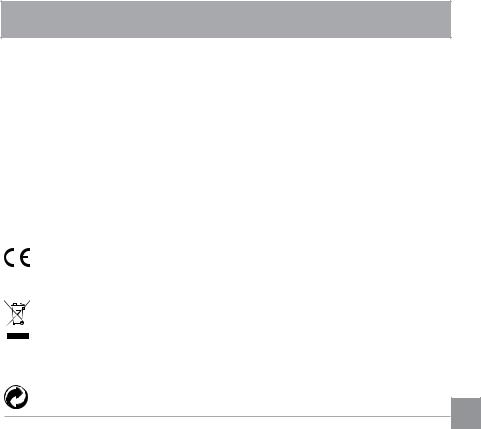
BEFORE YOU START
Declaration of Conformity
Responsible Party: JK Imaging Ltd.
Address: |
JK Imaging Ltd., 17239 South Main Street, Gardena, CA 90248, USA |
|
JK Imaging Europe, 71 Clarendon road, Watford, WD17 1DS, UK |
Company Website: www.kodakpixpro.com
For Customers in the U.S.A.
Tested to Comply with FCC Standards FOR HOME OR OFFICE USE
This device complies with part 15 of the FCC Rules. Operation is subject to the following two conditions: (1) This device may not cause harmful interference, and (2) this device must accept any interference received, including interference that may cause undesired operation.
For Customers in Europe
"CE" mark indicates that this product complies with the European requirements for safety, health, environment and customer protection. "CE" marked cameras are intended for sales in Europe.
This symbol [crossed-out wheel bin WEEE Annex IV] indicates separate collection of electrical waste and electronic equipment in the European countries. Please do not throw the equipment into domestic refuse. Please use the return and collection systems available in your country for proper, safe disposal of this product.
 Batteries: Please dispose of used batteries at designated collection centers.
Batteries: Please dispose of used batteries at designated collection centers.
Packaging: Please follow local regulations for the recycling of packaging.
1
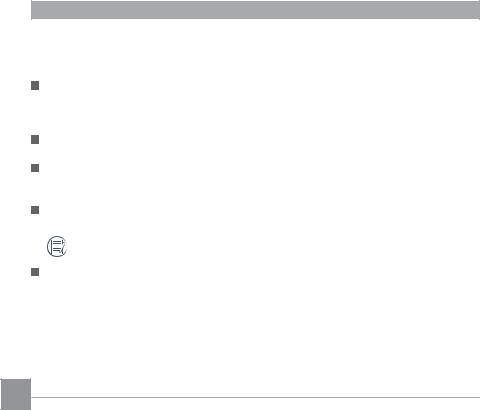
About this Manual
Thank you for purchasing this KODAK PIXPRO Digital Camera. Please read this manual carefully and keep it in a safe place for future reference.
JK Imaging Ltd. reserves all rights of this document. No part of this published manual may be reproduced, transmitted, transcribed, stored in a retrieval system or translated into any language or computer language, in any form, by any means, without the prior written permission of JK Imaging Ltd..
All trademarks mentioned in this manual are used for identification purposes only and are properties of their respective owners.
This manual provides you with instructions on how to use your new KODAK PIXPRO Digital Camera. Every effort has been made to ensure that the contents of this manual are accurate, however JK Imaging Ltd. reserves the right to make changes without notice.
Throughout this manual, the following symbols are used to help you locate information quickly and easily:
Indicates useful information.
In the instructions below, the following symbols may be used throughout this manual on how to operate the camera. This is to facilitate better understanding.
Item properties The optional properties in the camera interface are indicated by the symbol .
2
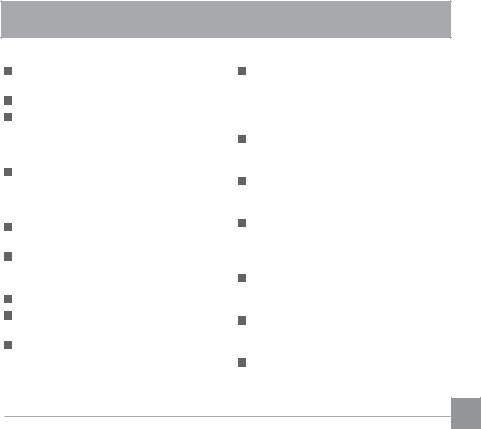
SAFETY NOTES
Safety notes for this camera
Do not drop the camera or allow it to hit solid objects.
Do not attempt to disassemble the camera.
To prevent the camera from being damaged by moisture, do not use or store the camera in very humid environments, such as in rain or near bodies of water.
Do not use or store the camera in dusty places or on a beach to prevent dust or sand from entering the camera, causing possible damage to it.
Do not use or store the camera in a hot environment or under direct sunlight.
Do not use or store the camera near a powerful magnetic field, for example near a magnet or transformer.
Avoid touching the lens of the camera.
Do not expose the camera to direct sunlight for a long period time.
Turn the camera off, remove the battery and the memory card, and dry it within 24 hours if water accidentally comes in contact with the camera.
When you take the camera from a cold place to a warmer environment,
condensation may occur. Please wait for a reasonable period of time before you turn it on.
When you use the camera, remove the battery if it overheats. Wait until the unit cools down.
Download your photos and remove the memory card when you are going to store the camera for a long period of time.
Store the camera in a dry environment and place it on a flat surface when you are going to store the camera for a long period of time.
Before you remove the battery and memory card, the camera should be turned off.
When you clean the body of the camera, do not use abrasive, alcohol-based or organic cleaner.
Use the professional lens wiping cloth and dedicated cleaner to wipe and clean the lens.
3
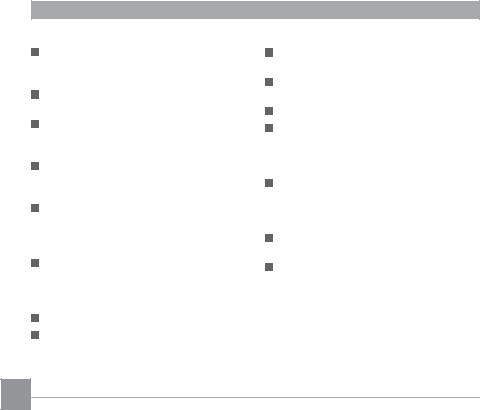
Safety notes for battery
If the rechargeable Li-ion battery is used for the camera, only charge it with the supplied battery charger.
If battery fluid leaks inside the camera, contact our customer service department.
If battery fluid leaks onto your skin, rinse your skin with clean water and seek immediate medical attention.
Disposal of used batteries should be carried out in accordance with the local
(national or regional) regulations.
To prevent the battery from being damaged, do not drop the battery or allow it to hit solid objects or to be scratched by the objects.
Do not let the battery come in contact with metal objects (including coins) to avoid short circuiting, discharging, excessive heat, or possible leakage.
Do not attempt to disassemble the battery.
Do not expose the battery to water.
Always keep the battery contacts dry.
Do not heat the battery or throw it into a fire to avoid a possible explosion.
Do not store the battery in a hot environment or in direct sunlight.
Only use the supplied battery.
If the rechargeable Li-ion battery in this camera overheats during charging, stop charging immediately and wait until it cools down to resume charging.
When the camera is stored for a long period of time, remove the battery and keep it in a dry place that is not accessible to the infants and children.
In a colder environment, the performance of the battery could be noticeably reduced.
When you install the battery, install it according to the positive and negative markings on the battery compartment.
Never force it into the battery compartment.
4
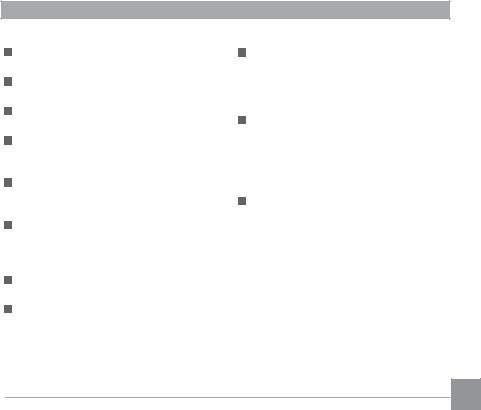
Safety notes for memory card
Do not drop the memory card or allow it to hit solid objects to avoid damaging it.
Do not attempt to disassemble or repair the memory card.
Do not expose the memory card to water.
Always keep it dry.
Do not remove the memory card when the camera is turned on. Otherwise, the memory card could be damaged.
Do not directly edit the data on the memory card. Copy the data to your PC before you edit them.
When the camera is stored for a long period of time, be sure to download your photos and remove the memory card.
Store it in a dry environment.
Format the memory card using the camera before you use it or insert a new one.
We suggest buying only well-known, name brand memory cards to ensure peak performance.
Do not modify the name of the files or folders of the memory card using your PC. Modifying the file names may cause the files to not be recognized on the camera or a possible error may occur.
A photo taken with the camera will be stored in the folder that is automatically generated on the SD card. Do not store photos that are not taken using this camera in these folders as the pictures cannot be recognized during the playback.
When you insert a memory card, make sure the notch of the card matches the markings on the top of the card slot.
5
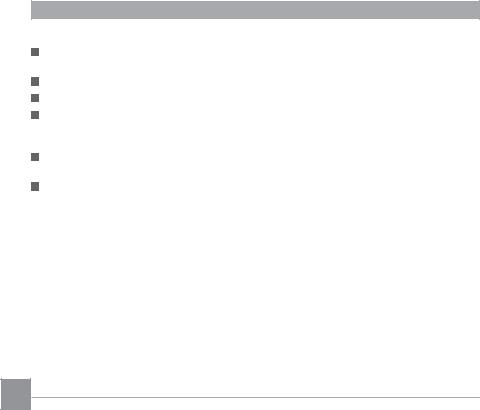
Other Safety Notes
Do not disconnect the power or turn the camera off during the update process. Doing so may cause incorrect data to be written and the camera may not power on later.
Do not hang the neck strap of the camera around the neck of a child.
When using your camera on an airplane, observe the relevant rules specified by the airline.
Due to the limitations of manufacturing technology, the LCD screen may have a few dead or bright pixels. These pixels do no effect the quality or performance of the camera, photos or video.
Do not expose the LCD screen to water. In a humid environment, only wipe it with a soft and dry cleaning cloth.
If the LCD screen is damaged and the liquid crystal comes into contact with your skin, wipe your skin with a dry cloth immediately and rinse it with clean water. If liquid crystal comes into contact with your eyes, wash them with clean water at least for 15 minutes and seek immediate medical attention. If you accidentally swallow liquid crystal, rinse your mouth immediately and seek medical attention.
6
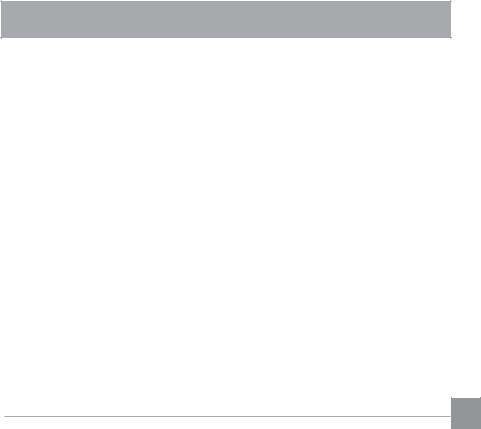
CONTENTS |
|
BEFORE YOU START....................................................................... |
1 |
SAFETY NOTES................................................................................ |
3 |
CONTENTS....................................................................................... |
7 |
GETTING READY............................................................................ |
11 |
Accessories Included.......................................................................................................... |
11 |
Install lens cap and neck strap........................................................................................... |
12 |
Part Names......................................................................................................................... |
13 |
Installing Battery and Memory Card................................................................................... |
15 |
Charging Battery................................................................................................................. |
17 |
Turning Camera On and Off............................................................................................... |
19 |
Set your Language, Date/Time........................................................................................... |
19 |
MODE OVERVIEW.......................................................................... |
22 |
Display Setting.................................................................................................................... |
22 |
LCD Screen Display........................................................................................................... |
23 |
Overview of the screen icons in photo shooting mode................................................ |
23 |
Overview of the Screen Icons in Movie Mode............................................................. |
25 |
Overview of the Screen Icons in Playback Mode........................................................ |
26 |
Using the Mode Dial........................................................................................................... |
27 |
7
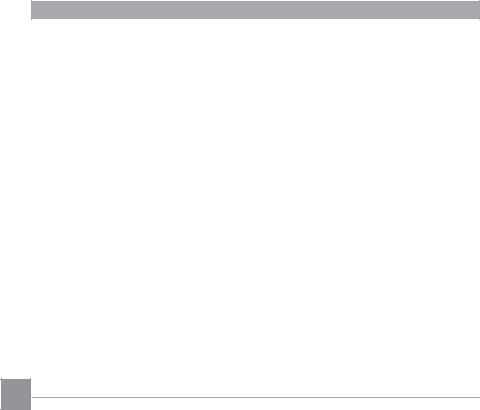
Auto Mode.......................................................................................................................... |
28 |
Program AE........................................................................................................................ |
29 |
Shutter Priority ................................................................................................................... |
29 |
Aperture Priority.................................................................................................................. |
30 |
Manual Mode...................................................................................................................... |
30 |
Face Beautifier.................................................................................................................... |
31 |
Panorama Mode................................................................................................................. |
32 |
Scene Mode........................................................................................................................ |
33 |
Custom Settings................................................................................................................. |
37 |
BASIC OPERATION........................................................................ |
39 |
Using the Zoom Function.................................................................................................... |
39 |
Focus Setting...................................................................................................................... |
40 |
Macro Mode........................................................................................................................ |
41 |
Self-Timer Setting............................................................................................................... |
42 |
Flash Mode ........................................................................................................................ |
43 |
White Balance Setting........................................................................................................ |
44 |
Continuous Shot................................................................................................................. |
45 |
EV Setting........................................................................................................................... |
46 |
Using Quick Recording....................................................................................................... |
48 |
i Button Function Menu....................................................................................................... |
49 |
8
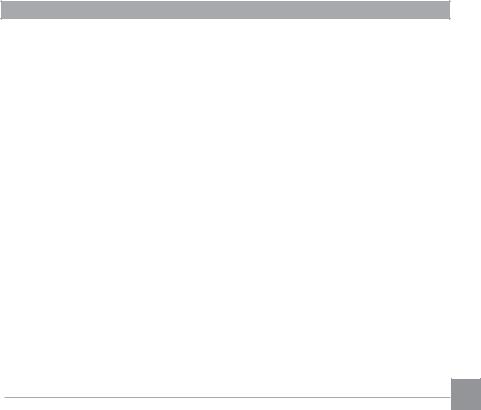
PLAYBACK...................................................................................... |
50 |
Viewing Photos and Videos................................................................................................ |
50 |
Thumbnail View.................................................................................................................. |
51 |
Using Zoom Playback (for still pictures only)...................................................................... |
52 |
Photos and Video Deletion................................................................................................. |
53 |
Slideshow........................................................................................................................... |
54 |
USING THE MENUS........................................................................ |
55 |
Photo Setup Menu.............................................................................................................. |
55 |
Photo Shooting Setting Menu............................................................................................. |
60 |
Movie Menu........................................................................................................................ |
64 |
Movie Setting Menu............................................................................................................ |
66 |
Playback Menu................................................................................................................... |
68 |
i button playback function................................................................................................... |
73 |
Playback Setting Menu....................................................................................................... |
74 |
Setup Menu........................................................................................................................ |
78 |
Sound Settings............................................................................................................ |
79 |
Power Saver................................................................................................................ |
79 |
Power Saver................................................................................................................ |
79 |
Language.................................................................................................................... |
80 |
Zone............................................................................................................................ |
80 |
9
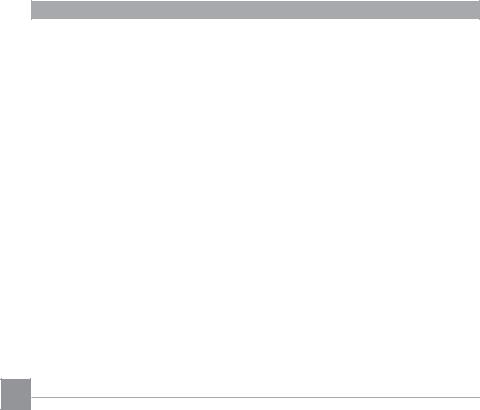
Date/Time.................................................................................................................... |
80 |
LCD Brightness........................................................................................................... |
80 |
File Settings........................................................................................................................ |
81 |
Format Memory........................................................................................................... |
81 |
Copy to Card............................................................................................................... |
82 |
File Numbering............................................................................................................ |
82 |
Reset........................................................................................................................... |
83 |
FW Version.................................................................................................................. |
83 |
CONNECTIONS............................................................................... |
84 |
Connecting to a Computer.................................................................................................. |
84 |
Video System...................................................................................................................... |
86 |
Set Eye-Fi Card Connection Mode..................................................................................... |
87 |
Supported HDMI Connections............................................................................................ |
88 |
Connecting to a PictBridge Compatible Printer.................................................................. |
89 |
Using the PictBridge Menu................................................................................................. |
91 |
APPENDICES.................................................................................. |
95 |
Specifications...................................................................................................................... |
95 |
Prompts and Warning Messages........................................................................................ |
99 |
Troubleshooting................................................................................................................ |
103 |
10
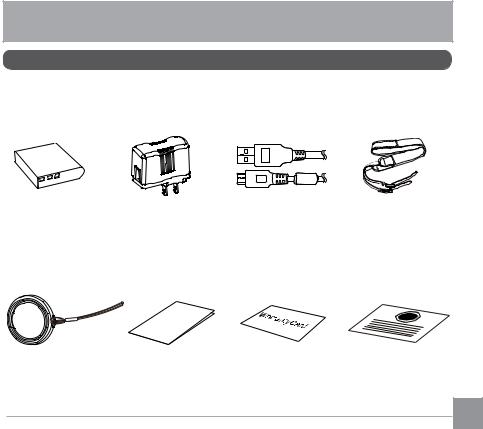
GETTING READY
Accessories Included
Your camera box should contain the camera model you purchased along with the following accessories. If anything is missing or appears to be damaged, please contact your retailer.
Rechargeable |
AC adapter |
Micro USB cable |
Neck strap |
Li-ion battery |
|
|
|
e
Quick Start Guid
STOP
Lens cap with cord |
Quick start guide |
Warranty card |
Service card |
11
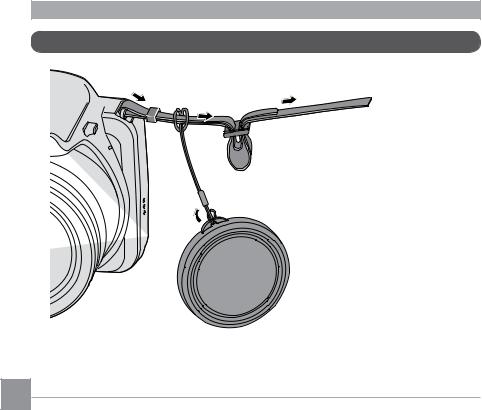
Install lens cap and neck strap


12
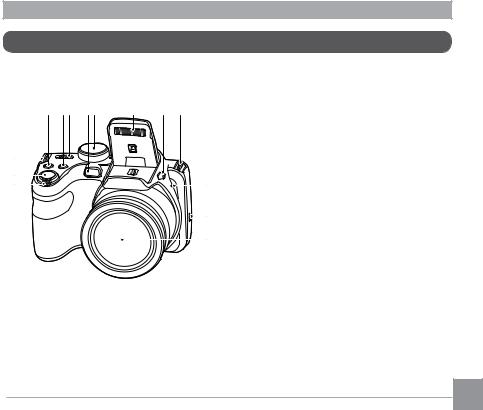
Part Names
|
|
|
|
|
|
|
|
|
|
|
|
|
|
|
|
|
|
1.Zoom lever
2.Shutter button
3.Strap eyelet
4.Exposure compensation button
5.Continuous shot button
6.Power switch
7.AF assist beam/Self-timer lamp
8.Mode dial
9.Flash lamp
10.Flash button
11.Microphone
12.Speaker
13.Lens
13
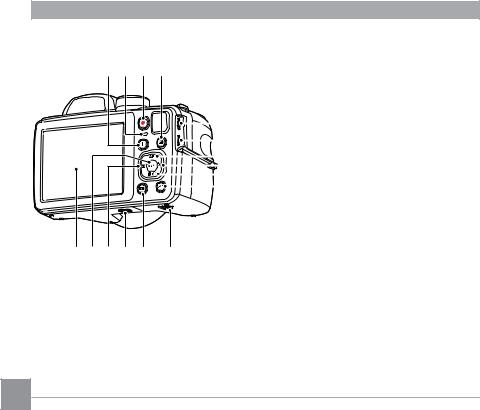
|
|
|
|
14. i button |
|
|
|
|
|
15. |
Indicator lamp |
|
|
|
|
16. |
Fast video recording button |
|
|
|
|
17. |
Menu button |
|
|
|
|
18. |
Micro USB port |
|
|
|
|
19. |
Micro HDMI port |
|
|
|
|
20. AF button/Arrow button (Up) |
|
|
|
|
|
21. |
Flash button/Arrow button (Right) |
|
|
|
|
||
|
|
|
|
22. |
Delete button/Self-timer button/ |
|
|
|
|
|
Arrow button (Down) |
|
|
|
|
23. |
Display button |
|
|
|
|
24. |
Battery cover |
|
|
|
|
25. |
Playback button |
|
|
|
|
26. Tripod socket |
|
|
|
|
|
27. |
Macro button/Arrow button (Left) |
|
|
|
|
28. |
SET button |
|
|
|
|
29. LCD |
|
14
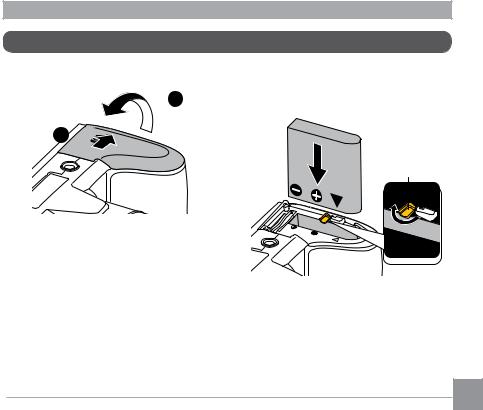
Installing Battery and Memory Card
1. Open the battery cover.
|
2. Insert the battery into the battery slot in |
|
the correct position as shown in the |
2 |
following diagram: |
1
Battery lock knob
15
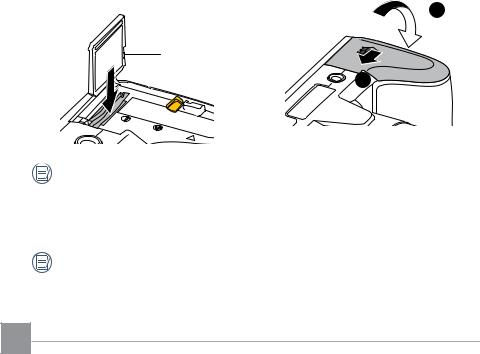
|
|
3. Insert the memory card into the memory |
4. Close the battery cover. |
card slot as shown in the diagram below: |
|
1
Write protection buckle
2
The memory card (SD/SDHC) is optional and not included in all camera packaging. It needs to be purchased separately. Please use an original memory card which is Class 4 or higher and has a capacity of 4GB to 32GB.
To remove your memory card, open the battery cover, gently press the memory card to eject it and remove it carefully.
16
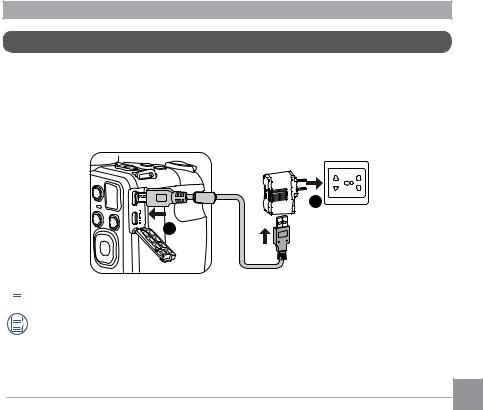
Charging Battery
Before charging the battery, ensure that the battery is inserted properly and the camera is off.
1.Connect the camera and the power charger using the supplied Micro USB cable. (The plug shape of the power charger may vary depending on the country or region. The actual item may vary from the drawing below).
2.Insert the plug of the power charger into the wall outlet to charge the battery.
2
1
 The charger is for indoor use only.
The charger is for indoor use only.
After the battery is stored for a long period of time, use the supplied power charger to charge the battery prior to use.
17
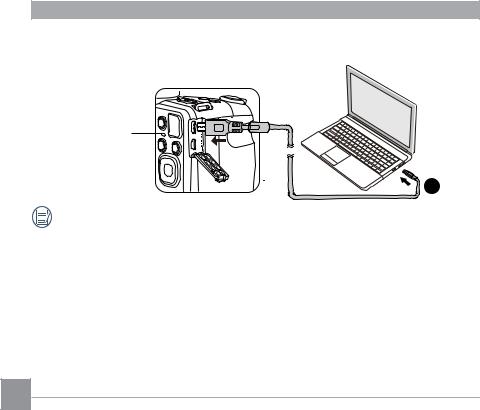
3.When the camera is turned off, you can also connect the camera to your PC using a Micro
USB cable to charge the battery.
Indicator lamp
3
Charging indicator:
Orange: Charging
The indicator will go out once charging is finished.
To have maximum battery life, charge the battery for at least 4 hours the first time.
 Please charge the battery indoors between 0°C and 40°C.
Please charge the battery indoors between 0°C and 40°C.
18
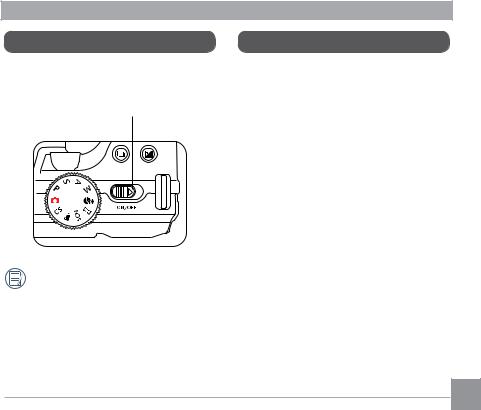
Turning Camera On and Off
Slide the power switch to turn on/off the camera.
Power Switch
Press and hold the Playback button to power on and enter Playback mode.
Set your Language, Date/Time
Set your Language, Date/Time after the first power-on
1.When you turn the camera on for the first time, the language selection screen appears.
2.Press the arrow buttons to select your desired language.
3.After you press the  button to confirm the selection, the Date/Time settings screen appears.
button to confirm the selection, the Date/Time settings screen appears.
4.Press the left/right arrow buttons to select the Date/Time to be adjusted: Time is displayed in yyyy:MM:dd HH:mm.
5.Press the up/down arrow buttons to adjust the value for the selected Date/
Time.
6.Press the  button to confirm the time settings and the snapshot screen appears.
button to confirm the time settings and the snapshot screen appears.
19
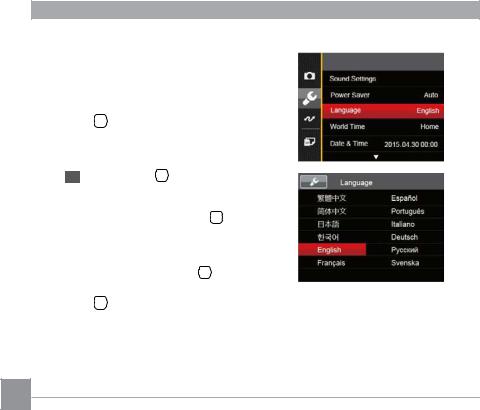
Resetting your Language
After you set your language for the first time, follow the instructions below to reset your language.
1.Turn the power switch to turn on the camera.
2.Press the  button, press the up/down arrow buttons to select
button, press the up/down arrow buttons to select  , and press the
, and press the  button to enter the menu.
button to enter the menu.
3.Press the up/down arrow buttons to se-
lect  , and press the
, and press the  button or right arrow button to enter the menu.
button or right arrow button to enter the menu.
4.Press the up/down arrow buttons to select Language and press the  button or right arrow button to enter the menu.
button or right arrow button to enter the menu.
5.Press the arrow buttons to select your desired language and press the  button to confirm.
button to confirm.
6.Press the  button and the snapshot screen appears.
button and the snapshot screen appears.
20
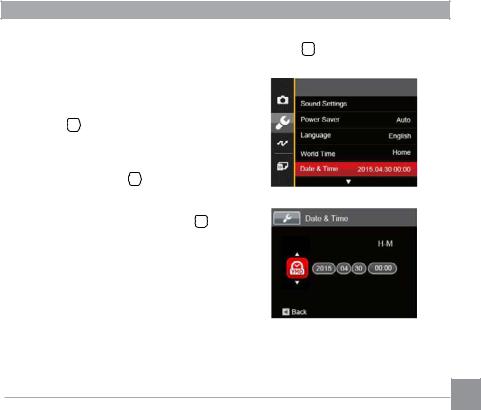
Resetting Date/Time
After you set your Date/Time for the first time, follow the instructions below to reset date and time.
1.Turn the power switch to turn on the camera.
2.Press the  button, press the up/down arrow buttons to select
button, press the up/down arrow buttons to select  , and press the
, and press the  button to enter the menu.
button to enter the menu.
3.Press the up/down arrow buttons to se-
lect  , and press the
, and press the  button or right arrow button to enter the menu.
button or right arrow button to enter the menu.
4.Press the up/down arrow buttons to select Date & Time and press the  button or right arrow button to enter the menu.
button or right arrow button to enter the menu.
5.Press the left/right arrow buttons to select the Date/Time to be adjusted: Time is displayed in yyyy:MM:dd HH:mm.
6.Press the up/down arrow buttons to press the value for your selected block. After you finish your settings, press the
 button to confirm.
button to confirm.
7.Press the  button and the following snapshot screen appears.
button and the following snapshot screen appears.
21
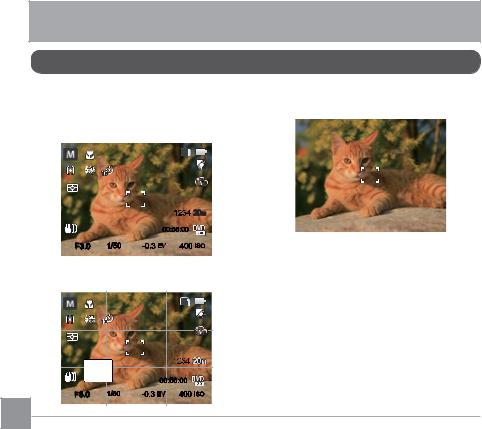
MODE OVERVIEW
Display Setting
Press the  button to display the settings:
button to display the settings:
Classic, Full, Off.
Classic: Displays the camera parameters on screen
SD
1234 

00:56:00
F3.0 |
1/50 |
-0.3 EV |
400 ISO |
Off: Does not display any additional icons on screen
Full: Camera parameters with Grid and
Histogram
|
|
|
SD |
|
|
|
1234 |
|
|
00:56:00 |
|
F3.0 |
1/50 |
-0.3 EV |
400 ISO |
22 |
|
|
|
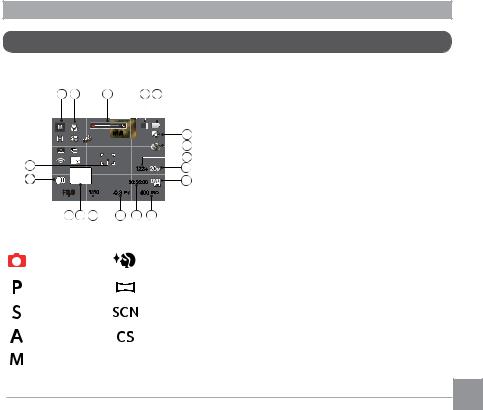
LCD Screen Display
Overview of the screen icons in photo shooting mode
1 |
2 |
|
3 |
4 |
5 |
|
|
|
|
SD |
|
|
|
|
x1.0 |
|
6 |
|
|
|
|
|
7 |
18 |
|
|
|
|
8 |
|
|
|
1234 |
9 |
|
17 |
|
|
00:56:00 |
10 |
|
F3.0 |
1/50 |
-0.3 EV |
400 ISO |
||
16 |
15 |
14 |
13 |
12 |
11 |
1 Shooting Mode Icons
Auto Mode |
Face Beautifier |
Program AE |
Panorama Mode |
Shutter priority |
Scene Mode |
Aperture priority |
Custom Settings |
Manual Mode |
|
2Macro Mode
3Zoom Display (By turning the Zoom Lever)
4SD Memory Card/Built-In Memory
5Battery Status
6White Balance (Adjustable in 



Mode)
7Color Effect (Adjustable in 



Mode)
8Number of remaining shots
9Image Size
10Video Quality
11ISO Value
(Adjustable in 




 Mode)
Mode)
12Remaining Recording time
13Exposure Compensation (EV value)
(Adjustable in 



 Mode)
Mode)
14Shutter Speed (Adjustable in 
 Mode)
Mode)
15Histogram
16Aperture Value (Adjustable in 
 Mode)
Mode)
17Image stabilization
18 Focus Frame |
23 |
|
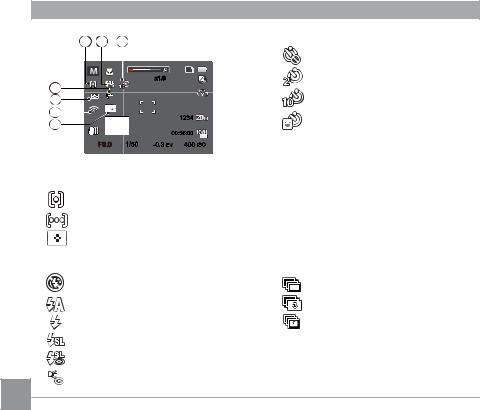
19 |
20 |
21 |
|
|
|
|
|
|
SD |
|
|
|
x1.0 |
|
25 |
|
|
|
|
23 |
|
|
|
1234 |
22 |
|
|
|
|
|
|
|
|
|
|
|
|
00:56:00 |
|
|
F3.0 |
1/50 |
-0.3 EV |
400 ISO |
19 AF Mode
Single-AF
Multi-AF
Object Tracking
20 Flash Mode
Force Off
Flash Auto
Force Flash
Slow Sync.
Slow Sync. + Red-Eye
Red-Eye Reduction
24
21 Self-Timer
Self-timer Off
Self-timer 2 sec
Self-timer 10 sec
Self-timer Smile
22HDR (Adjustable in 



 Mode)
Mode)
23Eye-Fi ON (with signal)
24Expo Metering
 AiAE
AiAE
 Spot
Spot
 Center
Center
25Continuous Shot
 Single
Single
Continuous Shot 3 Shots
Time-Lapse (30sec/ 1min/ 5min/
10min)
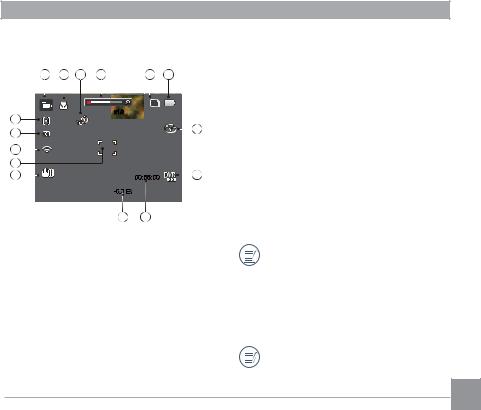
Overview of the Screen Icons in
Movie Mode
1 |
2 |
3 |
4 |
5 |
6 |
|
|
|
|
SD |
|
|
|
|
|
x1.0 |
|
15 |
|
|
|
|
|
14 |
|
|
|
|
7 |
|
|
|
|
|
|
13 |
|
|
|
|
|
12 |
|
|
|
|
|
11 |
|
|
|
00:56:00 |
8 |
|
|
|
|
-0.3 EV |
|
10 9
1Movie Mode Icons
2Macro Mode
3Self-Timer
 Self-timer Off
Self-timer Off
 Self-timer 10 sec
Self-timer 10 sec
4Zoom Display (by turning the Zoom Lever)
5SD Memory Card/Built-In Memory
6Battery Status
7 Color Effect
8 Video Quality
9 Remaining Recording time
10 Exposure Compensation (EV value)
11Image stabilization
12Focus Frame
13Eye-Fi ON (with signal)
14Expo Metering
 AiAE
AiAE
 Spot
Spot
 Center
Center
15AF Mode
For optimal video shooting, it is recommended that an SDHC memory card be used. If you shoot video using only the camera's internal memory, the end results may have image jitter, noise and vastly shorter recording times.
Optical Zoom and Digital Zoom can be adjusted (168X in total). Digital Zoom
can be adjusted to 4X .
25
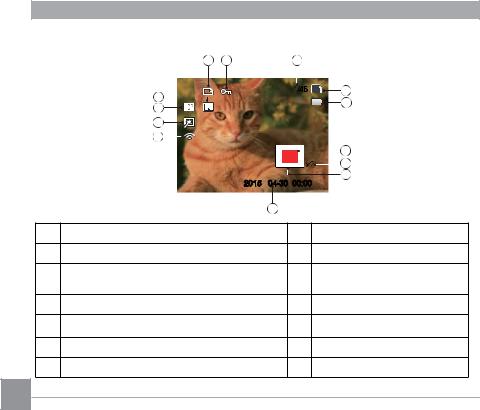
Overview of the Screen Icons in Playback Mode
|
1 |
2 |
|
3 |
|
|
|
13 |
|
|
|
SD |
4 |
|
|
|
|
|
5 |
|
|
12 |
|
|
|
|
|
|
|
|
|
|
|
|
|
11 |
|
|
|
|
|
|
10 |
|
|
|
|
|
|
|
|
|
|
|
6 |
|
|
|
|
|
|
7 |
|
|
2015 |
04-30 00:00 |
|
8 |
|
|
|
|
|
|||
|
|
|
9 |
|
|
|
1 |
DPOF File |
|
|
8 |
Image Zone |
|
2 |
File Protection |
|
|
9 |
Shooting Date |
|
3 |
Memory space (indicating the current number |
10 Eye-Fi ON (with signal) |
||||
of photos and total number of photos) |
|
|||||
|
|
|
|
|
||
4 |
SD Memory Card/Built-in Memory |
|
|
11 |
Red-Eye Reduction |
|
5 |
Battery Status |
|
|
12 |
HDR |
|
6 |
Zoom Magnification Area |
|
|
13 |
Date Folder |
|
7 |
Image Zoom Ratios |
|
|
|
|
|
26
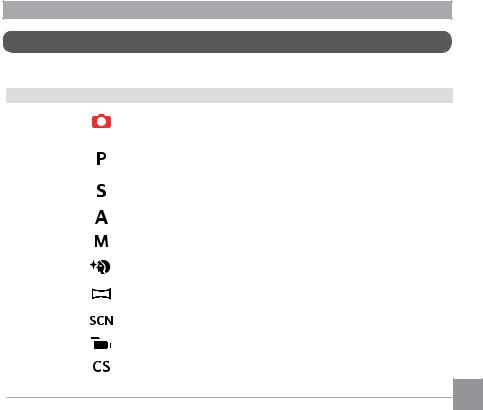
Using the Mode Dial
This camera provides a convenient mode dial that allows you to manually switch between different modes with ease. The available modes are listed below:
Mode Name |
Icon |
Description |
|
|
|
In this mode, the optimal conditions for taking pictures will be set |
|
Auto Mode |
|
based on the subject and environment. It is the most commonly used |
|
|
|
mode for taking pictures. |
|
|
|
Under different scenes, the user can switch the ISO and EV value |
|
Program AE |
|
according to personal preference, the camera can automatically set |
|
|
|
the shutter speed and aperture value. |
|
Shutter |
|
Setting allows you to choose a specific shutter speed so the camera |
|
priority |
|
will adjust the aperture automatically to ensure correct exposure. |
|
Aperture |
|
Allows you to choose a specific aperture and the camera will |
|
priority |
|
automatically adjust the shutter speed to match it. |
|
Manual Mode |
|
Many of the camera settings can be configured manually in this mode. |
|
|
|
|
|
Face |
|
This mode automatically enhances facial features with skin softening |
|
Beautifier |
|
touches and eye brightening capabilities. |
|
Panorama |
|
You can take a panoramic photo in this mode. |
|
Mode |
|
|
|
|
|
|
|
Scene Mode |
|
Choose from 12 different pre-set scene types and effects for your |
|
|
photos. |
|
|
|
|
|
|
Movie Mode |
|
Record videos. |
|
|
|
|
|
Custom |
|
The user can store the frequently used shooting modes and |
|
Settings |
|
parameters and switch to this mode for quick adjustment. |
|
27
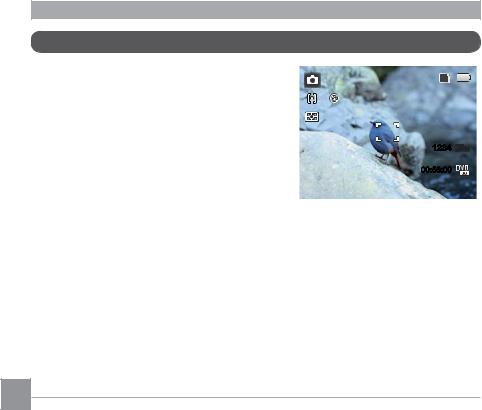
Auto Mode 
Auto Mode is the easiest mode to take photos. While operating in this mode, the camera automatically optimizes numerous camera settings to adjust your photos and videos for the best possible results.
Follow these steps:
1.Turn the power switch to turn on the camera.
2.Turn the Mode Dial to  .
.
3.Compose your picture in the LCD screen and press the Shutter button halfway down to focus on the subject.
4.The LCD screen will show a green focus frame when the subject is in focus.
5.Press the shutter button all the way down to take pictures.
SD
1234 

00:56:00
28
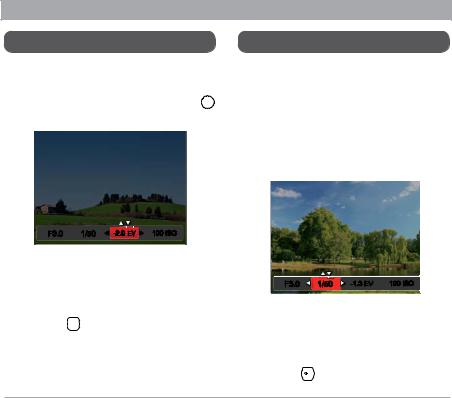
Program AE 
When  (Program AE) mode is selected, you can adjust the EV value and ISO value.
(Program AE) mode is selected, you can adjust the EV value and ISO value.
1.Turn the mode Dial to  and press the
and press the  button to configure settings.
button to configure settings.
F3.0 1/50  -2.0 EV
-2.0 EV
 100 ISO
100 ISO
2.Press the left/right arrow buttons to select an adjustment item.
3.Press the up/down buttons to adjust the parameters.
4.Press the  button to engage the settings and enter the shooting screen.
button to engage the settings and enter the shooting screen.
Shutter Priority 
When  (Shutter Priority) is selected, you can adjust the shutter speed ,ISO value and EV value. The camera automatically sets the aperture value based on the shutter speed value and ISO value to get the most appropriate exposure value.
(Shutter Priority) is selected, you can adjust the shutter speed ,ISO value and EV value. The camera automatically sets the aperture value based on the shutter speed value and ISO value to get the most appropriate exposure value.
1.Turn the mode Dial to  and press the
and press the  button to configure settings.
button to configure settings.
F3.0 1/50 -1.3 EV |
100 ISO |
2.Press the left/right arrow buttons to select an adjustment item.
3.Press the up/down buttons to adjust the parameters.
4 Press the |
button to confirm the |
|
settings and enter the shooting screen. |
29 |
|
|
|
|
|
|
|
