KEYENCE XG User Manual
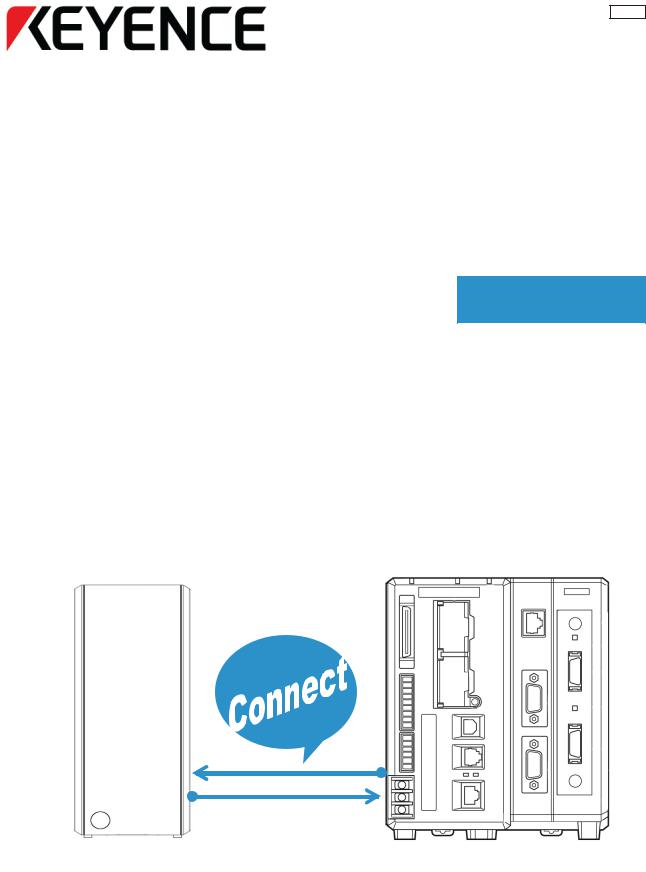
372GB
Ultra High-Speed,High-capacity Multi-camera
Machine Vision System
XG Series
Easy Setup Guide |
FTP Image Output - FileZilla |
|

Contents
Easy Setup Guide: FTP Image Output - FileZilla
1. |
Installing and Setting Up the FileZilla Server |
Page 3 |
2. |
Configuring the XG FTP Settings |
Page 12 |
3. In the back of the manual: Troubleshooting - Connection Problems |
Page 18 |
|
KEYENCE CORPORATION. Vision System Division |
2 |
www.keyence.com |
|
|
|
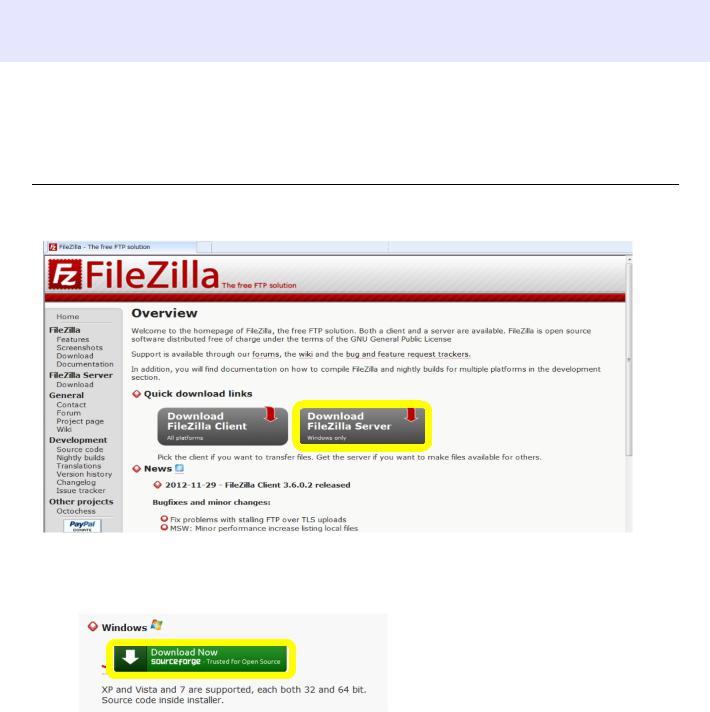
Saving images from XG to PC via FTP (Using FileZilla)
This example uses the free FTP software FileZilla as a representative example of an FTP server software. We cannot guarantee that all FTP server software, including FileZilla, can communicate with the XG Series. Be sure to confirm that communication is possible beforehand.
Downloading, Installing and Setting Up FileZilla Server.
1 Download FileZilla Server (Be sure not to download FileZilla Client by mistake)
http://filezilla-project.org/
2 Select the Windows version. (This manual uses Windows 7 as a base to explain operations)
FileZilla supports both the 32 bit and 64 bit versions of XP, Vista and 7.
372GB
KEYENCE CORPORATION. Vision System Division |
- 3 - |
www.keyence.com |
|
|
|
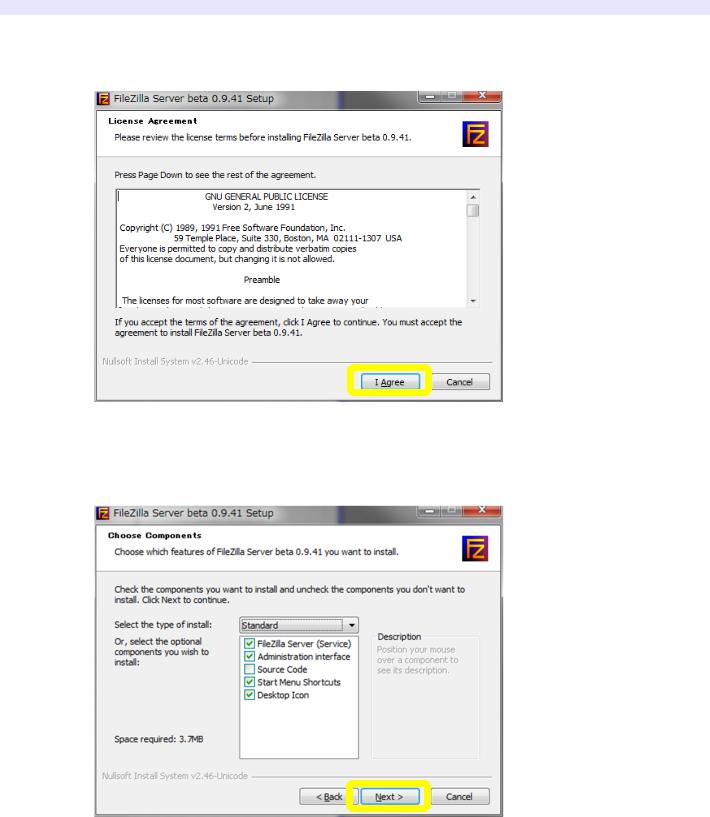
3
4
Select "I Agree".
Do not change the boxes that are checked. Select "Next >".
KEYENCE CORPORATION. Vision System Division |
4 |
www.keyence.com |
|
|
|
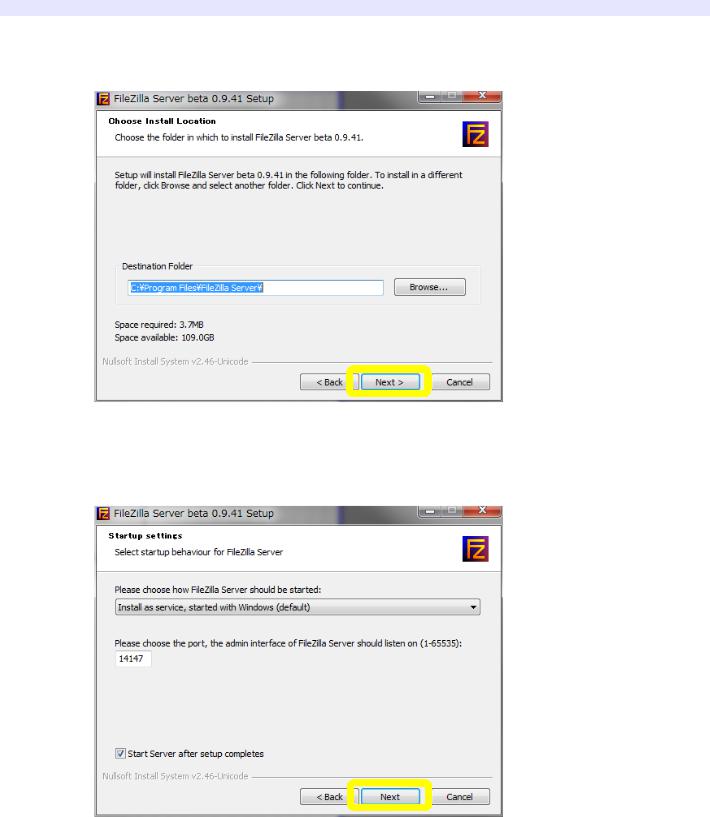
5
6
Specify a folder to install in and select "Next >".
Do not change the settings. Select "Next".
KEYENCE CORPORATION. Vision System Division |
5 |
www.keyence.com |
|
|
|
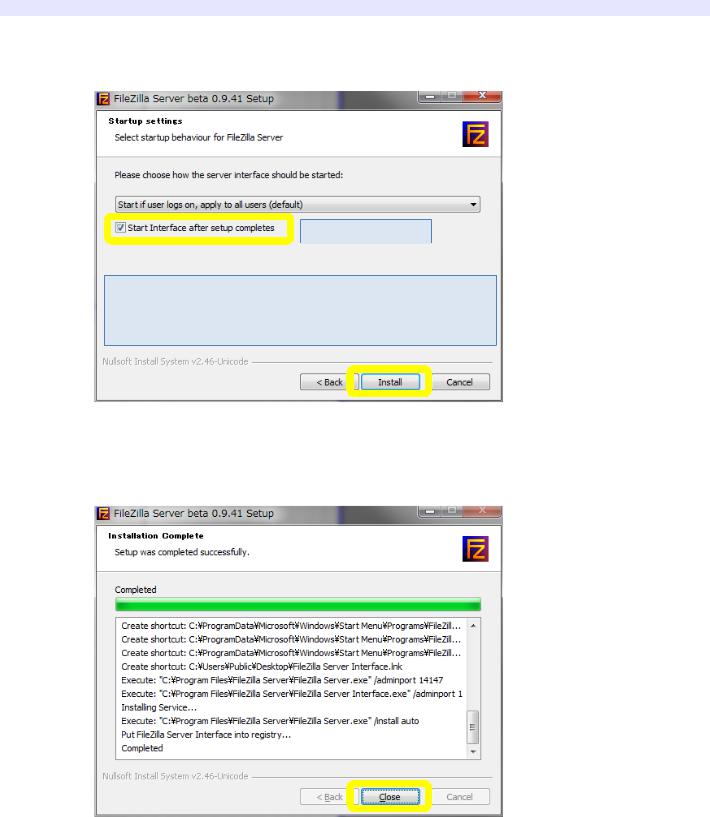
7
8
Do not change the settings. Select "Install".
Check this box.
For reference: The default setting is to start up FileZilla automatically when the PC starts up, as selected here. To start FileZilla manually, select "Start manually".
Select "Close" when the installation is complete.
KEYENCE CORPORATION. Vision System Division |
6 |
www.keyence.com |
|
|
|
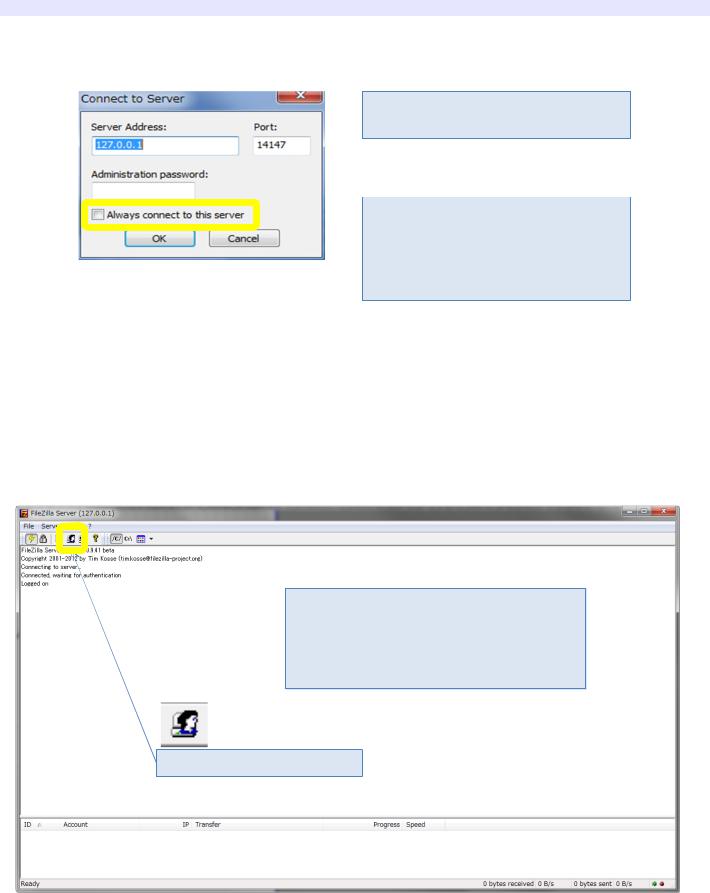
9
10
Do not change the settings below unless necessary. Press "OK".
[Important] Do not change the Server Address or Port.
For reference: If you do not want the "Connect to Server" dialog box to be displayed again during start up, check the "Always connect to this server" box.
(This box can be checked or left unchecked.)
The software automatically starts up when the installation is complete.
A screen like this should appear.
If "Error" appears in red letters, "Start Interface after setup completes" was not checked in step 7. In this case, the software must be reinstalled.
Next, press this button.
KEYENCE CORPORATION. Vision System Division |
7 |
www.keyence.com |
|
|
|
