Kenwood KDC-MP148U, KDC-208U, KDC-248U, KDC-MP248U User Manual
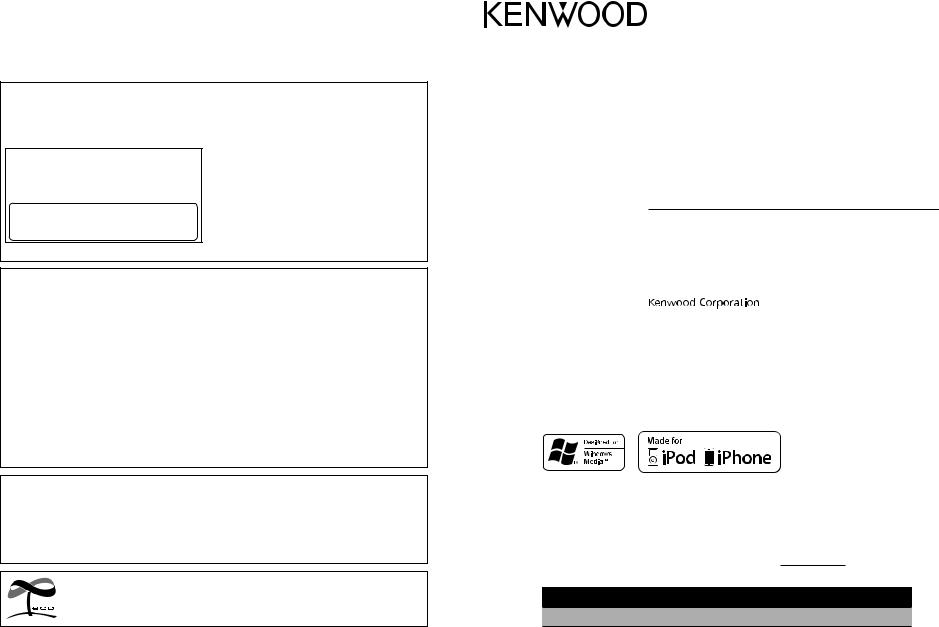
CAUTION
Use of controls or adjustments or performance of procedures other than those specified herein may result in hazardous radiation exposure.
In compliance with Federal Regulations, following are reproductions of labels on, or inside the product relating to laser product safety.
Kenwood Corporation 2967-3, ISHIKAWA-MACHI, HACHIOJI-SHI
TOKYO, JAPAN
KENWOOD CORP. CERTIFIES THIS EQUIPMENT CONFORMS TO DHHS REGULATIONS N0.21 CFR. 1040. 10, CHAPTER 1, SUBCHAPTER J.
Location : Top Panel
FCC WARNING
This equipment may generate or use radio frequency energy. Changes or modifications to this equipment may cause harmful interference unless the modifications are expressly approved in the instruction manual. The user could lose the authority to operate this equipment if an unauthorized change or modification is made.
FCC NOTE
This equipment has been tested and found to comply with the limits for a Class B digital device, pursuant to Part 15 of the FCC Rules. These limits are designed to provide reasonable protection against harmful interference in a residential installation. This equipment may cause harmful interference to radio communications, if it is not installed and used in accordance with the instructions. However, there is no guarantee that interference will not occur in a particular installation. If this equipment does cause harmful interference to radio or television reception, which can be determined by turning the equipment off and on, the user is encouraged to try to correct the interference by one or more of the following measures:
 Reorient or relocate the receiving antenna.
Reorient or relocate the receiving antenna.
 Increase the separation between the equipment and receiver.
Increase the separation between the equipment and receiver.
 Connect the equipment into an outlet on a circuit different from that to which the receiver is connected.
Connect the equipment into an outlet on a circuit different from that to which the receiver is connected.  Consult the dealer or an experienced radio/TV technician for help.
Consult the dealer or an experienced radio/TV technician for help.
 “Made for iPod,” and “Made for iPhone” mean that an electronic accessory has been designed to connect specifically to iPod, or iPhone, respectively, and has been certified by the developer to meet Apple performance standards. Apple is not responsible for the operation of this device or its compliance with safety and regulatory standards. Please note that the use of this accessory with iPod or iPhone may affect wireless performance.
“Made for iPod,” and “Made for iPhone” mean that an electronic accessory has been designed to connect specifically to iPod, or iPhone, respectively, and has been certified by the developer to meet Apple performance standards. Apple is not responsible for the operation of this device or its compliance with safety and regulatory standards. Please note that the use of this accessory with iPod or iPhone may affect wireless performance.
 iPhone, iPod, iPod classic, iPod nano, and iPod touch are trademarks of Apple Inc., registered in the U.S. and other countries.
iPhone, iPod, iPod classic, iPod nano, and iPod touch are trademarks of Apple Inc., registered in the U.S. and other countries.
This symbol mark indicates that Kenwood manufactured this product so as to decrease harmful influence on the environment.
KDC-248U
KDC-208U
KDC-MP248U
KDC-MP148U
CD-RECEIVER
INSTRUCTION MANUAL
AMPLI-TUNER LECTEUR DE CD
MODE D’EMPLOI
REPRODUCTOR DE DISCOS COMPACTOS RECEPTOR DE FM/AM
MANUAL DE INSTRUCCIONES
Take the time to read through this instruction manual.
Familiarity with installation and operation procedures will help you obtain the best performance from your new CD-receiver.
For your records
Record the serial number, found on the back of the unit, in the spaces designated on the warranty card, and in the space provided below. Refer to the model and serial numbers whenever you call upon your Kenwood dealer for information or service on the product.
Model KDC-248U/ KDC-208U/ KDC-MP248U/ KDC-MP148U Serial number
US Residents Only
Register Online
Register your Kenwood product at www.Kenwoodusa.com
© 2010 Kenwood Corporation All Rights Reserved. |
GET0687-001A (KW/K0) |
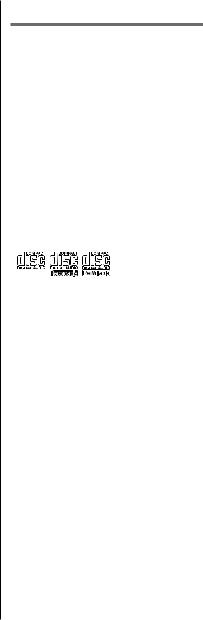
CONTENTS
Safety |
2 |
Preparation |
3 |
How to attach/detach the faceplate |
|
How to reset your unit |
|
How to prepare the remote controller |
|
(RC-405) |
|
Basic operations |
4 |
Getting started |
6 |
Canceling the display demonstration |
|
Setting the demonstration mode |
|
Adjusting the clock |
|
Initial settings before operations |
|
Listening to the radio |
7 |
Adjust [SETTINGS] mode settings |
|
Listening to a disc/ |
|
USB device/ iPod |
8 |
Start playing a disc Connecting a USB device
Connecting an iPod (KDC-248U/ KDC-MP248U only)
Selecting Repeat Play
Selecting Random Play Selecting Scan Play Selecting a folder/track/file
Direct Music Search using the remote controller (RC-405)
Functions of KDC-248U/ KDC-MP248U with iPod
Alphabet Search and My Playlist for iPod iPod control by Hand Mode
Adjust [SETTINGS] mode settings
Listening to the other |
|
external components |
12 |
Function settings |
13 |
Troubleshooting |
14 |
Specifications |
15 |
Safety
WARNING
Stop the car before operating the unit.
Important to know...
 To prevent a short circuit, never put or leave any metallic objects (such as coins or metal tools) inside the unit.
To prevent a short circuit, never put or leave any metallic objects (such as coins or metal tools) inside the unit.
 Caution: Adjust the volume so that you can hear sounds outside the car. Driving with the volume too high may cause an accident.
Caution: Adjust the volume so that you can hear sounds outside the car. Driving with the volume too high may cause an accident.
 Condensation: When the car is airconditioned, moisture may collect on the laser lens. This may cause disc read errors. In this case, remove the disc and wait for the moisture to evaporate.
Condensation: When the car is airconditioned, moisture may collect on the laser lens. This may cause disc read errors. In this case, remove the disc and wait for the moisture to evaporate.
 This unit can only play the CDs with:
This unit can only play the CDs with:
 The illustrations in this manual are examples used to explain more clearly how the controls are used. Therefore, what appears on the illustrations may differ from what appears on the actual equipment.
The illustrations in this manual are examples used to explain more clearly how the controls are used. Therefore, what appears on the illustrations may differ from what appears on the actual equipment.
 A USB connection cable, CA-U1EX (optional accessory) is required for connecting a USB device.
A USB connection cable, CA-U1EX (optional accessory) is required for connecting a USB device.
 You can connect an Apple iPod/iPhone with KDC-248U/ KDC-MP248U.
You can connect an Apple iPod/iPhone with KDC-248U/ KDC-MP248U.
The word “iPod” appearing in this manual indicates the iPod or iPhone connected to this unit with a connection cable, KCA-iP101 (optional accessory).
 If you experience problems during installation, consult your Kenwood dealer.
If you experience problems during installation, consult your Kenwood dealer.
 When you purchase external components, check with your Kenwood dealer to make sure that they work with your model and in your area.
When you purchase external components, check with your Kenwood dealer to make sure that they work with your model and in your area.
 Detailed information and notes about the playable audio files are stated in an online manual on the following site: www.kenwood.com/cs/ce/audiofile/
Detailed information and notes about the playable audio files are stated in an online manual on the following site: www.kenwood.com/cs/ce/audiofile/
2
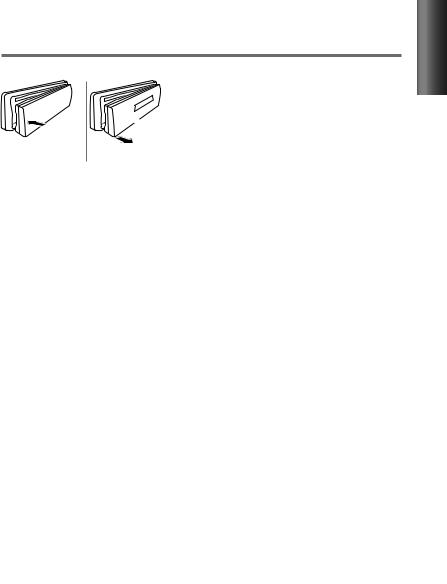
Preparation
How to attach/detach the faceplate
 1
1
1
2
2 
 Do not expose the faceplate to direct sunlight, excessive heat, or humidity. Also avoid places with too much dust or the possibility of water splashing.
Do not expose the faceplate to direct sunlight, excessive heat, or humidity. Also avoid places with too much dust or the possibility of water splashing.
 Keep the faceplate in its casing while detached.
Keep the faceplate in its casing while detached.
 The faceplate is a precision piece of equipment and can be damaged by shocks or jolts.
The faceplate is a precision piece of equipment and can be damaged by shocks or jolts.
 To prevent deterioration, do not touch the terminals of the unit and faceplate with your fingers.
To prevent deterioration, do not touch the terminals of the unit and faceplate with your fingers.
How to reset your unit
If this unit fails to operate properly, press the reset button.
The unit returns to factory settings when the reset button is pressed.
Reset button
How to prepare the remote controller (RC-405)
When you use the remote controller for the first time, pull out the insulation sheet.
Insulation sheet
If the effectiveness of the remote controller decreases, replace the battery.
2 |
3 |
|
|
|
4 |
1 |
|
CALIFORNIA, USA ONLY
This perchlorate WARNING applies only to the product sold or distributed in
California USA “Perchlorate Material–special handling may apply, See www.dtsc.ca.gov/ hazardouswaste/perchlorate.”
Caution:
 Do not set the remote control in hot places such as on the dashboard.
Do not set the remote control in hot places such as on the dashboard.
 Lithium battery.
Lithium battery.
Danger of explosion if the battery is incorrectly replaced. Replace only with the same or equivalent type.
 The battery pack or batteries shall not be exposed to excessive heat such sunshine, fire or the like.
The battery pack or batteries shall not be exposed to excessive heat such sunshine, fire or the like.
 Keep battery out of reach of children and in original package until ready to use. Dispose of used batteries promptly. If swallowed contact physician immediately.
Keep battery out of reach of children and in original package until ready to use. Dispose of used batteries promptly. If swallowed contact physician immediately.
Remote controller (RC-405) is equipped for KDC-248U/ KDC-MP248U/ KDC-MP148U.
 KDC-208U can also be remotely controlled with an optionally purchased remote controller.
KDC-208U can also be remotely controlled with an optionally purchased remote controller.
ENGLISH
3
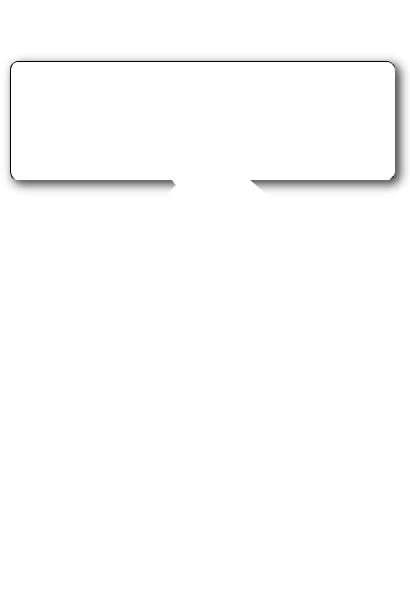
Basic operations
|
|
|
|
|
|
|
|
|
Loading slot |
||||||||
Remote sensor |
|
|
|
|
|
|
Ejects the disc |
||||||||||
|
|
Do not expose to bright sunlight. |
|
|
|
|
|
|
|||||||||
|
|
|
|
|
|
|
|
||||||||||
|
|
|
|
|
|
|
|
||||||||||
|
|
|
|
|
|
|
|
|
|
|
|
|
|
|
|
|
|
|
|
|
|
|
|
|
|
|
|
|
|
|
|
|
|
|
|
|
|
|
|
|
|
|
|
|
|
|
|
|
|
|
|
|
|
|
|
|
|
|
|
|
|
|
|
|
|
|
|
|
|
|
|
|
|
|
|
|
|
|
|
|
|
|
|
|
|
|
|
|
|
|
|
|
|
|
|
|
|
|
|
|
|
|
|
|
|
|
|
|
|
|
|
|
|
|
|
|
|
|
|
|
|
|
|
|
|
|
|
|
|
|
|
|
|
|
|
|
|
|
|
|
|
|
|
|
|
|
|
|
|
|
|
|
|
|
|
|
|
|
|
|
|
Volume knob
Detaches the faceplate
The following indicator lights up when...
ST: A stereo broadcast is received (FM). IN: A disc is in the unit.
The illustration and button names used for explanation in this manual are of KDC-248U/ KDC-MP248U (unless mentioned otherwise).
Refer to the table below for the difference:
KDC-248U/ KDC-MP248U |
KDC-208U/ KDC-MP148U |
iPod |
|
|
|
3 (ALL RDM) |
3 |
5 (MEMO MY LIST) |
5 |
Display window
USB terminal 


Auxiliary input jack 


Muting upon the reception of a phone call
To use this feature, connect the MUTE lead to your telephone using a commercial telephone accessory. (See “Installation Manual” on a separate volume.)
When a call comes in, “CALL” appears.  The audio system pauses.
The audio system pauses.
 To continue listen to the audio system during a call, press
To continue listen to the audio system during a call, press  SRC. “CALL” disappear and the audio system resumes.
SRC. “CALL” disappear and the audio system resumes.
When a call ends, “CALL” disappear.
 The audio system resumes.
The audio system resumes.
4
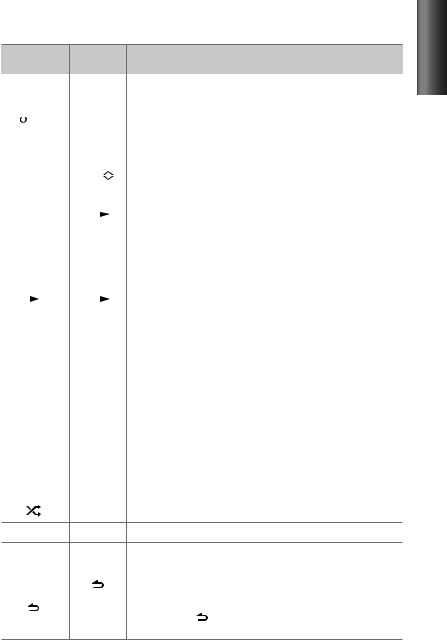
When you press or hold the following button(s)...
Main unit |
Remote |
|
General operation |
|||||||||
controller |
|
|||||||||||
|
|
|
|
|
|
|
|
|||||
|
|
|
|
|
|
— |
|
Turns on. |
||||
|
|
|
|
|
|
|
||||||
|
|
|
|
|
|
|
||||||
|
|
|
|
|
|
|
Turns off if pressed and held. |
|||||
|
|
|
|
|
|
|
|
|
|
|
|
|
|
|
|
|
|
|
|
|
|
|
|
|
|
|
|
|
|
|
|
|
|
|
|
|
|
|
|
SRC |
|
|
|
|
|
Selects the available sources (TUNER, USB or iPod, CD, AUX, |
|||||
|
|
|
|
|
|
|||||||
|
|
|
|
|
|
|||||||
|
|
|
|
|
|
SRC |
STANDBY), if the power is turned on. |
|||||
|
|
|
|
|
|
• If the source is ready, playback also starts. “iPod” or “CD” is |
||||||
|
|
|
|
|
|
|
|
|
|
|
||
|
|
|
|
|
|
|
|
|
|
|
|
selectable only when an iPod is connected or a disc is loaded. |
|
|
|
|
|
|
|
|
|
|
|
|
|
Volume knob |
VOL |
Adjusts the volume level. |
||||||||||
(turn) |
|
5 / ∞ |
Selects items. |
|||||||||
|
|
|
|
|
|
|||||||
|
|
|
|
|
|
|
|
|
|
|
|
|
Volume knob |
ENT |
|
|
|
|
Confirms selection. |
||||||
|
|
|||||||||||
|
|
|||||||||||
(press) |
— |
Enters [FUNCTION] settings. |
||||||||||
|
|
|
|
|
|
|
|
|
|
|
|
|
|
|
|
|
|
|
*AM– / |
|
Selects the FM bands (FM1/ FM2/ FM3) or AM. |
||||
|
|
|
|
|
|
|
||||||
|
|
|
|
|
|
|
||||||
BAND |
|
Selects the next/previous folder. (Pressing BAND on the main |
||||||||||
|
||||||||||||
|
||||||||||||
|
|
|
|
|
|
#FM+ |
|
unit can only select the next folders.) |
||||
|
|
|
|
|
|
|
|
|
|
|
|
|
|
|
|
|
|
|
|
|
|
|
|
|
|
6 ( |
|
|
|
) |
ENT |
|
|
|
|
Pauses/resumes playback of a disc/ USB device/ iPod. |
||
|
|
|
|
|||||||||
|
|
|
|
|||||||||
|
|
|
|
|
|
|
|
|
|
|
|
|
|
|
|
|
|
|
+ |
|
Searches for radio station. |
||||
|
|
|
|
|
|
|
||||||
|
|
|
|
|
|
|
||||||
|
|
|
|
|
|
|
Selects track/file. |
|||||
|
|
|
|
|
|
|
|
|
|
|
|
|
|
|
|
|
|
|
|
|
|
|
|
|
|
4 / ¢ |
4 / ¢ |
|
Fast-forwards/reverses tracks if pressed and held. (Fast- |
|||||||||
|
||||||||||||
|
||||||||||||
|
|
|
|
|
|
|
|
|
|
|
|
forwards/reverses cannot be performed using the remote |
|
|
|
|
|
|
|
|
|
|
|
|
controller.) |
|
|
|
|
|
|
|
|
|
|
|
|
|
|
|
|
|
|
|
|
|
|
|
|
|
Changes the display information. |
|
|
|
|
|
|
|
|
|
|
|
|
|
|
|
|
|
|
|
|
|
|
|
|
|
|
SCRL DISP |
— |
|
Scrolls the display information if pressed and held. |
|||||||||
|
||||||||||||
|
||||||||||||
|
Enters clock adjustment mode directly (page 6) if pressed and |
|||||||||||
|
|
|
|
|
|
|
|
|
|
|
|
|
|
|
|
|
|
|
|
|
|
|
|
|
|
|
|
|
|
|
|
|
|
|
|
|
|
held while in clock display screen. |
|
|
|
|
|
|
|
|
|
|
|
|
|
|
|
|
|
|
|
|
|
|
|
|
KDC-248U/ KDC-MP248U only: |
|
|
iPod |
|
— |
|
Selects “iPod” source. |
|||||||
|
|
|
||||||||||
|
|
|
||||||||||
|
|
|
Switches the controlling terminal (HANDS ON/ HANDS OFF) |
|||||||||
|
|
|
|
|
|
|
|
|
|
|
|
|
|
|
|
|
|
|
|
|
|
|
|
|
|
|
|
|
|
|
|
|
|
|
|
|
|
for iPod playback if pressed and held. (page 11) |
|
|
|
|
|
|
|
|
|
|
|
|
|
|
|
|
|
|
|
— |
KDC-208U/ KDC-MP148U only: Selects Random Play. (page 9) |
|||||
—AUD Enters [AUDIO CTRL] settings directly.
— |
ATT |
Attenuates the sound. |
|
• To return to the previous level, press the button again. |
|||
|
|
||
|
|
|
|
|
|
Returns to the previous item. |
|
|
|
|
|
|
|
Exit from setting mode. |
|
|
EXIT |
• Press and hold on the main unit will also exit from the setting |
|
|
|
mode. |
ENGLISH
5

Getting started
Canceling the display |
Adjusting the clock |
|||
demonstration |
1 |
Press the volume knob to enter |
||
The display demonstration is always turned |
|
[FUNCTION] mode. |
||
on unless you cancel it. |
2 |
Turn the volume knob to select |
||
When you turn on the power (or after you |
|
[SETTINGS], then press to enter. |
||
3 |
Turn the volume knob to select [CLOCK], |
|||
reset the unit), the display shows: |
||||
|
then press to enter. |
|||
|
[CANCEL DEMO] \ [PRESS] \ |
|
||
|
4 |
Turn the volume knob to select |
||
|
[VOLUME KNOB] |
|||
|
|
[CLOCK ADJ], then press to enter. |
||
1 Press the volume knob. |
|
|||
|
Clock hour flashes on the display. |
|||
|
[YES] is selected as the initial setup. |
5 |
Turn the volume knob to adjust the |
|
2 Press the volume knob again to confirm. |
|
hour, then press to enter minute |
||
|
[DEMO OFF] appears. |
|
adjustment. |
|
|
If no operation is done for about |
|
Clock minutes flashes on the display. |
|
|
|
|||
|
|
|||
|
15 seconds or if you turn the volume knob |
6 |
Turn the volume knob to adjust the |
|
|
to select [NO] in step 2, [DEMO MODE] |
|
minute, then press to confirm. |
|
|
appears and the display demonstration |
|
Press 4 / ¢ to move between the |
|
|
starts. |
|
hour and minute adjustment. |
|
Setting the demonstration mode |
7 |
Hold to finish the procedure. |
||
|
|
|||
1Press the volume knob to enter
[FUNCTION].
2Turn the volume knob to select [DEMO MODE], then press to enter.
3 Turn the volume knob to select [ON] or
[OFF].
If [ON] is selected, display demonstration starts if no operation is done for about 20 seconds.
4 Hold  to finish the procedure.
to finish the procedure.
Initial settings before operations
1 Press  SRC to enter [STANDBY] mode.
SRC to enter [STANDBY] mode.
2Press the volume knob to enter
[FUNCTION] mode.
3 Turn the volume knob to select [INITIAL SET], then press to enter.
4Turn the volume knob to make a selection, then press to confirm.
See table below for selection.
5 Hold  to finish the procedure.
to finish the procedure.
Item |
Selectable setting (Preset: *) |
PRESET TYPE NORM*: Memorizes one station for each preset button in each band (FM1/ FM2/ FM3/ AM). ; |
|
|
MIX: Memorizes one station for each preset button regardless of the selected band (FM1/ FM2/ FM3/ AM). |
KEY BEEP |
ON*/ OFF: Activates/deactivates the keypress tone. |
BUILTIN AUX ON1*: Outputs sound of the connected external component through the car speakers when “AUX” is selected as the source. ; ON2: Outputs sound from the connected external component when “AUX” is selected as the source. When you turn on the power, the sound attenuates (to prevent noise when no external component is connected). Turn the volume knob clockwise to return to the previous volume level. ; OFF: Disables “AUX” in source selection.
CD READ |
1*: Automatically distinguishes between audio file disc and music CD. ; 2: Forces to play as a music CD. No |
|
sound can be heard if an audio file disc is played. |
6
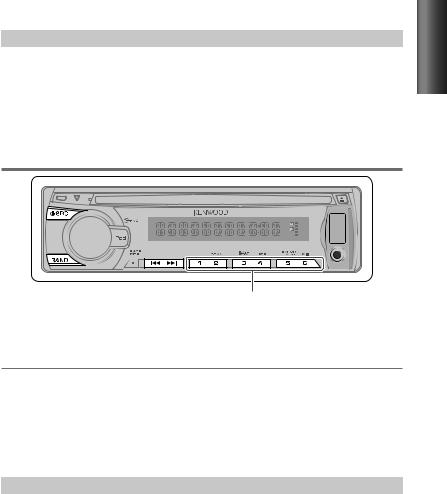
Item |
Selectable setting (Preset: *) |
SWITCH PRE |
REAR*/ SUB-W: Selects whether rear speakers or a subwoofer are connected to the line out terminals on the |
|
rear of the unit (through an external amplifier). |
SP SELECT |
OFF*/ 5/4/ 6 × 9/6/ OEM: Selects the speaker size for optimum performance. |
F/W UP xx.xx |
YES: Starts upgrading the firmware. ; NO*: Cancels (upgrading is not activated). |
|
For details on how to update the firmware, see: www.kenwood.com/cs/ce/ |
Listening to the radio
Hold for about 2 seconds to memorize the current station.
 Press briefly to recall memorized station.
Press briefly to recall memorized station.
1 Press  SRC to select “TUNER.”
SRC to select “TUNER.”
2 Press BAND repeatedly to select a band (FM1/ FM2/ FM3/ AM). 3 Press 4 / ¢ to search for a station.
Adjust [SETTINGS] mode settings
While listening to the radio...
1 Press the volume knob to enter [FUNCTION] mode.
2 Turn the volume knob to select [SETTINGS], then press to enter.
3Turn the volume knob to make a selection, then press to confirm.
See table below for selection.
4 Hold  to finish the procedure.
to finish the procedure.
Item |
Selectable setting (Preset: *) |
SEEK MODE |
Selects the tuning mode for 4 / ¢ buttons. |
|
AUTO1*: Automatically search for a station. ; AUTO2: Search in the order of the stations in the preset |
|
memory. ; MANUAL: Manually search for a station. |
AUTO MEMORY |
YES: Automatically starts memorizing 6 stations with good reception. ; NO*: Cancels (automatic |
|
memorizing is not activated). (Selectable only if [NORM] is selected for [PRESET TYPE].) (page 6) |
MONO SET |
ON: Improve the FM reception (but the stereo effect may be lost). ; OFF*: Cancels (stereo effect resumes). |
Using the remote controller (RC-405)
FM+ / AM– |
: Selects band. |
4 / ¢ (+) : Selects station. |
|
1 – 6 |
: Selects preset station. |
ENGLISH
7
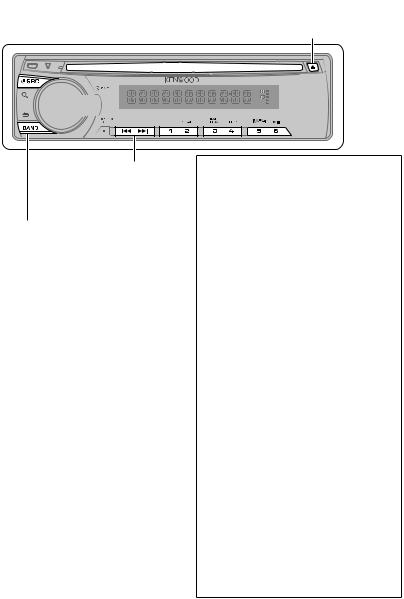
Listening to a disc/ USB device/ iPod
Ejects the disc.
(“NO DISC” appears and “IN” indicator goes off.)
Press to select track/file. |
|
Hold to fast-forwards/reverses. |
USB terminal |
Slide open the cover.
Press to select next folder.
Start playing a disc
1 Press  SRC to turn on the power.
SRC to turn on the power.
2Insert a disc into the loading slot.
Playback starts automatically.
3Press number button 6 (
 ) to resume/pause playback (if necessary).
) to resume/pause playback (if necessary).
About Audio file
 Playable Audio file: MP3 (.mp3), WMA (.wma)
Playable Audio file: MP3 (.mp3), WMA (.wma)
 Playable disc media: CD-R/RW/ROM
Playable disc media: CD-R/RW/ROM
 Playable disc file format: ISO 9660 Level 1/2, Joliet, Romeo, Long file name.
Playable disc file format: ISO 9660 Level 1/2, Joliet, Romeo, Long file name.
 Playable USB device file system: FAT16, FAT32
Playable USB device file system: FAT16, FAT32
Although the audio files are complied with the standards listed above, the play maybe impossible depending on the types or conditions of media or device.
Connecting a USB device
CA-U1EX
(optional accessory)
USB device (optional accessory)
Connecting an iPod
(KDC-248U/ KDC-MP248U only)
Apple iPod (optional accessory)
KCA-iP101 (optional accessory)
The source automatically switches, and playback starts.
8
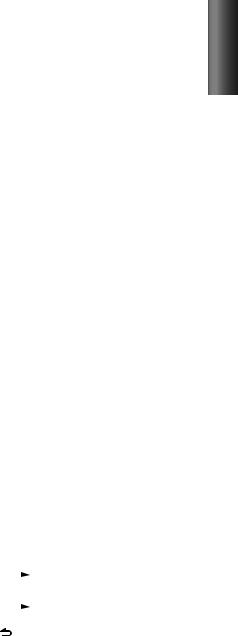
Selecting Repeat Play
Press number button 4 (REP) repeatedly to make a selection.
Audio CD : TRAC (track) REPEAT, REPEAT OFF
MP3/WMA :
FILE REPEAT, FOLD (folder) REPEAT,
REPEAT OFF
iPod : FILE REPEAT, REPEAT OFF
Selecting Random Play
Press number button 3 (ALL RDM) or repeatedly to make a selection.
repeatedly to make a selection.
Audio CD : DISC RANDOM, RANDOM OFF MP3/WMA/iPod :
FOLD (folder) RANDOM, RANDOM OFF  Press and hold number button
Press and hold number button
3 (ALL RDM) or to select “ALL RANDOM.”
to select “ALL RANDOM.”
–Applicable only if “RANDOM OFF” is selected initially.
–KDC-248U/ KDC-MP248U only: Changes the iPod browsing item to “songs.”
Selecting Scan Play
Press number button 2 (SCAN) repeatedly to make a selection.
Audio CD : TRAC (track) SCAN, SCAN OFF MP3/WMA : FILE SCAN, SCAN OFF
 If scan play is selected, the unit starts playing the first 10-second intro of the music in the disc/current folder.
If scan play is selected, the unit starts playing the first 10-second intro of the music in the disc/current folder.
If “SCAN OFF” is selected, the unit resumes normal play of the current song.
Selecting a folder/track/file
1Press  to enter Music Search mode.
to enter Music Search mode.
“SEARCH” appears, then the current file name appears on the display.
2Turn the volume knob to select a folder/ track/file, then press to confirm.
 To return to the root folder (or first track for audio CD), press BAND.
To return to the root folder (or first track for audio CD), press BAND.
 To return to the previous folder, press
To return to the previous folder, press  .
.
 To cancel the Music Search mode, press and hold
To cancel the Music Search mode, press and hold  .
.
 < or > on the display indicates that preceded/next item is available.
< or > on the display indicates that preceded/next item is available.
 For USB device* and iPod: To skip search, press 4 / ¢.
For USB device* and iPod: To skip search, press 4 / ¢.
*This operation is effective only for the files registered in the database created with Kenwood Music Editor. (page 10)
 KDC-248U/ KDC-MP248U only: To return to the top menu while in the search mode of an iPod, press BAND.
KDC-248U/ KDC-MP248U only: To return to the top menu while in the search mode of an iPod, press BAND.
Direct Music Search using the remote controller (RC-405)
•Not available if Random Play, Scan Play, or iPod playback is selected.
1Press DIRECT to enter Direct Music Search Mode.
“– – –” appears.
2Press the number buttons to enter the track number.
3 Press 4 / ¢ to search for the music.
 To cancel the Direct Music Search Mode, press
To cancel the Direct Music Search Mode, press  or EXIT.
or EXIT.
Using the remote controller (RC-405)
In playback mode:
FM+ / AM– |
: Selects folder. |
||||
4 / ¢ (+) : Selects track/file. |
|||||
ENT |
|
|
|
|
: Pauses/resumes playback. |
|
|
||||
|
|
||||
In Music Search Mode: |
|||||
ENT |
|
|
|
|
: Confirms selection. |
|
|
||||
|
|
||||
5 / ∞ |
: Selects folders/files. |
||||
|
|
|
|
|
: Returns to the previous folder. |
ENGLISH
9
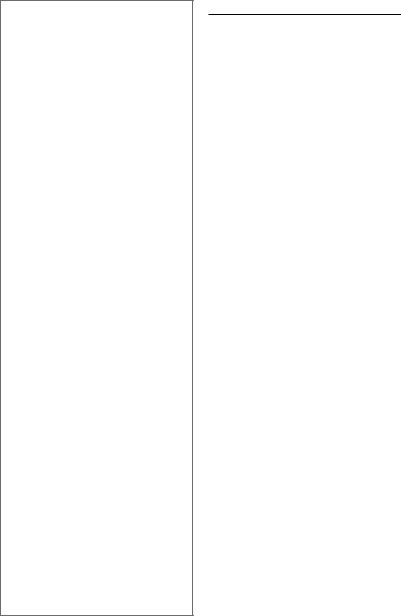
Discs that cannot be used
 Discs that are not round.
Discs that are not round.
 Discs with coloring on the recording surface or discs that are dirty.
Discs with coloring on the recording surface or discs that are dirty.
 You cannot play a Recordable/ReWritable disc that has not been finalized. (For the finalization process refer to your disc writing software, and your disc recorder instruction manual.)
You cannot play a Recordable/ReWritable disc that has not been finalized. (For the finalization process refer to your disc writing software, and your disc recorder instruction manual.)
 3-inch CD cannot be used. Attempt to insert using an adapter can cause malfunction.
3-inch CD cannot be used. Attempt to insert using an adapter can cause malfunction.
About USB device
 This unit can play MP3/WMA files stored on a USB mass storage class device.
This unit can play MP3/WMA files stored on a USB mass storage class device.
 Install the USB device in the place where it will not prevent you from driving your vehicle properly.
Install the USB device in the place where it will not prevent you from driving your vehicle properly.
 You cannot connect a USB device via a USB hub and Multi Card Reader.
You cannot connect a USB device via a USB hub and Multi Card Reader.
 Make sure all important data has been backed up to avoid losing the data.
Make sure all important data has been backed up to avoid losing the data.  Connecting a cable whose total length is longer than 5 m can result in abnormal playback.
Connecting a cable whose total length is longer than 5 m can result in abnormal playback.
About “KENWOOD Music Editor”
 This unit supports the PC application “KENWOOD Music Editor Light ver1.0” or later.
This unit supports the PC application “KENWOOD Music Editor Light ver1.0” or later.
 When you use the audio file with database information added by the “KENWOOD Music Editor Light ver1.0,” you can search a file by title, album or artist name using Music Search.
When you use the audio file with database information added by the “KENWOOD Music Editor Light ver1.0,” you can search a file by title, album or artist name using Music Search.
 In the Instruction manual, the term “USB device” is used to mean the device that contains audio files with database information added with KENWOOD Music Editor.
In the Instruction manual, the term “USB device” is used to mean the device that contains audio files with database information added with KENWOOD Music Editor.
 “KENWOOD Music Editor Light ver1.0” is available from the following web site: www.kenwood.com/cs/ce/
“KENWOOD Music Editor Light ver1.0” is available from the following web site: www.kenwood.com/cs/ce/
 For further information on “KENWOOD Music Editor Light ver1.0,” refer to the site above or the application help.
For further information on “KENWOOD Music Editor Light ver1.0,” refer to the site above or the application help.
Functions of KDC-248U/ KDC-MP248U with iPod
Alphabet Search and My Playlist for iPod
Selecting a song by alphabet
1Press  to enter Music Search mode.
to enter Music Search mode.
“SEARCH” appears.
2Turn the volume knob to select a category, then press to confirm.
3Press  again to enter alphabet search mode.
again to enter alphabet search mode.
“SEARCH <– – –>” appears.
4Turn the volume knob to select the character to be searched for.
5Press 4 / ¢ to move to the entry position.
You can enter up to three characters.
6Press the volume knob to start searching.
 To cancel the Alphabet Search mode, press and hold
To cancel the Alphabet Search mode, press and hold  .
.
 A longer searching time is required if there are many songs or playlists in the iPod.
A longer searching time is required if there are many songs or playlists in the iPod.
 To search for a character other than A to Z and 0 to 9, enter only “*”.
To search for a character other than A to Z and 0 to 9, enter only “*”.
 The article (a, an, the) of songs name will be skipped during search.
The article (a, an, the) of songs name will be skipped during search.
Registering songs in the playlist
1Select and play the song you want to register. (page 9)
2Press and hold number button
5 (MEMO MY LIST) to register.
“## STORED” (registration number) appears.
You can register up to 10 songs. “MEMORY FULL” appears, if you try to register the eleventh song.
 If you attempt to register a song from a different iPod, “NO INFO” followed by “MPLIST DEL” appears.
If you attempt to register a song from a different iPod, “NO INFO” followed by “MPLIST DEL” appears.
To delete the playlist, turn the volume knob to select “YES,” then press to confirm.
 You can also register the song displayed in the Music Search mode by following the same procedure.
You can also register the song displayed in the Music Search mode by following the same procedure.
 Do not register Podcasts.
Do not register Podcasts.
10
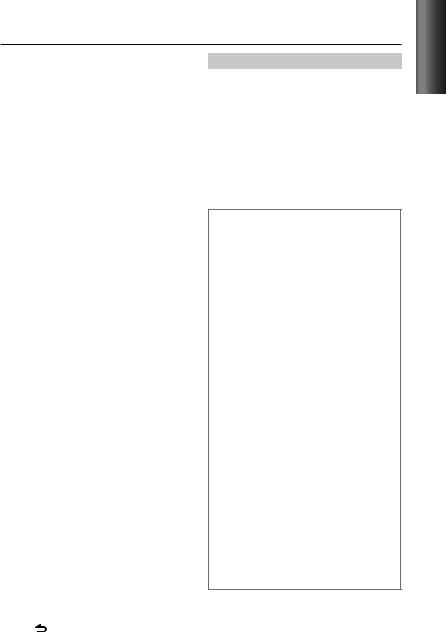
Functions for KDC-248U/ KDC-MP248U with iPod
Playing a song on the playlist |
Item |
Selectable setting (Preset: *) |
|
1 Press number button 5 (MEMO MY LIST) |
SKIP SEARCH |
0.5%*/ 1%/ 5%/ 10%: Sets the ratio of |
|
|
to display the playlist. |
|
skip when searching for a song in Music |
|
“MY PLAYLIST” appears. |
|
|
|
|
Search mode. |
|
2 Turn the volume knob to select the song |
|
||
|
(Holding 4 / ¢ skips songs at 10% |
||
|
you want, then press to confirm. |
|
regardless of the setting made.) |
|
|
|
|
|
Random play cannot be performed during |
MPLIST DEL |
YES: Deletes the saved My Playlist. ; NO*: |
|
|||
|
|||
|
playback of a song in the playlist. |
|
Cancels. |
Deleting a song on the playlist
1Press number button 5 (MEMO MY LIST) to display the playlist.
“MY PLAYLIST” appears.
2Turn the volume knob to select the song you want to delete, then press and hold the volume knob.
3Turn the volume knob to select “DELETE ONE” or “DELETE ALL,” then press to confirm.
Select “DELETE ALL” to delete all the songs in the playlist.
4Turn the volume knob to select “YES,” then press to confirm.
“COMPLETE” appears.
iPod control by Hand Mode
Press and hold iPod to enter iPod mode.
HANDS ON :
Control iPod from the iPod. “iPod MODE” appears on the display.
HANDS OFF: Control iPod from the unit.
Adjust [SETTINGS] mode settings
While listening to an iPod...
1Press the volume knob to enter
[FUNCTION] mode.
2Turn the volume knob to select [SETTINGS], then press to enter.
3Turn the volume knob to make a selection, then press to confirm.
See the following table for selection.
4 Hold |
to finish the procedure. |
About compatible iPod/iPhone
Made for
–iPod touch (3rd generation)
–iPod touch (2nd generation)
–iPod touch (1st generation)
–iPod classic
–iPod with video
–iPod nano (5th generation)
–iPod nano (4th generation)
–iPod nano (3rd generation)
–iPod nano (2nd generation)
–iPod nano (1st generation)
–iPhone 4
–iPhone 3GS
–iPhone 3G
–iPhone
 For the latest compatible list and software version of iPod/iPhone, see: www.kenwood.com/cs/ce/ipod
For the latest compatible list and software version of iPod/iPhone, see: www.kenwood.com/cs/ce/ipod
 If you start playback after connecting the iPod, the music that has been played by the iPod is played first.
If you start playback after connecting the iPod, the music that has been played by the iPod is played first.
In this case, “RESUMING” is displayed without displaying a folder name, etc. Changing the browse item will display a correct title, etc.
 You cannot operate iPod if “KENWOOD” or “ ” displayed on iPod.
You cannot operate iPod if “KENWOOD” or “ ” displayed on iPod.
ENGLISH
11
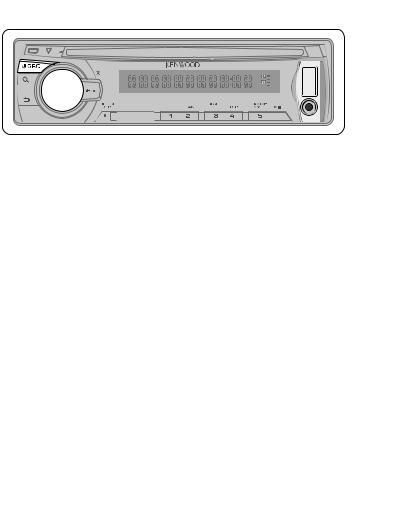
Listening to the other external components
Preparation : Make sure [ON1] or [ON2] is selected for [BUILTIN AUX]. (page 6)
1 Press  SRC to select “AUX.”
SRC to select “AUX.”
2Turn on the external component and start playing.
3Turn the volume knob to adjust the volume.
Portable audio device (optional accessory)
Auxiliary input jack
3.5 mm (3/16") stereo mini plug (optional accessory)
Maintenance
Cleaning the unit: Wipe off the dirt on the panel with a dry silicon or soft cloth. Failure to observe this precaution may result in damage to the monitor or unit.
Cleaning the connector: Wipe off dirt on the connector of the unit and faceplate. Use a cotton swab or cloth.
Handling discs
 Do not touch the recording surface of the disc.
Do not touch the recording surface of the disc.
 Do not stick tape etc. on the disc, or use a disc with tape stuck on it.
Do not stick tape etc. on the disc, or use a disc with tape stuck on it.
 Do not use any accessories for the disc.
Do not use any accessories for the disc.
 Clean from the center of the disc and move outward.
Clean from the center of the disc and move outward.
 Clean the disc with a dry silicon or soft cloth. Do not use any solvents.
Clean the disc with a dry silicon or soft cloth. Do not use any solvents.
 When removing discs from this unit, pull them out horizontally.
When removing discs from this unit, pull them out horizontally.
 Remove the rims from the center hole and disc edge before inserting a disc.
Remove the rims from the center hole and disc edge before inserting a disc.
12
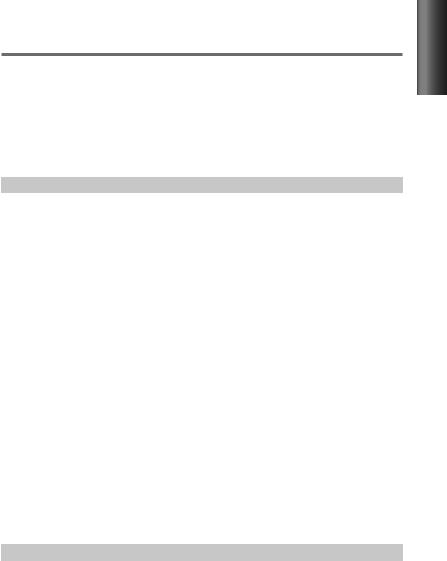
Function settings
1 Press the volume knob to enter [FUNCTION] mode.
2 Turn the volume knob to select [AUDIO CTRL] or [SETTINGS], then press to enter.
3Turn the volume knob to make a selection, then press to confirm.
 See table below for selection.
See table below for selection.
 Repeat step 3 until the desired item is selected/activated.
Repeat step 3 until the desired item is selected/activated.
 Press
Press  to return to the previous item.
to return to the previous item.
4 Hold  to finish the procedure.
to finish the procedure.
[AUDIO CTRL] : While listening to any source except in STANDBY state...
Item |
|
Selectable setting (Preset: *) |
SUB-W LEVEL |
–15 — +15 (Preset: 0): Adjusts the subwoofer output level. |
|
BASS BOOST |
B.BOOST LV1*/ B.BOOST LV2: Selects your preferred bass boost level. ; OFF: Cancels. |
|
SYSTEM Q |
NATURAL*/ USER/ ROCK/ POPS/ EASY/ TOP40/ JAZZ/ GAME: Selects a preset sound mode suitable to the |
|
|
music genre. (Selects [USER] to use the customized bass, middle, and treble settings.) |
|
BASS LEVEL |
–8 — +8 (Preset: 0): Source tone memory: Adjusts the level to memorize in each source. (Before making an |
|
MID LEVEL |
adjustment, select the source you want to adjust.) |
|
TRE LEVEL |
|
|
BALANCE |
L15 — R15 (Preset: 0): Adjusts the left and right speaker output balance. |
|
FADER |
R15 — F15 (Preset: 0): Adjusts the rear and front speaker output balance. |
|
SUB-W SET |
ON*: Turns on the subwoofer output. ; OFF: Cancels. |
|
DETAIL SET |
LPF SUB-W: |
THROUGH*: All signals are sent to the subwoofer. ; 85HZ/ 120HZ/ 160HZ: Frequencies |
|
|
higher than 85 Hz/ 120 Hz/ 160 Hz are cut off. |
|
SUB-W PHASE: REV (180°)/ NORM (0°)*: Selects the phase angle of the subwoofer output to be in line |
|
|
|
with the speaker output for optimum performance. (Selectable only if a setting other than |
|
|
[THROUGH] is selected for [LPF SUB-W].) |
|
SUPREME SET: ON*: Creates realistic sound by interpolating the high-frequency components that are lost in |
|
|
|
MP3/WMA audio compression. ; OFF: Cancels. (Selectable only when playback an MP3/WMA |
|
|
disc or a USB device, except iPod.) |
|
VOL OFFSET: |
–8 — +8 (for AUX) ; –8 — 0 (for other sources): Presets the volume adjustment level of |
|
(Preset: 0) |
each source. The volume level will automatically increase or decrease when you change the |
|
|
source. (Before making an adjustment, select the source you want to adjust.) |
 [SUB-W LEVEL/ SUB-W SET/ LPF SUB-W/ SUB-W PHASE] is selectable only if [SWITCH PRE] is set to [SUB-W]. (page 7)
[SUB-W LEVEL/ SUB-W SET/ LPF SUB-W/ SUB-W PHASE] is selectable only if [SWITCH PRE] is set to [SUB-W]. (page 7)  [SUB-W LEVEL/ LPF SUB-W/ SUB-W PHASE] is selectable only if [SUB-W SET] is set to [ON].
[SUB-W LEVEL/ LPF SUB-W/ SUB-W PHASE] is selectable only if [SUB-W SET] is set to [ON].
[SETTINGS]
Item |
|
Selectable setting (Preset: *) |
AUX NAME |
AUX*/ DVD/ PORTABLE/ GAME/ VIDEO/ TV: Selects the desired name for the connected component. |
|
|
(Selectable only if “AUX” is selected as the source.) |
|
CLOCK |
CLOCK ADJ: |
(For details, see page 6.) |
DISPLAY |
DIMMER SET: |
ON: Dims the display illumination. ; OFF*: Cancels. |
|
TEXT SCROLL: |
AUTO*/ ONCE: Selects to scroll the display information automatically, or scroll only once. ; |
|
|
OFF: Cancels. |
ENGLISH
13
