Kenwood KDC-MP345U, KDC-MP245U User Manual
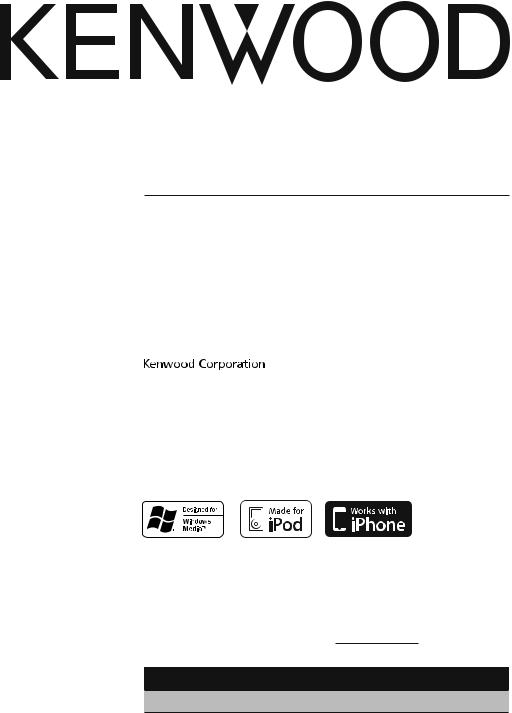
KDC-MP345U KDC-MP245U
CD-RECEIVER
INSTRUCTION MANUAL
AMPLI-TUNER LECTEUR DE CD
MODE D’EMPLOI
REPRODUCTOR DE DISCOS COMPACTOS RECEPTOR DE FM/AM
MANUAL DE INSTRUCCIONES
Take the time to read through this instruction manual.
Familiarity with installation and operation procedures will help you obtain the best performance from your new CD-receiver.
For your records
Record the serial number, found on the back of the unit, in the spaces designated on the warranty card, and in the space provided below. Refer to the model and serial numbers whenever you call upon your Kenwood dealer for information or service on the product. Model KDC-MP345U/ KDC-MP245U Serial number
US Residents Only
Register Online
Register your Kenwood product at www.Kenwoodusa.com
© B64-4529-00/00 (KW/K0)
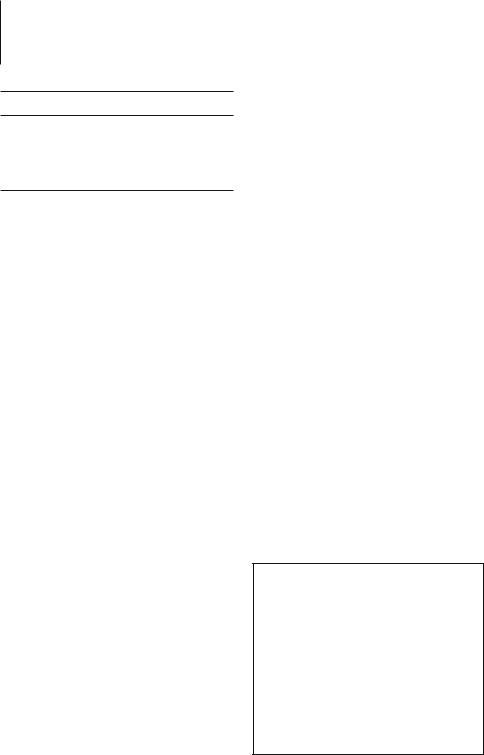
Contents
Before Use
Basic Operations
Before Using
Common Operation
Playing Music (CD/USB/iPod)
Listening Radio
General
Removing the Faceplate
Muting Volume upon Reception of Phone Call Display Indicator
Text Display Selection
3 |
Appendix |
16 |
4 |
Accessories/Installation Procedure |
18 |
|
Connecting Wires to Terminals |
19 |
|
Installation/Removing the Unit |
20 |
6 |
Troubleshooting Guide |
21 |
|
Specifications |
23 |
Function Setting |
8 |
<SETTINGS> |
|
<INITIAL SET> |
|
<DEMO MODE> |
|
<AUDIO CONTROL> |
|
Music Disc/Audio File Operation |
12 |
Play Function |
|
All Random |
|
Music Search |
|
Music Search for iPod |
|
Alphabet Search |
|
My Playlist for iPod |
|
iPod Control by Hand Mode |
|
Direct Music Search |
|
Basic Operations of remote control |
15 |
• iPod is a trademark of Apple Inc., registered in the U.S. and other countries.
• iPhone is a trademark of Apple Inc.
• “Made for iPod” means that an electronic accessory has been designed to connect specifically to iPod and has been certified by the developer to meet Apple performance standards.
• “Works with iPhone” means that an electronic accessory has been designed to connect specifically to iPhone and has been certified by the developer to meet Apple performance standards.
• Apple is not responsible for the operation of this device or its compliance with safety and regulatory standards.
2 | KDC-MP345U/ KDC-MP245U
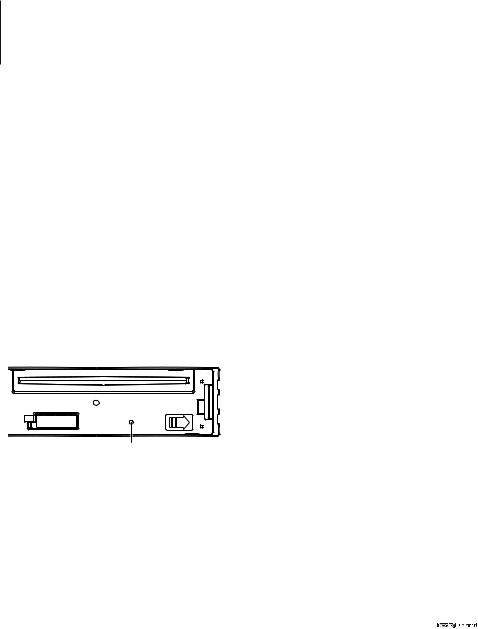
Before Use
2WARNING
To prevent injury or fire, take the following precautions:
•To prevent a short circuit, never put or leave any metallic objects (such as coins or metal tools) inside the unit.
Before using this unit for the first time
This unit is initially set on the Demonstration mode. When using this unit for the first time, cancel
the Demonstration mode. Refer to <Exit of the Demonstration Mode> (page 4).
How to reset your unit
•If the unit fails to operate properly, press the Reset button. The unit returns to factory settings when the Reset button is pressed.
1.Release the faceplate lock so that it can be removed. Refer to <Removing the Faceplate> (page 6)
2.Press the Reset button and reattaching the faceplate.
Reset button
Cleaning the Unit
If the faceplate of this unit is stained, wipe it with a dry soft cloth such as a silicon cloth.
If the faceplate is stained badly, wipe the stain off with a cloth moistened with neutral cleaner, then wipe it again with a clean soft dry cloth.
¤
•Applying spray cleaner directly to the unit may affect its mechanical parts. Wiping the faceplate with a hard cloth or using a volatile liquid such as thinner or alcohol may scratch the surface or erases characters.
About the Terminals of the Unit and
Faceplate
•To prevent deterioration, do not touch the terminals of the unit and faceplate with your fingers.
•If the terminals on the unit or faceplate get dirty, wipe them with a clean soft dry cloth.
Lens Fogging
When you turn on the car heater in cold weather, dew or condensation may form on the lens in the
CD player of the unit. Called lens fogging, this condensation on the lens may not allow CDs to play. In such a situation, remove the disc and wait for the condensation to evaporate. If the unit still does not operate normally after a while, consult your Kenwood dealer.
Notes
•If you experience problems during installation, consult your Kenwood dealer.
•When you purchase optional accessories, check with your Kenwood dealer to make sure that they work with your model and in your area.
•The characters which can be displayed by this unit are A-Z 0-9 @ “ ‘ ` % & * + – = , . / \ < > [ ] ( ) : ; ^ - { } | ~ .
•The illustrations of the display and the panel appearing in this manual are examples used to explain more clearly how the controls are used. Therefore, what appears on the display in the illustrations may differ from what appears on the display on the actual equipment, and some of the illustrations on the display may be inapplicable.
Handling CDs
•Do not touch the recording surface of the CD.
•Do not stick tape etc. on the CD, or use a CD with tape stuck on it.
•Do not use disc type accessories.
•Clean from the center of the disc and move outward.
•When removing CDs from this unit, pull them out horizontally.
•If the CD center hole or outside rim has burrs, use the CD only after removing the burrs with a ballpoint pen etc.
CDs that cannot be used
•CDs that are not round cannot be used.
•CDs with coloring on the recording surface or CDs that are dirty cannot be used.
•This unit can only play the CDs with 
 . This unit may not correctly play discs which do not have the mark.
. This unit may not correctly play discs which do not have the mark.
•You cannot play a CD-R or CD-RW that has not been finalized. (For the finalization process refer to your CD-R/CD-RW writing software, and your CD-R/ CD-RW recorder instruction manual.)
•3 inch CD cannot be used. Attempt to insert using an adapter can cause malfunction.
English | 3
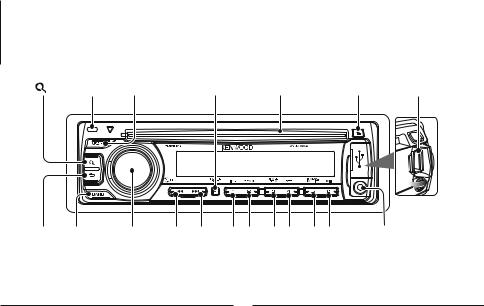
Basic Operations
[ ] Release [SRC] |
[DISP] |
Disc slot |
[ ] USB Terminal |
[ ] [BAND] [VOL] [ ] [D] [1][2] [3][4] [5][6] Auxiliary input
] [BAND] [VOL] [ ] [D] [1][2] [3][4] [5][6] Auxiliary input
Before Using
Exit of the Demonstration Mode
Turn off the demonstration mode when you use it for the first time after installation.
1Press the [VOL] knob to quit the demonstration mode when the messages “CANCEL DEMO”, “PRESS”, “VOLUME KNOB” are displayed (approx. 15 seconds).
2Select “YES” and press the [VOL] knob. When “NO” is selected, turn the [VOL] knob.
⁄
•Demonstration mode can also be cancelled in “DEMO MODE” of <Function Setting> (page 8).
Adjusting the Clock
Common Operation
Power and source select
Turns the power ON by pressing the [SRC] button.
When power is ON, pressing the [SRC] button switches among playable sources in the following order:
Tuner (“TUNER”) USB (“USB”) or iPod (“iPod”)CD (“CD”) Auxiliary Input (“AUX”) Standby (“STANDBY”) Tuner (“TUNER”)
Keeping pressing the [SRC] button for at least 1
second turns the power OFF.
⁄
•The source “iPod” and “CD” can be selected when each source is ready to play.
1Press the [DISP] button several times until clock display (“CLOCK”) appears.
2Keep pressing the [DISP] button until the hour display blinks.
3Turn the [VOL] knob to adjust the hour.
4Press the [VOL] knob to finish the hour adjusting. The minute display blinks.
5Turn the [VOL] knob to adjust the minute.
6Press the [VOL] knob to finish the minute adjusting.
Volume
Turning the [VOL] knob adjusts the sound volume.
Clock display and Display scroll
Pressing the [DISP] button selects the display mode.
Refer to <Text Display Selection> (page 7). Keeping pressing the [DISP] button scrolls the display.
Auxiliary input
Portable audio device can be connected with the stereo mini-plug (3.5 mm ø).
4 | KDC-MP345U/ KDC-MP245U
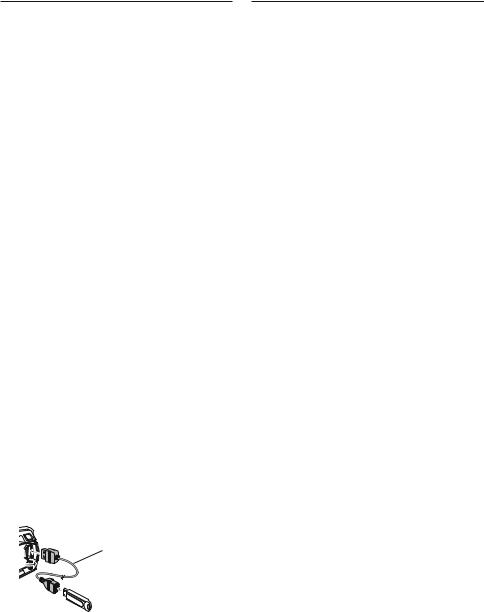
Playing Music (CD/USB/iPod)
Playing Disc
Insert a disc into the disc slot.
When inserted, the source is switched automatically and a song starts playing.
Playing USB device
Connect a USB device or iPod to the USB terminal.
When connected, the source is switched automatically and a song is starts playing.
Folder select
Pressing the [BAND] button switches a folder. The iPod can be operated only when a category has been selected in the search mode.
Song select
Pressing the [4] or [¢] button selects a song (track or file).
Fast reverses or forwards the music while pressing the [4] or [¢] button.
(No sound is output while playing audio file.)
Pause and play
Pressing the [6] button pauses or resumes playing a song (track or file).
Removing Disc and USB device
Pressing the [0] button ejects a disc. Keeping pressing for at least 2 seconds can be entered to the USB Remove mode (“USB
REMOVE” is displayed.) and the USB device can be removed safely.
⁄
•CA-U1EX (optional accessory) is required to connect a USB device.
CA-U1EX
•KCA-iP101 (optional accessory) is required to connect an iPod.
•For the playable audio files, devices, iPod, see <About Audio file> (page 16).
Listening Radio
Select Tuner source
Pressing the [SRC] button several times switches the source to “TUNER”.
Band select
Pressing the [BAND] button switches the receiving band (FM1, FM2, FM3, AM).
Station select
Pressing the [4] or [¢] button selects the station.
Station memory
Pressing the [1] – [6] button recalls the memorized station.
Keeping pressing the [1] – [6] button for at least 2 seconds memorizes the station currently selected.
⁄
•Details of the station selecting in operation are set in the “SEEK MODE” of <Function Setting> (page 8).
•Receivable stations can be automatically memorized. See “AUTO MEMORY” of <Function Setting> (page 8).
•Up to 6 each stations can be memorized to the [1] – [6] button in each band (FM1, FM2, FM3, AM).
•Up to 6 stations with a different band (FM/AM) can be memorized to the [1] – [6] button according to the setting of “PRESET TYPE” of <Function Setting> (page 8).
English | 5
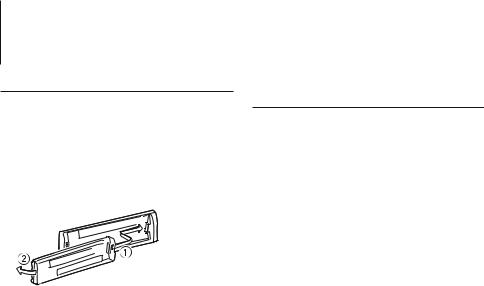
General
Removing the Faceplate
The faceplate of the unit can be detached and taken with you, helping to deter theft.
Detach the faceplate
Press the Release button.
Reattaching the Faceplate
Refer to the following diagram when reattaching the faceplate.
¤
•After pressing the Release button, detach the faceplate immediately. If the faceplate is left attached, it can fall due to vibration and so on.
•The faceplate is a precision piece of equipment and can be damaged by shocks or jolts.
•Keep the faceplate in its faceplate case while detached.
•Do not place the faceplate (and the faceplate case) in areas exposed to direct sunlight, excessive heat or
humidity. Also avoid places with too much dust or the possibility of water splashing.
Muting Volume upon Reception of Phone Call
The audio system automatically mutes when a call comes in.
When a call comes in
“CALL” is displayed.
The audio system pauses.
Listening to the audio during a call
Press the [SRC] button.
The “CALL” display disappears and the audio system comes back ON.
When the call ends
Hang up the phone.
The “CALL” display disappears and the audio system
comes back ON.
⁄
•To use the TEL Mute feature, you need to hook up the MUTE wire to your telephone using a commercial telephone accessory. Refer to <Connecting Wires to Terminals> (page 19).
6 | KDC-MP345U/ KDC-MP245U
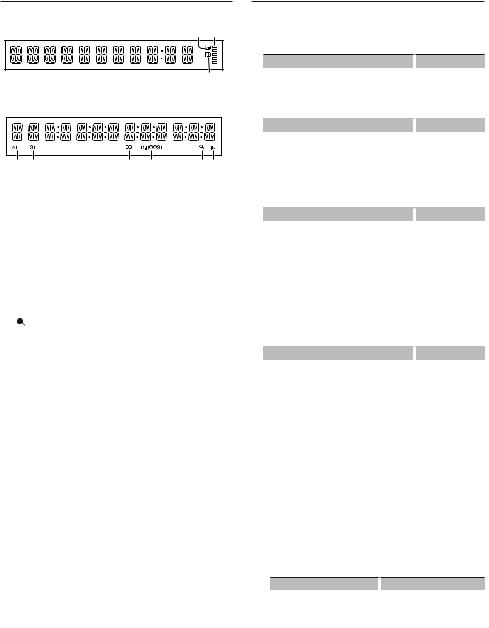
Display Indicator
KDC-MP245U
q v
u
KDC-MP345U
p q |
r s |
t u |
1“ATT“ indicator: Blinks when the attenuator function is on. Use the remote control to turn on/off the attenuator function (page 15).
2“ST“ indicator: Lights when a stereo broadcast is received.
3“EQ“ indicator: Lights when System Q (page 9) is set to an EQ mode other than “NATURAL”.
4“B.BOOST“ indicator: Lights when Bass Boost (page 9) is set to “1” or “2”.
5“ “ indicator: Lights in the Search mode or when a Playlist is displayed.
“ indicator: Lights in the Search mode or when a Playlist is displayed.
6“IN“ indicator: Lights when a disc is in the unit.
7“ “ indicator: Shows the image indicating the operating state of each source or the setting of Audio Control.
“ indicator: Shows the image indicating the operating state of each source or the setting of Audio Control.
Text Display Selection
Changing displayed information on each source following;
In Tuner source
|
Information |
|
Display |
|
Frequency |
|
“FREQUENCY” |
|
Clock |
|
“CLOCK” |
In CD source |
|
|
|
|
Information |
|
Display |
|
Disc title |
|
“DISC TITLE” |
|
Track title |
|
“TRACK TITLE” |
|
Play time & Track number |
|
“P-TIME” |
|
Clock |
|
“CLOCK” |
In Audio file/ iPod source |
|
|
|
|
Information |
|
Display |
|
Music title & Artist name |
|
“TITLE”/ |
|
|
|
“TITLE/ARTIST” |
|
Album name & Artist name |
|
“ALBUM”/ |
|
|
|
“ALBUM/ARTIST” |
|
Folder name |
|
“FOLDER NAME” |
|
File name |
|
“FILE NAME” |
|
Play time & Music number |
|
“P-TIME” |
|
Clock |
|
“CLOCK” |
In Standby/ Auxiliary input source |
|||
|
Information |
|
Display |
|
Source name |
|
“SOURCE NAME” |
|
Clock |
|
“CLOCK” |
Select the text
Press the [DISP] button.
⁄
•When you select the clock display, the display setting of each source will be changed to the clock display.
•If the selected display item does not have any information, alternative information is displayed.
•When selecting “FOLDER NAME” while playing with iPod, names will be displayed depending on currently selected browsing items.
•If the iPod Control by Hand Mode is set to on while playing the iPod, “iPod MODE” is displayed.
•If all characters cannot be displayed while playing with iPod, the file number in the list is displayed.
Information |
|
Display |
Music title |
|
“TITLE***” |
Folder name |
|
“FOLDER***” |
File name |
|
“FILE***” |
English | 7
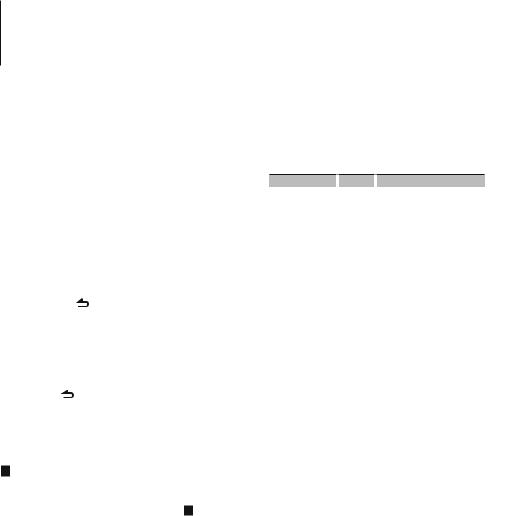
Function Setting
Perform configuration for this unit. You can set up the following functions.
1Select a source
Press the [SRC] button.
Items to be displayed vary depending on the selected source. Refer to the function list shown later.
2Enter Function Setting mode
Press the [VOL] knob.
“FUNCTION” is displayed.
3Select the Function item
Turn the [VOL] knob to display your desired item, and then press the [VOL] knob. Repeat the above operation to select the function item to set.
Pressing the [ ] button allows you to go back to the previous item.
4Set the Function item
Turn the [VOL] knob to select your desired setting, and then press the [VOL] knob.
5Exit Function Setting mode
Press the [ |
] button for at least 1 second. |
Function item
Legend :
No. Function name: “Function name displayed on this unit” “Setting 1”*, “Setting 2”...
The function related to the selected function item is described. For where it appears, refer to the No. given in the function list.
⁄
•The setting marked with * is a factory setting.
•The function marked with *1 is supported only by the KDC-MP345U.
<SETTINGS>
¥Clock Adjust: “CLOCK ADJ”/“CLOCK ADJUST”
Sets the clock
1.Turn the [VOL] knob to adjust the hour.
2.Press the [VOL] knob to finish the hour adjusting. The minute display blinks.
3.Turn the [VOL] knob to adjust the minute.
4.Press the [VOL] knob to finish the minute adjusting.
øDimmer: “DIMMER SET” “ON”,”OFF”*
Adjusts the brightness of the display according to the surrounding illumination.
8 | KDC-MP345U/ KDC-MP245U
πText Scroll: “TEXT SCROLL” “AUTO”*, ”MANUAL”
Scrolls the CD and audio file text display. Selecting AUTO scrolls them automatically.
[Seek Mode: “SEEK MODE” “AUTO1”*, ”AUTO2”, ”MANUAL”
Selects the tuning mode of the radio.
Tuning mode |
|
Display |
|
Operation |
Auto seek |
|
“AUTO1” |
|
Automatic search for a station. |
Preset station seek |
|
“AUTO2” |
|
Search in order of the stations in |
|
|
|
|
the Preset memory. |
Manual |
|
“MANUAL” |
|
Normal manual tuning control. |
“Auto Memory: “AUTO MEMORY”
Memorizes six stations with good reception automatically.
Selecting “YES” and then pressing the [VOL] knob starts the auto memory operation.
⁄
•This setting can be made when “TYPE NORM”/“TYPE NORMAL” is selected for the <Mixed Preset Memory
Switching> item.
]Monaural Reception: “MONO SET”
“ON”,”OFF”*
You can reduce the noise when stereo broadcasts are received as monaural. (FM only)
‘Skip Search: “SKIP SEARCH”
“0.5%”*,“1%”,“5%”,“10%”
Sets the ratio of skip performed with <Music Search for iPod> (p.13) and <Music Search> (p.12).
\My Playlist Delete*1: “MPLIST DEL”/“MPLIST DELETE”
Deletes the saved My Playlist.
Selecting ”YES” and then pressing the [VOL] knob deletes the My Playlist.
«Name Set: “AUX NAME”/ “AUX NAME SET”
“AUX”*, “DVD”, “PORTABLE”, “GAME”, “VIDEO”, “TV” Sets the display when switched to AUX source.
<INITIAL SET>
ÅMixed Preset Memory Switching: “PRESET TYPE” “TYPE NORM”/“TYPE NORMAL”*,“TYPE MIX”
“TYPE NORM”/“TYPE NORMAL”:
1 station can be assigned to 1 preset button in each of 4 bands (FM1, FM2, FM3, and AM), i.e., a total of 24 stations (6 stations x 4 bands) can be preset.
“TYPE MIX”:
A total of 6 stations can be assigned to a total of 6 preset buttons regardless of band (FM1,
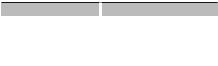
FM2, FM3, and AM). You can recall a preset station without switching between bands.
ÍBeep: “KEY BEEP” “ON”*,“OFF”
Setting the operation check sound (beep sound) ON/OFF.
ÎBuilt in AUX: “BUILTIN AUX”/“BUILT-IN AUX”
“ON1”*,”ON2”,”OFF”
When this is set to ON, AUX source can be selected.
ON1: Outputs the sound of external unit connected to the AUX terminal when switched to AUX source.
ON2: Activates the attenuator function when turning on the power with AUX source
selected.
Turn off the attenuator function when listening to output from external unit. This prevents the noise when no external unit is connected to AUX terminal.
OFF: Disables the selection of AUX source.
Set to OFF when not using the AUX terminal.
ÏCD READ: “CD READ” “1”*, ”2” Sets the method for reading CD.
When unable to play special format CD, set this function to “2” to force playing. Note that some music CD may be unplayable even when set to “2”.
In addition, audio files cannot be played when set to “2”. Normally, keep this set to “1”.
1: Automatically distinguishes between audio file disc and music CD when playing disc.
2: Forces playing as music CD.
ÌSwitching Preout: “SWITCH PRE”/“SWITCH PREOUT” “REAR”*,”SUB-W”
Switches the preout between rear output (“REAR”) and subwoofer output (“SUB-W”).
ÓSpeaker Select: “SP SELECT” “OFF”*, ”5/4”, ”6*9/6”, ”OEM”
Fine-tuning so that the System Q value is optimal when setting the speaker type as follows;
Speaker type |
|
Display |
|
OFF |
|
|
“SP OFF” |
For 5 |
& 4 in. speaker |
|
“SP 5/4” |
For 6 |
& 6x9 in. speaker |
|
“SP 6*9/6” |
For the OEM speaker |
|
“SP OEM” |
|
ÔFirmware Upgrade: “F/W UP xx.xx” “MEDIA USB”*, ”MEDIA CD”
Upgrades the firmware.
Selecting "YES" and then pressing [VOL] knob starts upgrading the firmware.
⁄
•For how to update the firmware, access our web site. http://www.kenwood.com/cs/ce/
<DEMO MODE>
Demo Mode: “DEMO MODE” “ON”*, ”OFF” Specifies whether to enable demonstration.
<AUDIO CONTROL>
ÒSubwoofer output: “SUB-W SET”/ “SUBWOOFER SET” “ON”*, ”OFF”
⁄
•This setting can be made when “SUB-W” is selected for the <Switching Preout> item.
ÚBass Boost: “BASS BOOST” “LV1”*, ”LV2”, ”OFF”
" System Q: “SYSTEM Q” “NATURAL”*, ”ROCK”, ”POPS”, ”EASY”, ”TOP 40”, ”JAZZ”, ”GAME”, ”USER” Switches between the following preset equalizer curves;
Natural, Rock, Pops, Easy, Top 40, Jazz, Game, User setting
⁄
•“USER”: This appears when Bass level, Middle level, and Treble level are adjusted. When the System Q setting is changed, the Bass, Middle, and Treble set replace the System Q values.
ÆBass level adjust: “BASS LEVEL” “-8” – ”+ 8” å Middle level adjust: “MID LEVEL” “-8” – ”+ 8” ß Treble level adjust: “TRE LEVEL” “-8” – ”+ 8”
⁄
• Æ - ß : Source tone memory: Puts the set up value in the memory per source.
∂ Balance: “BALANCE” “L 15” – ”R 15” ƒ Fader: “FADER” “R 15” – ”F 15”
©Subwoofer level adjust: “SUB-W LEVEL”
“- 15” – ”+ 15”
˙Subwoofer Low Pass Filter: “LPF SUB-W”/ “LPF SUBWOOFER” “85”, ”120”, ”160”, ”THROUGH”(OFF)*
Subwoofer Phase: “SUB-W PHASE” “REV”/ “REVERSE”(180°), ”NORM”/ ”NORMAL”(0°)*
⁄
• © - : These adjustments can be made when “ON” is selected for the <Subwoofer output> item.
•: This adjustment can be made when a setting other than “THROUGH” is selected for the <Subwoofer Low
Pass Filter> item.
Next page 3
English | 9
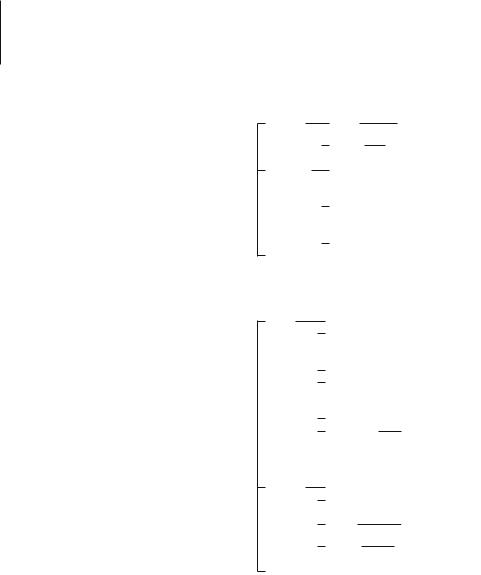
Function Setting
˚Supreme: “SUPREME SET” “ON”*, ”OFF” Technology to extrapolate and supplement with proprietary algorithm, the high-frequency range that is cut off when encoding at low bit rate (less than 128Kbps, Sampling frequency is 44.1kHz). Supplementing is optimized by compression format (MP3 or WMA) and processed according to bit rate.
The effect is negligible with music that is encoded at high bit rate, variable bit rate or has minimal high frequency range.
Can be set while Audio file source of CD/USB (excluding iPod).
¬Volume offset: “VOL OFFSET”/“VOLUME OFFSET” “- 8” – ”±0” (When in AUX source: ”-8”
– ”+8”)
Sets each source’s volume as a difference from the basic volume.
Function List
Function items appearing during standby
“SETTINGS” |
|
“CLOCK” |
|
|
“CLOCK ADJ”/ |
|||||
|
||||||||||
|
|
|
|
|
|
|
|
“CLOCK ADJUST” ¥ |
||
|
|
“DISPLAY” |
|
|
|
|
“DIMMER SET” ø |
|||
|
|
|
|
|
|
|||||
“INITIAL SET” |
|
|
|
|
|
|
|
|
“TEXT SCROLL” π |
|
|
“PRESET TYPE” Å |
|
||||||||
|
|
|
|
|||||||
|
|
|
|
|||||||
|
|
|
“KEY BEEP” Í |
|
|
|
||||
|
|
|
|
|
|
|||||
|
|
|
|
“BUILTIN AUX”/“BUILT-IN AUX” Î |
||||||
|
|
|
|
|||||||
|
|
“CD READ” Ï |
|
|
|
|||||
|
|
|
“SWITCH PRE”/“SWITCH PREOUT” Ì |
|||||||
|
|
|
||||||||
|
|
|
“SP SELECT” Ó |
|
|
|
||||
|
|
|
|
|
|
|||||
|
|
“F/W UP” Ô |
|
|
|
|||||
|
|
|
|
|
||||||
“DEMO MODE”
Function items appearing when the tuner source is selected
“AUDIO |
|
“SUB |
-W SET”/“SUBWOOFER SET” Ò |
||||||||||
|
|||||||||||||
CONTROL”/ |
|
“BASS BOOST” Ú |
|
|
|
|
|
||||||
“AUDIO |
|
|
|
|
|
|
|
|
|
|
|
|
|
|
“SYSTEM Q” " |
|
|
|
|
|
|||||||
CTRL” |
|
|
|
|
|
|
|||||||
|
|
“BASS LEVEL” Æ |
|
|
|
|
|
||||||
|
|
|
|
|
|
|
|
||||||
|
|
“MID LEVEL” å |
|
|
|
|
|
||||||
|
|
“TRE LEVEL” ß |
|
|
|
|
|
||||||
|
|
|
“BALANCE” ∂ |
|
|
|
|
|
|||||
|
|
|
|
|
|
|
|
||||||
|
|
|
“FADER” ƒ |
|
|
|
|
|
|||||
|
|
|
|
|
|
|
|
||||||
|
|
“SUB-W LEVEL” © |
|
|
|
|
|
||||||
|
|
“DETAIL SET”/ |
|
|
“LPF SUB-W”/ |
||||||||
|
|
|
|
||||||||||
|
|
“DETAILED SET” |
|
“LPF SUBWOOFER” ˙ |
|||||||||
|
|
|
|
|
|
|
|
|
|
|
“SUB-W PHASE” |
||
|
|
|
|
|
|
|
|
|
|
|
|||
|
|
|
|
|
|
|
|
|
|
“VOL OFFSET”/ |
|||
|
|
|
|
|
|
|
|
|
|
||||
|
|
|
|
|
|
|
|
|
“VOLUME OFFSET” ¬ |
||||
“SETTINGS” |
|
“SEEK MODE” [ |
|
|
|
|
|
||||||
|
|
|
|
|
|
||||||||
|
|
“AUTO MEMORY” “ |
|
|
|
|
|
||||||
|
|
|
“MONO SET” ] |
|
|
|
|
|
|||||
|
|
|
|
|
|
|
|
||||||
|
|
“CLOCK” |
“CLOCK ADJ”/ |
||||||||||
|
|
|
|
|
|
|
|
|
“CLOCK ADJUST” ¥ |
||||
|
|
“DISPLAY” |
|
|
|
|
“DIMMER SET” ø |
||||||
|
|
|
|
|
|
||||||||
|
|
|
|
|
|
|
|
|
|
“TEXT SCROLL” π |
|||
“DEMO MODE” |
|
||||||||||||
|
|
|
|
|
|||||||||
10 | KDC-MP345U/ KDC-MP245U
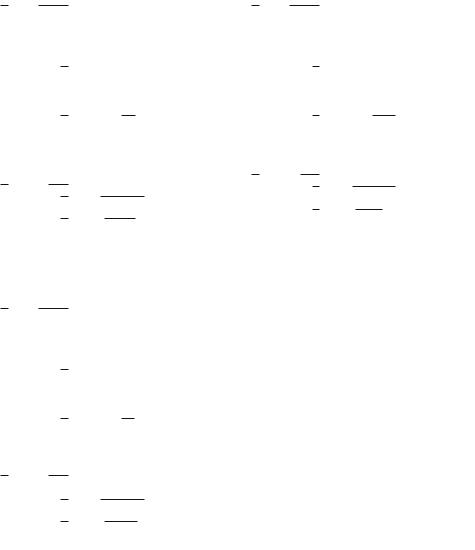
Function items appearing when the CD & audio file source is selected
“AUDIO |
|
|
“SUB |
-W SET”/“SUBWOOFER SET” Ò |
||||||||
CONTROL”/ |
|
|
|
“BASS BOOST” Ú |
|
|
|
|
|
|||
|
|
|
|
|
|
|
|
|||||
“AUDIO |
|
|
|
|
|
|
|
|
|
|
|
|
|
|
“SYSTEM Q” " |
|
|
|
|
|
|||||
CTRL” |
|
|
|
|
|
|
|
|||||
|
|
|
“BASS LEVEL” Æ |
|
|
|
|
|
||||
|
|
|
|
|
|
|
|
|
|
|||
|
|
|
|
|
“MID LEVEL” å |
|
|
|
|
|
||
|
|
|
|
|
|
|
|
|
|
|||
|
|
|
|
“TRE LEVEL” ß |
|
|
|
|
|
|||
|
|
|
|
|
“BALANCE” ∂ |
|
|
|
|
|
||
|
|
|
|
|
|
|
|
|
|
|||
|
|
|
|
|
“FADER” ƒ |
|
|
|
|
|
||
|
|
|
|
|
|
|
|
|
|
|||
|
|
|
|
|
“SUB-W LEVEL” © |
|
|
|
|
|
||
|
|
|
|
|
|
|
|
|
|
|||
|
|
|
|
“DETAIL SET”/ |
|
|
|
“LPF SUB-W”/ |
||||
|
|
|
|
|
|
|
||||||
|
|
|
|
“DETAILED SET” |
“LPF SUBWOOFER” ˙ |
|||||||
|
|
|
|
|
|
|
|
|
|
|
“SUB-W PHASE” |
|
|
|
|
|
|
|
|
|
|
|
|
||
|
|
|
|
|
|
|
|
|
|
|
“SUPREME SET” ˚ |
|
|
|
|
|
|
|
|
|
|
|
|
||
|
|
|
|
|
|
|
|
|
“VOL OFFSET”/ |
|||
|
|
|
|
|
|
|
|
|
||||
|
|
|
|
|
|
|
|
“VOLUME OFFSET” ¬ |
||||
“SETTINGS” |
|
|
“SKIP |
SEARCH” (USB source only) ‘ |
||||||||
|
|
|||||||||||
|
|
|
|
“CLOCK” |
“CLOCK ADJ”/ |
|||||||
|
|
|
|
|
|
|
|
“CLOCK ADJUST” ¥ |
||||
|
|
|
|
“DISPLAY” |
|
|
“DIMMER SET” ø |
|||||
|
|
|
|
|
|
|||||||
|
“DEMO MODE” |
|
“TEXT SCROLL” π |
|||||||||
|
|
|||||||||||
|
|
|
|
|
|
|||||||
|
|
|
|
|
|
|||||||
Function items appearing when the iPod source is selected
|
“AUDIO |
|
“SUB |
-W SET”/“SUBWOOFER SET” Ò |
|||||||||
|
|
||||||||||||
|
CONTROL”/ |
|
|
“BASS BOOST” Ú |
|
|
|
|
|
|
|||
|
|
|
|
|
|
|
|
||||||
|
“AUDIO |
|
|
|
|
|
|
|
|
|
|
|
|
|
“SYSTEM Q” " |
|
|
|
|
|
|
||||||
|
CTRL” |
|
|
|
|
|
|
|
|||||
|
|
|
“BASS LEVEL” Æ |
|
|
|
|
|
|
||||
|
|
|
|
|
|
|
|
|
|
|
|||
|
|
|
|
|
“MID LEVEL” å |
|
|
|
|
|
|
||
|
|
|
|
|
|
|
|
|
|
|
|||
|
|
|
|
“TRE LEVEL” ß |
|
|
|
|
|
|
|||
|
|
|
|
|
“BALANCE” ∂ |
|
|
|
|
|
|
||
|
|
|
|
|
|
|
|
|
|
|
|||
|
|
|
|
|
“FADER” ƒ |
|
|
|
|
|
|
||
|
|
|
|
|
|
|
|
|
|
|
|||
|
|
|
|
|
“SUB-W LEVEL” © |
|
|
|
|
|
|
||
|
|
|
|
|
|
|
|
|
|
|
|||
|
|
|
|
“DETAIL SET”/ |
|
|
|
|
|
“LPF SUB-W”/ |
|||
|
|
|
|
|
|
|
|
|
|||||
|
|
|
|
“DETAILED SET” |
|
“LPF SUBWOOFER” ˙ |
|||||||
|
|
|
|
|
|
|
|
|
|
|
|
“SUB-W PHASE” |
|
|
|
|
|
|
|
|
|
|
|
|
|
||
|
|
|
|
|
|
|
|
|
|
“VOL OFFSET”/ |
|||
|
|
|
|
|
|
|
|
|
|
||||
|
|
|
|
|
|
|
|
|
“VOLUME OFFSET” ¬ |
||||
|
“SETTINGS” |
|
“SKIP |
SEARCH” ‘ |
|
|
|
|
|
|
|||
|
|
|
|
|
|
|
|
||||||
|
|
|
|
|
“MPLIST DEL”/“MPLIST DELETE” \ |
||||||||
|
|
|
|
|
|||||||||
|
|
|
|
“CLOCK” |
|
“CLOCK ADJ”/ |
|||||||
|
|
|
|
|
|
|
|
|
“CLOCK ADJUST” ¥ |
||||
|
|
|
|
“DISPLAY” |
|
|
|
“DIMMER SET” ø |
|||||
|
|
|
|
|
|
|
|||||||
|
|
“DEMO MODE” |
|
|
“TEXT SCROLL” π |
||||||||
|
|
|
|
||||||||||
|
|
|
|
|
|
|
|
||||||
|
|
|
|
|
|
|
|
||||||
Function items appearing when an AUX source is selected
|
“AUDIO |
|
“SUB |
-W SET”/“SUBWOOFER SET” Ò |
||||||||
|
|
|||||||||||
|
CONTROL”/ |
|
|
“BASS BOOST” Ú |
|
|
|
|
|
|||
|
|
|
|
|
|
|
||||||
|
“AUDIO |
|
|
|
|
|
|
|
|
|
|
|
|
“SYSTEM Q” " |
|
|
|
|
|
||||||
|
CTRL” |
|
|
|
|
|
|
|||||
|
|
|
“BASS LEVEL” Æ |
|
|
|
|
|
||||
|
|
|
|
|
|
|
|
|
|
|||
|
|
|
|
|
“MID LEVEL” å |
|
|
|
|
|
||
|
|
|
|
|
|
|
|
|
|
|||
|
|
|
|
“TRE LEVEL” ß |
|
|
|
|
|
|||
|
|
|
|
|
“BALANCE” ∂ |
|
|
|
|
|
||
|
|
|
|
|
|
|
|
|
|
|||
|
|
|
|
|
“FADER” ƒ |
|
|
|
|
|
||
|
|
|
|
|
|
|
|
|
|
|||
|
|
|
|
|
“SUB-W LEVEL” © |
|
|
|
|
|
||
|
|
|
|
|
|
|
|
|
|
|||
|
|
|
|
“DETAIL SET”/ |
|
|
“LPF SUB-W”/ |
|||||
|
|
|
|
|
|
|||||||
|
|
|
|
“DETAILED SET” |
|
“LPF SUBWOOFER” ˙ |
||||||
|
|
|
|
|
|
|
|
|
||||
|
|
|
|
|
|
|
|
|
|
|
|
“SUB-W PHASE” |
|
|
|
|
|
|
|
|
|
|
|
|
|
|
|
|
|
|
|
|
|
|
|
“VOL OFFSET”/ |
||
|
|
|
|
|
|
|
|
|
|
|||
|
|
|
|
|
|
|
|
|
“VOLUME OFFSET” ¬ |
|||
|
“SETTINGS” |
|
“AUX |
NAME”/“AUX NAME SET” « |
||||||||
|
|
|||||||||||
|
|
|
|
“CLOCK” |
|
|
“CLOCK ADJ”/ |
|||||
|
|
|
|
|
|
|
|
|
“CLOCK ADJUST” ¥ |
|||
|
|
|
|
“DISPLAY” |
|
|
|
“DIMMER SET” ø |
||||
|
|
|
|
|
|
|
||||||
|
|
“DEMO MODE” |
|
|
“TEXT SCROLL” π |
|||||||
|
|
|
|
|||||||||
|
|
|
|
|
|
|
||||||
|
|
|
|
|
|
|
||||||
English | 11
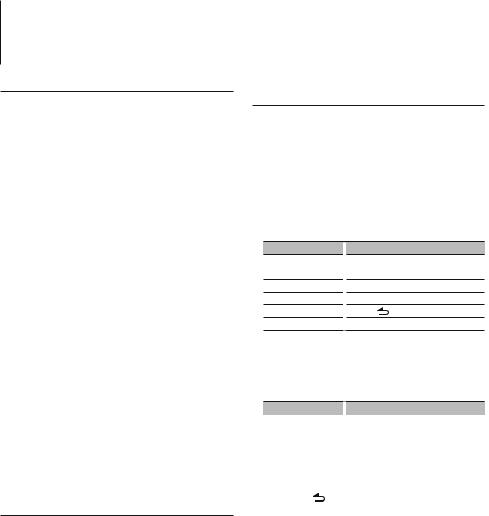
Music Disc/Audio File Operation
Play function
Repeat play
Press the [4] button.
Switches between Track Repeat (“TRAC REPEAT”/ “TRACK REPEAT”) and OFF (“REPEAT OFF”) when pressed while playing a CD.
Switches between File Repeat (“FILE REPEAT”), Folder Repeat (“FOLD REPEAT”/ “FOLDER REPEAT”), and OFF (“REPEAT OFF”) when pressed while playing an audio file.
Random play
Press the [3] button.
Randomly plays the music in the disc or folder. When Random Play is turned on, “DISC RANDOM”/ “FOLD RANDOM”/ “FOLDER RANDOM” is displayed. Pressing this button again cancels the Random play.
Scan play
Press the [2] button.
Successively plays the intro of the music in the disc or folder.
When Scan Play is turned on, “TRAC SCAN”/ “TRACK SCAN”/ “FILE SCAN” is displayed.
Pressing this button again plays songs in the normal mode starting with the song being played now.
Function of KDC-MP345U with iPod
All Random
All songs in iPod are played at random.
Press the [3] button for at least 1 seconds.
Pressing the button toggles the setting between All random play on (“ALL RANDOM”) and off (“RANDOM OFF”).
⁄
•The time required to turn on the all random function may become longer depending on the number of songs in iPod.
•Turning on the all random function changes the iPod browse item to “songs”. This browse item will not change even if the all random function is turned off.
•If the browse item is changed to search for music while the all random function is on, the all random function is turned off and the songs in the browse item are played at random.
Function of Audio file/ CD source
Music Search
Selecting the music you want to listen to from the device or media being played now.
1Enter Music Search mode
Press the [ ] button.
] button.
“SEARCH” is displayed.
Displays the current Audio file name.
2Search for music
Audio file
Operation type
Movement between folders/files
Skip Search*
Selection of folder/flie
Return to previous folder
Return to root folder
Operation
Turn the [VOL] knob.
Press the [4] or [¢] button.
Press the [VOL] knob.
Press the [ ] button.
Press the [BAND] button.
“<” or “>” beside the displayed folder name indicates that this folder is preceded or followed by another folder.
CD source
|
Operation type |
|
|
Operation |
|
Movement between track Turn the [VOL] knob. |
|||
|
Selection of track |
|
|
Press the [VOL] knob. |
|
Return to first track |
|
|
Press the [BAND] button before selecting |
|
|
|
|
a track. |
Cancelling the Music Search mode |
||||
|
Press the [ |
] button for at least 1 second. |
||
⁄
•Skip Search: The number of songs to be skipped is determined by the ratio of the total number of songs in the list which is selected. Set the ratio with “SKIP SEARCH” in <Function Setting> (page 8). Keep pushing the [4] or [¢] button for 3 seconds or longer skips songs at 10% regardless of the setting.
•* This operation is effective only for the files registered in the database created with KENWOOD Music Editor.
12 | KDC-MP345U/ KDC-MP245U
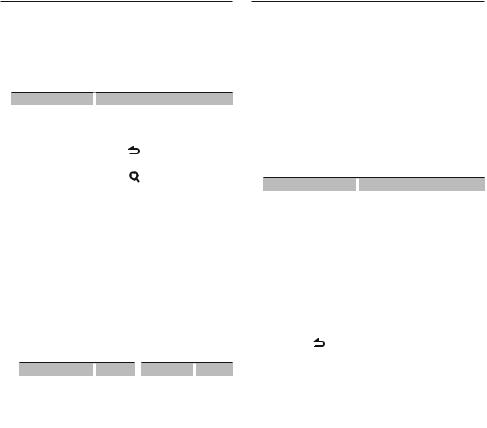
Function of KDC-MP345U with iPod
Music Search for iPod
Searches for the song (in iPod) you want to play.
1Enter Music Search mode
Press the [ ] button.
] button.
“SEARCH” is displayed.
2Search for music
Operation type |
|
Operation |
|
Movement between items Turn the [VOL] knob. |
|||
Skip Search |
|
Press the [4] or [¢] button. |
|
Selection of item |
|
Press the [VOL] knob. |
|
Return to previous item |
|
Press the [ |
] button. |
Return to Top menu |
|
Press the [BAND] knob. |
|
Search by Alphabet |
|
Press the [ |
] button. Refer to the next |
|
|
section <Alphabet Search>. |
|
Cancelling the Music Search mode
Press the [ ] button for at least 1 second.
] button for at least 1 second.
⁄
•Skip Search: The number of songs to be skipped is determined by the ratio of the total number of songs in the list which is selected. Set the ratio with “SKIP SEARCH” in <Function Setting> (page 8). Keep pushing the [4] or [¢] button for 3 seconds or longer skips songs at 10% regardless of the setting.
•If no characters included in a song name can be displayed, the browse item name and digits are displayed.
Items |
|
Display |
|
Items |
|
Display |
Playlists |
|
“PLIST***” |
|
Podcasts |
|
“PDCT***” |
Artists |
|
“ART***” |
|
Genres |
|
“GEN***” |
Albums |
|
“ALB***” |
|
Composers |
|
“COM***” |
Songs |
|
“PRGM***” |
|
|
|
|
Function of KDC-MP345U with iPod
Alphabet Search
You can select a song by alphabet. This function searches songs whose name contain the specified character(s) in the list of the selected browse item (artist, album, etc).
1Enter Music Search mode
Press the [ ] button.
] button.
“SEARCH” is displayed.
2Enter Alphabet Search mode
Press the [ ] button.
] button.
“SEARCH <_ _ _>” is displayed.
3Select the character to be searched for
Operation type |
|
Operation |
Select the characters |
|
Turn the [VOL] knob. |
Move the cursor to the enter |
|
Press the [4] or [¢] button. |
character position |
|
|
You can enter up to 3 characters.
4Determine the selected character
Press the [VOL] knob.
Start search. When search is completed, the music search mode is selected again at the selected character position.
Cancelling the Alphabet Search mode
Press the [ |
] button for at least 1 second. |
⁄
•The time of Alphabet search may become long depending on the number of songs or number of playlists in iPod.
•To search for a character other than A to Z and 0 to 9, enter “*” at the first character position. In this case, you cannot enter any character at the second and third character positions.
•If the first character string begins with an article “a”, “an”, or “the” in the alphabet search mode, it is searched for in defiance of the article.
English | 13
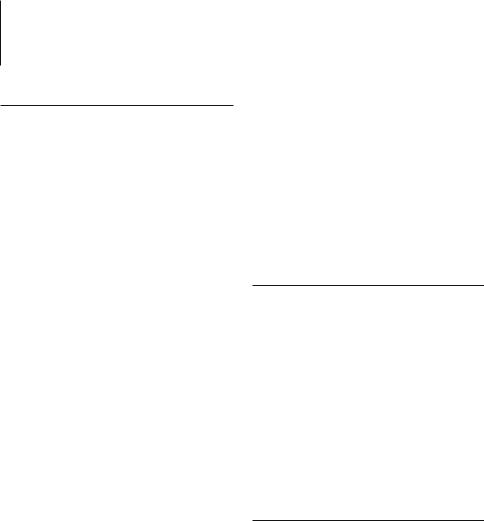
Music Disc/Audio File Operation
Function of KDC-MP345U with iPod
My Playlist for iPod
Allows you to register your favorite songs in the Playlist of this unit. You can register up to 10 songs in the Playlist.
Registering Songs in the Playlist
1Play the song you want to register
Press the [BAND], [4], and [¢] button.
You can select the song to play by referring to <Music Search for iPod>.
2Register the song
Press the [5] button for at least 2 seconds.
“## STORED (Registration number)” is displayed.
You can register up to 10 songs.
⁄
•Make a Playlist from the songs stored in one iPod. If you attempt to register a song stored in a different iPod, ”NO INFO” appears and then ”MPLIST DELETE” appears. To delete the Playlist, turn the [VOL] knob to select “YES” and then press the [VOL] knob.
•The song displayed in the Music Search mode can be registered in the same manner. For how to use the music search function, refer to <Music Search for iPod> (page 13).
•If you attempt to register the eleventh song, ”MEMORY FULL” appears and you cannot register it accordingly. To register the song, delete an unnecessary song.
•Do not register Podcasts. Songs you do not want to register may be registered, or playback may not be carried out correctly.
Playing the Song in the Playlist
1Display the Playlist
Press the [5] button.
“MY PLAYLIST” is displayed.
2Play the song in the Playlist
Turn the [VOL] knob to select the song you want to play, and then press the [VOL] knob.
⁄
•Turning the power OFF stops playing the song in the Playlist.
•The ending of a song without one second or longer silent may not be played.
•Random play cannot be performed during playback of a song in the Playlist.
Deleting a Song from the Playlist
1Turn the [VOL] knob to display the song you want to delete, and then press the [VOL] knob for at least 2 seconds.
14 | KDC-MP345U/ KDC-MP245U
2Turn the [VOL] knob to select ”ONE” or “ALL”, and then press the [VOL] knob.
Selecting “DELETE ALL” allows you to delete all songs.
3Turn the [VOL] knob to select ”YES”, and then press the [VOL] knob.
“COMPLETED” is displayed.
⁄
•You can also delete all songs from the Playlist by selecting ”MPLIST DEL”/ “MPLIST DELETE” described in the section <Function Setting> (page 8).
Function of KDC-MP345U with iPod iPod Control by Hand Mode
Allows you to operate iPod with the control on the iPod.
Press the [1] button.
Pressing the button toggles the setting between iPod control by hand mode on (“HANDS ON”) and off (“HANDS OFF”).
⁄
•In the iPod Control by hand mode, iPod cannot be operated using this unit.
•This mode is not compatible with music information display. The display will show “iPod MODE”.
•iPod can be operated when it conforms to the iPod control function.
Function of remote control
Direct Music Search
Searches the music by entering the track number.
1Enter Direct Music Search mode
Press the [DIRECT] button on the remote control.
“– – –” is displayed.
2Enter the music number
Press the number buttons on the remote control.
3Search the music
Press the [4] or [¢] button.
Cancelling Direct Music Search
Press the [ ] button on the remote control.
] button on the remote control.
⁄
•Direct Music Search cannot be performed during playing of iPod, Random play, or scan play.
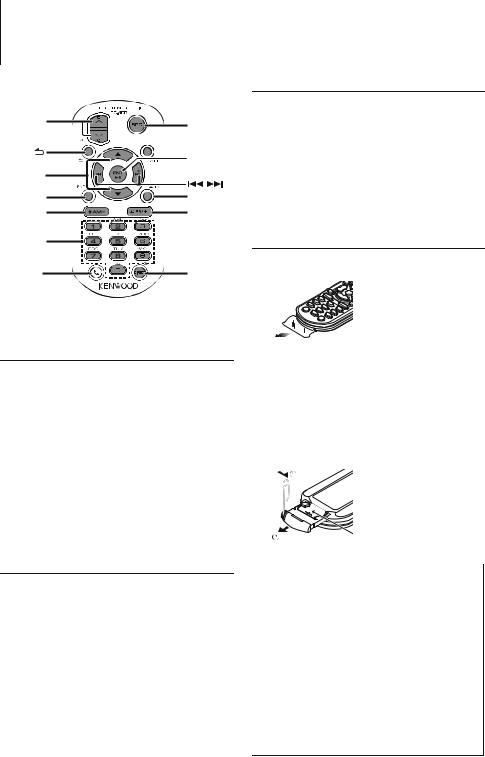
Basic Operations of Remote Control
VOL |
SRC |
|
 ATT
ATT
 ENT
ENT

/O
EXIT |
AUD |
AM– |
FM+ |
0 — 9 |
Not used. |
DIRECT |
|
(page 14) |
In iPod/CD/Audio file source
Music select: [4]/[¢]
Folder select: [FM+]/[AM–]
Pause/Play: [38]
Movement between folders/files: [5]/[∞]
Return to previous folder: [ ]
]
Preparing the remote control unit
Pull the battery sheet out from the remote control unit to the direction of the arrow.
General control
Volume control: [VOL]
Source select: [SRC]
Volume reduce: [ATT]
When the button is pressed again, the volume returns to the previous level.
Return to previous item: [ ]
]
Exit from mode: [EXIT]
Selection of item: [5]/[∞]
Determination: [ENT]
Enter Audio Control mode: [AUD]
In Tuner source
Band select: [FM+]/[AM–]
Station select: [4]/[¢]
Recall preset stations: [1] — [6]
Changing the battery of the remote control unit
Use a commercially available button battery (CR2025). Insert something narrow like a paperclip into the hole 1 and pull out the battery tray.
Insert the battery with the + and – poles aligned properly, following the illustration inside the case.
Keep on slide
CR2025(+side)
Pull out
¤CAUTION
•Do not set the remote control in hot places such as on the dashboard.
•Lithium battery.
Danger of explosion if the battery is incorrectly replaced.
Replace only with the same or equivalent type.
•The battery pack or batteries shall not be exposed to excessive heat such sunshine, fire or the like.
•Keep battery out of reach of children and in original package until ready to use. Dispose of used batteries promptly. If swallowed contact physician immediately.
English | 15
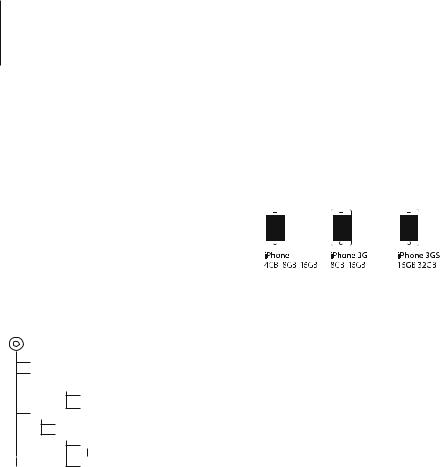
Appendix
About Audio file
•Playable Audio file
MP3 (.mp3), WMA (.wma)
•Playable disc media
CD-R/RW/ROM
•Playable disc file format
ISO 9660 Level 1/2, Joliet, Romeo, Long file name.
•Playable USB device
USB mass storage class
•Playable USB device file system
FAT16, FAT32
•iPod Playable Model
KDC-MP345U
Although the audio files are complied with the standards listed above, the play maybe impossible depending on the types or conditions of media or device.
• Playing order of the Audio file
In the example of folder/file tree shown below, the files are played in the order from to .
CD ( ) <<: Folderer v vv: Audiofile
 v
v
v
v
v
v.
An online manual about audio files is put on the site, www.kenwood.com/cs/ce/audiofile/. On this online manual, detailed information and notes which are not written in this manual are provided. Make sure to read through the online manual as well.
iPod/iPhone that can be connected to this unit
Made for
•iPod nano (1st generation) • iPod nano (2nd generation)
•iPod nano (3rd generation) • iPod nano (4th generation)
• iPod with video • iPod classic
• iPod touch (1st generation) • iPod touch (2nd generation)
Works with |
|
• iPhone |
• iPhone 3G |
• iPhone 3GS |
|
•Update iPod/iPhone software to the latest version.
•The word “iPod” appearing in this manual indicates the iPod or the iPhone connected with the iPod connection cable* (optional accessory).
*Not supported model KCA-iP500.
Refer to the web site for connectable iPod and iPod connection cable. www.kenwood.com/cs/ce/ipod/
⁄
•If you start playback after connecting the iPod, the music that has been played by the iPod is played first.
In this case, “RESUMING” is displayed without displaying a folder name, etc. Changing the browse item will display a correct title, etc.
•You cannot operate iPod if “KENWOOD” or “ ” displayed on iPod.
16 | KDC-MP345U/ KDC-MP245U
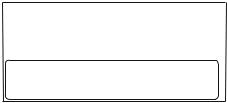
About USB device
•In this manual, the word “USB device” is used for flash memories and digital audio players which have USB terminals.
•When the USB device is connected to this unit, it can be charged up provided that this unit is powered.
•Install the USB device in the place where it will not prevent you from driving your vehicle properly.
•You cannot connect a USB device via a USB hub and Multi Card Reader.
•Take backups of the audio files used with this unit. The files can be erased depending on the operating conditions of the USB device.
We shall have no compensation for any damage arising out of erasure of the stored data.
•No USB device comes with this unit. You need to purchase a commercially available USB device.
•When connecting the USB device, usage of the CAU1EX (option) is recommended.
Normal playback is not guaranteed when a cable other than the USB compatible cable is used. Connecting a cable whose total length is longer than 5 m can result in abnormal playback.
About “KENWOOD Music Editor”
•This unit supports the PC application “KENWOOD Music Editor Lite ver1.0” or later.
•When you use the audio file with database information added by the “KENWOOD Music Editor Lite ver1.0”, you can search a file by title, album or artist name using the <Music Search> (page 12).
•In the Instruction manual, the term “Music Editor media” is used to mean the device that contains audio files with database information added with KENWOOD Music Editor.
•“KENWOOD Music Editor Lite ver1.0” is available from the following web site:
www.kenwood.com/cs/ce/
•For further information on “KENWOOD Music Editor Lite ver1.0”, refer to the site above or the application help.
2CAUTION
Use of controls or adjustments or performance of procedures other than those specified herein may result in hazardous radiation exposure.
In compliance with Federal Regulations, following are reproductions of labels on, or inside the product relating to laser product safety.
Kenwood Corporation 2967-3, ISHIKAWA-MACHI, HACHIOJI-SHI
TOKYO, JAPAN
KENWOOD CORP. CERTIFIES THIS EQUIPMENT CONFORMS TO DHHS REGULATIONS N0.21 CFR 1040. 10, CHAPTER 1, SUBCHAPTER J.
Location : Top Panel
FCC WARNING
This equipment may generate or use radio frequency energy. Changes or modifications to this equipment may cause harmful interference unless the modifications are expressly approved in the instruction manual. The user could lose the authority to operate this equipment if an unauthorized change or modification is made.
FCC NOTE
This equipment has been tested and found to comply with the limits for a Class B digital device, pursuant to Part 15 of the FCC Rules. These limits are designed to provide reasonable protection against harmful interference in a residential installation. This equipment may cause harmful interference to radio communications, if it is not installed and used in accordance with the instructions. However, there
is no guarantee that interference will not occur in a particular installation. If this equipment does cause harmful interference to radio or television reception, which can be determined by turning the equipment off and on, the user is encouraged to try to correct the interference by one or more of the following measures:
•Reorient or relocate the receiving antenna.
•Increase the separation between the equipment and receiver.
•Connect the equipment into an outlet on a circuit different from that to which the receiver is connected.
•Consult the dealer or an experienced radio/TV technician for help.
CALIFORNIA, USA ONLY
This perchlorate WARNING applies only to the product sold or distributed in California USA “Perchlorate Material–special handling may apply, See www.dtsc. ca.gov/hazardouswaste/perchlorate.”
English | 17
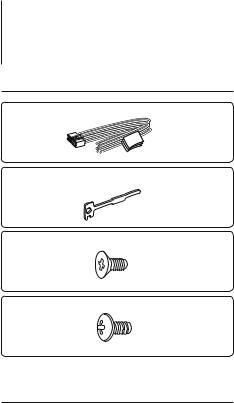
Accessories/Installation Procedure
Accessories
1
..........1
2
..........2
3
..........4
4
..........4
Installation Procedure
1.To prevent a short circuit, remove the key from the ignition and disconnect the - battery.
2.Make the proper input and output wire connections for each unit.
3.Connect the speaker wires of the wiring harness.
4.Connect the wiring harness wires in the following order: ground, battery, ignition.
5.Connect the wiring harness connector to the unit.
6.Install the unit in your car.
7.Reconnect the - battery.
8.Press the reset button.
2WARNING
If you connect the ignition wire (red) and the battery wire (yellow) to the car chassis (ground), you may cause a short circuit, that in turn may start a fire. Always connect those wires to the power source running through the fuse box.
¤
•Mounting and wiring this product requires skills and experience. For safety’s sake, leave the mounting and wiring work to professionals.
•Make sure to ground the unit to a negative 12V DC power supply.
•Do not install the unit in a spot exposed to direct sunlight or excessive heat or humidity. Also avoid places with too much dust or the possibility of water splashing.
•Do not use your own screws. Use only the screws provided.
If you use the wrong screws, you could damage the unit.
•If the power is not turned ON (“PROTECT” is displayed), the speaker wire may have a short-circuit or touched the chassis of the vehicle and the protection function may have been activated. Therefore, the speaker wire should be checked.
•If your car’s ignition does not have an ACC position, connect the ignition wires to a power source that can be turned on and off with the ignition key. If you connect the ignition wire to a power source with a constant voltage supply, as with battery wires, the battery may die.
•If the console has a lid, make sure to install the unit so that the faceplate will not hit the lid when closing and opening.
•If the fuse blows, first make sure the wires aren’t touching to cause a short circuit, then replace the old fuse with one with the same rating.
•Insulate unconnected wires with vinyl tape or other similar material. To prevent a short circuit, do not remove the caps on the ends of the unconnected wires or the terminals.
•Connect the speaker wires correctly to the terminals to which they correspond. The unit may be damaged or fail to work if you share the - wires or ground them to any metal part in the car.
•When only two speakers are being connected to the system, connect the connectors either to both the front output terminals or to both the rear output terminals (do not mix front and rear). For example, if you connect the + connector of the left speaker to a front output terminal, do not connect the - connector to a rear output terminal.
•After the unit is installed, check whether the brake lamps, blinkers, wipers, etc. on the car are working properly.
•Mount the unit so that the mounting angle is 30° or less.
18 | KDC-MP345U/ KDC-MP245U
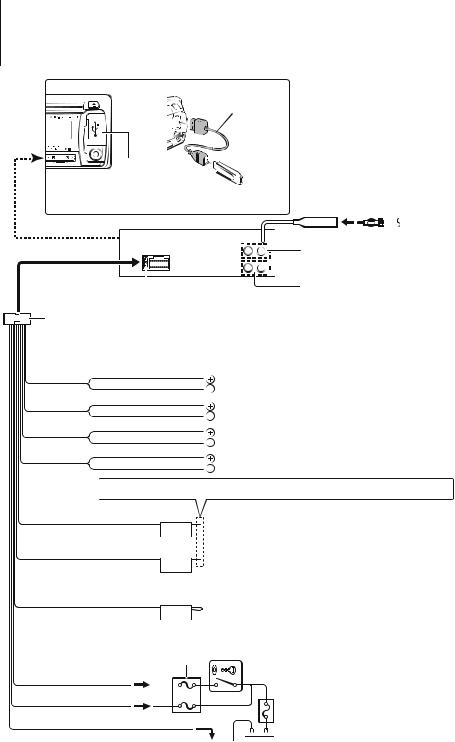
Connecting Wires to Terminals
|
|
|
|
|
CA-U1EX |
|
|
|
|
|
|
||
|
|
|
|
|
(Optional accessory) |
|
|
|
|
|
|||
|
|
|
|
USB connector |
|
|
|
|
|
|
|
|
|
|
|
|
|
|
|
|
|
|
|
|
|
|
|
|
|
|
|
|
|
|
|
|
|
|
|
|
|
|
|
|
AUX input (Stereo) |
|
|
|
|
|
|
|
|
|
|
|
|
|
Use the mini-plug cable which is stereo type and |
|
|
|
|
|
|
||||
|
|
|
does not have any resistance. |
|
|
|
|
FM/AM antenna input |
|||||
|
|
|
Front side |
|
|
|
|
|
|
|
|
|
|
|
|
|
|
|
|
|
|
|
|
|
|
||
|
|
|
|
|
R |
L |
Front output |
||||||
|
|
|
|
|
|
|
|||||||
|
|
|
|
|
|
|
|
|
(KDC-MP345U only) |
||||
|
|
|
|
Fuse (10A) |
|
|
|
|
Rear output/ Sub Woofer output |
||||
|
|
|
|
|
|
|
|
|
|
|
|
|
|
|
|
|
Wiring harness |
|
|
|
|
|
|
|
|
|
|
|
|
|
|
|
|
|
|
|
|
|
|
||
|
|
|
(Accessory1) |
|
|
|
|
|
|
|
|
|
|
|
|
|
|
|
|
|
|
|
|
|
|
||
|
|
|
|
White |
|
|
|
|
|
|
|
|
|
|
|
|
|
White/Black |
|
|
To front left speaker |
|
|
|
|
|
|
|
|
|
|
Gray |
|
|
|
|
|
|
|
|
|
|
|
|
|
Gray/Black |
|
|
To front right speaker |
|
|
|
|
|
|
|
|
|
|
Green |
|
|
|
|
|
|
|
|
|
|
|
|
|
Green/Black |
|
|
To rear left speaker |
|
|
|
|
|
|
|
|
|
|
Purple |
|
|
|
|
|
|
|
|
|
|
|
|
|
Purple/Black |
|
|
To rear right speaker |
|
|
|
|
|
|
If no connections are made, do not let the wire come out from the tab.
Power control/Motor antenna control wire (Blue/White)
P.CONT
Connect either to the power control terminal when using the optional power amplifier, or to the antenna control terminal in the vehicle.
Mute control wire (Brown)
MUTE
Not Used (Blue)
ANT. CONT
Car fuse box
Ignition wire (Red) |
ACC |
|
|
|
|
Battery wire (Yellow)
Ground wire (Black) - (To car chassis)
Connect to the terminal that is grounded when either the telephone rings or during conversation.
⁄ Tomanual.connect the Kenwood navigation system, consult your navigation
Ignition key switch
Car fuse box (Main fuse)

 Battery
Battery
English | 19
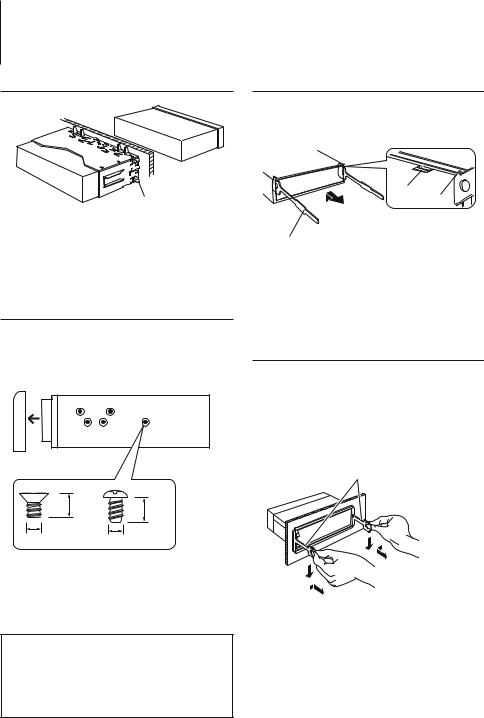
Installation/Removing the Unit
Non-Japanese Cars
Bend the tabs of the mounting sleeve with a screwdriver or similar utensil and attach it in place.
⁄
•Make sure that the unit is installed securely in place. If the unit is unstable, it may malfunction (for example, the sound may skip).
Japanese Cars
1Refer to the section <Removing the Hard Rubber Frame> and then remove the hard rubber frame.
2Align the holes in the unit (two locations on each side) with the vehicle mounting bracket and secure the unit with the accessory screws.
T N
T/N
N T
T: Toyota cars
N: Nissan cars
|
|
8 mm |
8mm |
|
|
MAX. |
|
|
|
MAX. |
|
|
3 |
|
|
|
|
4 |
|
|
|
|
|
ø5mm |
|
|
ø5mm |
Accessory3...for Nissan car
Accessory4...for Toyota car
¤CAUTION
Install this unit in the console of your vehicle.
Do not touch the metal part of this unit during and shortly after the use of the unit. Metal part such as the heat sink and enclosure become hot.
Removing the Hard Rubber Frame
1Engage the catch pins on the removal tool and remove the two locks on the upper level. Upper the frame and pull it forward as shown in the figure.
Lock
Catch
Accessory2
Removal tool
2When the upper level is removed, remove the lower two locations.
⁄
•The frame can be removed from the bottom side in the same manner.
Removing the Unit
1Refer to the section <Removing the Hard Rubber Frame> and then remove the hard rubber frame.
2Detach the faceplate.
3Insert the two removal tools deeply into the slots on each side, as shown.
4Lower the removal tool toward the bottom, and pull out the unit halfway while pressing towards the inside.
Accessory2
¤
•Be careful to avoid injury from the catch pins on the removal tool.
5Pull the unit all the way out with your hands, being careful not to drop it.
20 | KDC-MP345U/ KDC-MP245U
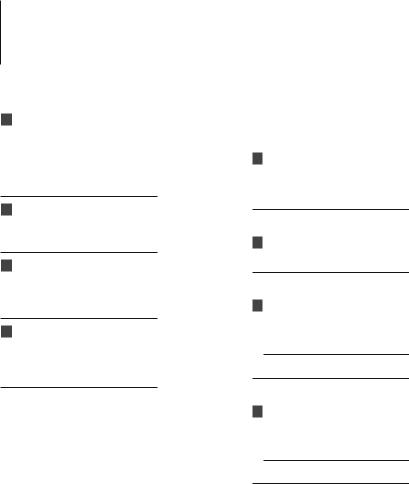
Troubleshooting Guide
Some functions of this unit may be disabled by some settings made on this unit.
! • Cannot set up the subwoofer.
• Cannot set up the low pass filter.
• No output from the subwoofer.
▲ • <Subwoofer output> of <Function Setting> (page 8) is not set to On.
• Preout is not set to subwoofer. “SWITCH PRE”/ “SWITCH PREOUT” of <Function Setting> (page 8)
! Cannot set up the subwoofer Phase.
▲ |
Subwoofer Low Pass Filter is set to “THROUGH”. |
|
“LPF SUB-W”/ “LPF SUBWOOFER” of <Function |
|
Setting> (page 8) |
!The number of songs contained in "SONGS" category of this unit is different from that contained in "SONGS" category of iPod.
▲Podcast files are not counted in this unit as this unit does not support the playback of podcast files.
!Volume cannot be adjusted.
▲• The unit is set to Music Search mode. Cancel the Music Search mode. (page 12)
•The unit is set to Function Setting mode. Cancel
the Function Setting mode. (page 8)
What might seem to be a malfunction in your unit may just be the result of slight misoperation or miswiring. Before calling service, first check the following table for possible problems.
General
?The Touch Sensor Tone (beep sound) does not sound.
The preout jack is being used.
The Touch Sensor Tone cannot be output from the preout jack.
Tuner source
?Radio reception is poor.
The car antenna is not extended.Pull the antenna out all the way.
Disc source
?The specified disc does not play, but another one plays instead.
The specified CD is quite dirty.
Clean the CD, referring to the CD cleaning of the section on <Handling CDs> (page 3).
The disc is severely scratched.
Try another disc instead.
Audio file source
?The sound skips when an Audio file is being played.
The media is scratched or dirty.
Clean the media, referring to the CD cleaning of the section on <Handling CDs> (page 3).
The recording condition is bad.
Record the media again or use another media.
English | 21
