Kenwood KDC-MP235CR, KDC-MP205, KDC-MP2035, KDC-MP235 User Manual
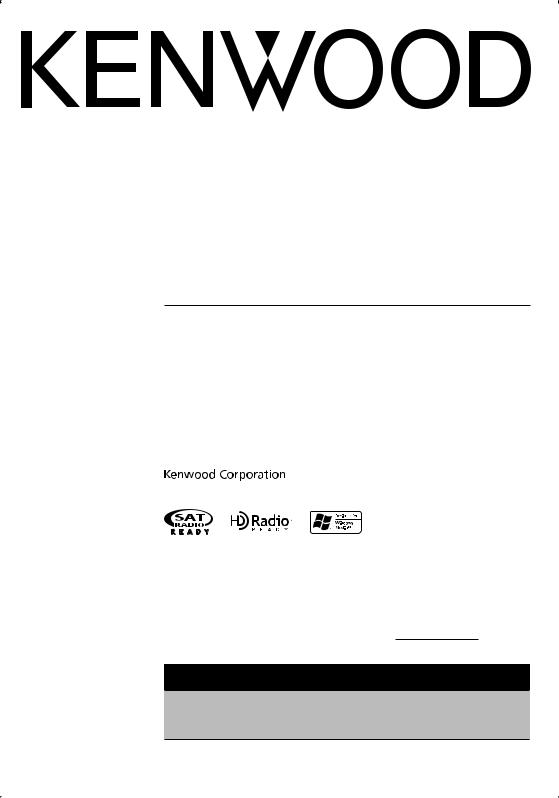
KDC-MP2035 KDC-MP235 KDC-MP205 KDC-MP235CR
CD-RECEIVER
INSTRUCTION MANUAL
AMPLI-TUNER LECTEUR DE CD
MODE D’EMPLOI
REPRODUCTOR DE DISCOS COMPACTOS RECEPTOR DE FM/AM
MANUAL DE INSTRUCCIONES
Take the time to read through this instruction manual.
Familiarity with installation and operation procedures will help you obtain the best performance from your new CD-receiver.
For your records
Record the serial number, found on the back of the unit, in the spaces designated on the warranty card, and in the space provided below. Refer to the model and serial numbers whenever you call upon your Kenwood dealer for information or service on the product. Model KDC-MP2035/MP235/MP205/MP235CR Serial number
US Residence Only
Register Online
Register your Kenwood product at www.Kenwoodusa.com
© B64-3492-00/00 (KW)
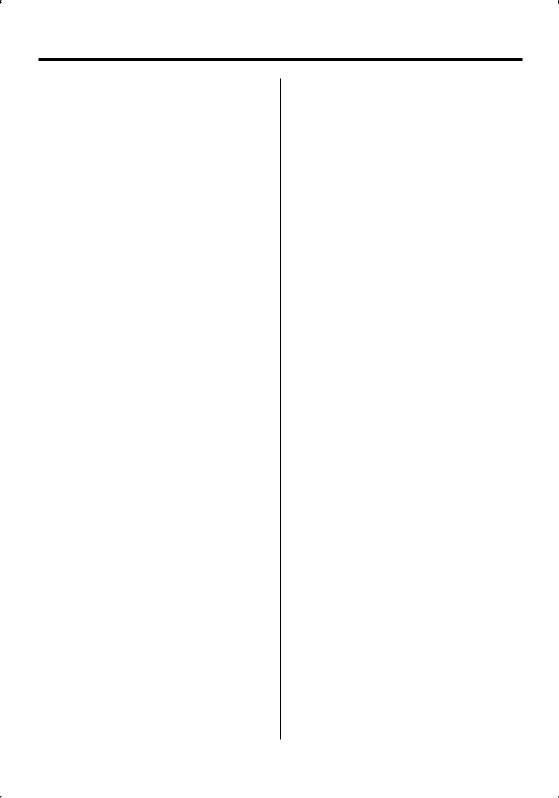
Contents
Safety precautions |
3 |
Notes |
4 |
General features |
7 |
Power
Selecting the Source
Volume
Attenuator
Audio Control
Audio Setup
Bass Boost
Speaker Setting
Switching Display
Subwoofer Output
Theft Deterrent Faceplate
TEL Mute
Tuner features |
11 |
Tuning |
|
Tuning Mode |
|
Station Preset Memory |
|
Auto Memory Entry |
|
Preset Tuning |
|
CD/Audio file/External disc control |
|
features |
13 |
Playing CD & Audio file |
|
Playing External Disc |
|
Fast Forwarding and Reversing |
|
Track/File Search |
|
Disc Search/Folder Search |
|
Direct Track/File Search |
|
Direct Disc Search |
|
Track/File/Disc/Folder Repeat |
|
Scan Play |
|
Random Play |
|
Magazine Random Play |
|
Folder Select |
|
Text/Title Scroll |
|
HD Radio control features |
17 |
About HD Radio |
|
Tuning |
|
Menu system |
18 |
Menu System |
|
Activating Security Code |
|
Deactivating Security Code |
|
Touch Sensor Tone |
|
Manual Clock Adjustment |
|
DSI (Disabled System Indicator) |
|
Dimmer |
|
Switching preout |
|
Supreme Setting |
|
CRSC (Clean Reception System Circuit) |
|
Receive mode Setting |
|
SIRIUS ID (ESN) display |
|
Auxiliary Input Display Setting |
|
Text Scroll |
|
Built-in Auxiliary input Setting |
|
CD Read Setting |
|
Demonstration mode Setting |
|
Basic Operations of remote control |
23 |
Accessories/ |
|
Installation Procedure |
25 |
Connecting Wires to Terminals |
26 |
Installation |
27 |
Troubleshooting Guide |
29 |
Specifications |
31 |
2 | English
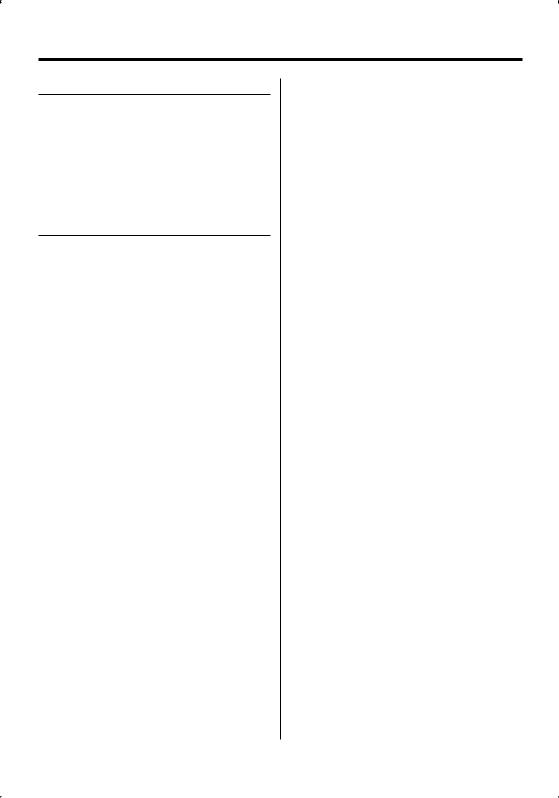
Safety precautions
2WARNING
To prevent injury or fire, take the following precautions:
•To prevent a short circuit, never put or leave any metallic objects (such as coins or metal tools) inside the unit.
•Mounting and wiring this product requires skills and experience. For safety’s sake, leave the mounting and wiring work to professionals.
2CAUTION
To prevent damage to the machine, take the following precautions:
•Make sure to ground the unit to a negative 12V DC power supply.
•Do not install the unit in a spot exposed to direct sunlight or excessive heat or humidity. Also avoid places with too much dust or the possibility of water splashing.
•Do not place the faceplate (and the faceplate case) in areas exposed to direct sunlight, excessive heat or humidity. Also avoid places with too much dust or the possibility of water splashing.
•To prevent deterioration, do not touch the terminals of the unit or faceplate with your fingers.
•Do not subject the faceplate to excessive shock, as it is a piece of precision equipment.
•When replacing a fuse, only use a new fuse with the prescribed rating. Using a fuse with the wrong rating may cause your unit to malfunction.
•Do not use your own screws. Use only the screws provided. If you use the wrong screws, you could damage the unit.
Do Not Load 3-in. CDs in the CD slot
If you try to load a 3 in. CD with its adapter into the unit, the adapter might separate from the CD and damage the unit.
About CD players/disc changers connected to this unit
Kenwood disc changers/ CD players released in 1998 or later can be connected to this unit.
Refer to the catalog or consult your Kenwood dealer for connectable models of disc changers/ CD players. Note that any Kenwood disc changers/ CD players released in 1997 or earlier and disc changers made by other makers cannot be connected to this unit. Connecting unsupported disc changers/CD players to this unit may result in damage.
Set the "O-N" Switch to the "N" position for the applicable Kenwood disc changers/ CD players. The functions you can use and the information that
can be displayed may differ depending on the models being connected.
¤
•You can damage both your unit and the CD changer if you connect them incorrectly.
Lens Fogging
When you turn on the car heater in cold weather, dew or condensation may form on the lens in the CD player of the unit. Called lens fogging, this condensation on the lens may not allow CDs to play. In such a situation, remove the disc and wait for the condensation to evaporate. If the unit still does not operate normally after a while, consult your Kenwood dealer.
English | 3
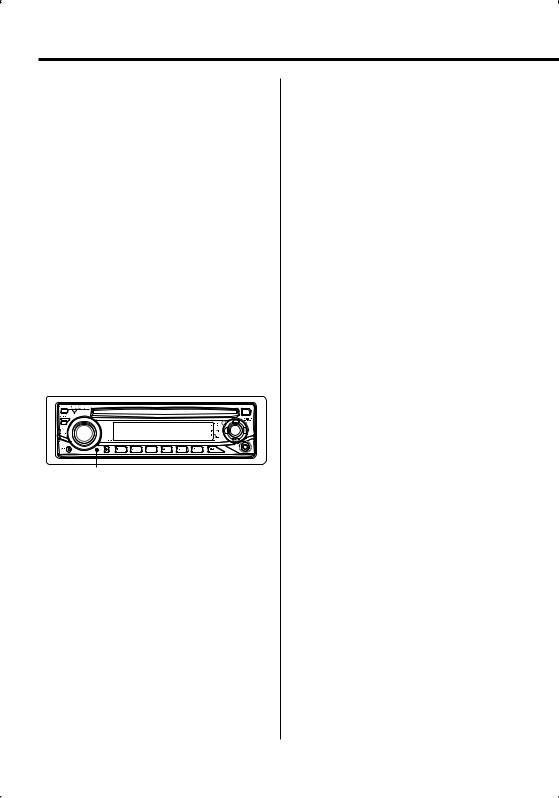
Notes
•If you experience problems during installation, consult your Kenwood dealer.
•When you purchase optional accessories, check with your Kenwood dealer to make sure that they work with your model and in your area.
•We recommend the use of <Deactivating Security Code> (page 18) to prevent theft.
•The characters which can be displayed by this unit are A-Z 0-9 @ " ‘ ` % & * + – = , . / \ < > [ ] ( ) : ; ^ - { } | ~ .
•The illustrations of the display and the panel appearing in this manual are examples used to explain more clearly how the controls are used. Therefore, what appears on the display in the illustrations may differ from what appears on the display on the actual equipment, and some of the illustrations on the display may be inapplicable.
How to reset your unit
•If the unit fails to operate properly, press the Reset button. The unit returns to factory settings when the Reset button is pressed.
•Press the reset button if the disc auto changer fails to operate correctly. Normal operation should be restored.
Reset button
Cleaning the Unit
If the faceplate of this unit is stained, wipe it with a dry soft cloth such as a silicon cloth.
If the faceplate is stained badly, wipe the stain off with a cloth moistened with neutral cleaner, then wipe it again with a clean soft dry cloth.
¤
•Applying spray cleaner directly to the unit may affect its mechanical parts. Wiping the faceplate with a hard cloth or using a volatile liquid such as thinner or alcohol may scratch the surface or erases characters.
Cleaning the Faceplate Terminals
If the terminals on the unit or faceplate get dirty, wipe them with a clean soft dry cloth.
Before using this unit for the first time
This unit is initially set on the Demonstration mode. When using this unit for the first time, cancel the <Demonstration mode Setting> (page 22).
4 | English
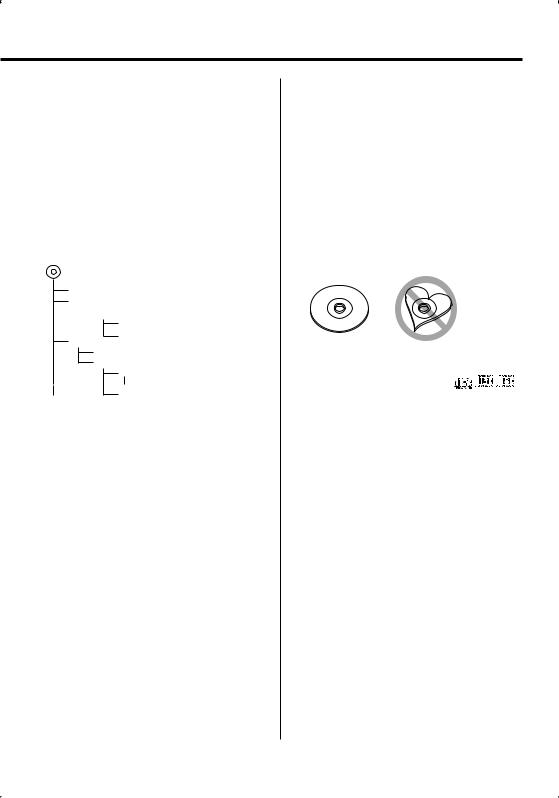
About Audio file
•Playable Audio file
MP3 (.mp3), WMA (.wma)
•Playable disc media
CD-R/RW/ROM
•Playable disc file format
ISO 9660 Level 1/2, Joliet, Romeo, Long file name.
Although the audio files are complied with the standards listed above, the play maybe impossible depending on the types or conditions of media or device.
• Playing order of the Audio file
In the example of folder/file tree shown below, the files are played in the order from to .
CD ( ) <<: Folderer v vv: Audiofile
 v
v
v
v
v
v.
An online manual about audio files is put on the site, www.kenwood.com/audiofile/. On this online
manual, detailed information and notes which are not written in this manual are provided. Make sure to read through the online manual as well.
Handling CDs
•Do not touch the recording surface of the CD.
•Do not stick tape etc. on the CD, or use a CD with tape stuck on it.
•Do not use disc type accessories.
•Clean from the center of the disc and move outward.
•When removing CDs from this unit, pull them out horizontally.
•If the CD center hole or outside rim has burrs, use the CD only after removing the burrs with a ballpoint pen etc.
CDs that cannot be used
• CDs that are not round cannot be used.
• CDs with coloring on the recording surface or CDs that are dirty cannot be used.
• This unit can only play the CDs with

 . This unit may not correctly play discs which do not
. This unit may not correctly play discs which do not
have the mark.
•You cannot play a CD-R or CD-RW that has not been finalized. (For the finalization process refer to your CD-R/CD-RW writing software, and your CD-R/CD- RW recorder instruction manual.)
English | 5
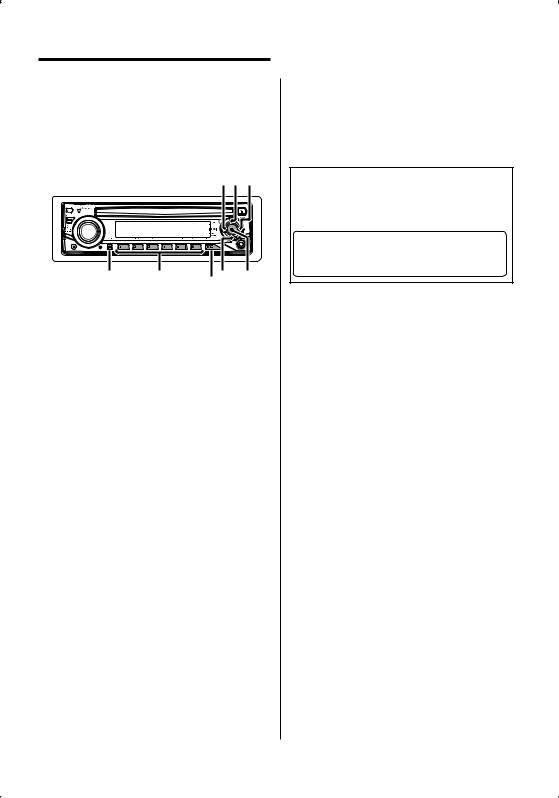
Notes
About SIRIUS Satellite radio tuner
(KDC-MP2035/KDC-MP235)
Refer to the instruction manual of SIRIUS Satellite radio tuner KTC-SR901/SR902/SR903 (optional accessory), when connected, for the operation method.
Refer to the sections of A models for operations.
'.4$3-D
"650 |
|
". |
%*41 $ 4 |
|
|
43$ |
|
6 | English
2CAUTION
Use of controls or adjustments or performance of procedures other than those specified herein may result in hazardous radiation exposure.
In compliance with Federal Regulations, following are reproductions of labels on, or inside the product relating to laser product safety.
Kenwood Corporation 2967-3, ISHIKAWA-MACHI, HACHIOJI-SHI
TOKYO, JAPAN
KENWOOD CORP. CERTIFIES THIS EQUIPMENT CONFORMS TO DHHS REGULATIONS N0.21 CFR 1040. 10, CHAPTER 1, SUBCHAPTER J.
Location : Bottom Panel
FCC WARNING
This equipment may generate or use radio frequency energy. Changes or modifications to this equipment may cause harmful interference unless the modifications are expressly approved in the instruction manual. The user could lose the authority to operate this equipment if an unauthorized change or modification is made.
NOTE
This equipment has been tested and found to comply with the limits for a Class B digital device, pursuant to Part 15 of the FCC Rules. These limits are designed to provide reasonable protection against harmful interference in a residential installation. This equipment may cause harmful interference to radio communications, if it is not installed and used in accordance with the instructions. However, there
is no guarantee that interference will not occur in a particular installation. If this equipment does cause harmful interference to radio or television reception, which can be determined by turning the equipment off and on, the user is encouraged to try to correct the interference by one or more of the following measures:
•Reorient or relocate the receiving antenna.
•Increase the separation between the equipment and receiver.
•Connect the equipment into an outlet on a circuit different from that to which the receiver is connected.
•Consult the dealer or an experienced radio/TV technician for help.
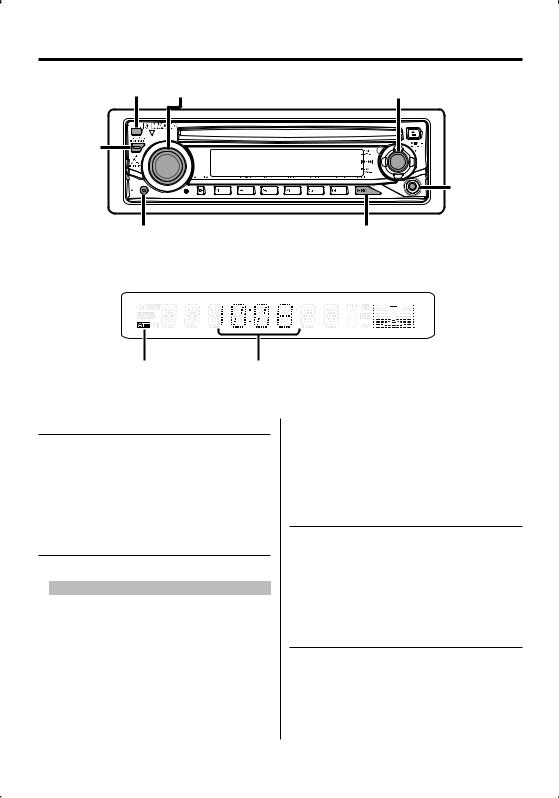
General features
Release button |
70- |
Control knob |
# #0045 |
|
|
Auxiliary input
"55 |
43$ |
ATT indicator |
Clock display |
Power
Turning ON the Power
Press the [SRC] button.
Turning OFF the Power
Press the [SRC] button for at least 1 second.
Selecting the Source
Press the [SRC] button.
Source required |
Display |
SIRIUS tuner (Optional accessory)** |
"SIRIUS" |
Tuner or HD Radio (Optional accessory)** |
"TUNER" or "HD RADIO" |
CD |
"CD" |
External disc (Optional accessory)** |
"CD CH" |
Auxiliary input* |
"AUX" |
Auxiliary input (Optional accessory)** |
"AUX EXT" |
Standby (Illumination only mode) |
"STANDBY" |
*An equipment such as a portable audio player can be connected to the auxiliary input terminal using a commercially available mini-plug (3.5ø).
⁄
•** Function of KDC-MP2035/KDC-MP235
•Use the mini-plug which is stereo type and does not have any resistance.
Volume
Increasing Volume
Turn the [VOL] knob clockwise.
Decreasing Volume
Turn the [VOL] knob counterclockwise.
Attenuator
Turning the volume down quickly.
Press the [ATT] button.
Each time you press the button, the Attenuator turns ON and OFF.
When the Attenuator is ON, the "ATT" indicator blinks.
English | 7
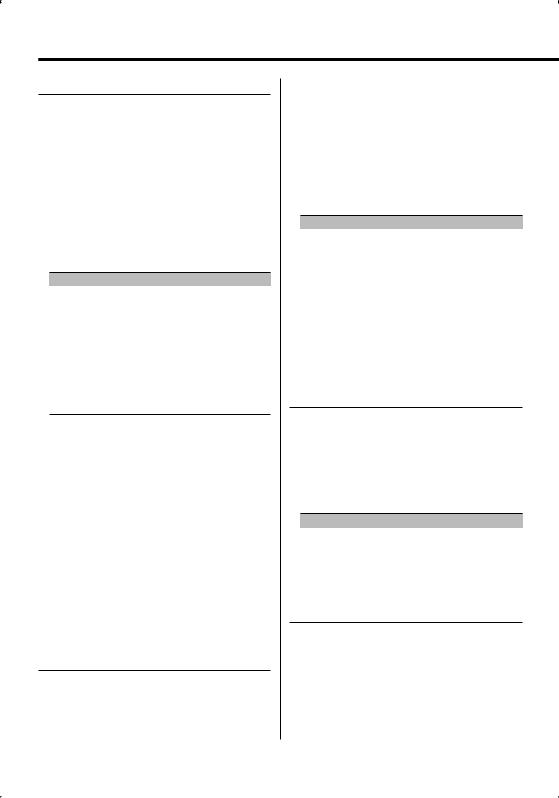
General features
Audio Control
1Select the source to adjust
Press the [SRC] button.
2Enter Audio Control mode
Press the [VOL] knob.
3Select the Audio item to adjust
Press the [VOL] knob.
Each time you press the knob, the item to be adjusted alternates between the items shown in the table below.
4Adjust the Audio item
Turn the [VOL] knob.
Adjustment Item |
Display |
Range |
Subwoofer level * |
"SW L" |
–15 — +15 |
System Q |
"NATURAL"/"ROCK"/ |
Natural/Rock/Pops/Easy/ |
|
"POPS"/"EASY"/ |
Top 40/Jazz |
|
"TOP40"/"JAZZ" |
|
Bass level |
"BAS L" |
–8 — +8 |
Middle level |
"MID L" |
–8 — +8 |
Treble level |
"TRE L" |
–8 — +8 |
Balance |
"BAL" |
Left 15 — Right 15 |
Fader |
"FAD" |
Rear 15 — Front 15 |
Exit Audio Control mode (Volume control mode)
⁄ About System Q
•You can recall the best sound setting preset for different types of music.
•Change each setting value with the <Speaker Setting> (page 8). First, select the speaker type with the Speaker setting.
•"USER": This appears when Bass level, Middle level,
and Treble level are adjusted. When "USER" is selected, these levels are recalled.
• *Function of KDC-MP2035/KDC-MP235/KDC-MP205
5Exit Audio Control mode
Press any button.
Press a button other than the [VOL] knob and [ATT] button.
Audio Setup
Setting the Sound system, such as Volume offset.
1Select the source to adjust
Press the [SRC] button.
8 | English
2Enter Audio Setup mode
Press the [VOL] knob for at least 1 second.
3Select the Audio Setup item to adjust
Press the [VOL] knob.
Each time you press the knob, the item to be adjusted alternates between the items shown in the table below.
4Adjust the Audio setup item
Turn the [VOL] knob.
Adjustment Item |
Display |
Range |
Low Pass Filter* |
"LPF" |
80/120/160/Through Hz |
Volume offset |
"V-OFF" |
–8 — ±0 (AUX : –8 — +8) |
⁄
• Volume offset: Sets each source’s volume as a difference from the basic volume.
• *Function of KDC-MP2035/KDC-MP235/KDC-MP205
5Exit Audio Setup mode
Press the [VOL] knob for at least 1 second.
Bass Boost
Bass sound can be enhanced by one-touch operation.
Press the [B.BOOST] button.
When you press the button once, the current Bass Boost setting is displayed.
Each time you press the button, the Bass Boost setting alternates.
Setting |
Display |
Bass Boost 1 |
"BB-L L1" |
Bass Boost 2 |
"BB-L L2" |
Bass Boost off |
"BB-L OFF" |
Speaker Setting
Fine-tuning so that the System Q value is optimal when setting the speaker type.
1Enter Standby
Press the [SRC] button.
Select the "STANDBY" display.
2Enter Speaker Setting mode
Press the [VOL] knob.
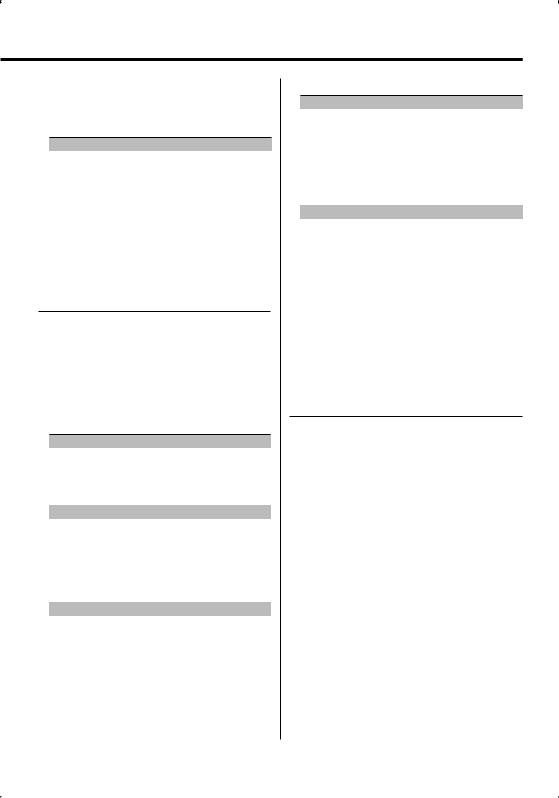
3Select the Speaker type
Turn the [VOL] knob.
Each time you turn the knob, the setting alternates between the settings shown in the table below.
Speaker type |
Display |
|
OFF |
|
"SP OFF" |
For 5 |
& 4 in. speaker |
"SP 5/4" |
For 6 |
& 6x9 in. speaker |
"SP 6*9/6" |
For the OEM speaker |
"SP OEM" |
|
4Exit Speaker Setting mode
Press the [VOL] knob.
Switching Display
Changing the information displayed.
1Enter Switching Display mode
Press the Control knob for at least 1 second.
"DISP SEL" is displayed.
2Select the Display item
Push the Control knob towards [4] or [¢].
In Tuner source
|
Information |
Display |
|
Frequency |
"FREQ" |
|
Clock |
"CLOCK" |
In CD & External disc source |
|
|
|
|
|
|
Information |
Display |
|
Disc title |
"D-TITLE" |
|
Track title |
"T-TITLE" |
|
Play time & Track number |
"P-TIME" |
|
Clock |
"CLOCK" |
In Audio file source |
|
|
|
|
|
|
Information |
Display |
|
Song title & Artist name |
"TITLE" |
|
Album name & Artist name |
"ALBUM" |
|
Folder name |
"FOLDER" |
|
File name |
"FILE" |
|
Play time & Track number |
"P-TIME" |
|
Clock |
"CLOCK" |
In HD Radio source
|
Information |
Display |
|
Station name |
"ST NAME" |
|
Song title/ Artist name/ |
"TITLE" |
|
Album name/ Genre |
|
|
Frequency |
"FREQ" |
|
Clock |
"CLOCK" |
In Standby/ Auxiliary input source |
||
|
|
|
|
Information |
Display |
|
Source name |
"SRC NAME" |
|
Clock |
"CLOCK" |
3Exit Switching Display mode
Press the Control knob.
⁄
•Album name cannot be displayed in WMA file.
•If the selected display item does not have any information, alternative information is displayed.
Function of KDC-MP2035/KDC-MP235/KDC-MP205
Subwoofer Output
Turning the Subwoofer output ON or OFF.
Push the Control knob toward [AM] for at least 2 seconds.
Each time you push the knob, Subwoofer output switches ON and OFF.
When it is ON, "SW ON" is displayed.
English | 9
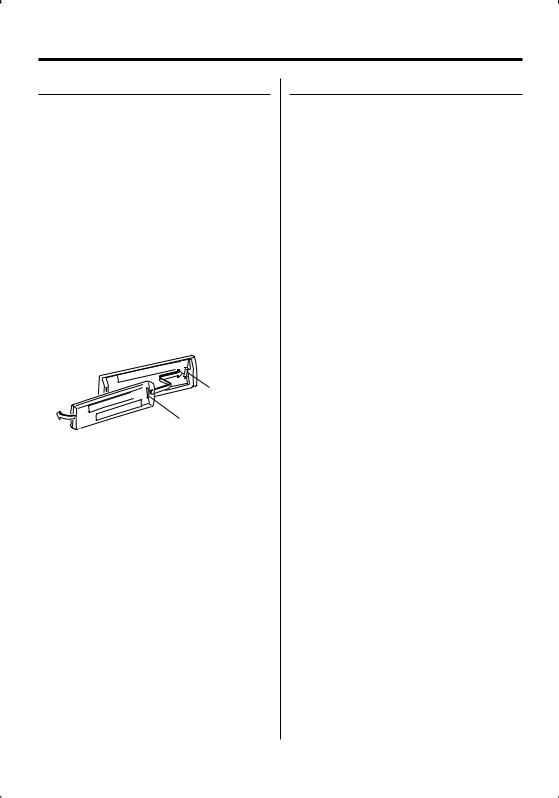
General features
Theft Deterrent Faceplate
The faceplate of the unit can be detached and taken with you, helping to deter theft.
Removing the Faceplate
Press the Release button.
The faceplate unlocks, allowing you to detach it.
¤
•The faceplate is a precision piece of equipment and can be damaged by shocks or jolts.
•Keep the faceplate in its faceplate case while detached. (Faceplate case: Accessory of KDC-MP2035/MP235/ MP235CR)
•Do not expose the faceplate (and the faceplate case) to direct sunlight or excessive heat or humidity. Also avoid places with too much dust or the possibility of water splashing.
Reattaching the Faceplate
1Align the projections on the unit with the grooves on the faceplate.
Projections
Grooves
2Push the faceplate in until it clicks.
The faceplate is locked in place, allowing you to use the unit.
TEL Mute
The audio system automatically mutes when a call comes in.
When a call comes in
"CALL" is displayed.
The audio system pauses.
Listening to the audio during a call
Press the [SRC] button.
The "CALL" display disappears and the audio system comes back ON.
When the call ends
Hang up the phone.
The "CALL" display disappears and the audio system comes back ON.
⁄
•To use the TEL Mute feature, you need to hook up the MUTE wire to your telephone using a commercial telephone accessory. Refer to <Connecting Wires to Terminals> (page 26).
10 | English
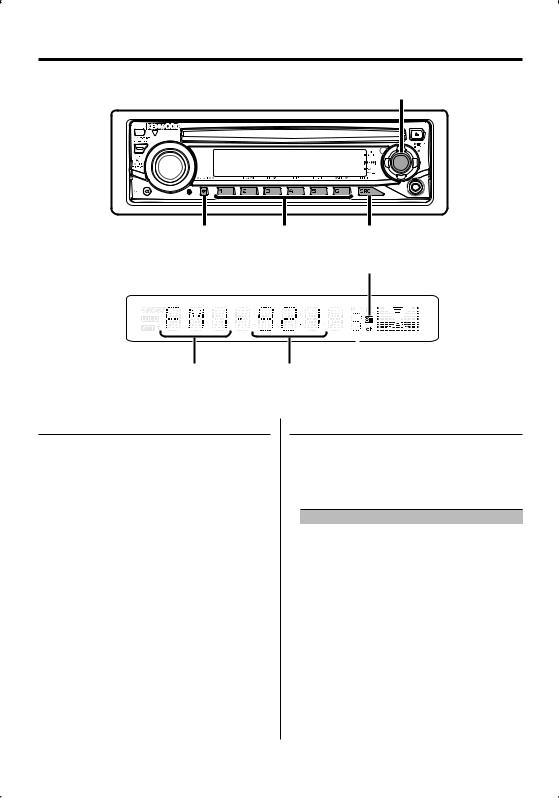
Tuner features
Control knob
"650 |
|
43$ |
".& |
|
|
ST indicator
|
|
|
|
|
|
|
|
|
Band display |
Frequency display Preset station number |
|
Tuning
Selecting the station.
1Select tuner source
Press the [SRC] button.
Select the "TUNER" display.
2Select the band
Push the Control knob towards [FM] or [AM].
Each time you push the knob toward [FM], it switches between the FM1, FM2, and FM3 bands.
3Tune up or down band
Push the Control knob towards [4] or [¢].
⁄
•During reception of stereo stations the "ST" indicator is ON.
Tuning Mode
Choose the tuning mode.
Press the [AUTO] button.
Each time you press the button, the Tuning mode alternates between the modes shown in the table below.
Tuning mode |
Display |
Operation |
Auto seek |
"AUTO 1" |
Automatic search for a station. |
Preset station seek |
"AUTO 2" |
Search in order of the stations in |
|
|
the Preset memory. |
Manual |
"MANUAL" |
Normal manual tuning control. |
English | 11
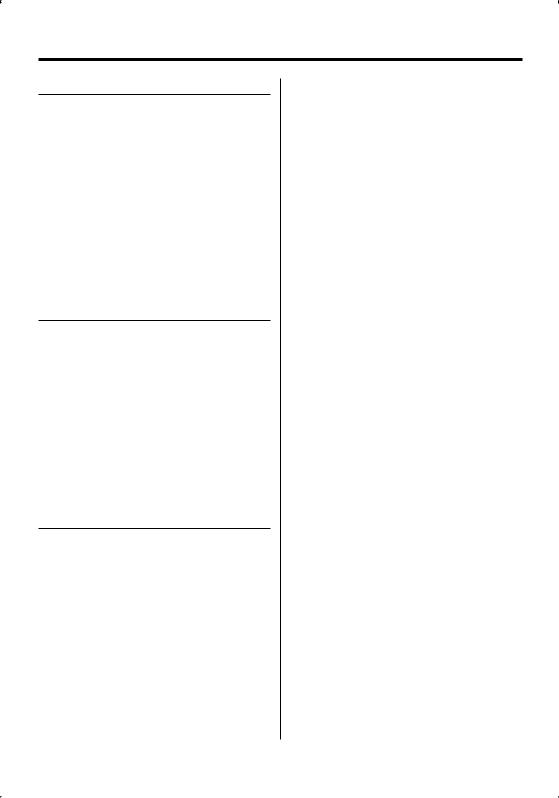
Tuner features
Station Preset Memory
Putting a station in the memory.
1Select the band
Push the Control knob towards [FM] or [AM].
2Select the frequency to put in the memory
Push the Control knob towards [4] or [¢].
3Put the frequency in the memory
Press the desired [1] — [6] button for at least 2 seconds.
The preset number display blinks 1 time.
On each band, 1 station can be put in the memory on each [1] — [6] button.
Auto Memory Entry
Putting stations with good reception in the memory automatically.
1Select the band for Auto Memory Entry
Push the Control knob towards [FM] or [AM].
2Open Auto Memory Entry
Press the [AME] button for at least 2 seconds.
"A-MEMORY" is displayed.
When 6 stations that can be received are put in the memory Auto Memory Entry closes.
Preset Tuning
Recalling the stations in the memory.
1Select the band
Push the Control knob towards [FM] or [AM].
2Recall the station
Press the desired [1] — [6] button.
12 | English
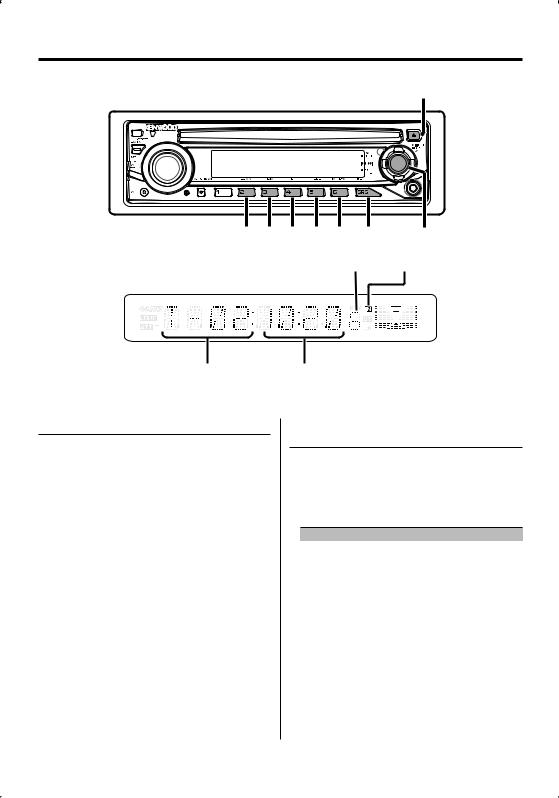
CD/Audio file/External disc control features
4$"/ 3%. 3&1 ' 4&- . 3%. 43$ |
Control knob |
|
|
Disc number |
IN indicator |
|
|
|
|
Track number |
Play time |
Playing CD & Audio file
When a disc is inserted
Press the [SRC] button.
Select the "CD" display.
⁄
• When a CD is inserted, the "IN" indicator is ON.
Pause and play
Press the Control knob.
Each time you press the knob, the audio pauses or plays.
Eject the CD
Press the [0] button.
⁄
•Refer to <About Audio file> (page 5) for the Audio file by models you can play.
•You can eject the disc for 10 minutes after switching off the engine.
Function of KDC-MP2035/KDC-MP235
Playing External Disc
Playing discs set in the optional accessory disc player connected to this unit.
Press the [SRC] button.
Select the display for the disc player you want.
Display examples:
Display |
Disc player |
"CD CH" |
CD changer |
"MD CH" |
MD changer |
Pause and play
Press the Control knob.
Each time you press the knob, the audio pauses or plays.
⁄
•Disc 10 is displayed as "0".
•The functions that can be used and the information that can be displayed will differ depending on the external disc players being connected.
English | 13
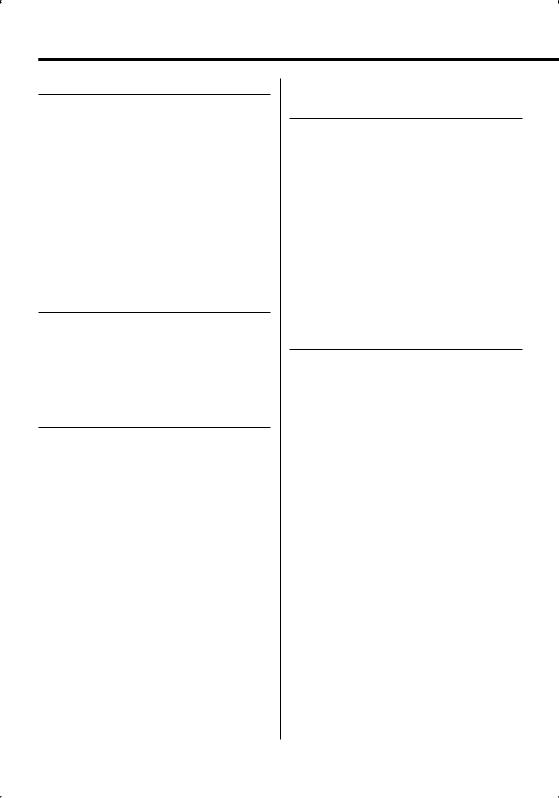
CD/Audio file/External disc control features
Fast Forwarding and Reversing
Fast Forwarding
Hold down toward [¢] with the Control knob.
Release to resume the playback.
Reversing
Hold down toward [4] with the Control knob.
Release to resume the playback.
⁄
•There is no sound while the Audio file is being searched.
•The accurate track time is not displayed during fast forwarding or reversing of the Audio file.
Track/File Search
Searching for a song on the disc or in the Audio file folder.
Push the Control knob towards [4] or [¢].
Function of disc changer/ Audio file
Disc Search/Folder Search
Selecting the disc set in the Disc changer or the folder recorded on the Audio file media.
Push the Control knob towards [FM] or [AM].
Function of KDC-MP2035/KDC-MP235 Function of remote control
Direct Track/File Search
Doing Track/File Search by entering the track/file number.
1Enter the track/file number
Press the number buttons on the remote control.
2Do Track/File Search
Press the [4] or [¢] button.
Cancelling Direct Track/File Search
Press the [38] button.
Function of KDC-MP2035/KDC-MP235 Function of disc changers with remote control
Direct Disc Search
Doing Disc Search by entering the disc number.
1Enter the disc number
Press the number buttons on the remote control.
2Do Disc Search
Press the [+] or [–] button.
Cancelling Direct Disc Search
Press the [38] button.
⁄
• Input "0" to select disc 10.
14 | English
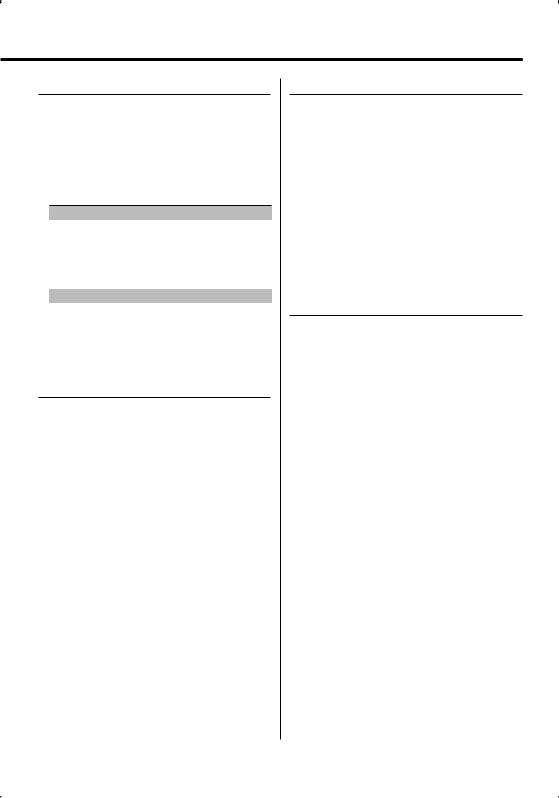
Track/File/Disc/Folder Repeat
Replaying the song, disc in the Disc changer or Audio file folder you are listening to.
Press the [REP] button.
Each time you press the button, the Repeat Play alternates between the modes shown in the tables below.
In CD & External disc source
|
Repeat play |
Display |
|
Track Repeat |
"TRAC REP" |
|
Disc Repeat (In Disc Changer) |
"DISC REP" |
|
OFF |
"REP OFF" |
In Audio file source |
|
|
|
|
|
|
Repeat play |
Display |
|
File Repeat |
"FILE REP" |
|
Folder Repeat |
"FOLD REP" |
|
OFF |
"REP OFF" |
Scan Play
Playing the first part of each song on the disc or Audio file folder you are listening to and searching for the song you want to hear.
1Start Scan Play
Press the [SCAN] button.
"TRAC SCN"/"FILE SCN" is displayed.
2Release it when the song you want to listen to is played
Press the [SCAN] button.
Random Play
Play all the songs on the disc or Audio file folder in random order.
Press the [RDM] button.
Each time you press the button, Random Play turns ON or OFF.
When the Random mode is ON, "DISC RDM"/"FOLD RDM" is displayed.
⁄
•When you push the Control knob toward [¢], the next random song starts.
Function of KDC-MP2035/KDC-MP235
Function of disc changer
Magazine Random Play
Play the songs on all the discs in the disc changer in random order.
Press the [M.RDM] button.
Each time you press the button, the Magazine Random Play turns ON or OFF.
When the Magazine Random mode is ON, "MGZN RDM" is displayed.
⁄
•When you push the Control knob toward [¢], the next random song starts.
English | 15
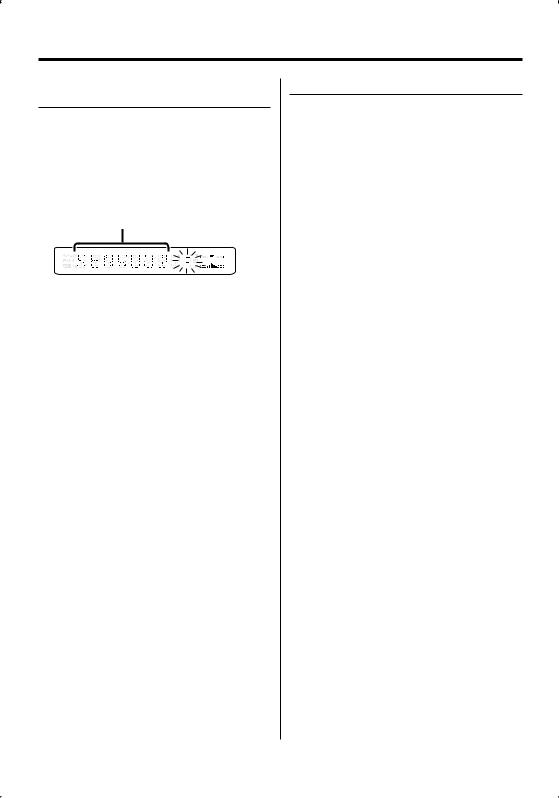
CD/Audio file/External disc control features
Function of Audio file
Folder Select
Quickly selecting the folder you want to hear.
1Enter Folder Select mode
Press the [F.SEL] button.
"FLD SEL" is displayed.
During Select mode the folder information is displayed as shown below.
Folder name display
Displays the current folder name.
2Select the folder level
Push the Control knob towards [FM] or [AM].
With the [FM] of the Control knob, you move 1 level down and with the [AM] of the Control knob, 1 level up.
Selecting a folder in the same level
Push the Control knob towards [4] or [¢].
With the [4] of the Control knob, you move to the previous folder, and with the [¢] of the Control knob, to the next folder.
Returning to the top level
Press the [3] button.
Scrolling the folder name display
Push the Control knob toward [FM] for at least 2 seconds.
3Decide the folder to play
Press the Control knob.
The Folder Select mode releases, and the Audio file in the folder being displayed plays.
Cancelling the Folder Select mode
Press the [F.SEL] button.
Text/Title Scroll
Scrolling the displayed CD text, Audio file text, or MD title.
Push the Control knob toward [FM] for at least 2 seconds.
16 | English

Function of KDC-MP2035/KDC-MP235
HD Radio control features
Control knob
"650 |
|
43$ |
".& |
|
|
ST indicator
|
|
|
|
|
|
|
|
|
Band display |
Frequency display Preset station number |
|
About HD Radio
•When you connect an HD Radio, Tuner features of the unit are disabled and changed to HD Radio tuner features. A portion of the setting methods including the Tuning Mode will change.
•With the HD Radio tuner, you can use the similar functions to <Station Preset Memory>, <Auto Memory Entry>, and <Preset Tuning> of Tuner features. Refer to Tuner features for how to use the functions.
Tuning
Selecting the station.
1Select HD Radio source
Press the [SRC] button.
Select the "HD RADIO" display.
2Select the HD FM band
Push the Control knob toward [FM].
Each time you push the knob to [FM], the band alternates between the HF1, HF2, and HF3 bands.
Select the HD AM band
Push the Control knob toward [AM].
3Tune up or down band
Push the Control knob towards [4] or [¢].
English | 17
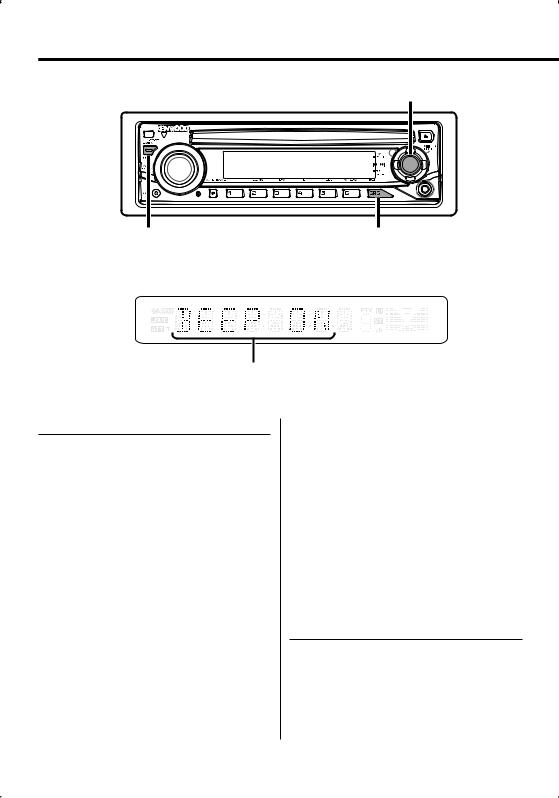
Menu system
Control knob
.&/6 |
43$ |
|
|
|
|
Menu display
Menu System
Setting beep sound during operation, etc. functions.
The Menu system basic operation method is explained here. The reference for the Menu items and their setting content is after this operation explanation.
1Enter Menu mode
Press the [MENU] button for at least 1 second.
"MENU" is displayed.
2Select the menu item
Push the Control knob towards [FM] or [AM].
Example: When you want to set the beep sound select the "BEEP" display.
3Set the menu item
Push the Control knob towards [4] or [¢].
Example: When you select "BEEP", each time you push the knob it alternates between "BEEP ON" or "BEEP OFF". Select 1 of them as the setting.
You can continue by returning to step 2 and setting other items.
18 | English
4Exit Menu mode
Press the [MENU] button.
⁄
•When other items those applicable to the basic operation method above are displayed, their setting content chart is entered. (Normally the setting listed at the top of the chart is the original setting.)
Also, the explanation for items that are not applicable (<Manual Clock Adjustment> etc.) are entered step by step.
Function of KDC-MP2035/KDC-MP235
In Standby mode
Activating Security Code
Activating the Security Code disables the usage of audio unit by someone else. Once the Security Code is activated, the entry of authorized Security
Code is required to turn on the audio unit when it is removed from the vehicle. Indication of this Security Code activation prevents your precious audio unit from stealing.
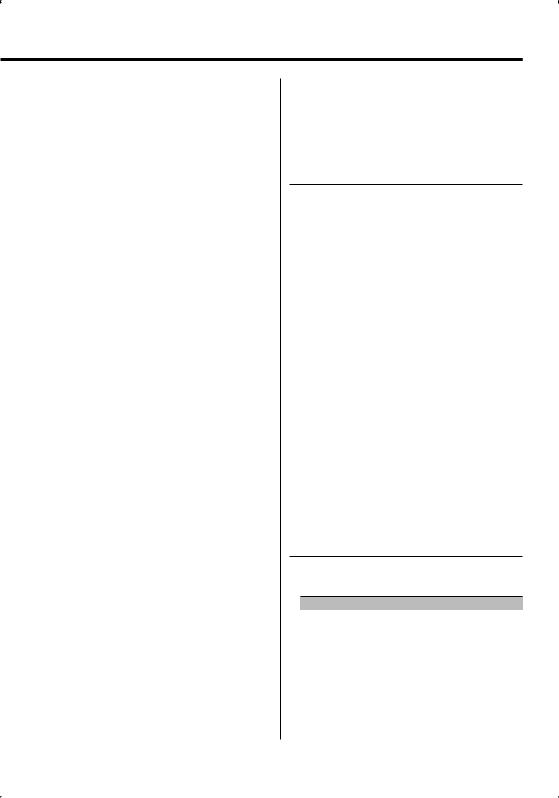
⁄
•You can set the Security Code with a 4 digit number of your choice.
•The Security Code cannot be displayed or referenced. Make a note of the Security Code and treasure it up.
1Enter Standby
Press the [SRC] button.
Select the "STANDBY" display.
2Enter Menu mode
Press the [MENU] button for at least 1 second.
When "MENU" is displayed, "CODE SET" is also displayed.
3Enter Security Code mode
Press the Control knob for at least 1 second.
When "ENTER" is displayed, "CODE" is also displayed.
4Select the digits to enter
Push the Control knob towards [4] or [¢].
5Select the Security Code numbers
Push the Control knob towards [FM] or [AM].
6Repeat steps 4 and 5, and complete the Security Code.
7Confirm the Security Code
Press the Control knob for at least 3 seconds.
When "RE-ENTER" is displayed, "CODE" is also displayed.
8Do the step 4 through 7 operation, and reenter the Security Code.
"APPROVED" is displayed.
The Security Code function activates.
⁄
•If you enter the wrong Code in steps 4 through 6, repeat from step 4.
Resetting the Security Code function when the audio unit is first used after removed from the battery power source or the Reset button is pressed
1Turn the power ON.
2Do the step 4 through 7 step operation, and reenter the Security Code.
"APPROVED" is displayed. Now, you can use the unit.
⁄
•When the Security Code function is activated, "CODE SET" changes to "CODE CLR".
•To deactivate the Security Code function, see the next section <Deactivating Security Code>.
Function of KDC-MP2035/KDC-MP235
In Standby mode
Deactivating Security Code
To deactivate the Security Code function.
1Select Security Code mode
Push the Control knob towards [FM] or [AM].
Select the "CODE CLR" display.
2Enter Security Code mode
Press the Control knob for at least 1 second.
When "ENTER" is displayed, "CODE" is also displayed.
3Select the digits to enter
Push the Control knob towards [4] or [¢].
4Select the Security Code numbers
Push the Control knob towards [FM] or [AM].
5Repeat steps 3 and 4, and complete the Security Code.
6Press the Control knob for at least 3 seconds.
"CLEAR" is displayed.
The Security Code function deactivates.
⁄
•If a wrong security code is entered, "ERROR" is displayed. Enter a correct security code.
In Standby mode
Touch Sensor Tone
Setting the operation check sound (beep sound) ON/OFF.
Display |
Setting |
"BEEP ON" |
Beep is heard. |
"BEEP OFF" |
Beep canceled. |
English | 19
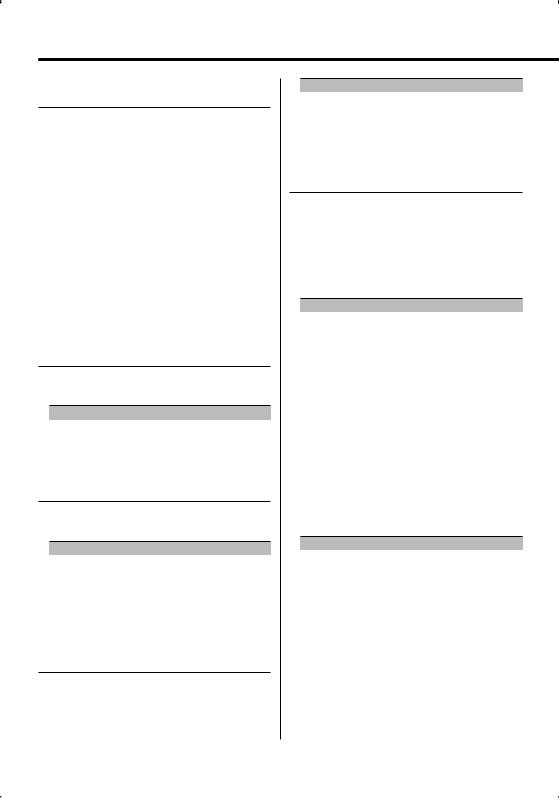
Menu system
In Standby mode
Manual Clock Adjustment
1Select Clock Adjustment mode
Push the Control knob towards [FM] or [AM].
Select the "CLK ADJ" display.
2Enter Clock Adjust mode
Press the Control knob for at least 1 second.
The clock display blinks.
3Adjust the hours
Push the Control knob towards [FM] or [AM].
Adjust the minutes
Push the Control knob towards [4] or [¢].
4Exit Clock adjustment mode
Press the [MENU] button.
In Standby mode
DSI (Disabled System Indicator)
A red indicator will blink on the unit after the faceplate is removed, warning potential thieves.
Display |
Setting |
"DSI ON" |
LED flashes. |
"DSI OFF" |
LED OFF. |
Dimmer
You can lower the brightness of the display by using the dimmer function.
Display |
Setting |
"DIM ON" |
The display dims. |
"DIM OFF" |
The display doesn’t dim. |
Function of KDC-MP2035/KDC-MP235/KDC-MP205 In Standby mode
Switching preout
Alternating the preout between the rear and subwoofer. (With the subwoofer the sound outputs without being effected by fader control.)
Display |
Setting |
"SWPRE R" |
Rear preout. |
"SWPRE SW" |
Subwoofer preout. |
In Audio file source
Supreme Setting
When MP3 or WMA files encoded at a low bit rate (less than 96kbps (fs=32k, 44.1k, 48kHz)) are played, this function restores their high frequency region to approach the sound quality of equivalents of these files encoded at a high bit rate. Processing is optimized for the compression format used (MP3, or WMA), and adjustment is made for the bit rate used.
Display |
Setting |
"SPRM ON" |
Plays sound using the Supreme function. |
"SPRM OFF" |
Plays the original sound stored in the audio file. |
⁄
•The sound effect may be imperceptible depending on the relationship between the audio file format and setting.
In FM reception
CRSC (Clean Reception System Circuit)
Temporarily have reception alternate from stereo to mono to reduce multi-path noise when listening to the FM station.
Display |
Setting |
"CRSC ON" |
The CRSC is ON. |
"CRSC OFF" |
The CRSC is OFF. |
⁄
•Strong electrical fields (such as from power lines) may cause unstable sound quality when CRSC is turned ON. In such a situation, turn it OFF.
20 | English
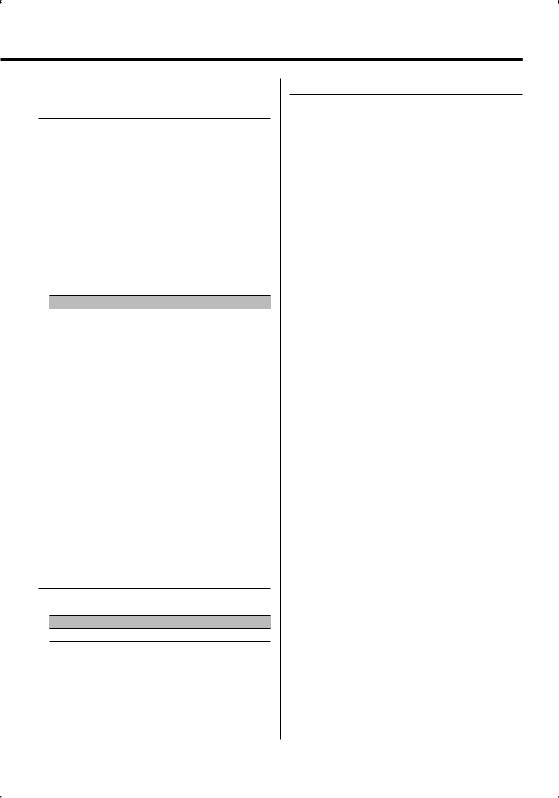
Function of KDC-MP2035/KDC-MP235
In HD Radio mode
Receive mode Setting
Sets the receive mode.
1Select the Receive mode
Push the Control knob towards [FM] or [AM].
Select the "HDR MODE" display.
2Enter Receive mode
Press the Control knob for at least 1 second.
3Set the Receive mode
Push the Control knob towards [FM] or [AM].
Each time you push the knob, the Receive mode alternates between the modes shown in the table below.
Receive mode |
Display |
Operation |
Auto mode |
"AUTO" |
Analog broadcasts and digital |
|
|
broadcasts will be switched |
|
|
automatically. |
|
|
When both are being transmitted, |
|
|
the digital broadcast will have |
|
|
priority. |
Digital |
"DIGITAL" |
Digital broadcasts only. |
Analog |
"ANALOG" |
Analog broadcasts only. |
4Exit Receive mode
Press the [MENU] button.
⁄
•Even if the Receive mode is set to "AUTO", when the Ball game mode program (non-delayed broadcast program) is received, the Receive mode will automatically switch to Analog broadcast only.
Function of KDC-MP2035/KDC-MP235
In SIRIUS tuner source
SIRIUS ID (ESN) display
Displaying the SIRIUS ID (Electronic Serial Number).
Display
"ESN=************"
⁄
•Serial & SIRIUS ID (ESN)
It is important to retain the unit serial number and the electronic SIRIUS Identification number for service activation and potential service changes.
Auxiliary Input Display Setting
Selecting the display when alternating to Auxiliary input source.
1Select Auxiliary input source
Press the [SRC] button.
Select the "AUX"/"AUX EXT" display.
2Enter Menu mode
Press the [MENU] button for at least 1 second.
"MENU" is displayed.
3Select Auxiliary input display setting mode
Push the Control knob towards [FM] or [AM].
Select the "NAME SET" display.
4Enter Auxiliary input display setting mode
Press the Control knob for at least 1 second.
The selected Auxiliary input display is displayed.
5Select the Auxiliary input display
Push the Control knob towards [4] or [¢].
Each time you push the knob, the display alternates as listed below.
•"AUX"/"AUX EXT"
•"DVD"
•"PORTABLE"
•"GAME"
•"VIDEO"
•"TV"
6Exit Auxiliary input display setting mode
Press the [MENU] button.
⁄
•When operation stops for 10 seconds, the name at that time is registered, and the Auxiliary input display setting mode closes.
•You can only set the Auxiliary input display when the built-in auxiliary input or the auxiliary input of optional KCA-S220A is used.
English | 21
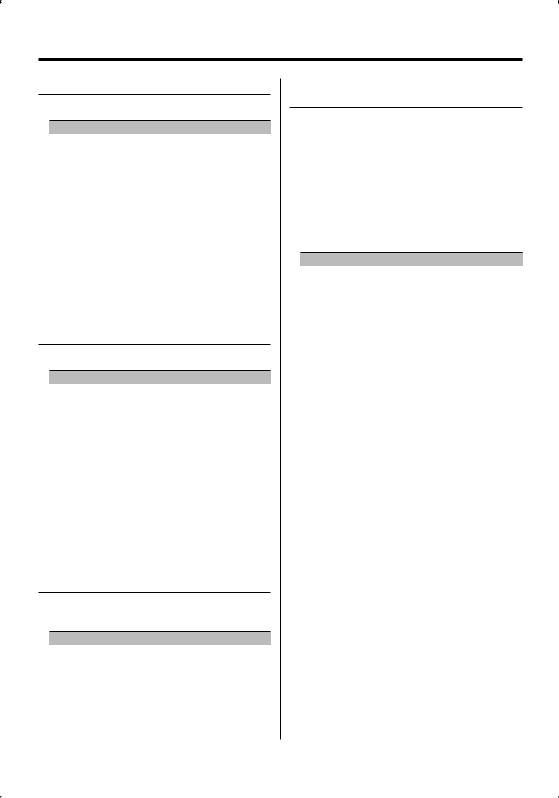
Menu system
Text Scroll
Setting the displayed text scroll.
Display |
Setting |
"SCL AUTO" |
Repeats scroll. |
"SCL MANU" |
Scrolls when the display changes. |
⁄
•The text scrolled is listed below.
-CD text
-Folder name/ File name/ Song title/ Artist name/ Album name
-MD title
-Text for the SIRIUS tuner source, HD Radio source, including Channel name, etc.
In Standby mode
Built-in Auxiliary input Setting
Set the Built-in Auxiliary Input function.
Display |
Setting |
"AUX OFF" |
When selecting the source there’s no Auxiliary Input. |
"AUX ON1" |
When selecting the source there’s Auxiliary Input. |
"AUX ON2" |
When the unit is turned on by AUX source, the attenuator |
|
function is activated. Press [ATT] button to cancel the |
|
attenuator function in order to listen to the external |
|
equipment. there’s Auxiliary Input. |
⁄
•Setting to "AUX ON2" will not output the noise which is produced when an external equipment is not connected to the AUX terminal.
In Standby mode
CD Read Setting
When there is a problem with playing a CD with special format, this setting plays the CD by force.
Display |
Setting |
"CD READ1" |
Play CD and Audio file. |
"CD READ2" |
Play CD by force. |
⁄
•Some music CDs may not play even in the "CD READ2" mode.
In Standby mode
Demonstration mode Setting
Sets the demonstration mode.
1Select the Demonstration mode
Push the Control knob towards [FM] or [AM].
Select the "DEMO" display.
2Set the Demonstration mode
Press the Control knob for at least 2 seconds.
Each time you press the knob at least 2 seconds, the Demonstration mode alternates between the settings shown in the table below.
Display |
Setting |
"DEMO ON" |
The Demonstration mode function is ON. |
"DEMO OFF" |
Exit Demonstration mode (Normal mode). |
22 | English
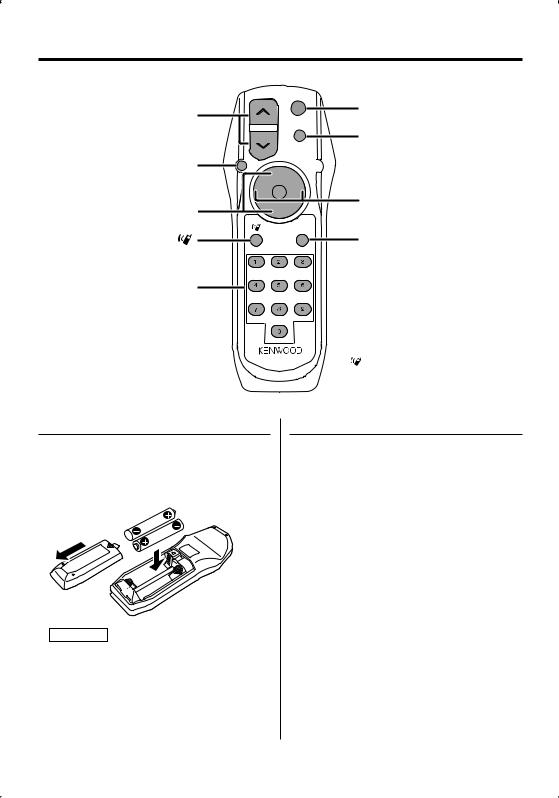
Accessory of KDC-MP2035/KDC-MP235
Basic Operations of remote control
VOL
SRC
SRC
ATT
ATT
VOL
AUD |
AUD |
|
|
|
|
|
|
FM+ |
|
4 |
¢ |
FM/AM/+/– |
|
AM– |
38 38
38
 4/¢
4/¢
DIRECT /OK
DIRECT
ABC DEF
GHI JKL MNO
[0] — [9]
PRS TUV WXY
QZ
Loading and Replacing the battery
Use two "AA"/ "R6"-size batteries.
Slide the cover while pressing downwards to remove it as illustrated.
Insert the batteries with the + and – poles aligned properly, following the illustration inside the case.
2WARNING
•Store unused batteries out of the reach of children. Contact a doctor immediately if the battery is accidentally swallowed.
¤
•Do not set the remote control in hot places such as on the dashboard.
:This button is used when Bluetooth HANDS FREE BOX is connected. For more information, refer to the instruction manual of Bluetooth HANDS FREE BOX.
Basic operations
[VOL] buttons
Adjusts the volume.
[SRC] button
Each time you press the button, the source alternates.
For the source alternating order refer to <Selecting the Source> (page 7).
[ATT] button
Turns the volume down quickly.
When the button is pressed again, the volume returns to the previous level.
English | 23
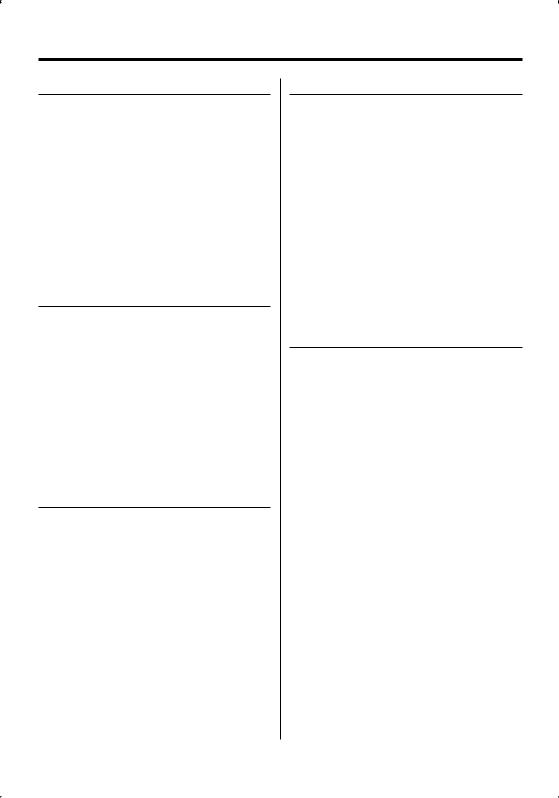
Accessory of KDC-MP2035/KDC-MP235
Basic Operations of remote control
Audio Control
[AUD] button
Selects the Audio item to be adjusted.
[VOL] buttons
Adjusts the Audio item.
⁄
•Refer to <Audio Control> (page 8) for the operation method, such as the procedures for Audio control and others operations.
In Tuner source
[FM]/ [AM] buttons
Selects the band.
Each time you press the [FM] button, the band alternates between the FM1, FM2, and FM3 bands.
[4]/ [¢] buttons
Tune up or down band.
[0] — [9] buttons
Press buttons [1] — [6] to recall preset stations.
In Disc source
[4]/ [¢] buttons
Going forwards and backwards between track/files.
[+]/ [–] buttons
Going forwards and backwards between disc/ folders.
[38] button
Each time you press the button, the song pauses or plays.
[0] — [9] buttons
When in <Direct Track/File Search> (page 14) and <Direct Disc Search> (page 14), enters the track/ file/disc number.
In SIRIUS tuner source
[FM] button
Selects the preset band.
[4]/ [¢] buttons
Searches up or down channels.
[0] — [9] buttons
Press buttons [1] — [6] to recall preset channels.
[DIRECT] button
Enters and cancels the <Direct Access Tuning> mode.
⁄
•Refer to the instruction manual of SIRIUS Satellite radio tuner for <Direct Access Tuning> function.
In HD Radio source
[FM] button
Selects the HD FM band.
Each time you press the [FM] button, the band alternates between the HF1, HF2, and HF3 bands.
[AM] button
Selects the HD AM band.
[4]/ [¢] buttons
Tunes up or down bands.
[0] — [9] buttons
Press buttons [1] — [6] to recall preset stations.
24 | English
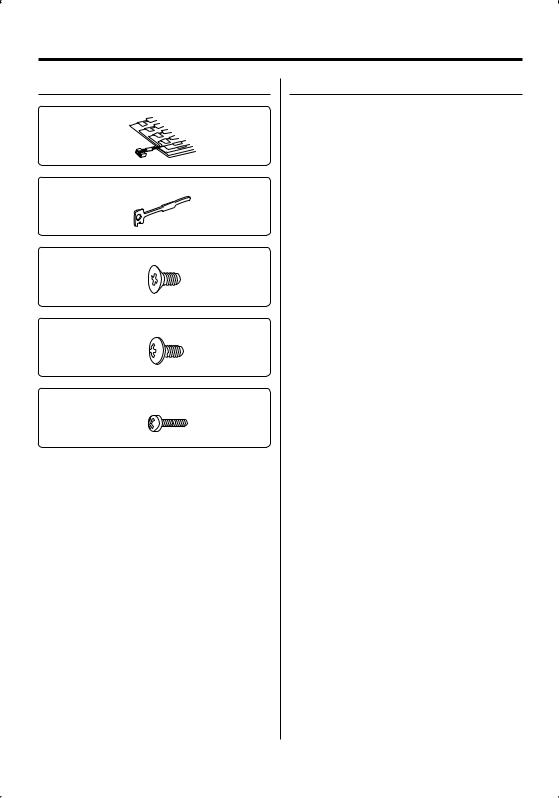
Accessories/ Installation Procedure
Accessories
1
..........1
2
..........2
3
..........4
4
..........4
5
..........1
Installation Procedure
1.To prevent a short circuit, remove the key from the ignition and disconnect the - battery.
2.Make the proper input and output wire connections for each unit.
3.Connect the speaker wires of the wiring harness.
4.Connect the wiring harness wires in the following order: ground, battery, ignition.
5.Connect the wiring harness connector to the unit.
6.Install the unit in your car.
7.Reconnect the - battery.
8.Press the reset button.
2WARNING
If you connect the ignition wire (red) and the battery wire (yellow) to the car chassis (ground), you may cause a short circuit, that in turn may start a fire. Always connect those wires to the power source running through the fuse box.
¤
•If the power is not turned ON (or it is ON, but will be OFF immediately), the speaker wire may have a short-circuit or touched the chasis of the vehicle and the protection function may have been activated. Therefore, the speaker wire should be checked.
•If your car’s ignition does not have an ACC position, connect the ignition wires to a power source that can be turned on and off with the ignition key. If you connect the ignition wire to a power source with a constant voltage supply, as with battery wires, the battery may die.
•If the console has a lid, make sure to install the unit so that the faceplate will not hit the lid when closing and opening.
•If the fuse blows, first make sure the wires aren’t touching to cause a short circuit, then replace the old fuse with one with the same rating.
•Insulate unconnected wires with vinyl tape or other similar material. To prevent a short circuit, do not remove the caps on the ends of the unconnected wires or the terminals.
•Connect the speaker wires correctly to the terminals to which they correspond. The unit may be damaged or fail to work if you share the - wires or ground them to any metal part in the car.
•When only two speakers are being connected to the system, connect the connectors either to both the front output terminals or to both the rear output terminals (do not mix front and rear). For example, if you connect the + connector of the left speaker to a front output terminal, do not connect the - connector to a rear output terminal.
•After the unit is installed, check whether the brake lamps, blinkers, wipers, etc. on the car are working properly.
•Mount the unit so that the mounting angle is 30° or less.
English | 25
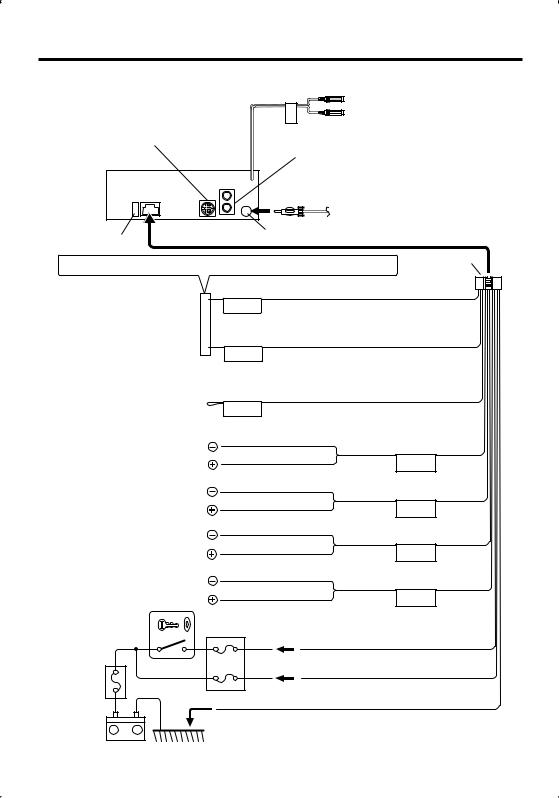
Connecting Wires to Terminals
To Kenwood disc changer/ External optional accessory (KDC-MP2035/MP235 only)
⁄To connect these leads, refer to the relevant instruction manuals.
Front right output (Red) |
(KDC-MP2035 only) |
FRONT |
Front left output (White) |
|
(KDC-MP2035 only) |
Rear left output / Sub Woofer left output (White)
Rear right output / Sub Woofer right output (Red) |
|
(KDC-MP2035/MP235/MP205 only) |
|
Rear left output (White)/ Rear right output (Red) |
|
(KDC-MP235CR only) |
|
FM/AM antenna input |
|
Fuse (10A) |
|
If no connections are made, do not let the wire come out from the tab. |
Wiring harness |
(Accessory1) |
|
Connect either to the power control terminal when using the optional power amplifier, or to the antenna control terminal in the vehicle.
Connect to the terminal that is grounded when either the telephone rings or during conversation.
⁄To connect the Kenwood navigation system, consult your navigation manual.
Power control/Motor antenna control wire (Blue/White)
P.CONT
TEL mute wire (Brown)
MUTE
⁄ Do not let the wire come out from |
|
|
Not Used (Blue) |
|
ANT. |
|
|
|
CONT |
|
|
the tab. |
|
|
|
|
|
White/Black |
|
To front left speaker |
White |
FRONT L |
|
|
|
|
|
|
|
Gray/Black |
|
To front right speaker |
Gray |
FRONT R |
|
|
|
||
|
|
|
|
|
|
Green/Black |
|
To rear left speaker |
Green |
REAR L |
|
|
|
||
|
|
|
|
|
|
Purple/Black |
|
To rear right speaker |
Purple |
REAR R |
|
|
|
|
|
Ignition key switch |
Car fuse box |
|
|
|
|
ACC |
Ignition wire (Red) |
Car fuse box |
|
|
Battery wire (Yellow) |
|
|
|
|
(Main fuse) |
|
|
|
Battery +
26 | English
Ground wire (Black) - (To car chassis)
–
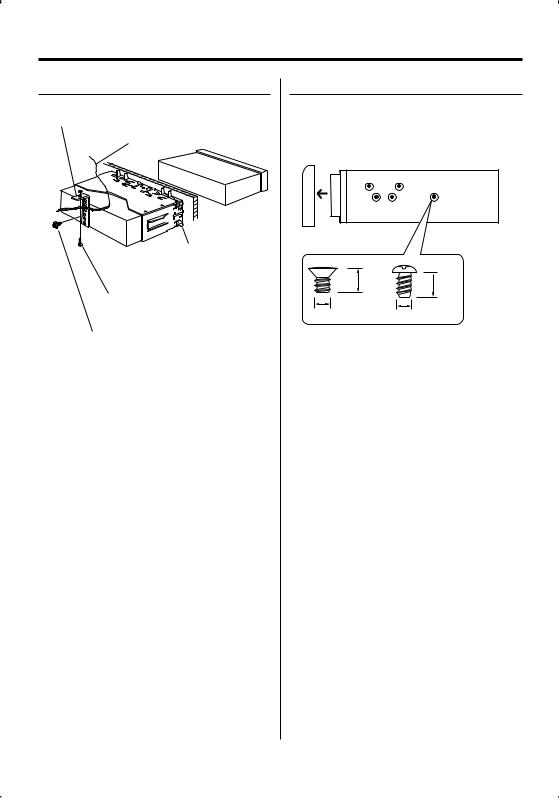
Installation
non-Japanese cars
Metal mounting strap (commercially available)
Firewall or metal support
Bend the tabs of the mounting sleeve with a screwdriver or similar utensil and attach it in place.
Self-tapping screw (commercially available)
Screw (M4X8) (commercially available)
⁄
•Make sure that the unit is installed securely in place. If the unit is unstable, it may malfunction (for example, the sound may skip).
Japanese cars
1Refer to the section <Removing the hard rubber frame> and then remove the hard rubber frame.
2Align the holes in the unit (two locations on each side) with the vehicle mounting bracket and secure the unit with the accessory screws.
T N
T/N
N T
T: Toyota cars
N: Nissan cars
8 mm  MAX. 8mm
MAX. 8mm
MAX.
|
3 |
4 |
|
|
|
ø5mm |
|
ø5mm |
Accessory3...for Nissan car
Accessory4...for Toyota car
¤
•During installation, do not use any screws except for those provided. The use of different screws might result in damage to the main unit.
•Damage may occur if a screwdriver or similar tool is used with excessive force during the installations.
English | 27
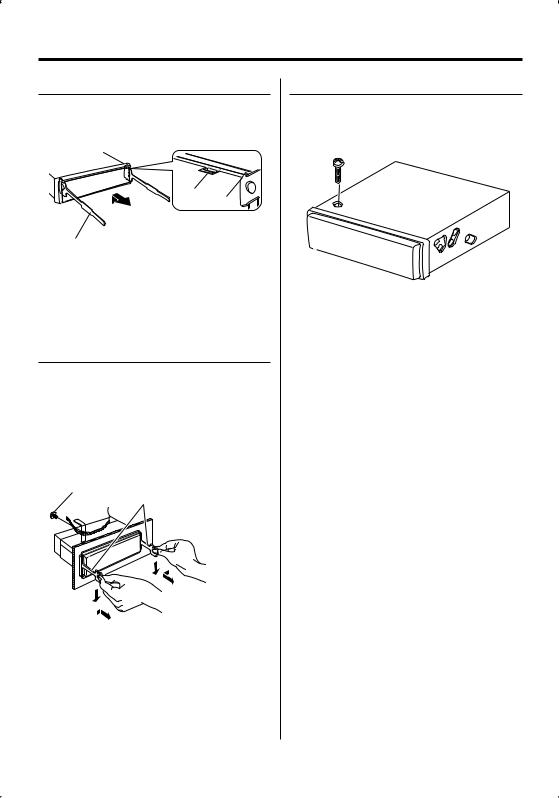
Installation
Removing the hard rubber frame
1Engage the catch pins on the removal tool and remove the two locks on the upper level. Upper the frame and pull it forward as shown in the figure.
Lock
Catch
Accessory2
Removal tool
2When the upper level is removed, remove the lower two locations.
⁄
•The frame can be removed from the bottom side in the same manner.
Removing the Unit
1Refer to the section <Removing the hard rubber frame> and then remove the hard rubber frame.
2Remove the screw (M4 × 8) on the back panel.
3Insert the two removal tools deeply into the slots on each side, as shown.
4Lower the removal tool toward the bottom, and pull out the unit halfway while pressing towards the inside.
Screw (M4X8) (commercially available)
Accessory2
¤
•Be careful to avoid injury from the catch pins on the removal tool.
5Pull the unit all the way out with your hands, being careful not to drop it.
Screwing the Faceplate on the Unit
If you want to fasten the faceplate to the main unit so that it does not fall off, screw in the provided screws in the holes shown below.
Accessory5
¤
•Never insert the screw in any other screw hole than the one specified. If you screw them in another hole, it will contact and may cause damage to the mechanical parts inside the unit.
28 | English
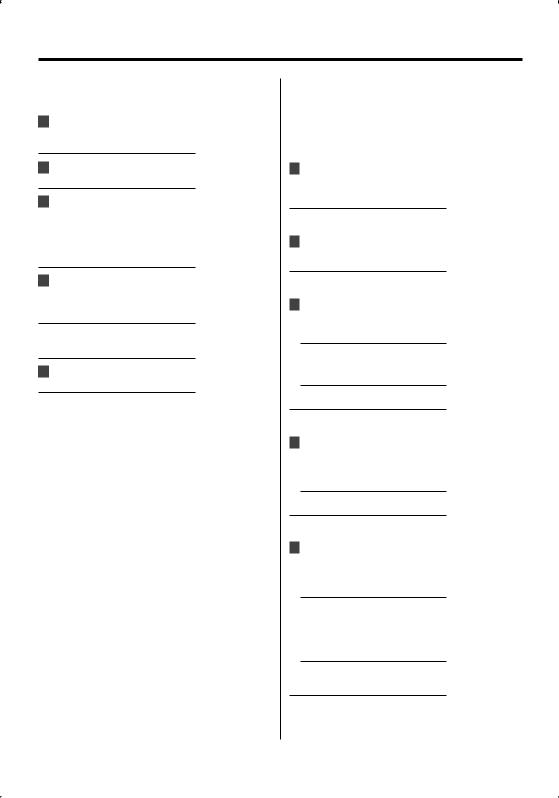
Troubleshooting Guide
Some functions of this unit may be disabled by some settings made on this unit.
! Cannot switch to Aux source.
▲ AUX is not turned on. <Built-in Auxiliary input Setting> (page 22)
!Cannot display the user of System Q.
▲<Audio Control> (page 8) is not set.
!• Cannot set up the subwoofer.
• No output from the subwoofer.
• Cannot set up the low pass filter.
▲• Preout is not set to subwoofer. <Switching preout> (page 20)
•<Subwoofer Output> (page 9) is not set to On.
!• Cannot register a security code.
• Cannot set up Display.
|
▲ |
<Demonstration mode Setting> (page 22) is not |
|
|
turned off. |
|
Cannot play audio files. |
|
! |
||
|
▲ |
<CD Read Setting> (page 22) is set to "2". |
! The Traffic Information setting is ineffective.
▲ HD Radio is in use.
What might seem to be a malfunction in your unit may just be the result of slight misoperation or miswiring. Before calling service, first check the following table for possible problems.
General
?The Touch Sensor Tone doesn’t sound.
The preout jack is being used.
The Touch Sensor Tone can’t be output from the preout jack.
Tuner source
?Radio reception is poor.
The car antenna is not extended.Pull the antenna out all the way.
Disc source
?The specified disc does not play, but another one plays instead.
The specified CD is quite dirty.
Clean the CD.
The disc is loaded in a different slot from that specified.
Eject the disc magazine and check the number for the specified disc.
The disc is severely scratched.
Try another disc instead.
Audio file source
?The sound skips when an Audio file is being played.
The media is scratched or dirty.
Clean the media, referring to the CD cleaning of the section on <Handling CDs> (page 5).
The recording condition is bad.
Record the media again or use another media.
HD Radio source
?No sound can be heard, or the volume is low.
The preset broadcast station is not transmitting in the mode that was set with <Receive mode Setting> (page 21).
Please set <Receive mode Setting> to "AUTO".
In digital AM broadcasting, receive mode switches between stereo and monaural too often.
Receiving condition is bad or unstable. Stereo is chosen when receiving condition is good, and it switches to monaural when the condition becomes bad.
HD Radio tuner is connected to KCA-S220A or other units.
Connect the HD Radio tuner directly to this unit.
English | 29
