Kenwood KDC-228, KDC-MP228, KDC-MP2028 User Manual
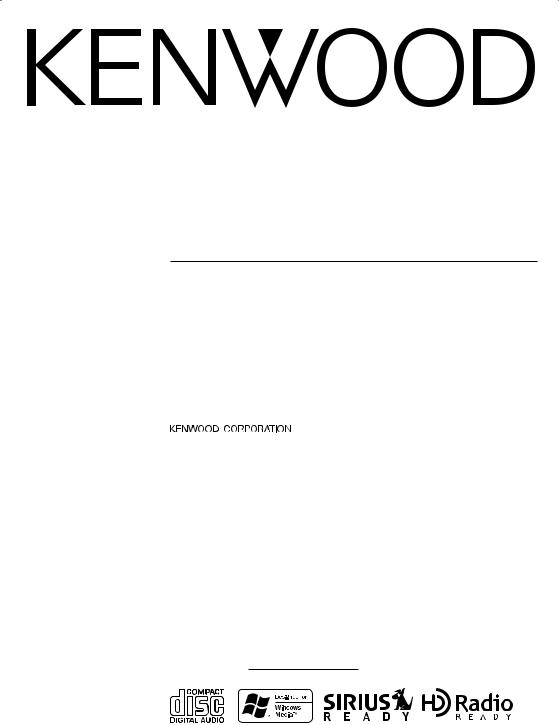
KDC-MP2028 KDC-MP228 KDC-228
CD-RECEIVER
INSTRUCTION MANUAL
AMPLI-TUNER-LECTEUR DE CD
MODE D’EMPLOI
REPRODUCTOR DE DISCOS COMPACTOS RECEPTOR DE FM/AM
MANUAL DE INSTRUCCIONES
Take the time to read through this instruction manual. Familiarity with installation and operation procedures will help you obtain the best performance from your new CD-receiver.
For your records
Record the serial number, found on the back of the unit, in the spaces designated on the warranty card, and in the space provided below. Refer to the model and serial numbers whenever you call upon your KENWOOD dealer for information or service on the product.
Model KDC-MP2028/MP228/228 Serial number
© B64-2926-00/00 (KW)
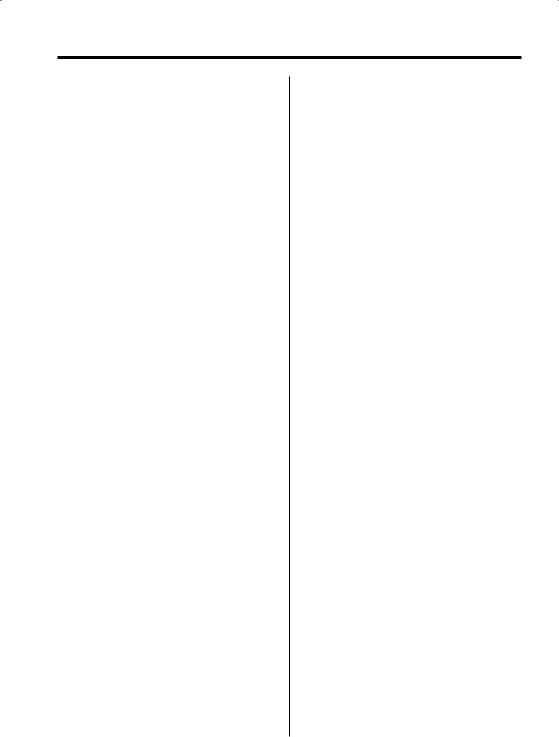
Contents
Warning |
3 |
Safety precautions |
4 |
Notes |
5 |
About CDs |
6 |
About MP3 and WMA |
7 |
General features |
8 |
Power
Selecting the Source
Volume
Attenuator
System Q
Audio Control
Audio Setup
Speaker Setting
Switching Display
Dimmer Control
Theft Deterrent Faceplate
TEL Mute
Tuner features |
12 |
Tuning |
|
Tuning Mode |
|
Station Preset Memory |
|
Auto Memory Entry |
|
Preset Tuning |
|
CD/Audio file/External disc control |
|
features |
14 |
Playing CD & Audio file |
|
Playing External Disc |
|
Fast Forwarding and Reversing |
|
Track/File Search |
|
Disc Search/Folder Search |
|
Direct Track/File Search |
|
Direct Disc Search |
|
Track/File/Disc/Folder Repeat |
|
Scan Play |
|
Random Play |
|
Magazine Random Play |
|
Folder Select |
|
Text/Title Scroll |
|
HD Radio control features |
17 |
Tuning |
|
Menu system |
18 |
Menu System |
|
Security Code |
|
Touch Sensor Tone |
|
Manual Clock Adjustment |
|
DSI (Disabled System Indicator) |
|
CRSC (Clean Reception System Circuit) |
|
Receive mode Setting |
|
SIRIUS ID (ESN) display |
|
Auxiliary Input Display Setting |
|
Text Scroll |
|
CD Read Setting |
|
Demonstration mode Setting |
|
Basic Operations of remote |
22 |
Accessories/ Installation Procedure24 |
|
Connecting Wires to Terminals |
25 |
Installation |
26 |
Removing the Unit |
28 |
Troubleshooting Guide |
29 |
Specifications |
32 |
2 | English
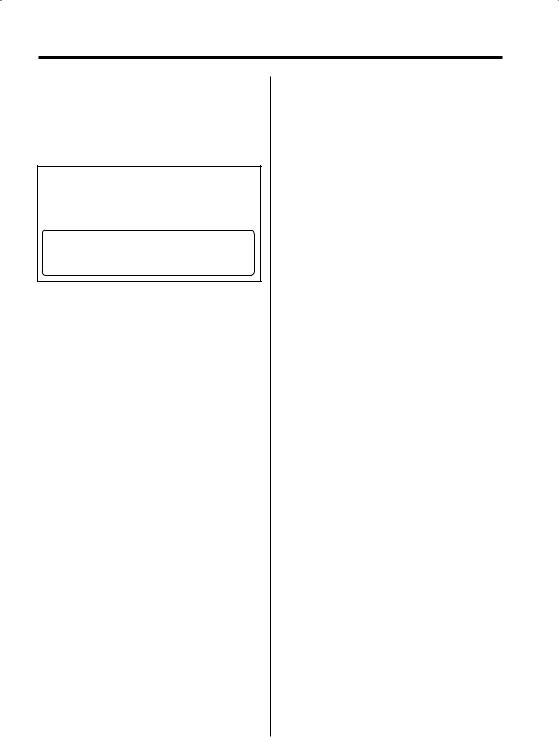
2Warning
2CAUTION
Use of controls or adjustments or performance of procedures other than those specified herein may result in hazardous radiation exposure.
In compliance with Federal Regulations, following are reproductions of labels on, or inside the product relating to laser product safety.
KENWOOD CORPORATION 2967-3, ISHIKAWA-MACHI, HACHIOJI-SHI
TOKYO, JAPAN
KENWOOD CORP. CERTIFIES THIS EQUIPMENT CONFORMS TO DHHS REGULATIONS N0.21 CFR 1040. 10, CHAPTER 1, SUBCHAPTER J.
Location : Bottom Panel
FCC WARNING
This equipment may generate or use radio frequency energy. Changes or modifications to this equipment may cause harmful interference unless the modifications are expressly approved in the instruction manual. The user could lose the authority to operate this equipment if an unauthorized change or modification is made.
NOTE
This equipment has been tested and found to comply with the limits for a Class B digital device, pursuant to Part 15 of the FCC Rules. These limits are designed to provide reasonable protection against harmful interference in a residential installation. This equipment may cause harmful interference to radio communications, if it is
not installed and used in accordance with the instructions. However, there is no guarantee that interference will not occur in a particular
installation. If this equipment does cause harmful interference to radio or television reception, which can be determined by turning the equipment off and on, the user is encouraged to try to correct the interference by one or more of the following measures:
•Reorient or relocate the receiving antenna.
•Increase the separation between the equipment and receiver.
•Connect the equipment into an outlet on a circuit different from that to which the receiver is connected.
•Consult the dealer or an experienced radio/TV technician for help.
English | 3
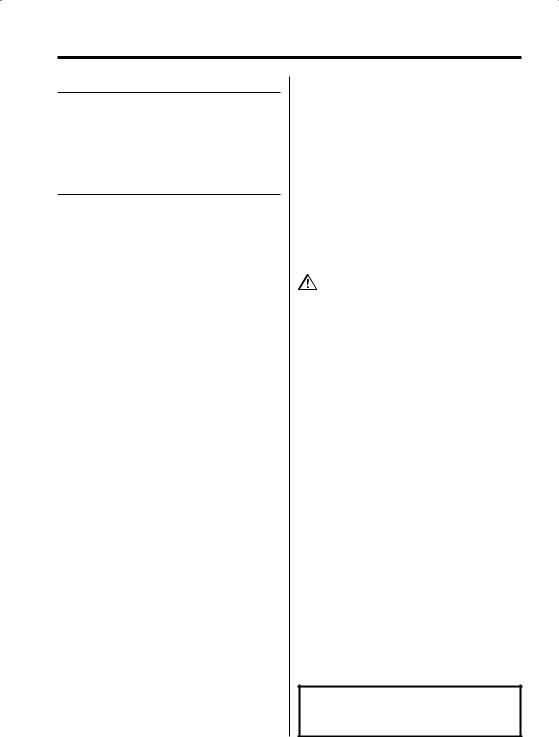
Safety precautions
2WARNING
To prevent injury or fire, take the following precautions:
•To prevent a short circuit, never put or leave any metallic objects (such as coins or metal tools) inside the unit.
2CAUTION
To prevent damage to the machine, take the following precautions:
•Make sure to ground the unit to a negative 12V DC power supply.
•Do not install the unit in a spot exposed to direct sunlight or excessive heat or humidity. Also avoid places with too much dust or the possibility of water splashing.
•Do not set the removed faceplate or the faceplate case in areas exposed to direct sunlight, excessive heat or humidity. Also avoid places with too much dust or the possibility of water splashing.
•To prevent deterioration, do not touch the terminals of the unit or faceplate with your fingers.
•Do not subject the faceplate to excessive shock, as it is a piece of precision equipment.
•When replacing a fuse, only use a new one with the prescribed rating. Using a fuse with the wrong rating may cause your unit to malfunction.
•Do not use your own screws. Use only the screws provided. If you use the wrong screws, you could damage the unit.
Do Not Load 3-in. CDs in the CD slot
If you try to load a 3 in. CD with its adapter into the unit, the adapter might separate from the CD and damage the unit.
4 | English
About CD players/disc changers connected to this unit
KENWOOD disc changers/ CD players released in 1998 or later can be connected to this unit. Refer to the catalog or consult your Kenwood dealer for connectable models of disc changers/ CD players.
Note that any KENWOOD disc changers/ CD players released in 1997 or earlier and disc changers made by other makers cannot be connected to this unit.
Unsupported connection may result in damage. Setting the "O-N" Switch to the "N" position for the applicable KENWOOD disc changers/ CD players. The functions that can be used and the information that can be displayed will differ depending on the models being connected.
•You can damage both your unit and the CD changer if you connect them incorrectly.
LX-bus connection
The LX AMP and the sensor unit cannot be connected simultaneously.
You must connect any of them at a time.
Lens Fogging
Right after you turn on the car heater in cold weather, dew or condensation may form on the lens in the CD player of the unit. Called lens fogging, CDs may be impossible to play. In such a situation, remove the disc and wait for the condensation to evaporate. If the unit still does not operate normally after a while, consult your Kenwood dealer.
NOTE
This Class B digital apparatus complies with Canadian ICES-003.
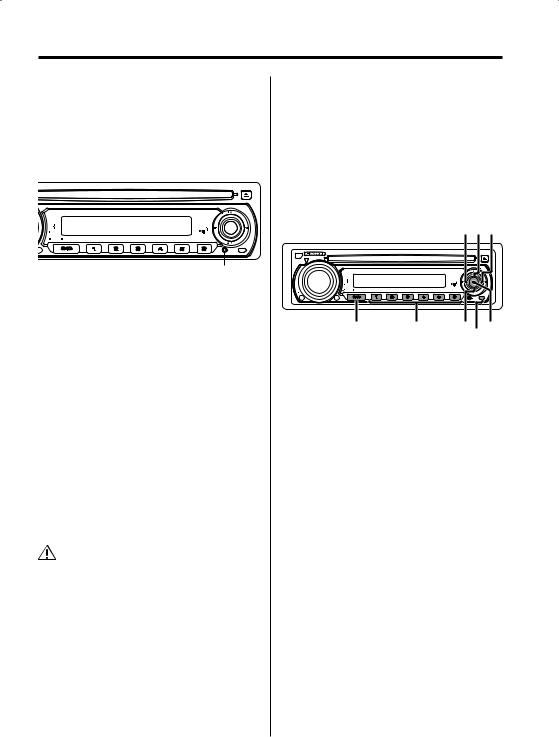
Notes
•If you experience problems during installation, consult your Kenwood dealer.
•If the unit fails to operate properly, press the Reset button. The unit returns to factory settings when the Reset button is pressed.
•Press the reset button if the disc auto changer fails to operate correctly. Normal operation should be restored.
 SCRL
SCRL
+
VOL
AUD
SET UP CS
DISP
Q |
|
|
|
MENU OFF |
SCAN |
RDM |
REP |
|
|
|
- |
AUTO
 AME
AME
Reset button
•We recommend the use of <Security Code> (page 19) to prevent theft.
•The characters which can be displayed by this unit are A-Z 0-9 @ " ‘ ` % & * + – = , . / \ < > [ ] ( ) : ; ^ - { } | ~ .
•The illustrations of the display and the panel appearing in this manual are examples used to explain more clearly how the controls are used. Therefore, what appears on the display in the illustrations may differ from what appears on the display on the actual equipment, and some of the illustrations on the display may represent something impossible in actual operation.
Cleaning the Unit
If the faceplate of this unit is stained, wipe it with a dry soft cloth such as a silicon cloth.
If the faceplate is stained badly, wipe the stain off with a cloth moistened with neutral cleaner, then wipe neutral detergent off.
•Applying spray cleaner directly to the unit may affect its mechanical parts. Wiping the faceplate with a hard cloth or using a volatile liquid such as thinner or alcohol may scratch the surface or erases characters.
Cleaning the Faceplate Terminals
If the terminals on the unit or faceplate get dirty, wipe them with a dry, soft cloth.
Before using this unit for the first time
This unit is initially set on the Demonstration mode. When using this unit for the first time, cancel the <Demonstration mode Setting> (page 21).
About SIRIUS Satellite radio tuner
Refer to the instruction manual of SIRIUS Satellite radio tuner KTC-SR901/SR902/SR903 (optional accessory), when connected, for the operation method.
• Refer to the sections of A models for operations.
|
|
|
|
|
FM/ |
|
|
|
|
|
4 SCRL ¢ |
|
|
|
|
|
SCRL |
|
|
|
|
|
+ |
|
VOL |
|
|
|
|
|
AUD |
|
|
|
CS |
|
SET UP |
|
|
|
DISP |
|
Q |
|
|
|
|
ATT |
MENU |
OFF |
SCAN |
RDM |
REP |
DIM |
|
|
|
|
- |
|
|
|
|
|
AUTO |
|
|
|
|
|
AME |
SRC |
1 - 6 |
AM |
DISP/C.S. |
|
|
AUTO |
|
About DAB Tuner control
Refer to A group on the Instruction manual of DAB Tuner KTC-9090DAB (optional accessory) for the control method of DAB Tuner function.
However, the following control methods of the function for this unit may be differed from the Instruction manual; therefore, refer to the following supplemental instruction.
<Auto Ensemble Memory Entry>
1.Select the preset band for Auto Ensemble Memory Entry.
2.Press the [AME] button for at least 2 seconds. Open Auto Ensemble Memory Entry.
After storing in the memory finishes, the number of the pre-set buttons and the ensemble label are displayed.
<Searching by programme type and language> and <Languages to be displayed>
At the operation to press [DISP] button, press [AUTO] button.
English | 5
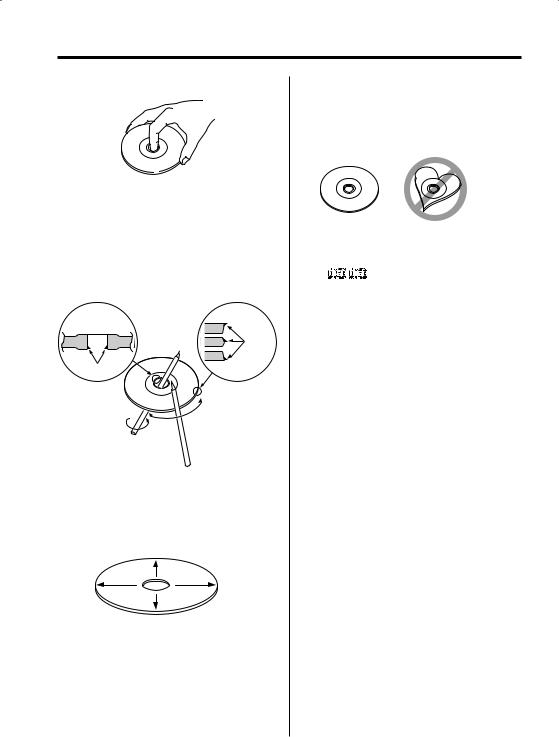
About CDs
Handling CDs
• Don’t touch the recording surface of the CD.
•CD-R and CD-RW are easier to damage than a normal music CD. Use a CD-R or a CD-RW after reading the caution items on the package etc.
•Don’t stick tape etc. on the CD.
Also, don’t use a CD with tape stuck on it.
When using a new CD
If the CD center hole or outside rim has burrs, use it after removing them with a ball pen etc.
Burrs
Burrs
CD accessories
Don’t use disc type accessories.
CD cleaning
Clean from the center of the disc and move outward.
Removing CDs
When removing CDs from this unit pull them out horizontally.
CDs that can’t be used
• CDs that aren’t round can’t be used.
•CDs with coloring on the recording surface or that are dirty can’t be used.
•This unit can only play the CDs with


 .
.
It may not correctly play discs which do not have the mark.
•A CD-R or CD-RW that hasn’t been finalized can’t be played. (For the finalization process refer to your CD-R/CD-RW writing software, and your CD- R/CD-RW recorder instruction manual.)
CD storage
•Don’t place them in direct sunlight (On the seat or dashboard etc.) and where the temperature is high.
•Store CDs in their cases.
6 | English
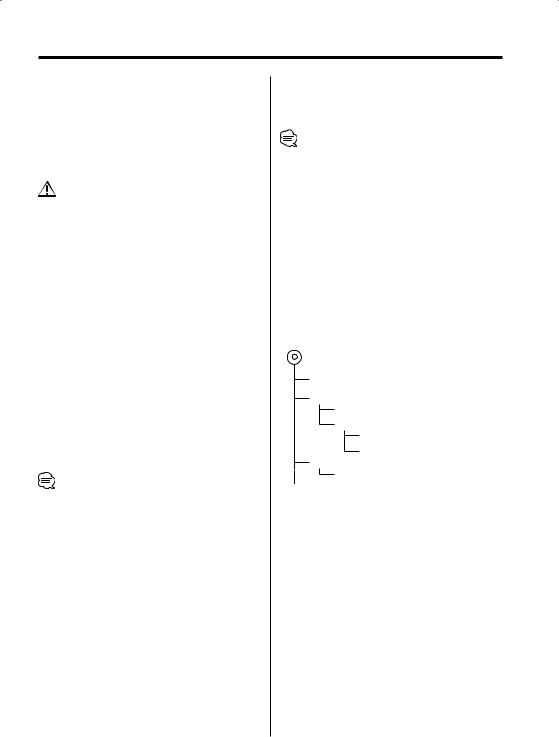
About MP3 and WMA
The playable MP3/WMA file (hereafter called Audio file) and the media format has the following limitation. The Audio file, which is out of the specification, may not able to be played normally, or the file and folder names may not be displayed correctly.
Playable Audio file
•MP3, WMA: KDC-MP2028/KDC-MP228
•Attach the correct extension for the Audio file (MP3: ".MP3", WMA: ".WMA")
•Do not attach the extensions to the other files besides the Audio file. If it is attached, the file, which is not the Audio file, will be played and outputs the loud noise, and then the speaker will be damaged.
•The files with copy protection cannot be played.
Playable MP3 file
•MPEG 1/2 Audio Layer 3 file
•Transfer bit rate: 8-320 kbps
•Sampling frequency
: 8, 11.025, 12, 16, 22.05, 24, 32, 44.1, 48 kHz
Playable WMA file
•The file in accordance with Windows Media Audio (Except for the file for Windows Media Player 9 or after which applies the new functions)
•Transfer bit rate: 48-192 kbps
•Sampling frequency: 32, 44.1, 48 kHz
Playable media
•CD-ROM, CD-R, CD-RW (CD-RW with quick format cannot be used.)
•When recording to the media up to the maximum capacity at once, the writing soft is set to "Disc at once".
Playable disc format
•ISO 9660 Level 1/2
•Joliet
•Romeo
•Long file name.
The maximum number of characters for this unit
File/Folder name: 64 (Joliet: 32) characters
ID3 Tag/Contents property (WMA): 30 characters
•File/Folder name is the number of the characters including the extensions
•ID3 Tag can only display the tag of Ver1.X.
Limitation of structure for the file and the folder
•Maximum number of directory levels: 8
•Maximum number of folders: 50
•Maximum number of files per folder: 255
•Maximum number of files and folders: 512
Playing order of the Audio file
The Audio file is played in the order which is written by writing soft. You may be able to set the playing order by writing the play sequence numbers such as "01" to "99" at the beginning of the file name.
Example
CD (1) 0: Folder
¡: Audio file
¡!
2¡" 3 ¡#
¡$
4¡%
•Playing order after ¡! play
¡" ¡# ¡$ ¡%...
•Forward file search during ¡# play (Push the Control knob to [¢])
¡$
•Forward folder search during ¡" play (Push the Control knob to [FM])
:3 4...
•When it is set to directory 4, skip to the folder before the same level by folder select (Push the Control knob to [4])
:2
•When it is set to directory 3, makes the level up by folder select (Push the Control knob to [AM])
:2
English | 7
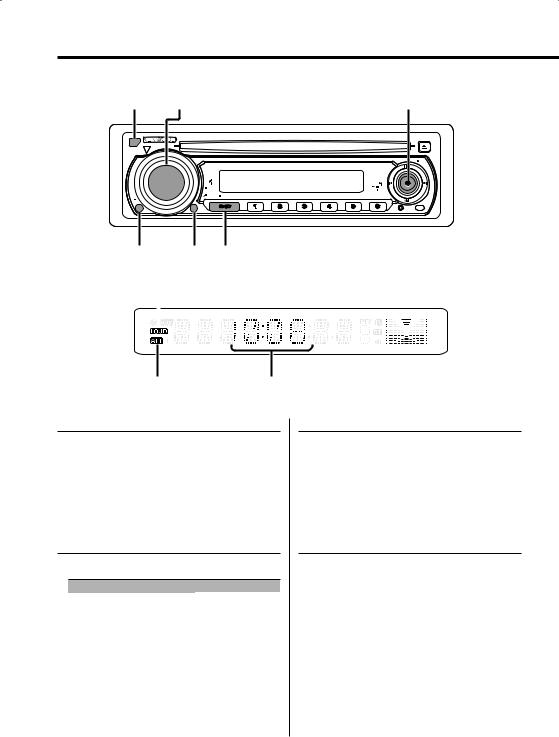
General features
Release button |
VOL |
Control knob |
|
SCRL
|
|
|
|
|
+ |
VOL |
|
|
|
|
|
AUD |
|
|
|
|
CS |
SET UP |
|
|
|
|
|
|
|
|
|
|
DISP |
Q |
|
|
|
|
- |
MENU |
OFF |
SCAN |
RDM |
REP |
|
ATT |
|
|
|
|
|
DIM |
|
|
|
|
AUTO
 AME
AME
ATT/DIM |
Q |
SRC |
||
LOUD indicator |
|
|
||
|
|
|
|
|
|
|
|
|
|
|
|
|
|
|
ATT indicator |
Clock display |
Power
Turning ON the Power
Press the [SRC] button.
Turning OFF the Power
Press the [SRC] button for at least 1 second.
Selecting the Source
Press the [SRC] button.
Source required |
Display |
SIRIUS tuner (Optional accessory) |
"SIRIUS" |
Tuner or HD Radio (Optional accessory) |
"TUNER" or "HD RADIO" |
CD |
"CD" |
External disc (Optional accessory) |
"CD CH" |
Auxiliary input (Optional accessory) |
"AUX EXT" |
Standby (Illumination only mode) |
"STANDBY" |
Volume
Increasing Volume
Turn the [VOL] knob clockwise.
Decreasing Volume
Turn the [VOL] knob counterclockwise.
Attenuator
Turning the volume down quickly.
Press the [ATT] button.
Each time the button is pressed, the Attenuator turns ON and OFF.
When it’s ON, the "ATT" indicator blinks.
8 | English
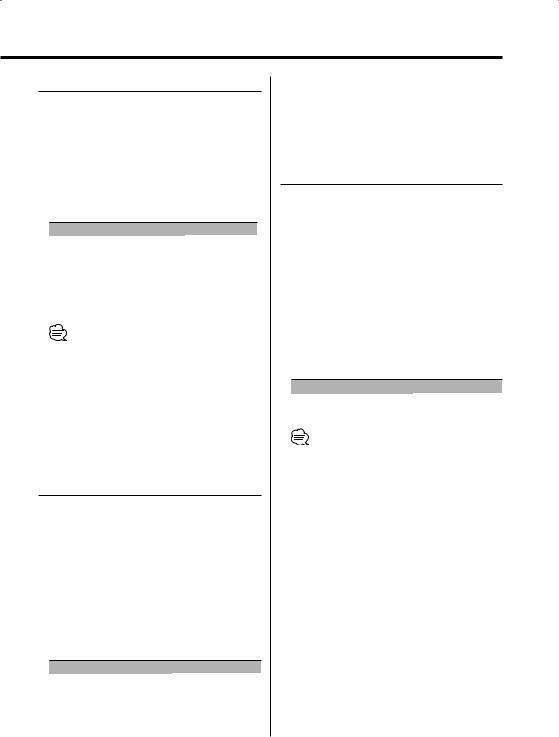
System Q
You can recall the best sound setting preset for different types of music.
1Select the source to set
Press the [SRC] button.
2Select the Sound type
Press the [Q] button.
Each time the button is pressed, the sound setting switches.
Sound setting |
Display |
Natural |
"NATURAL" |
Rock |
"ROCK" |
Pops |
"POPS" |
Easy |
"EASY" |
Top 40 |
"TOP40" |
Jazz |
"JAZZ" |
•When the System Q setting is changed, the Bass, Middle, and Treble set in audio control replace the System Q values.
•"USER" :The values set on the <Audio Control> (page 9).
•Each setting value is changed with the <Speaker Setting> (page 10).
First, select the speaker type with the Speaker setting.
Audio Control
1Select the source for adjustment
Press the [SRC] button.
2Enter Audio Control mode
Press the [VOL] knob.
3Select the Audio item for adjustment
Press the [VOL] knob.
Each time the knob is pressed, the items that can be adjusted switch as shown below.
4Adjust the Audio item
Turn the [VOL] knob.
Adjustment Item |
Display |
Range |
Bass level |
"BAS L" |
–8 — +8 |
Middle level |
"MID L" |
–8 — +8 |
Treble level |
"TRE L" |
–8 — +8 |
Balance |
"BAL" |
Left 15 — Right 15 |
Fader |
"FAD" |
Rear 15 — Front 15 |
5Exit Audio Control mode
Press any button.
Press the button which is not [VOL] knob and [ATT] button.
Audio Setup
Setting the Sound system, such as Volume offset and Loudness.
1Select the source for adjustment
Press the [SRC] button.
2Enter Audio Setup mode
Press the [VOL] knob for at least 1 second.
3Select the Audio Setup item for adjustment
Press the [VOL] knob.
Each time the knob is pressed, the items that can be adjusted switch as shown below.
4Adjust the Audio setup item
Turn the [VOL] knob.
Adjustment Item |
Display |
Range |
Volume offset |
"V-OFF" |
–8 — ±0 |
Loudness |
"LOUD" |
ON/OFF |
• Volume offset: Each source’s volume can be set as a difference from the basic volume.
• Loudness: Compensating for low and high tones during low volume.
When it's ON, "LOUD" indicator is ON.
5Exit Audio Setup mode
Press the [VOL] knob for at least 1 second.
English | 9
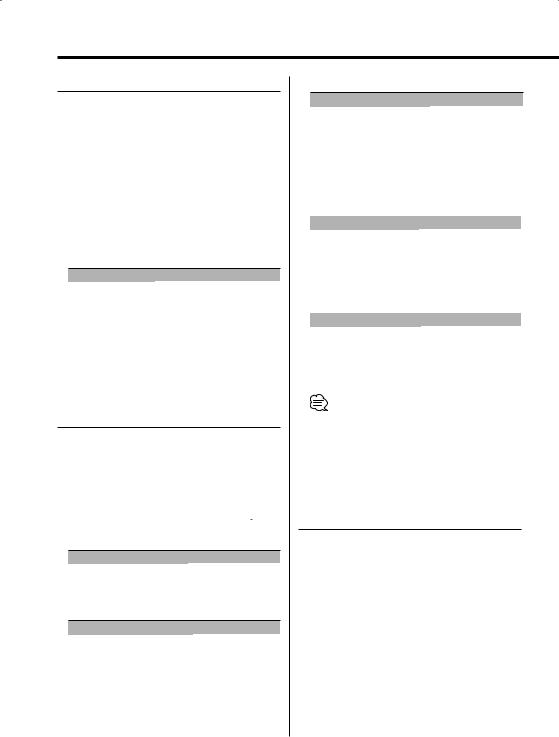
General features
Speaker Setting
Fine-tuning so that the System Q value is optimal when setting the speaker type.
1Enter Standby
Press the [SRC] button.
Select the "STANDBY" display.
2Enter Speaker Setting mode
Press the [VOL] knob.
3Select the Speaker type
Turn the [VOL] knob.
Each time the knob is turned, the setting switches as shown below.
Speaker type |
Display |
OFF |
"SP OFF" |
For 5 & 4 in. speaker |
"SP 5/4" |
For 6x9 &6 in. speaker |
"SP 6x9/6" |
For the OEM speaker |
"SP OEM" |
4Exit Speaker Setting mode
Press the [VOL] knob.
Switching Display
Switching the information displayed.
1Enter Switching Display mode
Press the Control knob for at least 1 second.
"DISP SEL" is displayed.
2Select the Display item
Push the Control knob to [4] or [¢].
In Tuner source
Information |
Display |
Frequency |
"FREQ" |
Clock |
"CLOCK" |
In CD & External disc source
Information |
Display |
Disc title (In External disc source or |
"D-TITLE" |
KDC-MP2028/MP228 internal |
|
CD source) |
|
Track title (In External disc source or |
"T-TITLE" |
KDC-MP2028/MP228 internal |
|
CD source) |
|
Track number & Play time |
"P-TIME" |
Clock |
"CLOCK" |
In Audio file source (KDC-MP2028/MP228)
|
Information |
Display |
|
Song title & Artist name |
"TITLE" |
|
Album name (MP3 only) & Artist name "ALBUM" |
|
|
Folder name |
"FOLDER" |
|
File name |
"FILE" |
|
Track number & Play time |
"P-TIME" |
|
Clock |
"CLOCK" |
In HD Radio source |
|
|
|
|
|
|
Information |
Display |
|
Station name |
"ST NAME" |
|
Song title |
"TITLE" |
|
Frequency |
"FREQ" |
|
Clock |
"CLOCK" |
In Auxiliary input source |
|
|
|
|
|
|
Information |
Display |
|
Auxiliary input name |
"SRC NAME" |
|
Clock |
"CLOCK" |
3Exit Switching Display mode
Press the Control knob.
•If the Disc title, Track title, Song title & Artist name, or Album name & Artist name is selected when the disc which does not have Disc title, Track title, Song title, Album name, or Artist name is played, track number and play time are displayed.
Dimmer Control
You can change the unit's display to dimmer.
Press the [DIM] button for at least 1 second.
Each time the button is pressed for 1 second, the Dimmer contol turns ON and OFF.
10 | English
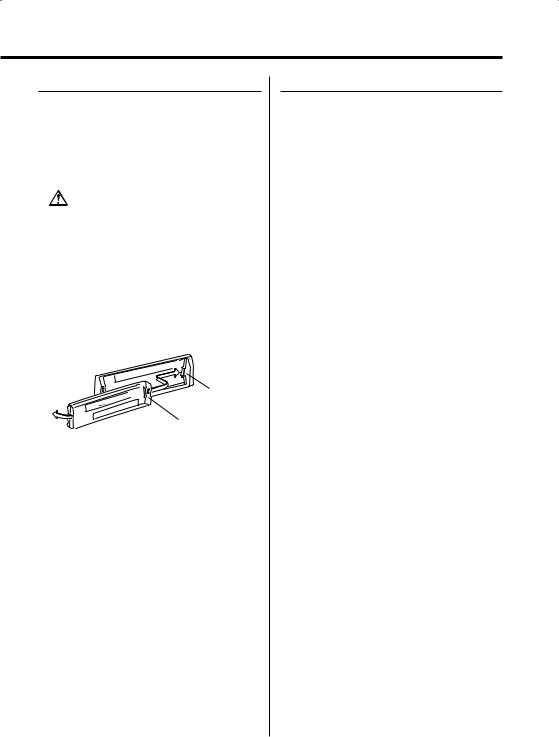
Theft Deterrent Faceplate
The faceplate of the unit can be detached and taken with you, helping to deter theft.
Removing the Faceplate
Press the Release button.
The faceplate is unlocked, allowing you to detach it.
•The faceplate is a precision piece of equipment and can be damaged by shocks or jolts. For that reason, keep the faceplate in its special storage case while detached.
•Do not expose the faceplate or its storage case to direct sunlight or excessive heat or humidity. Also avoid places with too much dust or the possibility of water splashing.
Reattaching the Faceplate
1Align the projections on the unit with the grooves on the faceplate.
Projections
Grooves
2Push the faceplate in until it clicks.
The faceplate is locked in place, allowing you to use the unit.
TEL Mute
The audio system automatically mutes when a call comes in.
When a call comes in
"CALL" is displayed.
The audio system pauses.
Listening to the audio during a call
Press the [SRC] button.
The "CALL" display disappears and the audio system comes back ON.
When the call ends
Hang up the phone.
The "CALL" display disappears and the audio system comes back ON.
English | 11
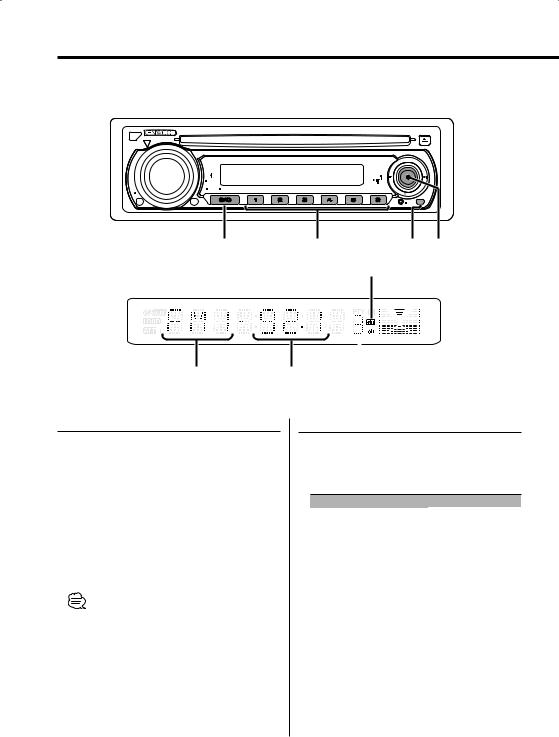
Tuner features
 SCRL
SCRL
|
|
|
|
|
+ |
VOL |
|
|
|
|
|
AUD |
|
|
|
|
CS |
SET UP |
|
|
|
|
|
|
|
|
|
|
DISP |
Q |
|
|
|
|
- |
MENU |
OFF |
SCAN |
RDM |
REP |
|
ATT |
|
|
|
|
|
DIM |
|
|
|
|
|
|
|
|
|
|
AUTO |
|
|
|
|
|
AME |
SRC |
1 - 6 |
AUTO/ |
Control |
|
|
AME |
knob |
ST indicator
|
|
|
|
|
|
|
|
|
Band display |
Frequency display Preset station number |
|
Tuning
Selecting the station.
1Select tuner source
Press the [SRC] button.
Select the "TUNER" display.
2Select the band
Push the Control knob to [FM] or [AM].
Each time the knob is pushed to [FM], it switches between the FM1, FM2, and FM3 bands.
3Tune up or down band
Push the Control knob to [4] or [¢].
•During reception of stereo stations the "ST" indicator is ON.
Tuning Mode
Choose the tuning mode.
Press the [AUTO] button.
Each time the button is pressed, the Tuning mode switches as shown below.
Tuning mode |
Display |
Operation |
Auto seek |
"AUTO 1" |
Automatic search for a station. |
Preset station seek |
"AUTO 2" |
Search in order of the stations |
|
|
in the Preset memory. |
Manual |
"MANUAL" |
Normal manual tuning control. |
12 | English
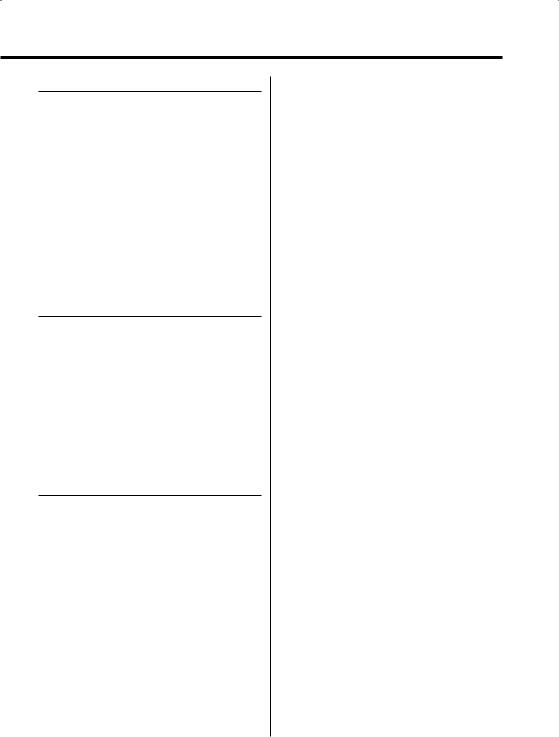
Station Preset Memory
Putting the station in the memory.
1Select the band
Push the Control knob to [FM] or [AM].
2Select the frequency to put in the memory
Push the Control knob to [4] or [¢].
3Put the frequency in the memory
Press the desired [1] — [6] button for at least 2 seconds.
The preset number display blinks 1 time. On each band, 1 station can be put in the memory on each [1] — [6] button.
Auto Memory Entry
Putting stations with good reception in the memory automatically.
1Select the band for Auto Memory Entry
Push the Control knob to [FM] or [AM].
2Open Auto Memory Entry
Press the [AME] button for at least 2 seconds.
When 6 stations that can be received are put in the memory Auto Memory Entry closes.
Preset Tuning
Calling up the stations in the memory.
1Select the band
Push the Control knob to [FM] or [AM].
2Call up the station
Press the desired [1] — [6] button.
English | 13

CD/Audio file/External disc control features
0
SCRL
|
|
|
|
|
|
|
+ |
VOL |
|
|
|
|
|
|
|
AUD |
|
|
|
|
|
CS |
|
SET UP |
|
|
|
|
|
|
|
|
|
|
|
|
|
DISP |
|
Q |
|
|
|
|
|
|
- |
MENU |
OFF |
SCAN |
RDM |
REP |
F.SEL |
M.RDM |
|
ATT |
|
|
|
|
|
|
|
DIM |
|
|
|
|
|
|
AUTO
 AME
AME
SRC |
SCAN RDM/ REP |
F.SEL M.RDM |
Control |
|
|
3 |
|
|
knob |
|
|
Disc number |
IN indicator |
|
|
|
|
|
|
|
|
|
|
|
Track number |
Track time |
Playing CD & Audio file
When a disc is inserted
Press the [SRC] button.
Select the "CD" display.
• When a CD is inserted, the "IN" indicator is ON.
Pause and play
Press the control knob.
Each time the knob is pressed, it pauses and plays.
Eject the CD
Press the [0] button.
•Refer to <Playable Audio file> (page7) for the Audio file by models which can be played.
Playing External Disc
Playing discs set in the optional accessory disc player connected to this unit.
Press the [SRC] button.
Select the display for the disc player you want.
Display examples:
Display |
Disc player |
"CD CH" |
CD changer |
"MD CH" |
MD changer |
Pause and play
Press the Control knob.
Each time the knob is pressed, it pauses and plays.
•Disc 10 is displayed as "0".
•The functions that can be used and the information that can be displayed will differ depending on the external disc players being connected.
14 | English
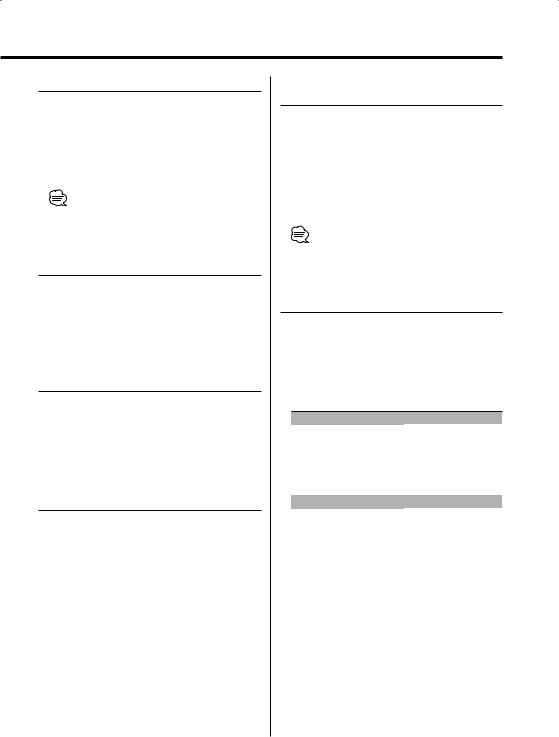
Fast Forwarding and Reversing
Fast Forwarding
Hold down on [¢] of the Control knob.
Release your finger to play the disc at that point.
Reversing
Hold down on [4] of the Control knob.
Release your finger to play the disc at that point.
• The sound is not output while the Audio file is played.
Track/File Search
Searching for a song on the disc or in the Audio file folder.
Push the Control knob to [4] or [¢].
Function of disc changer/ Audio file
Disc Search/Folder Search
Selecting the disc set in the Disc changer or the folder recorded on the Audio file media.
Push the Control knob to [AM] or [FM].
Function of remote
Direct Track/File Search
Doing Track/File Search by entering the track/file number.
1Enter the track/file number
Press the number buttons on the remote.
2Do Track/File Search
Press the [4] or [¢] button.
Canceling Direct Track/File Search
Press the [38] button.
Function of disc changers with remote
Direct Disc Search
Doing Disc Search by entering the disc number.
1Enter the disc number
Press the number buttons on the remote.
2Do Disc Search
Press the [FM+] or [AM–] button.
Canceling Direct Disc Search
Press the [38] button.
• Input "0" to select disc 10.
Track/File/Disc/Folder Repeat
Replaying the song, disc in the Disc changer or Audio file folder you’re listening to.
Press the [REP] button.
Each time the button is pressed, the Repeat Play switches as shown below.
In CD & External disc source
|
Repeat play |
Display |
|
|
Track Repeat |
"TRAC REP" |
|
|
Disc Repeat (In Disc Changer) |
"DISC REP" |
|
|
OFF |
"REP OFF" |
|
|
|
|
|
In Audio file source |
|
||
|
|
|
|
|
Repeat play |
Display |
|
|
File Repeat |
"FILE REP" |
|
|
Folder Repeat |
"FOLD REP" |
|
|
OFF |
"REP OFF" |
|
English | 15
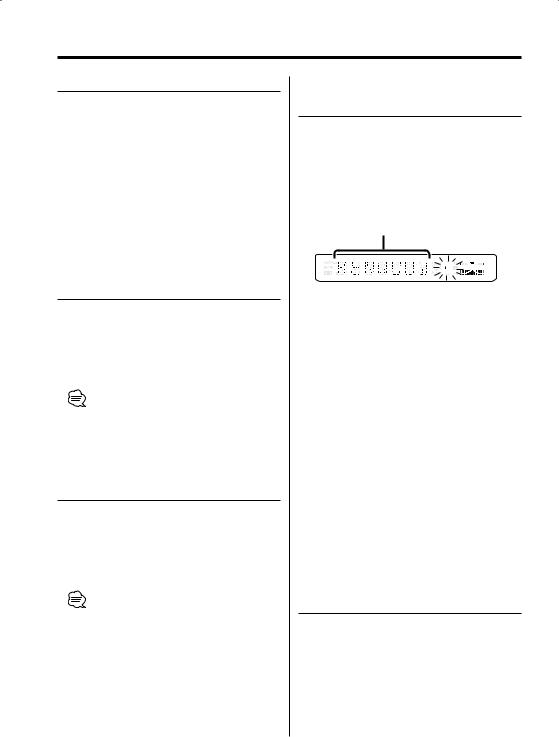
CD/Audio file/External disc control features
Scan Play
Playing the first part of each song on the disc you are listening to and searching for the song you want to listen to.
1Start Scan Play
Press the [SCAN] button.
"TRAC SCN" (CD), "FILE SCN" (Audio file) is displayed.
2Release it when the song you want to listen to is played
Press the [SCAN] button.
Random Play
Playing all the songs on the disc in random order.
Press the [RDM] button.
Each time the button is pressed, Random Play turns ON and OFF.
When it’s ON, "DISC RDM" (CD), "FOLD RDM" (Audio file) is displayed.
•When the Control knob is pushed to [¢], the next song select starts.
Function of disc changer
Magazine Random Play
Play the songs on all the discs in the disc changer in random order.
Press the [M.RDM] button.
Each time the button is pressed, the Magazine Random Play turns ON and OFF.
When it’s ON, "MGZN RDM" is displayed.
•When the Control knob is pushed to [¢], the next song select starts.
Function of the KDC-MP2028/KDC-MP228 Function of Audio file
Folder Select
Quickly selecting the folder you want to listen to.
1Enter Folder Select mode
Press the [F.SEL] button.
"F-SELECT" is displayed.
During Select mode the folder information is displayed as shown below.
Folder name display
Displays the current folder name.
2Select the folder level
Push the Control knob to [FM] or [AM].
With the [FM] of the Control knob, you move 1 level down and with the [AM] of the Control knob 1 level up.
Selecting a folder in the same level
Push the Control knob to [4] or [¢].
With the [4] of the Control knob, you move to the previous folder, and with the [¢] of the Control knob to the next folder.
Returning to the top level
Press the [3] button.
3Decide the folder to play
Press the Control knob.
The Folder Select mode releases, and the MP3/ WMA in the folder being displayed is played.
Canceling the Folder Select mode
Press the [F.SEL] button.
Text/Title Scroll
Scrolling the displayed CD text, Audio file text, or MD title.
Hold down on [FM] of the Control knob for at least 1 second.
16 | English
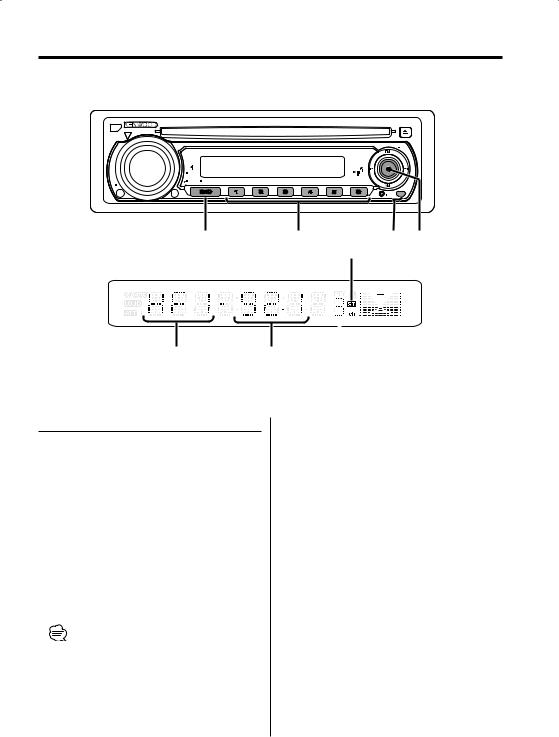
HD Radio control features
SCRL
|
|
|
|
|
+ |
VOL |
|
|
|
|
|
AUD |
|
|
|
|
CS |
SET UP |
|
|
|
|
|
|
|
|
|
|
DISP |
Q |
|
|
|
|
- |
MENU |
OFF |
SCAN |
RDM |
REP |
|
ATT |
|
|
|
|
|
DIM |
|
|
|
|
|
|
|
|
|
|
AUTO |
|
|
|
|
|
AME |
SRC |
1 - 6 |
AUTO/ |
Control |
|
|
AME |
knob |
ST indicator
|
|
|
|
|
|
|
|
|
Band display |
Frequency display Preset station number |
|
Tuning
Selecting the station.
1Select HD Radio source
Press the [SRC] button.
Select the "HD RADIO" display.
2Select the HF band
Push the Control knob to [FM].
Each time the knob is pushed to [FM], it switches between the HF1, HF2, and HF3 bands.
Select the HA band
Push the Control knob to [AM].
3Tune up or down band
Push the Control knob to [4] or [¢].
•When you connect an HD Radio, Tuner features of the unit are disabled and switched to HD Radio tuner features. A portion of the setting methods including the Tuning Mode will change.
•With the HD Radio tuner, you can use the similar functions to <Tuning Mode>, <Station Preset Memory>, <Auto Memory Entry>, and <Preset Tuning> of Tuner features. Refer to Tuner features for how to use the functions.
English | 17
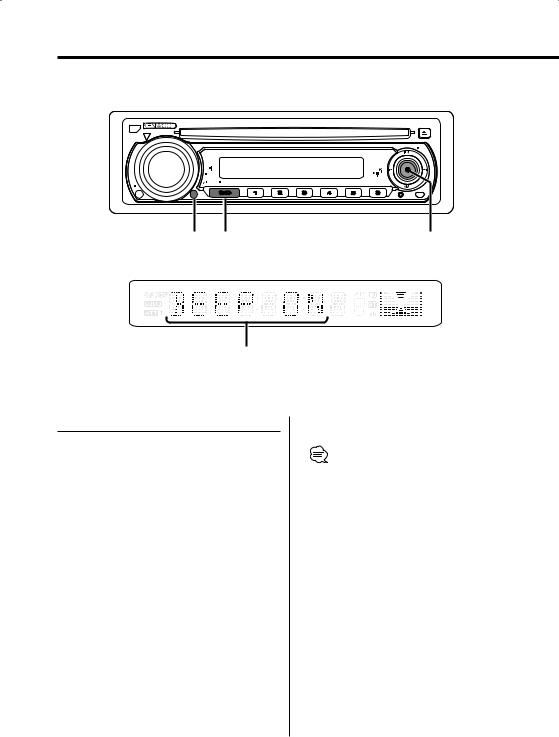
Menu system
SCRL
|
|
|
|
|
+ |
VOL |
|
|
|
|
|
AUD |
|
|
|
|
CS |
SET UP |
|
|
|
|
|
|
|
|
|
|
DISP |
Q |
|
|
|
|
- |
MENU |
OFF |
SCAN |
RDM |
REP |
|
ATT |
|
|
|
|
|
DIM |
|
|
|
|
AUTO
 AME
AME
MENU |
SRC |
Control |
|
|
knob |
|
|
|
|
|
|
Menu display
Menu System
Setting during operation beep sound etc. functions.
The Menu system basic operation method is explained here. The reference for the Menu items and their setting content is after this operation explanation.
1Enter Menu mode
Press the [MENU] button for at least 1 second.
"MENU" is displayed.
2Select the menu item
Push the Control knob to [FM] or [AM].
Example: When you want to set the beep sound select the "BEEP" display.
3Set the menu item
Push the Control knob to [4] or [¢].
Example: When "BEEP" is selected, each time the knob is pushed it switches "BEEP ON" or "BEEP OFF". Select 1 of them as the setting.
You can continue by returning to step 2 and setting other items.
18 | English
4Exit Menu mode
Press the [MENU] button.
•When other items that are applicable to the basic operation method above are displayed, afterwards their setting content chart is entered. (Normally the uppermost setting in the chart is the original setting.) Also, the explanation for items that aren’t applicable (<Manual Clock Adjustment> etc.) are entered step by step.
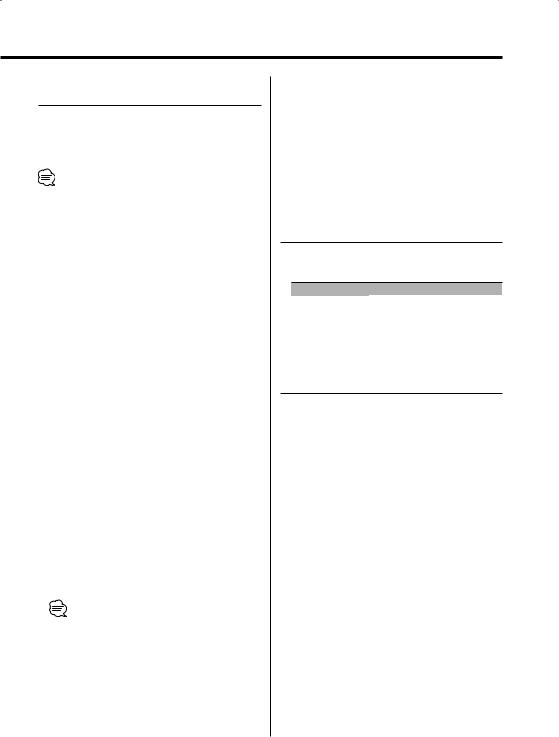
In Standby mode
Security Code
Because authorization by the Security Code is required when it’s removed from the vehicle, personalizing this unit is by using the Security Code is a help in preventing theft.
•When the Security Code function is activated, the code can’t be changed and the function can’t be released. Note, the Security Code can be set as the 4 digit number of your choice.
1Enter Standby
Press the [SRC] button.
Select the "STANDBY" display.
2Enter Menu mode
Press the [MENU] button for at least 1 second.
When "MENU" is displayed, "SECURITY" is displayed.
3Enter Security Code mode
Press the Control knob for at least 2 seconds.
When "ENTER" is displayed, "CODE" is displayed.
4Select the digits to enter
Push the Control knob to [4] or [¢].
5Select the Security Code numbers
Push the Control knob to [FM] or [AM].
6Repeat steps 4 and 5, and complete the Security Code.
7Confirm the Security Code
Press the Control knob for at least 3 seconds.
When "RE-ENTER" is displayed, "CODE" is displayed.
8Do the step 4 through 7 operation, and reenter the Security Code.
"APPROVED" is displayed.
The Security Code function activates.
•When the wrong Code is entered in steps 4 through 6, repeat from step 4.
Press the Reset button and when it’s removed from the battery power source
1Turn the power ON.
2Do the step 4 through 7 operation, and enter the Security Code.
"APPROVED" is displayed. The unit can be used.
In Standby mode
Touch Sensor Tone
Setting the operation check sound (beep sound) ON/OFF.
Display |
Setting |
"BEEP ON" |
Beep is heard. |
"BEEP OFF" |
Beep canceled. |
In Standby mode
Manual Clock Adjustment
1Select Clock Adjustment mode
Push the Control knob to [FM] or [AM].
Select the "CLK ADJ" display.
2Enter Clock Adjust mode
Press the Control knob for at least 2 seconds.
The clock display blinks.
3Adjust the hours
Push the Control knob to [FM] or [AM].
Adjust the minutes
Push the Control knob to [4] or [¢].
4Exit Clock adjustment mode
Press the Control knob.
English | 19
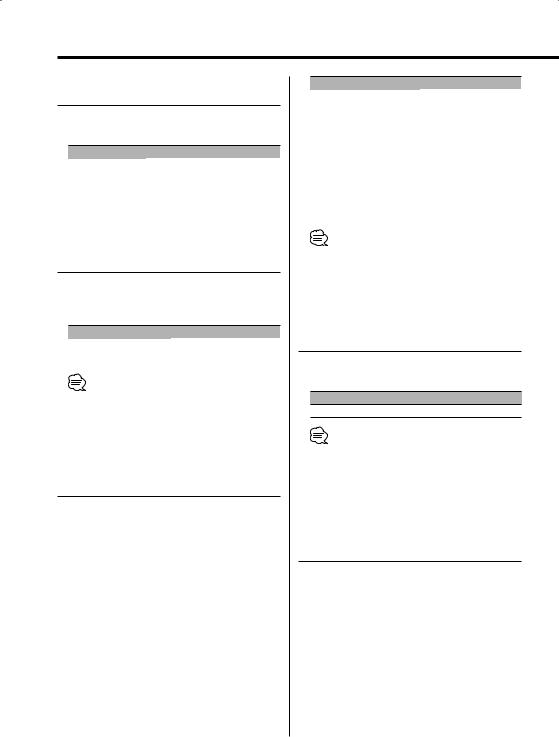
Menu system
In Standby mode
DSI (Disabled System Indicator)
A red indicator will blink on the unit after the faceplate is removed, warning potential thieves.
Display |
Setting |
"DSI ON" |
LED flashes. |
"DSI OFF" |
LED OFF. |
In FM reception
CRSC (Clean Reception System Circuit)
Temporarily have reception switched from stereo to mono to reduce multi-path noise when listening to the FM station.
Display |
Setting |
"CRSC ON" |
The CRSC is ON. |
"CRSC OFF" |
The CRSC is OFF. |
•Strong electrical fields (such as from power lines) may cause unstable sound quality when CRSC is turned ON. In such a situation, turn it OFF.
In HD Radio mode
Receive mode Setting
Sets the receive mode.
1Select the Receive mode
Push the Control knob to [FM] or [AM].
Select the "HDR MODE" display.
2Enter Receive mode
Press the Control knob for at least 2 seconds.
3Set the Receive mode
Push the control knob to [FM] or [AM].
Each time the knob is pushed, the Receive mode switches as shown below.
20 | English
Receive mode |
Display |
Operation |
Auto mode |
"AUTO" |
Analog broadcasts and digital |
|
|
broadcasts will be switched |
|
|
automatically. |
|
|
When both are being transmitted, |
|
|
the digital broadcast will have |
|
|
priority. |
Digital |
"DIGITAL" |
Digital broadcasts only. |
Analog |
"ANALOG" |
Analog broadcasts only. |
4Exit Receive mode
Press the [MENU] button.
•Even if the "AUTO" setting, and analog broadcast will be received during the reception of a ball game mode (non-delayed broadcast program).
In SIRIUS tuner source
SIRIUS ID (ESN) display
Displaying the SIRIUS ID (Electronic Serial
Number)
Display
"ESN = ************"
•Serial & SIRIUS ID (ESN)
It is especially important to retain the unit serial number and the electronic SIRIUS Identification number for service activation and potential future service changes.
Auxiliary Input Display Setting
For selecting the display when switched to Auxiliary input source.
1Select Auxiliary input source
Press the [SRC] button.
Select the "AUX EXT" display.
2Enter Menu mode
Press the [MENU] button for at least 1 second.
"MENU" is displayed.
3Select Auxiliary input display setting mode
Push the Control knob to [FM] or [AM].
Select the "NAME SET" display.
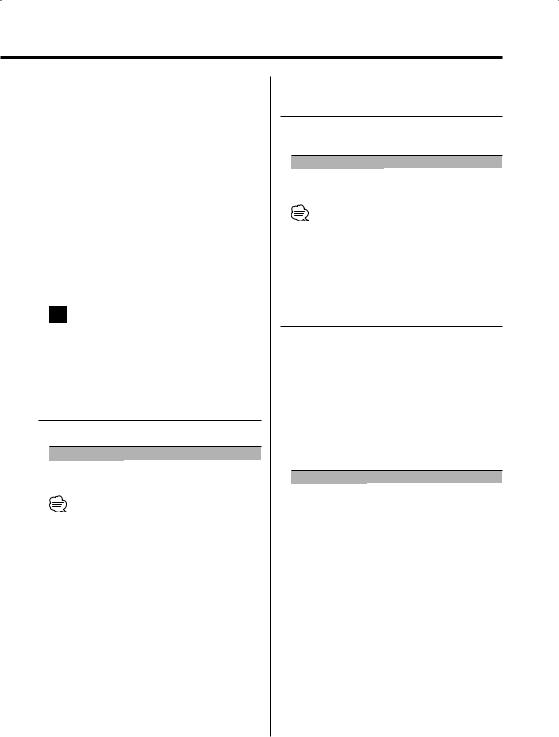
4Enter Auxiliary input display setting mode
Press the Control knob for at least 2 seconds.
The presently selected Auxiliary input display is displayed.
5Select the Auxiliary input display
Push the Control knob to [4] or [¢].
Each time the knob is pushed, the display switches as shown below.
•"AUX EXT"
•"TV"
•"DVD"
•"VIDEO"
•"GAME"
•"PORTABLE"
6Exit Auxiliary input display setting mode
Press the [MENU] button.
•When operation stops for 10 seconds, the name at that time is registered, and the Auxiliary input display setting mode closes.
Text Scroll
Setting the displayed text scroll.
Display |
Setting |
"SCL AUTO" |
Repeats scroll. |
"SCL MANU" |
Scrolls when the display changes. |
•The text scrolled is shown below.
-CD text
-Folder name/ File name/ Song title/ Artist name/ Album name
-MD title
-Text for the SIRIUS tuner source, HD Radio source, including Channel name, etc.
Function of the KDC-MP2028/KDC-MP228 In Standby mode
CD Read Setting
When there is a problem on playing a CD with special format, this setting play the CD by force.
Display |
Setting |
"CD READ1" |
Play CD and MP3/WMA. |
"CD READ2" |
Play CD by force. |
•Setting "CD READ2" cannot play MP3/WMA.
Some music CDs may not be played back even in the "CD READ2" mode.
In Standby mode
Demonstration mode Setting
Sets the demonstration mode.
1Select the Demonstration mode
Push the Control knob to [FM] or [AM].
Select the "DEMO" display.
2Set the Demonstration mode
Press the Control knob for at least 2 seconds.
Each time the knob is pressed at least 2 seconds, the Demonstration mode switches as shown below.
Display |
Setting |
"DEMO ON" |
The Demonstration mode function is ON. |
"DEMO OFF" |
Exit Demonstration mode (Normal mode). |
English | 21
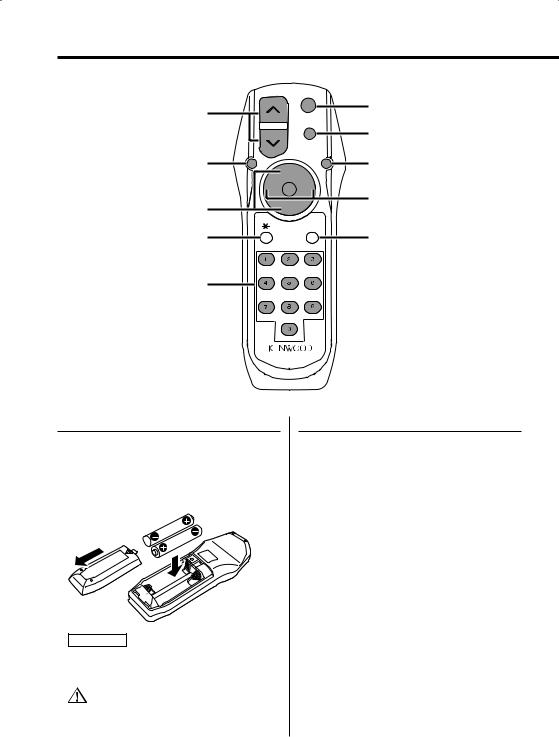
Accessory of the KDC-MP2028/KDC-MP228
Basic Operations of remote
VOL
SRC
SRC
ATT
ATT
VOL
AUD
FM/AM/FM+/AM–
Not Used
AUD |
38 |
38 |
|
FM+
4 ¢
4/¢
AM–
DIRECT /OK
Not Used
ABC DEF
GHI JKL MNO
[0] — [9]
PRS TUV WXY
QZ
Loading and Replacing the battery
Use two "AA"-size batteries.
Slide the cover while pressing downwards to remove it as illustrated.
Insert the batteries with the + and – poles aligned properly, following the illustration inside the case.
2WARNING
•Store unused batteries out of the reach of children. Contact a doctor immediately if the battery is accidentally swallowed.
•Do not set the remote on hot places such as above the dashboard.
Basic operations
[VOL] buttons
Adjusting the volume.
[SRC] button
Each time the button is pressed, the source switches.
For the source switching order refer to <Selecting the Source> (page 8).
[ATT] button
Turning the volume down quickly. When it is pressed again, it returns to the previous level.
22 | English
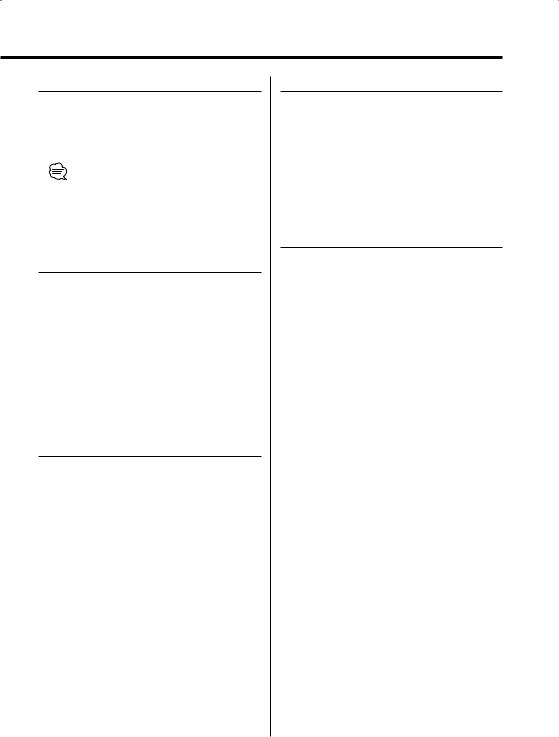
Audio Control
[AUD] button
Select the Audio item for adjustment.
[VOL] buttons
Adjust the Audio item.
•Refer to <Audio Control> (page 9) for the operation method, such as the procedures of Audio control and others.
In Tuner source
[FM]/ [AM] buttons
Select the band.
Each time the [FM] button is pressed, it switches between the FM1, FM2, and FM3 bands.
[4]/ [¢] buttons
Tune up or down band.
[0] — [9] buttons
Press buttons [1] — [6] to recall preset stations.
In Disc source
[4]/ [¢] buttons
Doing track/file forward and backward.
[FM+]/ [AM–] buttons
Doing disc/folder forward and backward.
[38] button
Each time the button is pressed, the song pauses and plays.
[0] — [9] buttons
When in <Direct Track/File Search> (page 15) and <Direct Disc Search> (page 15), enter the track/ file/disc number.
In SIRIUS tuner source
[FM] button
Select the preset band.
[4]/ [¢] buttons
Search up or down channel.
[0] — [9] buttons
Press buttons [1] — [6] to recall preset channels.
In HD Radio source
[FM] button
Select the HF band.
Each time the [FM] button is pressed, it switches between the HF1, HF2, and HF3 bands.
[AM] button
Select the HA band.
[4]/ [¢] buttons
Tune up or down band.
[0] — [9] buttons
Press buttons [1] — [6] to recall preset stations.
English | 23
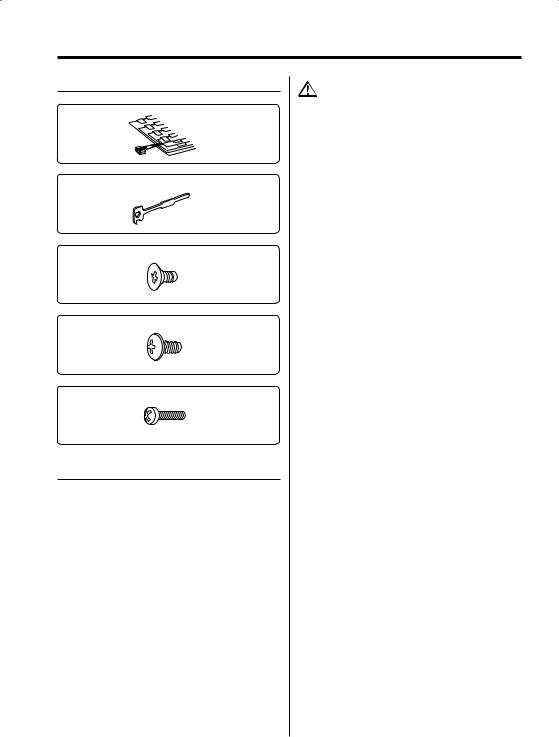
Accessories/ Installation Procedure
Accessories
1
..........1
2
..........2
3
..........4
4
..........4
5
..........1
Installation Procedure
1.To prevent a short circuit, remove the key from the ignition and disconnect the - battery.
2.Make the proper input and output wire connections for each unit.
3.Connect the speaker wires of the wiring harness.
4.Connect the wiring harness wires in the following order: ground, battery, ignition.
5.Connect the wiring harness connector to the unit.
6.Install the unit in your car.
7.Reconnect the - battery.
8.Press the reset button.
2WARNING
If you connect the ignition wire (red) and the battery wire (yellow) to the car chassis (ground), you may cause a short circuit, that in turn may start a fire. Always connect those wires to the power source running through the fuse box.
•If the power is not turned ON (or it is ON, but will be OFF immediately), the speaker wire may have a short-circuit or touched the chasis of the vehicle and the protection function may have been activated. Therefore, the speaker wire should be checked.
•If your car’s ignition does not have an ACC position, connect the ignition wires to a power source that can be turned on and off with the ignition key. If you connect the ignition wire to a power source with a constant voltage supply, as with battery wires, the battery may die.
•If the console has a lid, make sure to install the unit so that the faceplate will not hit the lid when closing and opening.
•If the fuse blows, first make sure the wires aren’t touching to cause a short circuit, then replace the old fuse with one with the same rating.
•Insulate unconnected wires with vinyl tape or other similar material. To prevent a short circuit, do not remove the caps on the ends of the unconnected wires or the terminals.
•Connect the speaker wires correctly to the terminals to which they correspond. The unit may be damaged or fail to work if you share the - wires or ground them to any metal part in the car.
•When only two speakers are being connected to the system, connect the connectors either to both the front output terminals or to both the rear output terminals (do not mix front and rear). For example, if you connect the + connector of the left speaker to a front output terminal, do not connect the - connector to a rear output terminal.
•After the unit is installed, check whether the brake lamps, blinkers, wipers, etc. on the car are working properly.
•Mount the unit so that the mounting angle is 30° or less.
24 | English
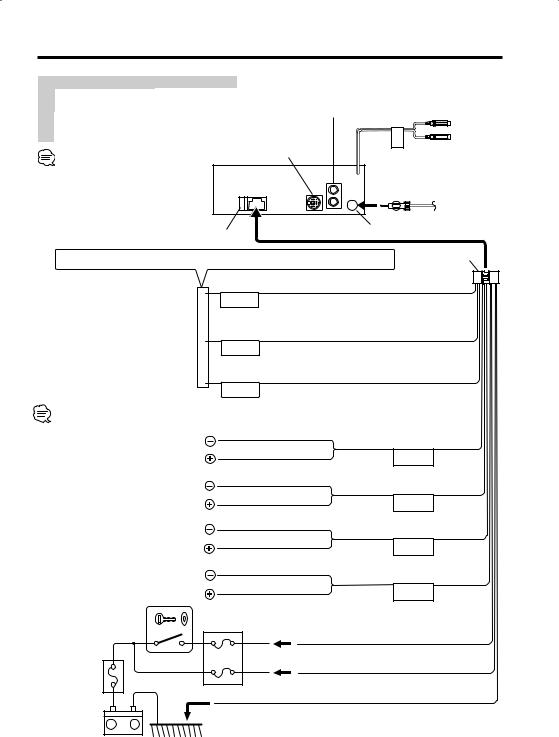
Connecting Wires to Terminals
|
KDC-MP2028 |
KDC-MP228/228 |
A |
Front left output (White)/ |
— |
|
Front right output (Red) |
|
B |
To KENWOOD disc |
To KENWOOD disc |
|
changer/ External |
changer/ External |
|
optional accessory |
optional accessory |
Rear left output (White)/ Rear right output (Red)
FRONT
A
B
To connect these leads, refer to the relevant instruction manuals.
Fuse (10A)
If no connections are made, do not let the wire come out from the tab.
FM/AM antenna input
Wiring harness (Accessory1)
When using the optional power amplifier, connect to its power control terminal.
Depending on what antenna you are using, connect either to the control terminal
of the motor antenna, or to the power terminal for the booster amplifier of the film-type antenna.
Connect to the terminal that is grounded when either the telephone rings or during conversation.
To connect the KENWOOD navigation system, consult your
navigation manual.
To front left speaker
Power control wire (Blue/White)
P.CONT
Motor antenna control wire (Blue)
ANT.
CONT
TEL mute wire (Brown)
MUTE
White/Black
White
FRONT L
Gray/Black
|
To front right speaker |
Gray |
FRONT R |
|
|
|
|
||
|
|
|
|
|
|
|
|
Green/Black |
|
|
To rear left speaker |
Green |
REAR L |
|
|
|
|
||
|
|
|
|
|
|
|
|
Purple/Black |
|
|
To rear right speaker |
Purple |
REAR R |
|
|
|
|
|
|
Ignition key switch |
Car fuse box |
|
||
|
|
|
ACC |
Ignition wire (Red) |
Car fuse box |
|
|
|
|
(Main fuse) |
|
|
|
Battery wire (Yellow) |
Battery + |
– |
|
Ground wire (Black) - (To car chassis) |
|
|
|
|
||
English | 25
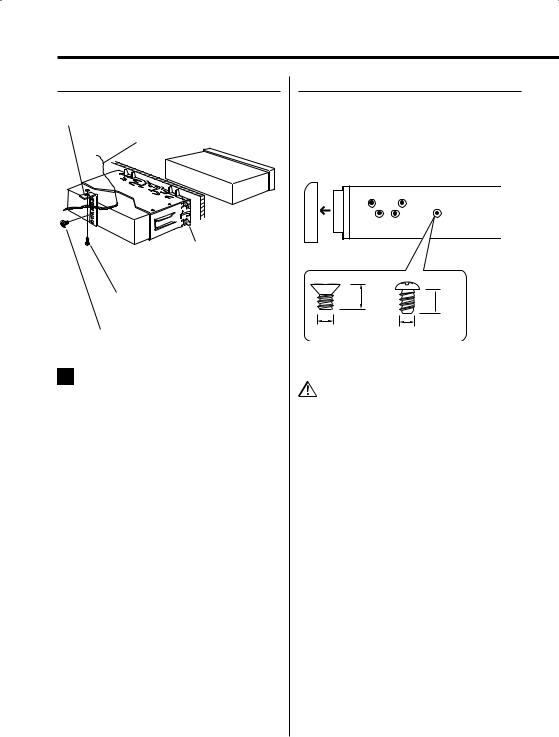
Installation
non-Japanese cars
Metal mounting strap (commercially available)
Firewall or metal support
Bend the tabs of the mounting sleeve with a screwdriver or similar utensil and attach it in place.
Self-tapping screw (commercially available)
Screw (M4X8) (commercially available)
•Make sure that the unit is installed securely in place. If the unit is unstable, it may malfunction (for example, the sound may skip).
Japanese cars
1Refer to the section <Removing the hard rubber frame> (page 28) and then remove the hard rubber frame.
2Align the holes in the unit (two locations on each side) with the vehicle mounting bracket and secure the unit with the accessory screws.
T N
T/N
N T
T: Toyota cars
N: Nissan cars
8 mm  MAX. 8mm
MAX. 8mm
MAX.
|
3 |
4 |
|
|
|
ø5mm |
|
ø5mm |
Accessory3...for Nissan car
Accessory4 ...for Toyota car
•During installation, do not use any screws except for those provided. The use of different screws might result in damage to the main unit.
•Damage may occur if a screwdriver or similar tool is used with excessive force during the installations.
26 | English
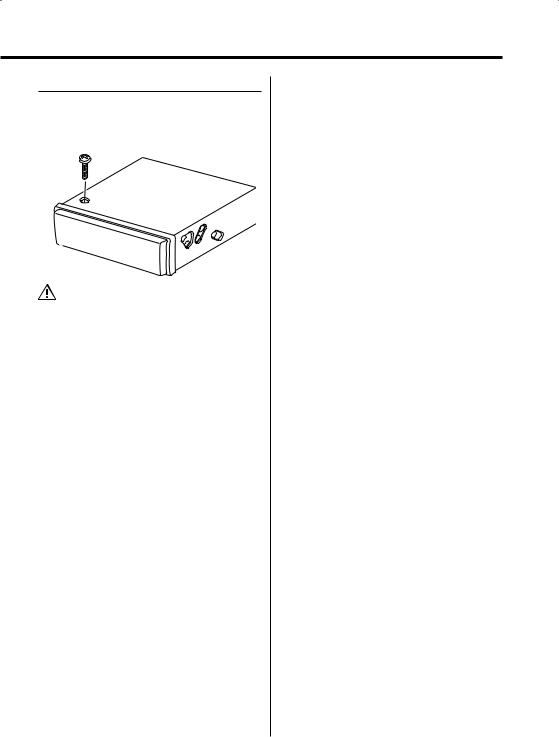
Screwing the Faceplate on the Unit
If you want to fasten the faceplate to the main unit so that it does not fall off, screw in the provided screws in the holes shown below.
Accessory5
•Never insert the screw in any other screw hole than the one specified. If you screw them in another hole, it will contact and may cause damage to the mechanical parts inside the unit.
English | 27
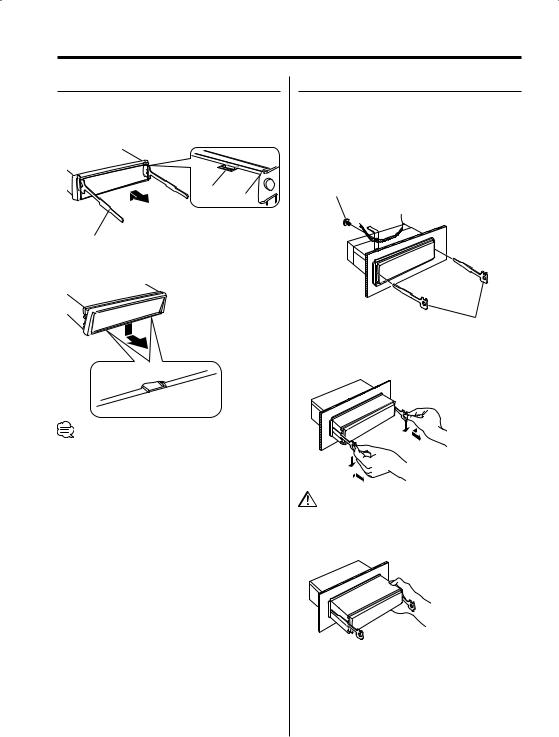
Removing the Unit
Removing the hard rubber frame
1Engage the catch pins on the removal tool and remove the two locks on the upper level. Upper the frame and pull it forward as shown in the figure.
Lock
Catch
Accessory2
Removal tool
2When the upper level is removed, remove the lower two locations.
•The frame can be removed from the bottom side in the same manner.
Removing the Unit
1Refer to the section <Removing the hard rubber frame> (page 28) and then remove the hard rubber frame.
2Remove the screw (M4 × 8) on the back panel.
3Insert the two removal tools deeply into the slots on each side, as shown.
Screw (M4X8) (commercially available)
Accessory2
Removal tool
4Lower the removal tool toward the bottom, and pull out the unit halfway while pressing towards the inside.
•Be careful to avoid injury from the catch pins on the removal tool.
5Pull the unit all the way out with your hands, being careful not to drop it.
28 | English
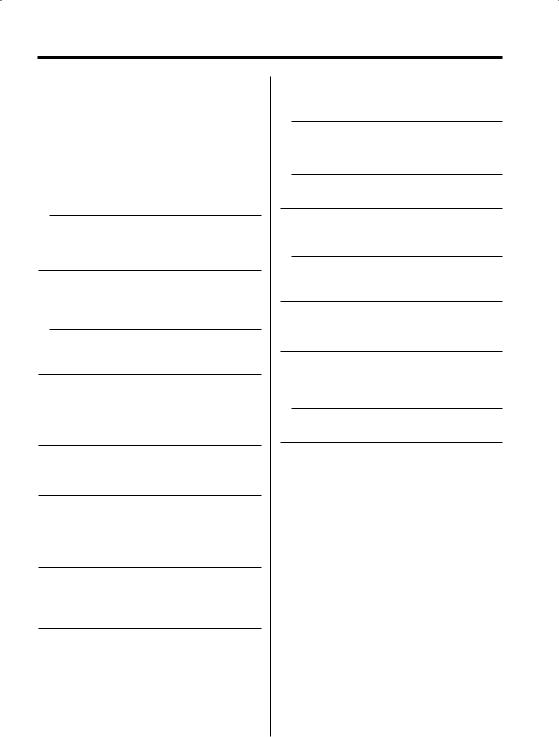
Troubleshooting Guide
What might seem to be a malfunction in your unit may just be the result of slight misoperation or miswiring. Before calling service, first check the following table for possible problems.
General
?The power does not turn ON.
The fuse has blown.
After checking for short circuits in the wires, replace the fuse with one with the same rating.
The speaker wire has a short-circuit or touches the chassis of the vehicle, and then the protection function is activated.
Wire or insulate the speaker cable properly and press the reset button.
?There’s a source you can’t switch.
There’s no media inserted.
Set the media you want to listen to. If there’s no media in this unit, you can’t switch to each source.
The Disc changer isn’t connected.
Connect the Disc changer. If the Disc changer isn’t connected to it’s input terminal, You can’t switch to an external disc source.
?The memory is erased when the ignition is turned OFF.
The ignition and battery wire are incorrectly connected.
Connect the wire correctly, referring to the section on <Connecting Wires to Terminals>.
?The TEL mute function does not work.
The TEL mute wire is not connected properly.
Connect the wire correctly, referring to the section on <Connecting Wires to Terminals>.
?The TEL mute function turns ON even though the TEL mute wire is not connected.
The TEL mute wire is touching a metal part of the car.
Pull the TEL mute wire away from the metal part of the car.
?Even if Loudness is turned ON, high-pitched tone isn’t compensated for.
Tuner source is selected.
High-pitched tone isn’t compensated for when in Tuner source.
?No sound can be heard, or the volume is low.
The fader or balance settings are set all the way to one side.
Center the fader and balance settings.
The input/output wires or wiring harness are connected incorrectly.
Reconnect the input/output wires or the wiring harness correctly. See the section on <Connecting Wires to Terminals>.
The values of Volume offset are low.
Turn up the Volume offset, referring to the section on <Audio Setup> (page 9).
?The sound quality is poor or distorted.
One of the speaker wires is being pinched by a screw in the car.
Check the speaker wiring.
The speakers are not wired correctly.
Reconnect the speaker wires so that each output terminal is connected to a different speaker.
?The Touch Sensor Tone doesn’t sound.
The preout jack is being used.
The Touch Sensor Tone can’t be output from the preout jack.
Tuner source
?Radio reception is poor.
The car antenna is not extended.
Pull the antenna out all the way.
The antenna control wire is not connected.
Connect the wire correctly, referring to the section on <Connecting Wires to Terminals>.
English | 29
