Kenwood KDC-X494, KMR-440U, KDC-MP445U User Manual 2
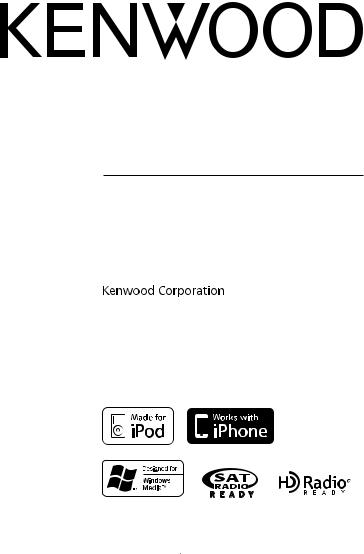
KDC-X494 KDC-MP445U KMR-440U
CD-RECEIVER
Quick Start Guide
AMPLI-TUNER LECTEUR DE CD
Guide de démarrage rapide
REPRODUCTOR DE DISCOS COMPACTOS RECEPTOR DE FM/AM
Guía de inicio rápido
© B59-2005-00/00 (KW)
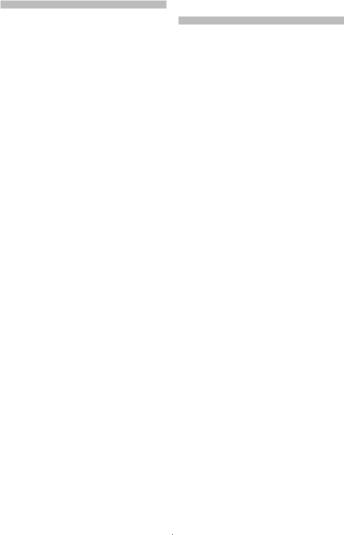
Contents |
|
About the Quick Start Guide............... |
2 |
Before use .................................................. |
3 |
First step ..................................................... |
4 |
Basic Operations...................................... |
5 |
Playing Music (CD/USB/iPod).............. |
6 |
Listening to the Radio ........................... |
7 |
Hands-free phoning ............................... |
8 |
Accessories .............................................. |
10 |
Installation Procedure ......................... |
10 |
Before Installation................................. |
11 |
Connecting Wires to Terminals......... |
12 |
Installation/Removing the Unit........ |
14 |
About the Quick Start
Guide
This Quick Start Guide explains the basic functions of this unit. For functions
not covered in this Guide, refer to the Instruction Manual (PDF file) contained in the included CD-ROM “Instruction Manual”. To refer to the Instruction Manual contained in the CD-ROM, a PC loaded with Microsoft® Windows XP/Vista/7 or Mac OS X® 10.4
or later is required in addition to Adobe® Reader™ 7.1 or Adobe® Acrobat® 7.1 or later. The Instruction Manual is subject to change for modification of specifications and so forth. You can download the latest version of the Instruction Manual from www.kenwood.com/cs/ce/.
2 | Quick Start Guide
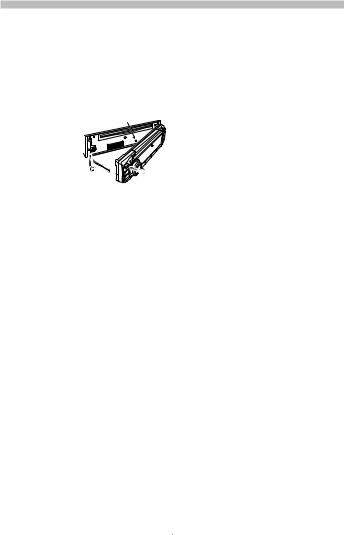
Before use
2WARNING
To prevent injury or fire, take the following precautions:
To prevent a short circuit, never put or leave any metallic objects (such as coins or metal tools) inside the unit.
How to reset your unit |
||
If the unit fails to |
Reset button |
|
operate properly, |
||
|
||
press the Reset |
|
|
button. The unit |
|
|
returns to factory |
|
|
settings when the |
|
|
Reset button is |
|
|
pressed. |
|
|
Cleaning the Unit
If the faceplate of this unit is stained, wipe it with a clean soft dry cloth such as a silicon cloth.
If the faceplate is stained badly, wipe the stain off with a cloth moistened with a neutral cleaner, then wipe it again with a clean soft dry cloth.
Applying spray cleaner directly to the unit may affect its mechanical parts. Wiping the faceplate with a hard cloth or using a volatile liquid such as thinner or alcohol may scratch the surface or erase characters.
Unit and Faceplate Terminals
•To prevent deterioration, do not touch the terminals of the unit and faceplate with your fingers.
•If the terminals on the unit or faceplate get dirty, wipe them with a clean soft dry cloth.
Lens Fogging
When you turn on the car heater in cold weather, dew or condensation may form on the lens in the CD player of the unit.
Called lens fogging, this condensation on the lens may not allow CDs to play. In such a situation, remove the disc and wait for the condensation to evaporate. If the unit still does not operate normally after a while, consult your Kenwood dealer.
Notes
•If you experience problems during installation, consult your Kenwood dealer.
•When you purchase optional accessories, check with your Kenwood dealer to make sure that they work with your model and in your area.
•Characters that conform to ISO 8859-1 can be displayed.
•The illustrations of the display and the panel appearing in this manual are examples used to explain more clearly how the controls are used. Therefore, what appears on the display in the illustrations may differ from what appears on the display on the actual equipment, and some of the illustrations on the display may be inapplicable.
English | 3
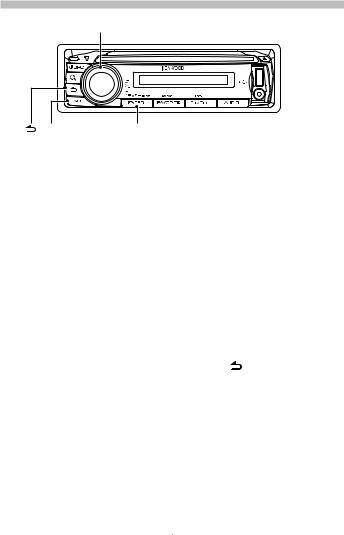
First step
Control Knob
[ ] [FNC] |
[ENTER] |
Exit Demonstration Mode
Turn off the demonstration mode when you use it for the first time after installation.
1Press the [ENTER] button to quit the demonstration mode when the messages “To Cancel DEMO Press the ENTER Key” are displayed (approx. 15 seconds).
2Turn the Control knob to select “YES”, and then press the [ENTER] button. The demonstration mode can also be canceled in the Function setting mode. Refer to <Function setting> (page 16) of Instruction manual.
Adjusting the Clock & Date
1Press the [FNC] button to enter the Function setting mode.
2The item can be selected and determined as follows.
”Settings” “Clock & Date” “Clock Adjust”
To select the item, turn the Control knob. To determine the item, press the
[ENTER] button.
3Turn the Control knob to adjust the hour, and then press the [ENTER] button.
4Turn the Control knob to adjust the minute, and then press the [ENTER]
4| Quick Start Guide
button.
5Turn the Control knob to select “Date Adjust”, and then press the [ENTER] button.
6Turn the Control knob to adjust the year, and then press the [ENTER] button.
7Turn the Control knob to adjust the month, and then press the [ENTER] button.
8Turn the Control knob to adjust the day, and then press the [ENTER] button.
9Turn the Control knob to select “Date Mode”, and then press the [ENTER] button.
10 Turn the Control knob to select Date format, and then press the [ENTER] button.
11 Press the [ ] button for at least 1 second to exit the Function setting mode.
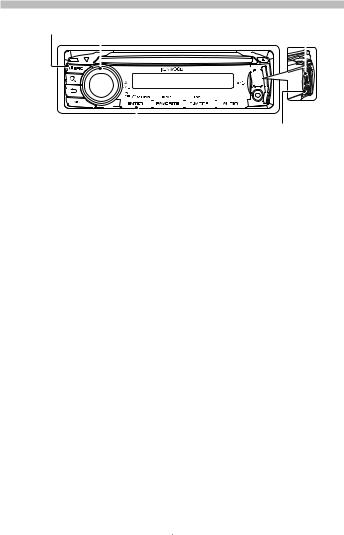
Basic Operations
[SRC] Control Knob |
|
|
|
|
|
USB Terminal |
|||||||||||||||||||||
|
|
|
|
|
|
|
|
|
|
|
|
|
|
|
|
|
|
|
|
|
|
|
|
|
|
|
|
|
|
|
|
|
|
|
|
|
|
|
|
|
|
|
|
|
|
|
|
|
|
|
|
|
|
|
|
|
|
|
|
|
|
|
|
|
|
|
|
|
|
|
|
|
|
|
|
|
|
|
|
|
|
|
|
|
|
|
|
|
|
|
|
|
|
|
|
|
|
|
|
|
|
|
|
|
|
|
|
|
|
|
|
|
|
|
|
|
|
|
|
|
|
|
|
|
|
|
|
|
|
|
|
|
|
|
|
|
|
|
|
|
|
|
|
|
|
|
|
|
|
|
|
|
|
|
|
|
|
|
|
|
|
|
|
|
|
|
|
|
|
|
|
|
|
|
|
|
|
|
|
|
|
|
|
|
|
|
|
|
|
|
|
|
|
|
|
|
|
|
|
|
|
|
|
|
|
|
|
|
|
|
|
|
|
|
|
|
|
|
|
|
|
|
|
|
|
|
|
|
|
|
|
|
|
|
|
|
|
|
|
|
|
|
|
|
|
|
|
|
|
|
|
[ENTER] |
Auxiliary input |
Power
Turns the power ON by pressing the [SRC] button.
Press the [SRC] button for at least 1 second to turn the power OFF.
Source selection
Press the [SRC] button and then turn the Control knob. To determine the selected source, press the [ENTER] button.
Tuner (“TUNER” or “HD RADIO”) USB (“USB”) or iPod (“iPod”) CD (“CD”)Auxiliary Input (“AUX”) Standby (“STANDBY”) Tuner...
Volume
Turn the Control knob to adjust the sound volume.
USB terminal
USB device or iPod can be connected. CA-U1EX or KCA-iP101 (optional accessories) is recommended to connect a USB device or iPod.
Auxiliary input
Portable audio device can be connected with the stereo mini-plug (3.5 mm ø).
English | 5
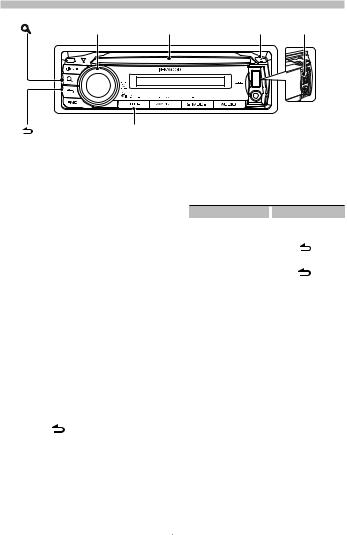
Playing Music (CD/USB/iPod)
[ ] |
Control Knob Disc slot |
[0] USB Terminal |
[ ] |
[ENTER] |
Playing Disc
Insert the disc in the Disc slot.
When inserted, the source is switched automatically and a song starts playing.
Playing USB device
Connect a USB device or iPod to the USB terminal.
When connected, the source is switched automatically and a song starts playing.
Selecting an Audio file folder
Push the Control knob towards up or down to select a folder.
Selecting a Song
Push the Control knob towards right or left to select a song (track or file).
Fast Forward or Fast Backward of the Song
Press and hold the Control knob towards right or left to fast-forward or fast-backward the audio file containing songs (tracks or files).
Pause and play
Music Search
Searching for the song you want to play.
1 Press the [ ] button.
] button.
2 Search for music.
Operation type |
|
Operation |
|
Movement between items |
|
Turn the Control knob. |
|
Selection of item |
|
Press the [ENTER]. |
|
Return to previous item |
|
Press the [ |
] button. |
To cancel the music search operation of Audio file or iPod, press the [ ] button for at least 1 second.
Removing Disc
Press the [0] button to eject a disc.
Removing USB device
Press the [0] button for at least 2 seconds to enter the USB Remove mode (“USB REMOVE” is displayed) and the USB device can be removed safely.
Press the [ ] button to pause or resume playing a song (track or file).
6 | Quick Start Guide
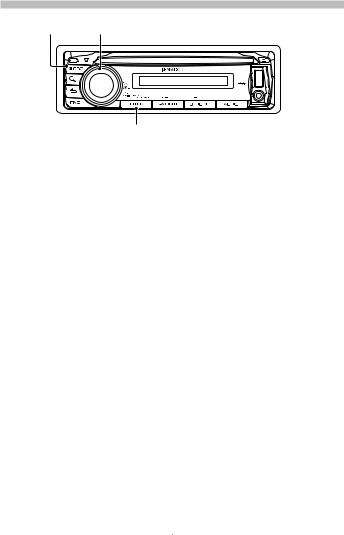
Listening to the Radio
[SRC] Control Knob
[ENTER]
Selecting a Tuner source
1 Press the [SRC] button.
2Turn the Control knob to select “TUNER”, and then press the [ENTER] button.
Selecting the Band
Push the Control knob towards up to change the band in the order of FM1 FM2 FM3.
Push the Control knob towards down to change the band to AM.
Selecting a Station
Push the Control knob leftward and rightward to select the station you want to listen to.
English | 7
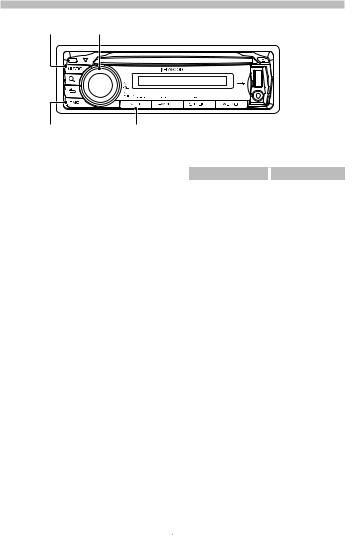
Function of KCA-BT200 (Optional Accessory)
Hands-free phoning
[SRC] Control Knob
[FNC] [ENTER]
Registering cellphone
Register your Bluetooth cellphone in this unit.
1By operating the cellphone, register the hands-free unit (pairing). Select “KCA-BT200” from the list of connected units.
2Enter the PIN code of this unit from the cellphone.
The PIN code of this unit is “0000” by default.
When registration of your cellphone is complete, the phone book of the
cellphone is automatically downloaded to this unit. (If the phone book has not been downloaded to this unit, operate the cellphone to download it.)
Calling a number in the Phone Book
3 |
Input initial. |
|
|
|
Operation type |
|
Operation |
|
Select the characters. |
|
Turn the Control knob. |
|
Move the character page. |
|
Push the Control knob |
|
|
|
towards up or down. |
4 |
Press the [ENTER] button. |
||
5Turn the Control knob to select phone number.
Push the Control knob towards right or left to select the name of the called party.
6 Press the [ENTER] button to dial.
Answering a Phone Call
Press the [ENTER] button.
Disconnecting a Call
Press the [SRC] button.
Dial the phone number in the phone book of your cell phone.
If the phone book has not been downloaded to this unit, operate the cellphone to download it.
1Press the [FNC] button for at least 1 second.
2Turn the Control knob to select “Initial Search”, and then press the [ENTER] button.
8 | Quick Start Guide

English | 9

Accessories
1
.....1
2
.....2
3
.....4
4
.....4
Installation Procedure
1.To prevent a short circuit, remove the key from the ignition and disconnect the - battery.
2.Make the proper input and output wire connections for each unit.
3.Connect the speaker wires of the wiring harness.
4.Connect the wiring harness wires in the following order: ground, battery, ignition.
5.Connect the wiring harness connector to the unit.
6.Install the unit in your car.
7.Reconnect the - battery.
8.Press the reset button.
¤CAUTION
•Keep battery out of reach of children and in original package until ready to use. Dispose of used batteries promptly. If swallowed contact physician immediately.
•Do not leave the battery near fire or under direct sunlight. A fire, explosion or excessive heat generation may result.
•Do not set the remote control in hot places such as on the dashboard.
•Danger of explosion if Lithium battery is incorrectly replaced. Replace only with the same or equivalent type.
10 | Quick Start Guide
¤CAUTION
Install this unit in the console of your vehicle.
Do not touch the metal part of this unit during and shortly after the use of the unit. Metal part such as the heat sink and enclosure become hot.
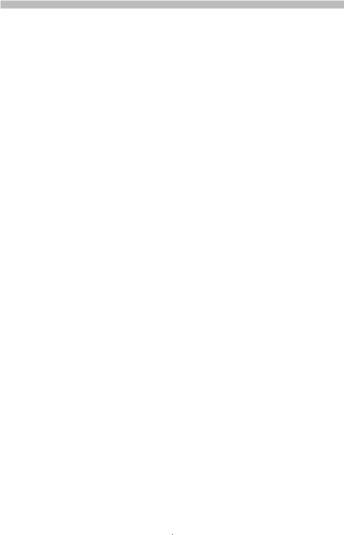
Before Installation
2WARNING
If you connect the ignition wire (red) and the battery wire (yellow) to the car chassis (ground), you may cause a short circuit, that in turn may start a fire. Always connect those wires to the power source running through the fuse box.
¤
•Mounting and wiring this product requires skills and experience. For safety’s sake, leave the mounting and wiring work to professionals.
•Make sure to ground the unit to a negative 12V DC power supply.
•Do not install the unit in a spot exposed to direct sunlight or excessive heat or humidity. Also avoid places with too much dust or the possibility of water splashing.
•Do not use your own screws. Use only the screws provided. If you use the wrong screws, you could damage the unit.
•If the power is not turned ON (“PROTECT” is displayed), the speaker wire may have a short-circuit or touched the chassis of the vehicle and the protection function may have been activated. Therefore, the speaker wire should be checked.
•If your car’s ignition does not have an ACC position, connect the ignition wires to a power source that can be turned on and off with the ignition key. If you connect the ignition wire to a power source with a constant voltage supply, as with battery wires, the battery may die.
•If the console has a lid, make sure to install the unit so that the faceplate will not hit the lid when closing and opening.
•If the fuse blows, first make sure the wires aren’t touching to cause a short circuit, then replace the old fuse with one with the same rating.
•Insulate unconnected wires with vinyl
tape or other similar material. To prevent a short circuit, do not remove the caps on the ends of the unconnected wires or the terminals.
•Connect the speaker wires correctly to the terminals to which they correspond. The unit may be damaged or fail to work if you share the - wires or ground them to any metal part in the car.
•When only two speakers are being connected to the system, connect the connectors either to both the front output terminals or to both the rear output terminals (do not mix front and rear). For example, if you connect the + connector of the left speaker to a front output terminal, do not connect the - connector to a rear output terminal.
•After the unit is installed, check whether the brake lamps, blinkers, wipers, etc. on the car are working properly.
•Mount the unit so that the mounting angle is 30° or less.
English | 11
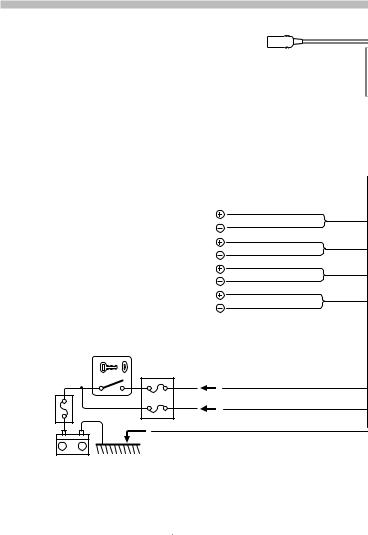
Connecting Wires to Terminals
⁄ |
To KCA-RC107MR |
KMR-440U only |
|||
|
|
|
|||
• |
Speaker Impedance: 4 – 8 Ω |
(optional accessory) |
|
|
|
|
|
|
|||
|
|
|
|
||
• |
USB terminal Maximum Supply current |
⁄ To connect the KCA-RC107MR, |
|||
|
: 500 mA |
||||
|
|
consult your KCA-RC107MR manual. |
|||
|
White |
To front left speaker |
White/Black |
|
|
|
Gray |
To front right speaker |
Gray/Black |
|
Green |
To rear left speaker |
Green/Black |
|
Purple |
To rear right speaker |
Purple/Black |
Ignition key |
|
switch |
|
Car fuse |
|
box |
|
ACC |
Ignition wire (Red) |
Car fuse box |
Battery wire (Yellow) |
(Main fuse) |
|
Ground wire (Black) · (To car chassis) |
|
+
–
Battery
12 | Quick Start Guide

Fuse (10A)
R L
Wiring harness


 (Accessory1)
(Accessory1)
Rear output
R L
Front output
Sub Woofer output
FM/AM antenna input
To Kenwood disc changer/ External optional accessory
⁄To connect these leads, refer to the relevant instruction manuals.
If no connections are made, do not let the wire come out from the tab.
Power control wire (Blue/White)
P.CONT
Motor antenna control wire (Blue)
ANT. CONT
Mute control wire (Brown)
MUTE
Dimmer control wire (Orange / White)
ILLUMI
Steering remote control wire (Light Blue/Yellow)
REMOTE CONT
STEERING WHEEL
REMOTEINPUT
When using the optional power amplifier, connect to its power control terminal.
Depending on what antenna you are using, connect either to the control terminal of the motor antenna, or to the power terminal for the booster amplifier of the film-type or short pole type antenna.
Connect to the terminal that is grounded when either the telephone rings or during conversation.
⁄To connect the Kenwood navigation system, consult your navigation manual.
To car light control switch
To use the steering wheel remote control feature, an exclusive remote adapter (not supplied) that matches your car is required.
English | 13
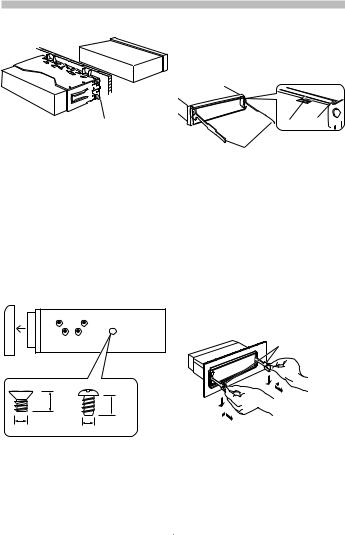
Installation/Removing the Unit
non-Japanese cars
Bend the tabs of the mounting sleeve with a screwdriver or similar utensil and attach it in place.
⁄
•Make sure that the unit is installed securely in place. If the unit is unstable, it may malfunction (for example, the sound may skip).
Japanese cars
1.Refer to the section <Removing the hard rubber frame> and then remove the hard rubber frame.
2.Align the holes in the unit (two locations on each side) with the vehicle mounting bracket and secure the unit with the accessory screws.
TN
 T/N
T/N
N T
T: Toyota cars
N: Nissan cars
34
|
8 mm |
8mm |
|
MAX. |
|
|
MAX. |
|
|
|
|
ø5mm |
|
ø5mm |
Accessory3...for Nissan car
Accessory4...for Toyota car
14 | Quick Start Guide
Removing the hard rubber frame
1.Engage the catch pins on the removal tool and remove the two locks on the upper level.
Lift up and pull the frame forward as shown in the figure.

 Lock Catch
Lock Catch 
Removal tool (Accessory2)
2.When the upper level is removed, remove the lower two locations.
⁄
•The frame can be removed from the bottom side in the same manner.
Removing the Unit
1.Refer to the section <Removing the hard rubber frame> and then remove the hard rubber frame.
2.Remove the faceplate.
3.Insert the two removal tools deeply into the slots on each side, as shown.
4.Lower the removal tool toward the bottom, and pull out the unit halfway while pressing towards the inside.
Accessory2
¤
•Be careful to avoid injury from the catch pins on the removal tool.
5.Pull the unit all the way out with your hands, being careful not to drop it.
