Kenwood KDC-BT755HD, KDC-X797 User Manual
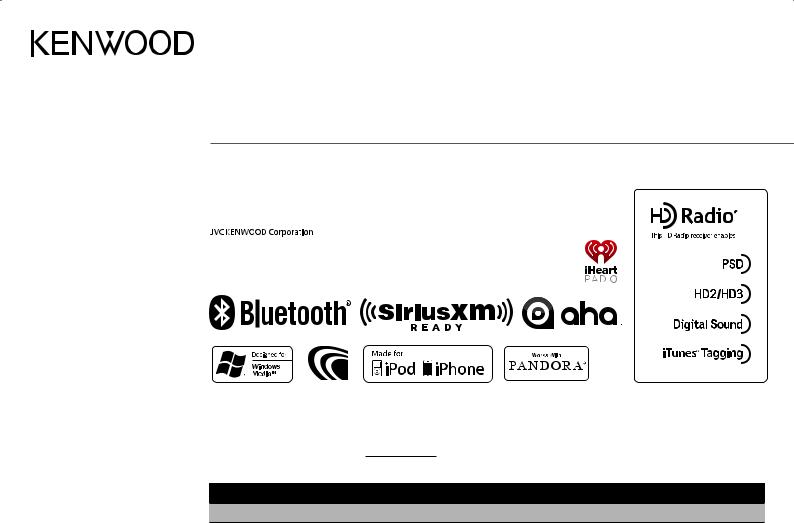
KDC-X797
KDC-BT755HD
CD-RECEIVER
Quick Start Guide
AMPLI-TUNER LECTEUR DE CD
Guide de démarrage rapide
REPRODUCTOR DE DISCOS COMPACTOS RECEPTOR DE FM/AM
Guía de inicio rápido
Take the time to read through this instruction manual.
Familiarity with installation and operation procedures will help you obtain the best performance from your new CD-receiver.
For your records
Record the serial number, found on the back of the unit, in the spaces designated on the warranty card, and in the space provided below. Refer to the model and serial numbers whenever you call upon your Kenwood dealer for information or service on the product.
Model KDC-X797/ KDC-BT755HD Serial number
US Residents Only
Register Online
Register your Kenwood product at www.Kenwoodusa.com
© 2012 JVC KENWOOD Corporation |
B59-2185-00/00 (KW/K0) |
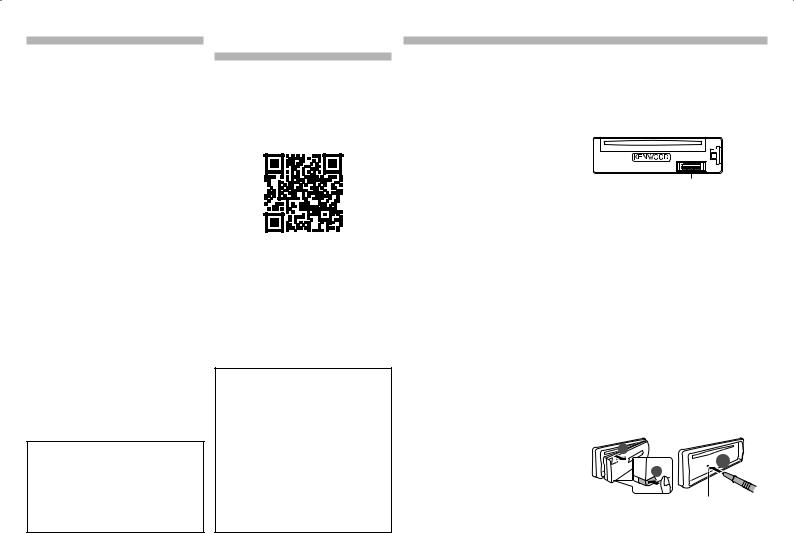
Contents |
|
Contents.......................................................... |
2 |
About the Quick Start Guide................... |
2 |
Safety................................................................ |
2 |
Preparation/ Getting Started................... |
3 |
Basic Operations........................................... |
3 |
CD/USB/iPod.................................................. |
4 |
HD Radio™ Technology.............................. |
4 |
Hands-free Phoning.................................... |
5 |
Audio Adjustments/ |
|
Function Settings..................................... |
6 |
Installation/ Connection............................ |
7 |
Wiring connection....................................... |
8 |
Installing the Unit........................................ |
9 |
Installing without using the mounting |
|
sleeve (Japanese car).............................. |
9 |
Removing the Unit...................................... |
9 |
Installing the Microphone Unit ............. |
9 |
Appendix .................................................... |
10 |
Specifications............................................. |
11 |
The illustrations of the display and panel appearing in this manual are examples used to explain more clearly how the controls
are used. Therefore, what appears on the display in the illustrations may differ from what appears on the display on the actual equipment, and some of the images on the display may be inapplicable.
About the Quick Start
Guide
This Quick Start Guide describes basic functions of this unit.
For functions not described in this Guide, refer to the Instruction Manual on the following website:
manual.kenwood.com/edition/im368
To refer to the Instruction Manual, a browser such as Internet Explorer 7 or later, Firefox 3.6 or later, Chrome 20 or later, Safari 5.1 or later, iOS Safari 4.0 or later, or Android
2.2or later is required.
!CAUTION
•Keep battery out of reach of children and in original package until ready to use. Dispose of used batteries promptly. If swallowed, contact a physician immediately.
•Do not leave the battery near fire or under direct sunlight. A fire, explosion or excessive heat generation may result.
•Do not set the remote control in hot places such as on the dashboard.
•The Lithium battery is in danger of explosion if replaced incorrectly. Replace it only with the same or equivalent type.
Safety
#WARNING
Do not operate any function that takes your attention away from safe driving.
#CAUTION
Volume setting:
•Adjust the volume so that you can hear sounds outside the car to prevent accident.
•Lower the volume before playing digital sources to avoid damaging the speakers by the sudden increase of the output level.
General:
•Avoid using the USB device or iPod/ iPhone if it might hinder driving safety.
•Make sure all important data has been backed up. We shall bear no responsibility for any loss of recorded data.
•Never put or leave any metallic objects (such as coins or metal tools) inside the unit, to prevent a short circuit.
•If a disc error occurs due to condensation on the laser lens, eject the disc and wait for the moisture to evaporate.
Remote control (RC-406):
•Do not leave the remote control in hot places such as on the dashboard.
•The Lithium battery is in danger of explosion if replaced incorrectly. Replace it only with the same or equivalent type.
•The battery pack or batteries shall not be exposed to excessive heat such as sunshine, fire or the like.
•Keep battery out of reach of children and in original package until ready to use. Dispose of used batteries promptly. If swallowed, contact a physician immediately.
Maintenance
•Cleaning the unit: Wipe off the dirt on the panel with a dry silicon or soft cloth.
•Cleaning the connector: Detach the faceplate and clean the connector with a cotton swab gently, being careful not to damage the connector.
Connector (on the reverse side of the faceplate)
Handling discs
•Do not touch the recording surface of the disc.
•Do not stick tape etc. on the disc, or use a disc with tape stuck on it.
•Do not use any accessories for the disc.
•Clean from the center of the disc and move outward.
•Clean the disc with a dry silicon or soft cloth. Do not use any solvents.
•When removing discs from this unit, pull them out horizontally.
•Remove the rims from the center hole and disc edge before inserting a disc.
How to reset your unit
If this unit fails to operate properly, press the reset button. The unit returns to the factory settings when the reset button is pressed.
2
3
1
Reset button
2 | Quick Start Guide
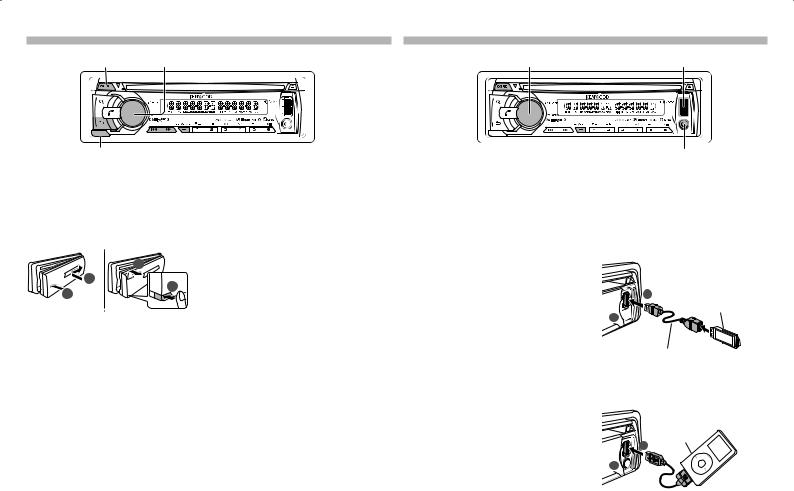
Preparation/ Getting Started
Press and hold to |
Volume knob |
turn the power ON |
Detaches the faceplate
How to read this manual
Operations explained mainly using buttons on the faceplate.
•[ ] indicates the buttons on the panel.
•XX indicates the selected items.
How to attach/detach the faceplate
|
|
2 |
|
1 |
1 |
2 |
|
|
|
|
•Do not expose the faceplate to direct sunlight, excessive heat, or humidity. Also avoid places with too much dust or the possibility of water splashing.
•Keep the faceplate in its casing while detached.
•The faceplate is a precision component of the unit and can be damaged by shocks or jolts.
•To prevent deterioration, do not touch the terminals of the unit and faceplate with your fingers.
Cancel the display demonstration
The display demonstration is always turned on unless you cancel it.
When you turn on the power (or after you reset the unit), the display shows:
“CANCEL DEMO” X“PRESS” X
“VOLUME KNOB”
1Press the volume knob.
“YES” is selected for the initial setting.
2Press the volume knob again.
“DEMO OFF” appears.
•If no operation is done for about 15 seconds or if you turn the volume knob to select “NO” in step 2, “DEMO MODE” appears and the display demonstration starts.
Setting the clock
1Press [SCRL DISP] repeatedly to select the clock.
2Press and hold [SCRL DISP] to enter clock adjustment mode.
3Turn the volume knob to adjust the hour, then press to enter minute adjustment.
4Turn the volume knob to adjust the
minute, then press the knob.
––Press [E] / [F] to move between the hour and minute adjustment.
Basic Operations
Volume knob |
USB terminal |
Turning the power ON/OFF
Press and hold [8SRC] to turn the power on.
Press and hold [8SRC] to turn the power off.
Selecting a source
Press [8SRC] repeatedly to select your desired source.
SiriusXM* (“SIRIUS XM”) ÁHD Radio (“HD RADIO”) ÁUSB or iPod* (“USB” or “iPod”) ÁPandora* (“PANDORA”) Á iHeartRadio* (“IHEARTRADIO”) ÁAha*
(“AHA”) ÁBluetooth audio (“BT AUDIO”) ÁCD* (“CD”) ÁAuxiliary input (“AUX”) Á Standby (“STANDBY”)
*This source can be selected only when it can be played.
Adjusting the volume
Turn the volume knob to adjust the sound volume.
Switching display
Press [SCRL DISP] repeatedly to select an information.
Auxiliary input
1Open the cover.
2Connect a portable audio device using a stereo mini-plug (3.5 mm ø) audio cable.
Auxiliary input
USB terminal
1Open the cover.
2Connect a USB device or iPod to the USB terminal.
(USB terminal Maximum Supply current: DC 5 V =1 A)
USB device
1 
2 |
USB device |
(commercially |
|
|
available) |
CA-U1EX (500 mA Max.: optional accessory) is recommended to connect a USB device.
iPod
Apple iPod
(commercially


 2 available)
2 available)
1 
KCA-iP102 connector (optional accessory) is required to connect an iPod.
English | 3
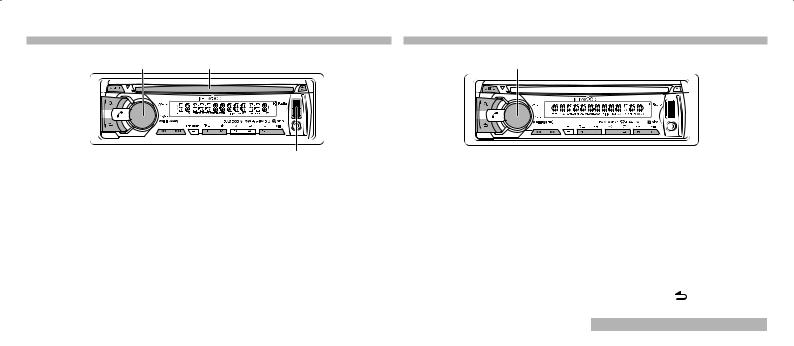
CD/USB/iPod |
HD Radio™ Technology |
Volume knob Disc slot |
Volume knob |
USB terminal
Playing a disc
Insert a disc in the Disc slot.
Playback starts automatically.
Playing a USB device or iPod
Connect a USB device or iPod to the
USB terminal.
The source automatically switches, and playback starts.
Selecting a Song
Press [E] or [F].
Selecting an audio file folder
Press [1 –] or [2 +].
Fast-forwarding or fast-backwarding a Song
Press and hold [E] or [F].
Pause and play
Press [6 L].
Selecting App & iPod Control Mode
Press [5 iPod] repeatedly to select the control mode.
MODE ON : From the iPod *. “APP&iPod
MODE” appears on the display. MODE OFF : From the unit.
*You can still select an audio file, play/ pause and fast-forward/fast- reverse a song of audio file in the iPod from the unit.
Music Search
1Press [ 1] to enter Music Search mode.
2Turn the volume knob to select a folder/ track/ file, then press the knob.
––To skip songs, press [E]/ [F]. Holding [E]/ [F] for 3 seconds or longer skips songs at 10% regardless of the selected skip ratio.
This operation is effective only for the iPod, KME-Light/ KMC media.
––To return to the root folder (audio file), top menu (iPod, KME-Light/ KMC
media) or first track (audio CD), press [5]. ––To return to the previous folder, press
[ 6].
To cancel the Music search mode
Press and hold [ 6].
Removing the disc
Press [G] to eject a disc.
Removing the USB device or iPod
1Press [8SRC] to select a source other than “USB”, “PANDORA”, “AHA“, “IHEATRADIO“ or “iPod”.
2Remove the USB device or iPod.
Search for a station
1Press [8SRC] to select HD RADIO.
2Press [ 1] repeatedly to select a band (FM1, FM2, FM3, AM).
3Press [E] / [F] to select a station.
––The tuning mode can be changed. See <SEEK MODE> (page 4).
Station Preset Memory
Press and hold [1] to [6] to memorize the current station.
Recall the stations in the memory
Press [1] to [6] to recall memorized station.
Changing the HD Radio settings
1Press the volume knob to enter Function mode.
2Turn the volume knob to select SETTINGS, then press the knob.
3Turn the volume knob to select a desired setting item, then press the
knob.
See table below |
. |
|
4 Press and hold |
] to finish the |
|
procedure. |
|
|
|
|
|
Item |
Selectable setting (Preset: *) |
|
SEEK |
AUTO1 *: Automatically search for a station. |
|
MODE |
; AUTO2: Search in the order of the stations |
|
|
in the preset memory. ; MANUAL: Manually |
|
|
search for a station. |
|
AUTO |
YES: Automatically starts memorizing 6 |
|
MEMORY |
stations with good reception. ; |
|
|
NO: Disables automatic memorization. |
|
RECEIVE |
Sets the receive mode of the HD Radio receiver. |
|
MODE |
AUTO *: Automatically tunes to analog |
|
|
broadcast when there is no digital broadcast. ; |
|
|
DIGITAL: Tunes in to digital broadcast only. ; |
|
|
ANALOG: Tunes in to analog broadcast only. |
|
• For details, see the Instruction Manual.
4 | Quick Start Guide
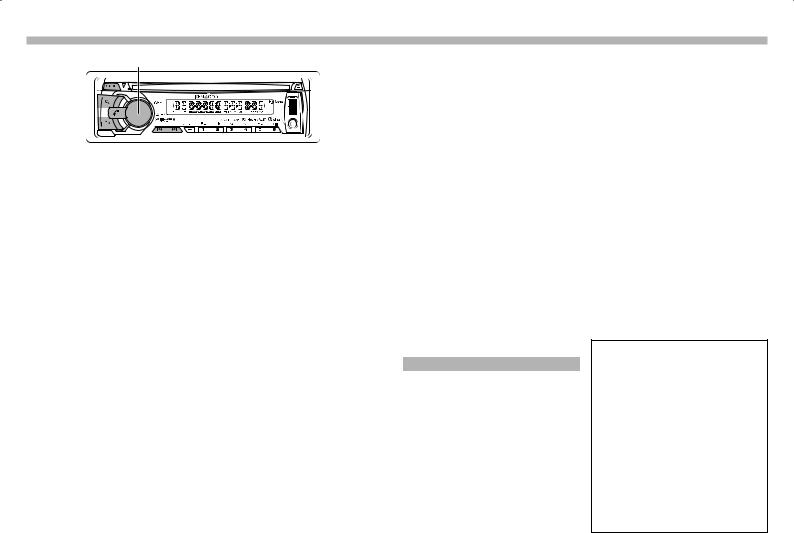
Hands-free Phoning
Volume knob
Registering a Bluetooth device
1Start registering this unit by operating the Bluetooth device.
By operating the Bluetooth device, register the hands-free unit or audio unit (pairing).
Select “KDC-X7***” (for KDC-X797)/ “KDCBT7***HD” (for KDC-BT755HD) from the list of found units.
If “PAIRING” appears, proceed to step 3.
2Input the PIN code (“0000”) in the Bluetooth device.
Check that registration is complete on the Bluetooth device. PIN code is set to “0000” as the default. You can change this code. See <PIN CODE EDIT> (page 5).
3Press the volume knob.
When registration is completed, “PAIRING OK” appears.
Registration of iPod touch or iPhone
•This unit is compatible with an Apple Auto Pairing function. Connecting the iPod touch or iPhone to this unit with a Dock Connector to USB cable will automatically register it as a Bluetooth device.
Error messages
•“DEVICE FULL”: 5 Bluetooth devices have already been registered. No more Bluetooth devices are registered.
•“PAIRING NG”: Pairing error.
Dialing a number in the phone book
To use the phone book it must have been downloaded from the cell phone in advance.
1Press [ Ú] to enter Bluetooth mode.
2Turn the volume knob to select PHONE BOOK, then press the knob.
3Press [ 1] to enter alphabet search mode.
4Turn the volume knob to select the
character to be searched for.
––To move to the next row, press [E] / [F].
––To return to the Phone Book mode, press [ 6].
5Press the volume knob to start searching.
6Turn the volume knob to select a name, then press the knob.
7Turn the volume knob to select a phone number.
8Press the volume knob to make a call.
Answering a Phone Call
Press [ Ú] or press volume knob.
•The following operations disconnect the line: Insert a CD. Connect a USB device.
•The name of the calling party is displayed if it has already been registered in the Phone Book.
Disconnecting a Call
Press [ Ú] or [8SRC].
Adjusting the Voice Volume during a Call
Turn the volume knob.
Bluetooth settings
1Press [ Ú] to enter Bluetooth mode.
2Turn the volume knob to select SETTINGS, then press the knob.
3Turn the volume knob to select DETAILED SET, then press the knob.
4Turn the volume knob to select a desired setting item, then press the knob.
5See table below for selection.
6Hold [ 6] to finish the procedure.
Item |
Selectable setting (Preset: *) |
PIN CODE |
Specify the PIN code required when registering |
EDIT |
this unit using the Bluetooth device. By |
|
default, “0000” is specified. |
|
1. Turn the volume knob to select the number. |
|
To move to the next digit, press [F]. |
|
To delete the last digit, press [E]. |
|
2. Press the volume knob to register a PIN |
|
code |
MIC GAIN |
-20 — 0 * — 8: Adjust the sensitivity of the |
|
microphone for telephone call or adjusts the |
|
voice of the caller. |
ECHO |
1 — 4 * — 10: Sets the echo cancellation |
CANCEL |
level. |
• For details, see the Instruction Manual.
About the Cell-Phone
•Version:
Bluetooth Standard Ver. 2.1+EDR Certified
•Profile:
HFP (Hands Free Profile) SPP (Serial Port Profile) OPP (Object Push Profile)
PBAP (Phone book Access Profile) A2DP (Advanced Audio Distribution
Profile)
AVRCP (Audio/Video Remote Control Profile)
For the cell-phones verified for compatibility, access the following URL: www.kenwood.com/cs/ce/bt/
English | 5
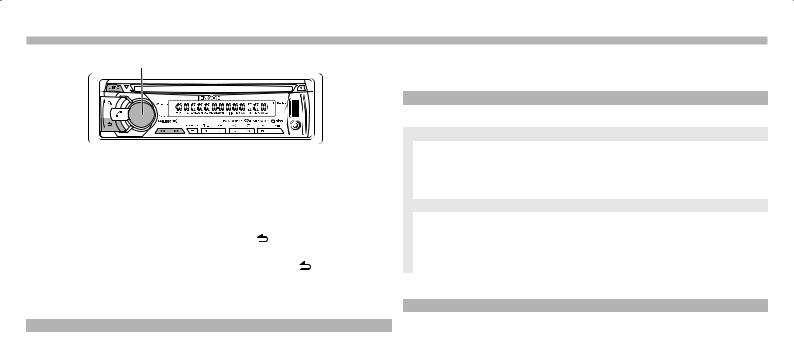
Audio Adjustments/ Function Settings
Volume knob
1 Press [8SRC] to select a source. |
4 Turn the volume knob to select a |
||||
––AUDIO CONTROL : Other than |
desired setting item, then press the |
||||
“STANDBY” |
knob. |
|
|
||
––SETTINGS : Any source |
––See table below for selection. |
||||
––INITIAL SET : “STANDBY” |
––Repeat step 4 until the desired item is |
||||
2 Press the volume knob to enter |
selected/activated. |
|
|||
Function mode. |
––Press |
] to return to the previous |
|||
3 Turn the volume knob to select |
item. |
|
|
||
5 Press and hold |
] to exit. |
||||
AUDIO CONTROL, SETTINGS or |
|||||
INITIAL SET, then press the knob. |
Note |
|
|
||
|
|
• For details, see the Instruction Manual. |
|||
AUDIO CONTROL |
|
|
|
||
|
|
|
|
|
|
Item |
Selectable setting (Preset: *) |
|
|
|
|
SUB-W LEVEL |
–15 — 0 * — +15: Adjust the subwoofer output level. |
|
|
||
BASS LEVEL |
–8 — 0 * — +8: Source tone memory: Adjust the level to memorize in each source. (Before making an |
||||
MID LEVEL |
adjustment, select the source you want to adjust.) |
|
|
||
TRE LEVEL |
|
|
|
|
|
EQ PRO |
(for KDC-X797) See the Instruction Manual. |
|
|
|
|
PRESET EQ |
NATURAL */ USER/ ROCK/ POPS/ EASY/ TOP40/ JAZZ/ POWERFUL: Select a preset sound mode suitable to |
||||
|
the music genre. (Select [USER] to use the customized bass, middle, and treble settings.) |
||||
BASS BOOST |
B.BOOST LV1/ B.BOOST LV2/ B.BOOST LV3: Select your preferred bass boost level. ; B.BOOST OFF *: Disables |
||||
|
level selection. |
|
|
|
|
LOUDNESS |
LOUD LV1 */ LOUD LV2: Select your preferred low and high frequencies boost to produce a well-balanced |
||||
|
sound at a low volume level. ; LOUD OFF: Disables level selection. |
|
|
||
BALANCE |
L15 — 0 * — R15: Adjust the left and right speaker output balance. |
|
|||
FADER |
R15 — 0 * — F15: Adjust the rear and front speaker output balance. |
|
|||
SUBWOOFER |
ON *: Turns on the subwoofer output. ; OFF: Turns off the subwoofer output. |
|
|||
SET |
|
|
|
|
|
DETAILED SET |
See the Instruction Manual. |
|
|
|
|
• “SUB-W LEVEL” is selectable only if “SUBWOOFER SET” is set to “ON”.
SETTINGS
|
Item |
|
Selectable setting (Preset: *) |
|
|
AUX NAME |
|
AUX */ DVD/ PORTABLE/ GAME/ VIDEO/ TV: Select the desired name for the connected component. |
|
|
|
|
|
(Selectable only if “AUX” is selected as the source.) |
|
CLOCK |
|
|
|
|
|
CLOCK ADJUST |
1. Turn the volume knob to adjust the hour, then press to enter minute adjustment. |
|
|
|
|
|
Clock minutes flashes on the display. |
|
|
|
|
2. Turn the volume knob to adjust the minute, then press the knob. |
|
|
|
|
Press [E] / [F] to move between the hour and minute adjustment. |
|
|
TIME SYNC |
|
ON: Synchronizes the Radio Data System station time data and the unit’s clock. ; OFF *: Cancels. |
|
DISP & KEY |
|
|
|
|
|
COLOR SELECT |
VARIABLE SCAN */ COLOR 01 – COLOR 24/ USER: Select your preferred key illumination color. |
|
|
|
DISP DIMMER |
ON: Dims the display illumination. ; OFF *: Does not dim. |
|
|
|
TEXT SCROLL |
|
AUTO */ ONCE: Select to scroll the display information automatically, or scroll only once. ; |
|
|
|
|
OFF: Disables scroll function. |
|
|
KEY DIMMER |
|
LV1: Dims the key illumination. ; LV2: Dims the key illumination darker than LV1. ; OFF *: Does not dim. |
INITIAL SET |
|
|
||
|
|
|
||
|
Item |
Selectable setting (Preset: *) |
||
|
PRESET TYPE |
See the Instruction Manual. |
||
|
KEY BEEP |
ON */ OFF: Activates/deactivates tone emission when a key is pressed. |
||
|
PANDORA SRC |
ON */ OFF: Sets whether to display Pandora during source selection. |
||
|
IHEART SRC |
ON */ OFF: Sets whether to display iHeartRadio during source selection. |
||
|
AHA SRC |
ON */ OFF: Sets whether to display aha during source selection. |
||
|
BUILT-IN AUX |
ON *: Enables “AUX” in source selection. Sound of the connected external component is produced through the |
||
|
|
|
car speakers. ; OFF: Disables “AUX” in source selection. |
|
|
CD READ |
1 *: Automatically distinguishes between audio file disc and music CD. ; |
||
|
|
|
2: Forces to play as a music CD. No sound can be heard if an audio file disc is played. |
|
|
SP SELECT |
OFF * / 5/4 / 6×9/6 / OEM: Select the speaker size for optimum performance. |
||
|
F/W UPDATE |
See the Instruction Manual. |
||
6 | Quick Start Guide
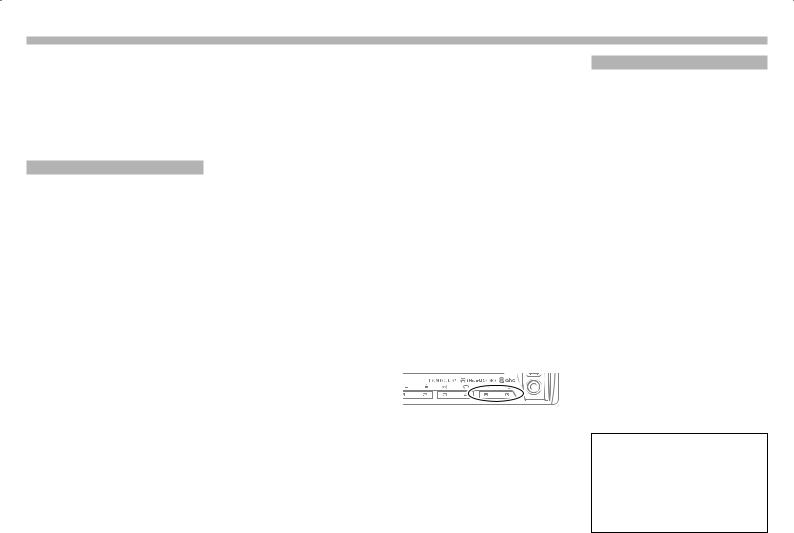
Installation/ Connection
Part list for installation:
A Faceplate............................................................. |
(×1) |
B Trim plate............................................................. |
(×1) |
C Mounting sleeve............................................. |
(×1) |
D Wiring harness................................................. |
(×1) |
E Extraction key................................................... |
(×2) |
F Flat head screw............................................... |
(×4) |
G Round head screw........................................ |
(×4) |
H Microphone (3 m).......................................... |
(×1) |
Basic procedure
1Remove the key from the ignition switch, then disconnect the ¤ terminal of the car battery.
2Make proper input and output wire
connections.
X<Wiring connection> (page 8)
3Install the unit to your car.
X<Installing the Unit> (page 9)
4Reconnect the ¤terminal of the car battery.
5Reset the unit. (page 2)
|
!WARNING |
|
• |
After the installing the unit, check |
|||
• |
The unit can only be installed in a car with |
|
whether the brake lamps, blinkers, wipers, |
||||
|
etc. on the car are working properly. |
||||||
|
a 12 V DC power supply, negative ground. |
|
|||||
• |
• |
Mount the unit so that the mounting |
|||||
If you connect the ignition wire (red) |
|
angle is 30° or less. |
|||||
|
and the battery wire (yellow) to the car |
|
|||||
|
• |
If the fuse blows, first make sure the wires |
|||||
|
chassis (ground), you may cause a short |
||||||
|
|
are not touching other parts to cause a |
|||||
|
circuit, that in turn may start a fire. Always |
|
|||||
|
|
short circuit, and then replace the old |
|||||
|
connect those wires to the power source |
|
|||||
|
|
fuse with one with new one with the |
|||||
|
running through the fuse box. |
|
|||||
|
|
same rating. |
|||||
• |
Disconnect the battery’s negative |
|
|||||
• |
Connect the speaker wires correctly to |
||||||
|
terminal and make all electrical |
||||||
|
|
the corresponding terminals. The unit |
|||||
|
connections before installing the unit. |
|
|||||
|
|
may be damaged or fail to work if you |
|||||
• |
Insulate unconnected wires with vinyl |
|
|||||
|
share the ¤wires or ground them to any |
||||||
|
tape or other similar material. To prevent |
|
|||||
|
|
metal part in the car. |
|||||
|
a short circuit, do not remove the caps on |
|
|||||
|
• |
When only two speakers are being |
|||||
|
the ends of the unconnected wires or the |
||||||
|
terminals. |
|
connected to the system, connect the |
||||
|
|
connectors either to both the front |
|||||
• |
Be sure to ground this unit to the car’s |
|
|||||
|
output terminals or to both the rear |
||||||
|
chassis again after mounting. |
|
|||||
|
|
output terminals (do not mix front and |
|||||
• |
If the power is not turned ON (“PROTECT” |
|
|||||
|
rear). |
||||||
|
is displayed), the speaker wire may have |
|
|||||
|
• |
Mounting and wiring this product |
|||||
|
a short-circuit or touched the chassis of |
||||||
|
|
requires skills and experience. For safety’s |
|||||
|
the vehicle and the protection function |
|
|||||
|
|
sake, leave this work to professionals. |
|||||
|
may have been activated. Therefore, the |
|
|||||
|
|
If you experience problems during |
|||||
|
speaker wire should be checked. |
|
|||||
|
|
installation, consult your Kenwood dealer. |
|||||
|
|
|
|
|
|||
|
|
|
|
• |
Reception may become poor if there are |
||
|
!CAUTION |
|
|
. |
|||
• |
If your car’s ignition key switch does |
|
|
|
|||
|
not have an ACC position, connect the |
|
|
|
|
||
|
ignition wires to a power source that can |
|
|
|
|||
|
be turned on and off with the ignition |
|
|
|
|||
|
key. If you connect the ignition wires to |
|
|
|
|||
|
a constant-voltage power source, as with |
|
|
|
|||
|
battery wires, the battery may die. |
|
|
|
|||
•Do not use your own screws. Use only the screws provided.
•Install this unit in the console of your vehicle. Make sure the faceplate will not hit the lid of the console (if any) when closing and opening.
For Good Reception
To assure good reception, note the following:
•Communicate with the cell-phone within the line-of-sight distance of 10 m (30
ft). The communication range becomes shorter depending on the surrounding environment. The communication range also becomes shorter when there is an obstacle between this unit and the cell-phone. The above maximum communication range (10 m) is not always assured.
•A broadcast station or walkie-talkie located nearby can interfere with communication due to a too strong signal.
!CAUTION
Install this unit in the console of your vehicle.
Do not touch the metal part of this unit during and shortly after the use of the unit. Metal part such as the heat sink and enclosure become hot.
English | 7
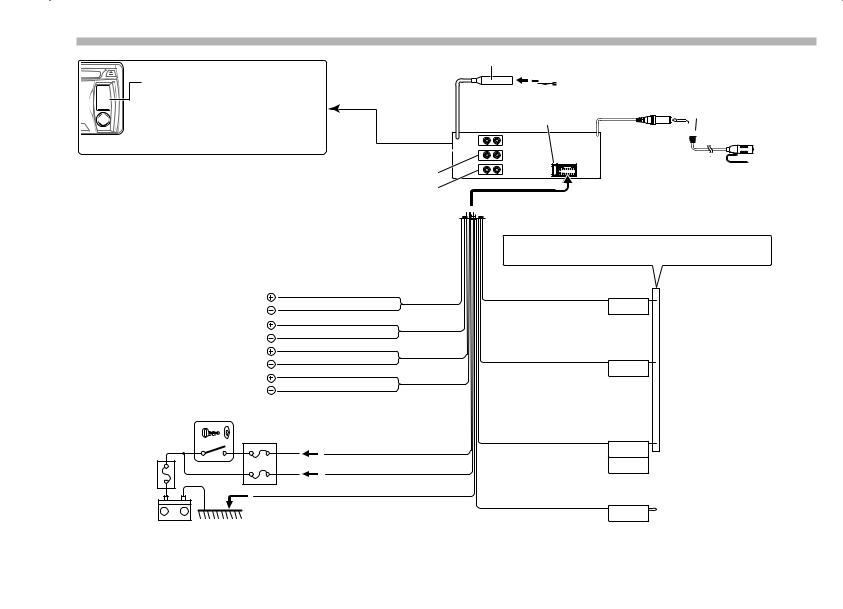
Wiring connection
USB connector
AUX input (Stereo)
 Use the mini-plug (3.5 mm ø) cable which is stereo type and does not have any resistance.
Use the mini-plug (3.5 mm ø) cable which is stereo type and does not have any resistance.
FM/AM antenna input


 Antenna Cord
Antenna Cord
Fuse (10A)
Rear output  Front output
Front output
Sub Woofer output
R L |
REAR |
|
FRONT |
||
|
||
|
SW |
Microphone input
 Microphone H
Microphone H

 To SiriusXM Connect Vehicle Tuner
To SiriusXM Connect Vehicle Tuner
(optional accessory)






 Wiring harness D
Wiring harness D
If no connections are made, do not let the wire come out from the tab.
|
|
|
White |
|
|
To front left speaker |
White/Black |
||
|
|
|
Gray |
|
|
To front right speaker |
Gray/Black |
|
|
|
|
|
Green |
|
|
|
To rear left speaker |
Green/Black |
|
|
|
|
||
|
To rear right speaker |
Purple |
|
|
|
Purple/Black |
|||
|
|
|
||
Ignition key switch |
Car fuse box |
|
||
|
|
|
||
|
|
|
ACC |
Red (Ignition wire) |
Car fuse box |
|
|
|
Yellow (Battery wire) |
(Main fuse) |
|
|
|
Black (Ground wire) |
|
|
|
|
|
Battery + |
– |
|
To the metallic body or chassis of the car |
|
|
|
|
||
Blue/White |
|
(Power control/ Antenna |
P.CONT |
control wire) |
|
Brown |
|
(Mute control wire) |
MUTE |
Light Blue/Yellow |
|
(Steering remote control wire) |
REMOTE CONT |
|
STEERING WHEEL |
|
REMOTE INPUT |
Blue |
|
|
ANT. CONT |
Connect either to the power control terminal when using the optional power amplifier, or to the antenna control terminal in the vehicle. (Max. 300mA, 12V)
To connect the Kenwood navigation system, consult your navigation manual.
To use the steering wheel remote control feature, you need to an exclusive remote adapter (not supplied) matches your car is required.
(Not used)
8 | Quick Start Guide
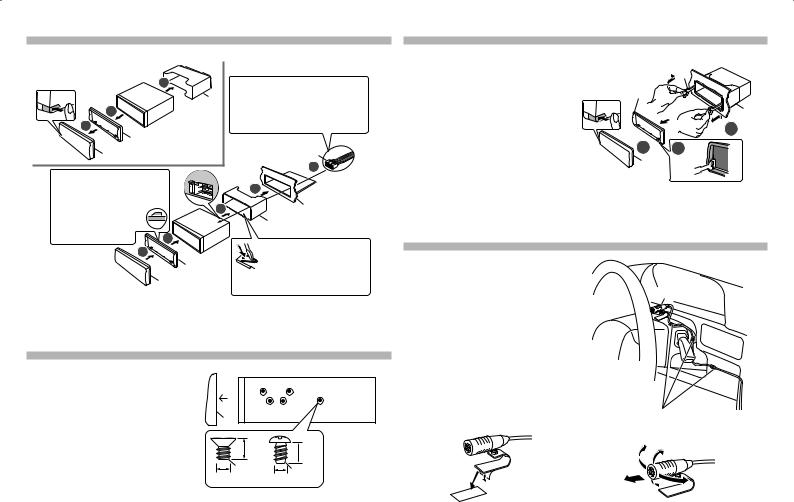
Installing the Unit |
|
|
1 |
3 |
Connect the wiring harness to |
|
||
2 |
C |
the unit. Other wiring connection |
|
have been completed earlier. |
|
1 |
|
(page 8) |
|
|
|
B |
|
|
A |
|
|
D |
2 Make sure the direction of |
|
|
2 |
|
1 |
|
|
the trim plate. The shape of |
|
|
|
the hooks on the top side is |
3 |
|
Dashboard of |
as illustrated. |
|
||
|
|
C |
your car |
4 |
|
Bend the appropriate |
|
5 |
|
||
|
tabs to hold the |
||
|
|
||
|
B |
mounting sleeve firmly |
|
A |
|
in place. |
|
Installing without using the mounting sleeve (Japanese car)
1Remove the mounting sleeve C and trim plate B from the unit.
2Align the holes in the unit (on both sides) with the vehicle mounting bracket and secure the unit with the supplied screws.
B
|
|
8 mm |
8mm |
|
|
MAX. |
|
|
|
MAX. |
|
|
|
|
|
|
F |
|
G |
ø5mm |
|
|
|
|
|
ø5mm |
Removing the Unit
1Detach the faceplate A.
2Engage the catch pin on the extraction key E into the holes on both sides of the trim plate B, then pull it out.
3Insert the extraction key E deeply into the slots on each side, then follow the arrows instructions as shown on the right.
 E
E
B
C
 3
3
 1 2
1 2
A
E 

Installing the Microphone Unit
1 |
Check the installation position of |
|
2 |
the microphone H. |
|
Remove oil and other dirt from the |
H |
|
3 |
installation surface. |
|
Install the microphone. |
|
|
4 |
Wire the microphone cable up to |
|
|
the unit with it secured at several |
|
|
positions using tape or other |
|
|
desired method. |
|
|
|
Fix a cable with a commercial item of tape. |
Peel the release coated paper of double-face |
Adjust the direction of the microphone to the driver. |
adhesive tape to fix on the place shown above. |
|
English | 9

Appendix
Discs that cannot be used
•play the CDs with
.
•A disc that is not round.
•A disc with coloring on the recording surface or a disc that is dirty.
•You cannot play a Recordable/ReWritable disc that has not been finalized. (For the finalization process, refer to the instruction manual that came with your disc writing software or your disc recorder.)
•3-inch CD cannot be used. An attempt to insert using an adapter can cause malfunction.
About the Audio file
•Playable Audio files:
MP3 (.mp3), WMA (.wma), AAC-LC (.m4a) WAV (.wav) *1
*1: Only for USB device.
•Playable disc media: CD-R/RW/ROM
•Playable disc file formats: ISO 9660 Level 1/2, Joliet, Long file name.
•Playable USB devices: USB mass storage class
•Playable USB device file systems:
FAT12, FAT16, FAT32
Detailed information and notes about the playable audio files are stated in an online manual on the following site: www.kenwood.com/cs/ce/audiofile/
About USB device
•This unit can play audio files stored on a USB mass storage class device.
•Install the USB device in a place where it does not interfere with your driving.
•Make sure all important data has been backed up to avoid losing the data.
10 | Quick Start Guide
About compatible iPod/iPhone
Made for
•iPod touch (4th generation)
•iPod touch (3rd generation)
•iPod touch (2nd generation)
•iPod touch (1st generation)
•iPod classic
•iPod with video
•iPod nano (6th generation)
•iPod nano (5th generation)
•iPod nano (4th generation)
•iPod nano (3rd generation)
•iPod nano (2nd generation)
•iPod nano (1st generation)
•iPhone 4S
•iPhone 4
•iPhone 3GS
•iPhone 3G
•iPhone
Latest compatible list of iPod/iPhone. For details, see: www.kenwood.com/cs/ce/ipod
About “KENWOOD Music Editor
Light” and “KENWOOD Music
Control”
•This unit supports the PC application “KENWOOD Music Editor Light” (hereinafter “KME-Light”), and Android™ application “KENWOOD Music Control” (hereinafter “KMC”).
•When you use the audio file with database information added by the “KENWOOD Music Editor Light” or “KENWOOD Music Control”, you can search for a file by title, album or artist name using Music Search.
•“KENWOOD Music Editor Light” and “KENWOOD Music Control” are available from the following web site: www.kenwood.com/ cs/ce/
Requirements Pandora® internet radio
Requirements for listening to the Pandora® internet radio are as follows:
•In the application on your device, log in and create an account with Pandora.
(If you are not already a registered user, an account can also be created at www. pandora.com.)
•Internet connection by 3G, LTE, EDGE, or WiFi.
iPhone or iPod touch
•Use an Apple iPhone or iPod touch running under iOS3 or later.
•Search for “Pandora” in the Apple iTunes App Store to find and install the most current version of the Pandora® application on your device.
•iPhone/ iPod touch connected to this unit with a KCA-iP102.
Android™
•Visit the Google play and search for Pandora to install.
•Bluetooth must be built in and the following profiles must be supported.
––SPP (Serial Port Profile)
––A2DP (Advanced Audio Distribution Profile)
BlackBerry®
•Visit www.pandora.com from the built in browser to download the Pandora application.
•Bluetooth must be built in and the following profiles must be supported.
––SPP (Serial Port Profile)
––A2DP (Advanced Audio Distribution Profile)
Notes
•Pandora® is available only in the U.S, Australia and New Zealand.
•Because Pandora® is a third-party service, the specifications are subject to change without prior notice. Accordingly, compatibility may be impaired or some or all of the services may become unavailable.
•Some functions of Pandora® cannot be operated from this unit.
•For issues using the application, please contact Pandora® at pandora-support@pandora.com
Requirements Aha™
Requirements for listening to Aha™ are as follows:
•In the application on your device, log in and create a free account with Aha.
•Internet connection by 3G, LTE, EDGE, or WiFi.
iPhone or iPod touch
•Use an Apple iPhone or iPod touch running iOS4 or later.
•Search for “Aha” in the Apple iTunes App Store to find and install the most current version of the Aha™ application on your device.
•iPhone/ iPod touch connected to this unit with a KCA-iP102.
Android™
•Use Android OS 2.2 or later.
•Download the Aha™ application to your smartphone from the Google play.
•Bluetooth must be built in and the following profiles must be supported.
––SPP (Serial Port Profile)
––A2DP (Advanced Audio Distribution Profile)
Notes
•Because Aha™ is a third-party service, the specifications are subject to change without prior notice. Accordingly, compatibility may be impaired or some or all of the services may become unavailable.
•Some Aha™ functionality cannot be operated from this unit.
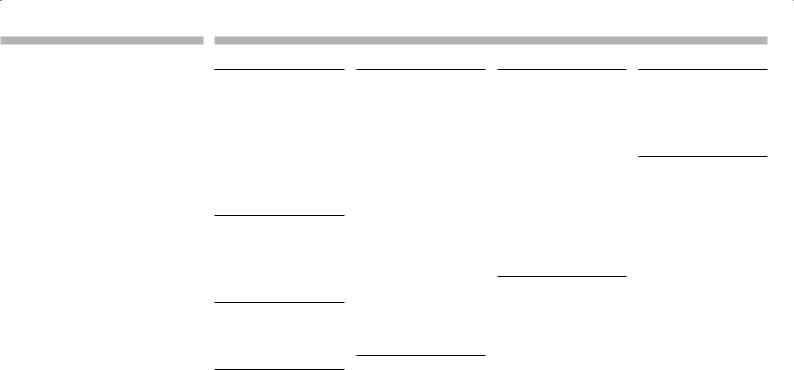
Requirements iHeartRadio™
Requirements for listening to iHeartRadio are as follows:
•In the application on your device, log in and create a free account with iHeartRadio.
•Internet connection by 3G, LTE, EDGE, or WiFi.
iPhone or iPod touch
•Use an Apple iPhone or iPod touch running iOS4 or later.
•Search for “iHeart Link for KENWOOD” in the Apple iTunes App Store to find and install the most current version of the iHeart Link application on your device.
•iPhone/ iPod touch connected to this unit with a KCA-iP102.
Android™
•Use Android OS 2.2 or later.
•Download the “iHeart Link for KENWOOD” application to your smartphone from the Google play.
•Bluetooth must be built in and the following profiles must be supported.
––SPP (Serial Port Profile)
––A2DP (Advanced Audio Distribution Profile)
Notes
•Because iHeartRadio™ is a third-party service, the specifications are subject to change without prior notice. Accordingly, compatibility may
be impaired or some or all of the services may become unavailable.
•Some iHeartRadio™ functionality cannot be operated from this unit.
Specifications
FM tuner section
Frequency range (200 kHz step)
:87.9 MHz — 107.9 MHz Usable sensitivity (S/N = 30 dB):
:9.3 dBf (0.8 μV/75 Ω)
Quieting sensitivity (DIN S/N = 46 dB):
:15.2 dBf (1.13 μV/75 Ω) Frequency response (±3 dB)
:30 Hz – 15 kHz
Signal to Noise ratio (MONO) : 75 dB
Stereo separation (1 kHz) : 45 dB
Digital FM tuner section
Frequency range (200 kHz space)
:87.9 MHz — 107.9 MHz Frequency response (±3 dB)
:20 Hz — 20 kHz
Signal-to-Noise ratio (STEREO) : 75 dB
AM tuner section
Frequency range (10 kHz space)
:530 kHz — 1,700 kHz Usable sensitivity (S/N= 20 dB)
:28 dBμ (25 μV)
Digital AM tuner section
Frequency range (10 kHz space)
:530 kHz — 1,700 kHz Frequency response (±3 dB)
:40 Hz — 15 kHz
Signal-to-Noise ratio (STEREO) : 70 dB
CD player section
Laser diode
:GaAlAs Digital filter (D/A)
:8 Times Over Sampling
D/A Converter
: 24 Bit
Spindle speed (Audio files)
:500 – 200 rpm (CLV) Wow & Flutter
:Below Measurable Limit
Frequency response (±1 dB) : 10 Hz – 20 kHz
Total harmonic distortion (1 kHz) KDC-X797: 0.008 %
KDC-BT755HD: 0.01 %
Signal to Noise ratio (1 kHz) KDC-X797: 110 dB
KDC-BT755HD: 105 dB Dynamic range
:90 dB MP3 decode
:Compliant with MPEG-1/2 Audio Layer-3
WMA decode
:Compliant with Windows Media Audio AAC decode
:AAC-LC “.m4a” files
USB interface
USB Standard
:USB1.1/ 2.0 (Full speed) File System
:FAT12/ 16/ 32
Maximum Supply current
:DC 5 V =1 A MP3 decode
:Compliant with MPEG-1/2 Audio Layer-3
WMA decode
:Compliant with Windows Media Audio AAC decode
:AAC-LC “.m4a” files
WAV decode
: Linear-PCM
Bluetooth section
Technology
:Bluetooth Ver. 2.1+EDR Certified Frequency
:2.402 – 2.480 GHz
Output Power
:+4 dBm (MAX), 0 dBm (AVE) Power Class 2
Maximum Communication range
: Line of sight approx. 10m (32.8 ft)
Profile
HFP (Hands Free Profile),
SPP (Serial Port Profile),
OPP (Object Push Profile),
PBAP (Phonebook Access Profile),
A2DP (Advanced Audio Distribution Profile),
AVRCP (Audio/Video Remote Control Profile)
Audio section
Maximum output power : 50 W x 4
Full Bandwidth Power (at less than 1% THD)
:22 W x 4 Speaker Impedance
:4 – 8 Ω
Tone action
Bass : 100 Hz ±8 dB
Middle : 1 kHz ±8 dB
Treble : 12.5 kHz ±8 dB
Preout level/ Load (CD) KDC-X797: 4,000 mV/ 10 kΩ
KDC-BT755HD: 2,500 mV/ 10 kΩ
Preout impedance : ≤ 600 Ω
Auxiliary input
Frequency response (±3 dB)
:20 Hz – 20 kHz Input Maximum Voltage
:1200 mV
Input Impedance
: 10 kΩ
General
Operating voltage
:14.4 V (10.5 – 16V allowable) Maximum Current consumption
:10 A
Installation Size (W x H x D)
:182 mm × 53 mm × 159 mm
:(7-3/16” × 2-1/16” × 6-1/4”) Weight
:2.65 lbs (1.2 kg)
Specifications subject to change without notice.
English | 11
