Kenwood KDC-X979, KDC-X879 User Manual
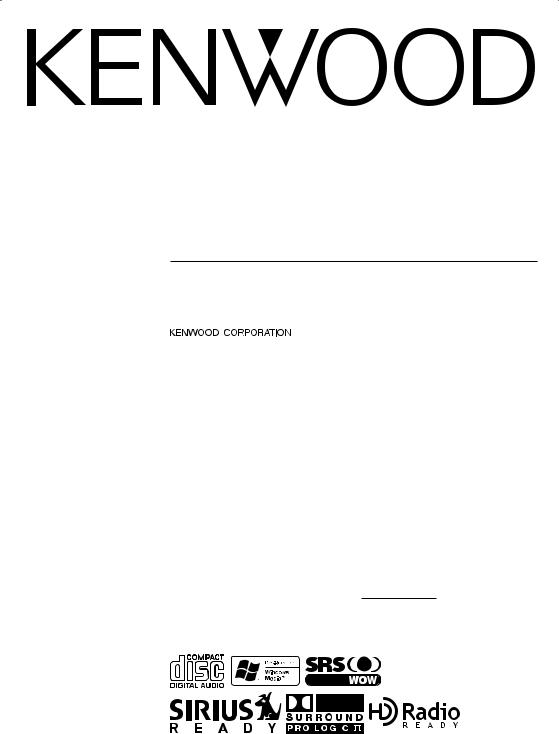
KDC-X979 KDC-MP925 KDC-X879
CD-RECEIVER
INSTRUCTION MANUAL
Take the time to read through this instruction manual.
Familiarity with installation and operation procedures will help you obtain the best performance from your new CD-receiver.
For your records
Record the serial number, found on the back of the unit, in the spaces designated on the warranty card, and in the space provided below. Refer to the model and serial numbers whenever you call upon your KENWOOD dealer for information or service on the product.
Model KDC-X979/MP925/X879 Serial number
© B64-2741-00/00 (KV)
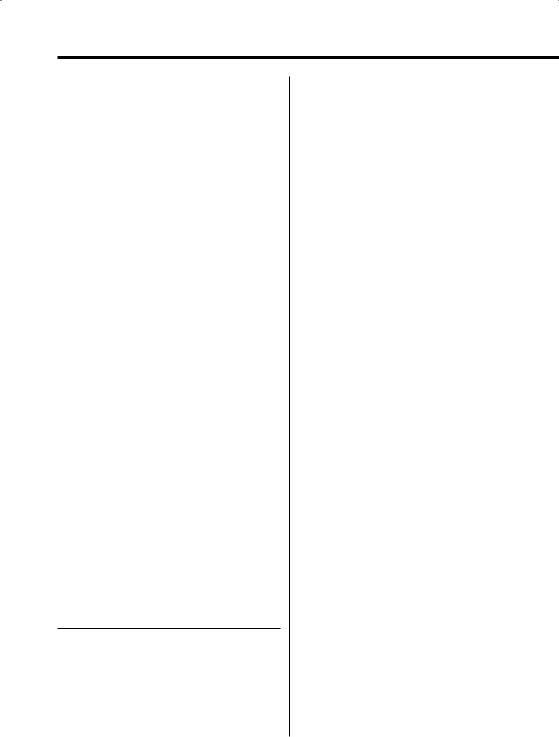
Contents
Warning |
4 |
Safety precautions |
5 |
Notes |
7 |
About CDs |
8 |
Notes on Multi-function |
|
Key System |
9 |
Notes on playing MP3/WMA |
10 |
Notes on Sound Management |
|
System |
12 |
General features |
13 |
Power
Hiding the Control Panel Selecting the Source Volume
Attenuator
Rotary Volume knob operation mode select TEL Mute
Display Mode Switching
Side Graphic Display Switching Text Display Switching
Graphic part/ Spectrum Analyzer Display Switching
Wallpaper selecting Text Display Switching
Station/Disc Naming (SNPS/DNPS) Auxiliary Input Display Setting Panel Position Setting
Theft Deterrent Panel
Audio Control (KDC-MP925/KDC-X879) Subwoofer Output
System Q (KDC-MP925/KDC-X879) System Q ( KDC-X979)
Speaker Setting (KDC-MP925/KDC-X879) Dual Zone System
Sound management features |
|
(KDC-X979) |
26 |
Audio control
Audio Setup (Easy mode)
Audio Setup (PRO mode)
Audio Setup Memory (PRO mode)
Audio Setup memory Recall
Tuner features |
31 |
Tuning Mode |
|
Tuning |
|
Direct Access Tuning |
|
Station Preset Memory |
|
Auto Memory Entry |
|
Preset Tuning |
|
SNPP (Station Name Preset Play) |
|
RDS features |
34 |
Radio Text Scroll |
|
Registration of a station as a PTY |
|
Program Type preset |
|
PTY (Program Type) |
|
CD/MP3/WMA/External disc |
|
control features |
36 |
Playing CD & MP3/WMA |
|
Playing External Disc |
|
Fast Forwarding and Reversing |
|
Track/File Search |
|
Disc Search/Folder Search |
|
Direct Track/File Search |
|
Direct Disc Search |
|
Track/File/Disc/Folder Repeat |
|
Scan Play |
|
Random Play |
|
Magazine Random Play |
|
Folder Select |
|
Text/Title Scroll |
|
DNPP (Disc Name Preset Play) |
|
SIRIUS tuner control features |
40 |
Select SIRIUS Satellite Radio Mode |
|
Switching Seek Mode |
|
Select the channel |
|
Channel Search |
|
Direct Access Tuning |
|
Selecting the Preset Band |
|
Channel Preset Memory |
|
Preset Tuning |
|
Channel Scan |
|
Text Scroll for SIRIUS tuner source |
|
HD Radio control features |
43 |
Tuning |
|
Auto Memory Entry |
|
2 | English
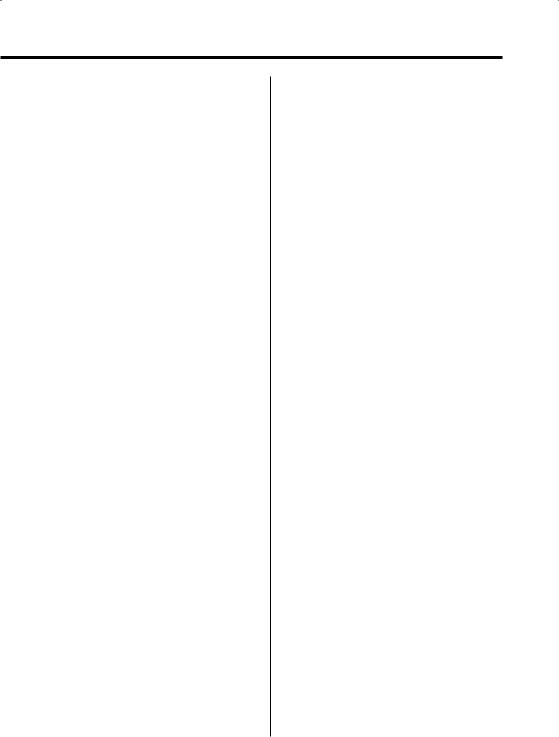
Menu system |
45 |
Menu System
Security Code Touch Sensor Tone
Manual Clock Adjustment Date Adjustment
Date Mode Synchronize Clock
DSI (Disabled System Indicator) Selectable Illumination Triangle indicator setting
Font Type Select Dimmer
OFF Wait Time Setting Eject angle setting Panel action setting
System Q Setting (KDC-X879) Audio Setup (KDC-X979) Built-in Amp Mute Setting
B.M.S. (Bass Management System) (KDC-X979/KDC-X879)
B.M.S. Frequency Offset (KDC-X979/KDC-X879) Traffic Information
CRSC (Clean Reception System Circuit) Tuning Mode
Receive mode Setting Auto Memory Entry Text Scroll
Built-in Auxiliary input Setting SIRIUS ID (ESN) display
CD Read Setting
Picture downloading (KDC-X979) AMP Control (KDC-X979/KDC-X879) Rotary volume operation select
Basic Operations of remote |
53 |
Loading and Replacing the battery |
|
Basic operations |
|
In Tuner source |
|
In Disc source |
|
In SIRIUS tuner source |
|
In HD Radio source |
|
Accessories/ |
|
Installation Procedure |
55 |
Connecting Wires to Terminals |
56 |
Installation |
57 |
Removing the Unit |
59 |
Troubleshooting Guide |
60 |
Specifications |
64 |
English | 3
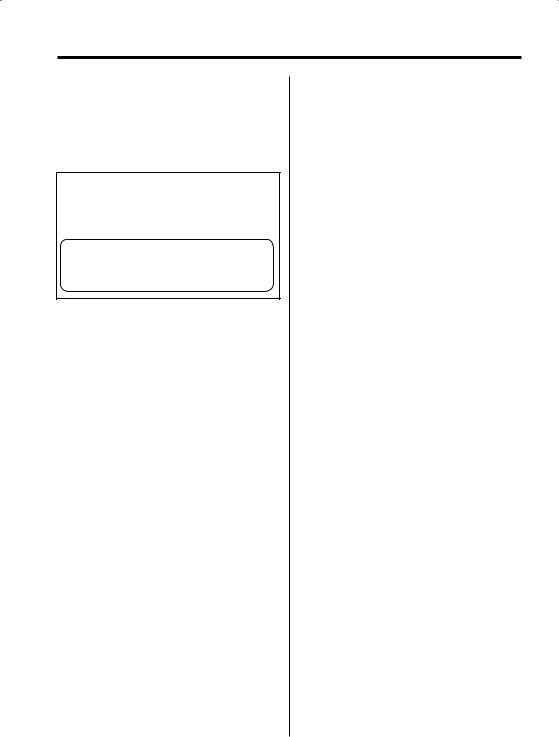
2Warning
2CAUTION
Use of controls or adjustments or performance of procedures other than those specified herein may result in hazardous radiation exposure.
In compliance with Federal Regulations, following are reproductions of labels on, or inside the product relating to laser product safety.
KENWOOD CORPORATION 2967-3, ISHIKAWA-CHO, HACHIOJI-SHI
TOKYO, JAPAN
KENWOOD CORP. CERTIFIES THIS EQUIPMENT CONFORMS TO DHHS REGULATIONS N0.21 CFR 1040. 10, CHAPTER 1, SUBCHAPTER J.
Location : Bottom Panel
FCC WARNING
This equipment may generate or use radio frequency energy. Changes or modifications to this equipment may cause harmful interference unless the modifications are expressly approved in the instruction manual. The user could lose the authority to operate this equipment if an unauthorized change or modification is made.
NOTE
This equipment has been tested and found to comply with the limits for a Class B digital device, pursuant to Part 15 of the FCC Rules. These limits are designed to provide reasonable protection against harmful interference in a residential installation. This equipment may cause harmful interference to radio communications, if it is
not installed and used in accordance with the instructions. However, there is no guarantee that interference will not occur in a particular installation. If this equipment does cause harmful
interference to radio or television reception, which can be determined by turning the equipment off and on, the user is encouraged to try to correct the interference by one or more of the following measures:
•Reorient or relocate the receiving antenna.
•Increase the separation between the equipment and receiver.
•Connect the equipment into an outlet on a circuit different from that to which the receiver is connected.
•Consult the dealer or an experienced radio/TV technician for help.
4 | English
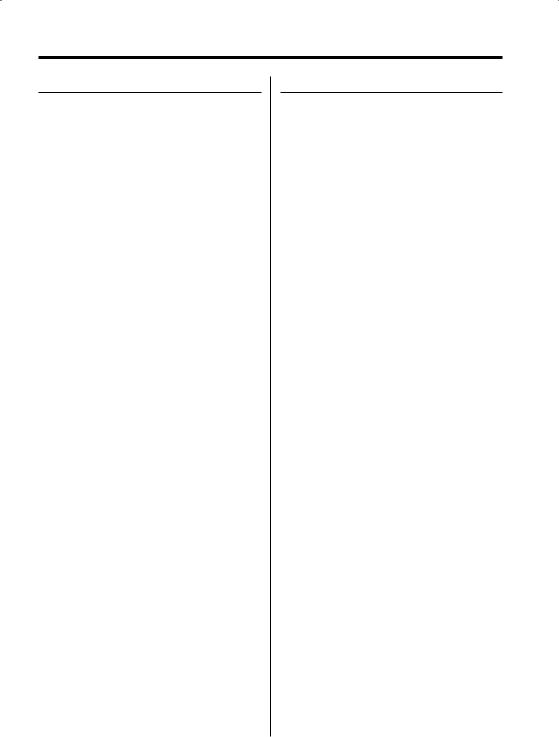
Safety precautions
2WARNING
To prevent injury or fire, take the following precautions:
•Insert the unit all the way in until it is fully locked in place. Otherwise it may fall out of place when jolted.
•When extending the ignition, battery, or ground wires, make sure to use automotive-grade wires or other wires with a 0.75mm² (AWG18) or more to prevent wire deterioration and damage to the wire coating.
•To prevent a short circuit, never put or leave any metallic objects (such as coins or metal tools) inside the unit.
•If the unit starts to emit smoke or strange smells, turn off the power immediately and consult your Kenwood dealer.
•Make sure not to get your fingers caught between the faceplate and the unit.
•Be careful not to drop the unit or subject it to strong shock.
The unit may break or crack because it contains glass parts.
2CAUTION
To prevent damage to the machine, take the following precautions:
•Make sure to ground the unit to a negative 12V DC power supply.
•Do not open the top or bottom covers of the unit.
•Do not install the unit in a spot exposed to direct sunlight or excessive heat or humidity. Also avoid places with too much dust or the possibility of water splashing.
•Do not set the removed faceplate or the faceplate case in areas exposed to direct sunlight, excessive heat or humidity. Also avoid places with too much dust or the possibility of water splashing.
•To prevent deterioration, do not touch the terminals of the unit or faceplate with your fingers.
•Do not subject the faceplate to excessive shock, as it is a piece of precision equipment.
•When replacing a fuse, only use a new one with the prescribed rating. Using a fuse with the wrong rating may cause your unit to malfunction.
•To prevent a short circuit when replacing a fuse, first disconnect the wiring harness.
•Do not place any object between the faceplate and the unit.
•Do not apply excessive force to the moving faceplate. Doing so will cause damage or malfunction.
•Do not apply excessive force to the open faceplate or place objects on it. Doing so will cause damage or breakdown.
•Do not use your own screws. Use only the screws provided. If you use the wrong screws, you could damage the unit.
English | 5
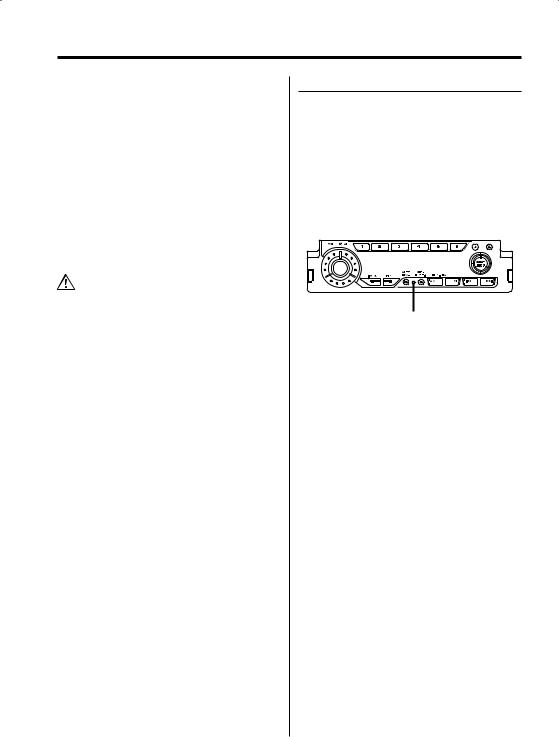
Safety precautions
About CD players/disc changers connected to this unit
KENWOOD disc changers/ CD players released in 1998 or later can be connected to this unit. Refer to the catalog or consult your Kenwood dealer for connectable models of disc changers/ CD players.
Note that any KENWOOD disc changers/ CD players released in 1997 or earlier and disc changers made by other makers cannot be connected to this unit.
Unsupported connection may result in damage. Setting the "O-N" Switch to the "N" position for the applicable KENWOOD disc changers/ CD players. The functions that can be used and the information that can be displayed will differ depending on the models being connected.
•You can damage both your unit and the CD changer if you connect them incorrectly.
LX-bus connection
The LX AMP and the sensor unit cannot be connected simultaneously.
You must connect any of them at a time.
(The power supply does not turn ON if you have connected both of them.)
Do Not Load 3-in. CDs in the CD slot
If you try to load a 3 in. CD with its adapter into the unit, the adapter might separate from the CD and damage the unit.
NOTE
•If you experience problems during installation, consult your Kenwood dealer.
•If the unit fails to operate properly, press the Reset button. The unit returns to factory settings when the Reset button is pressed. If the unit still fails to operate properly after the Reset button has been pressed, contact your local KENWOOD dealer for assistance.
•Press the reset button if the disc auto changer fails to operate correctly. Normal operation should be restored.
Reset button
•We recommend the use of 'Security Code' (page 46) to prevent theft.
•The illustrations of the display and the panel appearing in this manual are examples used to explain more clearly how the controls are used. Therefore, what appears on the display in the illustrations may differ from what appears on the display on the actual equipment, and some of the illustrations on the display may represent something impossible in actual operation.
Lens Fogging
Right after you turn on the car heater in cold weather, dew or condensation may form on the lens in the CD player of the unit. Called lens fogging, CDs may be impossible to play. In such a situation, remove the disc and wait for the condensation to evaporate. If the unit still does not operate normally after a while, consult your Kenwood dealer.
6 | English
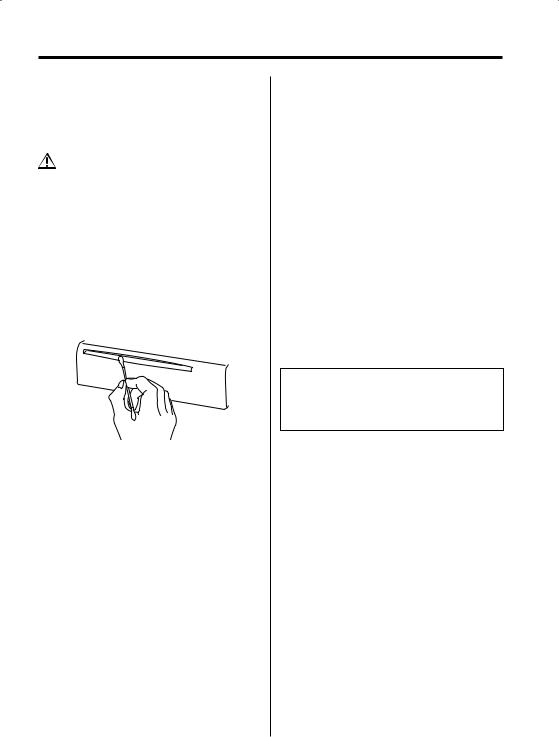
Notes
Cleaning the Unit
If the faceplate of this unit is stained, wipe it with a dry soft cloth such as a silicon cloth.
If the faceplate is stained badly, wipe the stain off with a cloth moistened with neutral cleaner, then wipe neutral detergent off.
•Applying spray cleaner directly to the unit may affect its mechanical parts. Wiping the faceplate with a hard cloth or using a volatile liquid such as thinner or alcohol may scratch the surface or erases characters.
Cleaning the Faceplate Terminals
If the terminals on the unit or faceplate get dirty, wipe them with a dry, soft cloth.
Cleaning the CD Slot
As dust tends to accumulate in the CD slot, clean it every once in a while. Your CDs can get scratched if you put them in a dusty CD slot.
WOW, SRS and symbol are trademarks of SRS Labs, Inc.
symbol are trademarks of SRS Labs, Inc.
WOW technology is incorporated under license from SRS Labs, Inc.
NOTE
This Class B digital apparatus complies with Canadian ICES-003.
Sirius Satellite radio tuner
Refer to the Sirius tuner control features of this manual for the operation method of Sirius Satellite radio tuner KTC-SR901/SR902 (optional accessory) when connected.
Dolby Pro Logic II
The matrix decoding technologies that have been evolved from the conventional Dolby Pro Logic system and that is based on the latest digital matrix technologies. It realizes the excellent 5.1-channel sound playback of Dolby Surround and ordinary CD stereo sounds. You can enjoy surround channels as full-band sounds (from 20 Hz to 20 kHz) and stereo sources as real 5.1-channel sounds. The Movie mode, Music mode, Matrix mode, can be selected according to the playback source. When the Dolby Pro Logic II mode is selected, the sound level is slightly dropped due to its characteristics.
Manufactured under license from Dolby Laboratories.
"Dolby", "Pro Logic", and the double-D symbol are trademarks of Dolby Laboratories.
English | 7
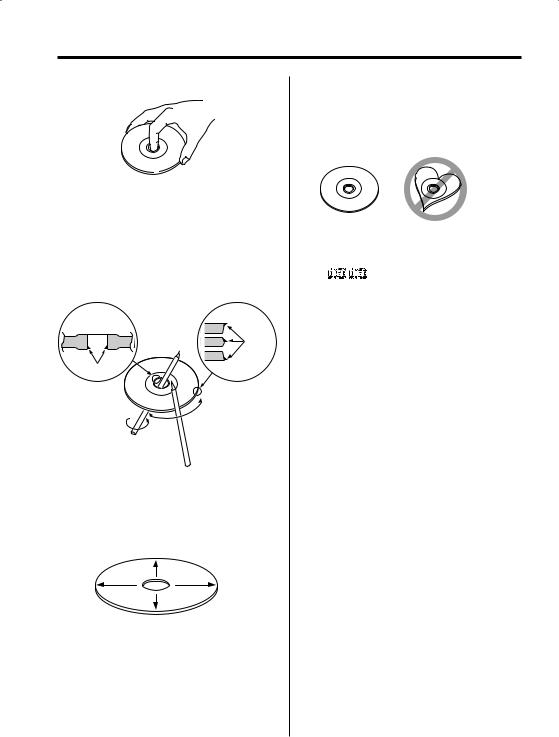
About CDs
Handling CDs
• Don’t touch the recording surface of the CD.
•CD-R and CD-RW are easier to damage than a normal music CD. Use a CD-R or a CD-RW after reading the caution items on the package etc.
•Don’t stick tape etc. on the CD.
Also, don’t use a CD with tape stuck on it.
When using a new CD
If the CD center hole or outside rim has burrs, use it after removing them with a ball pen etc.
Burrs
Burrs
CD accessories
Don’t use disc type accessories.
CD cleaning
Clean from the center of the disc and move outward.
Removing CDs
When removing CDs from this unit pull them out horizontally.
CDs that can’t be used
• CDs that aren’t round can’t be used.
•CDs with coloring on the recording surface or that are dirty can’t be used.
•This unit can only play the CDs with


 .
.
It may not correctly play discs which do not have the mark.
•A CD-R or CD-RW that hasn’t been finalized can’t be played. (For the finalization process refer to your CD-R/CD-RW writing software, and your CD- R/CD-RW recorder instruction manual.)
CD storage
•Don’t place them in direct sunlight (On the seat or dashboard etc.) and where the temperature is high.
•Store CDs in their cases.
8 | English
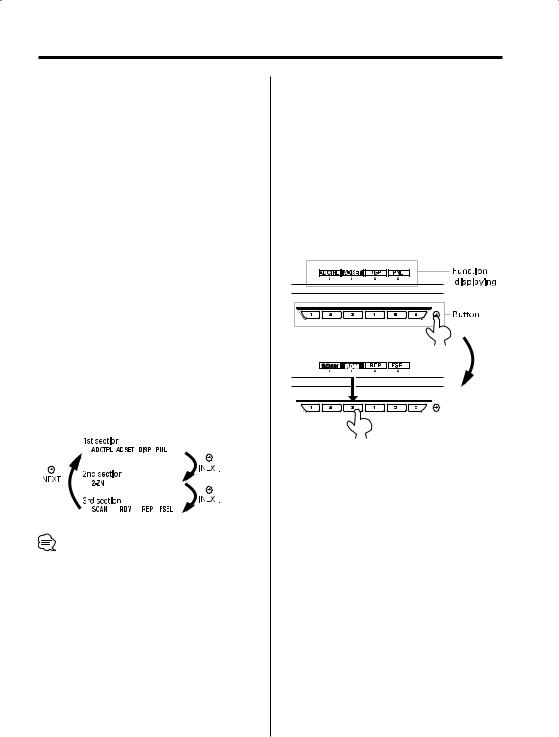
Notes on Multi-function Key System
Multi-function Key System serves to control various functions with the [2] — [5] buttons.
The basic operation of the Multi-function Key System is described below.
What’s the Multi-function Key System?
This unit is equipped with the Multi-function Key System that enables the operation of multiple functions with one button.
For example, you can enter the Display Control Mode or turn ON/OFF the Random Play by pressing the [3] button during CD play.
Setting each function
The function display will show the controllable function of the [2] — [5] button above the button. Pressing the [2] — [5] button below the desired function enables the setting of the function.
Displaying the desired function
If five or more functions are available to be set with the [2] — [5] button, they are divided into multiple function groups (referred to as sections in this manual) for registration.
Press the [NEXT] button to switch the sections.
If the display of the desired function is not shown, press the [NEXT] button 1 to 3 times to switch the sections until the wanted function display is shown. Example: Function display of CD & External disc source
•"MRDM", "H-F", "SYNC" or "DISP" are displayed when an optional accessory is connected.
Real operational example of the Multifunction Key System
Example: Turning ON/OFF the Random Play during CD play.
1.Show the function display of the Random Play. If "RDM" is not shown in the display, press the [NEXT] button to switch the sections until the "RDM" function display is shown above the [3] button.
2.Turn ON/OFF the Random Play. Press the [3] button.
Each time the [3] button under the "RDM" function display is pressed the Random Play is turned ON/OFF.
EXT
English | 9
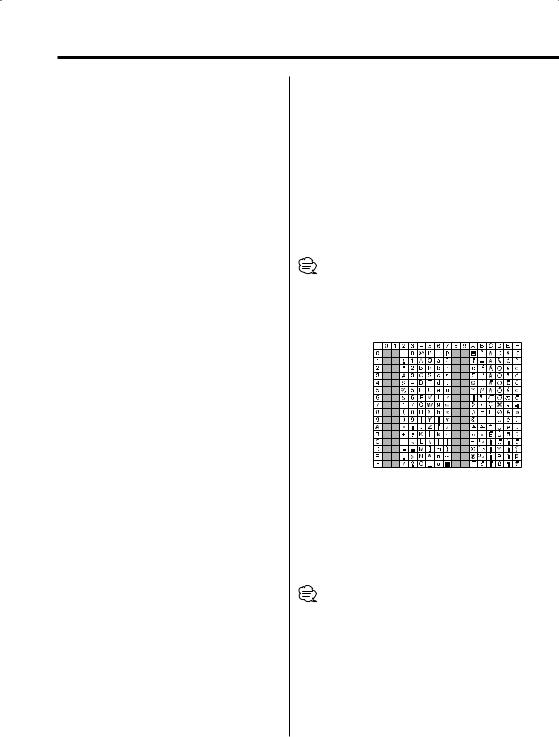
Notes on playing MP3/WMA
Note, however, that the MP3/WMA recording media and formats acceptable are limited. When writing MP3/WMA, pay attention to the following restrictions.
Acceptable media
The MP3/WMA recording media acceptable to this unit are CD-ROM, CD-R, and CD-RW.
When using CD-RW, do full format not quick format to prevent malfunction.
Acceptable medium formats
The following formats are available for the media used in this unit. The maximum number of characters used for file and folder name including the delimiter (".") and three-character extension are indicated in parentheses.
•ISO 9660 Level 1 (12 characters)
•ISO 9660 Level 2 (31 characters)
•Joliet (64 character)
(KDC-MP925/X879; Up to 32 characters are displayed)
•Romeo (128 character)
(KDC-MP925/X879; Up to 64 characters are displayed)
•Long file neme (200 characters) (KDC-MP925/X879; Up to 64 characters are displayed)
•Maximum number of characters for folder name: 64 (KDC-MP925/X879; Joliet: Up to 32 characters are displayed)
For a list of available characters, see the instruction manual of the writing software and the section Entering file and folder names below.
The media reproducible on this unit has the following limitations:
•Maximum number of directory levels: 8
•Maximum number of files per folder: 255
•Maximum number of folders:
KDC-X979; 100
KDC-MP925/X879; 50
•Maximum number of files and folders (KDC-MP925/X879): 512
MP3/WMA written in the formats other than the above may not be successfully played and their file names or folder names are not properly displayed.
10 | English
Settings for your MP3/WMA encoder and CD writer
Do the following setting when compressing audio data in MP3/WMA data with the MP3/WMA encoder.
• Transfer bit rate: MP3: 8 —320 kbps WMA: 48 —192 kbps
•Sampling frequency
MP3: 8, 11.025, 12, 16, 22.05, 24, 32, 44.1, 48 kHz WMA: 32, 44.1, 48 kHz
When you use your CD writer to record MP3/WMA up to the maximum disc capacity, disable additional writing. For recording on an empty disc up to the maximum capacity at once, check Disc at Once.
•Play mode may not be possible when portions of the functions of Windows Media Player 9 or higher are used.
Entering ID3 tag
The Displayable ID3 tag is ID3 version 1.x.
For the character code, refer to the List of Codes.
Entering file and folder names
The code list characters are the only file names and folder names that can be entered and displayed.
If you use any other character for entry, the file and folder names are not displayed correctly. They may neither be displayed correctly depending on the CD writer used.
The unit recognizes and plays only those MP3/WMA which have the MP3/WMA extension (.MP3/.WMA).
•A file with a name entered with characters not on the code list may not play correctly.
Writing files into a medium
When a medium containing MP3/WMA data is loaded, the unit checks all the data on the medium. If the medium contains a lot of folders or non-MP3/ WMA files, therefore, it takes a long time until the unit starts playing MP3/WMA.
In addition, it may take time for the unit to move to the next MP3/WMA file or a File Search or Folder Search may not be performed smoothly.
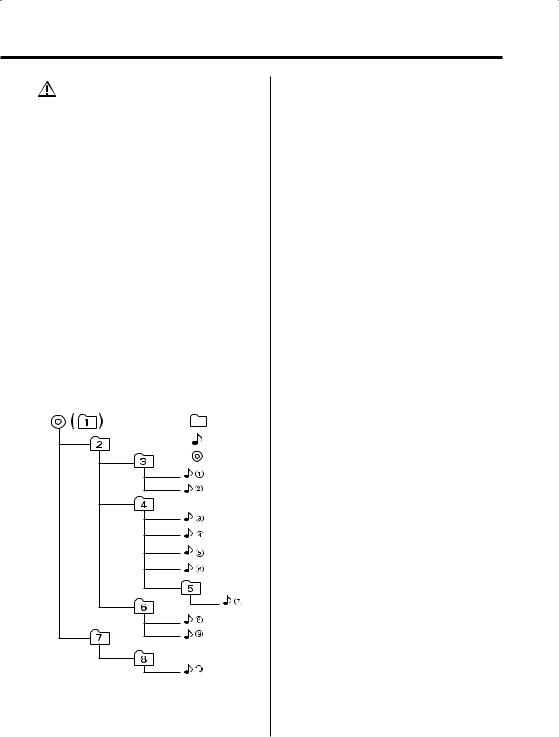
Loading such a medium may produce loud noise to damage the speakers.
•Do no attempt to play a medium containing a non-MP3/ WMA file with the MP3/WMA extension.
The unit mistakes non-MP3/WMA files for MP3/WMA data as long as they have the MP3/WMA extension.
•Do not attempt to play a medium containing non MP3/ WMA.
MP3/WMA playing order
When selected for play, Folder Search, File Search, or for Folder Select, files and folders are accessed in the order in which they were written by the CD writer.
Because of this, the order in which they are expected to be played may not match the order in which they are actually played. You may be able to set the order in which MP3/WMA are to be played by writing them onto a medium such as a CD-R with their file names beginning with play sequence numbers such as "01" to "99", depending on your CD writer.
For example, a medium with the following folder/ file hierarchy is subject to Folder Search, File Search, or Folder Select as shown below.
Example of a medium’s folder/file hierarchy
Folder
File
Root
Level 1 |
Level 3 |
Level 5 |
Level 2 |
|
Level 4 |
When a File Search is executed with file ¡$
being played ...
Operation of |
(Current file: ¡$) |
|
the button |
||
|
||
4 Button |
Beginning of file ¡$ ¡# |
|
|
|
|
¢ Button |
¡% ¡& |
|
|
|
When a Folder Search is executed with file ¡$
being played ...
Operation of |
(Current folder: 4) |
|||
the button |
||||
|
|
|
||
|
|
|
|
|
AM Button |
3 |
2 1 |
8 ... |
|
|
|
|
|
|
FM Button |
5 |
6 7 |
8 1 ... |
|
When Folder Select is selected with file ¡$
being played to move from folder to folder ...
Operation of |
(Current folder: 4) |
|
the button |
||
|
||
4 Button |
3 |
|
|
|
|
¢ Button |
6 |
|
|
|
|
AM Button |
2 |
|
|
|
|
FM Button |
5 |
|
|
|
English | 11
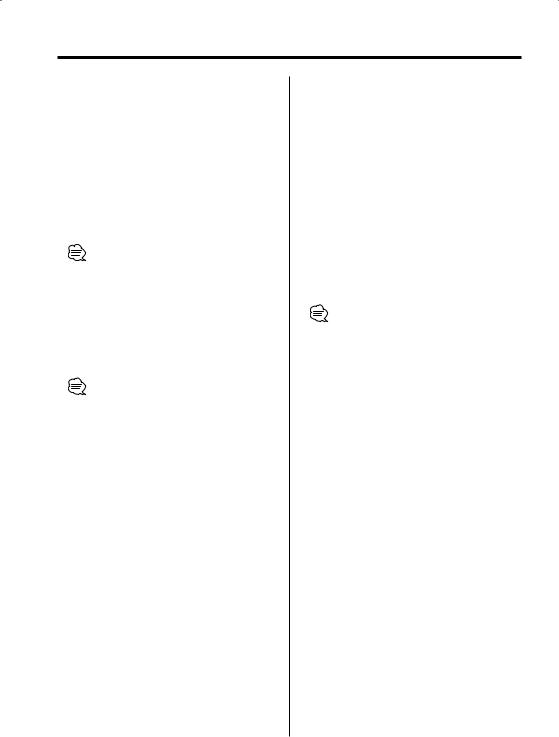
Notes on Sound Management System
The KDC-X979 allows you to set up the best sound field to your car using the audio setup. This is the Sound Management System.
There are two types of audio setup mode: Easy audio setup (called Easy mode) and Professional audio setup (called PRO mode).
Audio setup (Easy mode)
When you select the cabin size and the speaker type you are using in the easy audio setup (Easy mode), you can set the best sound field to your car automatically.
• Refer to 'Audio Setup (Easy mode)' (page 28).
Audio setup (PRO mode)
While in the professional audio setup (PRO mode), you can fine-tune and memory the X’Over (Cross-over), DTA (Digital Time Alignment), and EQ (Equalizer), controls in addition to the sound quality you have set in the audio setup (Easy mode).
• Refer to 'Audio Setup (PRO mode)' (page 28).
First, set up the sound field in your car by 'Audio setup (Easy mode)' (page 28). Proceed to the following steps for sound field setup.
1.Enter Audio Setup mode. Press the [NEXT] button.
Repeatedly press the button until "AD SET" is displayed above the [3] button.
Refer to 'Notes on Multi-function Key System' (page 9).
2.Set the cabin size of your car. Press the [2] ("CABIN") button.
3.Select the cabin size of your car. Press the [4] or [¢] button.
4.Select a speaker
Press the [3] ("SP-SEL") button.
5.Set up the speaker
Press the [2] — [5] button.
•For the speakers you can set up using buttons [2] to [5], see the 'Audio setup (Easy mode)' (page 28).
6.Select the speaker size.
Press the [4] or [¢] button.
7.Exit Audio setup mode Press the [6] ("RTN") button.
Now, you can create the best sound field to your car.
For the detailed speaker setup, see the 'Audio Setup (PRO mode)' (page 28).
12 | English
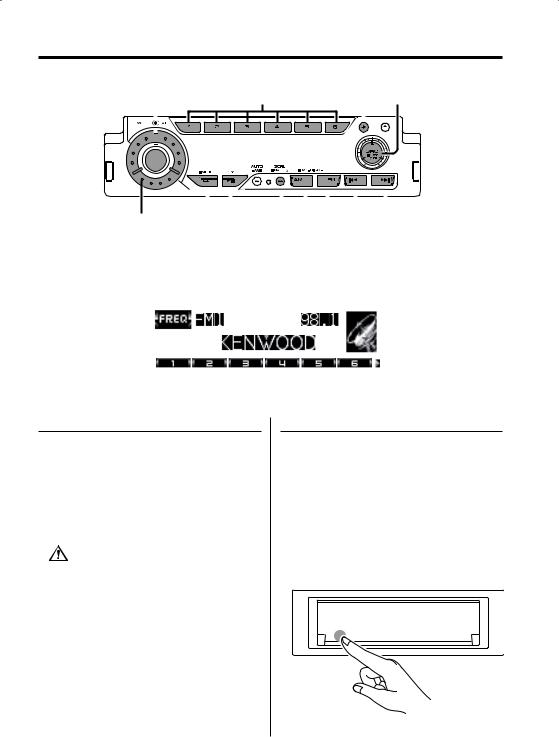
General features
ATT |
1 - 6 |
|
|
|
NEXT |
|
SRC |
||||||
|
|
|
|
|
|
|
|
|
|
|
|
|
|
|
|
|
|
|
|
|
|
|
|
|
|
|
|
|
|
|
|
|
|
|
|
|
|
|
|
|
|
|
|
|
|
|
|
|
|
|
|
|
|
|
|
|
|
|
|
|
|
|
|
|
|
|
|
|
|
|
|
|
|
|
|
|
|
|
|
|
|
|
|
|
|
|
|
|
|
|
|
|
|
|
|
|
|
|
|
|
|
|
|
|
|
|
|
|
|
|
|
VOL |
Q 38 |
NAME.S AM/ FM 4 ¢ |
|
|
|
SW |
|
|
|
|
|
|
|
|
|
Power
Turning ON the Power
Turn the vehicle ignition ON.
The panel appears.
Turing OFF the Power
Turn the vehicle ignition OFF or press the [SRC] button for at least 1 second.
The panel hides.
•Do not apply force to the panel during operation. It can cause damage.
Hiding the Control Panel
Prevents tampering with the unit while your car is being serviced etc.
Hiding the control panel
Press the [SRC] button for at least 1 second.
When the time set in 'OFF Wait Time Setting' (page 48) lapses, the panel is hidden and the power turns OFF.
Showing the control panel
Press the left part at the lower side of the panel.
The panel is opened to enable the operation.
English | 13
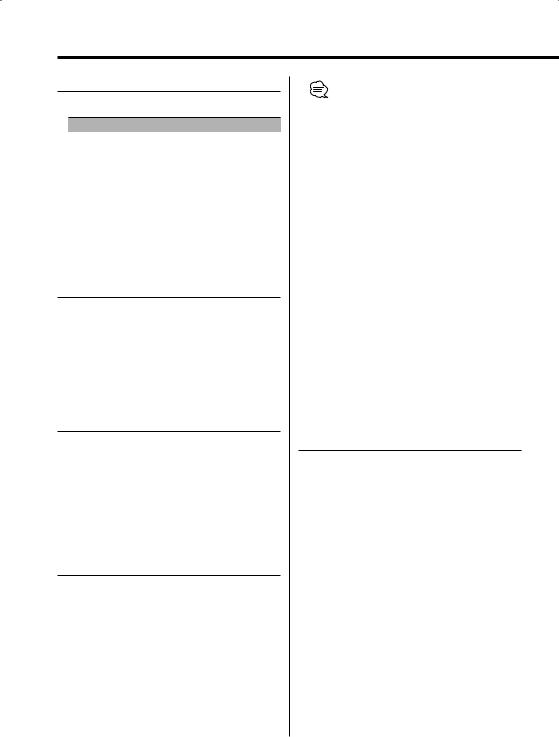
General features
Selecting the Source
Press the [SRC] button.
Source required |
Display |
SIRIUS tuner (Optional accessory) |
"SIRIUS" |
Tuner or HD Radio (Optional accessory) |
"TUNER" or“HD RADIO” |
CD |
"Compact Disc" |
External disc (Optional accessory) |
"CD Changer" |
Auxiliary input |
"AUX" |
Standby (Illumination only mode) |
"STANDBY" |
Volume
Increasing Volume
Turn the [VOL] knob clockwise.
Decreasing Volume
Turn the [VOL] knob counterclockwise.
Attenuator
Turning the volume down quickly.
Press the [ATT] button.
Each time the button is pressed the Attenuator turns ON or OFF.
When it’s ON, "ATT" is displayed.
Rotary Volume knob operation mode select
The rotary volume knob can be used for volume adjustment and various function setups.
Available setup functions
The rotary volume knob can be used for the following setup:
•Menu system : Item selection
•Audio Control : Adjustment of setup value
•Audio Setup : Adjustment of setup value
•Display control : Display switching
•Station/Disc Naming : Character selection
•Folder select : Folder search
14 | English
•You can select the Rotary Volume Operation mode
only when the "  " indicator is displayed above the [1] button during any function setup.
" indicator is displayed above the [1] button during any function setup.
•When the " " indicator is ON, you cannot use the rotary volume control for function setup and sound
" indicator is ON, you cannot use the rotary volume control for function setup and sound
level adjustment.
To use the rotary volume knob:
1Turn the rotary volume operation ON
See the 'Rotary volume operation select' (52 page) and select "Rotary SEL: ON".
2Selecting the Rotary Volume Operation mode
Press the [1] button.
When it’s ON, the "  " indicator blinks.
" indicator blinks.
3Setting the function
Rotate the Rotary Volume knob.
4Terminates the function setup using the rotary volume knob
Press the [1] button.
TEL Mute
The audio system automatically mutes when a call comes in.
When a call comes in
"CALL" is displayed.
The audio system pauses.
Listening to the audio during a call
Press the [SRC] button.
The "CALL" display disappears and the audio system comes back ON.
When the call ends
Hang up the phone.
The "CALL" display disappears and the audio system comes back ON.
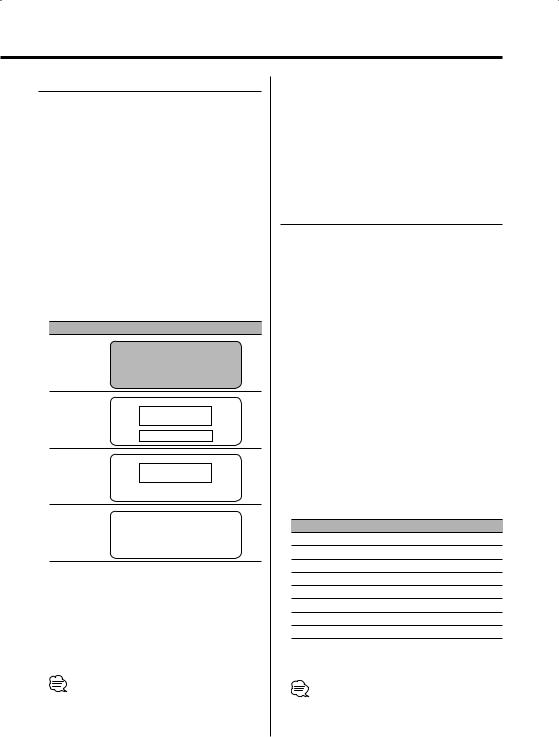
Display Mode Switching
Switching the display mode.
1Select the key function section
Press the [NEXT] button.
Repeatedly press the button until "DISP" is displayed above the [3] (KDC-MP925/X879)/ [4] (KDC-X979) button.
Refer to 'Notes on Multi-function Key System' (page 9).
2Enter display control mode
Press the [3] ("DISP") (KDC-MP925/X879)/ [4] ("DISP") (KDC-X979) button.
3Select the display mode
Press the [2] ("MODE") button.
Each time the button is pressed the display mode switches as shown below.
Display Mode Display
"Display:A"
1 |
|
2 |
|
1 |
|
|
|
|
|
|
|
3 |
|
|
|
|
|
|
|
|
|
4 |
|
|
|
|
|
|
"Display:B" |
6 |
|
|
|
5 |
|
4 |
"Display:C" |
6 |
|
|
|
5 |
"Display:D" |
6 |
|
1 Side graphic part
2 Upper text display part
3 Lower text display part
4 Function item display
5Text display part
6 Graphic & spectrum analyzer display part
4Exit display control mode
Press the [6] ("RTN") button.
•No function item is displayed if "Display:C" or "Display: D" is selected. To use a function item, press any of [1] to [6] buttons or [NEXT] button. The function item will be displayed approximately 5 seconds.
•When the 'Dual Zone System' (page 25) is ON, the spectrum analyzer cannot be displayed.
•The display is dimmed during "Display:B" or "Display: C" mode.
•The indicator appears only when the Clock is displayed in the upper or lower position during "Display:A" mode.
Display:A
Side Graphic Display Switching
Switching the Side graphic Display.
1 Select the key function section
Press the [NEXT] button.
Repeatedly press the button until "DISP" is displayed above the [3]/ [4] button.
Refer to 'Notes on Multi-function Key System' (page 9).
2 Enter display control mode
Press the [3]/ [4] ("DISP") button.
3 Select the display mode
Press the [2] ("MODE") button.
Select the "Display:A" display.
4 Enter display control mode
Press the [4] ("SIDE") button.
"Side Graphic" is displayed.
5 Select the side graphic display
Press the [4] or [¢] button.
Each time the button is pressed the side graphic display switches as shown below.
Side graphic display
Text + Source
Graphic 1 … Graphic 3 Spectrum analyzer 1 … Spectrum analyzer 4 Blank
6 Exit display control mode
Press the [6] ("RTN") button.
• The setting of this function is available while "Display : A" is selected for the Display mode.
English | 15
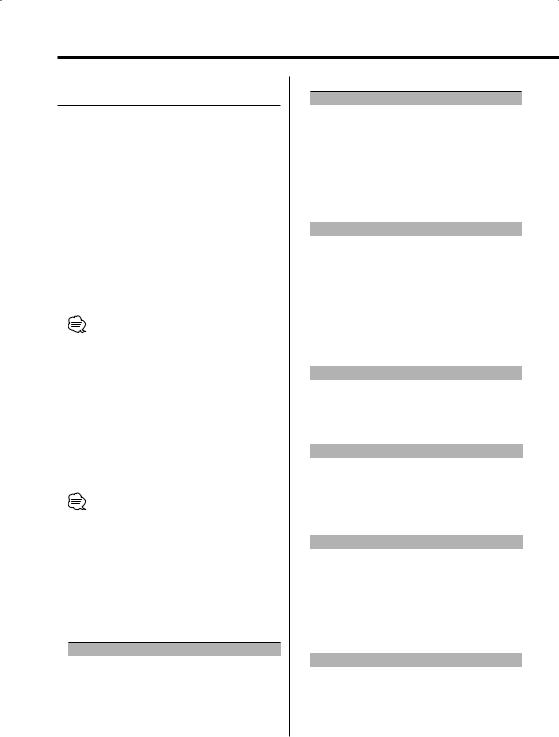
General features
Display:A
Text Display Switching
Switching the text display.
1Select the key function section
Press the [NEXT] button.
Repeatedly press the button until "DISP" is displayed above the [3]/ [4] button.
Refer to 'Notes on Multi-function Key System' (page 9).
2Enter display control mode
Press the [3]/ [4] ("DISP") button.
3Select the display mode
Press the [2] ("MODE") button.
Select the "Display:A" display.
4Enter text select mode
Press the [3] ("TEXT") button.
•In the Rotary Volume Operation mode, you can select the Upper part or Lower part using button [3] ("TEXT") and switch the display using the rotary volume key.
5Select the text in the upper text display part
Press the [FM] or [AM] button.
Select the text in the lower text display part
Press the [4] or [¢] button.
Refer to the table described later for setting items.
6Exit Display Control mode
Press the [6] ("RTN") button.
•The setting of this function is available while "Display: A" is selected for the Display mode.
•Upper text display part cannot display the same information as Lower text display part.
•The Album name cannot be displayed during WMA play.
The text display in the Upper text display part
In Tuner source
|
Information |
Display |
|
Station name |
"BAND+ch+SNPS" |
|
Radio text or Frequency |
"R-TEXT" |
|
Frequency |
"BAND+ch+FREQ" |
|
Date |
"DATE" |
|
Clock |
"CLOCK" |
|
Spectrum Analyzer & Clock |
"S/ANA+CLOCK" |
16 | English |
|
|
In CD & External disc source
|
Information |
Display |
|
Disc title |
"DISC-TITLE" |
|
Track title |
"TRACK-TITLE" |
|
Track number & Play time |
"P-Time" |
|
Disc name |
"DNPS" |
|
Date |
"DATE" |
|
Clock |
"CLOCK" |
|
Spectrum Analyzer & Clock |
"S/ANA+CLOCK" |
In MP3/WMA source |
|
|
|
|
|
|
Information |
Display |
|
Song title & Artist name |
"TITLE/ARTIST" |
|
Album name & Artist name |
"ALBUM/ARTIST" |
|
Folder name |
"FOLDER NAME" |
|
File name |
"FILE NAME" |
|
Play time & File number |
"P-Time" |
|
Date |
"DATE" |
|
Clock |
"CLOCK" |
|
Spectrum Analyzer & Clock |
"S/ANA+CLOCK" |
In Standby |
|
|
|
|
|
|
Information |
Display |
|
Standby (Illumination only mode) |
"STANDBY" |
|
Date |
"DATE" |
|
Clock |
"CLOCK" |
In Auxiliary input source |
|
|
|
|
|
|
Information |
Display |
|
Auxiliary input name |
"AUX NAME" |
|
Date |
"DATE" |
|
Clock |
"CLOCK" |
|
Spectrum Analyzer & Clock |
"S/ANA+CLOCK" |
In HD Radio source |
|
|
|
|
|
|
Information |
Display |
|
Station name |
"Station Name" |
|
Title |
"Title" |
|
Frequency |
"Frequency" |
|
Date |
"DATE" |
|
Clock |
"CLOCK" |
|
Spectrum Analyzer & Clock |
"S/ANA+CLOCK" |
In SIRIUS tuner source |
|
|
|
|
|
|
Information |
Display |
|
Channel Name |
"Channel Name" |
|
Song Title |
"Song Title" |
|
Artist Name |
"Artist Name" |
|
Composer name |
"Composer Name" |
|
Category Name |
"Category Name" |
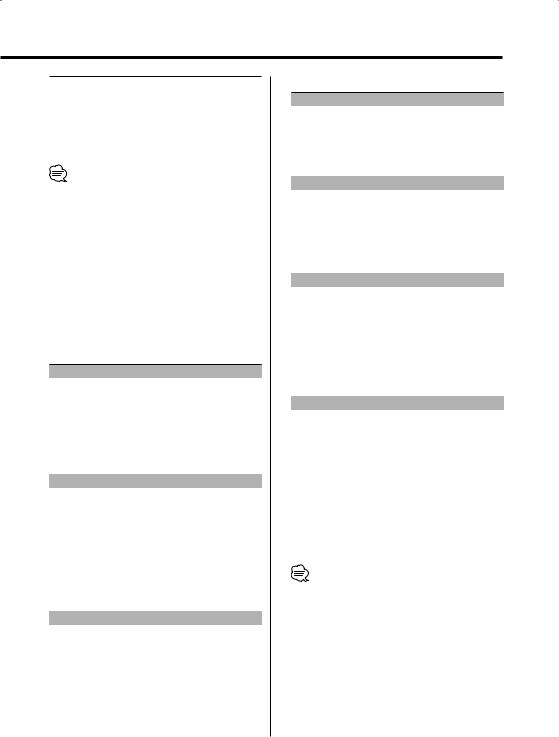
Label |
"Label Name" |
Comment |
"Comment" |
Band & Channel Number |
"Channel Number" |
Date |
"DATE" |
Clock |
"CLOCK" |
Spectrum Analyzer & Clock |
"S/ANA+CLOCK" |
•If the Disc title, Track title, Song title & Artist name, or Album name & Artist name is selected when the disc which does not have Disc title, Track title, Song title, Album name, or Artist name is played, track number and play time are displayed.
•If the text for the Sirius tuner source, including Channel name, etc. is selected when the channel which does not have text for the Sirius tuner source, including Channel name, etc. is played, band & channel number is displayed.
The text display in the Lower text display part
In Tuner source
|
Information |
Display |
|
KENWOOD Logo |
"LOGO" |
|
Clock |
"CLOCK" |
|
Spectrum Analyzer & Clock |
"S/ANA+CLOCK" |
|
Radio text or Frequency |
"R-TEXT" |
|
Date |
"DATE" |
In CD & External disc source |
|
|
|
|
|
|
Information |
Display |
|
KENWOOD Logo |
"LOGO" |
|
Clock |
"CLOCK" |
|
Spectrum Analyzer & Clock |
"S/ANA+CLOCK" |
|
Disc title |
"DISC-TITLE" |
|
Track Title |
"TRACK-TITLE" |
|
Disc name |
"DNPS" |
|
Date |
"DATE" |
In MP3/WMA source |
|
|
|
|
|
|
Information |
Display |
|
KENWOOD Logo |
"LOGO" |
|
Clock |
"CLOCK" |
|
Spectrum Analyzer & Clock |
"S/ANA+CLOCK" |
|
Song title & Artist name |
"TITLE/ARTIST" |
|
Album name & Artist name |
"ALBUM/ARTIST" |
|
Folder name |
"FOLDER NAME" |
|
File name |
"FILE NAME" |
|
Date |
"DATE" |
In Standby
|
Information |
Display |
|
|
KENWOOD Logo |
"LOGO" |
|
|
Clock |
"CLOCK" |
|
|
Date |
"DATE" |
|
|
|
|
|
In Auxiliary input source |
|
||
|
|
|
|
|
Information |
Display |
|
|
KENWOOD Logo |
"LOGO" |
|
|
Clock |
"CLOCK" |
|
|
Spectrum Analyzer & Clock |
"S/ANA+CLOCK" |
|
|
Date |
"DATE" |
|
|
|
|
|
In HD Radio source |
|
||
|
|
|
|
|
Information |
Display |
|
|
KENWOOD Logo |
"LOGO" |
|
|
Clock |
"CLOCK" |
|
|
Spectrum Analyzer & Clock |
"S/ANA+CLOCK" |
|
|
Station name |
"Station Name" |
|
|
Title |
"Title" |
|
|
Date |
"DATE" |
|
|
|
|
|
In SIRIUS tuner source |
|
||
|
|
|
|
|
Information |
Display |
|
|
KENWOOD Logo |
"LOGO" |
|
|
Clock |
"CLOCK" |
|
|
Spectrum Analyzer & Clock |
"S/ANA+CLOCK" |
|
|
Channel Name |
"Channel Name" |
|
|
Song Title |
"Song Title" |
|
|
Artist Name |
"Artist Name" |
|
|
Composer name |
"Composer Name" |
|
|
Category Name |
"Category Name" |
|
|
Label |
"Label Name" |
|
|
Comment |
"Comment" |
|
|
Date |
"DATE" |
|
•If 'Dual Zone System' (page 25) is turned ON while the spectrum analyzer is displayed, the spectrum analyzer disappears from the display.
•If the Disc title, Track title, Song title & Artist name, or Album name & Artist name is selected when the disc which does not have Disc title, Track title, Song title, Album name, or Artist name is played, Kenwood Logo are displayed.
•If the text for the Sirius tuner source, including Channel name, etc. is selected when the channel which does not have text for the Sirius tuner source, including Channel name, etc. is played, Kenwood Logo are displayed.
English | 17
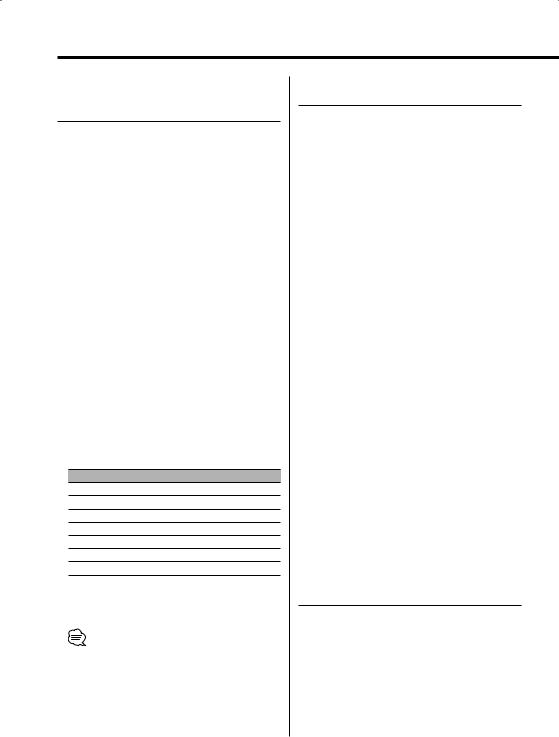
General features
Display:B/ Display:C/ Display:D
Graphic part/ Spectrum Analyzer Display Switching
Switching the graphic Display/ Spectrum analyzer display.
1Select the key function section
Press the [NEXT] button.
Repeatedly press the button until "DISP" is displayed above the [3]/ [4] button.
Refer to 'Notes on Multi-function Key System' (page 9).
2Enter display control mode
Press the [3]/ [4] ("DISP") button.
3Select the display mode
Press the [2] ("MODE") button.
Select the "Display:B"/ "Display:C"/ "Display:D" display.
4Select the graphic/ spectrum analyzer display
Press the [4] ("SA-grph") button.
5Select the graphic/ spectrum analyzer display part display
Press the [4] or [¢] button.
Each time the button is pressed the graphic display/ spectrum analyzer display switches as shown below.
Graphic display/ Spectrum Analyzer display
Movie 1 Movie 2
*Downloaded movie Spectrum analyzer 1
…
Spectrum analyzer 5
Wallpaper
• * Function of the KDC-X979
6 Exit display control mode
Press the [6] ("RTN") button.
• The setting of this function is available while "Display : B"/ "Display:C"/ "Display:D" is selected for the Display mode.
Display:B/ Display:C/ Display:D
Wallpaper selecting
Select a wallpaper to display when Display Type is set to "Display:B"/ "Display:C"/ "Display:D".
1Select the wallpaper display
Refer to 'Graphic part/ Spectrum Analyzer Display Switching' (page 18).
2Select the wallpaper
Display the wallpapers one after another and select one
1Turn the wallpaper scan ON.
Press the [38] button.
Each time the button is pressed the Wallpaper scan is turned ON and OFF.
When it’s ON, "SCAN" is displayed.
When it’s ON, each wallpaper is displayed every several seconds.
2At the wallpaper you want to display.
Press the [38] button.
Select wallpaper manually
1 Turn the wallpaper scan OFF.
Press the [38] button.
Each time the button is pressed the Wallpaper scan is turned ON and OFF.
2 Select the wallpaper.
Press the [FM] or [AM] button.
Each time the button is pressed the wallpaper changes.
3Exit Display Control mode
Press the [6] ("RTN") button.
Display:B/ Display:C
Text Display Switching
Switching the text display.
1Select the key function section
Press the [NEXT] button.
Repeatedly press the button until "DISP" is displayed above the [3]/ [4] button.
Refer to 'Notes on Multi-function Key System' (page 9).
18 | English
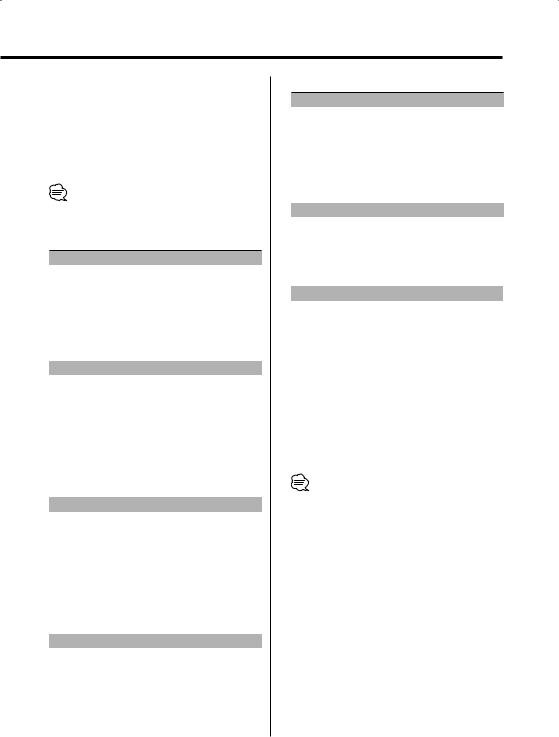
2Enter display control mode
Press the [3]/ [4] ("DISP") button.
3Select the display mode
Press the [2] ("MODE") button.
Select the "Display:B"/ "Display:C" display.
4Select the text
Press the [3] ("TEXT") button.
•It can also be switched by pressing either [4] or [¢] button.
In Tuner source
|
Information |
Display |
|
Station name |
"BAND+ch+SNPS" |
|
Radio text or Frequency |
"R-TEXT" |
|
Frequency |
"BAND+ch+FREQ" |
|
Date |
"DATE" |
|
Clock |
"CLOCK" |
In CD & External disc source |
||
|
|
|
|
Information |
Display |
|
Disc title |
"DISC-TITLE" |
|
(In External disc source) |
|
|
Track title |
"TRACK-TITLE" |
|
Track number & Play time |
"P-Time" |
|
Disc name |
"DNPS" |
|
Date |
"DATE" |
|
Clock |
"CLOCK" |
In MP3/WMA source |
|
|
|
|
|
|
Information |
Display |
|
Song title & Artist name |
"TITLE/ARTIST" |
|
Album name & Artist name |
"ALBUM/ARTIST" |
|
Folder name |
"FOLDER NAME" |
|
File name |
"FILE NAME" |
|
Play time & File number |
"P-Time" |
|
Date |
"DATE" |
|
Clock |
"CLOCK" |
In Auxiliary input source |
|
|
|
|
|
|
Information |
Display |
|
Auxiliary input name |
"AUX NAME" |
|
Date |
"DATE" |
|
Clock |
"CLOCK" |
In HD Radio source
|
Information |
Display |
|
|
Station name |
"Station Name" |
|
|
Title |
"Title" |
|
|
Frequency |
"Frequency" |
|
|
Date |
"DATE" |
|
|
Clock |
"CLOCK" |
|
|
|
|
|
In Standby |
|
||
|
|
|
|
|
Information |
Display |
|
|
Standby (Illumination only mode) |
"STANDBY" |
|
|
Date |
"DATE" |
|
|
Clock |
"CLOCK" |
|
|
|
|
|
In SIRIUS tuner source |
|
||
|
|
|
|
|
Information |
Display |
|
|
Channel Name |
"Channel Name" |
|
|
Song Title |
"Song Title" |
|
|
Artist Name |
"Artist Name" |
|
|
Composer name |
"Composer Name" |
|
|
Category Name |
"Category Name" |
|
|
Label |
"Label Name" |
|
|
Comment |
"Comment" |
|
|
Band & Channel Number |
"Channel Number" |
|
|
Date |
"DATE" |
|
|
Clock |
"CLOCK" |
|
5Exit Display Control mode
Press the [6] ("RTN") button.
•If the Disc title, Track title, Song title & Artist name, or Album name & Artist name is selected when the disc which does not have Disc title, Track title, Song title, Album name, or Artist name is played, track number and play time are displayed.
•If the text for the Sirius tuner source, including Channel name, etc. is selected when the channel which does not have text for the Sirius tuner source, including Channel name, etc. is played, band & channel number is displayed.
English | 19
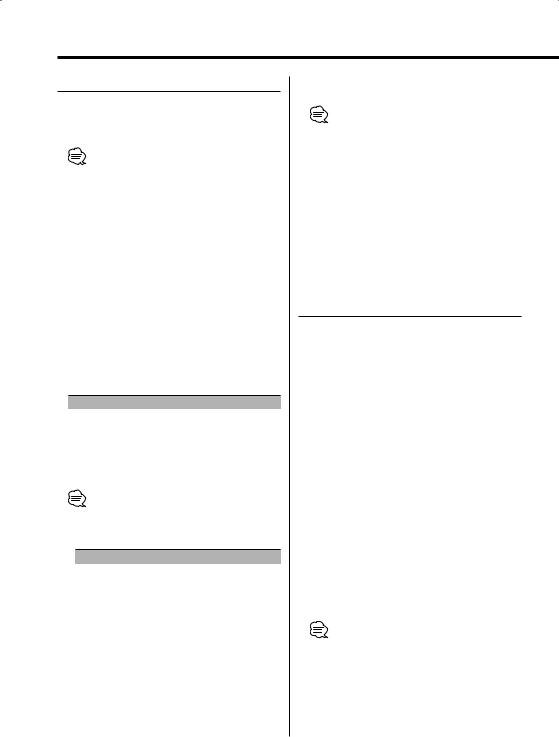
General features
Station/Disc Naming (SNPS/DNPS)
Attaching a title to a Station or CD.
1Receive/play the station/disc you want to attach a title to
•A title can’t be attached to MD or MP3/WMA media.
•Refer to the 'Text Display Switching' (page 16/18) and select either "DNPS" or "SNPS". No name can be attached to the source if "DNPS" or "SNPS" cannot be selected for it.
2Enter name set mode
Press the [NAME.S] button for at least 2 seconds.
"NAME SET" is displayed.
3Move the cursor to the enter character position
Press the [4] or [¢] button.
4Select the character type
Press the [2] — [4] button.
Each time the button is pressed the character type switches as shown below.
Character type |
Button |
Alphabet (Upper case/ Lower case) |
[2] ("A • a") |
Numbers and symbols |
[3] ("1") |
Special characters (Accent characters) |
[4] ("CHAR") |
5Select the characters
Press the [FM] or [AM] button.
•Characters can be entered by using a remote with a number buttons.
Example: If "DANCE" is entered.
Character |
Button |
Times pressed |
"D" |
[3] |
1 |
"A" |
[2] |
1 |
"N" |
[6] |
2 |
"C" |
[2] |
3 |
"E" |
[3] |
2 |
6 Repeat steps 3 through 5 and enter the name.
7Exit name set mode
Press the [NAME.S] button.
•When operation stops for 10 seconds the name at that time is registered, and Name Set mode closes.
•Memory numbers
-FM: 32 stations
-AM: 16 stations
-Internal CD player: 30 discs
-External CD changer/ player: Varies according to the CD changer/ player. Refer to the CD changer/ player manual.
•The title of station/CD can be changed by the same operation used to name it.
Auxiliary Input Display Setting
Selecting the display when this device is switched to Auxiliary input source.
1Select Auxiliary input source
Press the [SRC] button.
Select the "AUX" display.
2Enter Auxiliary input display setting mode
Press the [NAME.S] button for at least 2 seconds.
The presently selected AUX Name is blinks.
3Select the Auxiliary input display
Press the [4] or [¢] button.
Each time the button is pressed it switches through the below displays.
•"AUX"
•"TV"
•"VIDEO"
•"GAME"
•"PORTABLE"
•"DVD"
4Exit Auxiliary input display setting mode
Press the [NAME.S] button.
•When operation stops for 10 seconds, the name at that time is selected, and Auxiliary input display setting mode closes.
•The Auxiliary Input Display can be set only when the built-in auxiliary input or the auxiliary input of optional KCA-S210A is used.
20 | English
