Kenwood DPX-MP3110, DPX-MP5110U, DPX-MP4110 User Manual 2

DPX-MP5110U DPX-MP4110 DPX-MP3110
DUAL DIN SIZED CD RECEIVER
INSTRUCTION MANUAL
DIN CD
© B64-3964-00/00 (MW)
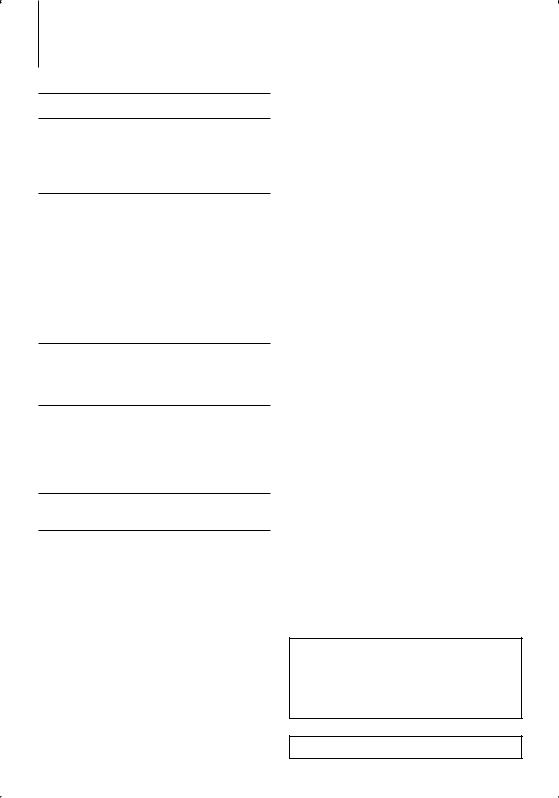
Contents
Before use
Basic Operation
General functions
Tuner functions
Disc & Audio file play functions
Cassette play functions
General Operation
Audio Control
Adjusting the detail of Audio Control Audio Setup
Speaker Setting Sound Enhancer Select
Sound Enhancer Control
Spectrum Analyzer Select
Illumination Color Select User Color Setting Display Switching
Tuner Operation
Auto Memory Entry
Direct Access Tuning
Frequency Step Setting
Music disc/Audio file Operation
Play Functions of Disc Changer
Direct Music Search
Direct Disc Search
List Select
Track Select
Cassette Operation
DPSS with the Remote control
Menu Operation
Menu System
Security Code
Manual Clock Adjustment
Auxiliary Input Display Setting
Demonstration mode Setting
3 Appendix |
18 |
|
|
|
|
4Accessories/ Installation Procedure 20
|
Connecting Wires to Terminals |
21 |
|
Installation |
22 |
7 Troubleshooting Guide |
23 |
|
|
Specifications |
25 |
11
12
13
14
Basic Operations of remote control 16
2 | DPX-MP5110U/DPX-MP4110/DPX-MP3110
Playing AAC, MP3, and WMA data
This document refers to AAC, MP3, and WMA data stored in USB device, and CD-R/RW as “audio files”. Refer to the section on “Audio Files” to control these data. See <About Audio file> (page 18) for details.
The “AAC” logo is trademark of Dolby Laboratories.
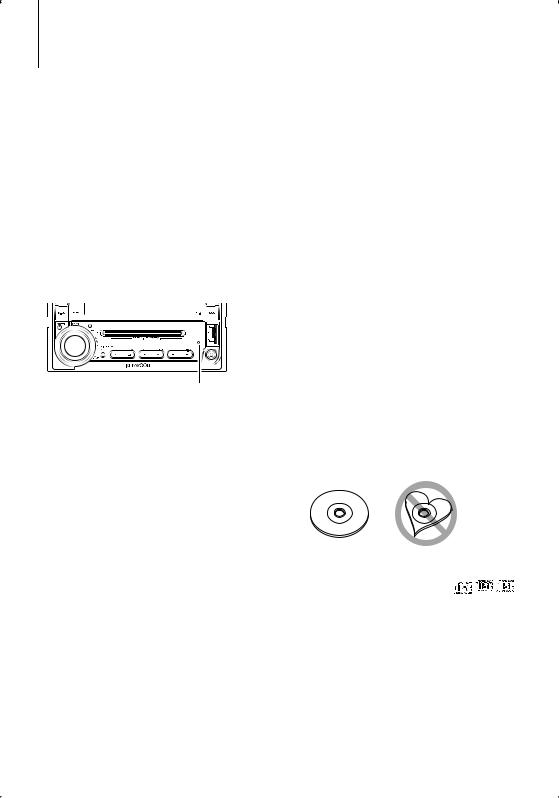
Before use
2WARNING
To prevent injury or fire, take the following precautions:
•To prevent a short circuit, never put or leave any metallic objects (such as coins or metal tools) inside the unit.
Before using this unit for the first time
This unit is initially set on the Demonstration mode. When using this unit for the first time, cancel the <Demonstration mode Setting> (page 16).
How to reset your unit
•If this unit or the connected unit (disc auto changer, etc.) fails to operate properly, press the Reset button. The unit returns to factory settings when the Reset button is pressed.
Reset button
Cleaning the Unit
If the faceplate of this unit is stained, wipe it with a dry soft cloth such as a silicon cloth.
If the faceplate is stained badly, wipe the stain off with a cloth moistened with neutral cleaner, then wipe it again with a clean soft dry cloth.
¤
•Applying spray cleaner directly to the unit may affect its mechanical parts. Wiping the faceplate with a hard cloth or using a volatile liquid such as thinner or alcohol may scratch the surface or erases characters.
Lens Fogging
When you turn on the car heater in cold weather, dew or condensation may form on the lens in the CD player of the unit. Called lens fogging, this condensation on the lens may not allow CDs to play. In such a situation, remove the disc and wait for the condensation to evaporate. If the unit still does not operate normally after a while, consult your Kenwood dealer.
•If you experience problems during installation, consult your Kenwood dealer.
•When you purchase optional accessories, check with your Kenwood dealer to make sure that they work with your model and in your area.
•The characters which can be displayed by this unit are A-Z 0-9 @ " ‘ ` % & * + – = , . / \ < > [ ] ( ) : ; ^ - { } | ~ .
•The illustrations of the display and the panel appearing in this manual are examples used to explain more clearly how the controls are used. Therefore, what appears on the display in the illustrations may differ from what appears on the display on the actual equipment, and some of the illustrations on the display may be inapplicable.
Handling CDs
•Do not touch the recording surface of the CD.
•Do not stick tape etc. on the CD, or use a CD with tape stuck on it.
•Do not use disc type accessories.
•Clean from the center of the disc and move outward.
•When removing CDs from this unit, pull them out horizontally.
•If the CD center hole or outside rim has burrs, use the CD only after removing the burrs with a ballpoint pen etc.
CDs that cannot be used
• CDs that are not round cannot be used.
• CDs with coloring on the recording surface or CDs that are dirty cannot be used.
• This unit can only play the CDs with

 . This unit may not correctly play discs which do not
. This unit may not correctly play discs which do not
have the mark.
•You cannot play a CD-R or CD-RW that has not been finalized. (For the finalization process refer to your CD-R/CD-RW writing software, and your CD-R/CD- RW recorder instruction manual.)
English | 3
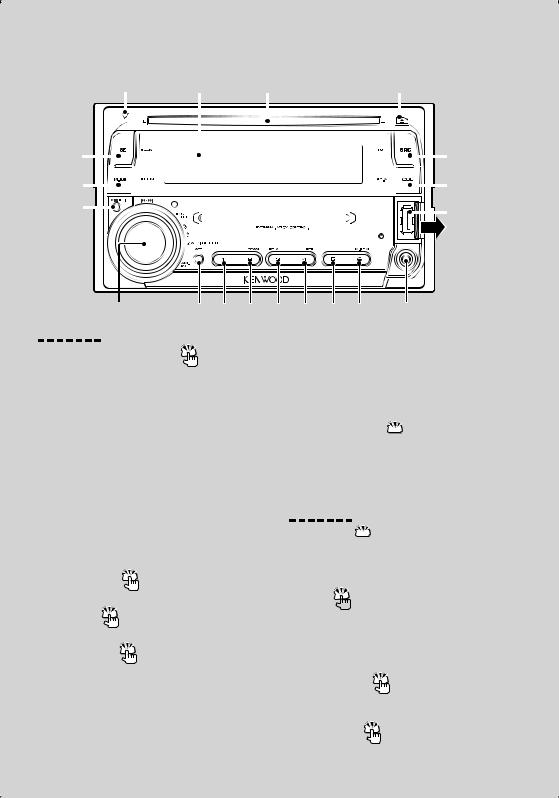
Basic Operation
DSI indicator Display Disc slot |
[ ] DPX-MP5110U |
|
[SE] |
|
|
|
|
|
|
|
|
|
|
|
|
|
|
|
|
|
|
|
|
|
[SRC] |
|||
|
|
|
|
|
|
|
|
|
|
|
|
|
|
|
|
|
|
|
|
|
|
|||||
|
|
|
|
|
|
|
|
|
|
|
|
|
|
|
|
|
|
|
|
|
|
|||||
|
|
|
|
|
|
|
|
|
|
|
|
|||||||||||||||
|
|
|
|
|
|
|
|
|
|
|
|
|
|
|
|
|||||||||||
[M.JOG] |
|
|
|
|
|
|
|
|
|
|
|
[COL] |
||||||||||||||
|
|
|
|
|
|
|||||||||||||||||||||
[ |
|
] |
|
|
|
|
|
|
|
|
|
|
|
|
|
|
|
|
|
|
|
|
|
|
|
USB Terminal |
|
|
|
|
|
|
|
|
|
|
|
|
|
|
|
|
|
|
|
|
|
|
|
||||
|
|
|
|
|
|
|
|
|
|
|
|
|
|
|
|
|
|
|
|
|
|
|
||||
|
|
|
|
|
|
|
|
|
|
|
|
|
|
|
|
|
|
|
|
|
|
|
|
|
|
|
|
|
|
|
|
|
|
|
|
|
|
|
|
|
|
|
|
|
|
|
|
|
|
||||
|
|
|
|
|
|
|
|
|
|
|
|
|
|
|
|
|
|
|
|
|
|
|
||||
|
|
|
|
|
|
|
|
|
|
|
|
|
|
|
|
|
|
|
|
|
|
|
|
|
|
|
|
|
|
|
|
|
|
|
|
|
|
|
|
|
|
|
|
|
|
|
|
|
|
|
|
|
|
|
|
|
|
|
|
|
|
|
|
|
|
|
|
|
|
|
|
|
|
|
|
|
|
|
|
|
|
|
|
|
|
|
|
|
|
|
|
|
|
|
|
|
|
|
|
|
|
|
|
|
|
|
|
|
|
|
|
|
|
|
|
|
|
|
|
|
|
|
|
|
|
|
|
|
|
|
|
|
|
|
|
|
|
|
|
|
|
|
|
|
|
|
|
|
|
|
|
|
|
|
|
|
|
|
|
|
|
Control knob [ATT] [1] [2] [3] [4] [5] [6] Auxiliary input
General functions
Power/Source Select button |
[SRC] |
Turns on the power. |
|
When the power is on, the source switches between Tuner (“TUNER”) , Tape** (“TAPE“) , USB* (“USB”),
CD (“CD”) , Auxiliary input (“AUX”), and Standby (“STANDBY”) each time this button is pressed. Press at least 1 second to turn off the power.
*Function of DPX-MP5110U.
**Function of DPX-MP4110.
⁄
Muting volume upon reception of phone call
When there is a call, “CALL” is displayed and the audio system is paused.
When the call ends, “CALL” disappears and the audio system comes back on.
The audio system comes back on when [SRC] is pressed during a call.
Subwoofer output  Control knob
Control knob
Switches between ON (“SW On”) and OFF (“SW Off”) each time pushing toward down for at least 2 seconds.
•When the power is ON, the <Security Code> (page 14) is displayed as “Code On” or “Code Off”.
•For whether USB devices can be connected, refer to <About Audio file> (page 18).
•When an optional accessory is connected, the source name for each device appears.
Volume control |
Control knob |
Turn the knob to adjust the volume.
Attenuator |
[ATT] |
Turning the volume down quickly. |
|
Auxiliary input |
Auxiliary input |
Connect a portable audio device with mini-plug cable (3.5 ø).
⁄
•Use the mini-plug cable which is stereo type and does not have any resistance.
4 | DPX-MP5110U/DPX-MP4110/DPX-MP3110
Tuner functions
Band select  Control knob
Control knob
Switches between FM1, FM2, and FM3 each time pushing toward up.
Switches to AM when pushing toward down.
Tuning  Control knob
Control knob
Changes the frequency when pushing toward left or right.
⁄
• During reception of stereo stations the “ST” indicator is ON.
Preset memory |
[1] - [6] |
Memorize the station selected when pressing for at least 2 seconds.
Preset tuning |
[1] - [6] |
Recalls the memorized station.
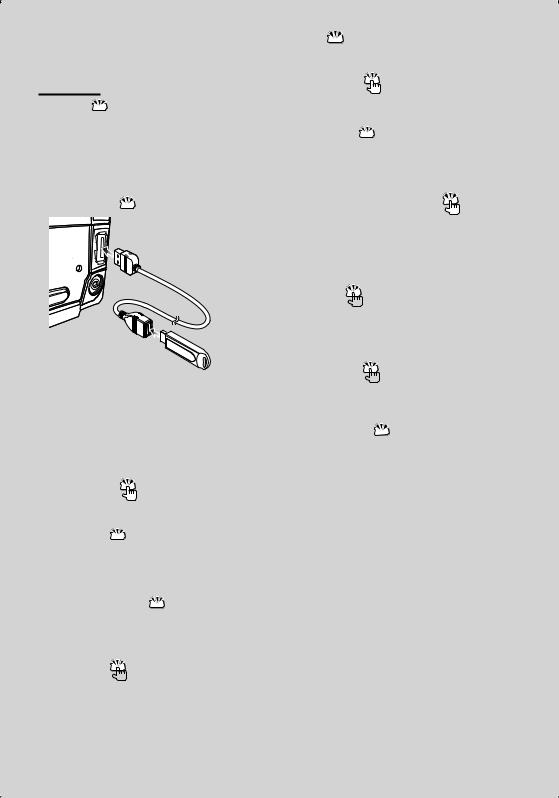
Disc & Audio file play functions
Disc play  Disc slot
Disc slot
Starts playing when a disc is inserted.
When a CD is inserted, the  indicator is ON.
indicator is ON.
⁄
•3 inch (8 cm) CD cannot be used. Attempt to insert using an adapter can cause malfunction.
USB device play  USB Terminal
USB Terminal
Connect the USB device to the USB cable (optional accessory) which is connected to the USB terminal. When the USB device is connected, the indicator is ON.
indicator is ON.
⁄
•For the playable audio file, media, and devices, refer to <About Audio file> (page 18).
Pause and play |
[38] |
Switches between pause and play each time this button is pressed.
Disc ejection  [0]
[0]
⁄
•You can eject the disc for 10 minutes after switching off the engine.
USB device removing  [0]
[0]
Press this button for 2 seconds and longer to select the remove mode, and the remove the USB device. During the remove mode, “Remove” is displayed.
Music search  Control knob
Control knob
Changes the music when pushing toward left or right. Fast reverses or forwards the music while keeping pushing toward left or right. (No sound is output while playing audio fi le.)
 : Indicates the button etc. to operate.
: Indicates the button etc. to operate.
Folder search |
Control knob |
Changes the folder containing the audio fi le when pushing toward up or down.
Select mode  [M.JOG]
[M.JOG]
After pressing this button, you can quickly search songs with the control knob. See <List Select> (page 12) for details.
Track/ File/ Folder repeat play |
[4] |
Switches between Track Repeat (“TRAC REP”) and OFF (“REP Off”) when pressed while playing a CD. Switches between File Repeat (“File REP”), Folder Repeat (“FOLD REP”), and OFF (“REP Off”) when pressed while playing an audio fi le.
Scan play  [2]
[2]
Successively plays the intro of the music in the disc or folder.
When Scan Play is turned on, “TRAC SCN”/ “File SCN” is displayed.
Random play  [3]
[3]
Randomly plays the music in the disc or folder. When Random Play is turned on, “Disc RDM”/ “FOLD RDM” is displayed.
Text/Title scroll  Control knob
Control knob
Scrolls the CD and audio fi le text display when pushing toward up for at least 2 seconds.
Next page 3
English | 5
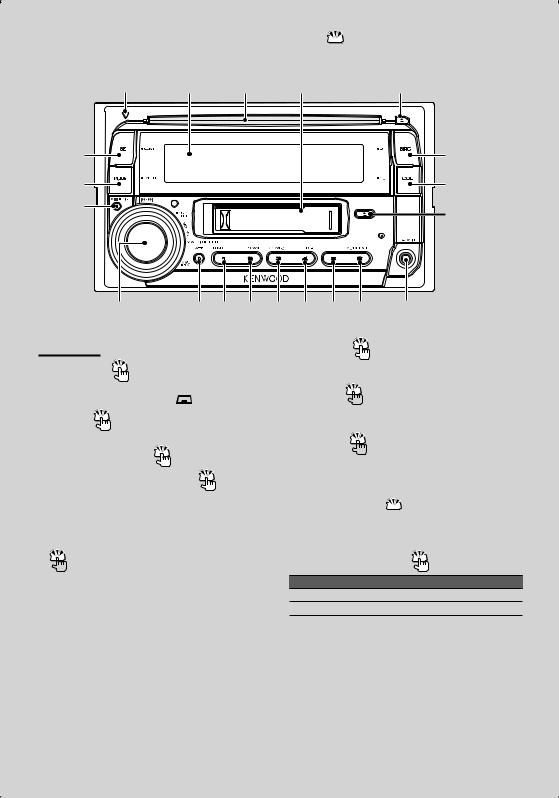
Basic Operation
 : Indicates the button etc. to operate.
: Indicates the button etc. to operate.
DSI indicator Display Disc slot Cassette tape slot [ ] |
DPX-MP4110 |
|
[SE] |
[SRC] |
|
[M.JOG] |
[COL] |
||
[ |
|
] |
Tape [ ] |
|
|||
|
|
|
|
Control knob |
[ATT] [1] [2] |
||
Cassette play functions |
|
||
Cassette play |
Cassette tape slot |
||
Starts playing when a cassette tape is inserted. |
|||
When a Cassette is inserted, the |
indicator is ON. |
||
Direction |
[38] |
|
|
When you want to listen to the reverse side. |
|||
Cassette tape ejection |
Tape[0] |
||
Fast Forwarding and Rewinding |
Control |
||
knob |
|
|
|
Fast Forwarding: Push the Control knob toward up. Rewinding: Push the Control knob toward down.
DPSS (Direct Program Search System)
 Control knob
Control knob
Indicating the music to skip, and Fast Forwarding or Rewinding.
Skipping to a later music: Push the Control knob toward right.
Skipping to a previous music: Push the Control knob toward left.
⁄
•Space between music and the first 5 seconds of the music are recognized as the previous music.
•As many as 9 music can be skipped.
[3] [4] [5] |
[6] Auxiliary input |
Dolby B NR |
[1] |
When Dolby B NR is ON, “B NR” indicator is ON.
Scan play  [2]
[2]
Successively plays the intro of the music in the tape. When Scan Play is turned on, “SCN” indicator is ON.
Blank Skip  [3]
[3]
Fast forwarding automatically when an unrecorded portion continues for at least 10 seconds.
When the Blank Skip is turned on, “B.S” indicator is ON.
Music repeat play  [4]
[4]
When Music repeat play is turned on, “REP” indicator is ON.
Selecting the Tape type |
[6] |
Tape type |
Display |
CrO2 (Type II), FeCr (Type III), Metal (Type IV) |
“MTL On” |
Normal (Type I) |
“MTL Off” |
When MTL is turned on, “MTL” indicator is ON.
6 | DPX-MP5110U/DPX-MP4110/DPX-MP3110
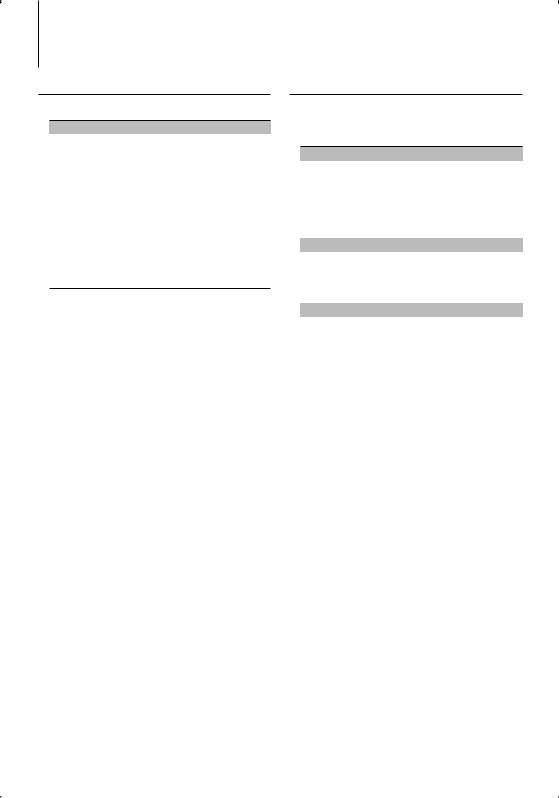
General Operation
Audio Control
You can adjust following Audio Control items ;
Adjustment Item |
Display |
Range |
Rear volume |
“R-VOL” |
0 — 35 |
Subwoofer level |
“SW L” |
–15 — +15 |
System Q |
“User”/“Rock”/ |
User setting/Rock/Pops/Easy/ |
|
“Pops”/“Easy”/ |
Top 40/Jazz/Natural |
|
“Top40”/“Jazz”/ |
(The indicator turns on |
|
“Natural” |
according to the setting.) |
Bass level* |
“BasLV” |
–8 — +8 |
Middle level* |
“MidLV” |
–8 — +8 |
Treble level* |
“TreLV” |
–8 — +8 |
Balance |
“BAL” |
Left 15 — Right 15 |
Fader |
“FAD” |
Rear 15 — Front 15 |
Exit Audio Control mode (Volume control mode)
⁄
•“USER”: The customized Bass, Middle, and Treble levels are effective. This item can be selected at any time.
*You can adjust these items in detail. Refer to <Adjusting the detail of Audio Control> (Page 7).
*Source tone memory: Puts the set up value in the memory per source. (Detail Audio item is included)
1 Select the source to adjust
Press the [SRC] button.
2Enter Audio Control mode
Press the Control knob.
3Select the Audio item to adjust
Press the Control knob.
4Adjust the Audio item
Turn the Control knob.
5Exit Audio Control mode
Press any button.
Press a button other than the Control knob.
Adjusting the detail of Audio Control
Among the Basic Audio items, you can adjust the Bass level, Middle level, and Treble level in detail.
Bass level
Adjustment Item |
Display |
Range |
Bass Center Frequency |
”BasF” |
40/50/60/70/80/100/ |
|
|
120/150 Hz |
Bass Q Factor |
”BasQ” |
1.00/1.25/1.50/2.00 |
Bass Extend |
”B EX” |
Off/On |
Middle level |
|
|
Adjustment Item |
Display |
Range |
Middle Center Frequency |
”MidF” |
0.5/1.0/1.5/2.0 kHz |
Middle Q Factor |
”MidQ” |
1.0/2.0 |
Treble level |
|
|
Adjustment Item |
Display |
Range |
Treble Center Frequency |
"TreF" |
10.0/12.5/15.0/17.5 kHz |
⁄
•When you set the Bass Extend to ON, low frequency response is extended by 20%.
•You can exit the Audio Control mode at anytime by pressing any button except for Control knob and [ATT] button.
1 Select the Basic Audio item
Select the desired item to be set in detail from followings;
•Bass level
•Middle level
•Treble level
For how to select Basic Audio items, see <Audio Control> (page 7).
2Enter Detail adjustment mode of Audio Control
Press the Control knob for at least 1 second.
3Select the Detail Audio item to adjust
Press the Control knob.
4Adjust the Detail Audio item
Turn the Control knob.
5Exit the Detail Audio Control mode
Press the Control knob for at least 1 second.
English | 7
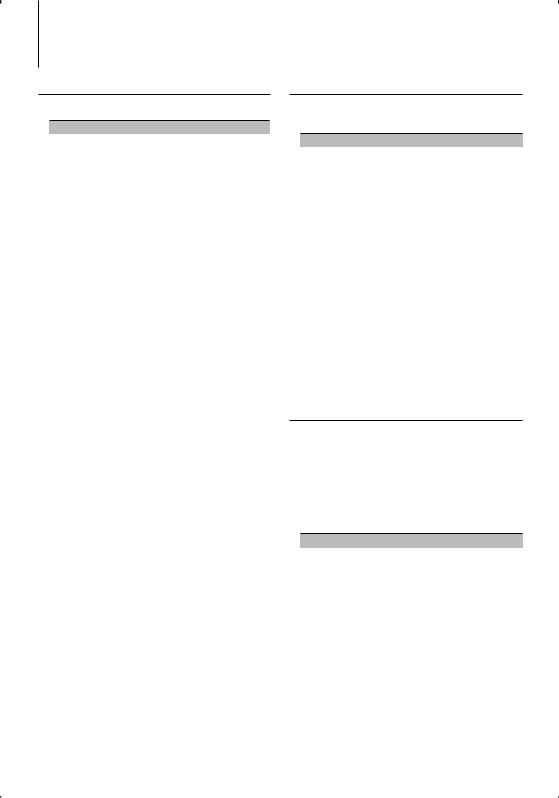
General Operation
Audio Setup
You can set Sound system, such as follows;
Adjustment Item |
Display |
Range |
Front High Pass Filter |
“HPF” |
Through/40/60/80/100/120/ |
|
|
150/180/220 Hz |
Rear High Pass Filter |
“HPR” |
Through/40/60/80/100/120/ |
|
|
150/180/220 Hz |
Low Pass Filter |
“LPF” |
50/60/80/100/120/Through Hz |
Subwoofer Phase |
“PHAS” |
Reverse (180°)/ Normal (0°) |
Volume offset |
“V-Off” |
–8 — ±0 (AUX: -8— +8) |
Loudness |
“LOUD” |
Off/On |
Dual Zone System |
“2ZON” |
Off/On |
⁄
•Volume offset: Sets each source’s volume as a difference from the basic volume.
•Loudness: Compensates for low and high tones during low volume. (Only the low tone is compensated for when the tuner is selected as a source.)
•Dual Zone System
Main source and sub source (Auxiliary input) output Front channel and Rear channel separately.
-Set up the channel of sub source by “Zone2” of <Menu System> (page 14).
-Select Main source by [SRC] button.
-Adjust the volume of Front channel by Control knob.
-Adjust the volume of Rear channel by <Audio Control> (page 7).
-The Audio Control has no effect on sub source.
1 Select the source to adjust
Press the [SRC] button.
2Enter Audio Setup mode
Press the Control knob for at least 1 second.
3Select the Audio Setup item to adjust
Press the Control knob.
4Adjust the Audio setup item
Turn the Control knob.
5Exit Audio Setup mode
Press the Control knob for at least 1 second.
Speaker Setting
Fine-tuning so that the System Q value is optimal when setting the speaker type as follows;
Speaker type |
Display |
|
OFF |
|
“SP Off” |
For 5 |
& 4 in. speaker |
“SP 5/4” |
For 6 |
& 6x9 in. speaker |
“SP 6*9/6” |
For the OEM speaker |
“SP OEM” |
|
1Enter Standby
Press the [SRC] button.
Select the “STANDBY” display.
2Enter Speaker Setting mode
Press the Control knob.
“SP SEL” is displayed.
3Select the Speaker type
Turn the Control knob.
4Exit Speaker Setting mode
Press the Control knob.
Sound Enhancer Select
You can play back adding gorgeous heavy bass to the sound.
1 Enter the Sound Effect mode
Press the [SE] button.
"SE SEL" is displayed.
2 Select the Sound effect item
Turn the Control knob.
Sound effect |
Display |
Returns to the normal sound without Sound effect. |
“SE Off“ |
Moves the sound image up a notch and adjusts bass. |
“SE Low” |
Moves the sound image up two notches and adjusts |
“SE High“ |
bass. |
|
Changes to the value set in <Sound Enhancer |
“SE User“ |
Control>(page 9). |
|
When the Sound effect is ON, the “SE“ indicator is ON.
3Exit the Sound Effect mode
Press the [SE] button.
8 | DPX-MP5110U/DPX-MP4110/DPX-MP3110
