Kenwood DPX-MP2100 User Manual
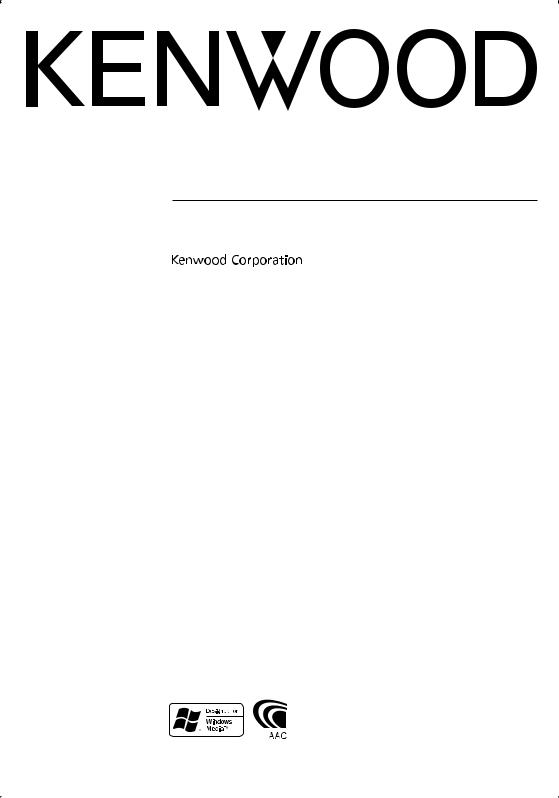
DUAL DIN SIZED CD RECEIVER
DPX-MP2100
INSTRUCTION MANUAL
© B64-3612-00/00 (MW)
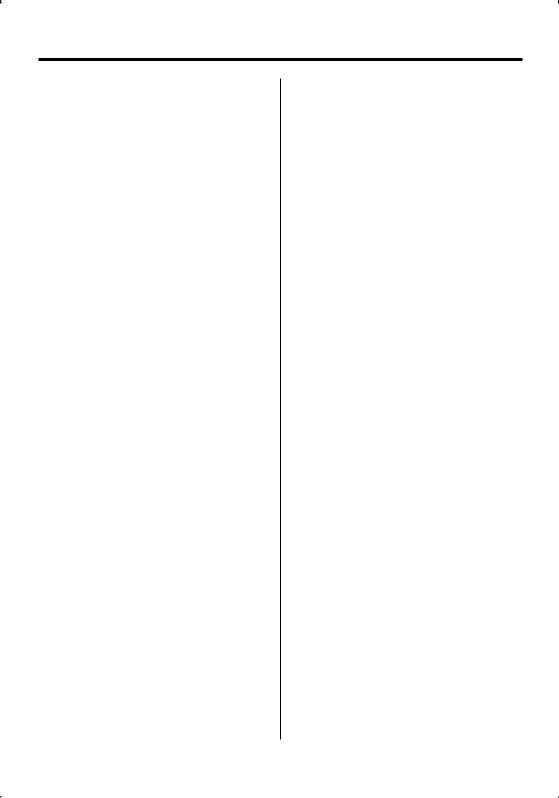
Contents
Safety precautions |
3 |
Notes |
4 |
General features |
5 |
Power
Selecting the Source
Volume
Attenuator
System Q
Audio Control
Adjusting the detail of Audio Control
Audio Setup
Speaker Setting
Subwoofer Output
TEL Mute
Switching Display
Tuner/TV control features |
10 |
Tuning |
|
Tuning Mode |
|
Direct Access Tuning |
|
Station Preset Memory |
|
Auto Memory Entry |
|
Preset Tuning |
|
Frequency Step Setting |
|
TV Tuning |
|
TV channel Preset Memory |
|
Preset TV Tuning |
|
Direct TV Tuning |
|
CD/Audio file/External disc control |
|
features |
13 |
Playing CD & Audio file
Playing External Disc
Fast Forwarding and Reversing
Track/File Search
Disc Search/Folder Search
Direct Music Search
Direct Disc Search
Track/File/Disc/Folder Repeat
Scan Play
Random Play
Magazine Random Play
Folder Select
Text/Title Scroll
Menu system |
16 |
Menu System |
|
Activating Security Code |
|
Deactivating Security Code |
|
Touch Sensor Tone |
|
Manual Clock Adjustment |
|
Display Illumination Control |
|
Dimmer |
|
Switching preout |
|
Built-in Amp Setting |
|
Supreme Setting |
|
B.M.S. (Bass Management System) |
|
B.M.S. Frequency Offset |
|
AMP Control |
|
CRSC (Clean Reception System Circuit) |
|
Auxiliary Input Display Setting |
|
Text Scroll |
|
Built-in Auxiliary input Setting |
|
CD Read Setting |
|
Basic Operations of remote control |
21 |
Accessories/ Installation Procedure |
23 |
Connecting Wires to Terminals |
24 |
Installation |
25 |
Troubleshooting Guide |
26 |
Specifications |
28 |
2 | English
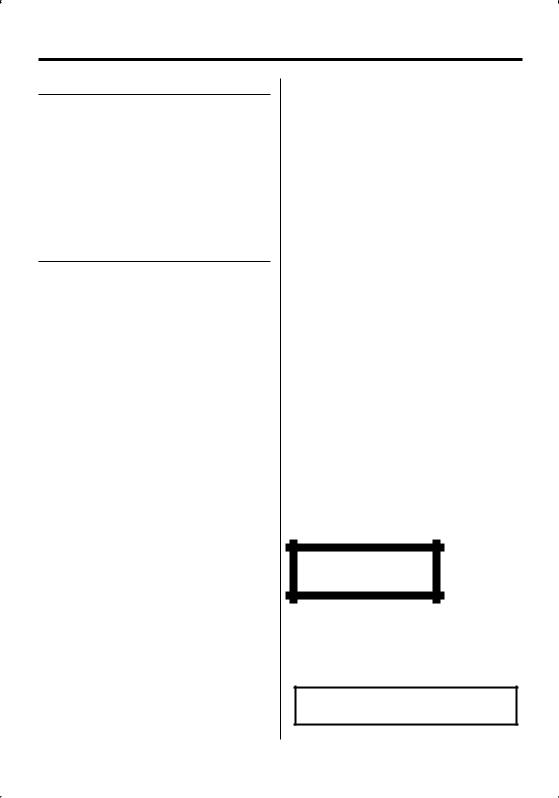
Safety precautions
2WARNING
To prevent injury or fire, take the following precautions:
•To prevent a short circuit, never put or leave any metallic objects (such as coins or metal tools) inside the unit.
•Do not watch or fix your eyes on the unit’s display when you are driving for any extended period.
•Mounting and wiring this product requires skills and experience. For safety’s sake, leave the mounting and wiring work to professionals.
2CAUTION
To prevent damage to the machine, take the following precautions:
•Make sure to ground the unit to a negative 12V DC power supply.
•Do not install the unit in a spot exposed to direct sunlight or excessive heat or humidity. Also avoid places with too much dust or the possibility of water splashing.
•When replacing a fuse, only use a new fuse with the prescribed rating. Using a fuse with the wrong rating may cause your unit to malfunction.
•Use only the screws provided or specified for installation. If you use wrong screws, you could damage the unit.
Do Not Load 8 cm (3 in.) CDs in the CD slot
If you try to load a 8 cm (3 in.) CD with its adapter into the unit, the adapter might separate from the CD and damage the unit.
Lens Fogging
When you turn on the car heater in cold weather, dew or condensation may form on the lens in the CD player of the unit. Called lens fogging, this condensation on the lens may not allow CDs to play. In such a situation, remove the disc and wait for the condensation to evaporate. If the unit still does not operate normally after a while, consult your Kenwood dealer.
About CD players/disc changers connected to this unit
Kenwood disc changers/ CD players released in 1998 or later can be connected to this unit.
Refer to the catalog or consult your Kenwood dealer for connectable models of disc changers/ CD players. Note that any Kenwood disc changers/ CD players released in 1997 or earlier and disc changers made by other makers cannot be connected to this unit. Connecting unsupported disc changers/CD players to this unit may result in damage.
Set the "O-N" Switch to the "N" position for the applicable Kenwood disc changers/ CD players. The functions you can use and the information that
can be displayed may differ depending on the models being connected.
¤
•You can damage both your unit and the CD changer if you connect them incorrectly.
The marking of products using lasers (Except for some areas)
CLASS 1
LASER PRODUCT
The label is attached to the chassis/case and says that the component uses laser beams that have been classified as Class 1. This means that the unit is utilizing laser beams that are of a weaker class. There is no danger of hazardous radiation outside the unit
The "AAC" logo is trademark of Dolby
Laboratories.
English | 3
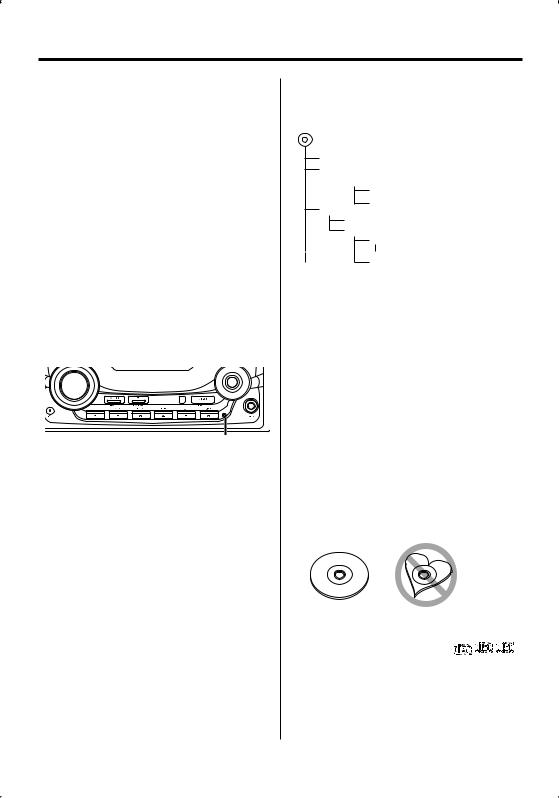
Notes
•If you experience problems during installation, consult your Kenwood dealer.
•When you purchase optional accessories, check with your Kenwood dealer to make sure that they work with your model and in your area.
•The characters which can be displayed by this unit are A-Z 0-9 @ " ‘ ` % & * + – = , . / \ < > [ ] ( ) : ; ^ - { } | ~ .
•The illustrations of the display and the panel appearing in this manual are examples used to explain more clearly how the controls are used. Therefore, what appears on the display in the illustrations may differ from what appears on the display on the actual equipment, and some of the illustrations on the display may be inapplicable.
How to reset your unit
•If the unit fails to operate properly, press the Reset button. The unit returns to factory settings when the Reset button is pressed.
•Press the reset button if the disc auto changer fails to operate correctly. Normal operation should be restored.
Reset button
Cleaning the Unit
If the faceplate of this unit is stained, wipe it with a dry soft cloth such as a silicon cloth.
If the faceplate is stained badly, wipe the stain off with a cloth moistened with neutral cleaner, then wipe it again with a clean soft dry cloth.
¤
•Applying spray cleaner directly to the unit may affect its mechanical parts. Wiping the faceplate with a hard cloth or using a volatile liquid such as thinner or alcohol may scratch the surface or erases characters.
About Audio file
•Playable Audio file
AAC (.m4a), MP3 (.mp3), WMA (.wma)
•Playable disc media
CD-R/RW/ROM
•Playable disc file format
ISO 9660 Level 1/2, Joliet, Romeo, Long file name.
Although the audio files are complied with the standards listed above, the play maybe impossible depending on the types or conditions of media or
4 | English
device.
• Playing order of the Audio file
In the example of folder/file tree shown below, the files are played in the order from to .
CD ( ) <<: Folderer v vv: Audiofile
 v
v
v
v
v
v.
An online manual about audio files is put on the site, www.kenwood.com/audiofile/. On this online
manual, detailed information and notes which are not written in this manual are provided. Make sure to read through the online manual as well.
Handling CDs
•Do not touch the recording surface of the CD.
•Do not stick tape etc. on the CD, or use a CD with tape stuck on it.
•Do not use disc type accessories.
•Clean from the center of the disc and move outward.
•When removing CDs from this unit, pull them out horizontally.
•If the CD center hole or outside rim has burrs, use the CD only after removing the burrs with a ballpoint pen etc.
CDs that cannot be used
• CDs that are not round cannot be used.
• CDs with coloring on the recording surface or CDs that are dirty cannot be used.
• This unit can only play the CDs with

 . This unit may not correctly play discs which do not
. This unit may not correctly play discs which do not
have the mark.
•You cannot play a CD-R or CD-RW that has not been finalized. (For the finalization process refer to your CD-R/CD-RW writing software, and your CD-R/CD- RW recorder instruction manual.)
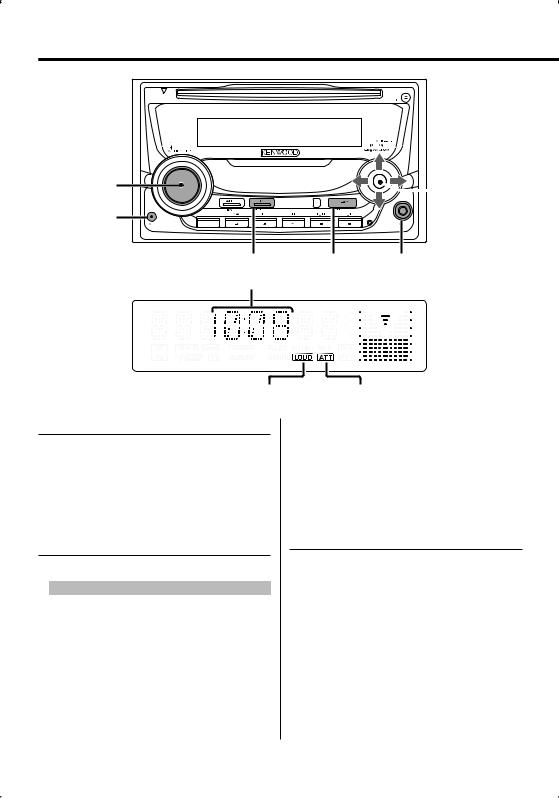
General features
DISP



VOL
ATT
Q
Clock display
LOUD indicator
Power
Turning ON the Power
Press the [SRC] button.
Turning OFF the Power
Press the [SRC] button for at least 1 second.
Selecting the Source
Press the [SRC] button.
Source required |
Display |
Tuner |
"TUNER" |
CD |
"CD" |
TV (Optional accessory) |
"TV" |
External disc (Optional accessory) |
"CD CH" |
Auxiliary input* |
"AUX" |
Auxiliary input (Optional accessory) |
"AUX EXT" |
Standby (Illumination only mode) |
"STANDBY" |
 Control knob
Control knob
SRC |
Auxiliary input |
ATT indicator
*An equipment such as a portable audio player can be connected to the auxiliary input terminal using a commercially available mini-plug (3.5ø).
⁄
•Use the mini-plug which is stereo type and does not have any resistance.
Volume
Increasing Volume
Turn the [VOL] knob clockwise.
Decreasing Volume
Turn the [VOL] knob counterclockwise.
English | 5
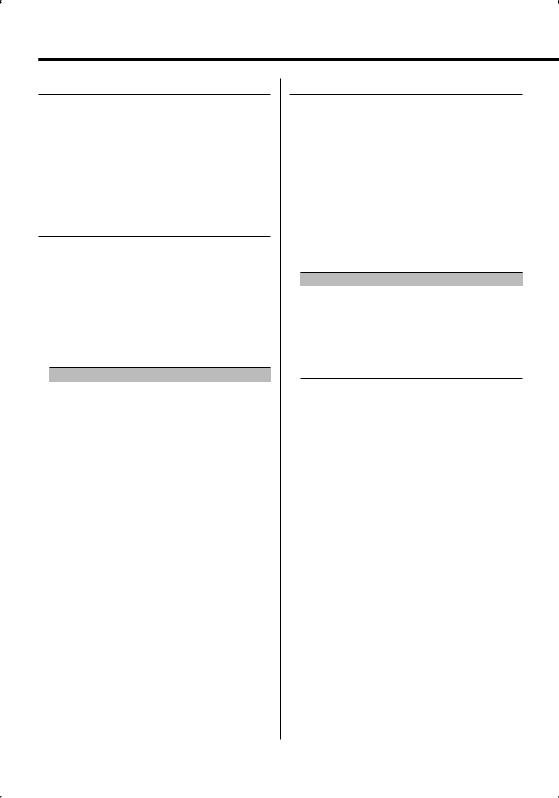
General features
Attenuator
Turning the volume down quickly.
Press the [ATT] button.
Each time you press the button, the Attenuator turns ON and OFF.
When the Attenuator is ON, the "ATT" indicator blinks.
System Q
Selecting the best sound setting preset for different types of music.
1Select the source to set
Press the [SRC] button.
2Select the Sound type
Press the [Q] button.
Each time you press the button, the sound setting alternates.
Sound setting |
Display |
Natural |
"NATURAL" |
User memory |
"USER" |
Rock |
"ROCK" |
Pops |
"POPS" |
Easy |
"EASY" |
Top 40 |
"TOP40" |
Jazz |
"JAZZ" |
⁄
• User memory: The values set on the <Audio Control> (page 6).
•Change each setting value with the <Speaker Setting> (page 8).
First, select the speaker type with the Speaker setting.
Audio Control
1Select the source to adjust
Press the [SRC] button.
2Enter Audio Control mode
Press the [VOL] knob.
3Select the Basic Audio item to adjust
Press the [VOL] knob.
Each time you press the knob, the item to be adjusted alternates between the items shown in the table below.
4Adjust the Basic Audio item
Turn the [VOL] knob.
Adjustment Item |
Display |
Range |
Subwoofer level |
"SW L" |
–15 — +15 |
Bass level* |
"BAS L" |
–8 — +8 |
Middle level* |
"MID L" |
–8 — +8 |
Treble level* |
"TRE L" |
–8 — +8 |
Balance |
"BAL" |
Left 15 — Right 15 |
Fader |
"FAD" |
Rear 15 — Front 15 |
Exit Audio Control mode (Volume control mode)
*You can adjust these items in detail. Refer to <Adjusting the detail of Audio Control>(Page 7).
*Source tone memory: Puts the set up value in the memory per source. (Detail Audio item is included)
5Exit Audio Control mode
Press any button.
Press a button other than the [VOL] knob and [ATT] button.
6 | English
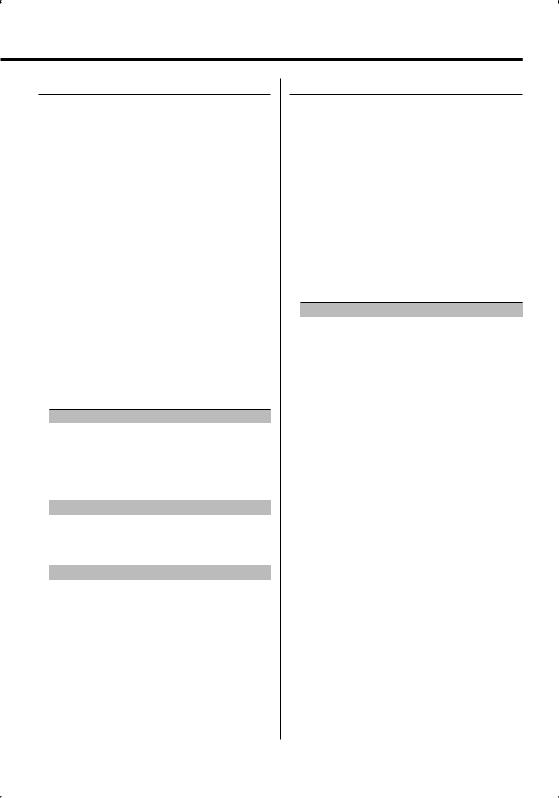
Adjusting the detail of Audio Control
Among the Basic Audio items, you can adjust the Bass level, Middle level, and Treble level in detail.
1Select the Basic Audio item
Select the desired item to be set in detail from followings;
•Bass level
•Middle level
•Treble level
For how to select Basic Audio items, see <Audio Control> (page 6).
2Enter Detail adjustment mode of Audio Control
Press the [VOL] knob for at least 1 second.
3Select the Detail Audio item to adjust
Press the [VOL] knob.
Each time you press the knob, the item to be adjusted alternates between the items shown in the table below.
4Adjust the Detail Audio item
Turn the [VOL] knob.
Bass level
Adjustment Item |
Display |
Range |
Bass Center Frequency |
"BAS F" |
40/50/60/70/80/100/ |
|
|
120/150 Hz |
Bass Q Factor |
"BAS Q" |
1.00/1.25/1.50/2.00 |
Bass Extend |
"B EX" |
OFF/ON |
Middle level |
|
|
Adjustment Item |
Display |
Range |
Middle Center Frequency |
"MID F" |
0.5/1.0/1.5/2.0 kHz |
Middle Q Factor |
"MID Q" |
1.0/2.0 |
Treble level |
|
|
Adjustment Item |
Display |
Range |
Treble Center Frequency |
"TRE" |
10.0/12.5/15.0/17.5 kHz |
5Exit the Detail Audio Control mode
Press the [VOL] knob for at least 1 second.
⁄
•When you set the Bass Extend to ON, low frequency response is extended by 20%.
•You can exit the Audio Control mode at anytime by pressing any button except for [VOL] and [ATT] buttons.
Audio Setup
Setting the Sound system, such as Cross over Network.
1Select the source to adjust
Press the [SRC] button.
2Enter Audio Setup mode
Press the [VOL] knob for at least 1 second.
3Select the Audio Setup item to adjust
Press the [VOL] knob.
Each time you press the knob, the item to be adjusted alternates between the items shown in the table below.
4Setup the Audio item
Turn the [VOL] knob.
Adjustment Item |
Display |
Range |
Front High Pass Filter |
"HPF" |
Through/40/60/80/100/120/ |
|
|
150/180/220 Hz |
Rear High Pass Filter |
"HPR" |
Through/40/60/80/100/120/ |
|
|
150/180/220 Hz |
Low Pass Filter |
"LPF" |
50/60/80/100/120/Through Hz |
Subwoofer Phase |
"PHAS" |
Reverse (180°)/ Normal (0°) |
Volume offset |
"V-OFF" |
–8 — ±0 (AUX: -8— +8) |
Loudness |
"LOUD" |
OFF/ON |
⁄
• Volume offset: Sets each source’s volume as a difference from the basic volume.
• Loudness: Compensates for low and high tones during low volume. (Only the low tone is compensated for when the tuner is selected as a source.)
5Exit Audio Setup mode
Press the [VOL] knob for at least 1 second.
English | 7
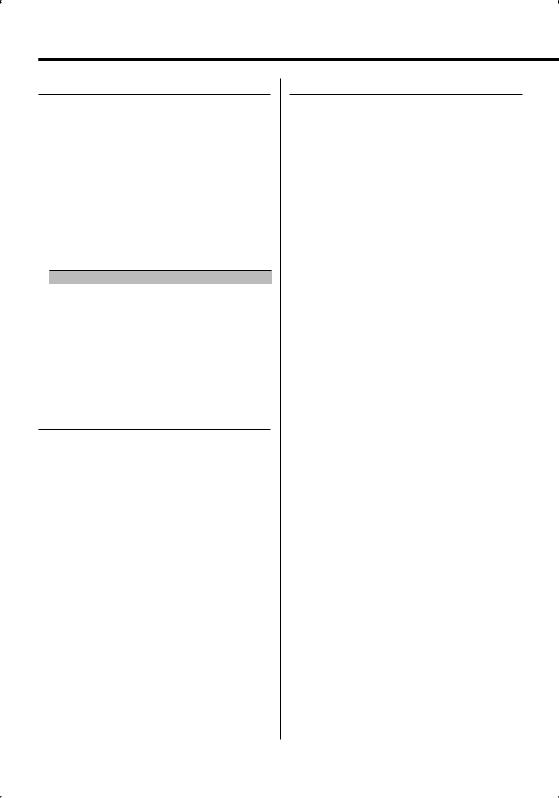
General features
Speaker Setting
Fine-tuning so that the System Q value is optimal when setting the speaker type.
1Enter Standby
Press the [SRC] button.
Select the "STANDBY" display.
2Enter Speaker Setting mode
Press the [VOL] knob.
3Select the Speaker type
Turn the [VOL] knob.
Each time you turn the knob, the setting alternates between the settings shown in the table below.
Speaker type |
Display |
|
OFF |
|
"SP OFF" |
For 5 |
& 4 in. speaker |
"SP 5/4" |
For 6 |
& 6x9 in. speaker |
"SP 6*9/6" |
For the OEM speaker |
"SP OEM" |
|
4Exit Speaker Setting mode
Press the [VOL] knob.
Subwoofer Output
Turning the Subwoofer output ON or OFF.
Push the Control knob toward down for at least 2 seconds.
Each time you push the knob, Subwoofer output switches ON and OFF.
When it is ON, "SW ON" is displayed.
TEL Mute
The audio system automatically mutes when a call comes in.
When a call comes in
"CALL" is displayed.
The audio system pauses.
Listening to the audio during a call
Press the [SRC] button.
The "CALL" display disappears and the audio system comes back ON.
When the call ends
Hang up the phone.
The "CALL" display disappears and the audio system comes back ON.
⁄
•To use the TEL Mute feature, you need to hook up the MUTE wire to your telephone using a commercial telephone accessory. Refer to <Connecting Wires to Terminals> (page 24).
8 | English
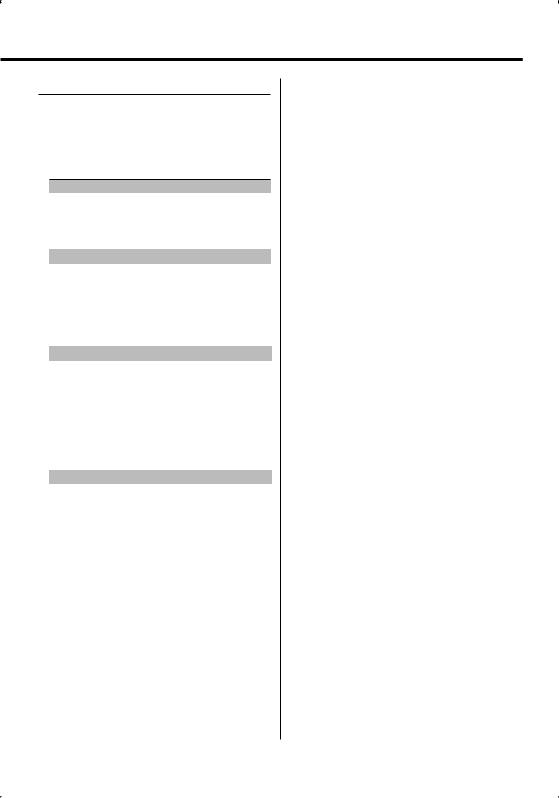
Switching Display
Changing the information displayed.
Press the [DISP] button.
Each time the button is pressed the display switches as shown below.
In Tuner source
|
Information |
Display |
|
Frequency |
"FREQ" |
|
Clock |
"CLOCK" |
In CD & External disc source |
|
|
|
|
|
|
Information |
Display |
|
Disc title |
"D-TITLE" |
|
Track title |
"T-TITLE" |
|
Play time |
"P-TIME" |
|
Clock |
"CLOCK" |
In Audio file source |
|
|
|
|
|
|
Information |
Display |
|
Music title & Artist name |
"TITLE" |
|
Album name & Artist name |
"ALBUM" |
|
Folder name |
"FOLDER" |
|
File name |
"FILE" |
|
Play time |
"P-TIME" |
|
Clock |
"CLOCK" |
In Standby/ Auxiliary input source |
||
|
|
|
|
Information |
Display |
|
Source name |
"SRC NAME" |
|
Clock |
"CLOCK" |
⁄
•If the selected display item does not have any information, alternative information is displayed.
•Album name cannot be displayed in WMA file.
•When you select the clock display, the display setting of each source will be changed to the clock display.
English | 9
