Kenwood DPX-5030, DPX-5050 User Manual
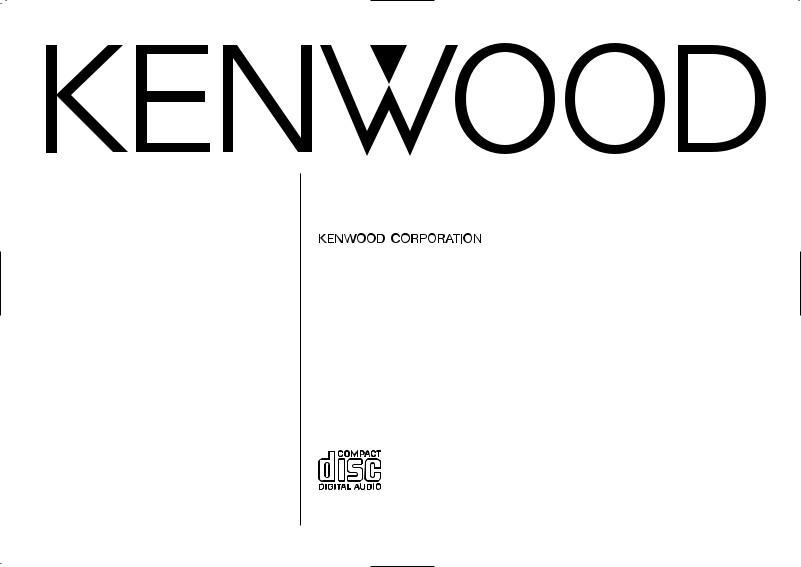
DPX-5050 DPX-5030 DPX-4020
DOUBLE DIN SIZED CD/CASSETTE RECEIVER
INSTRUCTION MANUAL
© B64-1942-20/00 (MW)
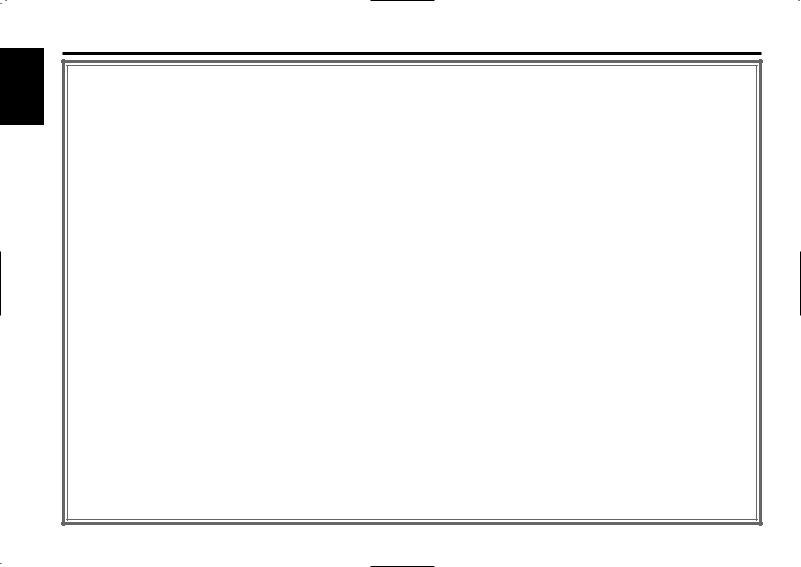
English
Contents
Safety precautions |
|
Safety precautions ........................................................................ |
3 |
Handling Compact discs ............................................................... |
5 |
General features |
|
Power............................................................................................ |
7 |
Volume .......................................................................................... |
7 |
Attenuator ..................................................................................... |
7 |
Switching Modes .......................................................................... |
8 |
Audio Control Setting.................................................................... |
8 |
Spectrum Analyzer Display Selection ........................................... |
9 |
Sub Spectrum Analyzer Display Selection .................................... |
9 |
Switching Display........................................................................ |
10 |
Adjusting Time ............................................................................ |
10 |
Tuner features |
|
Tuning.......................................................................................... |
11 |
Direct Access Tuning .................................................................. |
11 |
Station Preset Memory............................................................... |
11 |
Clean Reception System Circuit (CRSC)..................................... |
12 |
Frequency Step Setting .............................................................. |
12 |
Switching Display for Tuner ........................................................ |
12 |
Station Name Preset (SNPS) ...................................................... |
12 |
Cassette player features |
|
Playing Cassette Tapes ............................................................... |
14 |
Fast Forwarding and Rewinding Cassette Tapes........................ |
15 |
Using Dolby B Noise Reduction.................................................. |
15 |
Switching Tape Types ................................................................. |
15 |
Using Direct Program Search System (DPSS)............................ |
15 |
Using DPSS with the Remote .................................................... |
16 |
Blank Skip ................................................................................... |
16 |
Index Scan .................................................................................. |
16 |
Music Repeat.............................................................................. |
16 |
Switching Display for Cassette Tapes ........................................ |
17 |
CD/External disc control features |
|
Playing CDs................................................................................. |
18 |
Playing Other Disc mode ............................................................ |
18 |
Switching Display for Discs ........................................................ |
18 |
Fast Forwarding and Reversing Disc Play .................................. |
19 |
Track Search................................................................................ |
19 |
Disc Search ................................................................................. |
20 |
Direct Track Search ..................................................................... |
20 |
Direct Disc Search ...................................................................... |
20 |
Track Repeat ............................................................................... |
20 |
Disc Repeat................................................................................. |
20 |
Track Scan ................................................................................... |
21 |
Random Play ............................................................................... |
21 |
Magazine Random Play............................................................... |
21 |
Text / Title Scroll.......................................................................... |
22 |
Presetting Disc Names (DNPS) .................................................. |
22 |
DSP/Equalizer control features |
|
DSP (Digital Signal Processor) .................................................... |
24 |
Sound Field Control..................................................................... |
24 |
Equalizer Easy Mode................................................................... |
24 |
Equalizer Pro Mode..................................................................... |
24 |
Function Set System |
|
Function Set System................................................................... |
26 |
Dimmer Level Adjustment.......................................................... |
27 |
Touch Sensor Tone...................................................................... |
27 |
Switching preout......................................................................... |
27 |
Opening Display.......................................................................... |
27 |
Equalizer Mode ........................................................................... |
27 |
Security Code.............................................................................. |
28 |
Selecting Tuning Mode ............................................................... |
29 |
Auto Memory Entry .................................................................... |
29 |
Text Scroll.................................................................................... |
29 |
Basic Operations of remote ................................ |
30 |
Installation |
|
Accessories................................................................................. |
33 |
Installation Procedure ................................................................. |
33 |
Connecting Wires to Terminals................................................... |
34 |
Installation ................................................................................... |
35 |
Troubleshooting Guide........................................ |
36 |
Specifications ..................................................... |
39 |
— 2 —

Safety precautions
2WARNING
To prevent injury or fire, take the following precautions:
•Insert the unit all the way in until it is fully locked in place. Otherwise it may fall out of place when jolted.
•When extending the ignition, battery, or ground wires, make sure to use automotive-grade wires or other wires with a 0.75mm2 (AWG18) or more to prevent wire deterioration and damage to the wire coating.
•To prevent a short circuit, never put or leave any metallic objects (such as coins or metal tools) inside the unit.
•If the unit starts to emit smoke or strange smells, turn off the power immediately and consult your Kenwood dealer.
•Make sure not to get your fingers caught between the faceplate and the unit.
•Be careful not to drop the unit or subject it to strong shock.
The unit may break or crack because it contains glass parts.
2CAUTION
To prevent damage to the machine, take the following precautions:
•Make sure to ground the unit to a negative 12V DC power supply.
•Do not open the top or bottom covers of the unit.
•Do not install the unit in a spot exposed to direct sunlight or excessive heat or humidity. Also avoid places with too much dust or the possibility of water splashing.
•Do not subject the faceplate to excessive shock, as it is a piece of precision equipment.
•When replacing a fuse, only use a new one with the prescribed rating. Using a fuse with the wrong rating may cause your unit to malfunction.
•To prevent a short circuit when replacing a fuse, first disconnect the wiring harness.
•Do not place any object between the faceplate and the unit.
•Do not use your own screws. Use only the screws provided. If you use the wrong screws, you could damage the unit.
•Do not apply excessive force to the open faceplate or place objects on it. Doing so will cause damage or breakdown.
IMPORTANT INFORMATION About CD players/disc changers connected to this unit
KENWOOD disc changers/ CD players released in 1998 or later can be connected to this unit.
Refer to the catalog or consult your Kenwood dealer for connectable models of disc changers/ CD players.
Note that any KENWOOD disc changers/ CD players released in 1997 or earlier and disc changers made by other makers cannot be connected to this unit. Unsupported connection may result in damage.
Setting the "O-N" Switch to the "N" position for the applicable KENWOOD disc changers/ CD players.
The functions that can be used and the information that can be displayed will differ depending on the models being connected.
2CAUTION
You can damage both your unit and the CD changer if you connect them incorrectly.
The marking of products using lasers (Except for some areas)
Manufactured under license from Dolby Laboratories.
“Dolby” and the double-D symbol are trademarks of Dolby Laboratories.
CLASS 1
LASER PRODUCT
The label is attached to the chassis/case and says that the component uses laser beams that have been classified as Class 1. It means that the unit is utilizing laser beams that are of a weaker class. There is no danger of hazardous radiation outside the unit.
— 3 —

English
Safety precautions
NOTE
•If you experience problems during installation, consult your Kenwood dealer.
•If the unit fails to operate properly, press the RESET button. The unit returns to factory settings when the RESET button is pressed. If the unit still fails to operate properly after the RESET button has been pressed, contact your local KENWOOD dealer for assistance.
•Press the reset button if the disc auto changer is first controlled and operates incorrectly. The original operating condition will return.
Reset button
•The illustrations of the display and the panel appearing in this manual are examples used to explain more clearly how the controls are used. Therefore, what appears on the display in the illustrations may differ from what appears on the display on the actual equipment, and some of the illustrations on the display may represent something impossible in actual operation.
•The functions that can be used and the information that can be displayed will differ depending on the external disc players being connected.
Cleaning the Unit
If the faceplate of this unit is stained, wipe it with a dry soft cloth such as a silicon cloth. If the faceplate is stained badly, wipe the stain off with a cloth moistened with neutral cleaner, then wipe neutral detergent off.
2CAUTION
Applying spray cleaner directly to the unit may affect its mechanical parts. Wiping the faceplate with a hard cloth or using a volatile liquid such as thinner or alcohol may scratch the surface or erases characters.
Cleaning the CD Slot
As dust tends to accumulate in the CD slot, clean it every once in a while. Your CDs can get scratched if you put them in a dusty CD slot.
Lens Fogging
Right after you turn on the car heater in cold weather, dew or condensation may form on the lens in the CD player of the unit. Called lens fogging, CDs may be impossible to play. In such a situation, remove the disc and wait for the condensation to evaporate. If the unit still does not operate normally after a while, consult your Kenwood dealer.
Cleaning the Tape Head
After you have listened to many cassettes over a long period of time, magnetic powder from the tapes and dust accumulates on the tape head, causing noise and a deterioration in sound quality. Clean the tape head using a cleaning tape or cleaning kit designed for use in car audio systems.
Handling Cassette Tapes
•Do not play a cassette whose tape has gone slack. In such a case, wind it tight using a pencil or the like in one of the spools. Playing slack cassette tapes can result in the tape tangling around the capstan and/or pinch rollers, causing trouble.
•Do not play a deformed cassette or one whose label is starting to come off, as it can cause the unit to malfunction.
•Do not leave tapes in hot places, such as on dashboards and other spots exposed to direct sunlight, or near heater outlets. They can deform the cassette.
•Avoid using extremely long cassette tapes, such as 100-minute-long tapes. Such tapes are very thin, and can tangle easily around the pinch rollers or other parts inside the unit, causing unit failure.
•Remove a cassette tape from the unit when not listening to it for a while. If you leave a tape in the unit too long, it may stick to the tape head and cause unit malfunction.
— 4 —
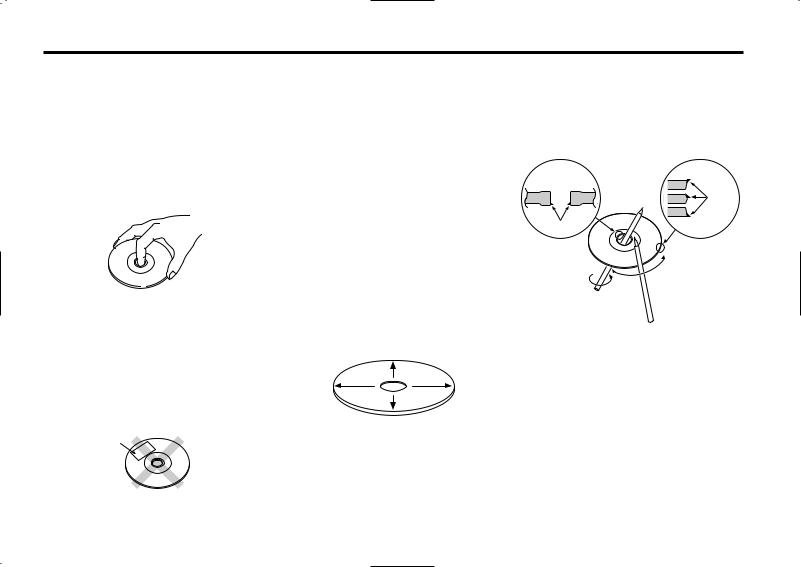
Handling Compact discs
Playing a CD that is dirty, scratched or warped can cause the sound to skip and the unit to operate incorrectly, resulting in worsened sound quality. Take the following precautions to prevent your CDs from getting scratched or damaged.
Handling CDs
•Do not touch the recorded side of the CD (the side opposite the label) when holding it.
•The reflective film on a CD-R or a CD-RW is more fragile than that on an ordinary music CD, and may peel off if scratched.
Fingerprints on a CD-R or CD-RW are also more likely to cause skipping when the disc is played. For these reasons, handle the disc very carefully. Detailed handling instructions will appear on the CD-R or CD-RW package: read this information carefully before using the disc.
•Do not stick tape on either side of the CD.
Tape
Storing CDs
•Do not store CDs in areas exposed to direct sunlight (such as a car seat or the dashboard) or other hot places. A CD-R or CD-RW is more susceptible than a music CD to damage from high temperatures and humidity, and in some cases, may become unusable if left in the car for long periods of time.
•Remove CDs from the unit when not listening to them for a while, and put them back in their cases. Do not pile up CDs that are removed from their cases or prop them against something.
Cleaning CDs
If a CD has gotten dirty, wipe it off gently using a commercially available cleaning cloth or a soft cotton cloth, starting from the center of the disc and moving outward. Do not clean CDs with conventional record cleaners, anti-static formulas, or chemicals such as paint thinner or benzene.
Checking New CDs for Burrs
When playing a new CD for the first time, check that there are not any burrs stuck to the perimeter of the disc or in the central hole. CDs with burrs stuck on them may not load properly or may skip while playing. Remove burrs using a ballpoint pen or a similar utensil.
Burrs
Burrs
— 5 —
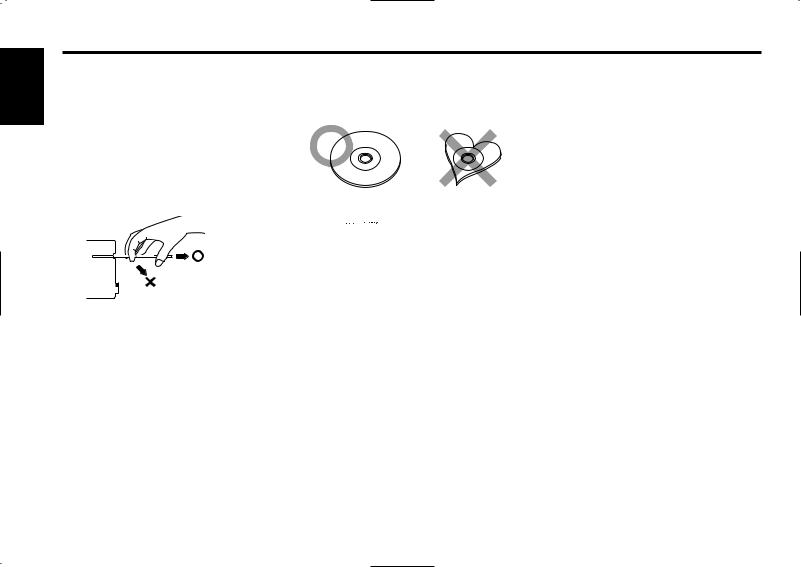
English
Handling Compact discs
Do Not Load CD Accessories
Do not use commercially available CD accessories that can be loaded into the CD slot, such as stabilizers, protective sheets, or CD cleaning discs, since they can cause the unit to malfunction.
Removing the CD
Only remove the CD from the machine in a horizontal direction, holding it flat. You may damage the surface of the CD if you try pulling it down as it ejects.
Do Not Use Special Shape CDs
•Be sure to use round shape CDs only for this unit and do not use any special shape CDs. Use of special shape CDs may cause the unit to malfunction.
Do Not Use CDs with Sticker on the Labeled Side
Do not use the CD with the label sticker stuck on it.
Using such a CD may cause the CD to be deformed and the sticker to peel off, resulting in malfunction of the unit.
• This unit can only play the CDs with


 .
.
It may not correctly play disks which do not have the mark.
•CD-Rs and CD-RWs which have not undergone finalization processing cannot be played. (For more information on finalization processing, refer to the manual for your CD-R/CD-RW writing software or CD-R/CD-RW recorder.) Additionally, depending on the recording status, it may prove impossible to play certain CDs recorded on CD-R or CD-RW.
— 6 —
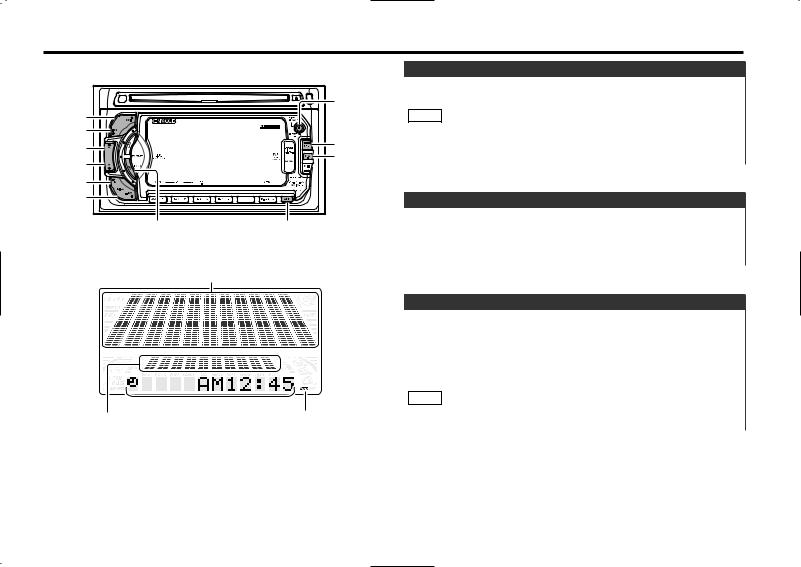
General features
|
DISP |
¢ |
|
4 |
SRC/ |
|
|
5 |
PWR OFF |
∞ |
S.A |
|
|
FM |
|
AM |
|
AUD |
ATT |
Spectrum analyzer display |
|
|
Clock display |
Sub Spectrum analyzer display |
ATT indicator |
|
Power
Turning on the power:
Press the SRC (source) button.
NOTE
Turn the power on before carrying out the following procedures.
Turning off the power:
Press the PWR OFF button for at least one second.
Volume
Increasing Volume:
Press the 5 button to turn up the volume.
Decreasing Volume:
Press the ∞ button to turn down the volume.
Attenuator
This function allows you to turn down the volume quickly.
Turning Attenuator On/Off:
Press the ATT button to switch the attenuator on and off. When the attenuator is on, the ATT indicator blinks.
When the attenuator is off, the volume returns to the original level.
NOTE
Turning the volume up, or turning it all the way down deactivates the attenuator function.
— 7 —
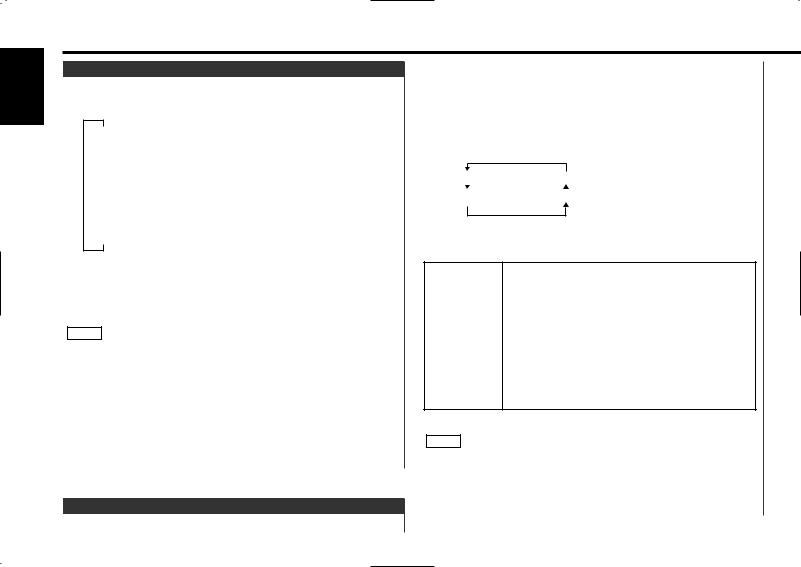
English
General features
Switching Modes
Switching Modes:
Each time you press the SRC (source) button, the mode switches as follows:
▼
Tuner mode
▼
Tape mode
▼
CD mode
▼
External disc control mode 1
▼
External disc control mode 2/AUX mode
▼
Standby mode
Selecting standby mode:
Press the SRC button repeatedly and switch to "ALL OFF". When "ALL OFF" is displayed, the standby mode is activated. The standby mode turns all functions off while leaving the power to the unit on. Use this mode when you want to have the display illuminated but don't want to listen to anything.
NOTE
•The mode switches to the next mode from any mode which cannot be used.
•The external disc control mode will differ depending on the unit that is connected.
•To enable the selection of External disc control mode 2/AUX mode, you should connect optional switching adapter KCAS210A (which allows you to select both External disc control mode 2 and AUX mode) or CD changer (KDC-CPS89, KDCCPS87, KDC-CX87, KDC-CPS85, KDC-CX85, KDC-CPS82 or KDC-CX82) or switching adapter CA-C1AX (which allows you to select AUX mode only).
Audio Control Setting
Adjust various parameters of sound quality.
1Press the AUD button for at least one second to enter the control mode.
2Selecting mode
Press either the FM or AM button.
Each time the button is pressed, the adjustment mode will change as follows:
Pressing the FM button advances the display, and pressing the AM button reverses it.
Balance |
Amp CTRL |
Fader |
NON FAD |
3Adjust each mode
Press the 4/¢ button.
Look at the table to adjust the mode being displayed.
Adjustment |
Operation of Audio control button |
||
mode |
|
|
|
(Display) |
4 button |
¢ button |
|
Balance |
Left channel emphasized. |
Right channel emphasized. |
|
("Balance") |
|
|
|
Fader |
Rear channel increased. |
Front channel increased. |
|
("Fader") |
|||
|
|
||
Non-Fading |
The non-fading output |
The non-fading output |
|
("NON FAD") |
off. |
on. |
|
External Amp "Off" : Bass boost level is flat. (Default setting) Control "1" : Bass boost level is low (+6dB).
("Amp CTRL") "2" : Bass boost level is high (+12dB).
4 Press the AUD to end the control mode.
NOTE
•Non-Fading :
This mode is available only when the non-fading output function is set to on.
•Refer to the catalog or instruction manual for power amplifiers that can be controlled from this unit.
— 8 —
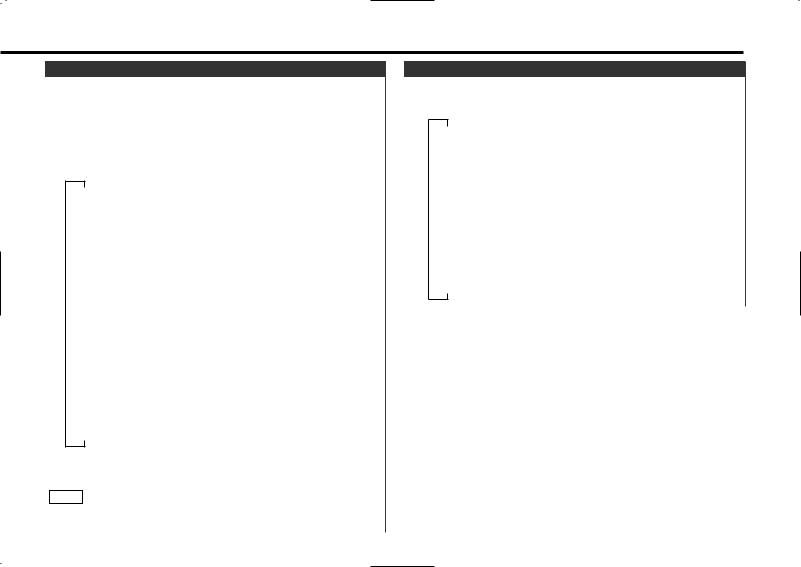
Spectrum Analyzer Display Selection
You can select the display to enjoy sounds with eyes.
Switching the Spectrum Analyzer Display:
1Press the S.A button.
"SPEANA mode" is displayed once the analyzer mode is entered.
2Each time you press the S.A button, the analyzer display switches as follows;
▼
"SPEANA scan"
∞
"Peak Hold"
∞
"Magnet"
∞
"Spark"
∞
"White Lines"
∞
"Amoeba"
∞
"Laser"
∞
"Strobo Light"
∞
"Frame"
∞
"Swing Line"
∞
"Mixer"
∞
"Rain Drop"
∞
"Landscape"
∞
"Seashore"
∞
"Speana Off"
The spectrum analyzer display switches in sequence for 10 seconds each.
3Press the S.A button for at least one second to end the analyzer mode.
NOTE
If you make no button operation for 10 seconds, the analyzer mode is automatically canceled.
Sub Spectrum Analyzer Display Selection
Switching the Sub Spectrum Analyzer Display:
Press the S.A button for at least one second to the sub analyzer display switches as follows;
∞
"Peak Level"
∞
"Vibroscope"
∞
"Canyon"
∞
"Peak Bound"
∞
"Champagne"
∞
"Wave"
∞
"Ripple"
∞
"Sub-Ana.Off"
∞
"Sub-Ana.Scan"
∞
"EQ Curve"
The sub spectrum analyzer display switches in sequence for 10 seconds each.
— 9 —
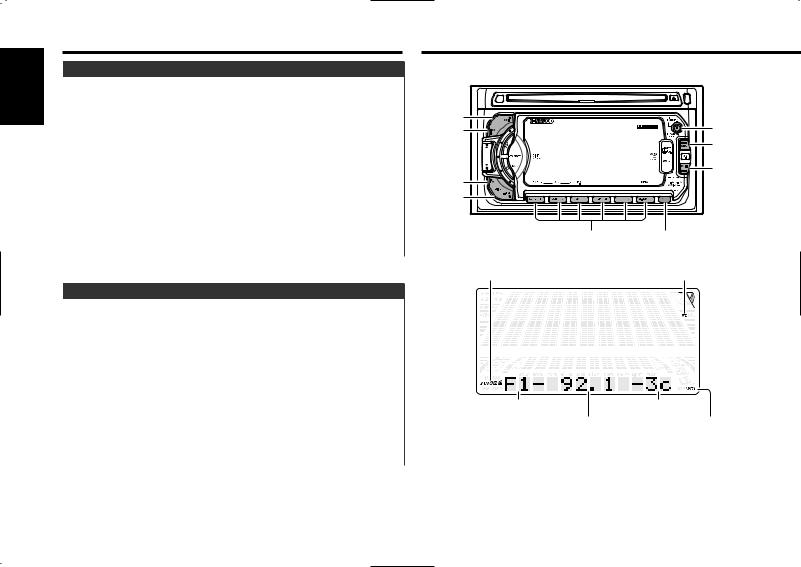
English
General features
Switching Display
You can switch the display during the standby mode and AUX mode as mentioned below.
Changing the Display:
Each time you press the DISP button, the display changes as follows:
Standby mode |
AUX mode |
||
|
|
|
|
▼ |
▼ |
||
Character + Graphic |
AUX |
||
▼ |
▼ |
||
Clock + Graphic |
Character |
||
▼ |
▼ |
||
Clock |
Clock |
||
|
|
▼ |
|
|
|
Spectrum analyzer |
|
|
|
|
|
Adjusting Time
Adjust the time.
1When the clock is not displayed, first press the DISP button to display the clock.
2Press the DISP button for at least one second to enter the clock adjustment mode.
3• Adjusting the hours
Press the FM button to advance the hours, or press the AM button to make the hours go back.
•Adjusting the minutes
Press the ¢ button to advance the minutes, or press the 4 button to make the minutes go back.
4 Press the DISP button to end the clock adjustment mode.
Tuner features
¢ |
DISP/ |
4 |
NAME.S |
|
SRC |
|
38 |
FM |
|
AM
#1 - 6 |
CRSC |
AUTO indicator |
mc indicator |
Band display |
Preset station number |
Frequency |
ST indicator |
— 10 —
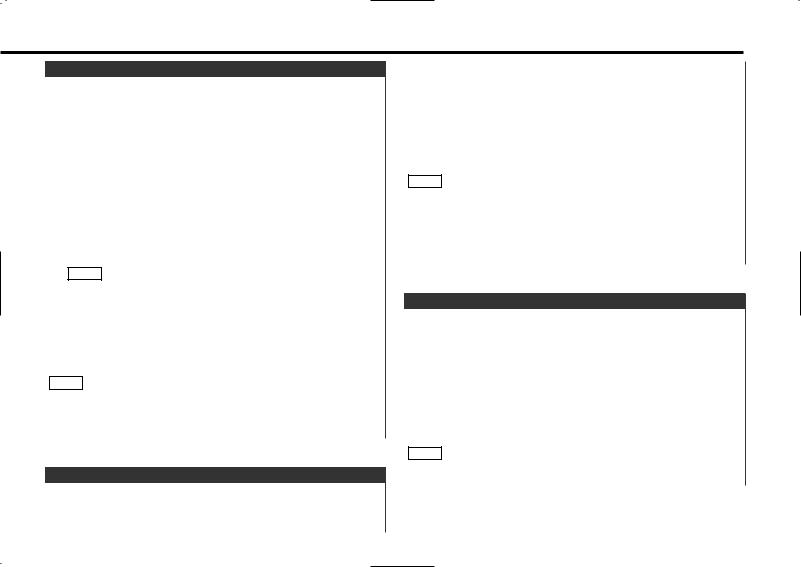
Tuning
1Press the SRC (source) button repeatedly to select the tuner mode. "TUNER" is displayed when the tuner mode has been selected.
2Press either the FM or AM button to select the band. Each time you press the FM button, the band switches between the FM1, FM2 and FM3.
Press the AM button to select the AM band.
3• Auto Seek Tuning
Press the ¢ button to seek higher frequencies.
Press the 4 button to seek lower frequencies.
•Preset station seek tuning
Press the ¢ button to move to the next preset station (i.e., the one with the next highest number), and the 4 button to move to the last preset station (i.e., the one with the next lowest number).
NOTE
If the frequencies stored at the preset numbers receive stations which were not originally memorized when traveling long distances, the preset number is not displayed. In such cases, pressing the 4/¢ button to use preset station seek will receive channel 1.
•Manual Tuning
Press the ¢ button to increase the frequency by one step. Press the 4 button to decrease the frequency by one step.
NOTE
•Please see the function set system about selecting tuning mode. (page 29)
•The ST indicator lights up when stereo broadcasts are being received.
2Press the DIRECT button.
"----" is displayed for 10 seconds.
If you make no input in the 10-second period, direct access tuning is automatically canceled.
3Enter the frequency of the desired station.
If you want to listen to an FM station at 92.1 MHz, for example, press 9, 2, and 1.
If you want to listen to an AM station at 810 kHz, for example, press 8, 1, and 0.
NOTE
•You cannot enter frequencies above or below what a band can receive.
•FM frequencies can only be input in 0.1 MHz steps, and not 0.01 MHz steps.
Canceling Direct Access Tuning:
Press the DIRECT button again.
Station Preset Memory
Store the frequency of a station. You can then recall that station with a single touch of a button.
1Select the band/station that you want to have stored.
2Press the button (#1-6) that you want to use for the station, for at least two seconds.
The button number blinks once in the display to indicate that the data has been stored.
Recalling a Preset Station:
Press the preset station button (#1-6) for the desired station. The number of the recalled station is displayed.
NOTE
Direct Access Tuning |
(Function of remote) |
When you know the frequency of the station that you want to listen to, you can input it directly for quick access.
1 Select the band by pressing the FM or AM button.
You can store six stations in each of the FM1, FM2, FM3, and AM bands.
— 11 —

English
Tuner features
Clean Reception System Circuit (CRSC)
Temporarily have reception switched from stereo to mono to reduce multi-path noise when listening to the FM station. The factory default for this function is ON.
Turning CRSC On/Off:
Press the CRSC button for at least one second to turn the function on/off. "CRSC On" is displayed when CRSC is on. The mc indicator lights up when CRSC is off.
NOTE
Strong electrical fields (such as from power lines) may cause unstable sound quality when CRSC is turned on. In such a situation, turn it off.
Frequency Step Setting
Switch the frequency step used in seeks. The factory defaults are 50 kHz for FM and 9 kHz for AM.
1Turn the power off.
2Hold down buttons #1 and #5, then turn the power back on. The frequency step settings will be changed to 200 kHz for FM and 10 kHz for AM.
NOTE
When you change the frequency step settings, all memory contents will be erased.
Returning Frequency Step Settings to Original Values:
Repeat steps 1 and 2 above.
Switching Display for Tuner
You can change the display used when listening to the radio.
Changing the Display:
Each time you press the DISP button, the display changes as follows:
Station frequency
SNPS name (only when being preset)
Character
Clock
Spectrum analyzer
Station Name Preset (SNPS)
You can assign names to radio stations with the Station Preset Memory. Up to 30 stations can be assigned names.
1Adjust the frequency to the station whose name you want to enter.
NOTE
This function cannot be available during the clock display.
2Press the NAME.S button for at least two seconds.
"Name Set" is displayed once the station name preset mode is entered.
The cursor will blink in the position where letters are entered.
3Press either the 4 or ¢ button to move the cursor to the desired position.
The 4 button moves the cursor to the left, and the ¢ button to the right.
You can also move the cursor left or right by pressing the 4 or ¢ buttons, respectively, on the remote.
4Each time the 38 button is pressed, the characters to be entered change as listed below.
Press the FM or AM button to display the desired character. Characters that can be displayed are as follows.
— 12 —
