Kenwood DDX4049BT, DDX419, DDX719, DDX7049BT, DDX319 User Manual
...
DDX719
DDX7049BT
DDX419
DDX4049BT
DDX319
DDX3049
MONITOR WITH DVD RECEIVER
INSTRUCTION MANUAL
Take the time to read through this instruction manual. 



 Familiarity with installation and operation procedures will help you obtain the best performance from your new DVD Receiver.
Familiarity with installation and operation procedures will help you obtain the best performance from your new DVD Receiver.
For your records
Record the serial number, found on the back of the unit, in the spaces designated on the warranty card, and in the space provided below. Refer to the model and serial numbers whenever you call upon your Kenwood dealer for information or service on the product.
Model DDX719/DDX7049BT/DDX419/DDX4049BT/DDX319/DDX3049 Serial number
US Residence Only
Register Online
Register your Kenwood product at www.Kenwoodusa.com
© 2011 JVC KENWOOD Corporation |
LVT2268-001A (KN/RN) |
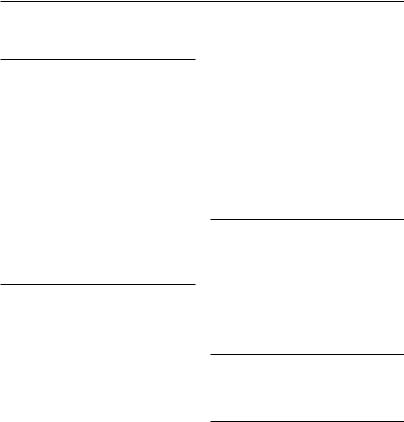
Contents
Before use ...................................... |
3 |
How to reset your unit ............................................. |
3 |
INTRODUCTIONS |
|
Initial Settings ............................... |
5 |
Initial setup...................................................................... |
5 |
Adjusting the panel angle ..................................... |
5 |
Updating the system................................................. |
6 |
Activating the security function......................... |
7 |
Component names and |
|
functions .................................. |
8 |
Setting the clock.......................... |
10 |
Common operations ................... |
11 |
Turning on the power .......................................... |
11 |
Turning off the power .......................................... |
11 |
Adjusting the volume ........................................... |
11 |
Putting the unit in standby ............................... |
11 |
Turning off the screen .......................................... |
11 |
Switching screens ....................... |
12 |
AV SOURCE OPERATIONS |
|
Selecting the playback source.... |
13 |
Displaying the source control screen .......... |
14 |
Disc operations............................ |
15 |
Playing a disc .............................................................. |
15 |
Playable disc types................................................... |
16 |
Playback operations ............................................... |
17 |
Settings for disc playback .................................. |
21 |
USB operations............................ |
22 |
Playing a USB device ............................................. |
22 |
Listening to the iPod/iPhone |
|
device ..................................... |
24 |
iPod/iPhone playback operations ................. |
25 |
Selecting a track/video from menu on the |
|
iPod/iPhone ................................................................. |
26 |
Operating in iPod/iPhone control mode... |
26 |
PANDORA® operations .......................................... |
27 |
Listening to the radio.................. |
29 |
Listening to the SiriusXM™ Satellite |
|
Radio ...................................... |
32 |
Using other external |
|
components........................... |
39 |
AV-IN................................................................................. |
39 |
Using the external navigation unit ............... |
40 |
Sound adjustment....................... |
41 |
Using the sound equalization ......................... |
41 |
Adjusting the cross over frequency.............. |
42 |
Changing the display design...... |
43 |
Setting for video playback ......... |
45 |
Picture adjustment ................................................. |
45 |
Changing the aspect ratio ................................. |
46 |
Zooming picture....................................................... |
46 |
Using a rear view camera............ |
47 |
Setting menu items..................... |
48 |
Memorizing/recalling the settings................ |
52 |
Locking the settings ............................................... |
52 |
Adjusting the touch position............................ |
52 |
BLUETOOTH OPERATIONS |
|
(Only for DDX719/DDX7049BT/DDX419/ |
|
DDX4049BT) |
|
Information for using Bluetooth® |
|
devices ................................... |
53 |
Bluetooth operations.................. |
53 |
Connecting Bluetooth devices ....................... |
54 |
Using the Bluetooth mobile phone ............ |
56 |
Using the Bluetooth audio player ................. |
61 |
Bluetooth device settings ................................... |
61 |
USING THE REMOTE |
|
CONTROLLER |
|
Overview...................................... |
63 |
Operations from the remote |
|
controller ............................... |
64 |
REFERENCE |
|
Maintenance ................................ |
68 |
More about this unit ................... |
69 |
Troubleshooting.......................... |
71 |
Accessories/Installation |
|
Procedure............................... |
76 |
Connecting Wires to Terminals... |
78 |
Connecting a USB device/iPod/ |
|
iPhone .................................... |
79 |
Connecting Other Products........ |
80 |
Installing/Removing the Unit..... |
81 |
Specifications .............................. |
83 |
KS-UBT1 (USB Bluetooth |
|
Adapter) ................................. |
86 |
2 DDX719/DDX7049BT/DDX419/DDX4049BT/DDX319/DDX3049
DDX719/DDX7049BT/DDX419/DDX4049BT/DDX319/DDX3049
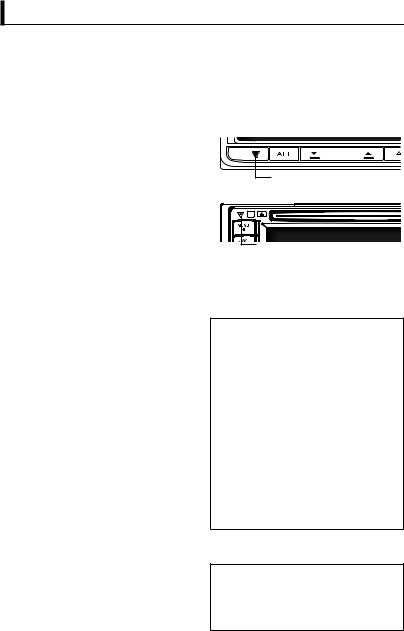
Before use
 WARNINGS:
WARNINGS:
(To prevent accidents and damage)
•DO NOT install any unit or wire any cable in a location where;
–it may obstruct the steering wheel and gearshift lever operations.
–it may obstruct the operation of safety devices such as air bags.
–it may obstruct visibility.
•DO NOT operate the unit while driving. If you need to operate the unit while driving, be sure to look around carefully.
•The driver must not watch the monitor while driving.
 Cautions on the monitor:
Cautions on the monitor:
•The monitor built in this unit has been produced with high precision, but it may have some ineffective dots. This is
inevitable and is not considered defective.
•Do not expose the monitor to direct sunlight.
•Do not operate the touch panel using a ball-point pen or similar tool with the sharp tip.
Press the buttons on the touch panel with your finger directly (if you are wearing a glove, take it off).
•When the temperature is very cold or very hot...
–Chemical changes occur inside, causing malfunction.
–Pictures may not appear clearly or may move slowly. Pictures may not be synchronized with the sound or picture quality may decline in such environments.
For safety...
•Do not raise the volume level too much, as this will make driving dangerous by blocking outside sounds, and may cause hearing loss.
•Stop the car before performing any complicated operations.
Temperature inside the car...
If you have parked the car for a long time in hot or cold weather, wait until the temperature in the car becomes normal before operating the unit.
 How to reset your unit
How to reset your unit
DDX719/DDX7049BT
Reset button
DDX419/DDX4049BT/DDX319/DDX3049
Reset button
If the unit fails to operate properly, press the Reset button. The unit returns to factory settings when the Reset button is pressed (except the registered Bluetooth devices).
How to read this manual:
•Illustrations of DDX719 are mainly used for explanation.
•This manual mainly explains operations using the buttons on the monitor panel and touch panel. For operations using the remote controller (RC-DV340: supplied only for DDX7049BTX/DDX4049BT/ DDX3049), page 63.
•< > indicates the variable screens/menus/ operations/settings that appear on the touch panel.
•[ ] indicates the buttons on the touch panel.
•Indication language: English indications are used for the purpose of explanation. You can select the indication language from the <Setup> menu. ( page 51)
The displays and panels shown in this manual are examples used to provide clear explanations of the operations. For this reason, they may be different from the actual displays or panels.
English  3
3
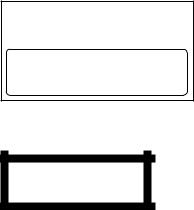
FCC WARNING
This equipment may generate or use radio frequency energy. Changes or modifications to this equipment may cause harmful interference unless the modifications are expressly approved in the instruction manual. The user could lose the authority to operate this equipment if an unauthorized change or modification is made.
FCC NOTE
This equipment has been tested and found to comply with the limits for a Class B digital device, pursuant to Part 15 of the FCC Rules. These limits are designed to provide reasonable protection against harmful interference in a residential installation. This equipment may cause harmful interference to radio communications, if it is not installed
and used in accordance with the instructions. However, there is no guarantee that interference will not occur in a particular installation. If this equipment does cause harmful interference to radio or television reception, which can be determined by turning the equipment off and on, the user is encouraged to try to correct the interference by one or more of the following measures:
•Reorient or relocate the receiving antenna.
•Increase the separation between the equipment and receiver.
•Connect the equipment into an outlet on a circuit different from that to which the receiver is connected.
•Consult the dealer or an experienced radio/ TV technician for help.
DDX719X/DDX419/DDX319:  CAUTION
CAUTION
Use of controls or adjustments or performance of procedures other than those specified herein may result in hazardous radiation exposure. In compliance with Federal Regulations, following are reproductions of labels on, or inside the product relating to laser product safety.
JVC KENWOOD Corporation 2967-3, ISHIKAWA-MACHI, HACHIOJI-SHI, TOKYO, JAPAN
THIS PRODUCT COMPLIES WITH DHHS RULES 21CFR SUBCHAPTER J IN EFFECT AT DATE OF MANUFACTURE.
Location : Top Panel
DDX7049BT/DDX4049BT/DDX3049: The marking of products using lasers
CLASS 1
LASER PRODUCT
The label is attached to the chassis/case and says that the component uses laser beams that have been classified as Class 1. It means that the unit is utilizing laser beams that
are of a weaker class. There is no danger of hazardous radiation outside the unit.
DDX719/DDX7049BT/DDX419/
DDX4049BT:
About KS-UBT1 (USB Bluetooth Adapter)
The USB Bluetooth Adapter is attached to this unit when shipped from the factory. When the adapter is removed, store it in a safe place.
4 DDX719/DDX7049BT/DDX419/DDX4049BT/DDX319/DDX3049
DDX719/DDX7049BT/DDX419/DDX4049BT/DDX319/DDX3049
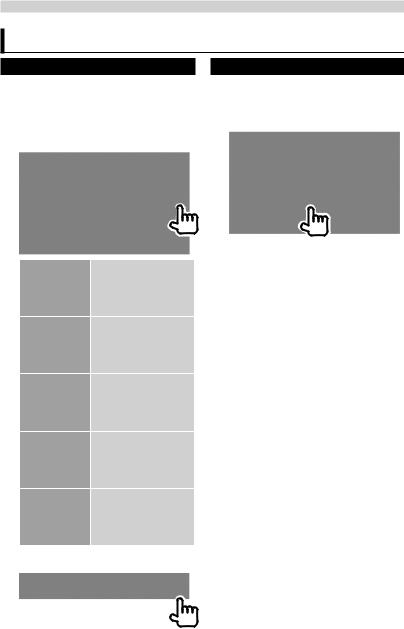
INTRODUCTIONS
Initial Settings
Initial setup
When you power on the unit for the first time or reset the unit, the initial setting screen appears.
•You can also change the settings on the <Setup> screen. ( page 48)
1
Language |
Select the text |
|
language used for |
|
on-screen information. |
|
( page 51) |
Angle |
Adjust the panel |
Only for |
angle. ( the right |
DDX719/ |
column) |
DDX7049BT |
|
AV Input |
Select an external |
|
component to play — |
|
<AV-IN2> or <iPod>. |
|
( page 50) |
R-CAM |
Select <ON> when |
Interrupt |
connecting the rear |
|
view camera. ( |
|
page 50) |
Panel Color |
Select the color of |
|
the buttons on the |
|
monitor panel. ( |
|
page 43) |
Adjusting the panel angle
(Only for DDX719/DDX7049BT)
You can change the panel angle.
1 Select an angle (0 – 6).
To set the current position as the power off position, select <Memory>.
2 Finish the procedure.
English  5
5
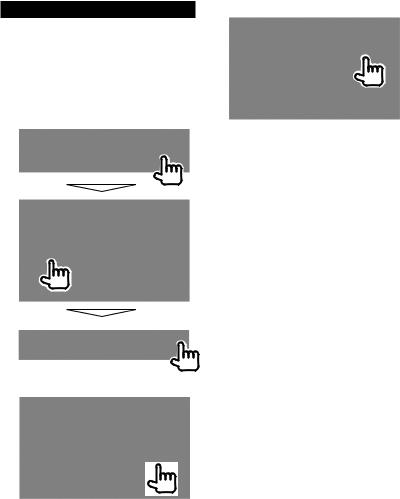
Updating the system
You can update the system by connecting a USB device containing the update file.
1Create an update file, copy it to a USB device, and connect
it to the unit.
To connect a USB device, page 79.
2 On <Top Menu>:
4
It may take a while.
If the update has been complete successfully, “Update Completed” appears. Reset the unit.
*If the update has failed, turn the power off and then on, and retry the update.
*Even if you have turned off the power during update, you can restart the update after the power is turned on. The update will be performed from the beginning.
3
6 DDX719/DDX7049BT/DDX419/DDX4049BT/DDX319/DDX3049
DDX719/DDX7049BT/DDX419/DDX4049BT/DDX319/DDX3049
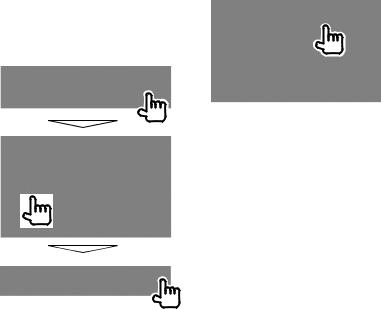
Activating the security |
2 |
function |
|
You can activate the security indicator to protect your receiver system against theft.
1 On <Top Menu>:
The security indicator on the monitor panel flashes when the vehicle ignition is off.
To cancel, select <OFF>.
English  7
7
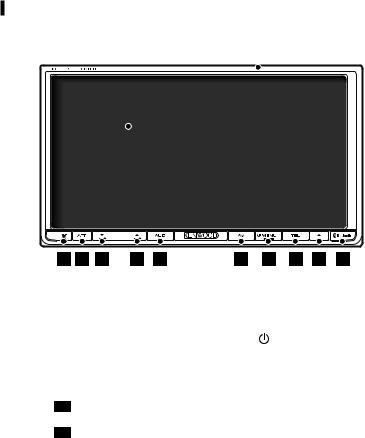
Component names and functions
DDX719/DDX7049BT
Screen (Touch panel) |
Monitor panel |
1Reset button/Power indicator/Security indicator
•Resets the unit. ( page 3)
•Lights up while the unit is turned on.
•Flashes when the security function is activated. ( page 7)
2ATT button (Press)
•Attenuates the sound. V.OFF button (Hold)
•Turns off/on the screen. ( page 11) 3 Volume  (down) button ( page 11)
(down) button ( page 11)
•Decreases the volume.
4Volume  (up) button ( page 11)
(up) button ( page 11)
• Increases the volume.
5AUD button (Press)
• Displays the <Equalizer> screen. (
page 41)
R-CAM button (Hold)
•Displays the picture from the rear view camera.
6AV button (Press)
•Displays the current source screen. AV OUT button (Hold)
•Selects the AV source for external monitor or amplifier.
7 MENU/ button
•Turns off the power. (Hold)
•Turns on the power. (Press)
•Displays the <Top Menu> screen. (Press) ( page 12)
8TEL button (Press)
•Displays the <Handsfree> screen. ( page 54)
FNC button (Hold)
•Displays the source control screen. ( page 12)
90 (Eject) button
•Ejects the disc (Tilts the monitor panel fully).
•Opens/Closes the monitor panel.
p Remote sensor
8 DDX719/DDX7049BT/DDX419/DDX4049BT/DDX319/DDX3049
DDX719/DDX7049BT/DDX419/DDX4049BT/DDX319/DDX3049
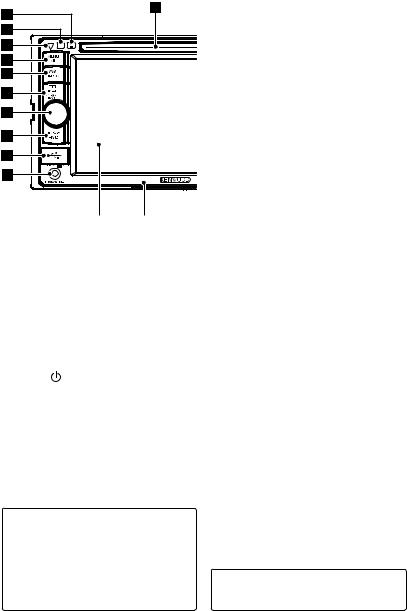
DDX419/DDX4049BT/DDX319/DDX3049 |
|
||||
|
|
|
|
6 AV/AV OUT button |
|
|
|
|
|
• Displays the current source screen. |
|
|
|
|
|
(Press) |
|
|
|
|
|
• Selects the AV source for external |
|
|
|
|
|
monitor or amplifier. (Hold) |
|
|
|
|
|
7 For DDX419/DDX4049BT: |
|
|
|
|
|
TEL/V.OFF button |
|
|
|
|
|
• Displays the <Handsfree> screen. |
|
|
|
|
|
(Press) ( page 54) |
|
|
|
|
|
• Turns off/on the screen. (Hold) ( |
|
|
|
|
|
page 11) |
|
|
|
|
|
For DDX319/DDX3049: |
|
|
|
|
|
AUD/V.OFF button |
|
|
|
|
|
• Displays the <Equalizer> screen. |
|
|
|
|
|
(Press) ( page 41) |
|
|
|
|
|
• Turns off/on the screen. (Hold) ( |
|
|
Screen (Touch panel) |
Monitor panel |
page 11) |
||
|
8 VOL/ATT knob ( page 11) |
||||
|
|
|
|
||
1 |
Loading slot |
|
• Attenuates the sound. (Press) |
||
|
• Adjusts the audio volume. (Turn) |
||||
2 |
0 (Eject) button |
|
|||
|
For DDX419/DDX4049BT only: |
||||
|
Ejects the disc. |
|
|||
|
|
AUD button |
|||
3 |
Remote sensor |
|
|||
|
• Displays the <Equalizer> screen. |
||||
4 |
Reset button/Power indicator/Security |
||||
(Hold) ( page 41) |
|||||
|
indicator |
|
|
||
|
|
|
9 FNC/R-CAM button |
||
|
• Resets the unit. ( page 3) |
||||
|
• Displays the source control screen. |
||||
|
• Lights up while the unit is turned on. |
||||
|
(Press) ( page 12) |
||||
|
• Flashes when the security function is |
||||
|
• Displays the picture from the rear view |
||||
|
activated. ( page 7) |
|
|||
|
|
camera. (Hold) |
|||
5 |
MENU/ |
button |
|
||
|
p USB input terminal |
||||
|
• Turns off the power. (Hold) |
||||
|
q iPod/AV-IN2 input terminal |
||||
|
• Turns on the power. (Press) |
||||
|
|
||||
•Displays the <Top Menu> screen. (Press) ( page 12)
Caution on volume setting:
Digital devices (CD/USB) produce very little noise compared with other sources. Lower the volume before playing these digital sources to avoid damaging the speakers by sudden increase of the output level.
You can change the color of the buttons on the monitor panel. ( page 43)
English  9
9
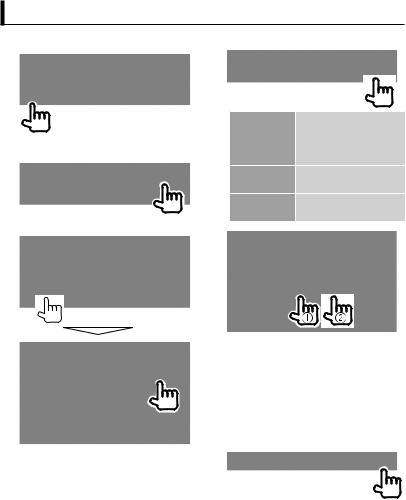
Setting the clock
1 Display <Top Menu> screen. |
4 Set the clock time. |
2 Display <Setup> screen.
3
<NAV>* |
Synchronizes the |
|
clock time with the |
|
connected navigation |
|
unit. |
<Radio Data |
Synchronizes the clock |
System> |
time with FM RBDS. |
<OFF> |
Sets the clock manually. |
|
( below) |
1 Adjust the hour
2 Adjust the minute
[Reset]: Sets the minute to “00.” Example:
3:00 – 3:29 = 3:00 3:30 – 3:59 = 4:00
5 Finish the procedure.
*Appears only when the navigation unit is connected.
10 DDX719/DDX7049BT/DDX419/DDX4049BT/DDX319/DDX3049
DDX719/DDX7049BT/DDX419/DDX4049BT/DDX319/DDX3049
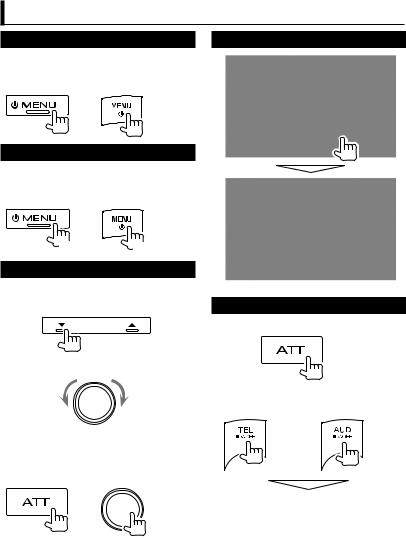
Common operations
Turning on the power
DDX719/ DDX419/ DDX7049BT DDX4049BT/
DDX319/DDX3049
Turning off the power
DDX719/ |
DDX419/ |
DDX7049BT |
DDX4049BT/ |
|
DDX319/DDX3049 |
(Hold) |
(Hold) |
Adjusting the volume
To adjust the volume (00 to 35)
DDX719/DDX7049BT
Decrease |
Increase |
DDX419/DDX4049BT/DDX319/DDX3049
Decrease Increase
To attenuate the sound
DDX719/ DDX419/ DDX7049BT DDX4049BT/
DDX319/DDX3049
The ATT indicator lights up.
To cancel the attenuation, press the ATT button (DDX719/DDX7049BT) or VOL/ ATT knob (DDX419/DDX4049BT/DDX319/ DDX3049) again.
Putting the unit in standby
Turning off the screen
DDX719/DDX7049BT
(Hold)
DDX419/DDX4049BT DDX319/DDX3049
(Hold) |
(Hold) |
The screen is turned off.
To turn on the screen, press MENU/ .
.
English  11
11
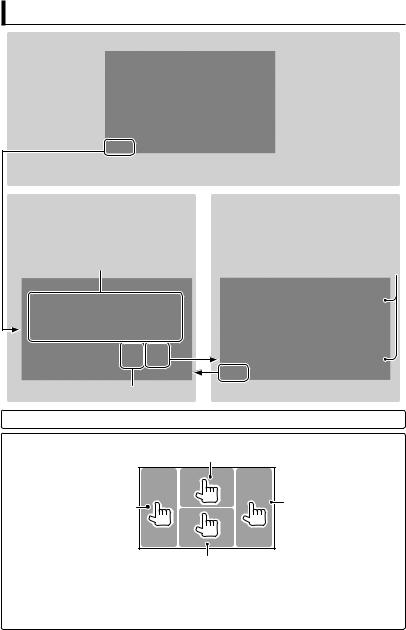
Switching screens
Source control screen
<Top Menu>
•Changes the AV source.
•Displays the <Setup> screen.
You can select 3 items to be displayed in this area. ( page 13)
page 11
Press [ ] to return to the previous screen.
] to return to the previous screen.
<Setup>
Changes the detailed settings.
Changes the page
Touch screen operation
Displays the video control menu while playing a video.
Goes to the previous |
Goes to the next chapter/ |
chapter/track.* |
track.* |
Displays the source control screen while playing a video.
•The operation buttons disappear by touching the screen or when no operation is done for about 5 seconds.
* Not available for video from an external component and rear view camera.
12 DDX719/DDX7049BT/DDX419/DDX4049BT/DDX319/DDX3049
DDX719/DDX7049BT/DDX419/DDX4049BT/DDX319/DDX3049
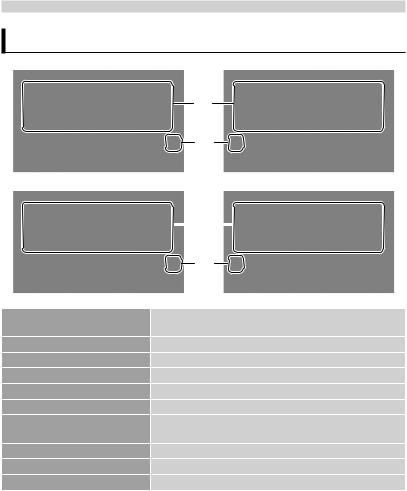
AV SOURCE OPERATIONS
Selecting the playback source
DDX719/DDX419/DDX319
*1
*2
DDX7049BT/DDX4049BT/DDX3049
|
|
|
*1 |
|
|
|
|
|
|
|
|
|
*2 |
|
|
||
NAV*3 ( page 40) |
Displays the navigation screen when a navigation unit is |
||||
|
connected. |
||||
DISC ( page 15) |
Plays a disc. |
||||
TEL*4 ( page 57) |
Displays the phone control screen. |
||||
USB ( page 22) |
Plays files on a USB device. |
||||
iPod*5 ( page 24) |
Plays an iPod/iPhone. |
||||
TUNER ( page 29) |
Switches to the radio broadcast. |
||||
AV-IN 1/AV-IN 2*5 ( page 39) |
Switches to an external component connected to AV-IN |
||||
|
input terminal. |
||||
Bluetooth*4 ( page 61) |
Plays a Bluetooth audio player. |
||||
PANDORA*6 ( page 27) |
Switches to the PANDORA® internet radio broadcast. |
||||
SiriusXM*6 ( page 32) |
Listen to SiriusXM™ channels. |
||||
*1 You can select 3 items to be displayed in this area. ( page 49) *2 Switches between the previous and next pages.
*3 Only for DDX7049BT/DDX4049BT/DDX3049. When no navigation unit is connected, “No Navigation” appears.
*4 Only for DDX719/DDX7049BT/DDX419/DDX4049BT.
*5 Select an appropriate input setting on <AV Input>. ( page 50) *6 Only for DDX719/DDX419/DDX319.
English  13
13
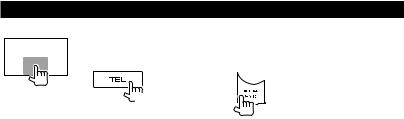
Displaying the source control screen
On each playback screen, perform the following:
DDX719/DDX7049BT DDX419/DDX4049BT/DDX319/
DDX3049
or
(Hold)
•For DDX719/DDX7049BT, pressing and holding TEL hides the operation buttons. For DDX419/ DDX4049BT/DDX319/DDX3049, pressing FNC/R-CAM hides the operation buttons.
•The operation buttons disappear by touching the screen or when no operation is done for about 5 seconds.
14 DDX719/DDX7049BT/DDX419/DDX4049BT/DDX319/DDX3049
DDX719/DDX7049BT/DDX419/DDX4049BT/DDX319/DDX3049
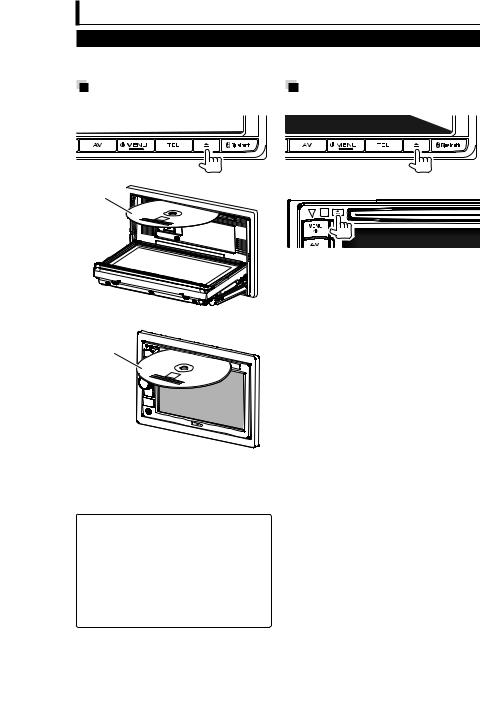
Disc operations
Playing a disc
•If a disc does not have a disc menu, all tracks on it will be played repeatedly until you change the source or eject the disc.
Inserting a disc |
To eject a disc |
DDX719/DDX7049BT |
DDX719/DDX7049BT |
Label side
DDX419/DDX4049BT/DDX319/DDX3049
Label side
The source changes to “DISC” and playback starts.
•The IN indicator lights up while a disc is inserted.
•If “ ” appears on the screen, the unit cannot accept the operation you have tried to do.
” appears on the screen, the unit cannot accept the operation you have tried to do.
–In some cases, without showing “ ,” operations will not be accepted.
,” operations will not be accepted.
•When playing back a multi-channel encoded disc, the multi-channel signals are downmixed to stereo.
DDX419/DDX4049BT/DDX319/DDX3049
•You can eject a disc when playing another AV source.
•If the ejected disc is not removed within 15 seconds, the disc is automatically inserted again into the loading slot to protect it from dust.
When removing a disc, pull it horizontally.
Closing the monitor panel (For DDX719/DDX7049BT)
After removing the disc, press the eject button again. The monitor panel closes.
English  15
15
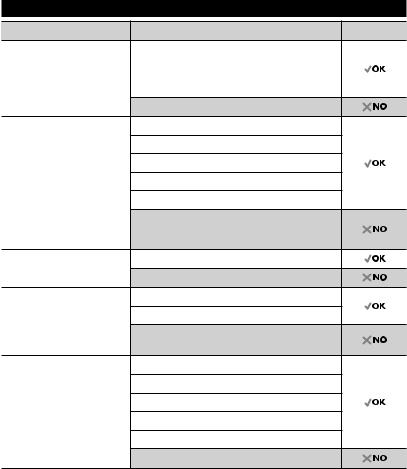
Playable disc types
Disc type |
Recording format, file type, etc |
Playable |
||
DVD |
DVD-Video *1 |
|
||
|
|
Region Code: |
|
|
|
|
• |
For DDX719/DDX419/DDX319: 1 |
|
|
|
• |
For DDX7049BT/DDX4049BT/DDX3049: 4 |
|
|
|
DVD-Audio/DVD-ROM |
|
|
DVD Recordable/ |
DVD-Video |
|
||
Rewritable |
DVD-VR *4 |
|
||
(DVD-R/-RW *2, |
DivX *5/MPEG1/MPEG2 |
|
||
+R/+RW *3) |
|
|||
• DVD Video: UDF bridge |
JPEG |
|
||
• |
DVD-VR |
|
||
MP3/WMA/WAV/AAC |
|
|||
• |
DivX *5/MPEG1/MPEG2/ |
|
||
|
JPEG/MP3/WMA/WAV/ |
MPEG4/DVD+VR/DVD-RAM |
|
|
|
AAC: ISO 9660 level 1, |
|
||
|
|
|
|
|
|
level 2, Romeo, Joliet |
|
|
|
Dual Disc |
DVD side |
|
||
|
|
Non-DVD side |
|
|
CD/VCD |
DTS-CD/Audio CD/CD Text (CD-DA) |
|
||
|
|
VCD (Video CD) |
|
|
|
|
SVCD (Super Video CD)/CD-ROM/CD-I (CD-I |
|
|
|
|
Ready) |
|
|
CD Recordable/ |
CD-DA |
|
||
Rewritable |
VCD (Video CD) |
|
||
(CD-R/-RW) |
|
|||
DivX *5/MPEG1/MPEG2 |
|
|||
• ISO 9660 level 1, level 2, |
|
|||
|
Romeo, Joliet |
JPEG |
|
|
|
|
|
||
|
|
MP3/WMA/WAV/AAC |
|
|
|
|
MPEG4 |
|
|
*1 If you insert a DVD Video disc of an incorrect Region Code, “Region code error” appears on the screen. *2 DVD-R recorded in multi-border format is also playable (except for dual layer discs). DVD-RW dual layer
discs are not playable.
*3 It is possible to play back finalized +R/+RW (Video format only) discs. “DVD” is selected as its disc type when a +R/+RW disc is loaded. +RW double layer discs are not playable.
*4 This unit cannot play back contents protected with CPRM (Content Protection for Recordable Media). *5 Playable only for DDX7049BT/DDX4049BT/DDX3049.
Caution for DualDisc playback
The Non-DVD side of a “DualDisc” does not comply with the “Compact Disc Digital Audio” standard. Therefore, the use of Non-DVD side of a DualDisc on this product may not be recommended.
16 DDX719/DDX7049BT/DDX419/DDX4049BT/DDX319/DDX3049
DDX719/DDX7049BT/DDX419/DDX4049BT/DDX319/DDX3049
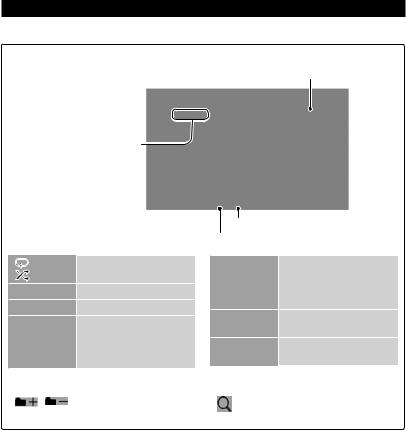
Playback operations
To display the source control screen, page 14.
For DVD/DVD-VR/VCD/DivX/MPEG1/MPEG2/JPEG
Playing time
Media type 
•DVD Video: Title no./Chapter no.
•DVD-VR: Program no. (or Playlist no.)/Chapter no.*1
•DivX/MPEG1/MPEG2: Folder no./Track no.
•JPEG: Folder no./File no.
•VCD: Track no.
[ |
] |
Selects playback mode. |
|
[ |
]*2 |
( page 20) |
|
[3 8] |
Starts/Pauses playback. |
||
[7]*3 |
Stops playback. |
||
[4] [¢] |
• |
Selects chapter/track. |
|
|
|
|
(Press) |
|
|
• |
Reverse/forward |
|
|
|
search.*4 (Hold) |
File type (for DivX/MPEG1/MPEG2/JPEG) Playback mode
[1] [¡] |
• Reverse/forward search |
|
during playback.*4 |
|
• Plays back in slow- |
|
motion during pause. |
[Mode]*5 |
Changes the settings for |
|
disc playback. ( page 21) |
[MENU] |
Displays <Top Menu> |
|
screen. |
• For DivX/MPEG1/MPEG2/JPEG, the following buttons also appear:
[ |
] [ |
] |
Selects folder. |
|
[ |
] |
Displays folder/track list. |
|
|
|
|
|
|
|
( page 18) |
*1 To display the Original Program/Playlist screen, page 19. *2 Does not appear for DVD/DVD-VR/JPEG.
*3 Appears only for DVD/DVD-VR/VCD.
*4 Search speed varies depending on the type of disc or file. *5 Does not appear for VCD.
English  17
17
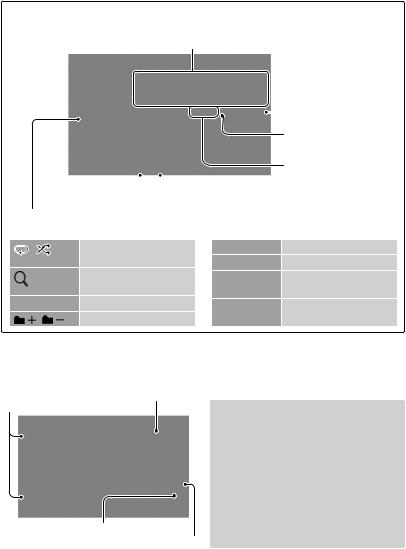
To display the source control screen, page 14.
For CD/MP3/WMA/WAV/AAC
Track/file information
• Pressing [<] scrolls the text if not all of the text is shown.
Media type 
|
|
|
|
|
|
|
|
Playing time |
|
|
|
|
|
|
|
|
|
|
|
|
|
|
|
|
|
Playback status |
|
|
|
|
|
|
|
|
(3: play/8: pause) |
|
|
|
|
|
|
|
|
• MP3/WMA/WAV/AAC: |
|
|
|
|
|
|
|
|
Folder no./Track no. |
|
|
|
|
|
|
|
||
|
|
|
|
File type |
|
|
• CD: Track no. |
|
|
|
|
Playback mode |
|
|
|
||
|
|
While playing, the jacket picture is shown if the file |
|
|
|
|||
|
|
has the tag data including the jacket picture. |
|
|
|
|||
|
[ |
] [ ] |
Selects playback mode. |
[4] [¢] |
|
Selects track. |
||
|
|
|
( page 20) |
[1] [¡] |
|
Reverse/forward search.*2 |
||
|
[ |
] *1 |
Displays folder/track list. |
[Mode] *1 |
|
Changes the settings for |
||
|
|
|
( below) |
|
|
discplayback.( page21) |
||
|
[3 8] |
Starts/Pauses playback. |
[MENU] |
|
Displays <Top Menu> |
|||
|
[ |
][ |
]*1 Selects folder. |
|
|
screen. |
||
*1 |
Does not appear for CD. |
|
|
|
||||
*2 |
Search speed varies depending on the type of disc or file. |
|
|
|||||
Selecting folder/track on the list
Plays tracks/files in the folder
Changes the page
Returns to the upper layer
Returns to the root folder
Playing Recordable/Rewritable discs
•This unit can recognize a total of 5000 files and 250 folders (a maximum of 999 files per folder).
•Use only “finalized” discs.
•This unit can play back multi-session discs; however, unclosed sessions will be skipped while playing.
•Some discs or files may not be played back due to their characteristics or recording conditions.
18 DDX719/DDX7049BT/DDX419/DDX4049BT/DDX319/DDX3049
DDX719/DDX7049BT/DDX419/DDX4049BT/DDX319/DDX3049
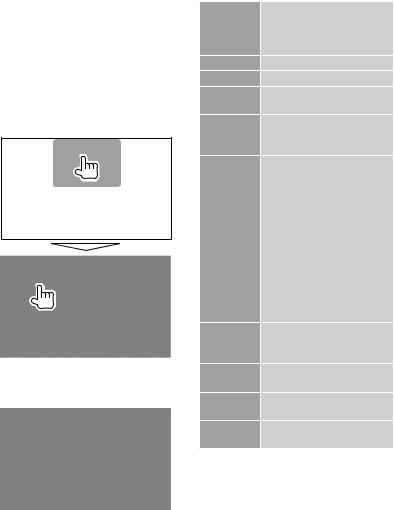
 Video menu operations
Video menu operations
You can display the video menu screen while watching the playback pictures on the screen.
•Available items on the screen differ depending on the types of the loaded disc and playback files.
•The operation buttons disappear by touching the screen or when no operation is done for about 5 seconds.
•The screen for MPEG1/MPEG2 differs from the above.
[Audio] |
Selects the audio type. |
|
• For DVD-VR: Selects the |
|
audio channel (ST: stereo, |
|
L: left, R: right). |
[Subtitle] |
Selects the subtitle type. |
[Angle] |
Selects view angle. |
[MENU] |
Displays the disc menu |
|
(DVD)/playlist (DVD-VR). |
[T MENU] |
Displays the disc menu |
|
(DVD)/original program |
|
(DVD-VR). |
[CUR] |
Displays the menu/playlist/ |
|
original program item |
|
selecting screen. |
|
• [5] [∞] [2] [3]: Selects an |
|
item. |
|
– For DivX only |
|
[2] [3]: Skips back or |
|
forward by about 5 |
|
minutes. |
|
• [ENTER]: Confirms the |
|
selection. |
|
• [RETURN]: Returns to the |
|
previous screen. |
[Highlight] Switches to the direct menu |
|
|
selection mode. Press the |
|
target item to select. |
[Picture |
Displays picture adjustment |
Adjust] |
screen. ( page 45) |
[Aspect] |
Selects aspect ratio. ( |
|
page 46) |
[ZOOM] |
Displays the picture size |
|
selecting screen. ( page 46) |
English  19
19
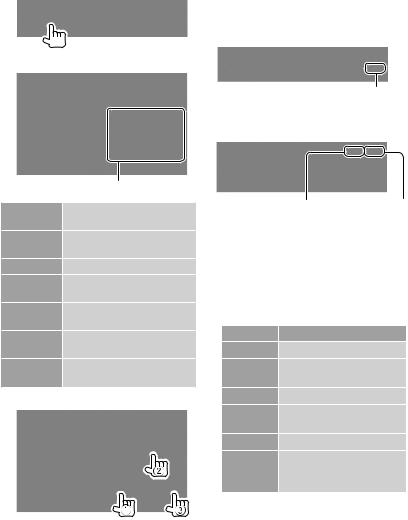
Only for VCD
1
2
Direct selecting buttons ( below)
[Audio] Selects the audio channel (ST: stereo, L: left, R: right).
[Return] Displays the previous screen or the menu.
[MENU] Displays the disc menu.
[Picture Displays picture adjustment Adjust] screen. ( page 45)
[Aspect] Selects aspect ratio. ( page 46)
[ZOOM] Displays the picture size selecting screen. ( page 46)
[Direct] Displays/hides the direct selecting buttons. ( below)
• To select a track directly
–To switch between chapter/track entry and title/folder entry, press [Direct/CLR].
–When you enter a wrong number, press [Direct/CLR] to delete the last entry.
•To deactivate the PBC function, press [7] then the direct selecting buttons to select a track number.
 Selecting playback mode
Selecting playback mode
For DVD/DVD-VR
Selects Repeat playback mode
For VCD (without PBC)/CD/DivX/MPEG1/
MPEG2/MP3/WMA/WAV/AAC
Selects Random |
Selects Repeat |
playback mode* |
playback mode* |
*You cannot activate the repeat mode and the random mode at the same time.
•Each time you press the button, the playback mode changes. (The corresponding indicator lights up.)
–Available items differ depending on the types of loaded disc and playback file.
Indicator Playback mode
C-REP Repeats current chapter.
T-REP Repeats current title/ program.
REP |
Repeats current track. |
FO-REP Repeats all tracks of the current folder.
RDM |
Randomly plays all tracks. |
FO-RDM Randomly plays all tracks of current folder, then tracks of next folders.
To cancel, press the button repeatedly until the indicator disappears.
20 DDX719/DDX7049BT/DDX419/DDX4049BT/DDX319/DDX3049
DDX719/DDX7049BT/DDX419/DDX4049BT/DDX319/DDX3049
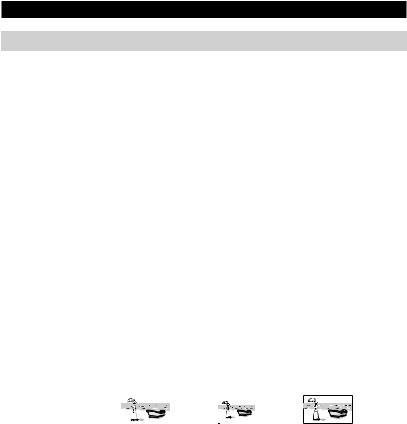
Settings for disc playback
Disc Setup items |
Selectable setting/item |
|
Initial: Underlined |
|||||||||||
|
|
|
|
|
|
|
|
|
|
|||||
|
|
Menu |
Select the initial disc menu language; Initial English ( page 70). |
|||||||||||
|
|
Language |
|
|
|
|
|
|
|
|
|
|
|
|
|
|
|
|
|
|
|
|
|
|
|||||
|
|
Subtitle |
Select the initial subtitle language or erase the subtitle (OFF); Initial |
|||||||||||
|
|
Language |
English ( page 70). |
|
|
|
|
|
|
|||||
|
|
|
• Initial for DDX7049BT/DDX4049BT/DDX3049: English, for DDX719/ |
|||||||||||
|
|
|
DDX419/DDX319: OFF |
|
|
|
||||||||
|
|
|
|
|
|
|
|
|
|
|||||
|
|
Audio |
Select the initial audio language; Initial English ( page 70). |
|||||||||||
-VR |
Language |
|
|
|
|
|
|
|
|
|
|
|
||
|
|
|
|
|
|
|
|
|
|
|
|
|||
Down Mix |
When playing back a multi-channel disc, this setting affects the |
|||||||||||||
DVD/DVD |
||||||||||||||
|
Surround |
|
|
audio with Dolby Surround. |
||||||||||
|
|
|
signals reproduced through the front and/or rear speakers. |
|||||||||||
|
|
|
♦Dolby |
: |
|
Select this to enjoy multi-channel surround |
||||||||
For |
|
♦Stereo |
: |
|
Normally select this. |
|
|
|
||||||
|
|
|
|
|
|
|
||||||||
|
|
|
|
|
|
|
|
|
|
|||||
|
|
Dynamic |
You can change the dynamic range while playing Dolby Digital |
|||||||||||
|
|
Range Control |
software. |
|
|
|
|
|
|
|
|
|||
|
|
|
♦Wide |
: |
Select this to enjoy a powerful sound at a low |
|||||||||
|
|
|
|
|
|
|
|
volume level with its full dynamic range. |
||||||
|
|
|
♦Normal |
: |
Select this to reduce the dynamic range a |
|||||||||
|
|
|
|
|
|
|
|
little. |
|
|
|
|||
|
|
|
♦Dialog |
: |
Select this to reproduce the movie dialog |
|||||||||
|
|
|
|
|
|
|
|
more clearly. |
|
|
|
|||
|
|
|
|
|
|
|
|
|
|
|
|
|||
discs |
VCD/CD |
Screen Ratio |
♦16:9 |
♦4:3 LB (Letterbox) |
♦4:3 PS (PanScan) |
|||||||||
|
|
Select the monitor type to watch a wide screen picture on the |
||||||||||||
|
|
|
external monitor. |
|
|
|
|
|
|
|
|
|||
For |
except |
|
|
|
|
|
|
|
|
|
|
|
|
|
|
|
|
|
|
|
|
|
|
|
|
|
|||
|
|
|
|
|
|
|
|
|
|
|
|
|
||
|
|
|
|
|
|
|
|
|
|
|||||
|
audio/video/picturefiles |
File Type |
Select the playback file type when a disc contains different types of |
|||||||||||
containingdiscsFor |
|
files. |
|
|
|
|
|
|
|
|
||||
|
♦Audio |
: Plays back audio files. |
|
|
|
|||||||||
|
|
|
|
|
|
|||||||||
|
|
|
♦Still Image |
: Plays back JPEG files. |
|
|
|
|||||||
|
|
|
♦Video |
: Plays back DivX/MPEG1/MPEG2 files. |
||||||||||
|
|
|
♦Audio&Video |
: |
Plays back audio files and DivX/MPEG1/MPEG2 |
|||||||||
|
|
|
|
|
|
|
|
files. |
|
|
|
|||
|
|
|
• For playable file types, page 16. |
|
|
|
||||||||
|
|
|
• If the disc contains no files of the selected type, the existing files |
|||||||||||
|
|
|
are played in the following order: audio, video, then still image. |
|||||||||||
|
|
|
|
|
|
|
|
|
|
|
|
|
|
|
English  21
21

USB operations
Playing a USB device
•This unit can play JPEG/DivX/MPEG1/ MPEG2/MP3/WMA/WAV/AAC files stored in a USB mass storage class device.
•This unit can recognize a total of 5 000 files and 250 folders (a maximum of 999 files per folder).
•Make sure all important data has been backed up to avoid losing the data.
 Connecting a USB device
Connecting a USB device
You can connect a USB mass storage class device such as a USB memory, Digital Audio Player etc. to the unit.
•You cannot connect a computer or portable HDD to the USB input terminal.
•To connect a USB device, page 79.
When a USB device is connected...
The source changes to “USB” and playback starts.
•All tracks in the USB device will be played repeatedly until you change the source.
To disconnect the USB device safely
Press [0], then disconnect the USB device after “No Device” appears.
Cautions:
•This unit may not play back files in a USB device properly when using a USB extension cord.
•USB devices equipped with special functions such as data security functions cannot be used with the unit.
•Do not use a USB device with 2 or more partitions.
•Depending on the shape of the USB devices and connection ports, some USB devices may not be attached properly or the connection might be loose.
•This unit cannot recognize a USB device whose rating is other than 5 V and exceeds 500 mA.
•This unit may not recognize a memory card inserted into the USB card reader.
•When connecting with a USB cable, use the USB 2.0 cable.
•The maximum number of characters for:
–Folder names : 50 characters
–File names : 50 characters
•Avoid using the USB device if it might effect driving safety.
•Do not pull out and connect the USB device repeatedly while “Reading...” is shown on the screen.
•Electrostatic shock at connecting a USB device may cause abnormal playback of the device. In this case, disconnect the USB device then reset this unit and the USB device.
•Operation and power supply may not work as intended for some USB devices.
•Do not leave a USB device in the car, or expose to direct sunlight or high temperature to avoid deformation or damage to the device.
22 DDX719/DDX7049BT/DDX419/DDX4049BT/DDX319/DDX3049
DDX719/DDX7049BT/DDX419/DDX4049BT/DDX319/DDX3049
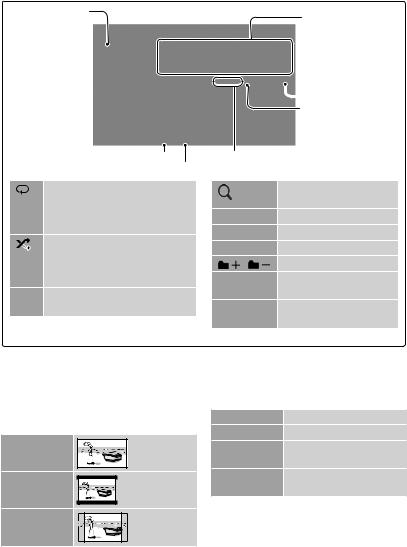
To display the source control screen, page 14.
While playing, the jacket picture is shown if the file has the tag data including the jacket picture.
Playback mode
File type
[ ] Selects repeat playback mode. *1*2
] Selects repeat playback mode. *1*2
•REP: Repeats current track.
•FO-REP: Repeats all tracks of the current folder.
[ ] Selects random playback mode. *1*2
] Selects random playback mode. *1*2
•RDM: Randomly plays all tracks.
•FO-RDM: Randomly plays all tracks of the folder.
[0] Press this button before disconnecting. ( page 22)
Track/file information (for MP3/WMA/WAV/ AAC)
• Pressing [<] scrolls the text if not all of the text is shown.
 Playing time Playback status (3: play/8: pause)
Playing time Playback status (3: play/8: pause)
•MP3/WMA/WAV/AAC: Folder no./Track no.
•JPEG: Folder no./File no.
[ |
] |
Displays folder/track list. |
|
( page 18) |
|||
|
|
||
[3 8] |
Starts/Pauses playback. |
||
[4] [¢] |
Selects track. |
||
[1] [¡] |
Reverse/forward search.*3 |
||
[ |
] [ |
] Selects folder. |
|
[Mode] |
Changes the settings for |
||
|
|
file playback. ( below) |
|
[MENU] |
Displays <Top Menu> |
||
|
|
screen. |
|
• Available items differ depending on the types of playback file.
*1 To cancel random or repeat mode, press the button repeatedly until the indicator disappears. *2 You cannot activate the repeat mode and the random mode at the same time.
*3 Search speed varies depending on the type of disc or file.
Setting <Screen Ratio>
Select the monitor type to watch a wide screen picture on the external monitor.
16:9
4:3 LB
(Letterbox)
4:3 PS
(PanScan)
Setting <File Type>
Audio |
Plays back audio files. |
Still Image |
Plays back JPEG files. |
Video |
Plays back DivX/MPEG1/ |
|
MPEG2 files. |
Audio&Video |
Plays back audio files and |
|
DivX/MPEG1/MPEG2 files. |
•If the USB device contains no files of the selected type, the existing files are played in the following order: audio, video, then still image.
Setting <Drive Select>
Press [Next] to switch to another USB device when multiple USB devices are connected via a USB hub or the like.
English  23
23
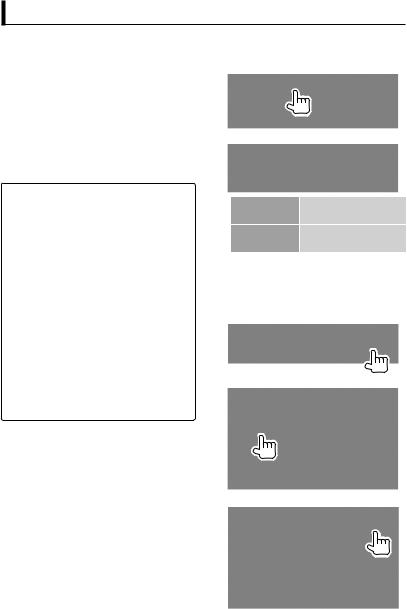
Listening to the iPod/iPhone device
 Preparation
Preparation
•Connect iPod/iPhone. ( page 79)
•Use the following cables:
–To watch the video and to listen to the music (analog): USB Audio and Video cable for iPod/iPhone—KCA-iP22F/KCA- iP202 (optional accessory)
–To listen to the music (digital): USB Audio cable for iPod/iPhone—KCA-iP102 (optional accessory)
•Do not use extension cables.
iPod/iPhone that can be connected to this unit:
Made for
–iPod with video
–iPod classic
–iPod nano (6th Generation)
–iPod nano (5th Generation)
–iPod nano (4th Generation)
–iPod nano (3rd Generation)
–iPod nano (2nd Generation)
–iPod nano (1st Generation)
–iPod touch (4th Generation)
–iPod touch (3rd Generation)
–iPod touch (2nd Generation)
–iPod touch (1st Generation)
–iPhone 4
–iPhone 3GS
–iPhone 3G
–iPhone
Settings for iPod playback
When the source is “iPod”...
1
2
Audiobooks Selects the speed of audio books.
Artwork Shows/hides the iPod
artwork.
Setting <AV Input>
You can change the setting only when the unit is in standby.
1 On <Top Menu>:
2
3
24 DDX719/DDX7049BT/DDX419/DDX4049BT/DDX319/DDX3049
DDX719/DDX7049BT/DDX419/DDX4049BT/DDX319/DDX3049
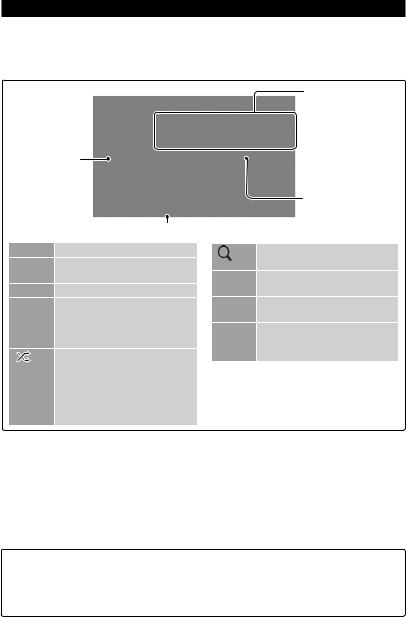
iPod/iPhone playback operations
To display the source control screen, page 14.
•Select “iPod” as the source. ( page 13)
•The operations explained in this manual are under the condition when the unit is selected for controlling playback. ( below)
While playing, Artwork (the picture displayed on the screen
of iPod/iPhone) is shown if the
song contains the Artwork.*1
Playback mode
Song/video information
•Pressing [<] scrolls the text if not all of the text is shown.
 Playing time
Playing time
Playback status (3: play/8: pause)
[MENU] Displays <Top Menu> screen.
[Mode] Changes the settings for iPod playback. ( page 24)
[38] Starts/Pauses playback.
[ ] Selects Repeat playback mode.*2
] Selects Repeat playback mode.*2
•REP: Functions the same as “Repeat One.”
[ ] |
Selects Random playback |
|
mode.*2 |
•RDM: Functions the same as “Shuffle Songs.”
•A-RDM: Functions the same as “Shuffle Albums.”
[ ] |
Displays the Music/Video menu |
|
on the iPod/iPhone. ( page 26) |
||
|
||
[4] |
Selects a track/video.*3 |
|
[¢] |
|
|
[1] |
Reverse/forward search. |
|
[¡] |
|
|
[APP] |
Select iPod to play back using |
|
|
iPod/iPhone—iPod control |
|
|
mode.*4 ( page 26) |
*1 For changing the Artwork display setting, page 24.
*2 To cancel random or repeat mode, press the button repeatedly until the indicator disappears. Not available in iPod control mode. ( page 26)
*3 You cannot resume playback for video sources. *4 When using iPod nano (1st Generation) or iPod with video, you can control playback only from
the unit.
•When you turn on this unit, the iPod/ iPhone is charged through the unit.
•The text information may not be displayed correctly.
•For some iPod/iPhone models, the performance may be abnormal or unstable during operation. In this case, disconnect the iPod/iPhone device, then check its condition. If the performance is not improved or is slow, reset your iPod/iPhone.
•For the latest compatible list and software version of iPod/iPhone, see: www.kenwood.com/cs/ce/ipod
English  25
25
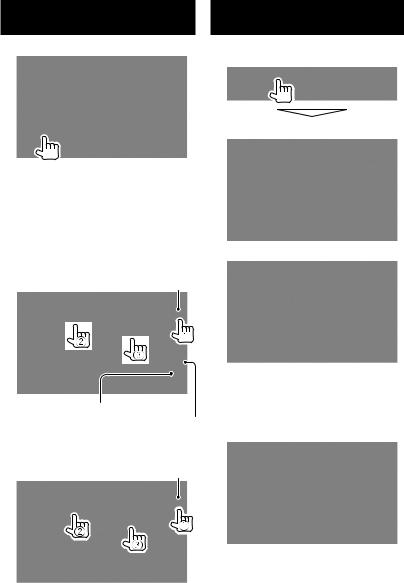
Selecting a track/video from
menu on the iPod/iPhone
1
2Select the menu (Music or Video) (1), a category (2), then a desired item (3).
•Select the item in the selected layer until a desired track starts playing.
Music menu:
Switches between Music ( ) and Video (
) and Video ( )
)
Returns to the previous layer
Returns to the top layer
Video menu:
Switches between Music ( ) and Video (
) and Video ( )
)
•Available categories differ depending on the type of your iPod/iPhone.
Operating in iPod/iPhone
control mode
You can play back the audio/video using iPod/iPhone itself instead of the unit.
Audio:
Video:
•When you are using Garmin StreetPilot® Onboard, the screen appears. For Garmin StreetPilot® Onboard for iPhone, visit the Garmin web site: www.garmin.com
Garmin App:
•The current position of your vehicle appears on the map. When the vehicle runs, the map scrolls.
•The screens of the iPhone and unit are not the same.
•To return to the normal mode, press [APP].
26 DDX719/DDX7049BT/DDX419/DDX4049BT/DDX319/DDX3049
DDX719/DDX7049BT/DDX419/DDX4049BT/DDX319/DDX3049
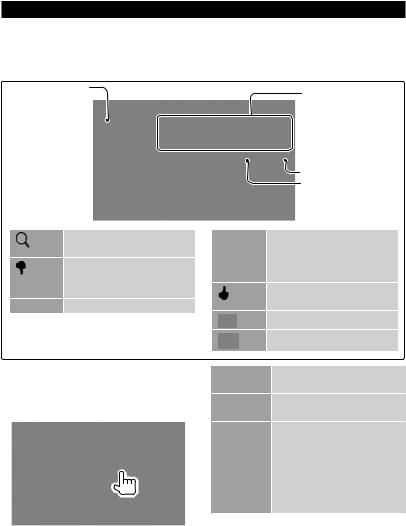
PANDORA® operations
(Only for DDX719/DDX419/DDX319)
•You can operate PANDORA using the remote controller. Only playing, pausing, and skipping are available.
•Install the latest version of the PANDORA® application on your iPhone.
The picture data is displayed if available from the current content.
[ |
] |
Displays the Stations list. |
|
( below) |
|||
|
|
||
[ |
] |
Thumbs down to the current |
|
|
|
song and skips to the next |
|
|
|
song. |
|
[38] |
Starts/Pauses playback. |
||
Selecting a station from the Stations list
Press the name of a station you want to listen to.
Song information
• Pressing [<] scrolls the
|
|
text if not all of the |
|
|
text is shown. |
|
|
Playing time |
|
|
Playback status |
|
|
(3: play/8: pause) |
[¢] |
Skips the current song. |
|
|
|
• Not available when the |
|
|
PANDORA skip limitation is |
|
|
exceeded. |
[ |
] |
Registers the current song as |
|
|
favorite. |
[ |
] |
Bookmarks the artist. |
|
||
[ |
] |
Bookmarks the current song. |
|
||
[Quick Mix] Plays all the songs in the registered stations randomly.
[By Date] Sorts the list in reverse chronological order.
[By Name] Sorts the list in alphabetical order.
•The letter selection screen appears. Select a letter, and the stations with the selected letter as their initial come to the top.
English  27
27
