Kenwood DDX1035, DDX1035M, DDX155 Instruction Manual
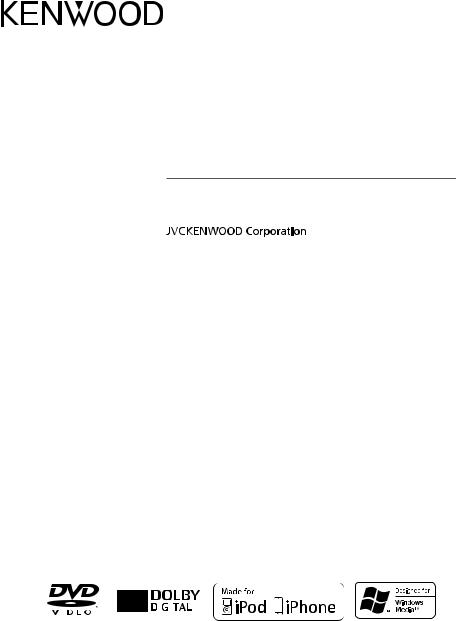
DDX155
DDX1035
DDX1035M
MONITOR WITH DVD RECEIVER
INSTRUCTION MANUAL
|
|
|
|
|
|
© 2013 JVC KENWOOD Corporation |
B5A-0028-00/01 (M2) |
||||
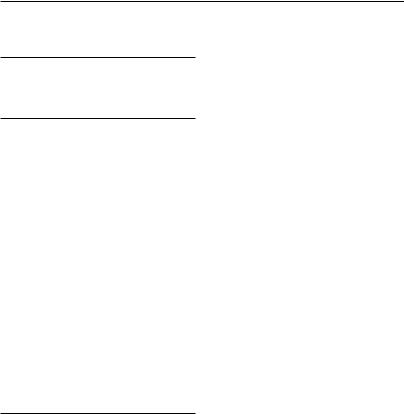
Contents |
|
Before use............................................ |
3 |
How to reset your unit................................................ |
3 |
INTRODUCTIONS |
|
Overview Of The Main Unit................ |
5 |
Overview Of The Remote Control...... |
6 |
Setting the clock................................. |
8 |
AV SOURCE OPERATIONS |
|
Selecting the playback source........... |
9 |
Disc operations................................. |
10 |
Inserting a disc.............................................................. |
10 |
Ejecting a disc............................................................... |
10 |
Video menu operations.......................................... |
14 |
USB operations.................................. |
16 |
Connecting a USB device...................................... |
16 |
Listening to the iPod/ |
|
iPhone device.............................. |
19 |
Preparation...................................................................... |
19 |
Listening to the radio....................... |
22 |
Using other external components... |
23 |
Sound adjustment............................ |
24 |
Selecting a preset sound mode......................... |
24 |
Storing your own adjustment............................. |
24 |
Adjust Audio Setting........................ |
25 |
Setting for video playback............... |
26 |
Using a rear view camera................. |
27 |
Displaying the picture from the rear view |
|
camera............................................................................... |
27 |
System Setup..................................... |
28 |
REFERENCE |
|
Maintenance...................................... |
30 |
More about this unit......................... |
31 |
Troubleshooting............................... |
32 |
Accessories/Installation Procedure. 34 |
|
Connecting Wires to Terminals........ |
36 |
Connecting a USB device/ |
|
iPod/iPhone................................ |
37 |
Installing/Removing the Unit........... |
38 |
Specifications.................................... |
40 |
2 English
English
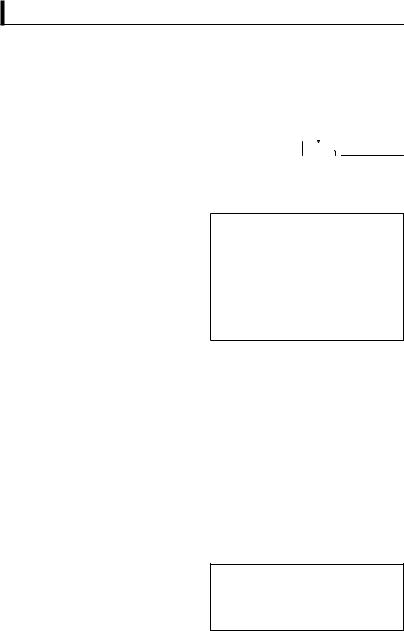
Before use
 WARNINGS:
WARNINGS:
(To prevent accidents and damage)
•DO NOT install any unit or wire any cable in a location where;
–it may obstruct the steering wheel and gearshift lever operations.
–it may obstruct the operation of safety devices such as air bags.
–it may obstruct visibility.
•DO NOT operate the unit while driving.
If you need to operate the unit while driving, be sure to look around carefully.
•The driver must not watch the monitor while driving.
 Cautions on the monitor:
Cautions on the monitor:
•The monitor built in this unit has been produced with high precision, but it may have some ineffective dots.This is inevitable and is not considered defective.
•Do not expose the monitor to direct sunlight.
•Do not operate the touch panel using a ball-point pen or similar tool with the sharp tip.
Press the buttons on the touch panel with your finger directly (if you are wearing a glove, take it off).
•When the temperature is very cold or very hot...
–Chemical changes occur inside, causing malfunction.
–Pictures may not appear clearly or may move slowly. Pictures may not be synchronized with the sound or picture quality may decline in such environments.
For safety...
•Do not raise the volume level too much, as this will make driving dangerous by blocking outside sounds, and may cause hearing loss.
•Stop the car before performing any complicated operations.
Temperature inside the car...
If you have parked the car for a long time in hot or cold weather, wait until the temperature in the car becomes normal before operating the unit.
 How to reset your unit
How to reset your unit
Reset button 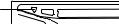

If the unit fails to operate properly, press the Reset button.The unit returns to factory settings when the Reset button is pressed (except the registered Bluetooth devices).
How to read this manual:
•This manual mainly explains operations using the buttons on the monitor panel and touch panel. For operations using the remote controller, + page 6.
•< > indicates the variable screens/menus/ operations/settings that appear on the touch panel.
•[ ] indicates the buttons on the touch panel.
The displays and panels shown in this manual are examples used to provide clear explanations of the operations. For this reason, they may be different from the actual displays or panels.
English  3
3

The marking of products using lasers
The label is attached to the chassis/case and says that the component uses laser beams that have been classified as Class 1. It means that the unit is utilizing laser beams that are of a weaker class.There is no danger of hazardous radiation outside the unit.
4 English
English
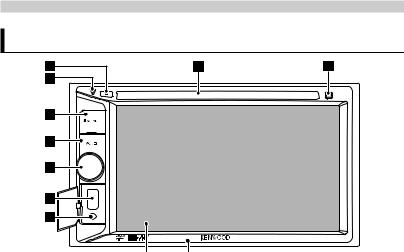
INTRODUCTIONS
Overview Of The Main Unit
|
Screen (Touch panel) |
Monitor panel |
|
|
|
7 |
USB input terminal |
1 |
Loading slot |
8 |
iPod/AV IN2 input terminal |
2 |
0(Eject) button |
9 |
Remote sensor |
• Ejects the disc.
3Reset button/Power indicator indicator
•Resets the unit. (+ page 3)
•Lights up while the unit is turned on.
4 MENU button
MENU button
•Turns off the power. (Hold)
•Turns on the power. (Press)
•Displays the <Top Menu> screen. (Press)
5AUD button
•Displays the <Equalizer> screen. (Press) (+ page 24)
6VOL/Mute knob
•Turns on/off the mute. (Press)
•Adjusts the audio volume. (Turn)
English  5
5
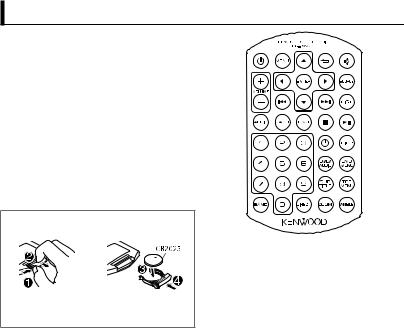
Overview Of The Remote Control
 CAUTION
CAUTION
• Keep battery out of reach of children and in original package until ready to use. Dispose of used batteries promptly. If swallowed contact physician immediately.
• Do not leave the battery near fire or under direct sunlight. A fire, explosion or excessive heat generation may result.
• Do not set the remote ontrol in hot places such as on the dashboard.
• The Lithium battery is in danger of explosion if replaced incorrectly. Replace only with the same or equivalent type.
How to install the battery
• Aim the remote control directly at the remote sensor on the faceplate.
• DO NOT expose the remote sensor to bright light (direct sunlight or artificial lighting).
•If the effectiveness of the remote control decreases, replace the batteries.
6 English
English
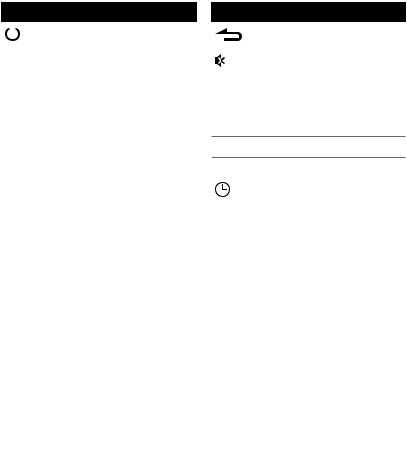
Button |
Operations |
|
|
|
Turns the power on/off. |
|
|
|
|
|
|
|
|
|
MENU |
Displays the top menu |
|
|
|
screen. |
|
|
|
5/∞/2/3 |
Selects an item. |
|
|
|
|
ENTER |
Confirms the selection. |
|
|
|
|
VOLUME +/− |
Adjusts the volume level. |
|
|
|
|
4/¢ |
Searches for radio |
|
|
|
stations automatically. |
|
|
(Press) |
|
|
|
|
|
Searches for radio |
|
|
stations manually. (Hold) |
|
|
|
|
|
Selects a track. (Press) |
|
|
|
|
|
Reverse search/forward |
|
|
search. (Hold) |
|
|
|
|
|
Returns to previous layer |
|
|
during menu operation. |
|
|
|
AUDIO |
Selects the preset |
|
|
|
equalizer. |
|
|
|
BASS |
Activates/deactivate Bass |
|
|
|
Sound. |
|
|
|
FNC |
Displays the function |
|
|
|
menu for the source. |
|
|
|
0 − 9 |
Enters the number. |
|
|
|
|
BAND |
Selects the band. |
|
|
|
|
Button |
Operations |
|
Exits from the menu. |
|
|
|
Mutes/restores the |
|
sound. |
|
|
SOURCE |
Selects a source. |
|
|
LIST |
Displays the item list for |
|
the selected source. |
7Stops playback.
38 |
Starts/pauses playback. |
|
|
|
Displays the clock. |
|
|
DISP |
Displays on-screen |
|
information. |
|
|
DVD MENU |
Displays the DVD disc |
|
menu. |
|
|
TOP MENU |
Returns to the DVD top |
|
menu. |
|
|
DVD/AUDIO |
Selects the audio |
|
language. |
|
|
SUBTITLE |
Selects the subtitle |
|
language. |
|
|
ANGLE |
Selects the view angle. |
|
|
ZOOM |
Magnifies the picture. |
|
(Not available for still |
|
picture playback.) |
|
|
DIRECT |
Enters direct search |
|
mode. |
|
|
English  7
7
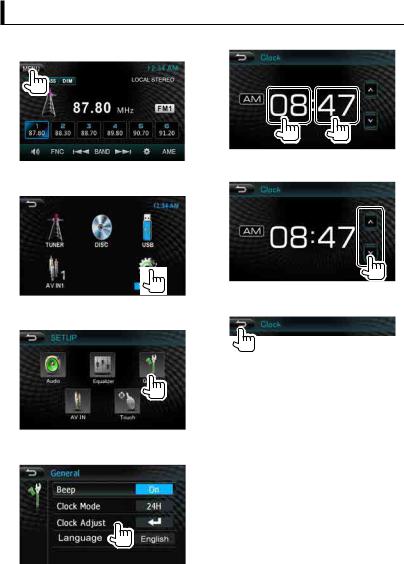
Setting the clock
1 Display the <Top Menu> screen. |
5 Select the hour or minute. |
On the source control screen: |
|
6 Set the clock time.
2 Display the <SETUP> screen.
7 Finish the procedure.
3 Display the <General> screen.
4 Display the <Clock> screen.
8 English
English
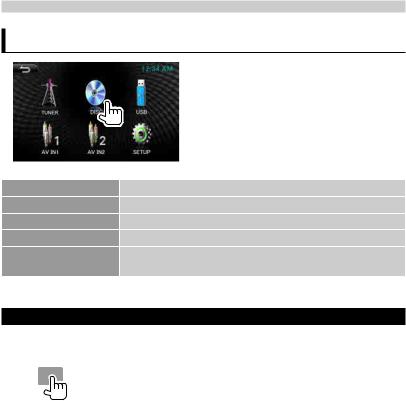
AV SOURCE OPERATIONS
Selecting the playback source
DISC (+ page 10) |
Plays a disc. |
TUNER (+ page 22) |
Switches to the radio broadcast. |
iPod*1 (+ page 19) |
Plays an iPod/iPhone. |
USB (+ page 16) |
Plays files on a USB device. |
AV IN1/AV IN2*1 |
Switches to an external component connected to AV IN1 and |
(+ page 23) |
iPod/AV IN2 input terminals. |
*1 Select an appropriate input setting on <AV IN SETUP>. (+ page 28)
Displaying the source control screen
On video playback screen |
• The operation buttons disappear by |
||
|
|
|
touching the screen. |
|
|
|
|
|
|
|
|
English  9
9
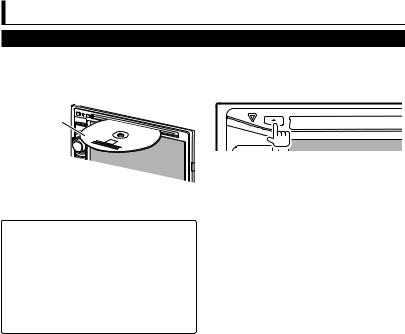
Disc operations
Playing a disc
•If a disc does not have a disc menu, all tracks on it will be played repeatedly until you change the source or eject the disc.
 Inserting a disc
Inserting a disc
Label side
The source changes to“DISC”and playback starts.
•If“ ” appears on the screen, the unit cannot accept the operation you have tried to do.
” appears on the screen, the unit cannot accept the operation you have tried to do.
–In some cases, without showing“ ”, operations will not be accepted.
”, operations will not be accepted.
•When playing back a multi-channel encoded disc, the multi-channel signals are downmixed to stereo.
 Ejecting a disc
Ejecting a disc
•You can eject a disc when playing another
AV source.
•If the ejected disc is not removed within
15 seconds, the disc is automatically inserted again into the loading slot to protect it from dust.
When removing a disc, pull it horizontally.
10 English
English
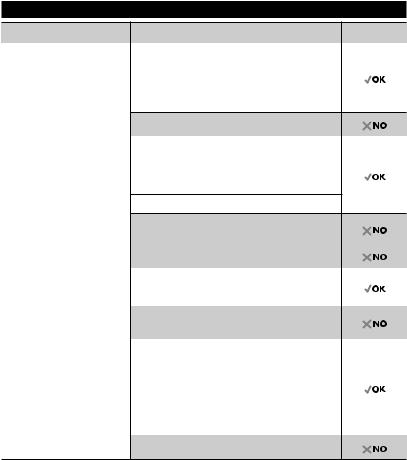
Playable disc types
Disc type |
Recording format, file type, etc. |
Playable |
|
|
|
DVD |
DVD-Video *1 |
|
|
Region Code: |
|
|
• For DDX155: 5 |
|
•For DDX1035: 3
•For DDX1035M: 2
|
DVD-Audio/DVD-ROM |
||
|
|
|
|
DVD Recordable/ |
DVD-Video |
||
Rewritable |
|
|
|
MPEG1/MPEG2/MPEG4 |
|||
(DVD-R/-RW , +R/+RW *2) |
|||
|
|
||
• DVDVideo: UDF bridge |
JPEG |
||
•MPEG1/MPEG2/MPEG4/ JPEG/MP3/WMA: MP3/WMA
ISO 9660 level 1, level 2, |
DVD-VR/DVD+VR/DVD-RAM/DivX/WAV/AAC |
||
Romeo, Joliet |
|
|
|
Dual Disc |
DVD side/Non-DVD side |
||
|
|
|
|
CD/VCD |
Audio CD |
||
|
|
|
|
|
VCD (Video CD) |
||
|
|
||
|
SVCD (SuperVideo CD)/CD-ROM/CD I (CD-I |
||
|
Ready) |
||
|
|
||
CD Recordable/ |
CD-DA |
||
Rewritable |
|
|
|
VCD (Video CD) |
|||
(CD-R/-RW) |
|||
|
|
||
|
|
||
• ISO 9660 level 1, level 2, |
MPEG1/MPEG2/MPEG4 |
||
Romeo, Joliet |
|
|
|
JPEG |
|||
|
|||
|
|
|
|
|
MP3/WMA |
||
|
|
||
|
DivX/WAV/AAC |
||
*1 If you insert a DVDVideo disc of an incorrect Region Code,“DVD Region error”appears on the screen.
*2 It is possible to play back finalized +R/+RW (Video format only) discs.“DVD”is selected as its disc type
when a +R/+RW disc is loaded. +RW double layer discs are not playable.
English  11
11
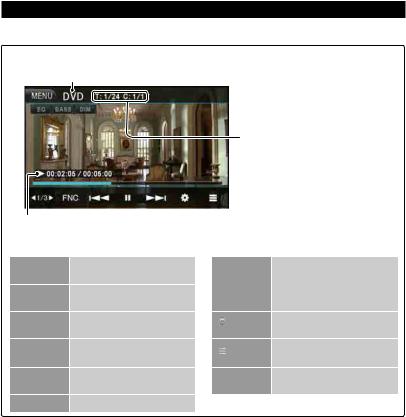
Playback operations
To display the source control screen, + page 9.
For DVD/VCD/MPEG1/MPEG2/MPEG4/JPEG
Media type
• DVD Video:Title no./Chapter no.
• MPEG1/MPEG2/MPEG4: Folder no./Track no.
• JPEG: Folder no./File no.
• VCD:Track no.
Playing time
[EQ] |
Enters the <Equalizer> |
|
settings. (+ page 24) |
[BASS] |
Activates/deactivate Bass |
|
Sound. |
[DIM] |
Activates/deactivate |
|
dimmer. |
[21/3 3] Switching the video menu. (+ page 14, 26)
[FNC] |
Enters the <Function> |
|
settings. (+ page 14) |
[8] |
Starts/pauses playback. |
[4] |
• |
Selects a chapter/track. |
||
[¢] |
|
(Press) |
||
|
|
|
• |
Reverse/forward search.*1 |
|
|
|
|
(Hold) |
[ |
] |
|
Displays the <Set Up> |
|
|
screen. (+ page 28) |
|||
|
|
|
||
[ |
] * |
2 |
Displays the DVD disc |
|
|
menu. |
|||
|
|
|
||
[MENU] Displays the <Top Menu>
screen.
*1 Search speed varies depending on the type of disc or file. *2 Does not appear for VCD.
12 English
English
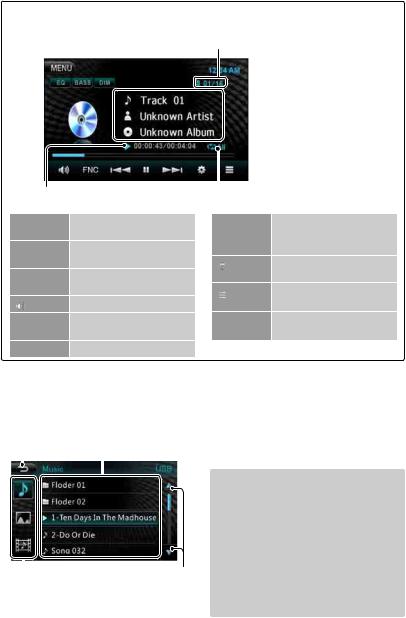
For CD/MP3/WMA
• MP3/WMA: Folder no./Track no.
• CD:Track no.
 Track/file information
Track/file information
|
|
Playing time |
Playback |
|
mode |
|
|
||||
|
|
|
|
|
|||||||
|
[EQ] |
Enters the <Equalizer> |
[4] |
• Selects a track. (Press) |
|
||||||
|
|
|
settings. (+ page 24) |
[¢] |
• Reverse/forward search.* |
1 |
|||||
|
[BASS] |
|
|
|
|
||||||
|
Activates/deactivate Bass |
|
|
|
|
(Hold) |
|
||||
|
[DIM] |
Sound. |
|
[ |
] |
|
Displays the <Set Up> |
|
|||
|
Activates/deactivate |
|
screen. (+ page 28) |
|
|||||||
|
|
|
|
|
|
||||||
|
|
|
dimmer. |
|
[ |
] * |
2 |
Displays the folder/track list. |
|||
|
|
|
Mutes/restores the sound. |
||||||||
|
[ ] |
|
(+ below) |
|
|||||||
|
|
|
|
|
|
||||||
|
[FNC] |
Enters the <Function> |
[MENU] |
Displays the <Top Menu> |
|
||||||
|
|
|
settings. (+ page 14) |
|
|
|
|
screen. |
|
||
|
[8] |
Starts/pauses playback. |
|
|
|
|
|
|
|||
*1 |
Search speed varies depending on the type of disc or file. |
|
|
|
|||||||
*2 |
Does not appear for CD. |
|
|
|
|
|
|
|
|||
Selecting folder/track on the list |
|
|
|
|
|
|
|||||
|
Returns to the |
|
|
|
|
|
|
|
|
|
|
|
previous screen Selects a file |
|
|
|
|
|
|
||||
|
|
|
|
|
|
Playing Recordable/Rewritable discs |
|||||
|
|
|
|
|
|
||||||
|
|
|
|
|
|
||||||
|
|
|
|
|
|
• This unit can recognize a total of 9 999 |
|
||||
|
|
|
|
|
|
|
|
files and 999 folders (a maximum of 9 999 |
|||
|
|
|
|
|
|
|
|
files per folder). |
|
||
|
|
|
|
|
|
• Use only“finalized”discs. |
|
||||
|
|
|
|
|
|
• This unit can play back multi-session |
|
||||
|
|
|
|
|
|
|
|
discs; however, unclosed sessions will be |
|||
|
|
|
|
|
|
|
|
||||
|
Selects music files/ |
Changes the page |
|
|
skipped while playing. |
|
|||||
|
photo files/movie |
|
• Some discs or files may not be played |
|
|||||||
|
files |
|
|
|
|
|
back due to their characteristics or |
|
|||
recording conditions.
English  13
13
