Kenwood C-V301, C-V351 User Manual
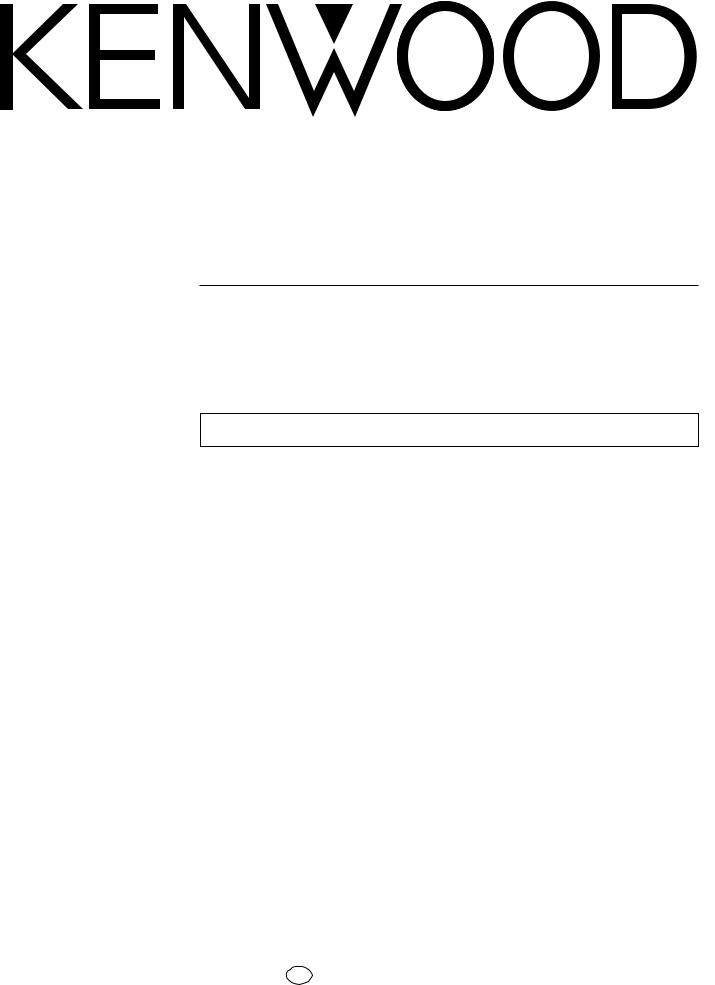
AV CONTROL CENTER
C-V351
C-V301
INSTRUCTION MANUAL
KENWOOD CORPORATION
This manual contains instructions for two models. Model availability and features (functions) may differ depending on country and sales area.
B60-4349-00 EN
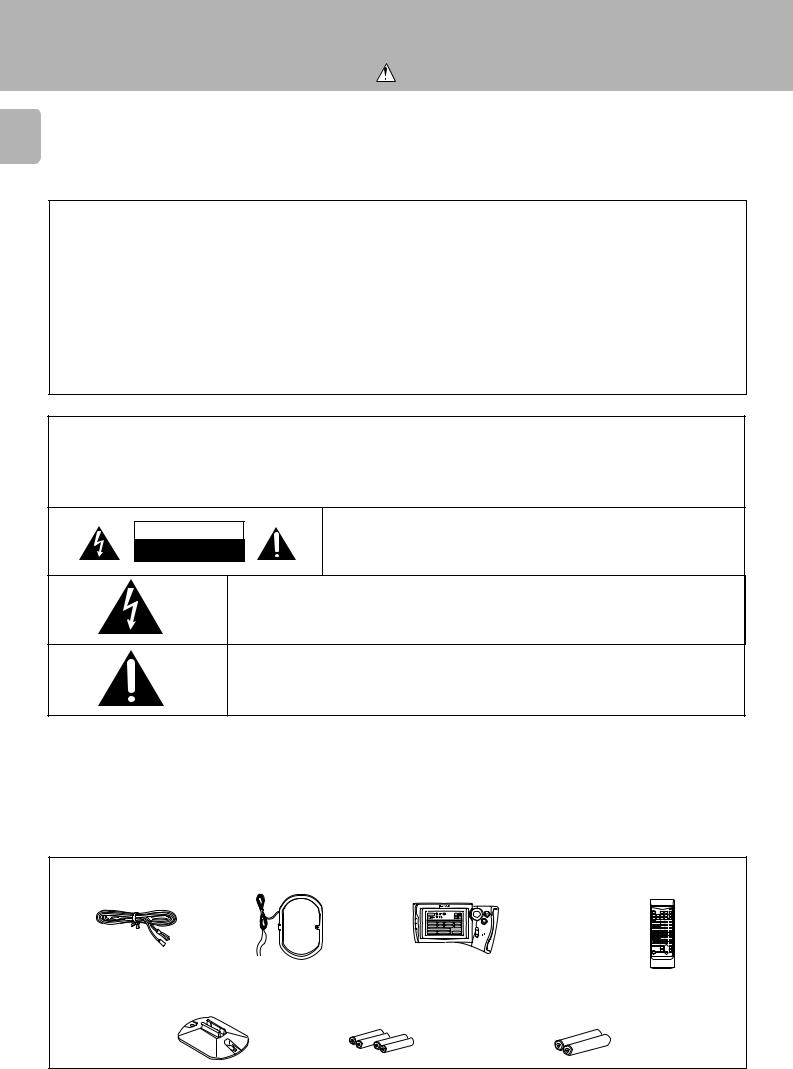
Before applying power
Caution : Read this page carefully to ensure safe operation.
C-V351/C-V301 (EN)
2 Units are designed for operation as follows. |
|
Europe and U.K. .............................................. |
AC 230 V only |
For the United Kingdom
Factory fitted moulded mains plug
1.The mains plug contains a fuse. For replacement, use only a 13-Amp ASTA-approved (BS1362) fuse.
2.The fuse cover must be refitted when replacing the fuse in the moulded plug.
3.Do not cut off the mains plug from this equipment. If the plug fitted is not suitable for the power points in your home or the cable is too short to reach a power point, then obtain an appropriate safety approved extension lead or adapter, or consult your dealer.
If nonetheless the mains plug is cut off, remove the fuse and dispose of the plug immediately, to avoid a possible shock hazard by inadvertent connection to the mains supply.
IMPORTANT: The wires in the mains lead are coloured in accordance with the following code:
Blue: Neutral
Brown: Live
Do not connect those leads to the earth terminal of a three-pin plug.
Safety precautions
WARNING : TO PREVENT FIRE OR ELECTRIC SHOCK, DO NOT EXPOSE THIS APPLIANCETO RAIN OR MOISTURE.
CAUTION
RISK OF ELECTRIC SHOCK
DO NOT OPEN
CAUTION: TO REDUCE THE RISK OF ELECTRIC SHOCK, DO NOT REMOVE COVER (OR BACK). NO USER-SERVICEABLE PARTS INSIDE, REFER SERVICING TO QUALIFIED SERVICE PERSONNEL.
THE LIGHTNING FLASH WITH ARROWHEAD SYMBOL, WITHIN AN EQUILATERAL TRIANGLE, IS IN-
TENDED TO ALERT THE USER TO THE PRESENCE OF UNINSULATED “DANGEROUS VOLTAGE” WITHIN
THE PRODUCT’S ENCLOSURE THAT MAY BE OF SUFFICIENT MAGNITUDE TO CONSTITUTE A RISK OF
ELECTRIC SHOCK TO PERSONS.
THE EXCLAMATION POINT WITHIN AN EQUILATERAL TRIANGLE IS INTENDED TO ALERT THE USER TO
THE PRESENCE OF IMPORTANT OPERATING AND MAINTENANCE (SERVICING) INSTRUCTIONS IN THE
LITERATURE ACCOMPANYING THE APPLIANCE.
Unpacking
Unpack the unit carefully and make sure that all accessories are put aside so they will not be lost. Examine the unit for any possibility of shipping damage. If your unit is damaged or fails to operate, notify your dealer immediately. If your unit was shipped to you directly, notify the shipping company without delay. Only the consignee (the person or company receiving the unit) can file a claim against the carrier for shipping damage. We recommend that you retain the original carton and packing materials for use should you transport or ship the unit in the future.
Accessories
FM indoor antenna (1) |
AM loop antenna |
(1) |
Graphical Remote Control unit (1) |
Remote control unit (1) |
||
|
|
|
(C-V351) |
|
|
(C-V301) |
|
|
|
Setup |
|
|
|
|
|
|
C D |
L D Tape1 VCR1 |
|
|
|
|
|
Sat. |
T V Cable |
VCR2 |
|
|
|
|
DVD/6ch Input |
|
|
|
|
|
|
Sound Speaker |
Reset |
|
|
|
|
|
|
|
(Optional with the C-V301) |
|
Loop antenna stand (1) |
Batteries(R6/AA) (4) |
|
|
Batteries(R6/AA) (2) |
||
|
|
(C-V351) |
|
|
|
(C-V301) |
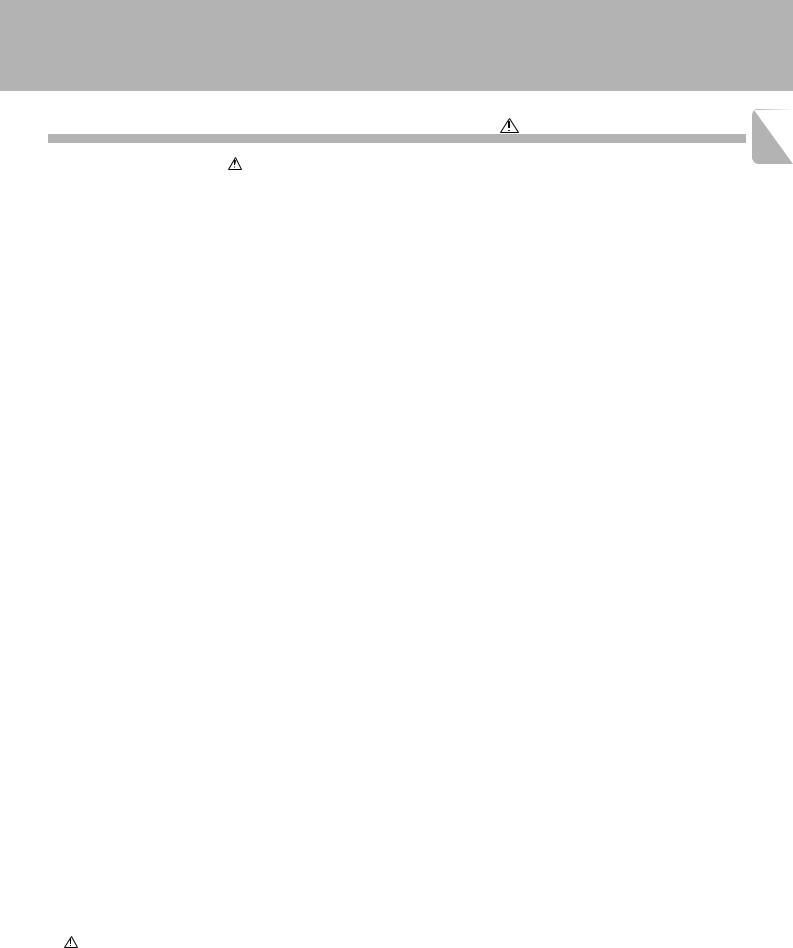
|
|
Before applying power |
|
|
|
|
C-V351/C-V301 (EN) |
Contents |
Caution : Read the pages marked |
carefully to ensure safe operation. |
|
|
|
|
3 |
Before applying power .............................................................................................................................................................................................. |
|
|
2 |
|
Safety precautions ............................................................................................................. |
............................ |
2 |
|
Unpacking ...................................................................................................................... |
..................................... |
2 |
Contents ........................................................................................................................................................................................................................ |
|
|
3 |
Special features .......................................................................................................................................................................................................... |
|
|
4 |
System connection ..................................................................................................................................................................................................... |
|
|
5 |
|
Connection of audio components (CD player, MD recorder, cassette deck, power amplifier) ........................ |
5 |
|
|
Connection of video components (LD player, VCR, DVD) ........................................................................... |
|
....... 6 |
|
About the system control connections ........................................................................................... |
|
................... 7 |
|
Connection of flat-cable connector ............................................................................................. |
...................... |
7 |
|
Connection of antenna .......................................................................................................... |
............................. |
8 |
Controls and indicators ........................................................................................................ |
.................................................................................... |
|
9 |
Setup of the Graphical Remote Control (GRC) unit (For C-V351) .................................................................. |
.................................................. |
11 |
|
|
Controls and indicators(Optional with the C-V301) .............................................................................. |
|
........... 11 |
|
Setting up the GRC according to your AV CONTROL CENTER (Model Type Setup) ....................................... |
12 |
|
|
Setting up the GRC according to the option components (Set Up) ...................................................................... |
13 |
|
|
Setting up the GRC according to other components (Set Up) ...................................................................... |
|
... 15 |
Remote control of components from the GRC (For C-V351) ......................................................................... |
.................................................... |
16 |
|
|
Controlling the AV CONTROL CENTER .............................................................................................. |
|
............... 16 |
|
Controlling the components connected through system control cords .......................................................... |
17 |
|
Remote control with the “RC”unit (For C-V301) ................................................................................................................................................. |
|
20 |
|
|
Names and functions of the keys ................................................................................................ |
.................... |
20 |
Convenient functions ............................................................................................................................................................................................... |
|
|
21 |
|
One-touch operation and easy operation features ................................................................................ |
|
......... 21 |
Playing music .................................................................................................................. |
......................................................................................... |
|
22 |
Sound adjustment functions ..................................................................................................... |
............................................................................. |
|
23 |
Recording ...................................................................................................................... |
............................................................................................ |
|
25 |
Broadcast reception ............................................................................................................ |
................................................................................... |
|
26 |
|
Receiving broadcast station .................................................................................................... |
......................... |
26 |
RDS (Radio Data System) ........................................................................................................ |
............................................................................... |
|
27 |
|
Functions of RDS ............................................................................................................... |
............................... |
27 |
|
DISPLAY key .................................................................................................................... |
................................. |
27 |
|
Storing RDS stations automatically in preset memory (AUTO MEMORY) ..................................................... |
28 |
|
|
Receiving a preset RDS station ................................................................................................. |
...................... |
28 |
|
Storing radio stations manually in preset memory ............................................................................... |
|
.......... 29 |
|
Receiving a preset station ..................................................................................................... |
.......................... |
29 |
|
Receiving all preset stations in order (P. CALL) ............................................................................... |
|
................ 29 |
|
Searching for a desired program type (PTY search) .............................................................................. |
|
.......... 30 |
|
Reserving reception of desired kind of programme in advance (EON reservation) ....................................... |
32 |
|
|
To cancel EON reservation ...................................................................................................... |
......................... |
33 |
Ambience effects ...................................................................................................................................................................................................... |
|
|
34 |
|
Sound modes .................................................................................................................... |
................................ |
34 |
|
Setup for surround play ........................................................................................................ |
............................ |
36 |
|
Surround play .................................................................................................................. |
................................. |
38 |
|
Setup for surround play (while listening to music) ............................................................................. |
|
............ 39 |
|
Setup of the surround effect parameters (DSP) .................................................................................. |
|
............ 43 |
Clock adjustment ...................................................................................................................................................................................................... |
|
|
45 |
|
Displaying the Time ............................................................................................................ |
.............................. |
45 |
Timer operation ......................................................................................................................................................................................................... |
|
|
46 |
|
Timer programming .............................................................................................................. |
............................ |
46 |
|
Activating the timer ........................................................................................................... |
.............................. |
48 |
|
Sleep timer .................................................................................................................... |
................................... |
49 |
Set up code chart ...................................................................................................................................................................................................... |
|
|
50 |
|
VCR Set up codes ............................................................................................................... |
.............................. |
50 |
|
TV Set up codes ................................................................................................................ |
................................ |
51 |
|
TV Set up codes ................................................................................................................ |
................................ |
52 |
|
LD Set up codes ................................................................................................................ |
................................ |
52 |
|
Satellite Set up codes ......................................................................................................... |
............................. |
53 |
|
Cable Set up codes ............................................................................................................. |
.............................. |
53 |
In case of difficulty .................................................................................................................................................................................................. |
|
|
54 |
Specifications ..................................................................................................................................................................................................... |
|
|
56 |
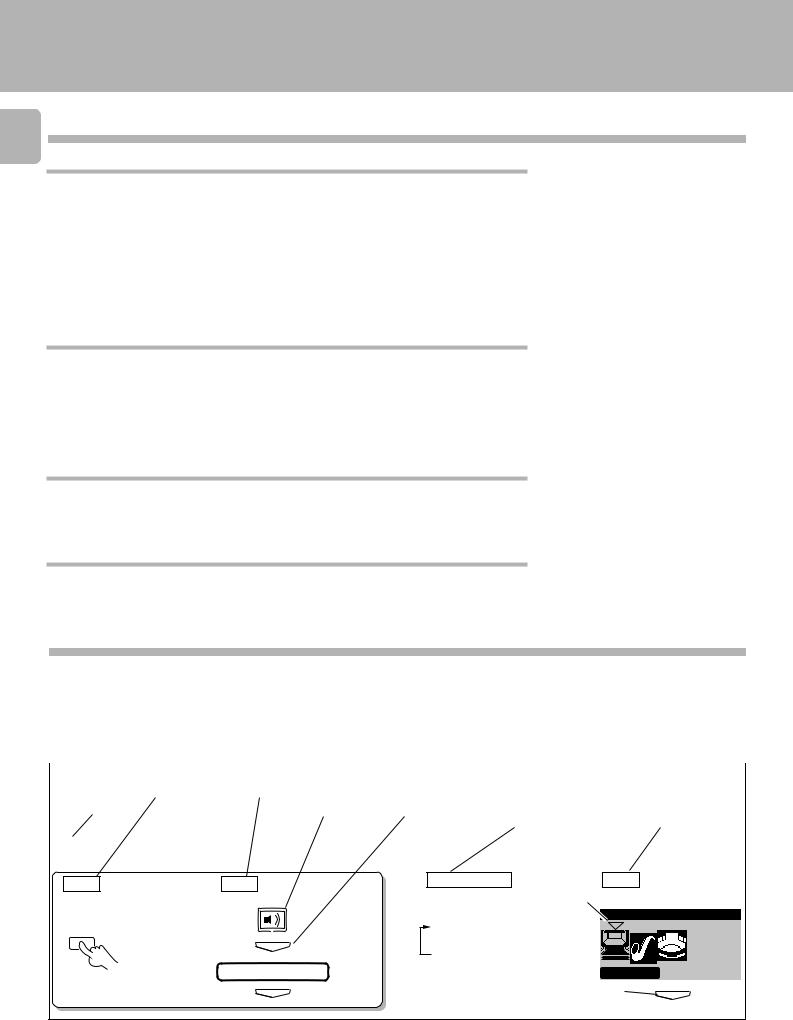
Special features
C-V351/C-V301 (EN)
4 Special features
True home theater sound
Dolby Pro Logic & Dolby 3 Stereo
This surround system reproduces theater-like surround sound from video software marked  .
.
The PRO LOGIC mode uses the built-in adaptive matrix circuit to steer the Left, Center, Right and Surround channel audio signals. The 3 STEREO mode will redirect the surround signal to the front left and right speakers when only the front and center speakers are used.
New DSP surround modes
The DSP (Digital Signal Processor) used for this AV CONTROL CENTER incorporates a variety of high quality adjustable sound fields, like "ARENA", "JAZZ CLUB"and "STADIUM", to add the “presence” associated with an arena, jazz club or stadium (etc.) to the original signal. It is compatible with almost any kind of program source.
Graphical Remote Control unit ”GRC”(Optional with the C-V301)
The GRC unit incorporates a large-screen LCD which displays key icons and parameters. The LCD also shows information on the operating modes of the main unit.
To improve the operability, frequently used icons are located in the higher hierarchy in the LCD display and icons which are associated between each other are shown on the same screen.
The GRC unit is a multi-function remote control unit which can be programmed to control AV components from other manufacturers than KENWOOD.
In the case of C-V301, It is able to use Graphical Remote Control (GRC-151/Option).
RDS (Radio Data System) tuner
This AV CONTROL CENTER is equipped with a RDS tuner that provides several convenient tuning functions: AUTO MEMORY, to automatically preset up to 40 RDS stations broadcasting different programs; station name display, to show you the name of the current broadcast station; and PTY search to let you tune stations by program type.
ONE TOUCH OPERATION
Simply pressing the play key of the CD player or cassettedeck turns the system on and starts playback.
How to use this manual
In this manual, the operating procedures are described on the left half of each page and the supplementary explanation, display information and other notes on each step are described on the right half.
(Example of instructions in this manual) |
|
|
|
||||
Operating procedure steps (Left half) |
Supplementary explanation (Right half) |
||||||
|
|
|
|
|
|
|
|
|
|
|
|
|
|
|
|
|
Remote control |
|
Graphical remote |
|
|
|
|
|
unit to be used |
|
control key to be used |
|
|
Supplementary explanation |
Supplementary |
Step No. |
Icon selection |
Press ENTER key. |
explanation for the |
||||
for the remote control unit |
graphical remote |
||||||
|
|
|
|
|
|
or Main unit operation(s) |
control operation |
1Select the DSP surround mode.
RC |
GRC |
Select DSP.
DSP
ENTER
DSP Mode
ENTER
RC/Main unit |
GRC |
|
Each press switches the |
1 Selection cursor |
|
indication. |
Sound DSP Mode |
|
1 ARENA |
|
|
2 JAZZ CLUB |
|
|
3 STADIUM |
|
|
|
Arena |
|
|
2 Entry |
ENTER |
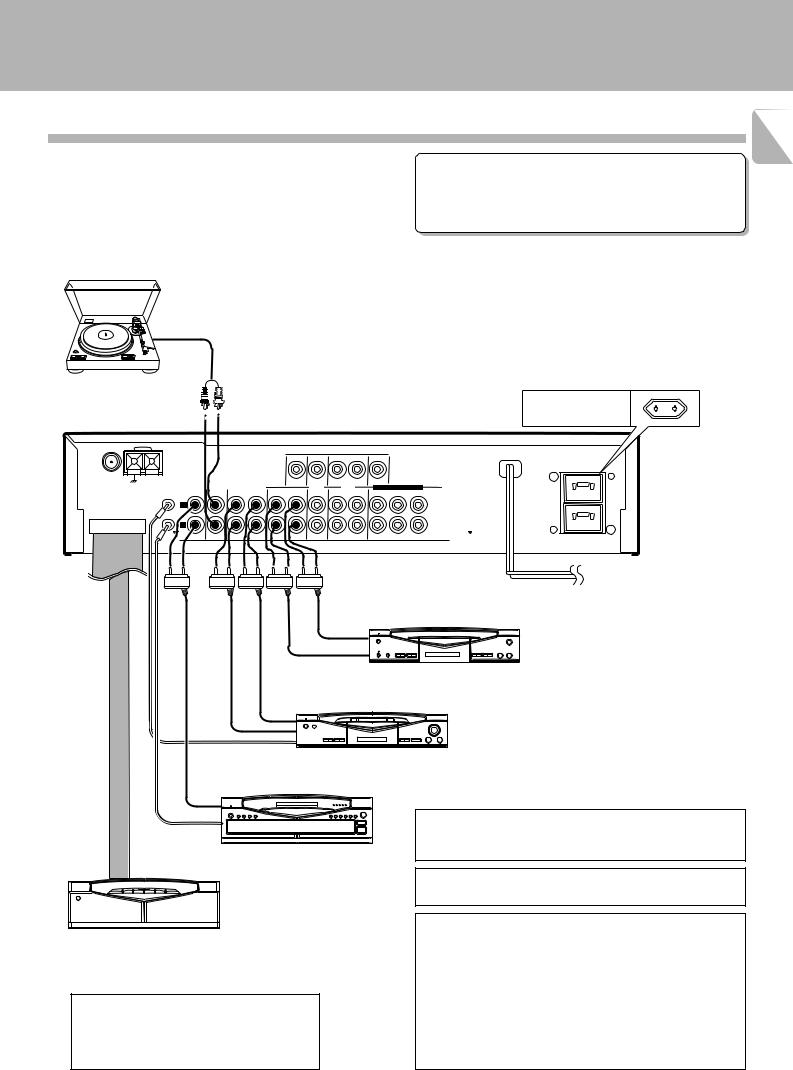
System connection
C-V351/C-V301 (EN)
Connection of audio components
Make connection as shown below.
When connecting the related system components, refer also to the instruction manuals of the related components.
 Do not plug in the power lead until all connections are completed.
Do not plug in the power lead until all connections are completed.
Analog disc turntable
(with built-in equalizer amp)
(CD player, MD recorder, cassette deck, power amplifier) 5
Malfunction of microcomputer
If operation is not possible or erroneous display appears even though all connections have been made properly, reset the microcomputer referring to “In case of difficulty”. R
Shape of AC outlet
Europe
ANTENNA |
AM |
|
|
|
|
|
VIDEO |
|
|
|
|
|
|
|
|
|
|
|
|
|
|
|
|
|
|
DVD |
FM 75Ω |
|
|
|
|
MONITOR |
|
|
|
GND |
|
|
|
|
LD |
|
|
|
|
|
|
|
|
OUT |
VCR |
DVD 6CH.INPUT |
|
|
SYSTEM |
CD |
AUX |
TAPE 1/ MD |
TAPE 2 |
/DVD |
||
|
(MONITOR) |
|
|
CENTER |
||||
|
CONTROL |
|
|
|
|
|
|
|
CONNECT WITH |
|
L |
|
|
|
|
|
|
|
|
|
|
|
|
|
|
|
POWER AMPLIFIER |
|
|
|
|
|
|
|
|
|
|
R |
|
|
|
|
|
|
|
|
IN |
IN |
REC PLAY |
REC PLAY |
IN |
REC PLAY |
FRONT SURROUND SUBWOOFER |
AUDIO
|
|
*2 Graphic equalizer |
|
PLAY |
or Cassette deck 2 |
|
OUT |
|
|
REC IN |
|
REC |
PLAY |
MD recorder or |
IN |
OUT |
Cassette deck 1 |
UNSWITCHED CAUTION(ForU.K.)
WhenusingtheACoutlets equipped with this unit, be sure to consult your dealer for the corresponding plug.
To wall
AC outlet
System control cord
|
LINE |
CD player |
|
OUTPUT |
|
|
|
|
Connection |
System |
|
control cord |
|
|
cable |
|
|
|
|
*1 Power amplifier
*1 For the connection and operation procedures of the power amplifier and speakers, refer to the instruction manual of the power amplifier (M-A300 or M-A100).
The connected components shown here are given as examples because the available models vary depending on marketing areas.
Also connect the system control cords when the KENWOOD Audio Component System “SERIES 21” is connected.
*2 Do not connect system control cord to the cassette deck connected to the TAPE 2 (MONITOR) jacks.
CAUTION
Be sure to adhere followings. Or proper ventilation will be blocked causing damage or fire hazard.
÷Install the R-SE7 on the top of the system.
÷Do not place any objects impairing heat radiation onto the top of unit.
÷Leave a space around the unit (from the largest outside dimension including projection) equal or greater than, shown below.
Top panel : 50 cm Side panel : 10 cm Back panel : 10 cm
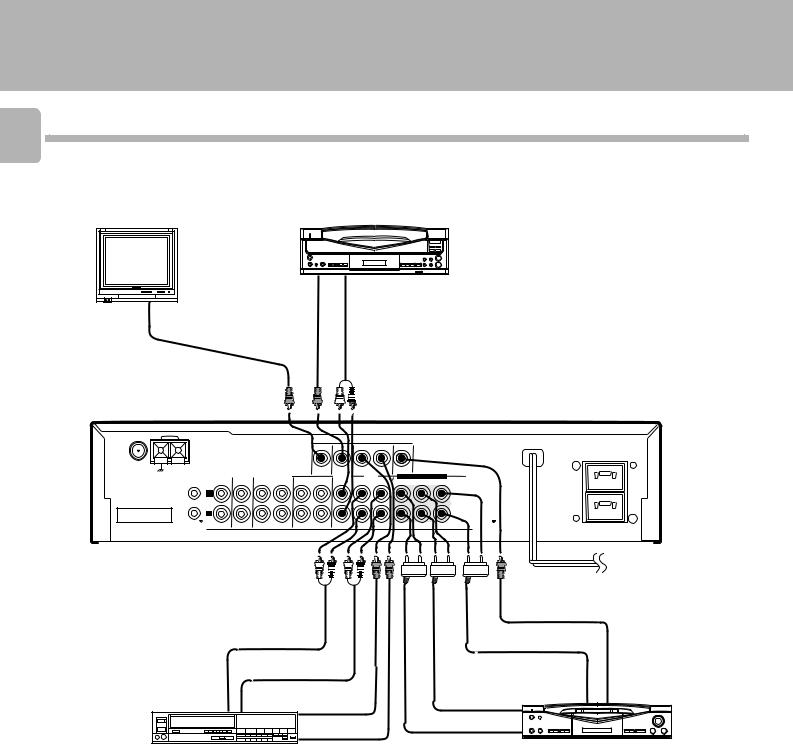
System connection
C-V351/C-V301 (EN)
6 Connection of video components (LD player, VCR, DVD)
Monitor TV
LD player
Video |
Audio |
OUT |
OUT |
Video
IN
ANTENA |
AM |
|
|
|
|
|
VIDEO |
|
|
|
|
|
|
|
|
|
|
|
|
|
|
|
|
|
|
UNSWITCHED |
FM 75Ω |
|
|
|
|
MONITOR |
|
|
|
GND |
|
|
|
|
LD |
|
|
|
|
|
|
|
|
OUT |
VCR |
DVD 6CH.INPUT |
|
|
SYSTEM |
CD |
AUX |
TAPE 1/ MD |
TAPE 2 |
/DVD |
||
|
|
CENTER |
||||||
|
(MONITOR) |
|
|
|||||
|
CONTROL |
|
|
|
|
|
|
|
CONNECT WITH |
|
L |
|
|
|
|
|
|
|
|
|
|
|
|
|
|
|
POWER AMPLIFIER |
|
|
|
|
|
|
|
|
|
|
R |
|
|
|
|
|
|
|
|
IN |
IN |
REC PLAY |
REC PLAY |
IN |
REC PLAY |
FRONT SURROUND SUBWOOFER |
AUDIO
To wall AC outlet
Video OUT
Audio IN
|
|
Audio CENTER OUT/ |
|
Audio OUT |
SUBWOOFER OUT |
|
|
|
|
|
Audio SURROUND OUT |
|
|
Video IN |
|
|
Video OUT |
|
|
Audio FRONT OUT |
VCR |
|
DVD |
|
|
The connected components are given as examples because the available models vary depending on marketing areas.
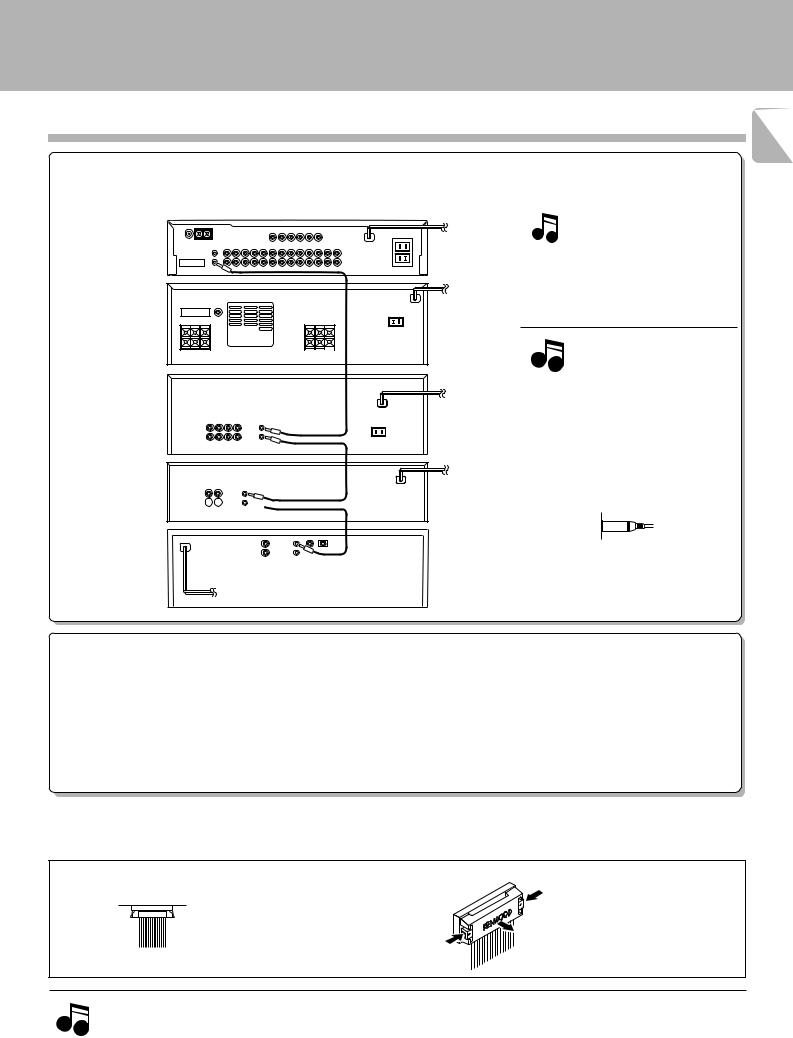
About the system control connections
System connection
C-V351/C-V301 (EN)
7
When this unit is connected to KENWOOD audio component system “SERIES 21”, also connect them through the system control cords to allow system-control operations between components.
Connection example
AV |
SYSTEM |
CONTROL |
CONTROL |
|
|
CENTER |
|
 System POWER
System POWER  control cord
control cord
AMPLIFIER
SYSTEM
CONTROL
GRAPHIC
EQUALIZER
SYSTEM
CONTROL System
CASSETTE 

 control cord
control cord
DECK
System
SYSTEM control cord
CONTROL
CD
PLAYER
The SERIES 21 components which can be system-connected with this unit include the LD player, MD recorder, and DVD player.
Notes
1.Do not connect the SERIES 21 components to other system components using system control cords.
2.Do not connect system control cords to any components other than those specified by KENWOOD. It may cause a malfunction and damage your equipment.
3.Be sure the system control plugs are inserted all the way in to the system control terminals.
About the system control operations
(Available operations when SERIES 21 components are connected through system control cords)
Remote Control
Lets you operate source components with the system remote supplied with this unit.
Automatic Operation
When you start playback from a source component, the input selector on this unit switches to that component automatically. (Except TAPE 2)
Synchronized Recording
Lets you synchronize recording with the start of playback when recording from CD or LD.
Connection of flat-cable connector
|
|
Inserting the connector |
Removing the connector |
Push in the connector straight into the socket until it clicks to indicate the locking.
Push and hold the two ends of the connector, and pull it straight outward.
1.Connect all cords firmly. If connections are loose, there could be loss of sound or noise produced.
2.When plugging and unplugging connection cords, be sure to first remove the power cord from the AC outlet. Plugging / unplugging
Notes |
connection cords without removal of the power cord can cause malfunctions or damage to the unit. |
|
3.Do not connect up a power source which is larger than that indicated on the socket at the rear of the unit.
4.If the system control cords or audio cords are not connected properly, the remote control or automatic operation between system components will not work properly.
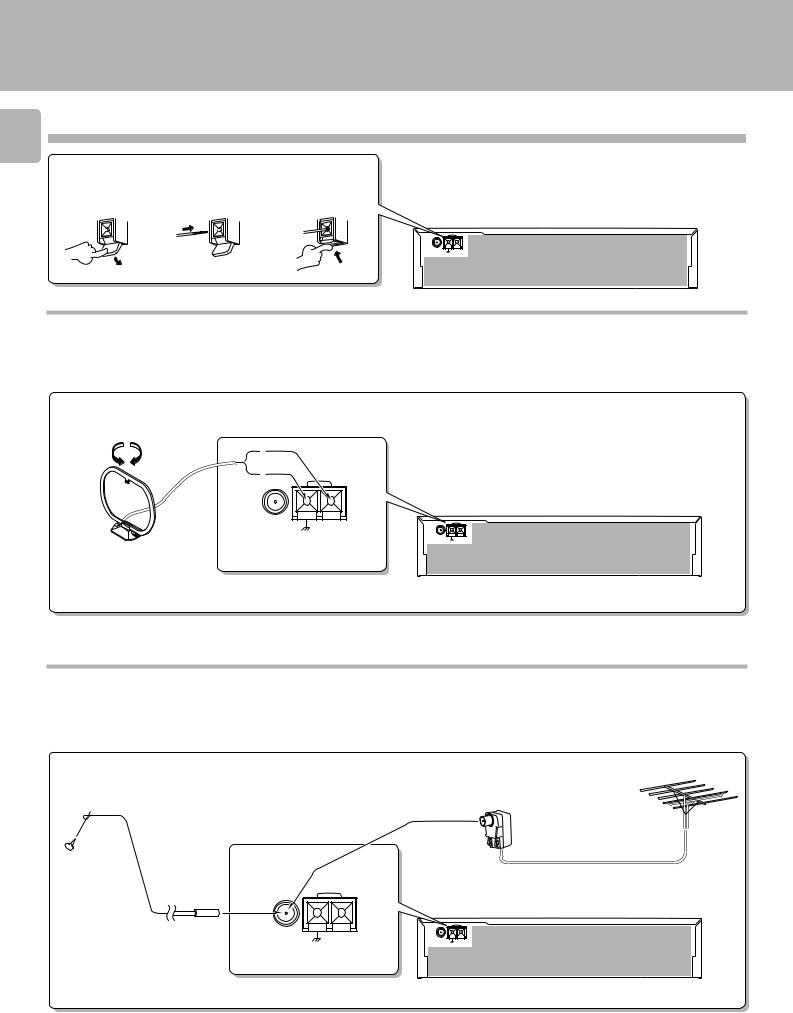
System connection
C-V351/C-V301 (EN)
8 Connection of antenna
Connection method to each antenna terminal
1 Push lever. |
2 Insert cord. |
3 Return lever. |
ANTENA |
AM |
FM 75Ω
GND
AM loop antenna connection
The supplied antenna is for indoor use. Place it as far as possible from the main system, TV set, speaker cords, and power cord, and set it to a direction which provides the best reception.
ANTENNA |
AM |
FM 75Ω
GND
ANTENA |
AM |
FM 75Ω
GND
FM indoor antenna connection
The accessory antenna is for temporary indoor use only. For stable signal reception we recommend using an outdoor antenna. Remove the indoor antenna if you connect one outdoors.
FM outdoor antenna connection
Lead the 75 Ω coaxial cable connected to the FM outdoor antenna into the room and connect it to the FM 75 Ω terminal.
ANTENNA |
AM |
FM 75Ω
GND
Use the commercially  available antenna adaptor.
available antenna adaptor.
ANTENA |
AM |
FM 75Ω
GND
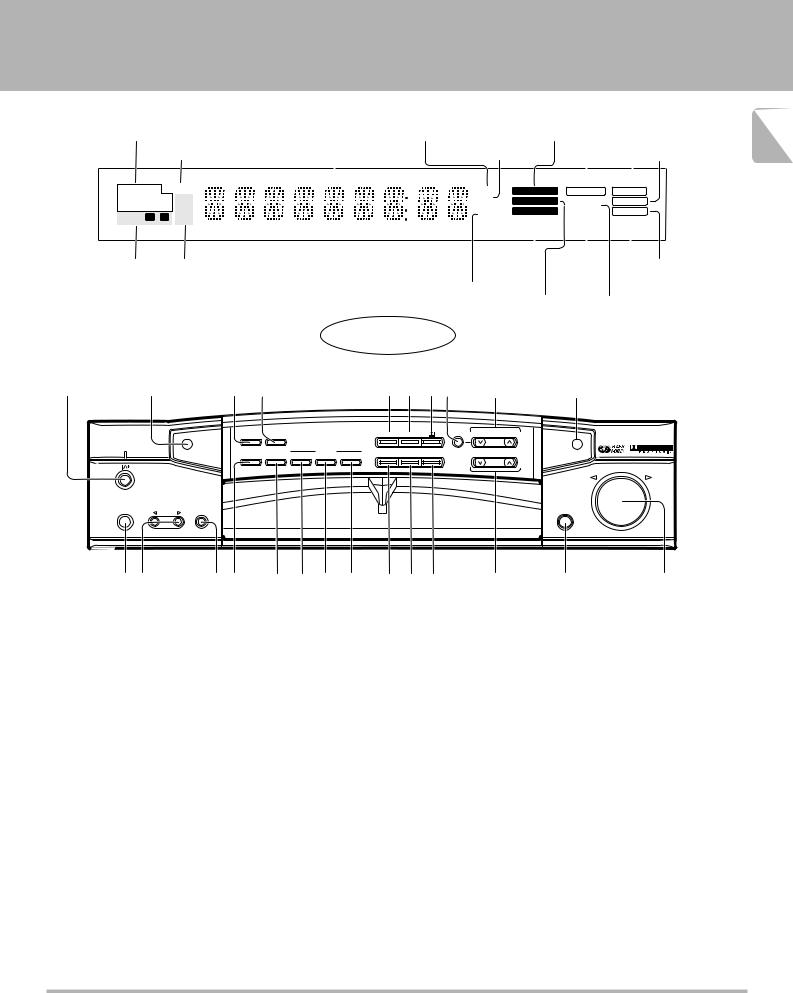
Controls and indicators
|
|
|
|
|
|
|
|
|
|
|
|
C-V351/C-V301 (EN) |
|
RDS indicators |
|
Frequency display, input |
|
PRO LOGIC |
AUTO tuning mode/AUTO stereo |
9 |
|||||||
(RDS, TP, TA, EON, PTY, NEWS, INFO.) |
selector display, preset |
Decibel indicator |
indicator |
TAPE 2 |
reception indicator |
||||||||
|
|
|
channel display, surround |
|
|
|
|
|
|||||
|
|
|
|
|
|
|
|
||||||
|
MEMORY indicator |
mode display |
Delay time indicator |
indicator |
|
STEREO indicator |
|
||||||
RDS INFO. |
MEMO |
|
|
|
dB |
PRO LOGIC |
|
|
|
|
|
||
|
|
|
TAPE 2 |
AUTO |
|
||||||||
EON |
NEWS FM |
|
|
|
ms |
3 STEREO |
SOURCE |
STEREO |
|
||||
PTY TP |
TA |
|
|
|
|
|
|
||||||
MW |
|
|
|
kHz |
DSP |
DIRECT |
TUNED |
|
|||||
TIMER |
1 2 |
|
|
|
|
||||||||
LW |
|
|
|
MHz |
|
|
SLEEP |
MUTE |
|
||||
|
|
|
|
|
|
||||||||
|
|
|
|
|
|
|
|
|
|
|
|
|
|
|
|
|
|
|
|
|
|
|
|
|
|
|
|
|
|
|
|
|
|
|
|
|
SLEEP |
|
|
|
|
TIMER |
Broadcast band |
|
|
|
DSP indicator |
|
TUNED indicator |
|
|||||
|
|
|
TIMER |
|
|
||||||||
indicators |
indicators |
|
|
|
|
|
|
|
|
|
|||
|
|
|
|
|
|
indicator |
|
|
|
||||
|
|
|
|
|
|
Receiving frequency |
|
|
MUTE indicator |
|
|||
|
|
|
|
|
|
|
|
|
|
|
|||
|
|
|
|
|
|
unit indicators |
3 STEREO |
|
SOURCE DIRECT indicator |
|
|||
|
|
|
|
|
|
|
|
|
|||||
|
|
|
|
|
|
|
indicator |
|
|
|
|
|
|
|
|
|
|
|
|
|
|
|
|
|
|
|
|
|
|
|
|
|
Display |
|
|
|
|
1 |
2 |
|
3 4 |
5 6 78 |
9 |
0 |
|
||
|
|
|
TIMER |
|
STEREO DSP |
MODE MULTI.CONTROL |
|
|
|
|
|
|
SET |
CLOCK |
|
|
|||
|
|
|
|
|
|
|
LEVEL |
|
|
|
|
|
TIMER |
RDS |
TA/NEWS/INFO. A.MEMO AUTO |
BAND |
PTY SELECT |
|
|
|
|
|
MODE |
S.DIRECT DISPLAY PTY |
|
|
|||
|
|
|
|
|
|
||||
|
|
|
|
|
|
|
TUNING |
|
|
|
|
|
|
|
|
|
|
VOLUME CONTROL |
|
|
|
|
|
|
AV CONTROL CERTER KC-2 |
|
|
|
|
|
ON/STANDBY |
|
|
|
|
|
|
|
|
|
PHONES |
INPUT |
TAPE 2 |
|
|
|
|
OPEN/CLOSE |
|
|
|
|
|
|
|
|
|
||
|
|
|
(MONITOR) |
|
|
|
|
DOWN |
UP |
|
!@ |
|
#$ % ^ & * ( ) ¡ ™ £ |
¢ |
|||||
The keys which have the same names as the controls on the remote control unit provide the same functions as them.
1 

 (ON/STANDBY) key
(ON/STANDBY) key
Press to switch between ON and STANDBY.
2 Remote sensor
3 TIMER SET key
Press to set the timer function.
4CLOCK key
Press to set the clock.
5STEREO key
6DSP key
7DOLBY key
8MODE key
Press to switch various setting modes.
9MULTI.CONTROL key
Press to select various setting modes.
0GRC transmitter
Outputs the signals transmitted to the Graphical Remote Control.
!PHONES jack
For use in headphones listening.
@INPUT SELECTOR key
Press to select the input.
#TAPE 2 (MONITOR) key
For use in monitoring of recording, etc.
$TIMER MODE key
Press to switch the timer modes.
%S.DIRECT key
Press to switch the Source Direct function which allows to reproduce the source with a better quality.
^RDS DISPLAY key
Press to switch the RDS display.
&RDS PTY key
For use during reception of RDS broadcasting.
*RDS TA/NEWS/INFO. key
For use during reception of RDS broadcasting.
(A.MEMO key
Press when using the auto memory function.
)AUTO key
Press to select the tuning mode.
The auto tuning or manual tuning mode can be selected.
The input selection display of a source can be switched to another by pressing and
holding the AUTO key for more than 2 seconds. 0
¡BAND key
Press to switch the broadcasting band.
™TUNING key (  ,
,  )
)
Press to select the radio station to be received.
These keys are also used in the clock adjustment and timer operations.
£OPEN/CLOSE key
¢VOLUME CONTROL knob
Standby mode
While the standby indicator of the unit is lit, a small amount of current is flowing into the unit’s internal circuitry to back up the memory. This condition is referred to as the standby mode of the unit. While the unit is in the standby mode, it can be turned ON from the remote control unit.
With this unit, standby mode is indicated by means of the display panel. The system is in standby mode while the clock display is shown.
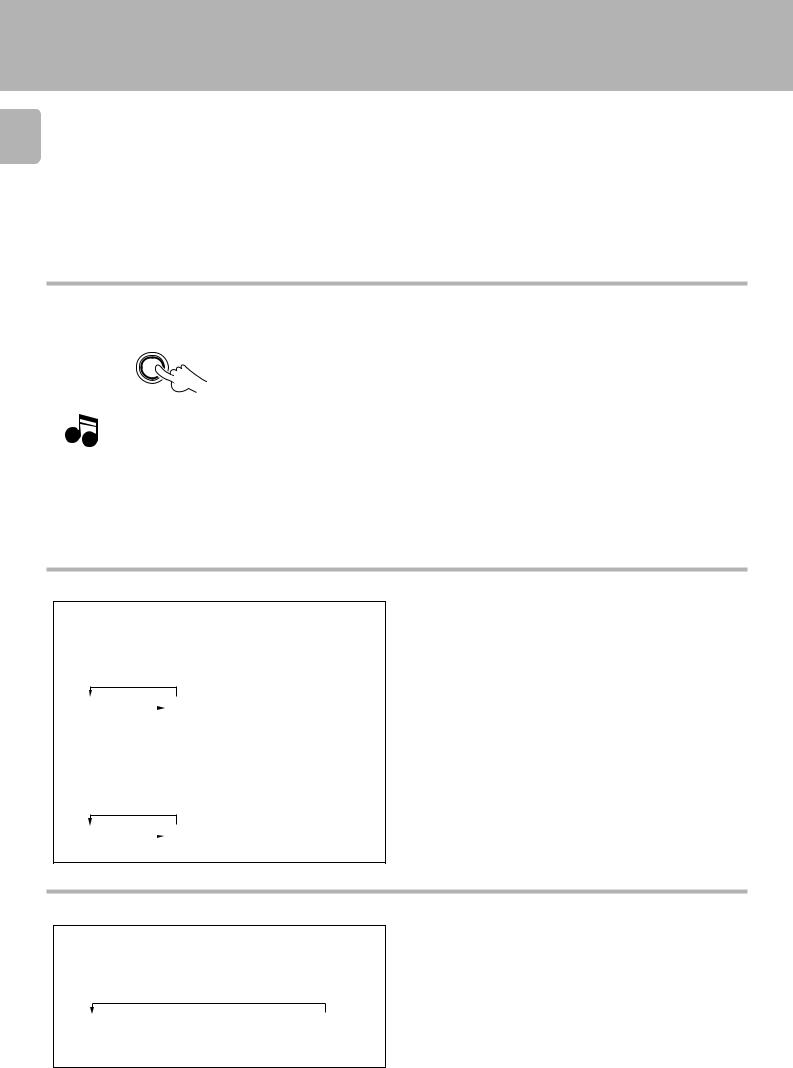
Controls and indicators
C-V351/C-V301 (EN)
10
Opening/closing the door
OPEN/CLOSE
Note |
When opening or closing the door, be careful not to catch |
your finger in the door. Otherwise there is a risk of injury. |
Changing the input selection display (AUTO key)
*1: To change the TAPE 1 display to MD display
1 Select “TAPE 1” with the INPUT SELECTOR .
2Press and hold the AUTO key for more than 2 seconds, until “MD” is displayed.
Each press switches the indication.
1 TAPE1 |
|
2 MD |
|
*2: To change the LD display to the DVD display
1 Select “LD” with the INPUT SELECTOR .
2Press and hold the AUTO key for more than 2 seconds, until “DVD” is displayed.
Each press switches the indication.
To make the system control operation, the input selection display should be switched according to the actually connected components.
About the system control connections |
7 |
1 LD |
|
2 DVD |
|
Switching the display mode (DISPLAY key)
Use the following procedure to change the display mode.
Press the DISPLAY key (RC and GRC only).
Select "Display" from "Main Menu 2" when using the GRC.
Each press switches the indication.
1 INPUT SELECTOR  2 DOLBY/DSP/
2 DOLBY/DSP/  3 Time display STEREO display
3 Time display STEREO display
display
÷The time display is displayed for only 5 seconds, after which the INPUT SELECTOR display appears automatically.
÷The display of 2is not shown during SOURCE DIRECT and 6ch INPUT operations.
÷With the C-V301, the display does not change while the INPUT SELECTOR is set for the LD input.
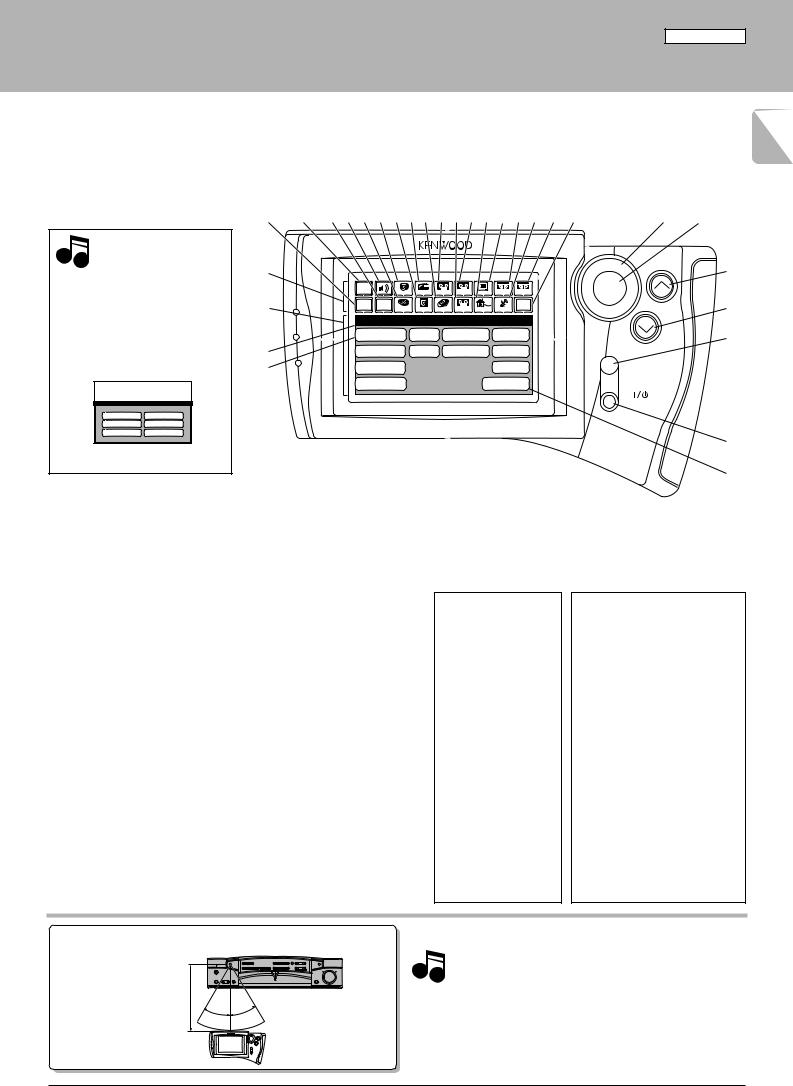
For C-V351
Setup of the Graphical Remote Control (GRC) unit (For C-V351)
Controls and indicators |
C-V351/C-V301 (EN) |
|
|
(Optional with the C-V301) |
11 |
||
|
|
|
|
|
|
|
|
The Graphical Remote Control (GRC) unit provided with the AV CONTROL CENTER can also control KENWOOD cassette decks, CD player, DVD player and LD player which are connected to it through system control cords. For details of the controllable functions, refer to the instruction manuals of these components.
Model:GRC-151 |
2 3 4 5 6 7 8 9 0 ! @ # $ % ^ & * ( |
|
Infrared system |
¢ ° |
Note
Perform “Model Type Setup” of the GRC before using it. The following menu screen appears immediately after the batteries have been loaded for the first time.
Model Type Setup
Model 1 |
Model 4 |
Model 2 |
Model 5 |
Model 3 |
Model 6 |
Segment screen
1
|
Main |
|
|
|
|
|
|
ENTER |
|
Menu |
CD |
Tuner TapeA TapeB |
TV |
VCR1 |
VCR2 |
||
|
|
|||||||
) |
Return Confirm |
DVD |
MD |
LD Tape1 |
Cable |
Sat. |
Set Up |
VOLUME |
|
Setup |
|
|
|
|
|
|
|
|
C D |
|
L D |
Tape1 VCR1 |
|
|||
¡ |
Sat. |
|
T V |
Cable |
VCR2 |
|
||
™ |
DVD |
|
|
|
|
M D |
MUTE |
|
|
Sound |
|
|
Reset |
|
|||
ON/STANDBY
§
¶
•
ª
£
1Segment screen |
$Cable TV icon |
This area displays the fixed icons. |
Select to control the cable TV. |
2Return icon |
%TV icon |
Select to return to the previous |
Select to control the TV. |
display. |
^VCR 1 icon |
3Main Menu icon |
Select to control VCR 1. |
Select to change the input source |
&Satellite Tuner icon |
or select Main Menu 2. |
Select to control the satellite tuner. |
4Confirm icon |
*VCR 2 icon |
Select to confirm a setting, etc. |
Select to control VCR 2. |
5Sound icon |
(Set Up icon |
Select to control the sound-related |
Select to make setup operations. |
functions. |
|
6DVD icon |
|
Select to control the DVD player. |
|
7CD icon |
|
Select to control the CD player. |
|
8MD icon |
|
Select to control the MD recorder. |
|
9Tuner icon |
÷ The input source can be selected |
Select to control the tuner. |
using icon 3. |
0LD icon |
÷ Icons 6to *are used to select the |
component to be controlled. |
|
Select to control the LD player. |
|
!Tape A icon |
|
Select to control cassette deck A. |
|
@Tape 1 icon |
|
Select to control cassette deck 1. |
|
#Tape B icon |
|
Select to control cassette deck B. |
|
|
|
The displayed icons are variable depending on the “Model Type Setup” for matching the specifications with the AV CONTROL CENTER which uses the GRC unit and “Setup” for matching the specifications with connected source component.
Menu screen
)Menu screen
This area displays the control key icons and level information.
¡Mode display
The above illustration indicates the Setup mode.
™CD icon
Select to set up the CD player.
£Reset icon
Select to return to the “Model Type Setup” menu screen.
Operation keys
¢Joystick key
For use in selecting icons.
The joystick moves in 8 directions.
°ENTER key
Press to enter a selection.
§VOLUME (UP) control key
Press to increase the volume
level.
¶VOLUME (DOWN) control key
Press to decrease the volume level.
•MUTE key
Press to mute sound temporarily.
ª 
 (ON/STANDBY) key
(ON/STANDBY) key
Press to switch the AV CONTROL CENTER and the components connected to it through system control cords between ON and STANDBY.
Approximate operating range
Infrared remote control |
1. The supplied batteries are intended for use in operation check. |
|
Remote sensor |
Therefore, their lives may be shorter than ordinary batteries. |
|
Notes |
||
2. When the remote-controllable distance gets shorter than |
||
5m |
before, replace all four batteries with new ones. |
|
3. Malfunction may occur if direct sunlight or the light of a high- |
||
|
||
30° 30° |
frequency lighting fluorescent lamp enters the remote sen- |
|
sor. In such a case, change the system installation position to |
||
|
||
GRC or RC |
prevent the malfunction. |
|
Infrared ray system |
4. The GRC display may show erroneous information when the |
|
|
GRC unit is operated from outside the specified range. |
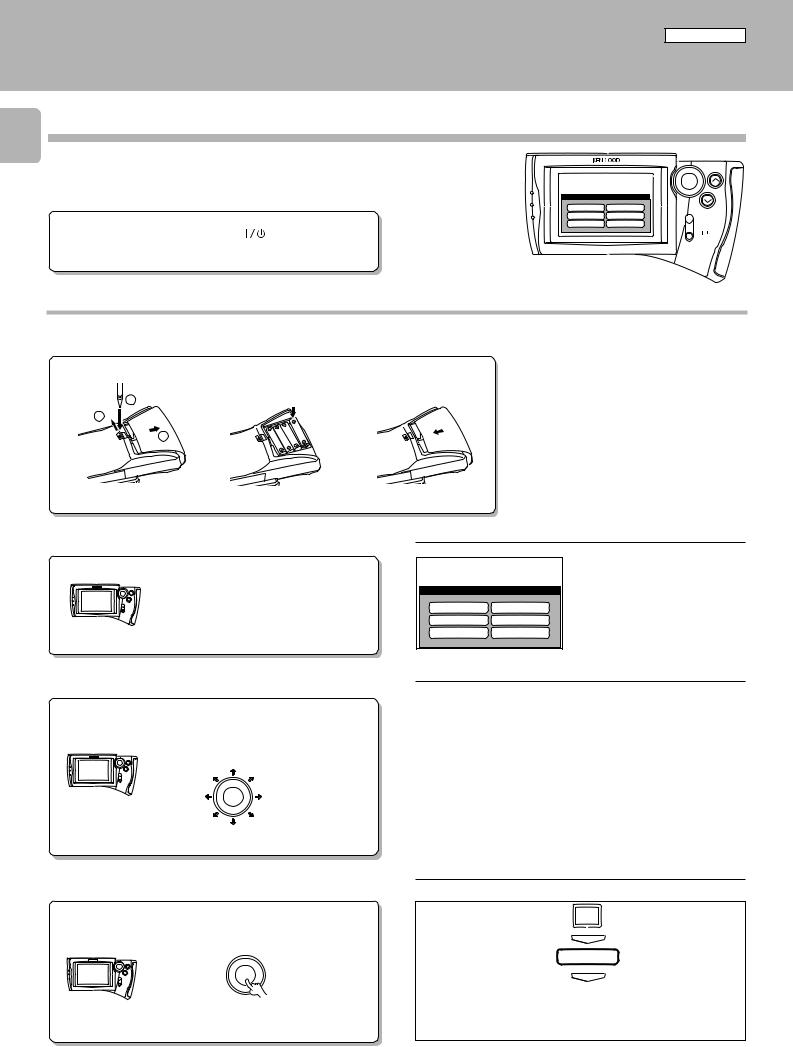
For C-V351
Setup of the Graphical Remote Control (GRC) unit
C-V351/C-V301 (EN)
12 Setting up the GRC according to your AV CONTROL CENTER (Model Type Setup)
Perform the following procedure after inserting batteries for the first time and every time after changing them.
Preparation |
÷ Press the |
(ON/STANDBY) key |
|
of the main unit to the ON mode.
ENTER
VOLUME
Model Type Setup
Model 1 |
Model 4 |
Model 2 |
Model 5 |
|
MUTE |
Model 3 |
Model 6 |
|
ON/STANDBY |
|
|
|
Main operation menu |
Model Type Setup (GRC setup procedure) |
|
||
1Loading batteries |
|
|
Caution in battery replacement |
1 Remove the cover. |
2 Insert batteries. |
3 Close the cover. |
÷ Insert four AA-size (R6/AA) batteries |
|
|
|
as indicated by the polarity marking. |
1 |
|
|
÷ To maintain the memory of the settings you |
|
|
made before, complete the battery replace- |
|
2 |
|
|
|
|
|
ment operation within 30 seconds. |
|
3 |
|
|
÷ The procedure on the left should also be per- |
|
|
formed when resetting the GRC (as a measure |
|
|
|
|
|
|
|
|
against its malfunction). However, in this case, |
|
|
|
wait for about five minutes after removing the |
|
|
|
batteries and before re-inserting them. |
2Check the display.
The “Model Type Setup” screen appears.
Model Type Setup
Model 1 |
Model 4 |
Model 2 |
Model 5 |
Model 3 |
Model 6 |
3Select "Model 2."
Move the cursor.
It can be moved in 8 directions depending on how you press the joystick key.
ENTER
The icon on which the cursor is moved blinks in reverse video.
4Enter the selection.
Press the ENTER key.
ENTER
AV CONTROL CENTER |
GRC |
Model |
“Model Type Setup” icon |
C-V301 ............................................... |
Model 2 |
C-V351 ............................................... |
Model 2 |
To reset GRC setting
1 Select Set Up. |
Set Up |
2 Press the ENTER key. |
ENTER |
3 Select Reset. |
Reset |
4 Press the ENTER key. |
ENTER |
5 Perform the setup procedure from step ”2 Check the display”.
÷The above operation clears all of the previously made settings and resets the unit to the initial condition.
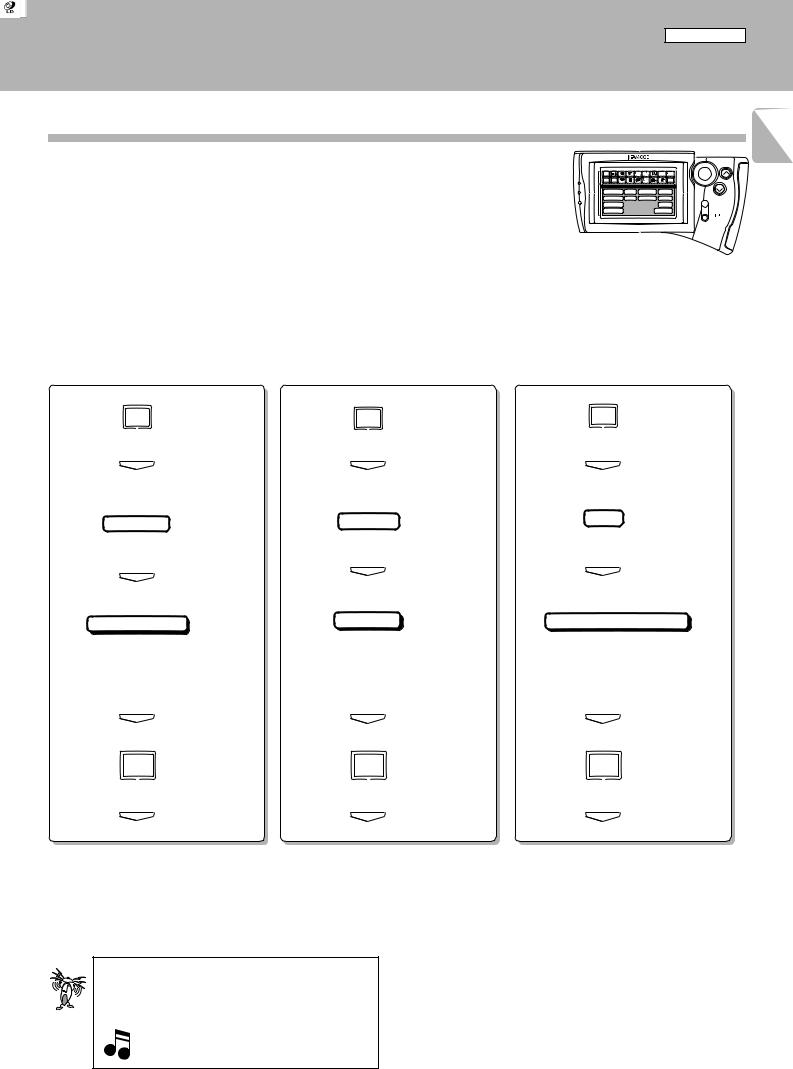
For C-V351
Setup of the Graphical Remote Control (GRC) unit
C-V351/C-V301 (EN)
Setting up the GRC according to the option components (Set Up) |
13 |
|
The following procedures prepare the GRC for operating the components connected through system control cords. Make sure that these components are connected through system
control cords. |
7 |
÷If you proceed to the following “Set Up” operations immediately after steps 1to 4of “Model Type Setup (GRC setup procedure)” on page @, start operation with step “3 Select the CD icon” in the “Set Up CD” procedure.
Main |
ENTER |
Menu |
CD Tuner TapeA TapeB TV VCR1 VCR2 |
Return |
Confirm |
DVD |
MD |
LD |
Tape1 |
Cable |
Sat. |
Set Up |
VOLUME |
Setup
C D |
L D |
Tape1 VCR1 |
|
Sat. |
T V |
Cable VCR2 |
|
DVD |
|
M D |
MUTE |
Sound |
|
Reset |
|
ON/STANDBY
Main operation menu
Set Up CD |
Set Up Tape 1 |
Set Up LD |
|||
|
|
|
|
|
|
Setup of GRC according to the CD player in use
Setup of GRC according to the cassette deck in use
Setup of GRC according to the LD player in use
1 Select the ”Set Up“ icon.
Set Up
1 Select the ”Set Up“ icon.
Set Up
1 Select the ”Set Up“ icon.
Set Up
2Press the ”ENTER“ key to enter the selection.
2Press the ”ENTER“ key to enter the selection.
2Press the ”ENTER“ key to enter the selection.
ENTER |
ENTER |
ENTER |
3 Select the ”CD“ icon.
3 Select the ”Tape 1“ icon. |
3 Select the ”LD“ icon. |
C D
4Press the ”ENTER“ key to enter the selection.
ENTER
5 Select the ”Single“ icon.
Tape1
4 Press the ”ENTER“ key to enter the selection.
ENTER
5 Select the ”Dual“ icon.
L D
4 Press the ”ENTER“ key to enter the selection.
ENTER
5 Select the ”System Control“ icon.
Single |
Dual |
÷Select “Single”, “Dual”, “Carrousel” or “Changer” according to the connected CD player type.
6Press the ”ENTER“ key to enter the selection.
ENTER
7 Select the ”Main Menu“ icon.
Main
Menu
8 Press the ”ENTER“ key to enter the selection.
ENTER
÷ Icon appears at the moment the setup has completed.
÷Select “Dual” or “Single” according to the connected cassette deck type.
6Press the ”ENTER“ key to enter the selection.
ENTER
7 Select the ”Main Menu“ icon.
Main
Menu
8Press the ”ENTER“ key to enter the selection.
ENTER
÷ Icons / or icon appear at the moment the setup has completed.
In the operations of the GRC (Graphical Remote Control unit), proceed to each step within 10 seconds after the previous step.
The display disappears in 10 seconds.
To resume GRC display, move the Joystick key in any directions.
System Control
÷Select “System Control” or “IR” according to the connected LD player type.
6Press the ”ENTER“ key to enter the selection.
ENTER
7 Select the ”Main Menu“ icon.
Main
Menu
8Press the ”ENTER“ key to enter the selection.
ENTER
÷ Icon appears at the moment the setup has completed.
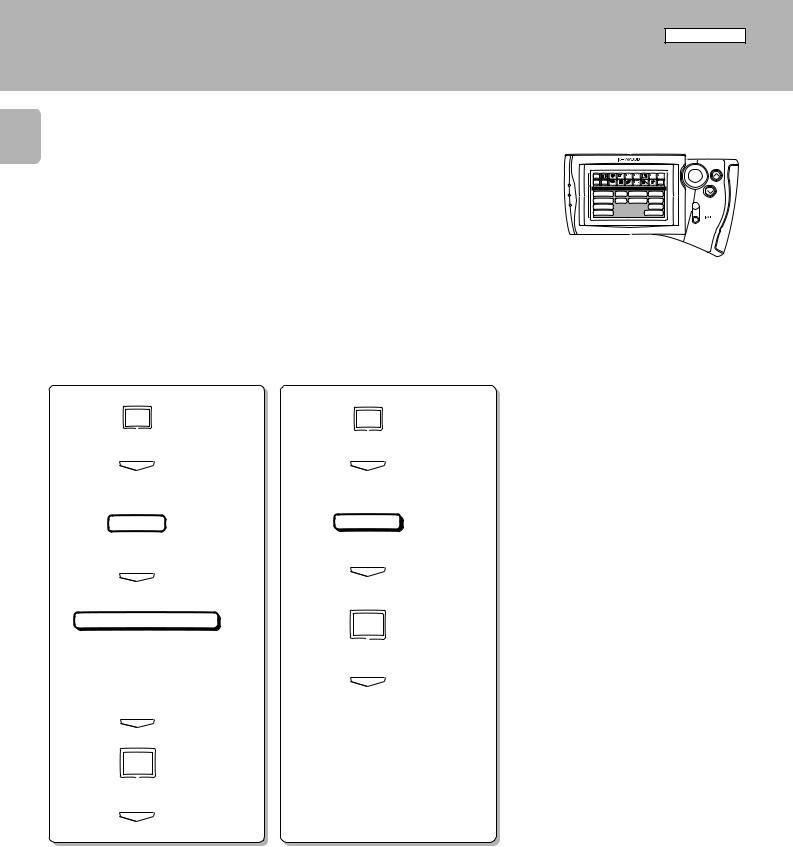
For C-V351
Setup of the Graphical Remote Control (GRC) unit
C-V351/C-V301 (EN)
14
Set Up MD |
Set Up DVD |
||
|
|
|
|
Main |
ENTER |
Menu |
CD Tuner TapeA TapeB TV VCR1 VCR2 |
Return |
Confirm |
DVD |
MD |
LD |
Tape1 |
Cable |
Sat. |
Set Up |
VOLUME |
Setup
C D |
L D |
Tape1 VCR1 |
|
Sat. |
T V |
Cable VCR2 |
|
DVD |
|
M D |
MUTE |
Sound |
|
Reset |
|
ON/STANDBY
Main operation menu
Setup of GRC according to the MD recorder in use
Setup of GRC according to the DVD player in use
1 Select the ”Set Up“ icon.
Set Up
2 Press the ”ENTER“ key to enter the selection.
ENTER
1 Select the ”Set Up“ icon.
Set Up
2 Press the ”ENTER“ key to enter the selection.
ENTER
3 Select the ”MD“ icon.
3 Select the ”DVD“ icon.
M D
4Press the ”ENTER“ key to enter the selection.
ENTER
5 Select the ”System Control“ icon.
System Control
÷Select “System Control” or “IR” according to the connected MD recorder type.
6Press the ”ENTER“ key to enter the selection.
ENTER
7 Select the ”Main Menu“ icon.
Main
Menu
8 Press the ”ENTER“ key to enter the selection.
ENTER
DVD
4 Press the ”ENTER“ key to enter the selection.
ENTER
5 Select the ”Main Menu“ icon.
Main
Menu
6Press the ”ENTER“ key to enter the selection.
ENTER
÷Icon  appears at the moment the setup has completed.
appears at the moment the setup has completed.
÷Icons  appear at the moment the setup has completed.
appear at the moment the setup has completed.
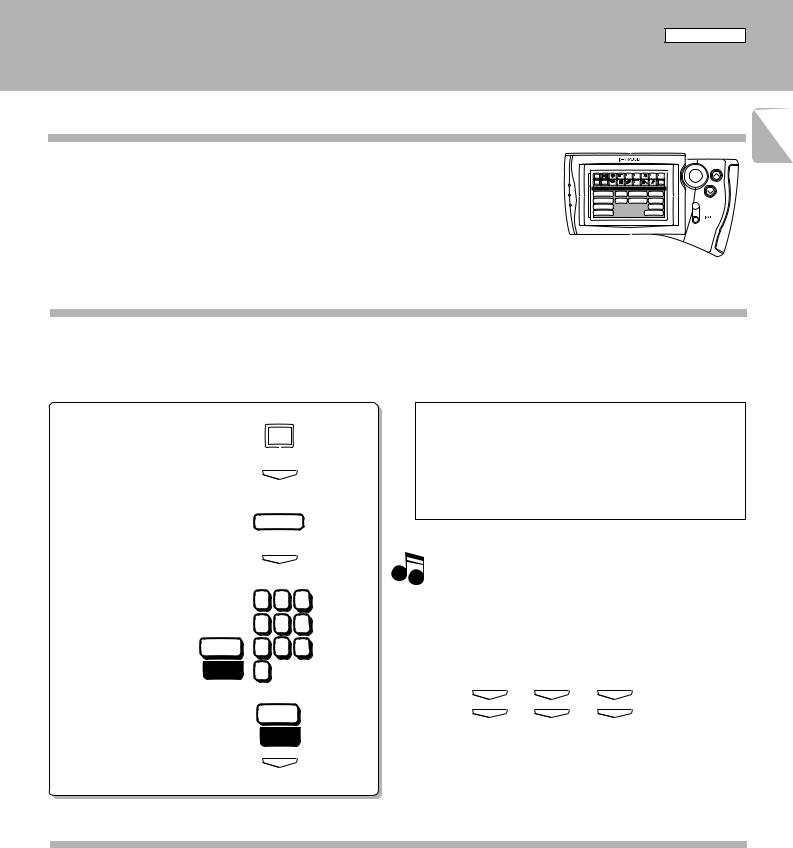
For C-V351
Setup of the Graphical Remote Control (GRC) unit
C-V351/C-V301 (EN)
Setting up the GRC according to other components (Set Up) |
15 |
|
The GRC can also be used to remote control other components which are not connected through system control cords. To control another component, it is required to register the setup code corresponding to it beforehand. p
Main |
ENTER |
Menu |
CD Tuner TapeA TapeB TV VCR1 VCR2 |
Return |
Confirm |
DVD |
MD |
LD |
Tape1 |
Cable |
Sat. |
Set Up |
VOLUME |
Setup
C D |
L D |
Tape1 VCR1 |
|
Sat. |
T V |
Cable VCR2 |
|
DVD |
|
M D |
MUTE |
Sound |
|
Reset |
|
ON/STANDBY
Main operation menu
Registering setup codes for VCR 1
1 Find the setup code of the component to be registered by referring to the Setup code chart in this manual.
2Enter the setup code.
1 Select the ”Set Up“ icon. |
|
Check the operation of the component. |
|
Set Up |
1 Display the operation screen of the component to be checked. |
|
|
2 Turn on the component from the GRC and confirm the |
2 Enter the selection |
|
actual component. |
ENTER |
÷ If there is more than one setup code, input each code to see |
|
(by pressing the ”ENTER“ key). |
|
|
|
which one turns the power on. That will be the correct code for |
|
|
|
|
|
|
your component. |
3 Select the ”VCR 1“ icon. |
VCR1 |
|
|
|
|
4 Enter the selection |
ENTER |
Although each setup code is designed to work with a |
(by pressing the ”ENTER“ key). |
|
Note number of different models, certain codes may not work |
|
1 2 3 |
with some models. (Also, certain codes may only operate |
|
some of the functions available on a given model.) |
|
5 Enter the setup code. |
4 5 6 |
With some models, be sure to keep the ENTER key |
pressed for a while. |
||
Set |
7 8 9 |
Use the numeric keys as shown below. |
000 |
|
|
0 |
Entry examples: |
6 Select the ”Set“ icon.
Set
431
431 ..... |
4 |
400 ..... |
4 |
ENTER
ENTER
3
)
ENTER
ENTER
1
)
ENTER
ENTER
7Enter the selection
(by pressing the ”ENTER“ key).
ENTER
÷When a code which is not shown in the setup code chart is entered, the entered code disappears automatically.
Registering setup codes of other components
The procedure of steps 1 and 2-1 to 7 of “Registering setup code for VCR 1” also allows to register the components listed below to remote control them from the GRC.
Registering setup code for VCR 2
Registering setup code for TV
Registering setup code for CABLE
Registering setup code for SATELLITE
Registering setup code for LD player (IR)
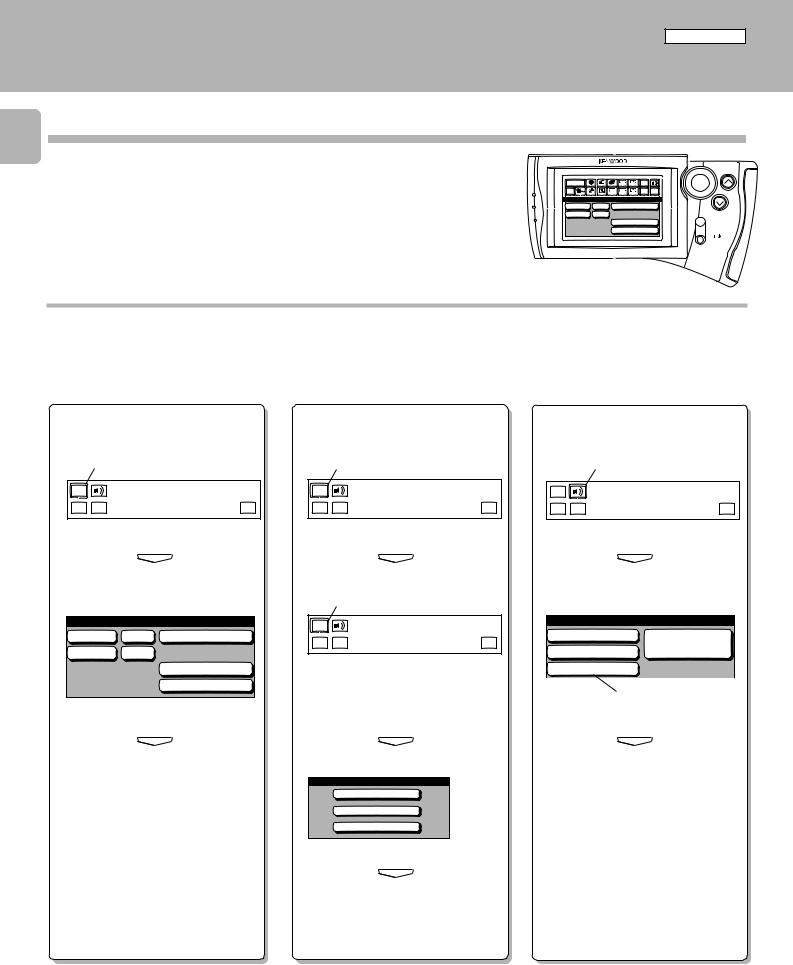
For C-V351
Remote control of components from the GRC (For C-V351)
16 Controlling the AV CONTROL CENTER
The operations required to remote control the AV CONTROL CENTER includes the INPUT SELECTOR selection, display mode selection, stereo selection and so on.
The following procedures show how to remote control the basic operations of the GRC.
Operation examples
C-V351/C-V301 (EN)
Main Menu |
Tuner |
LD |
Tape1 |
Input |
ENTER |
CD |
TapeA Source |
|
|||
Cable Sat. |
TV |
VCR1 |
VCR2 |
TapeB |
VOLUME |
Return |
|
|
|
Set Up Confirm |
|
Main Menu 1 |
|
|
|
||
C D |
VCR |
Tape1 / MD |
|
||
Tuner |
AUX |
|
|
|
|
|
|
|
LD / DVD |
MUTE |
|
6ch Input
ON/STANDBY
Main operation menu
Switching the INPUT SELEC- |
Switching the display mode |
Selecting the stereo mode |
TOR (Selecting the CD input) |
of the AV CONTROL CENTER |
|
1Select the ”Main Menu“ icon in the fixed segment screen by operating the joystick.
1
Main
Menu
Return Confirm |
Set Up |
2Press the ”ENTER“ key to enter the selection.
ENTER
3Select the ”CD“ icon with the joystick.
Main Menu 1
C D VCR Tape1 / MD
Tuner AUX
LD / DVD
6ch Input
4Press the ”ENTER“ key to enter the selection.
ENTER
5 The input source is switched to ”CD“.
÷Other input than CD can be selected in step 3.
1Select the ”Main Menu“ icon in the fixed segment screen by operating the joystick.
1
Main
Menu
Return Confirm |
Set Up |
2Press the ”ENTER“ key to enter the selection.
ENTER
3 Select the ”Main Menu“ icon again.
3
Main
Menu
Return Confirm |
Set Up |
4Press the ”ENTER“ key to enter the selection.
ENTER
5 Select the ”Display“ icon.
Main Menu 2
Tape2 Monitor
Sleep
Display
6 Press the ”ENTER“ key to enter the selection.
ENTER
7Each press of the ”ENTER“ key switches the display mode.
÷It is also possible to select the Tape 2 Monitor or Sleep icon in step 5.
1Select the ”Sound“ icon in the fixed segment screen by operating the joystick.
1
Main
Menu
Return Confirm |
Set Up |
2Press the ”ENTER“ key to enter the selection.
ENTER
3Select the ”STEREO“ icon with the joystick.
Sound
PRO LOGIC |
Source |
3 STEREO |
Direct |
STEREO |
|
3
4Press the ”ENTER“ key to enter the selection.
ENTER
÷It is also possible to select the Pro Logic, 3 STEREO or Source Direct icon in step
3.
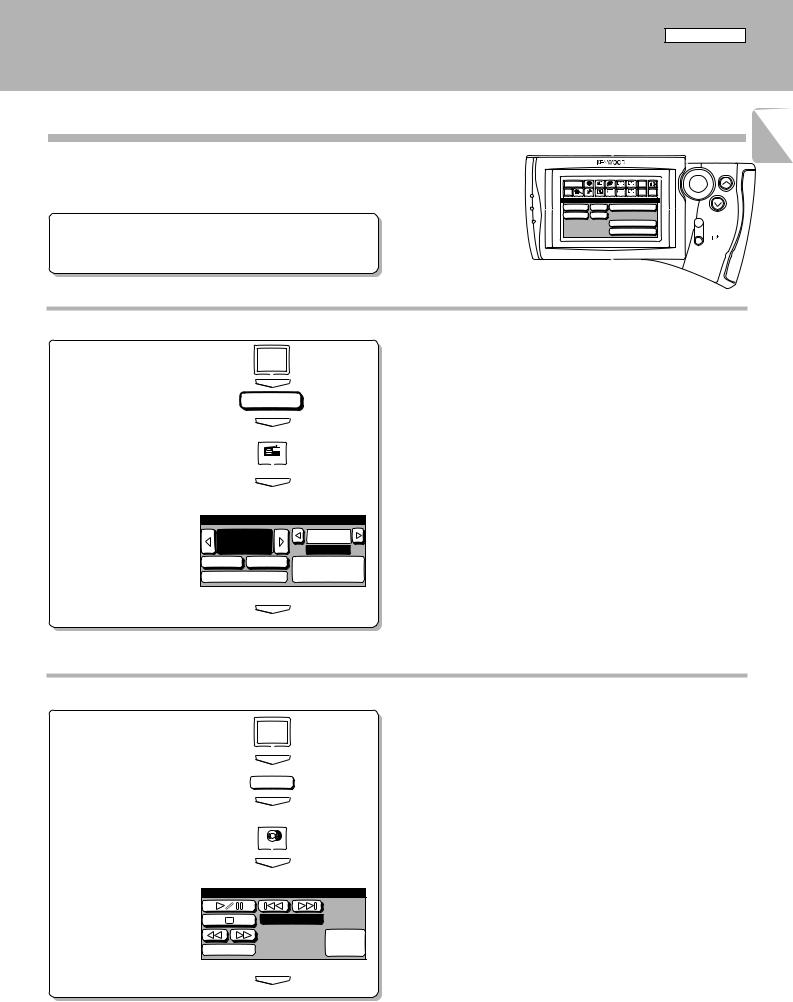
For C-V351
Remote control of components from the GRC
C-V351/C-V301 (EN)
Controlling the components connected through system control cords |
17 |
|
When a CD player, cassette deck and/or LD player are connected with the AV CONTROL CENTER through system control cords, their system control operations are possible from the GRC.
Preparations |
÷ System control connection |
7 |
|
÷ Model Type Setup |
@ |
|
÷ Setup of source components # |
|
Main Menu |
Tuner |
LD |
Tape1 |
Input |
ENTER |
CD |
TapeA Source |
|
|||
Cable Sat. |
TV |
VCR1 |
VCR2 |
TapeB |
VOLUME |
Return |
|
|
|
Set Up Confirm |
|
Main Menu 1 |
|
|
|
||
C D |
VCR |
Tape1 / MD |
|
||
Tuner |
AUX |
|
|
|
|
|
|
|
LD / DVD |
MUTE |
|
6ch Input
ON/STANDBY
Main operation menu
Operating the tuner
1 Select the ”Tuner“ input.
2Display the tuner operation menu.
Main
Menu
ENTER
Tuner
ENTER
Tuner
|
ENTER |
3 Select the icon to be operated. |
÷ Any of the keys which can control the tuner can be selected. |
Tuner
100.00P.Call
fm |
MHz |
01ch |
Auto |
Band |
Memory / |
RDS |
10key Pad |
|
4 Enter the selection
(by pressing the ”ENTER“
key). |
ENTER |
|
Operating the CD player
1 Select the ”CD“ input.
Main
Menu
ENTER
|
|
C D |
|
|
ENTER |
2 Display the CD operation menu. |
|
|
|
|
CD |
|
|
ENTER |
3 Select the icon to be operated. |
÷ Any of the CD player operation keys can be selected. |
|
|
CD |
÷ The menu display shown on the left is an example which appears with |
|
a single CD player. |
|
|
|
|
|
|
Track 01 |
|
|
10key |
4 Enter the selection |
Mode |
Pad |
|
÷ For the operation of the CD player, also read the instruction manual of |
|
(by pressing the ”ENTER“ |
|
the CD player. |
key). |
|
ENTER |
