JVC UX-S77 User Manual
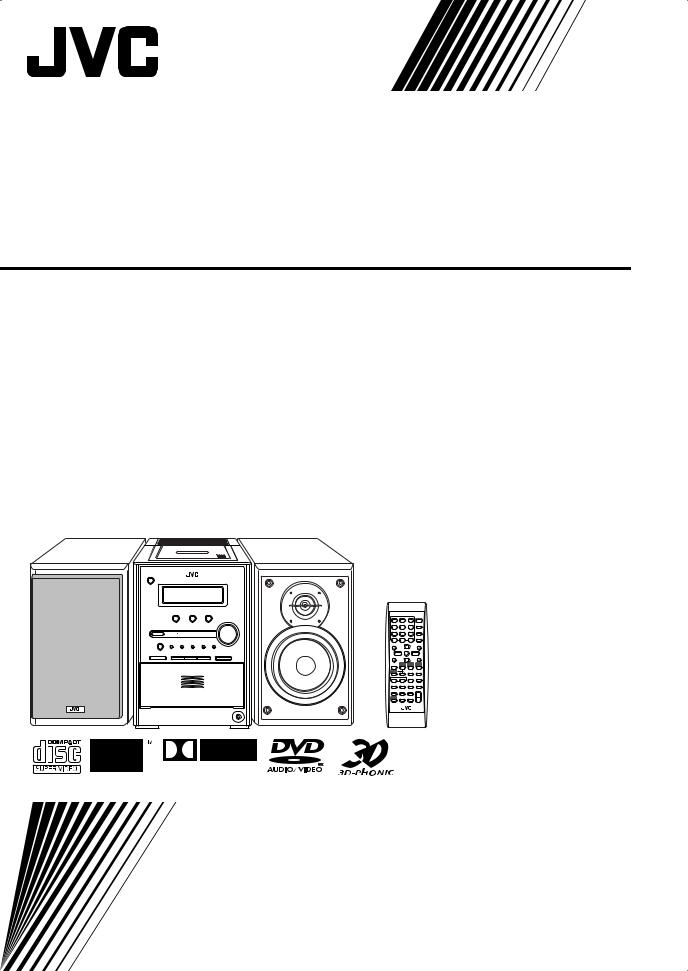
MICRO COMPONENT SYSTEM
UX-S77—Consists of CA-UXS77 and SP-UXS77
D I G I T A L |
INSTRUCTIONS
GVT0131-003A [UJ]
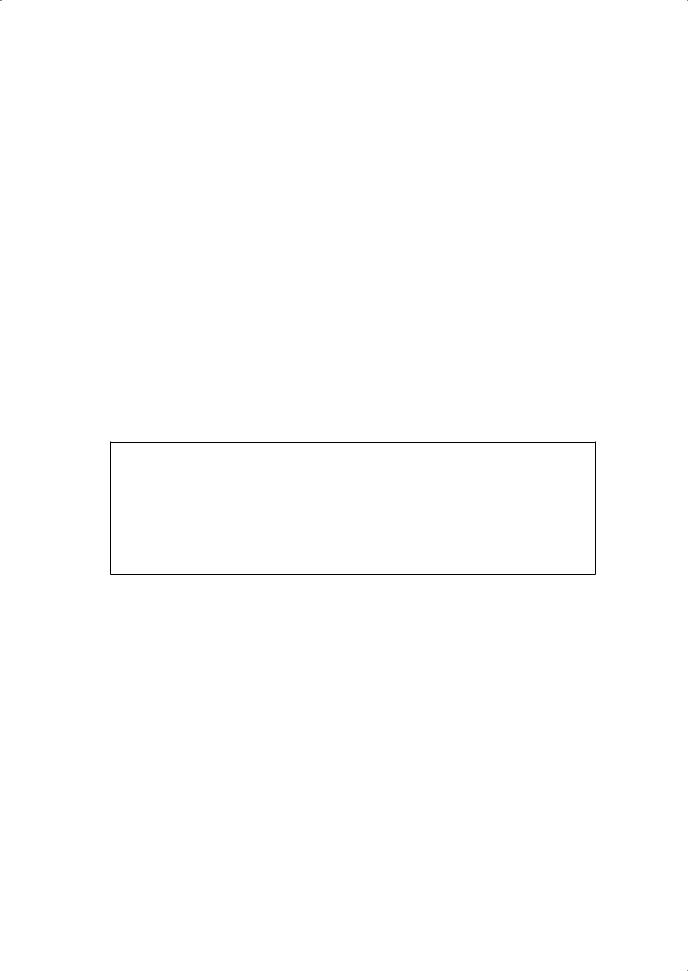
Warnings, Cautions and Others
CAUTION—STANDBY/ON  button!
button!
Disconnect the mains plug to shut the power off completely (all lamps and indications go off). The STANDBY/ON  button in any position does not disconnect the mains line.
button in any position does not disconnect the mains line.
•When the unit is on standby, the STANDBY/ON lamp lights in red.
•When the unit is turned on, the STANDBY/ON lamp lights in green.
The power can be remote controlled.
CAUTION
To reduce the risk of electrical shocks, fire, etc.:
1.Do not remove screws, covers or cabinet.
2.Do not expose this appliance to rain or moisture.
CAUTION
•Do not block the ventilation openings or holes.
(If the ventilation openings or holes are blocked by a newspaper or cloth, etc., the heat may not be able to get out.)
•Do not place any naked flame sources, such as lighted candles, on the apparatus.
•When discarding batteries, environmental problems must be considered and local rules or laws governing the disposal of these batteries must be followed strictly.
•Do not expose this apparatus to rain, moisture, dripping or splashing and that no objects filled with liquids, such as vases, shall be placed on the apparatus.
G-1
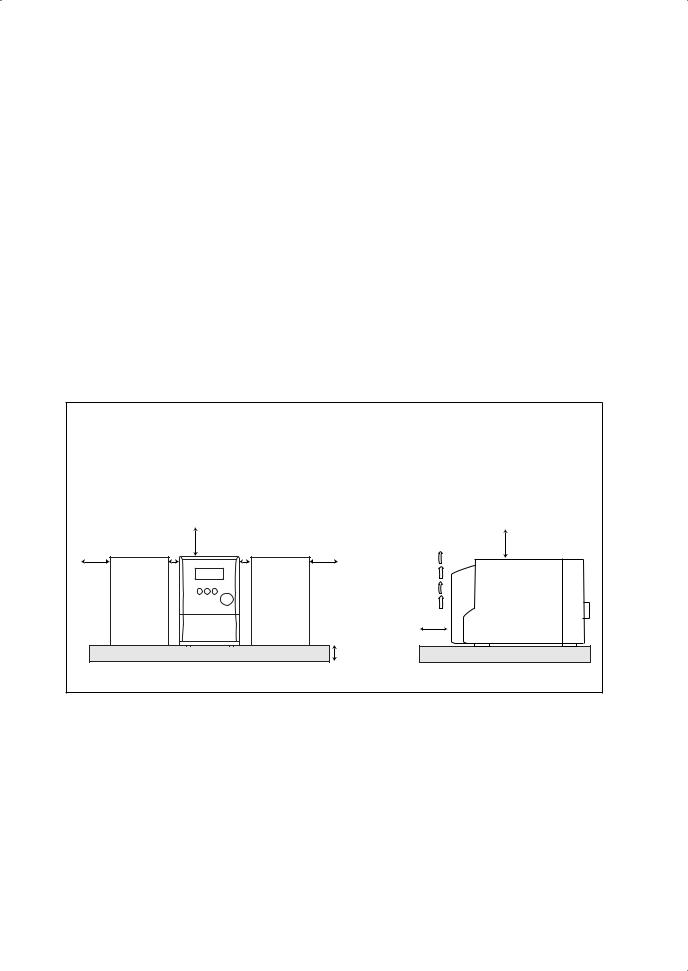
CAUTION: Proper Ventilation
To avoid risk of electric shock and fire, and to prevent damage, locate the apparatus as follows:
1.Front: No obstructions and open spacing.
2.Sides/ Top/ Back: No obstructions should be placed in the areas shown by the dimensions below.
3.Bottom: Place on a level surface. Maintain an adequate air path for ventilation by placing on a stand with a height of 10 cm or more.
Front view |
|
|
|
Side view |
|
|
|
|
15 cm |
|
15 cm |
15 cm |
1 cm |
1 cm |
15 cm |
||
|
|
|
|
|
15 cm |
|
|
|
|
|
10 cm |
|
SP-UXS77 |
CA-UXS77 |
SP-UXS77 |
CA-UXS77 |
|
G-2
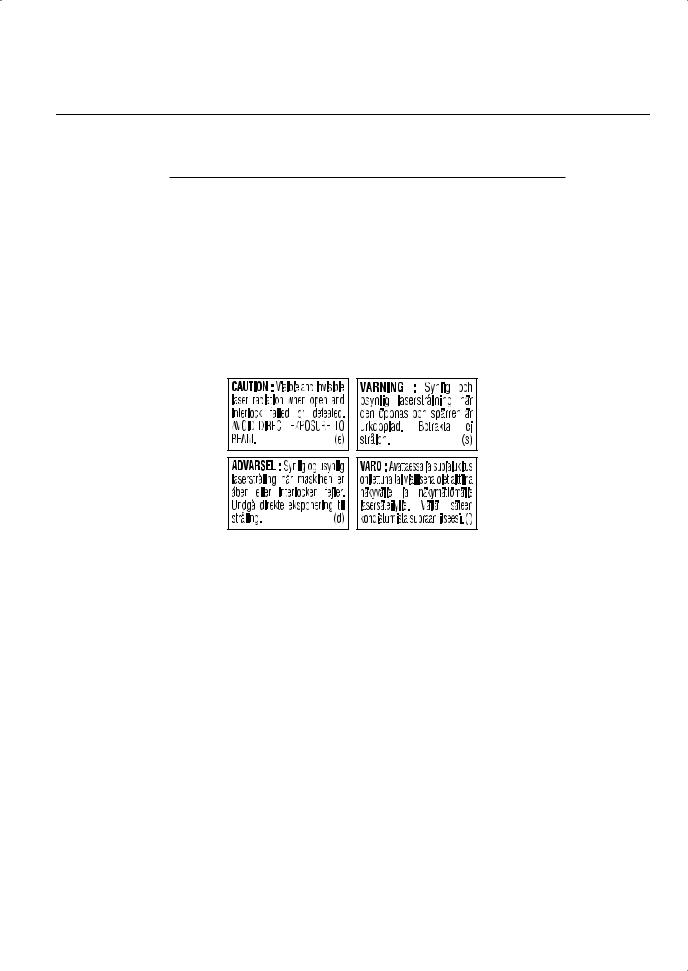
IMPORTANT FOR LASER PRODUCTS
1.CLASS 1 LASER PRODUCT
2.CAUTION: Do not open the top cover. There are no user serviceable parts inside the unit; leave all servicing to qualified service personnel.
3.CAUTION: Visible and invisible laser radiation when open and interlock failed or defeated. Avoid direct exposure to beam.
4.REPRODUCTION OF LABEL: CAUTION LABEL, PLACED INSIDE UNIT.
G-3
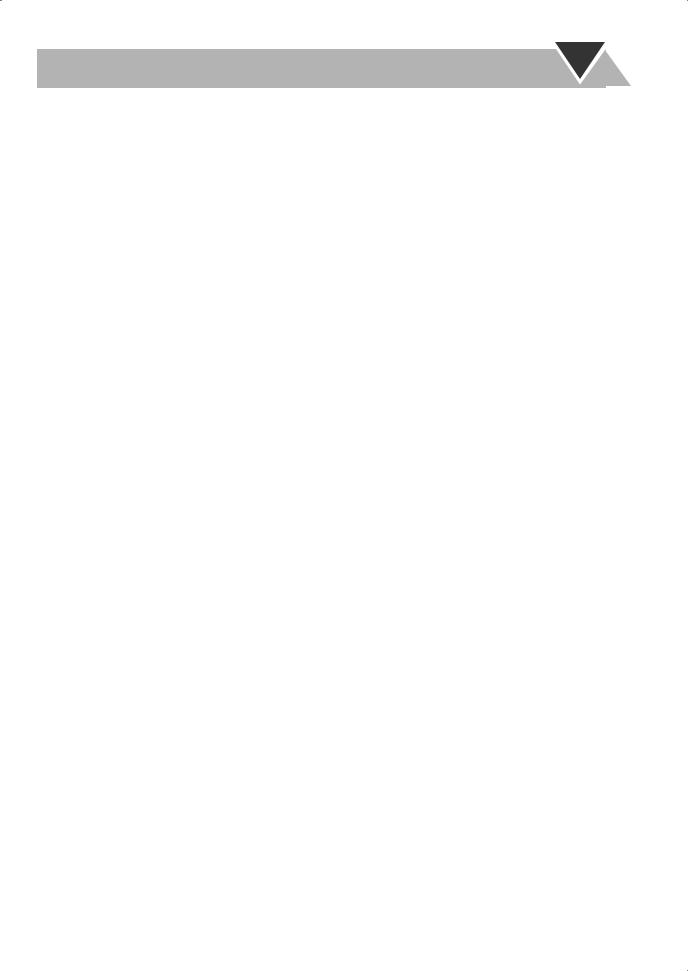
Contents
Introduction ............................................................ |
2 |
Precautions .......................................................................... |
2 |
How to Read This Manual .................................................. |
2 |
Getting Started ........................................................ |
3 |
Step 1: Unpack .................................................................... |
3 |
Step 2: Prepare the Remote Control.................................... |
3 |
Step 3: Hook Up.................................................................. |
4 |
Changing the Scanning Mode ............................................. |
7 |
Before Operating the System ................................. |
8 |
Playable Disc Types ............................................................ |
8 |
Parts Index........................................................................... |
9 |
Display Indicators ............................................................. |
10 |
Daily Operations—Playback ............................... |
12 |
Listening to the Radio ....................................................... |
13 |
Playing Back a Disc .......................................................... |
14 |
Playing Back a Tape.......................................................... |
16 |
Daily Operations—Sound&Other Adjustments .... |
17 |
Adjusting the Volume ....................................................... |
17 |
Adjusting the Sound .......................................................... |
17 |
Presetting Automatic DVD Sound Increase Level............ |
18 |
Adjusting the Audio Input Level....................................... |
18 |
Changing the Display Brightness...................................... |
18 |
Changing the Picture Tone................................................ |
18 |
Setting the Clock ............................................................... |
19 |
Turning Off the Power Automatically .............................. |
20 |
Unique DVD/VCD Operations ............................ |
21 |
Selecting the Sound Track................................................. |
21 |
Selecting the Subtitle Language........................................ |
22 |
Selecting the View Angle.................................................. |
22 |
Playing Back a Bonus Group ............................................ |
22 |
Selecting Browsable Still Pictures ................................... |
23 |
Special Effect Playback..................................................... |
23 |
Advanced Disc Operations ................................... |
24 |
Programming the Playing Order—Program Play.............. |
24 |
Playing at Random—Random Play................................... |
25 |
Playing Repeatedly............................................................ |
26 |
Prohibiting Disc Ejection—Child Lock ............................ |
26 |
On-Screen Disc Operations .................................. |
27 |
On-screen Bar Information................................................ |
27 |
Operations Using the On-screen Bar................................. |
28 |
Operations on the CONTROL Screen............................... |
30 |
Advanced Tape Operations ................................. |
32 |
Recording on a Tape ......................................................... |
32 |
Synchronized Disc Recording........................................... |
33 |
Timer Operations .................................................. |
35 |
Setting the Timer............................................................... |
35 |
Setup Menu Operations ....................................... |
37 |
Operating Procedure.......................................................... |
37 |
7 LANGUAGE Setup Menu ........................................... |
38 |
7 PICTURE Setup Menu ................................................. |
38 |
7 AUDIO Setup Menu ..................................................... |
39 |
7 OTHERS Setup Menu .................................................. |
40 |
Restricting the Review—Parental Lock............................ |
41 |
Additional Information ........................................ |
43 |
Learning More about This System .................................... |
43 |
Maintenance ...................................................................... |
45 |
Troubleshooting ................................................................ |
46 |
Language Code List .......................................................... |
47 |
Country/Area Codes List................................................... |
48 |
DVD OPTICAL DIGITAL OUT Signals ......................... |
49 |
Specifications .................................................................... |
50 |
1
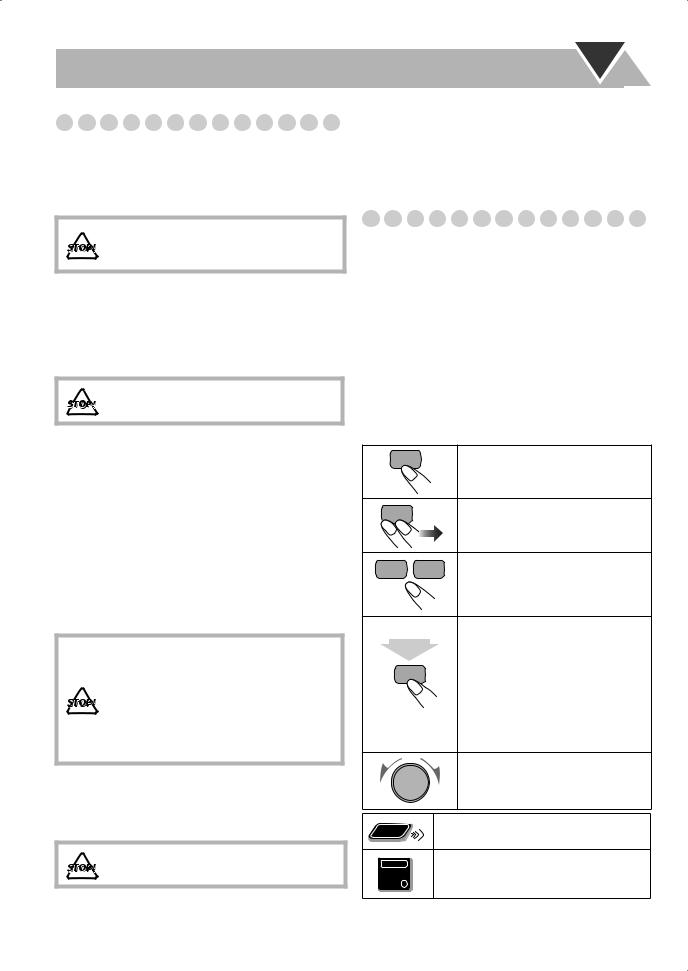
Introduction
Precautions
Installation
•Install in a place which is level, dry and neither too hot nor too cold—between 5°C and 35°C.
•Install the System in a location with adequate ventilation to prevent internal heat buildup in the System.
DO NOT install the System in a location near heat sources, or in a place subject to direct sunlight, excessive dust or vibration.
•Leave sufficient distance between the System and the TV.
•Keep the speakers away from the TV to avoid interference with TV.
Power sources
•When unplugging the System from the wall outlet, always pull on the plug, not the AC power cord.
DO NOT handle the AC power cord with wet hands.
Moisture condensation
Moisture may condense on the lenses inside the System in the following cases:
•After starting to heat the room
•In a damp room
•If the System is brought directly from a cold to a warm place.
Should this occur, the System may malfunction. In this case, leave the System turned on for a few hours until the moisture evaporates, unplug the AC power cord, then plug it in again.
Internal heat
•A cooling fan is mounted on the rear panel to prevent heat buildup inside the unit.
For safety, observe the following carefully:
•Make sure there is good ventilation around the unit. Poor ventilation could overheat
and damage the unit.
• DO NOT block the cooling fan and the ventilation openings or holes. If they are blocked by a newspaper or cloth, etc., the heat may not be able to get out.
Others
•Should any metallic object or liquid fall into the System, unplug the AC power cord and consult your dealer before operating any further.
DO NOT disassemble the System since there are no user serviceable parts inside.
•If you are not going to operate the System for an extended period of time, unplug the AC power cord from the wall outlet.
If anything goes wrong, unplug the AC power cord and consult your dealer.
How to Read This Manual
To make the explanations in this manual as simple and easy- to-understand as possible, we have adapted the following methods:
•Button and control operations are explained as listed in the table below. In this manual, the operations using the remote control is mainly explained; however, you can use the buttons and controls on the main unit if they have the same (or similar) name and marks.
•Some related tips and notes are explained later in the sections “Learning More about This System” and “Troubleshooting,” but not in the same section explaining the operations. If you want to know more about the functions, or if you have a doubt about the function, go to these sections and you will find your answer there.
Indicates that you press the button briefly.
Indicates that you press the button briefly and repeatedly until an option you want is selected.
Indicates that you press one of the buttons.
Indicates that you press and hold the
button for a specified period. 2 sec. • The number inside the arrow
indicates the period of press (in this example, 2 seconds).
•If no number is inside the arrow, press and hold until the entire procedure is complete or until you get a result you want.
Indicates that you turn the control toward the specified direction(s).
Remote |
Indicates that this operation is only |
|
possible using the remote control. |
||
ONLY |
Indicates that this operation is only
Main Unit possible using the buttons and controls on
ONLY
the main unit.
2
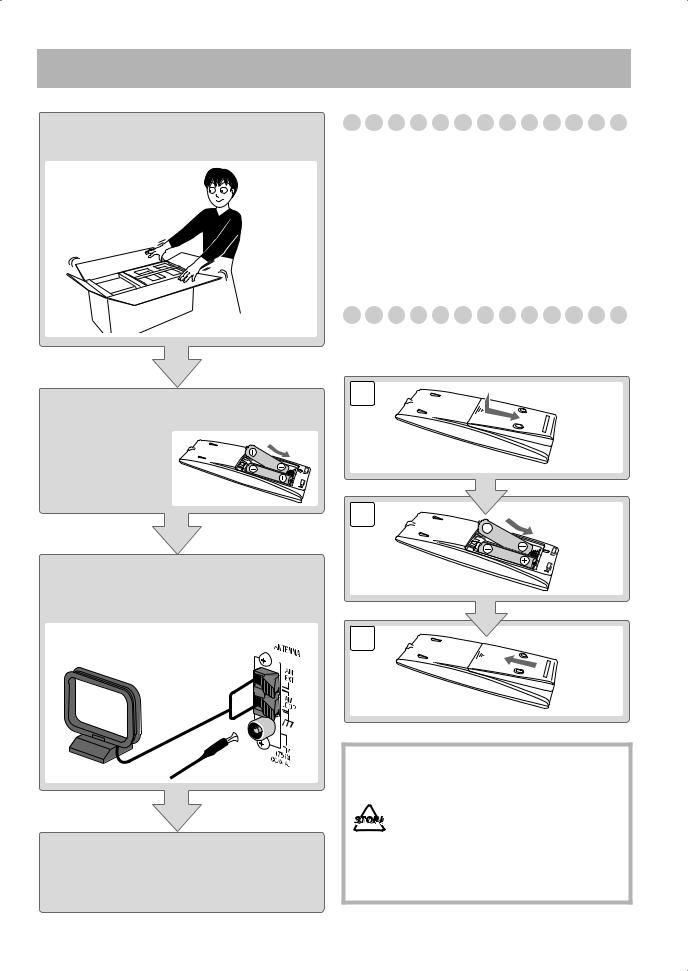
Getting Started
Step 1:Unpack the package and check the accessories.
Step 1: Unpack
After unpacking, check to be sure that you have all the following items. The number in parentheses indicates the quantity of each piece supplied.
•FM antenna (1)
•AM loop antenna (1)
•Remote control (1)
•Composite video cord (1)
•Batteries (2)
•AC plug adaptor (1)
If any item is missing, consult your dealer immediately.
Step 2: Prepare the Remote Control
Insert the batteries into the remote control by matching the polarity (+ and –) correctly.
Step 2: Prepare the remote control. |
1 |
|
R6(SUM-3)/AA(15F)
Step 3: Hook up the components such as AM/FM antennas, speakers, etc. (see pages 4 to 7).
Finally plug the AC power cord.
Now you can operate the System.
3
•DO NOT use an old battery together with a new one.
•DO NOT use different types of batteries together.
•DO NOT expose batteries to heat or flame.
•DO NOT leave the batteries in the battery compartment when you are not going to use the remote control for an extended period of time. Otherwise, the remote control will be damaged from battery leakage.
3

Step 3: Hook Up
If you need more detailed information, see pages 6 and 7.
Illustrations of the input/output terminals below are typical examples.
When you connect other components, refer also to their manuals since the terminal names actually printed on the rear may vary.
Turn the power off to all components before connections.
VCR, etc.
AUDIO OUT |
White |
|
AUX |
||
|
||
|
Red |
|
OPTICAL |
|
|
DIGITAL IN |
|
|
DECODER |
|
VIDEO INPUT |
Red |
PR |
|
PB |
Blue |
Y |
Green |
VIDEO INPUT |
Yellow |
|
|
TV |
|
VIDEO INPUT |
|
AM loop antenna (supplied)
Turn it until the best reception is obtained.
Audio cord (not supplied)
Optical digital cord (not supplied)
Component video cord (not supplied)
Composite video cord (supplied)
S-VIDEO cord (not supplied)
AV
COMPU LINK
AV COMPU LINK cord (not supplied) (cord with monaural mini plug)
• For details, see “To connect the AV COMPU LINK cords” on page 7.
To a wall outlet
Plug the AC power cord only after all connections are complete.
• If the wall outlet does not match the AC plug, use the supplied AC plug adaptor.
4
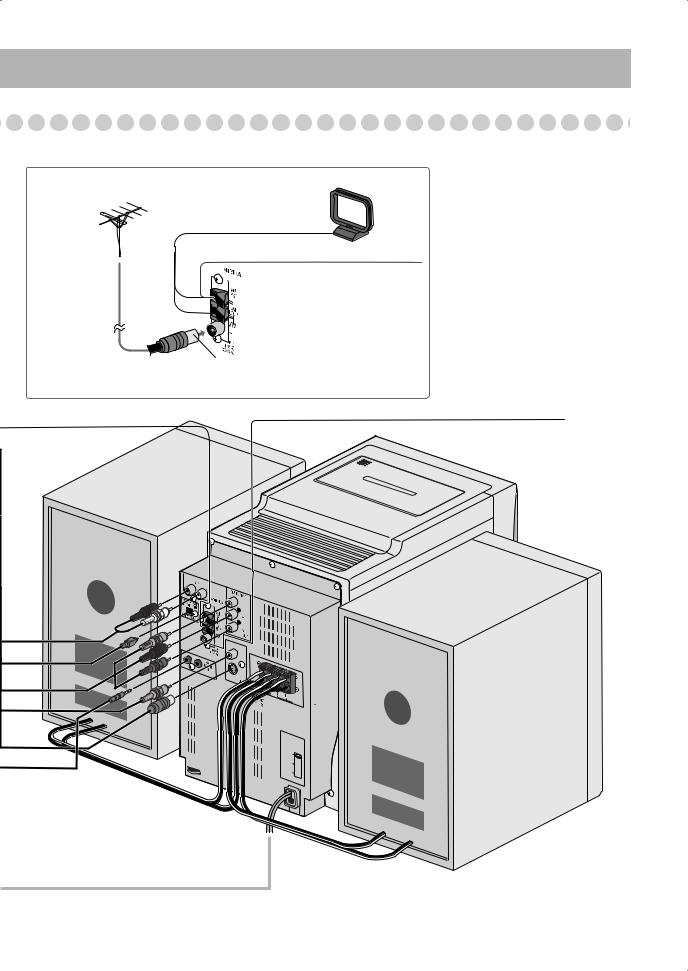
For better FM/AM reception
AM loop antenna
Keep it connected.
Vynile-covered wire (not supplied)
Outdoor FM
antenna |
Extend it horizontally. |
(not supplied)
Disconnect the supplied FM antenna, and connect to an outdoor FM antenna using a 75 Ω wire with coaxial type connector (IEC or DIN45325).
FM antenna (supplied)
Extend it so that you can obtain the best reception.
REVERSE |
AUTO |
|
VIDEO
5
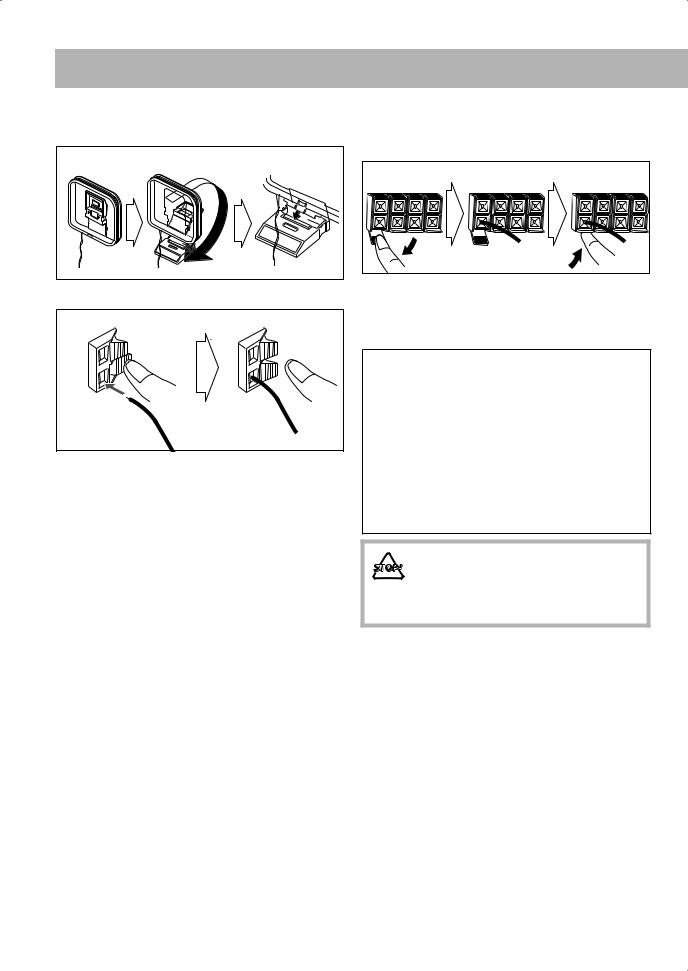
To assemble and connect the AM loop antenna
To assemble the AM loop antenna
To connect the AM loop antenna
1 Hold
3 Release
2Insert
•If the AM loop antenna wire or speaker cords are covered with vinyl, remove the vinyl to expose the tip of the antenna by twisting the vinyl.
•Make sure the antenna conductors do not touch any other terminals, connecting cords and power cord. Also, keep the antennas away from metallic parts of the System, connecting cords, and the AC power cord. This could cause poor reception.
To connect the speaker cords
Connect the right speaker to the RIGHT terminals, and the left speaker to the LEFT terminals.
1 Open |
2 Insert |
3 Close |
When connecting the speaker cords, match the polarity of the speaker terminals:
•For LOW terminals: Red cord to (+) and black cord to (–).
•For HIGH terminals: Grey cord to (+) and blue cord to (–)
The speakers are magnetically shielded to avoid color distortions on TVs. However, if not installed properly, it may cause color distortions. So, pay attention to the following when installing the speakers.
–When placing the speakers near a TV set, turn off the TV’s main power switch or unplug it before installing the speakers.
Then wait at least 30 minutes before turning on the TV’s
main power switch again.
Some TVs may still be affected even though you have followed the above. If this happens, move the speakers away from the TV.
• DO NOT connect more than one speaker to each terminal.
•DO NOT allow the conductor of the speaker cords to be in touch with the metallic parts of the System.
6
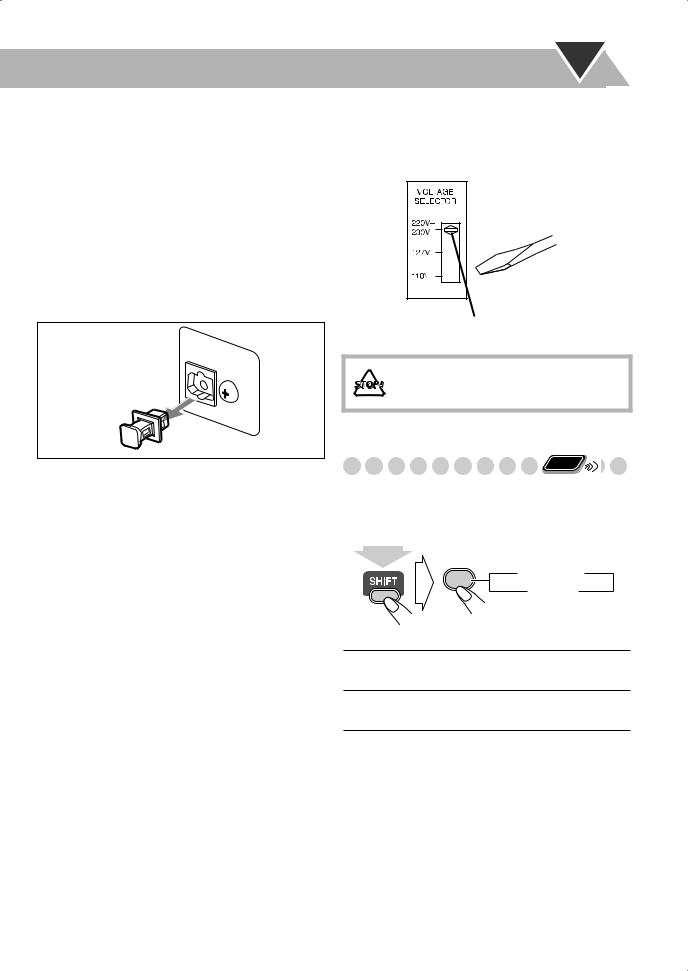
To connect the AV COMPU LINK cords
This system allows you to use JVC’s TV with simple operations; by starting playing back a disc, the TV automatically turns on and changes the input mode to the appropriate position so that you can view the playback picture.
To use AV COMPU LINK, you need to connect the System and the TV by using a cord with monaural mini-plugs (not supplied) in addition to the video input/output connection through the COMPONENT jacks, S-VIDEO jack or VIDEO (composite) jack on the rear.
To connect digital audio
DVD |
OPTICAL |
|
|
||
DIGITAL |
OUT |
|
|
|
|
PCM/STREAM |
||
Before connecting optical digital cord, remove the protective cap from the DVD OPTICAL DIGITAL OUT terminal.
Adjusting the Voltage Selector
Use a screwdriver to slide the voltage selector so that the voltage marker is pointing at the same voltage as where you are plugging in the unit. (See also the back cover page.)
Voltage marker
DO NOT plug in before setting the voltage selector on the rear of the unit and all connection procedures are complete.
Changing the Scanning Mode |
Remote |
ONLY |
This System supports progressive scanning.
If you connect a progressive TV through the COMPONENT jacks, you can enjoy a high quality picture from the built-in DVD player by selecting “PROGRE.”
PROGRESSIVE
0  PROGRE INTER
PROGRE INTER 
(at the same time)
PROGRE Progressive scanning. For a progressive TV.
INTER Interlaced scanning. For a conventional TV.
7
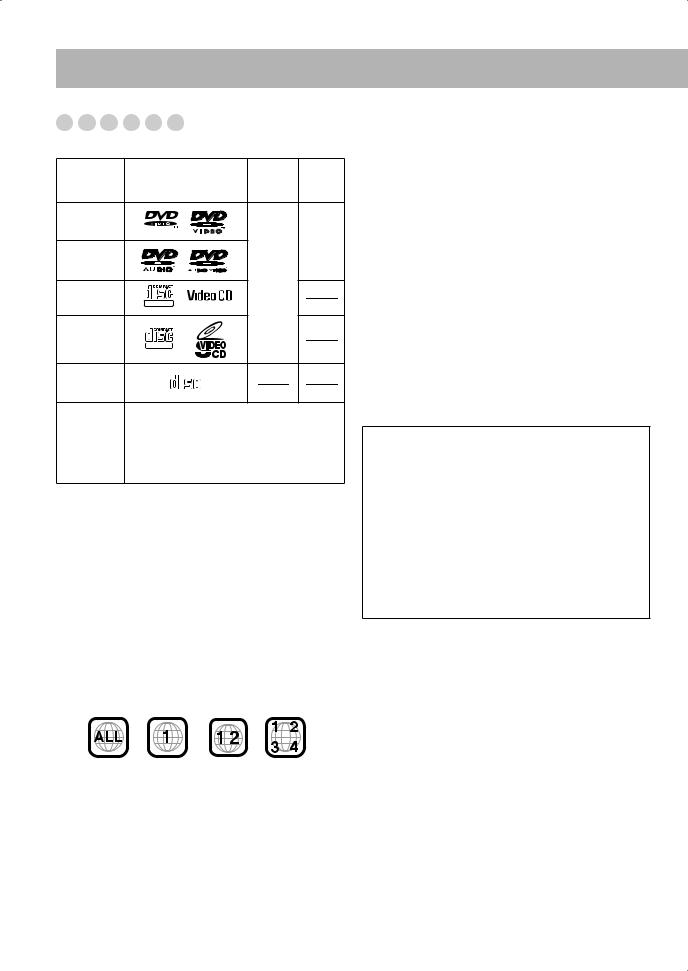
Before Operating the System
Playable Disc Types






This unit has been designed to play back the following discs:
|
|
Video |
Region |
|
Disc Type |
Mark (Logo) |
Code* |
||
Format |
||||
|
|
Number |
||
DVD Video |
|
|
1 |
|
|
|
|
||
|
|
|
or |
|
DVD Audio |
|
|
ALL |
|
|
|
|
||
Video CD |
|
NTSC |
|
|
|
|
|
||
(VCD) |
DIGITAL VIDEO |
|
|
|
|
|
|
||
Super Video |
|
|
|
|
CD (SVCD) |
SUPER VIDEO |
|
|
|
|
|
|
||
Audio CD |
COMPACT |
|
|
|
|
|
|
||
|
DIGITAL AUDIO |
|
|
CD-R |
The System can play back CD-R or CD-RW |
|
|
recorded in the Audio CD, Video CD, SVCD, |
|
CD-RW |
||
MP3, WMA, and JPEG formats. |
||
|
||
|
|
|
DVD-R |
The System can play back DVD-R or DVD- |
|
DVD-RW |
RW recorded in the video format. |
In addition to the above discs, this system can play back audio data recorded on CD Text, CD-G (CD Graphics), and CD-Extra.
•The following discs cannot be played back:
DVD-ROM, DVD-RAM, DVD+R, DVD+RW, CD-I (CD-I Ready), CD-ROM, Photo CD, etc.
Playing back these discs will generate noise and damage the speakers.
•In this manual, “file” and “track” are interchangeably used for MP3/WMA/JPEG operations.
* Note on Region Code
DVD players and DVDs have their own Region Code numbers. This System can play back only DVDs recorded with the NTSC color system whose Region Code numbers including “1.” EX.:
If a DVD with the improper Region Code numbers is loaded, “RGN ERR (REGION CODE ERROR)” appears on the display and playback will not start.
DVD Video—digital audio formats
The System can play back the following digital audio formats.
•Linear PCM: Uncompressed digital audio, the same format used for CDs and most studio masters.
•Dolby Digital: Compressed digital audio, developed by Dolby Laboratories, which enables multi-channel encode to create the realistic surround sound.
•DTS (Digital Theater Systems): Compressed digital audio, developed by Digital Theater Systems, Inc., which enables multi-channel like Dolby Digital. As the compression ratio is lower than for Dolby Digital, it provides wider dynamic range and better separation.
When playing a multi-channel encoded DVD, the System properly converts these multi-channel signals into 2 channels, and emits the downmixed sound from the speakers.
•To enjoy the powerful sound of these multi-channel encoded DVDs, connect a proper decoder or an amplifier with a proper built-in decoder to the digital output terminal on the rear.
IMPORTANT: Before playing a disc, make sure of the following...
•Turn on the TV and select an appropriate input mode on the TV to view the pictures or on-screen displays on the TV screen.
•For disc playback, you can change the initial setting to your preference. See “Setup Menu Operations” on page 37.
If “ ” appears on the TV screen when you press a button, the disc cannot accept the operation you have tried to do, or data required for that operation is not recorded on the disc.
” appears on the TV screen when you press a button, the disc cannot accept the operation you have tried to do, or data required for that operation is not recorded on the disc.
•Manufactured under license from Dolby Laboratories. “Dolby”, “Pro Logic”, “MLP Lossless”, and the double-D symbol are trademarks of Dolby Laboratories.
•“DTS” and “DTS2.0+DIGITAL OUT” are registered trademarks of Digital Theater Systems, Inc.
8
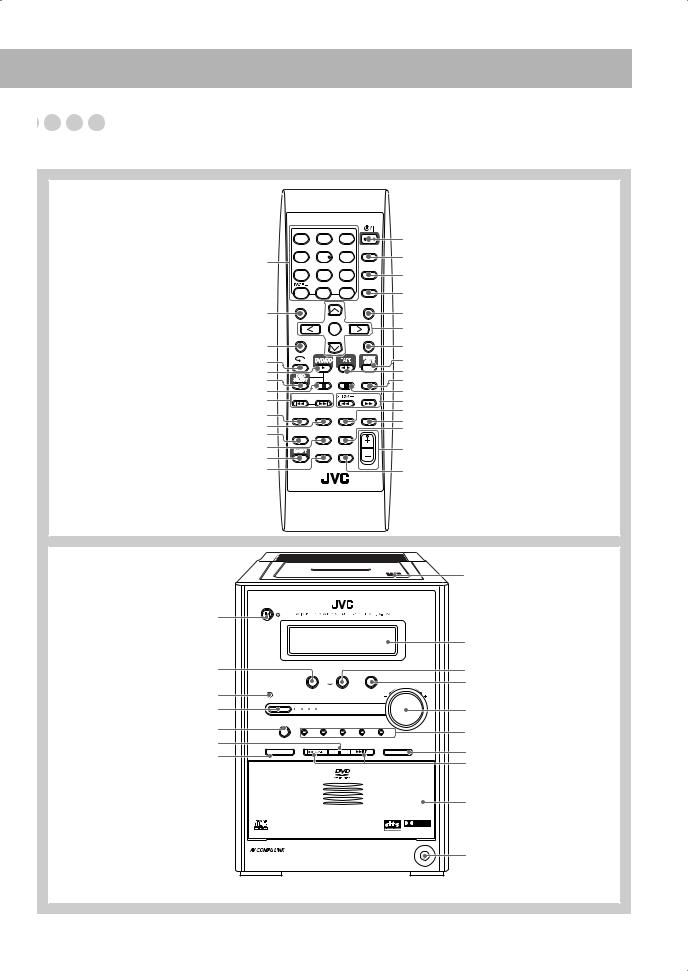
Parts Index























Refer to the pages to see how to use the buttons and controls.
Remote control
7, 13, 15, 18, 22 – 24, 29 – 31, 41, 42
15
37, 38, 41
23
12, 14, 25
14
14, 23, 25 13 – 16, 25
19, 35, 36 20
17
17 7, 14 – 16, 18, 22, 23, 26, 31, 32 13, 16, 24, 25, 32
STANDBY/ON
AUDIO |
SUB TITLE |
ANGLE |
1 |
2 |
3 |
ZOOM |
|
|
VFP |
DISPLAY |
|
4 |
5 |
|
6 |
|
|
3D PHONIC |
|
DVD LEVEL |
SET |
||
7 |
8 |
|
9 |
|
|
PROGRESSIVE |
PAGE + |
RETURN |
|||
CANCEL |
|||||
|
|
|
|
||
10 |
0 |
10 |
TOP MENU |
|
MENU |
|
|
ENTER |
SET UP |
|
ON SCREEN |
DISC |
REC MODE |
GROUP/TITLE |
SLOW + |
CLOCK/ |
SLEEP |
DIMMER |
A.STANDBY |
TIMER |
|||
BASS/ |
RHYTHM AX |
FADE |
|
TREBLE |
MUTING |
|
|
|
FM/PLAY |
REPEAT A-B |
|
|
MODE |
REPEAT |
|
|
REV.MODE |
|
VOLUME |
|
|
|
RM-SUXS77U REMOTE CONTROL
12, 36
19
13, 18, 19, 35, 36
16, 19, 25, 35
15
15, 18, 19, 23, 25, 28, 31, 35, 37, 41
28
12, 13 12, 16, 32
33 14, 16, 25
15, 23 18
20
17
12, 17
26
Main unit
|
|
|
|
|
|
|
16, 32 |
12 |
STANDBY/ |
|
|
|
|
|
|
ON |
|
|
|
|
|
|
|
|
|
|
|
|
|
|
|
|
|
|
|
|
|
|
10 |
12, 14, 25 |
|
|
|
|
|
|
12 |
|
DVD/CD |
|
TAPE |
FM/AM |
|
12 |
|
|
# |
|
|
|
/AUX |
VOLUME |
|
Remote sensor |
|
|
|
|
|
|
|
|
|
|
|
|
|
|
|
17 |
|
|
R H Y T H M |
A X |
|
12, 17 |
|
|
|
|
|
|
|
||
14 |
DISC |
DISC1 |
DISC2 |
DISC3 |
DISC4 |
DISC5 |
14, 26 |
14, 25, 26 |
SELECT |
||||||
|
|
|
|
|
|
15 |
|
33, 34 |
REC |
|
|
|
|
3D PHONIC |
|
|
|
|
|
|
|
13, 14, 16, 25 |
|
|
|
|
|
|
|
|
|
|
|
|
|
|
|
|
14 |
|
|
5-DVD CHANGER , PLAY & EXCHANGE |
D I G I T A L |
|
|||
|
|
|
|
|
|
|
|
|
Digital Direct Progressive Scan |
|
|
|
PHONES |
12 |
|
|
|
|
|
|
|
|
|
9
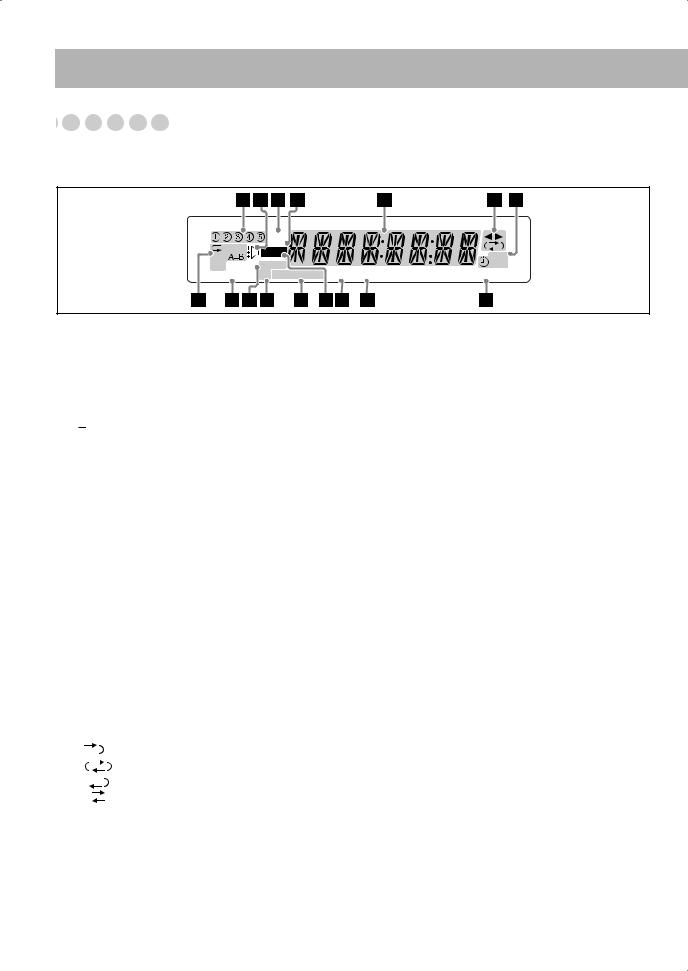
Display Indicators





















The indications on the display teach you a lot of things while you are operating the System.
Before operating the System, be familiar with when and how the indicator illuminates on the display.
|
WMA |
|
1DISC |
MP3 |
|
REC |
||
ALL |
||
|
GR.SLEEP MONO 
3D PHONIC ST PRGM RAND BONUS B.S.P |
123 |
REC |
A.STANDBY |
1Disc tray indicators
•1-5: Disc tray number indicators.
• (tray indicator):
(tray indicator):
–Lights when the disc is detected.
–Flashes while playing back a disc.
–Goes off when there is no disc in the tray.
• (disc indicator): lights below when the tray indicator indicates the current selected disc.
(disc indicator): lights below when the tray indicator indicates the current selected disc.
2RHYTHM AX indicator
• Lights when RHYTHM AX is activated (see page 17).
3WMA indicator
•Lights when the current track is recorded in WMA format.
4MP3 indicator
• Lights when the current track is recorded in MP3 format.
5Main display
•While listening to radio: band (or preset number) and station frequency appear.
•While selecting tape: “TAPE” appears.
•While selecting “AUX”: “AUX” appears.
•While playing a disc: see “Indications on the main display while operating a disc” on page 11.
6Tape operation indicators
•2 3 (tape direction):
–Lights to indicate the current tape running direction.
–Flashes slowly during playback and recording.
–Flashes quickly while rewinding a tape.
• (Reverse mode):
(Reverse mode):
– tape play continues endlessly.
–  : tape automatically reverses once.
: tape automatically reverses once.
–  : tape play stops at the end of one side.
: tape play stops at the end of one side.
7Timer indicators
• : lights when Daily Timer or Recording Timer stands by; flashes while working.
: lights when Daily Timer or Recording Timer stands by; flashes while working.
•1/2/3: lights up when a Daily Timer (1, 2, or 3) stands by; flashes while setting or working.
•REC: lights when the Recording Timer stands by; flashes while setting or working.
8Repeat mode indicators
• : lights when Repeat mode is activated.
: lights when Repeat mode is activated.
•1 DISC ALL A-B GR.:
–1: lights when One Track Repeat is activated.
–1DISC: lights when One Disc Repeat is activated.
–ALL: lights when All Disc Repeat is activated.
–A-B: lights when A-B Repeat is activated.
–GR.: lights when Group Repeat is activated.
93D PHONIC indicator
• Lights when 3D PHONIC is activated (see page 15).
pSLEEP indicator
• Lights when the Sleep Timer is activated.
qFM reception indicators
•MONO: lights when FM reception mode is monaural.
•ST (stereo): lights while an FM stereo station with sufficient signal strength is tuned in.
wDisc operation indicators
•PRGM (program): lights when Program Play mode is activated.
•RAND (random): lights when Random Play mode is activated
eREC indicators
• Lights while recording.
rBONUS indicator
•Lights when a DVD Audio with a bonus group is detected (see page 22).
tB.S.P indicator
•Lights when the current disc is DVD Audio with browsable still picture (see page 23).
yA (auto). STANDBY indicator
•Lights when Auto Standby is activated.
•Flashes when disc playback stops with Auto Standby activated.
10
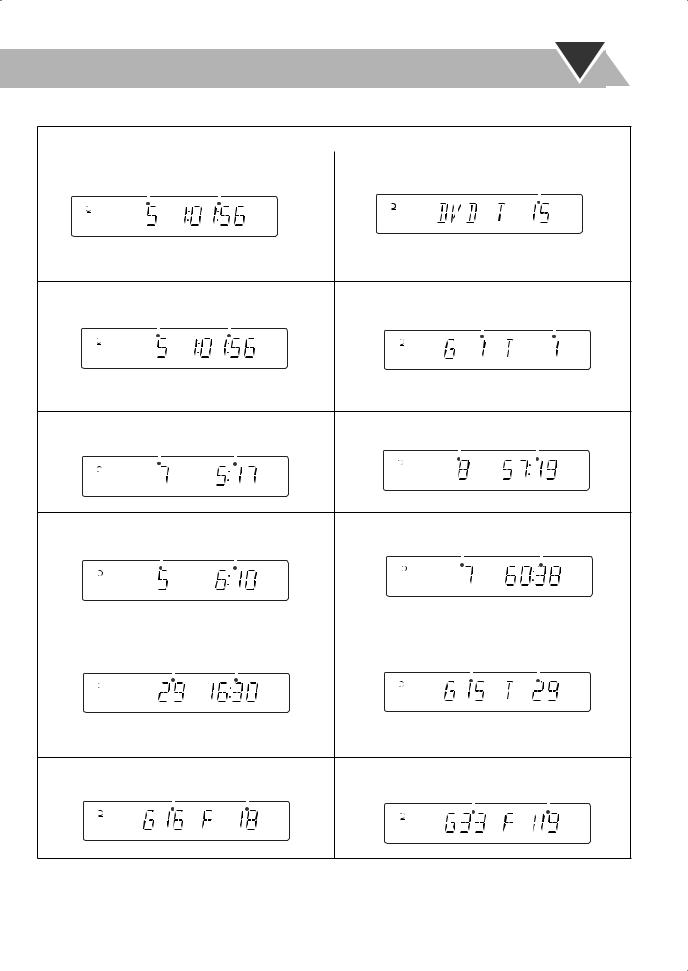
Indications on the main display while operating a disc
While playing back a disc: |
|
|
While disc play is stopped: |
|||||||||||||
|
|
|
|
|
|
|
|
|
|
|
|
|||||
• DVD Video: |
|
|
• DVD Video: |
|
|
|
|
|||||||||
|
|
Chapter no. |
Elapsed playing time |
|
|
|
|
|
Total title no. |
|||||||
|
|
|
|
4 |
|
|
|
|
|
1 |
2 |
3 |
4 |
5 |
|
|
|
|
|
|
|
|
|
|
|
|
|
||||||
|
1 |
2 |
3 |
5 |
|
|
|
|
|
|
||||||
|
|
|
|
|
|
|
||||||||||
|
|
|
|
|
|
|
|
|
|
|
|
|||||
|
|
|
|
|
|
|
|
|
|
|
|
|
|
|
|
|
|
|
|
|
|
|
|
|
|
|
|
|
|
|
|
|
|
•By pressing DISPLAY, you can show the current title and chapter numbers for a few seconds.
• DVD Audio: |
|
|
|
|
|
• DVD Audio: |
|
|
|
|
|
|
|||||
|
Track no. |
Elapsed playing time |
|
|
|
|
|
Group no. |
Track no. |
||||||||
|
|
|
|
4 |
|
|
|
|
|
|
|
|
|
|
|
|
|
|
1 |
2 |
3 |
5 |
|
|
|
1 |
2 |
3 |
4 |
5 |
|
|
|
||
|
|
|
|
|
|
|
|||||||||||
|
|
|
|
|
|
|
|
|
|
|
|
|
|
|
|
|
|
•By pressing DISPLAY, you can show the current group and track numbers for a few seconds.
• Audio CD: |
|
|
|
|
|
• Audio CD: |
|
Total track no. Total playing time |
|||||||
|
|
Track no. |
Elapsed playing time |
|
|
|
|||||||||
|
|
|
|
|
|
|
|
||||||||
|
|
|
|
4 |
|
|
|
|
1 |
2 |
3 |
4 |
5 |
|
|
|
1 |
2 |
3 |
5 |
|
|
|
|
|
||||||
|
|
|
|
|
|
||||||||||
|
|
|
|||||||||||||
|
|
|
|
|
|
|
|
|
|
|
|||||
|
|
|
|
|
|
|
|
|
|
|
|
|
|
|
|
|
|
|
|
|
|
|
|
|
|
|
|
|
|
|
|
• SVCD/VCD: |
|
|
|
|
|
• SVCD/VCD: |
|
|
|
|
|
|||||
|
|
Track no. |
Elapsed playing time* |
|
Total track no.* Total playing time |
|||||||||||
|
|
|
|
|
|
|
|
|
|
1 |
2 |
3 |
4 |
5 |
|
|
|
1 |
2 |
3 |
4 |
5 |
|
|
|
|
|
|
|||||
|
|
|
|
|
|
|
||||||||||
|
|
|
|
|
|
|
||||||||||
|
|
|
|
|
|
|
|
|
|
|
|
|||||
|
|
|
|
|
|
|
|
|
|
|
|
|
|
|
|
|
|
|
|
|
|
|
|
|
|
|
|
|
|
|
|
|
|
* “PBC” appears while playing a disc with PBC. |
* Changes to “PBC” when stopping PBC playback. |
|||||||||
|
|
|
|
|
|
|
|
|
|
|
• MP3/WMA: |
|
|
• MP3/WMA: |
|||||||
|
Track no. |
Elapsed playing time |
|
Current group no. Current track No. |
||||||
|
|
|
|
|
|
|
|
|
|
|
|
|
|
|
|
|
|
|
|
|
|
|
1 2 3 4 5 MP3 |
|
|
|
1 2 3 4 5 MP3 |
|
||||
|
|
|
|
|
|
|
|
|
|
|
|
|
|
|
|
|
|
|
|
|
|
•By pressing DISPLAY, you can show the current group and track numbers for a few seconds.
• JPEG: |
|
|
|
|
|
|
|
• JPEG: |
|
|
|
|
|
|
|
|
|
||
|
|
|
|
|
Group no. |
File no. |
|
Current group no. |
Current file no. |
||||||||||
|
1 |
2 |
3 |
4 |
5 |
|
|
|
|
|
|
|
|
|
|
|
|
|
|
|
|
|
|
|
1 |
2 |
3 |
4 |
5 |
|
|
|
|
|
|||||
|
|
|
|
|
|
|
|
|
|
||||||||||
|
|
|
|
|
|
|
|
|
|
|
|
|
|
|
|||||
|
|
|
|
|
|
|
|
|
|
|
|
|
|
|
|
|
|
|
|
|
|
|
|
|
|
|
|
|
|
|
|
|
|
|
|
|
|
|
|
•If Resume is turned “ON” (see page 40), “RESUME” appears when you stop playback (except for Audio CD and MP3/ WMA/JPEG discs).
11
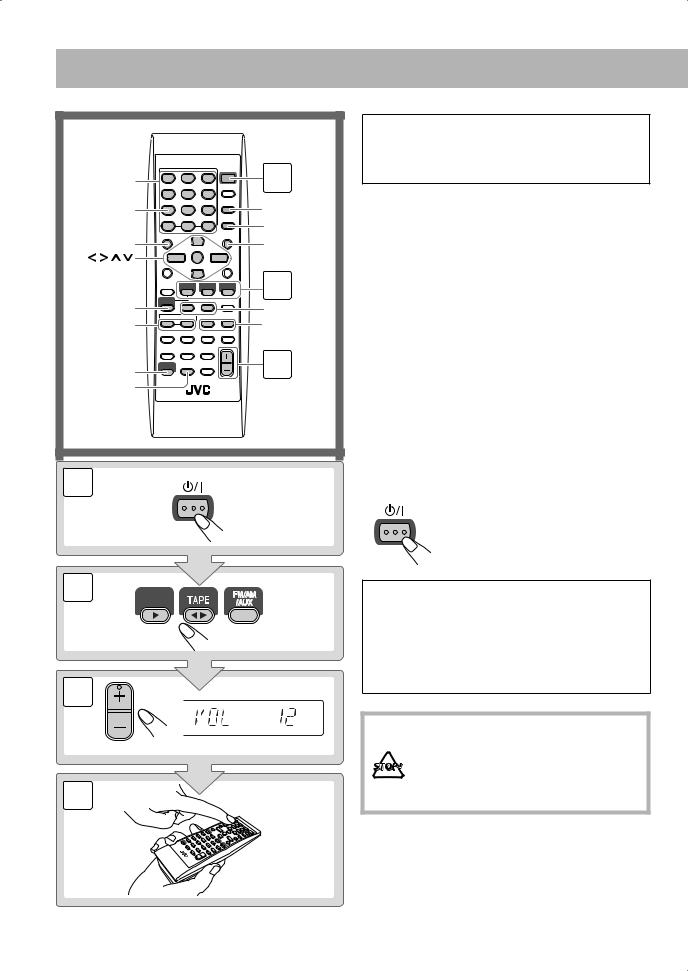
Daily Operations—Playback
10 keys |
1 |
|
|
3D PHONIC |
SET |
|
RETURN |
TOP MENU |
MENU |
, , , |
|
ENTER |
2 |
DISC |
|
SELECT |
8,7 |
GROUP/TITLE |
1/¡ |
4/¢ |
|
SHIFT |
3 |
FM/PLAY |
|
MODE, |
|
REV.MODE |
|
1 |
STANDBY/ON |
|
2
DVD/CD
3
VOLUME
4
In this manual, the operation using the remote control is mainly explained; however, you can use the buttons and controls on the main unit if they have the same (or similar) name and marks.
1 Turn on the power.
The STANDBY/ON lamp on the main unit lights in green.
•Without pressing STANDBY/ON  , the System turns on by pressing one of the source selecting buttons in the next step.
, the System turns on by pressing one of the source selecting buttons in the next step.
2 Select the source.
Playback automatically starts if the selected source is ready to start.
•If you press AUX, start playback source on the external component.
3 Adjust the volume.
4Operate the target source as explained later.
To turn off (stand by) the unit
STANDBY/ON The STANDBY/ON lamp on the main unit
lights in red.
• A small amount of power is always consumed even while on standby.
For private listening
Connect a pair of headphones to the PHONES jack on the main unit. The sound will no longer come out of the speakers. Be sure to turn down the volume before connecting or putting the headphones.
•Disconnecting the headphones will activate the speakers again.
DO NOT turn off (stand by) the System with the volume set to an extremely high level; Otherwise, the sudden blast of sound can damage your hearing, speakers and/or headphones when you turn on the System or start playback.
12
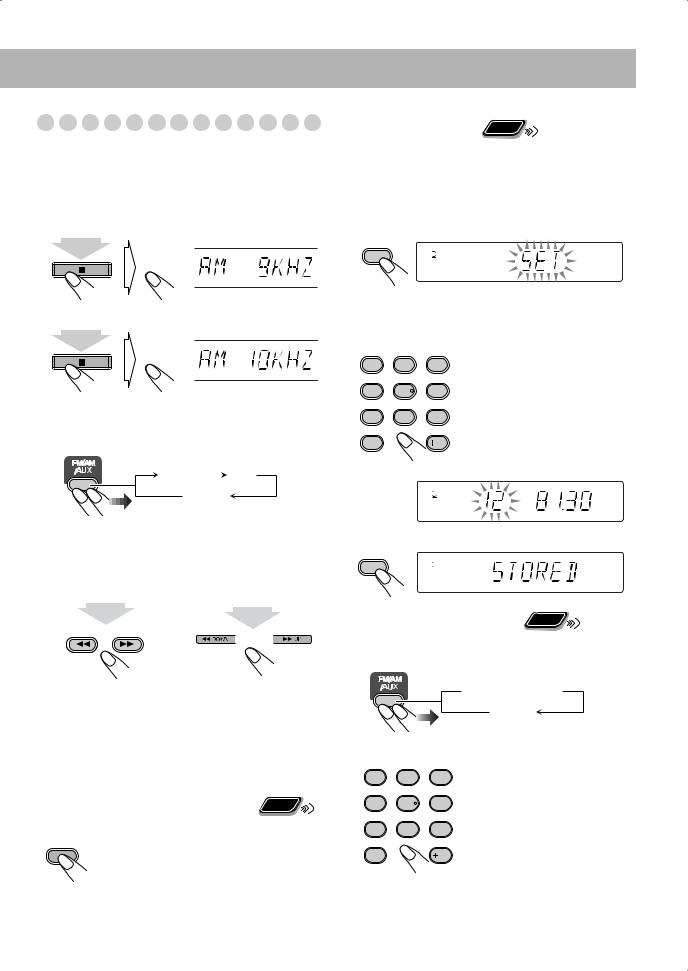
Listening to the Radio
To select the AM tuner interval spacing
Some countries space AM stations 9 kHz spacing, and other countries use 10 kHz spacing.
You can change the AM tuner intervals while the System is on stand by and the last selected source is AM.
 DISC3
DISC3
(at the same time)
 DISC4
DISC4
(at the same time)
To select the band (FM or AM)
FM |
|
AM |
|
||
|
AUX |
|
To tune in to a station
While FM or AM is selected...
Remote control: |
Main unit: |
||||||||||
|
|
|
|
|
|
|
|
|
|
|
|
|
|
2 sec. |
|
|
|
|
|
|
|
|
|
|
|
|
|
|
|
2 sec. |
|
||||
|
|
|
|
|
|
|
|
|
|||
|
|
GROUP/TITLE |
|
|
|
|
|
|
|
|
|
|
|
|
|
|
|
|
|
|
|
|
|
|
|
|
|
|
|
|
|
|
|
|
|
|
|
|
|
|
|
|
|
|
|
|
|
|
|
|
|
|
|
|
|
|
|
|
|
|
|
|
|
|
|
|
|
|
|
|
|
Frequency starts changing on the display.
When a station (frequency) with sufficient signal strength is tuned in, the frequency stops changing.
•When you repeatedly press the button, the frequency changes step by step.
To stop searching manually, press either button.
Remote
ONLY
If the received FM station is hard to listen
The MONO indicator lights on the display.
FM/PLAY
MODE Reception will improve though stereo effect is lost—Monaural reception mode.
REV.MODE |
To restore the stereo effect, press the button |
|
|
|
again (the MONO indicator goes off). |
To preset the stations |
Remote |
|
ONLY |
||
|
You can preset 30 FM and 15 AM stations.
1Tune in to a station you want to preset.
•You can also store the monaural reception mode for FM preset stations if selected.
2Activate the preset number entry mode.
SET
1 2 3 4 5
ST
•Finish the following process while the indication on the display is flashing.
3 Select a preset number for the station you store.
AUDIO |
SUB TITLE |
ANGLE |
1 |
2 |
3 |
ZOOM |
|
VFP |
4 |
5 |
6 |
3D PHONIC |
|
DVD LEVEL |
7 |
8 |
9 |
PAGE - |
|
PAGE + |
10 |
|
10 |
Examples:
To select preset number 5, press 5.
To select preset number 15, press +10, then 5.
To select preset number 30, press +10, +10, then 10.
1 2 3 4 5
ST
4 Store the station.
SET
1 2 3 4 5
ST
Remote
To tune in to a preset station ONLY
1 Select the band (FM or AM).
 FM
FM  AM
AM
AUX
2 Select a preset number for the station you store.
AUDIO |
SUB TITLE |
ANGLE |
1 |
2 |
3 |
ZOOM |
|
VFP |
4 |
5 |
6 |
3D PHONIC |
|
DVD LEVEL |
7 |
8 |
9 |
PAGE - |
|
PAGE + |
1010
•You can also use the 1/¡ button to select a preset station.
13
