JVC TH-S3, TH-S2 User Manual
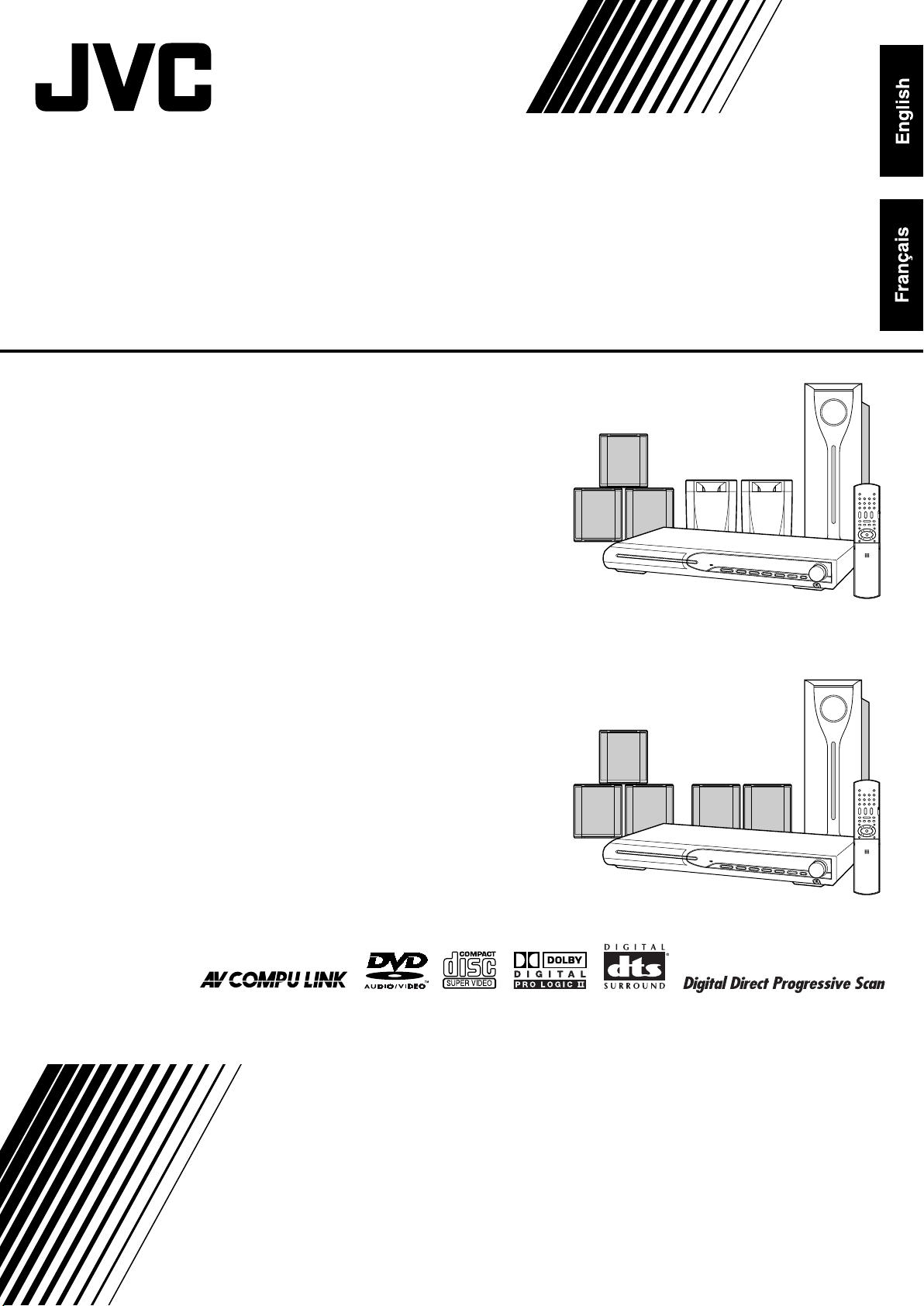
DVD DIGITAL THEATER SYSTEM
SYSTÈME CINÉMA NUMÉRIQUE DVD
TH-S3
Consists of XV-THS3, SP-WS3, SP-THS3F, and
SP-THS3S
TH-S2
Consists of XV-THS2, SP-WS3, and, SP-THS3F
INSTRUCTIONS
MANUEL D’INSTRUCTIONS
GVT0133-002A
[C]
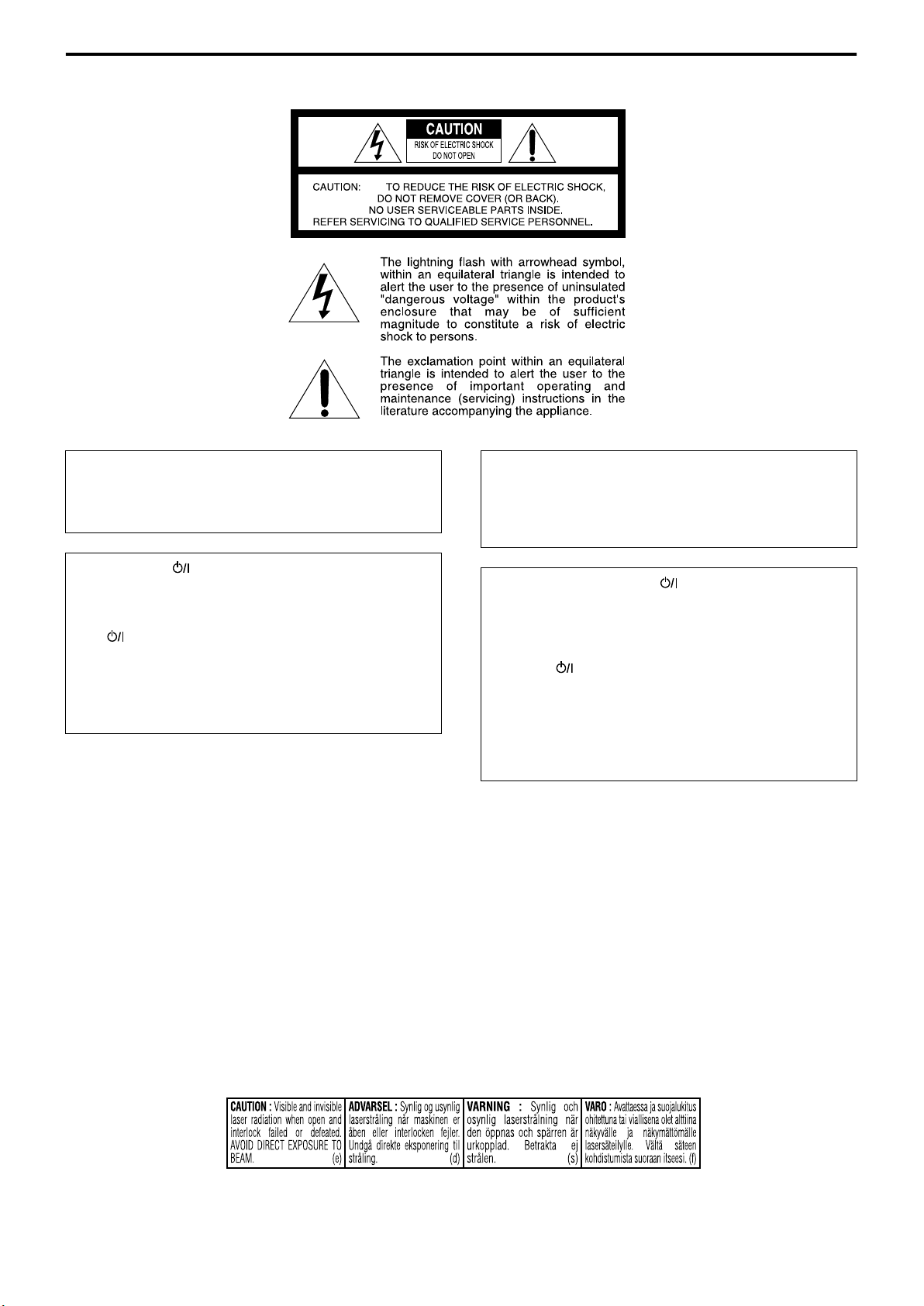
Warnings, Cautions and Others/Mises en grade, précaution et indications diverses
CAUTION
To reduce the risk of electrical shocks, fire, etc.:
1. Do not remove screws, covers or cabinet.
2. Do not expose this appliance to rain or moisture.
CAUTION— button!
(XV-THS3/XV-THS2)
Disconnect the mains plug to shut the power off completely
(the STANDBY lamp goes off).
The button in any position does not disconnect the mains
line.
• When the system is on standby, the STANDBY lamp lights
red.
• When the system is turned on, the STANDBY lamp goes off.
The power can be remote controlled.
IMPORTANT FOR LASER PRODUCTS
1. CLASS 1 LASER PRODUCT
2. CAUTION: Do not open the top cover. There are no
user serviceable parts inside the unit; leave all
servicing to qualified service personnel.
3.
CAUTION: Visible and invisible laser radiation when
open and interlock failed or defeated. Avoid direct
exposure to beam.
4. REPRODUCTION OF LABEL: CAUTION LABEL,
PLACED INSIDE THE UNIT.
ATTENTION
Afin d’éviter tout risque d’électrocution, d’incendie, etc.:
1. Ne pas enlever les vis ni les panneaux et ne pas ouvrir le
coffret de l’appareil.
2. Ne pas exposer l’appareil à la pluie ni à l’humidité.
ATTENTION—Touche !
(XV-THS3/XV-THS2)
Déconnectez la fiche secteur pour mettre l’appareil
complètement hors tension (tous les témoins et toutes les
indications s’éteignent).
La touche dans n’importe quelle position ne déconnecte
pas l’appareil du secteur.
• Quand l’appareil est en mode de veille, le témoin
STANDBY est allumé en rouge.
• Quand l’appareil est sous tension, le témoin STANDBY
s’éteint.
L’alimentation ne peut pas être commandée à distance.
IMPORTANT POUR LES PRODUITS LASER
1. PRODUIT LASER CLASSE 1
2. ATTENTION: N’ouvrez pas le couvercle supérieur. Il
n’y a aucune pièce réparable par l’utilisateur à
l’intérieur de l’appareil; confiez toute réparation à un
personnel qualifié.
3. ATTENTION: Risque de radiations laser visible et
invisible quand l’appareil est ouvert ou que le systéme
de verrouillage ne fonctionne pas ou a été mis hors
service. Évitez toute exposition directe au rayon.
4. REPRODUCTION DE L’ÉTIQUETTE: ÉT QUETTE
DE PRÉCAUTION PLACÉE L’INTERIEUR DE
L’ AP PAR EI L .
G-1
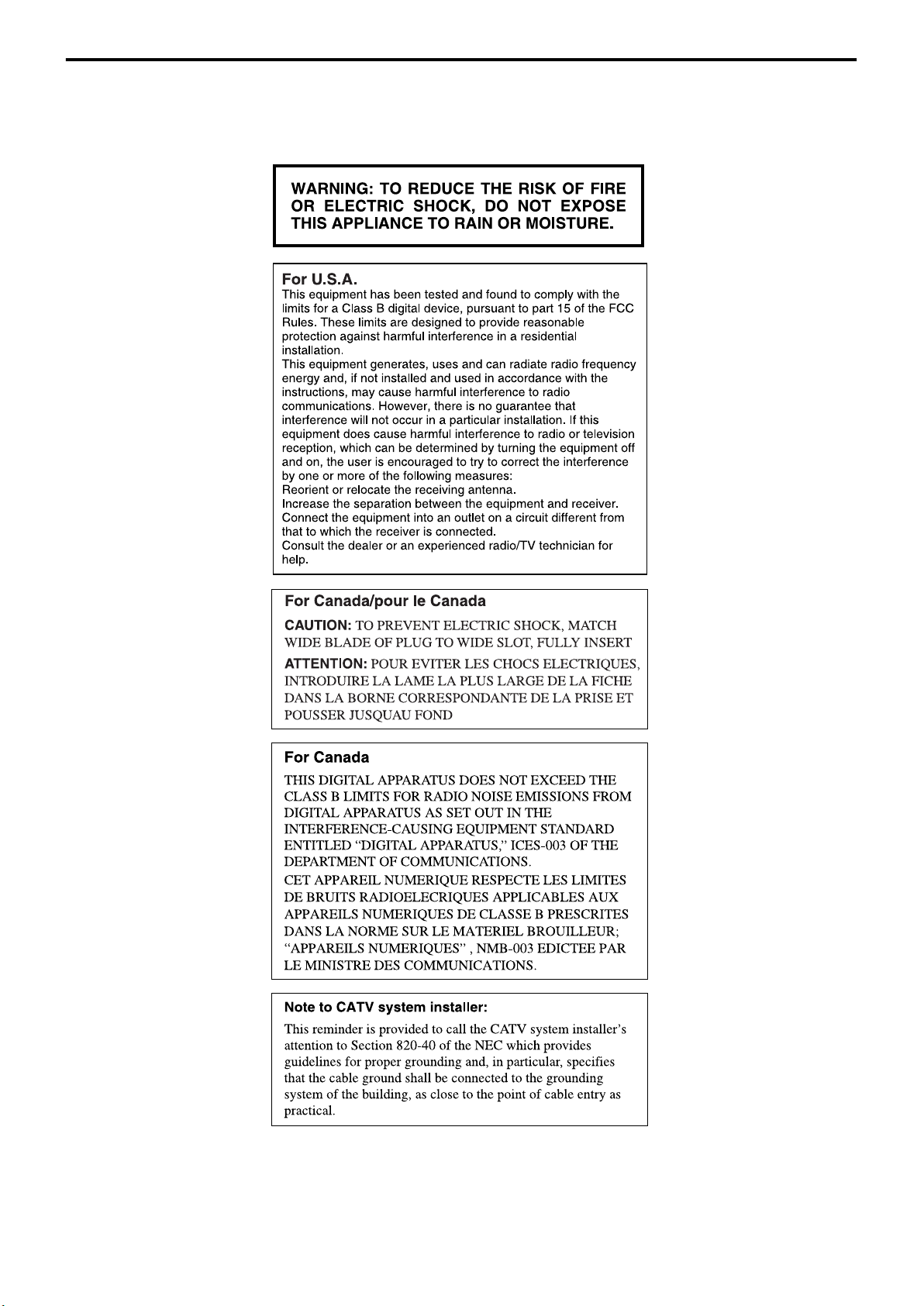
G-2
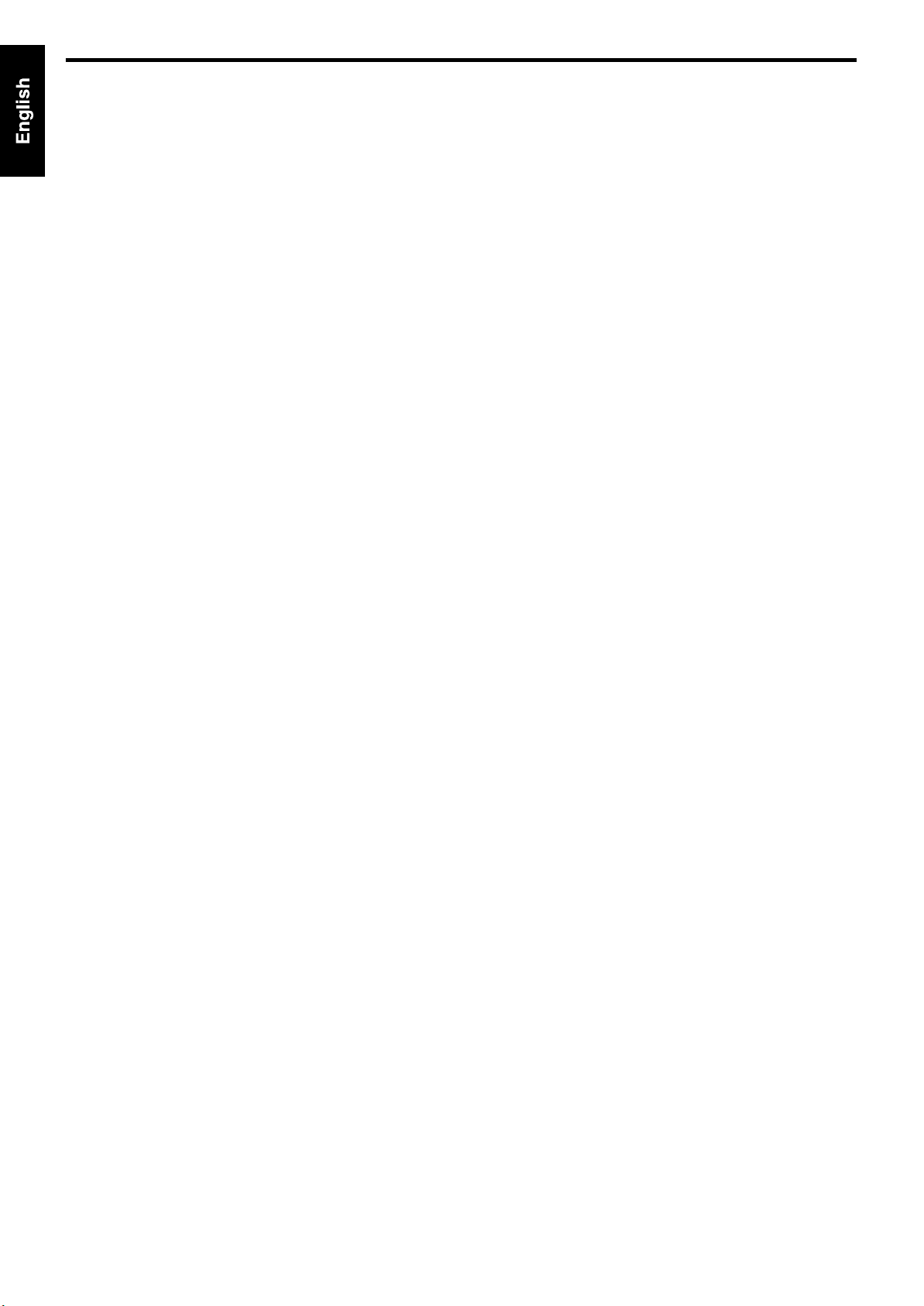
Table of contents
Introduction ..................................... 2
Notes on handling .................................................................2
Supplied accessories ............................................................2
About discs ..................................... 3
Playable disc types ...............................................................3
Index of parts and controls ............ 5
Connections ....................................7
Connecting the FM and AM antennas ....................................7
Connecting the satellite (front, center, surround) speakers and
the subwoofer ......................................................................... 8
Speaker layout ......................................................................9
Connecting a TV ....................................................................9
Connecting to an analog component ...................................10
Connecting to a digital component .....................................10
Connecting the power cord .................................................10
Operating external components with
the remote control ........................11
Operating the TV .................................................................11
Operating the VCR ..............................................................12
Basic operations ...........................13
Turning the system on/off ...................................................13
Selecting the source to play ................................................14
Adjusting the volume [VOLUME] ........................................14
Listening with headphones (not supplied) ..........................14
Turning off the sound temporarily [MUTING] .....................14
Adjusting the brightness of the indications [DIMMER] .......14
Sleep Timer [SLEEP] ...........................................................15
Adjusting the output level of the subwoofer and center/
surround speakers [S.WFR, CENTER, L-SURR.-R] .............15
Adjusting the treble sound [TREBLE] ..................................15
Changing the scan mode ....................................................15
Playback ........................................ 16
Basic playback ....................................................................16
One Touch Replay ...............................................................18
Fast-forward/fast-reverse search ........................................18
Skip to the beginning of a desired selection .......................18
Locating a desired title/group using number buttons .........19
Playing back a bonus group ................................................19
Advanced operations .................... 20
Using the surround mode ...................................................20
Using the on-screen bar .....................................................21
Playing from a specified position on a disc .........................23
Using the file control display ..............................................24
Resume Playback ...............................................................25
Selecting a view angle .........................................................25
Selecting the subtitle ..........................................................25
Selecting the audio .............................................................26
Special picture playback .....................................................26
Program Playback ...............................................................28
Random Playback ...............................................................28
Repeat Playback .................................................................29
Tray lock .............................................................................30
Sound and other settings ....................................................30
Setting DVD preferences .............. 31
Using the setup menus .......................................................31
Menu description ................................................................31
Tuner operations ........................... 35
Manual tuning .....................................................................35
Preset tuning ......................................................................35
Selecting the FM reception mode ........................................36
AV COMPU LINK remote control
system ........................................... 37
References .................................... 38
Maintenance .......................................................................38
Troubleshooting ..................................................................38
Specifications .....................................................................39
1
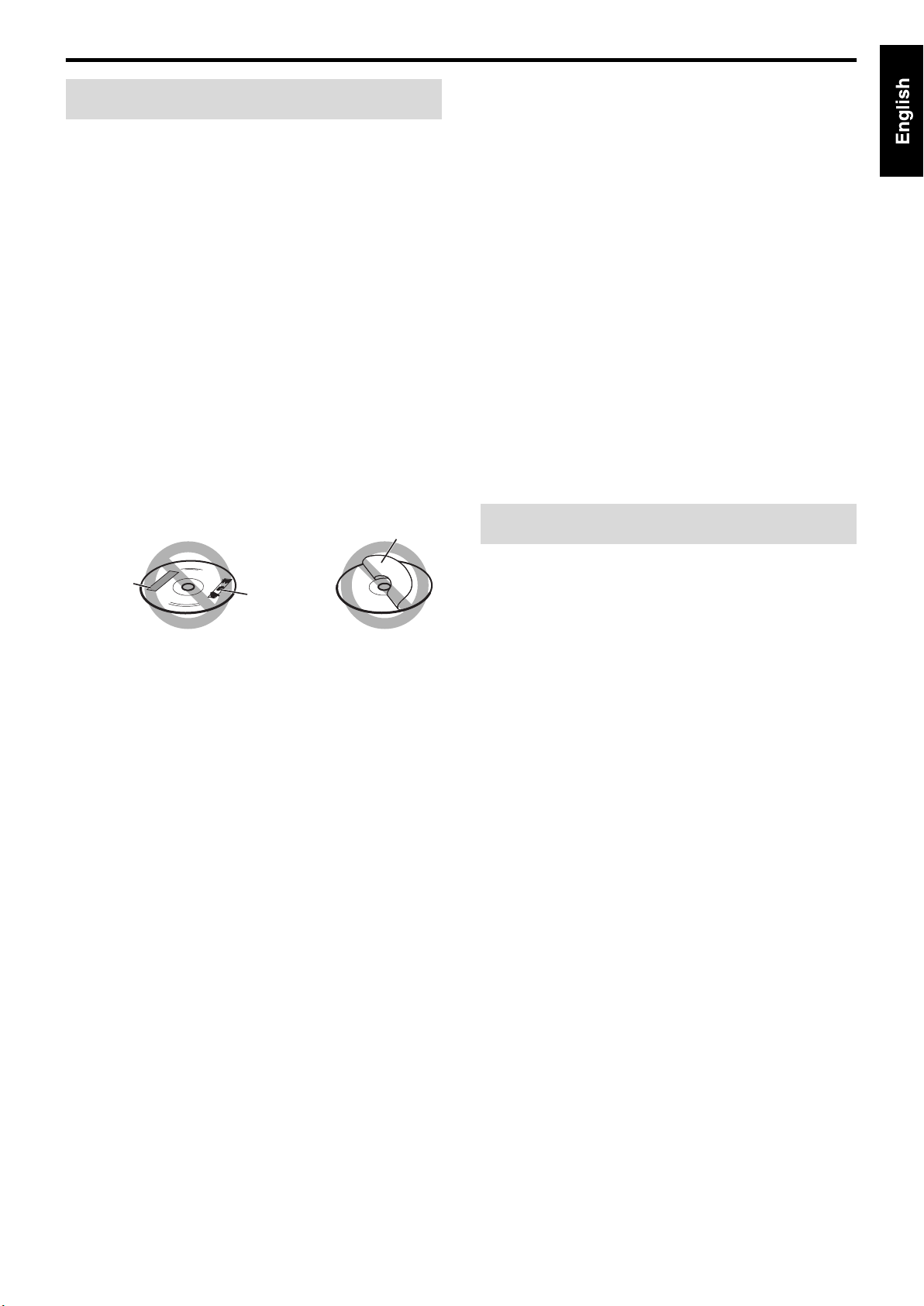
Introduction
Notes on handling
7 Important cautions
Installation of the system
• Select a place which is level, dry and neither too hot nor too cold;
between 5°C and 35°C.
• Leave sufficient distance between the system and the TV.
• Do not use the system in a place subject to vibration.
Power cord
• Do not handle the power cord with wet hands!
• A small amount of power is always consumed while the power
cord is connected to the wall outlet.
• When unplugging the power cord from the wall outlet, always
pull on the plug, not the power cord.
To prevent malfunctions of the system
• There are no user-serviceable parts inside. If anything goes
wrong, unplug the power cord and consult your dealer.
• Do not insert any metallic object into the system.
• Do not use any non-standard shape disc (like a heart, flower or
credit card, etc.) available on the market, because it may damage
the system.
• Do not use a disc with tape, stickers, or paste on it, because it
may damage the system.
7 Safety precautions
Avoid moisture, water and dust
Do not place the system in moist or dusty places.
Avoid high temperatures
Do not expose the system to direct sunlight and do not place it near
a heating device.
When you are away
When away on travel or for other reasons for an extended period of
time, disconnect the power cord plug from the wall outlet.
Do not block the vents
Blocking the vents may damage the system.
Care of the cabinet
When cleaning the system, use a soft cloth and follow the relevant
instructions on the use of chemically-coated cloths. Do not use
benzene, thinner or other organic solvents including disinfectants.
These may cause deformation or discoloring.
If water gets inside the system
Turn the system off and disconnect the power cord plug from the
wall outlet, then call the store where you made your purchase.
Using the system in this condition may cause fire or electrical
shock.
Label sticker
Sticker
Paste
Note about copyright laws
Check the copyright laws in your country before recording from the
discs. Recording of copyrighted material may infringe copyright
laws.
Note about copyguard system
The discs are protected by copyguard system. When you connect
the system to your VCR directly, the copyguard system activates
and the picture may not be played back correctly.
Supplied accessories
Check to be sure you have all of the supplied accessories.
The number in parentheses is the quantity of the pieces supplied.
If anything is missing, contact your dealer immediately.
• Remote control (1)
• Batteries (2)
• FM antenna (1)
• AM loop antenna (1)
• Composite video cord (1)
2
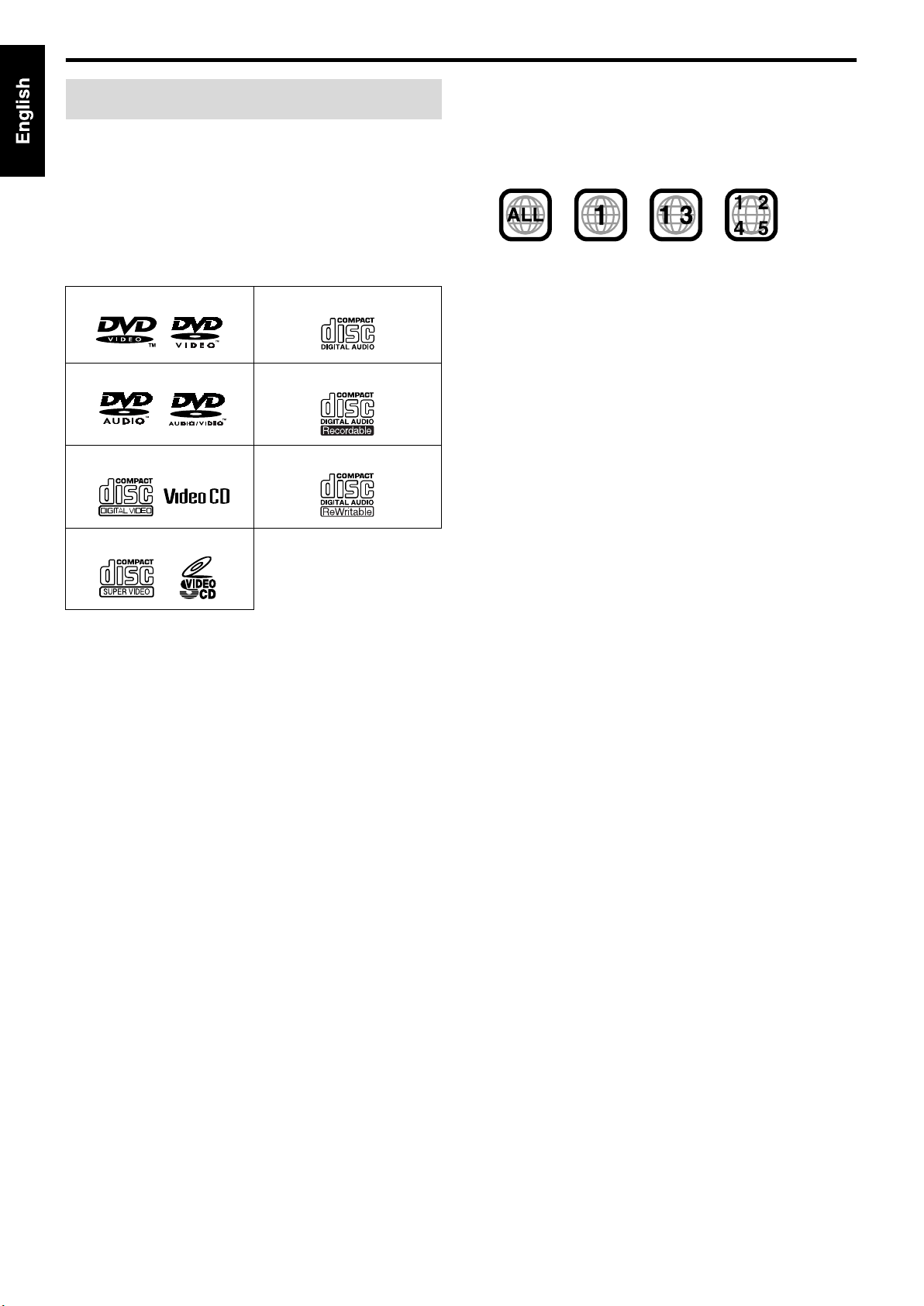
About discs
Playable disc types
This system has been designed to play back the following discs:
DVD VIDEO, DVD AUDIO, Video CD (VCD), Super Video CD
(SVCD), Audio CD (CD), CD-R and CD-RW.
• This system accommodates the NTSC system, and also can play
discs recorded with PAL system.
• This system can also play finalized DVD-R/-RWs recorded in
DVD VIDEO format. However, some discs may not be played
because of their disc characteristics or recording conditions.
Discs you can play:
DVD VIDEO Audio CD
DVD AUDIO CD-R
VCD CD-RW
Region code of DVD VIDEO
DVD VIDEO players and DVD VIDEO discs have their own
Region Code numbers. This system can play back DVD VIDEO
discs whose Region Code numbers include the system’s Region
Code, which is indicated on the rear panel.
Example of playable DVD:
If a DVD with an improper Region Code number is loaded,
“REGION CODE ERROR!” appears on the TV screen and
playback cannot start.
About files (tracks) and folders (groups) on the disc
This system can also play MP3, WMA, JPEG and MPEG4 files
recorded on CD-Rs and CD-RWs.
Files are sometimes grouped into folders on CD-Rs or CD-RWs by
genre, album, etc.
In this manual, “group” is also referred to as “folder”, and “track”
as “file”.
• This system recognizes up to 150 files per group, and 99 groups
per disc.
The total number of files this system can detect on a disc is up to
1000.
SVCD
• The following discs cannot be played back:
DVD-ROM, DVD-RAM, CD-ROM, CD-I (CD-I Ready),
Photo CD, SACD, etc.
Playing back these discs will generate noise and damage the
speakers.
• On some DVD VIDEOs, DVD AUDIOs, VCDs or SVCDs,
their actual operation may be different from what is
explained in this manual. This is due to the disc
programming and disc structure, not a malfunction of this
system.
DVD Logo is a trademark of DVD Format/Logo Licensing
Corporation.
3
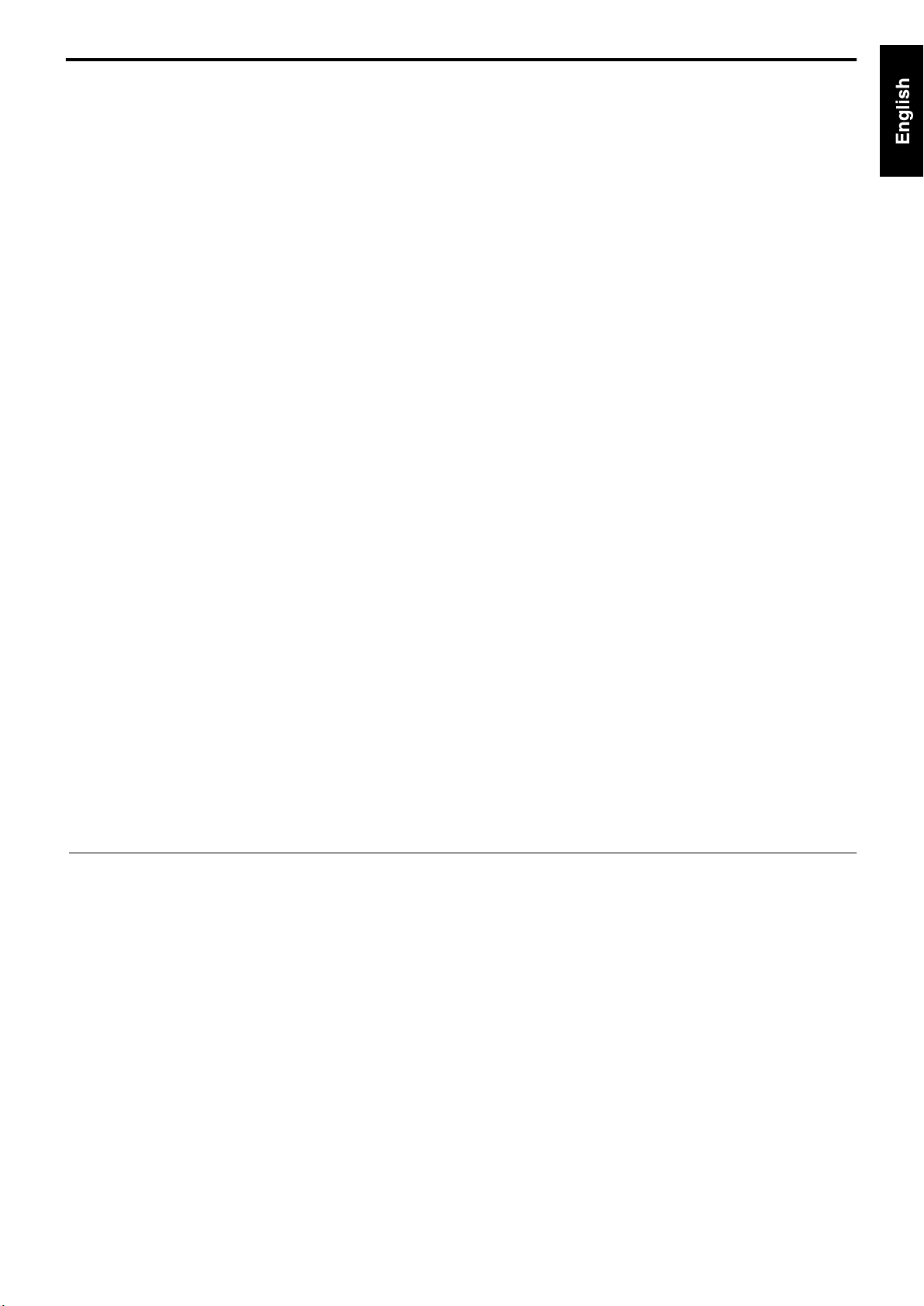
About discs
Notes on CD-R and CD-RW
• User-edited CD-Rs (Recordable) and CD-RWs (Rewritable) can
be played back only if they are already “finalized”.
• When making your own disc, select ISO 9660 Level 1 or Level 2
for the disc format.
• This system supports “multi-session” discs (up to 20 sessions).
• This system cannot play “packet write” discs.
• Before playing CD-Rs or CD-RWs, read their instructions or
cautions carefully.
• CD-RWs may require a longer readout time. This is caused by
the fact that the reflectance of CD-RWs is lower than that of
regular CDs.
• Some discs may not be played due to their disc characteristics,
recording conditions, or damage or stain on them.
• This system can play CD-Rs or CD-RWs recorded in the audio
CD format.
This system can also play CD-Rs or CD-RWs if MP3/WMA/
JPEG/MPEG4 files are recorded on them.
Especially, the configuration and characteristics of an MP3/
WMA/JPEG/MPEG4 disc are determined by the writing
(encoding) software and hardware used for recording. Therefore,
due to the software and hardware used, the following symptoms
may occur:
• Some tracks/files on an MP3/WMA/JPEG/MPEG4 disc may
be skipped or may not be played normally.
• Some files on a JPEG/MPEG4 disc may be played distortedly.
Notes on MP3/WMA/JPEG/MPEG4 discs
• MP3/WMA/JPEG/MPEG4 discs (either CD-R or CD-RW)
require a longer readout time. (It differs due to the complexity of
the directory/file configuration.)
• The system can only recognize files with one of the following
extensions, which can be in any combination of upper and lower
case:
MP3: “.MP3”, “.mp3”
WMA: “.WMA”, “.wma”
JPEG: “.JPG”, “.JPEG”, “.jpg”, “.jpeg”
MPEG4: “.ASF”, “.asf”
• If different kinds of the file are mixed on a disc, set the FILE
TYPE setting in the PICTURE menu to the appropriate setting
for the data to be read (“AUDIO”, “STILL PICTURE”, or
“VIDEO”). (See page 32.)
Notes on MP3/WMA files
• Tag information (album name, artist name, and track name) can
be shown on the TV. (See page 24.)
• The system can play back the MP3/WMA files recorded at 32
kbps to 320 kbps as a bit rate, and at 16 kHz, 22.05 kHz, (24 kHz
for MP3 only) 32 kHz, 44.1 kHz, 48 kHz as a sampling
frequency.
• We recommend to record each piece of material (song) at a
sample rate of 44.1 kHz and at a data transfer rate of 128 kbps for
MP3 files or 96 kbps for WMA files.
Notes on JPEG files
• We recommend to record a file at 640 x 480 resolution. (If a file
has been recorded at a resolution of more than 640 x 480, it will
take a longer time to be displayed.)
• This system can only play baseline JPEG files.
Notes on MPEG4 files
• The system can play back the MPEG4 files followed the
conditions below:
File format: ASF
Visual profile: MPEG4 SP (Simple Profile)
Audio CODEC: G.726
Max. picture size: 352 x 288 (CIF)
Max. bit rate: 384 kbps
This product incorporates copyright protection technology that is
protected by method claims of certain U.S. patents and other
intellectual property rights owned by Macrovision Corporation and
other rights owners. Use of this copyright protection technology
must be authorized by Macrovision Corporation, and is intended for
home and other limited viewing uses only unless otherwise
authorized by Macrovision Corporation. Reverse engineering or
disassembly is prohibited.
“CONSUMERS SHOULD NOTE THAT NOT ALL HIGH
DEFINITION TELEVISION SETS ARE FULLY COMPATIBLE WITH
THIS PRODUCT AND MAY CAUSE ARTIFACTS TO BE
DISPLAYED IN THE PICTURE. IN CASE OF 525 OR 625
PROGRESSIVE SCAN PICTURE PROBLEMS, IT IS
RECOMMENDED THAT THE USER SWITCH THE CONNECTION
TO THE ‘STANDARD DEFINITION’ OUTPUT.
IF THERE ARE QUESTIONS REGARDING OUR TV SET
COMPATIBILITY WITH THIS MODEL 525p AND 625p DVD
PLAYER, PLEASE CONTACT OUR CUSTOMER SERVICE
CENTER.”
USE OF THIS PRODUCT IN ANY MANNER THAT COMPLIES
WITH THE MPEG-4 VISUAL STANDARD IS PROHIBITED,
EXCEPT FOR USE BY A CONSUMER ENGAGING IN
PERSONAL AND NON-COMMERCIAL ACTIVITIES.
4
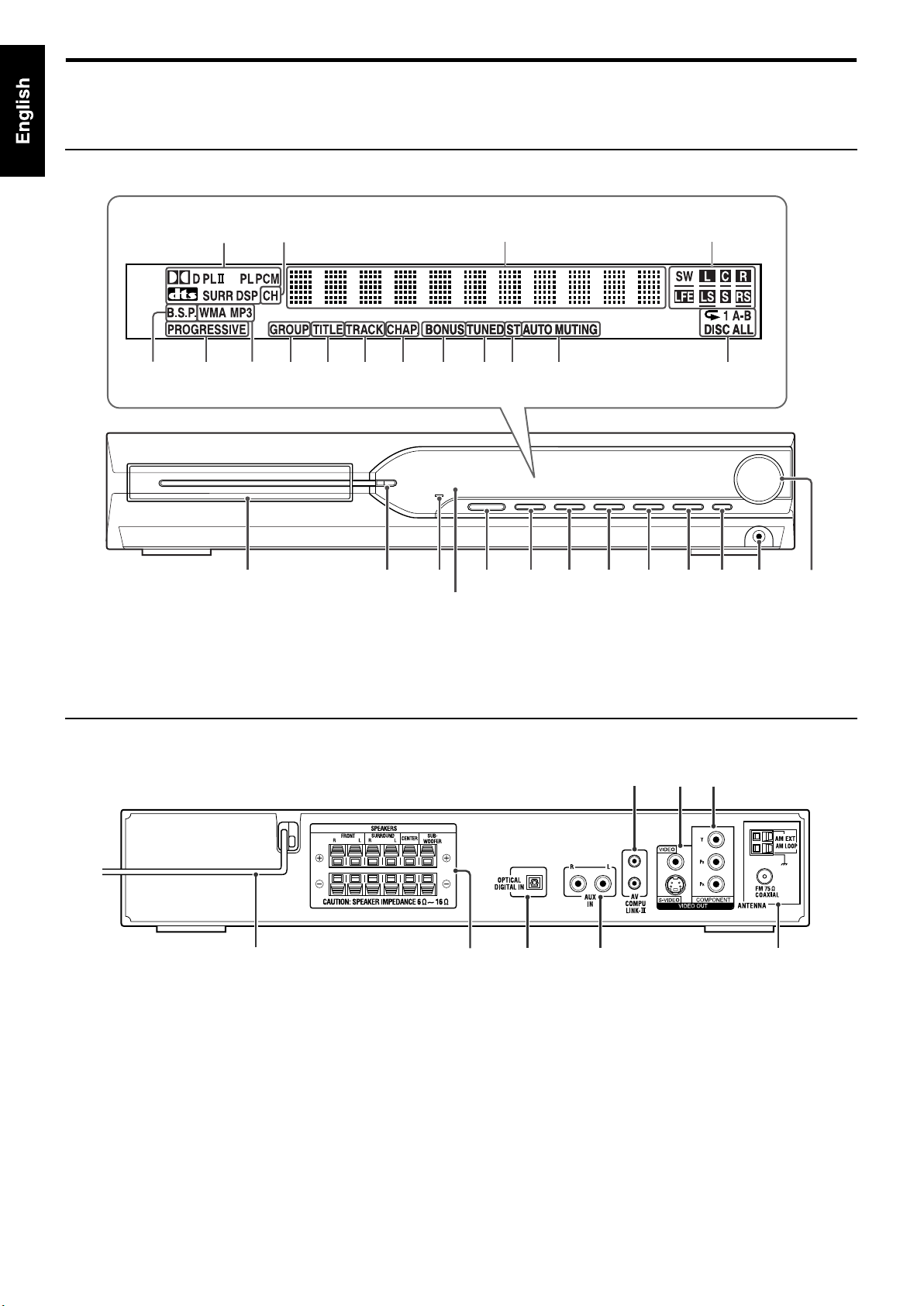
Index of parts and controls
The numbers in the figures indicate the pages where the details of the parts are described.
Front panel (center unit)
Display window
21 35 17 21
15 17 1927 35 35 36 29
Disc tray (inside): 16
Rear panel (center unit)
17 17
17 17
16 141413
13
Remote sensor: 6
16 16 16 14
18 18
37
9
9
8
10
10
710
5
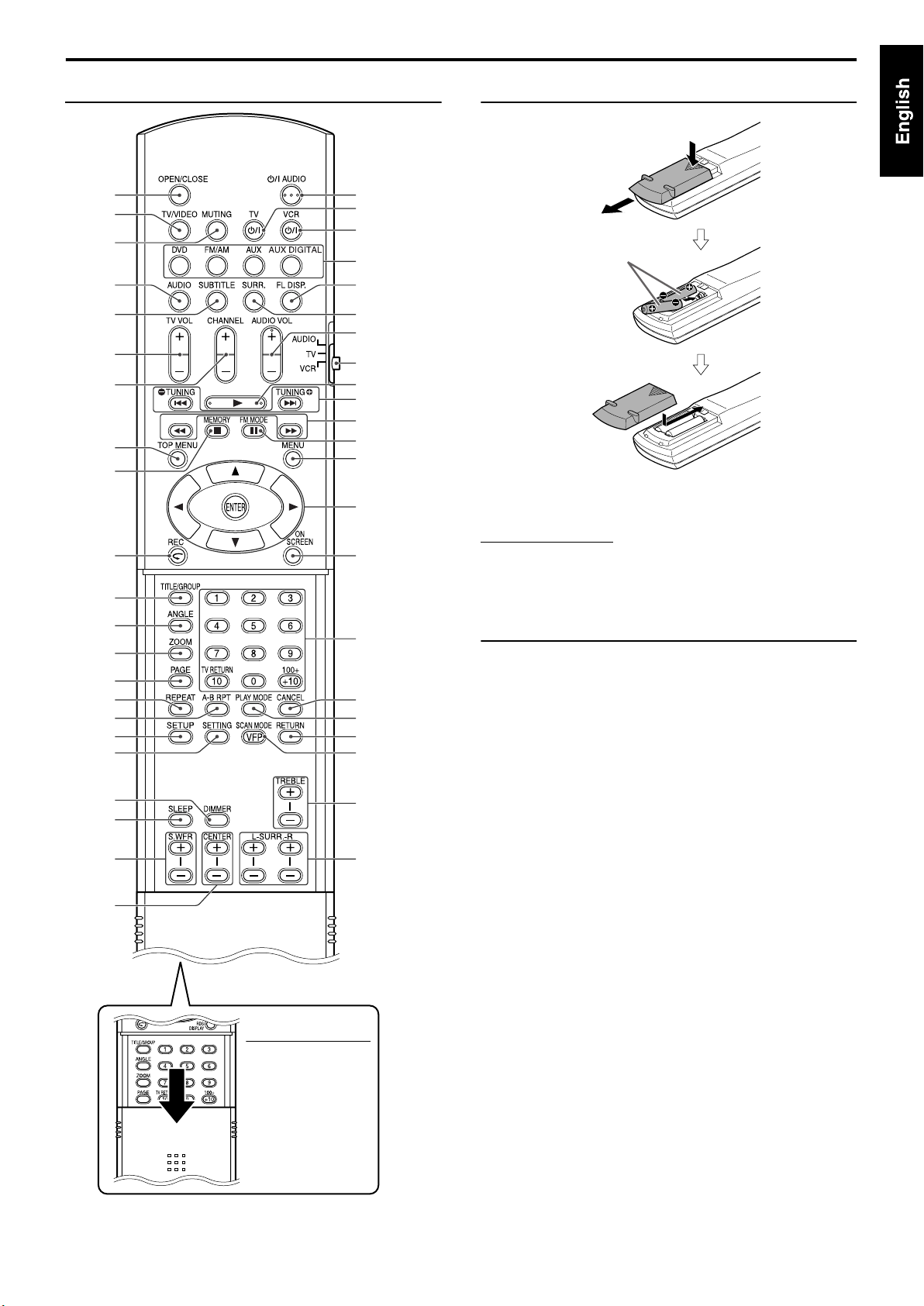
Index of parts and controls
Remote control Putting batteries in the remote control
16
11
14
26
25
11
11
23
16, 35
12, 18
19
25
27
27
29
29
31
30
13
11
12
14
17
21
14
11 – 36
16
18, 35
18
16
23
15, 31
21
Number
buttons:
28
28
23
15, 27
18
R6P (SUM-3)/AA (15F)
type dry-cell batteries
(supplied)
If the range or effectiveness of the remote control decreases,
replace both batteries.
CAUTION
• Do not expose batteries to heat or flame.
Operating the system from the remote
control
Aim the remote control directly to the front panel of the center unit.
• Do not hide the remote sensor.
14
15
15
15
15
15
NOTE
• To use the buttons
under the cover , slide
down the cover.
6
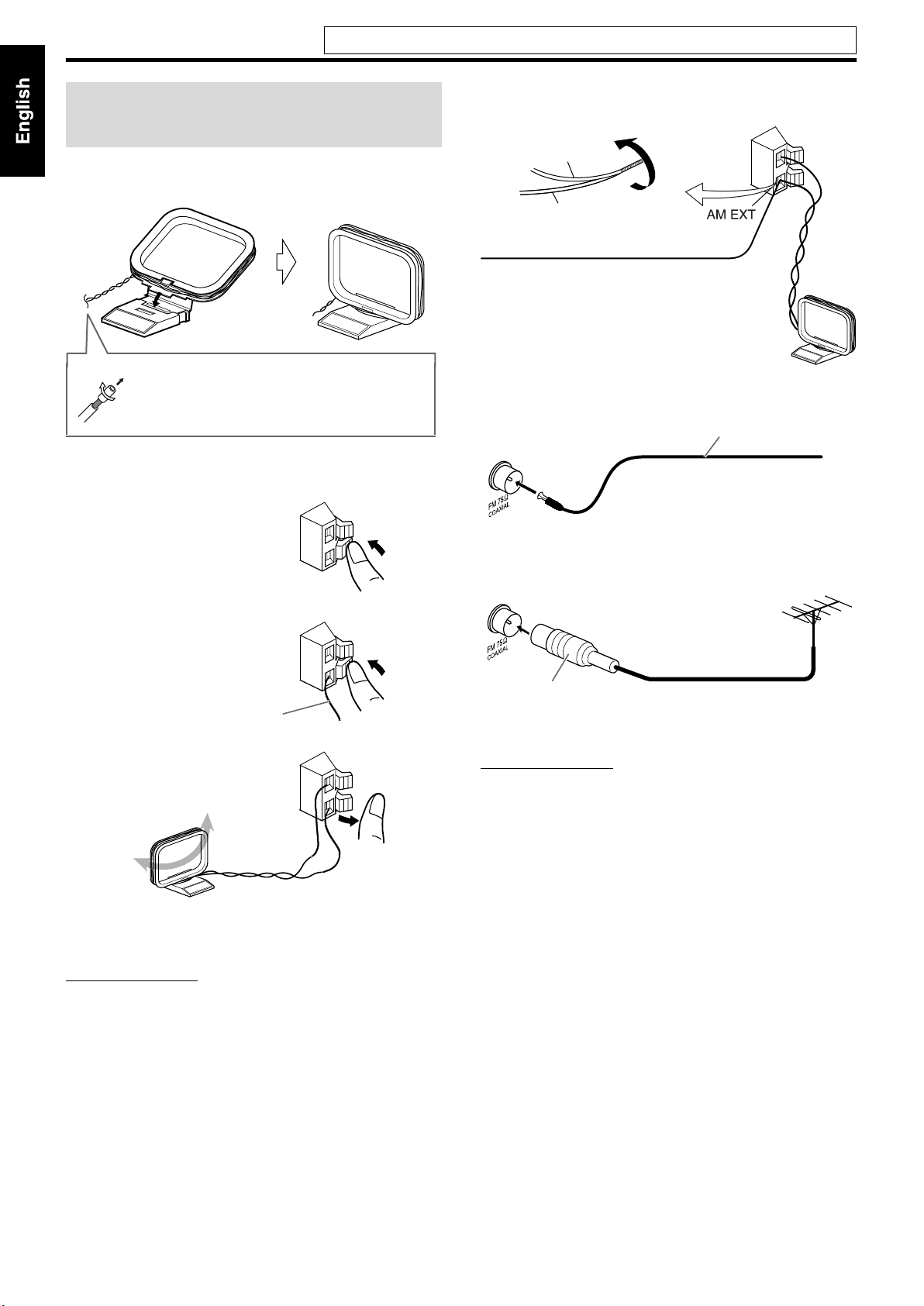
Connections
Connecting the FM and
AM antennas
7 AM loop antenna
Setting up supplied AM loop antenna
Do not connect the power cord until all other connections have been made.
If reception is poor
Center unit
AM loop antenna
Outdoor single vinyl-covered wire
antenna (not supplied)
If the antenna cord is covered with the insulation
coat, twist and pull the insulation coat off and
remove.
Connecting AM loop antenna
1
2
Antenna cord
3
7 FM antenna
Center unit
If reception is poor
Center unit
Standard type (75 C
coaxial) connector
NOTE
• We recommend that you use coaxial cable for the FM antenna as it is
well-shielded against interference.
FM antenna (supplied)
Extend the supplied FM antenna
horizontally.
Outdoor FM antenna
(not supplied)
Outdoor FM antenna cord
(not supplied)
• Turn the loop antenna until you have the best reception during
AM broadcast program reception.
NOTE
• Make sure the antenna conductors do not touch any other terminals,
connecting cords and power cords. This could cause poor reception.
7
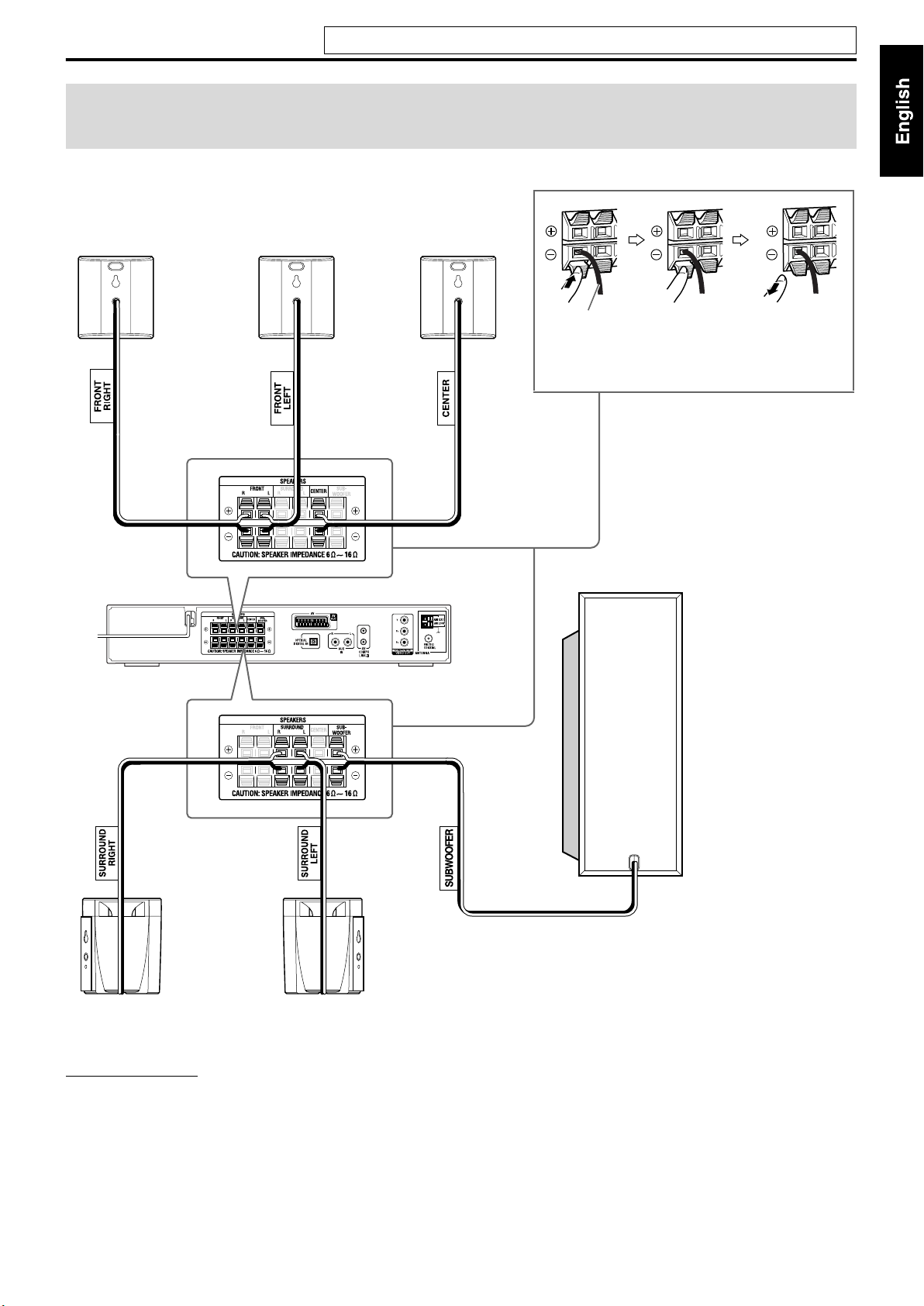
Connections
Do not connect the power cord until all other connections have been made.
Connecting the satellite (front, center, surround)
speakers and the subwoofer
Front speakers
Center speaker
Speaker cord
• Connect the black cords to the black (-) terminals.
• Connect the white cords to the red (+) terminals.
Subwoofer
Surround speakers*
* SP-THS3S is used in the illustration above.
CAUTION
• When you connect speakers other than the supplied ones, use
speakers of the same speaker impedance (SPEAKER IMPEDANCE)
indicated on the rear of the center unit.
• DO NOT connect more than one speaker to one speaker terminal.
• When installing the satellite speakers on the wall;
• Be sure to have them installed on the wall by a qualified personnel.
DO NOT install the satellite speakers on the wall by yourself to
avoid unexpected damage from their falling off the wall due to
incorrect installation or weakness in wall structure.
• Care must be taken in selecting a location for speaker installation
on a wall. Injury to personnel or damage to equipment may result
if the speakers installed interfere with daily activities.
8
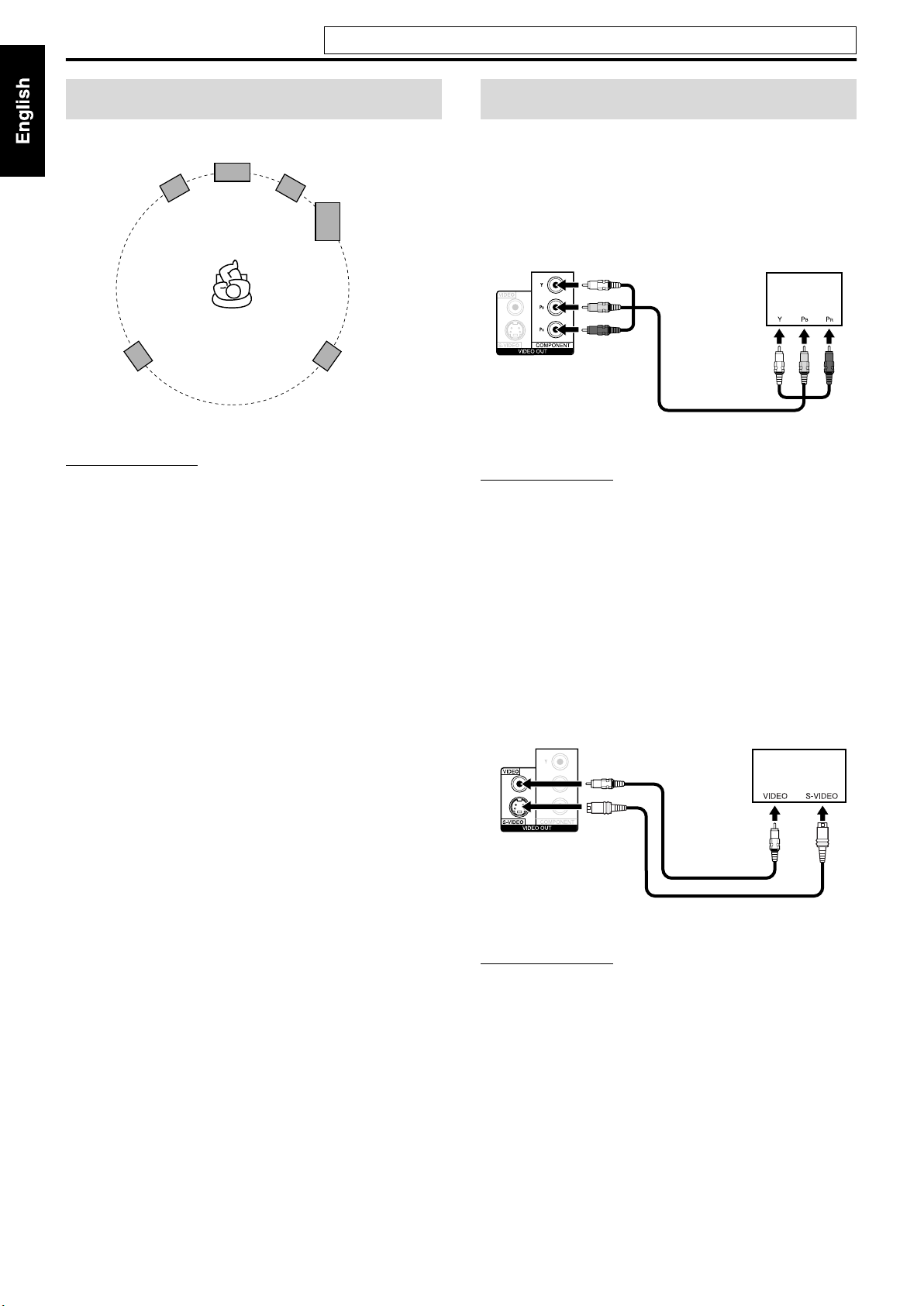
Connections
Do not connect the power cord until all other connections have been made.
Speaker layout
Center speaker
Front left
speaker
Surround left
speaker
NOTE
• Although the satellite speakers and the subwoofer are magnetically
shielded, the TV screen may appear mottled. In this case, keep
enough distance between the speakers and the TV.
• The speakers are magnetically shielded to avoid color distortions on
TVs. However, if not installed properly, it may cause color
distortions. So, pay attention to the following when installing the
speakers.
- When placing the speakers near a TV set, turn off the TV’s
main power switch or unplug it before installing the speakers.
Then wait at least 30 minutes before turning on the TV’s main
power switch again.
Some TVs may still be affected even though you have followed
the above. If this happens, move the speakers away from the TV.
• Place the satellite speakers on a flat and level surface.
• Be sure to place the subwoofer to the TV’s right. If you place the
subwoofer to the TV’s left, keep sufficient distance between them to
prevent the TV screen from appearing mottled.
Front right
speaker
Subwoofer
Surround right
speaker
Connecting a TV
• Distortion of picture may occur when connecting the TV via a
VCR, or to a TV with a built-in VCR.
• You need to set “MONITOR TYPE” in the PICTURE menu
correctly according to the aspect ratio of your TV. (See page 32.)
7 To connect a TV equipped with the component video
input jacks
Center unit
TV
To component
video input
Component video cord (not supplied)
NOTE
• You need to set the scanning mode to “INTERLACE” or
“PROGRESSIVE” depending on the method to connect to your TV.
(See page 15.)
• If your TV supports progressive video input, you can enjoy a high
quality picture by setting the progressive scan mode to active. (See
page 15.)
• If the component video input jacks of your TV are of the BNC type,
use a plug adapter (not supplied) to convert the pin plugs to BNC
plugs.
• The component video signals can be output only when you select
“DVD” as the source to play. (See page 14.)
7 To connect a TV equipped with the S-VIDEO and/or
the composite video input jacks
Center unit
Composite video cord
(supplied)
TV
S-VIDEO cord (not supplied)
NOTE
• Select the appropriate scan mode according to your TV. (See page
15.)
9
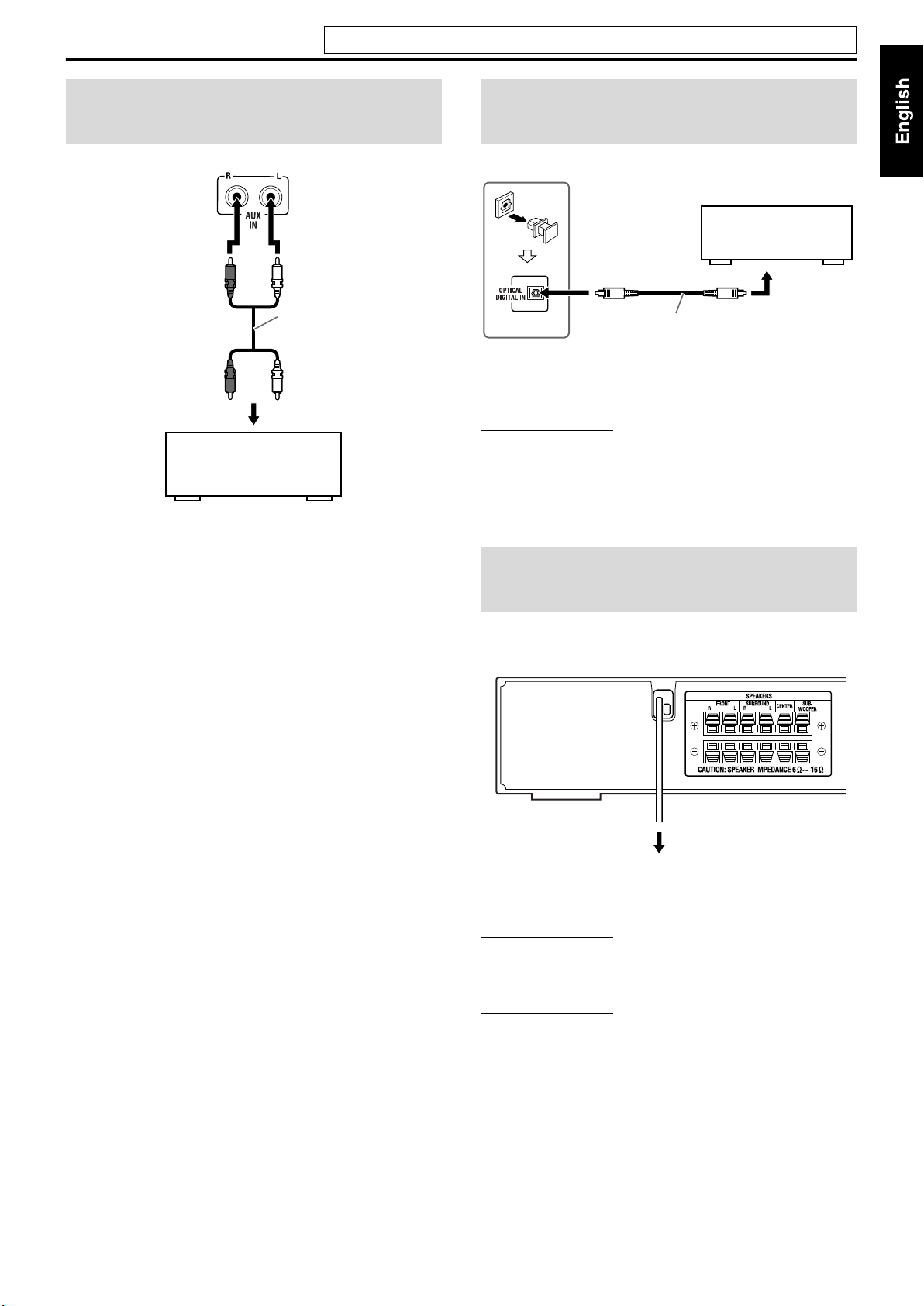
Connections
Do not connect the power cord until all other connections have been made.
Connecting to an analog
component
You can enjoy the sound of an analog component.
Center unit
RCA pin plug cord
(not supplied)
To audio output
VCR
TV
Cassette recorder
NOTE
• If you connect a sound-enhancing device such as a graphic equalizer
between the source components and this system, the sound output
through this system may be distorted.
• When playing a video component such as a VCR;
• To listen to the sound, select “AUX” as the source to play. (See
page 14.)
• To see the picture, connect the video output jack of the component
to the video input jack of the TV directly, and select the correct
input mode on the TV.
Connecting to a digital
component
You can enjoy the sound of a digital component.
Center unit
DBS* tuner
MD recorder
Digital optical cord
(not supplied)
* DBS = Direct Broadcasting Satellite
NOTE
When playing a video component such as a DBS tuner;
• To listen to the sound, select “AUX DIGITAL” as the source to play.
(See page 14.)
• To see the picture, connect the video output jack of the component to
the video input jack of the TV directly, and select the correct input
mode on the TV.
To digital optical
output
Connecting the power
cord
Make sure that all other connections have been completed.
Center unit
Power cord
Plug into AC outlets.
CAUTION
• Disconnect the power cord before cleaning or moving the system.
• Do not pull on the power cord to unplug the cord. When unplugging
the cord, always grasp and pull the plug so as not to damage the cord.
NOTE
• Preset settings, such as preset stations and surround mode adjustment,
may be erased in a few days in the following cases;
• If you unplug the power cord of the center unit.
• If a power failure occurs.
10
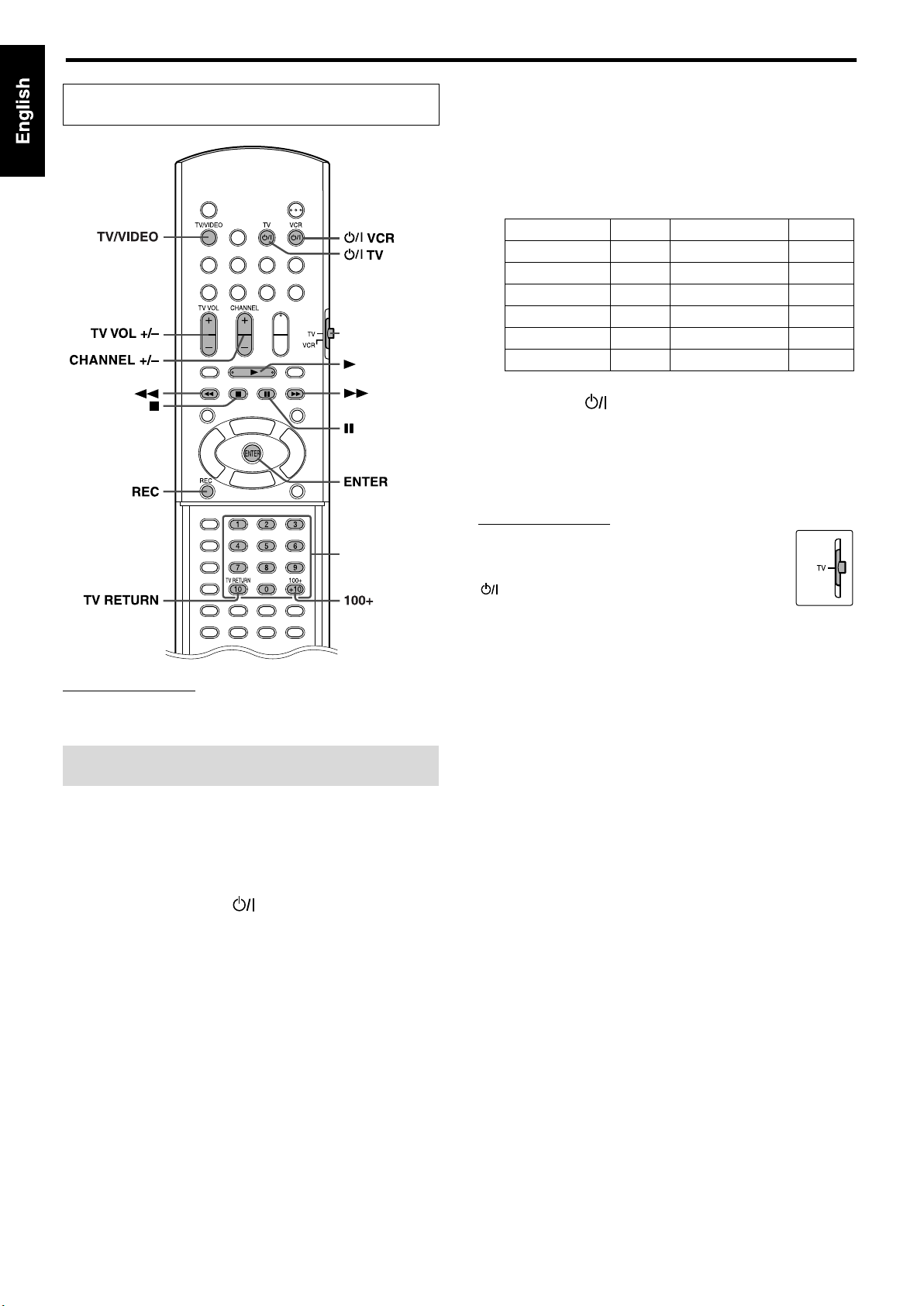
Operating external components with the remote control
The buttons described below are used on pages 11 and
12.
Remote control
mode selector
(play button)
Number
buttons
NOTE
• Manufacturers’ codes are subject to change without notice.
• Set the codes again after replacing the batteries of the remote control.
4 Press number buttons (1-9, 0) to enter
the manufacturer’s code (2 digits).
Examples:
For a Hitachi TV:
Press 1, then 0.
For a Toshiba TV:
Press 0, then 8.
Manufacturer Code Manufacturer Code
JVC 01 Samsung 12
Hitachi 10 Sanyo 13
Magnavox 02 Sharp 06
Mitsubishi 03 Sony 07
Panasonic 04, 11 Toshiba 08
RCA 05 Zenith 09
5 Release TV.
If there is more than one code listed for corresponding brand,
try each one until you enter the correct one.
7 Operation
Aim the remote control at the TV.
IMPORTANT
Before using the remote control to operate a TV;
• Set the remote control mode selector to TV.
The following buttons are available:
TV:Turns TV on and off.
TV VOL +/–:Adjusts the volume.
TV/VIDEO:Selects the input mode (either TV or VIDEO).
CHANNEL +/–:Changes the channels.
1-10, 0, +10 (100+):Selects the channel.
TV RETURN:Alternates between the previously selected channel
and the current channel.
Operating the TV
7 To set the manufacturer’s code
You can operate a JVC TV without setting the manufacturer’s code.
1 Slide the remote control mode selector
to TV.
2 Press and hold TV.
Keep the button pressed until step 4 is finished.
3 Press ENTER.
11
