JVC RX-8010VBK User Manual
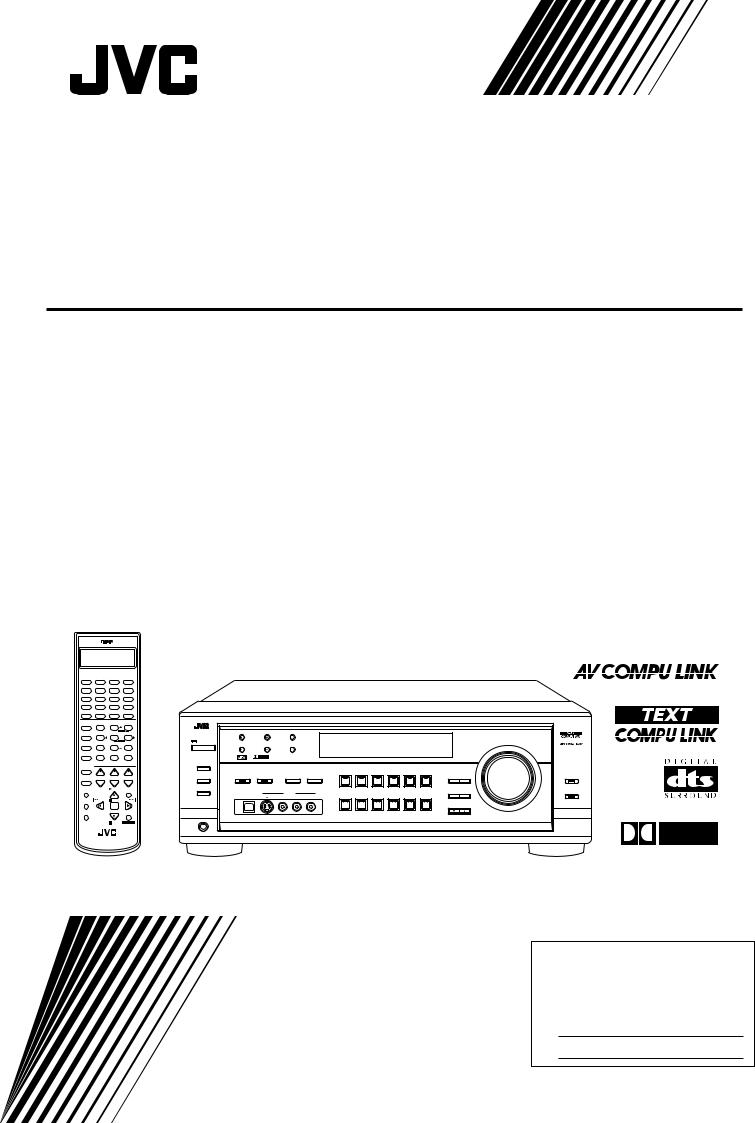
AUDIO/VIDEO CONTROL RECEIVER
RX-8010VBK
CATV/DBS |
VCR 1 |
TV |
AUDIO |
|
|
|
|
|
|
|
|
|
|
|
|
|
|
POWER |
|
POWER |
POWER |
POWER |
|
|
|
|
|
|
|
|
|
|
|
|
|
DVD |
DVD MUILTI |
CD |
FM/AM |
|
|
|
|
|
|
|
|
|
|
|
|
|
|
TV/DBS |
|
VIDEO |
CDR |
PHONO |
|
|
|
|
|
|
|
|
|
|
|
|
|
VCR 1 |
|
VCR 2 |
TAPE/MD |
USB |
|
|
|
|
|
|
|
|
|
|
|
|
|
SURROUND |
DSP ANALOG/DIGITAL SLEEP |
|
|
|
|
|
|
|
|
|
|
|
|
|
|||
ON/OFF |
|
MODE |
INPUT |
|
|
|
|
|
|
|
|
|
|
|
|
|
|
|
|
BASS |
|
ROOM |
|
|
|
|
RX-8010V |
AUDIO/VIDEO CONTROL RECEIVER |
|
|
|
||||
LINEDIF.ECT |
BOOST |
EFFECT |
SIZE |
|
|
|
|
|
|
|
|
|
|
|
|
|
|
|
|
1 |
2 |
3 |
|
|
|
|
|
|
|
|
|
|
|
|
|
MIDNIGHT |
|
TEST |
MENU |
FM/AM TUNING |
FM/AM PRESET |
|
FM MODE |
|
|
|
|
|
|
|
|
|
|
MODE |
|
CTRTONE LIVENESS |
|
|
|
|
|
|
|
|
|
|
|
|
|
||
|
|
4 |
5 |
6 |
|
|
|
|
|
|
|
|
|
|
|
|
|
|
|
|
ENTER |
STANDBY |
|
|
|
|
|
|
|
|
|
|
|
MASTER VOLUME |
|
SOUND |
SUBWFR L/R BAL |
CENTER |
|
|
|
MEMORY |
|
|
|
|
|
|
|
|
|
||
|
|
7/P |
8 |
9 |
POWER |
|
|
|
|
|
|
|
|
|
|
|
|
MUTING DIGITALEQ REARL |
REARR |
|
|
|
|
|
|
|
|
|
|
|
|
|
|||
|
|
10 |
0 |
+10 |
D I |
G I T A L |
|
|
|
|
|
|
|
|
|
|
|
|
|
RETURN |
FMMODE |
100+ |
SPEAKERS ON/OFF |
|
|
|
|
|
|
|
|
|
|
|
|
CATV/DBS |
|
|
|
|
|
|
|
|
|
|
|
|
|
|
|
|
|
CONTROL |
|
+ BAL L + |
+ |
1 |
DSP MODE |
|
INPUT |
DVD MULTI |
DVD |
VCR 1 |
VCR 2 |
VIDEO |
TV SOUND/DBS |
DIGITAL |
LEVEL |
|
|
TV/VIDEO CH/ LEVEL TV VOL |
VOLUME |
SURROUND ON/OFF |
ANALOG/DIGITAL MIDNIGHT MODE |
|
|
|
|
|
|
EQ |
ADJUST |
LINE DIRECT |
|||||
2 |
|
|
|
|
|
|
|
|
|
|
|
||||||
|
|
− BAL R − |
− |
SUBWOOFER OUT ON/OFF |
|
|
INPUT ATT |
|
|
|
|
|
SOUCE NAME |
|
|
|
|
MENU |
|
|
PLAY |
EXIT |
|
|
|
|
|
|
|
|
EFFECT |
SETTING |
BASS BOOST |
||
|
|
|
|
|
USB AUDIO |
|
VIDEO |
|
|
|
|
|
|
|
|
||
|
|
|
|
|
|
S-VIDEO |
VIDEO |
L—AUDIO—R |
PHONO |
CD |
CDR |
TAPE / MD |
USB AUDIO |
FM / AM |
|
|
|
TEXT |
|
/REW |
PAUSE |
FF/ |
|
|
|
|
|
|
|
|
|
|
|
|
|
DISPLAY |
|
|
SET |
|
|
|
|
|
|
|
|
|
|
|
CONTROL |
|
|
|
|
|
|
|
|
|
|
|
|
|
|
|
|
DOWN |
UP |
|
|
REC |
|
DOWN – TUNING – UP |
|
|
|
|
|
|
|
SOUCE NAME |
|
|
|
|
|
||
PAUSE |
|
|
|
|
|
|
|
|
|
|
|
|
|
|
|
|
|
|
|
|
STOP |
CONTROL |
|
|
|
|
|
|
|
|
|
|
|
|
|
|
|
|
|
|
PHONES |
|
|
|
|
|
|
|
|
|
|
|
|
RM-SRX8010J
A/V CONTROL RECEIVER
D I G I T A L
INSTRUCTIONS
For Customer Use:
Enter below the Model No. and Serial No. which are located either on the rear, bottom or side of the cabinet. Retain this information for future reference.
Model No.
Serial No.
LVT0618-001A
[J]
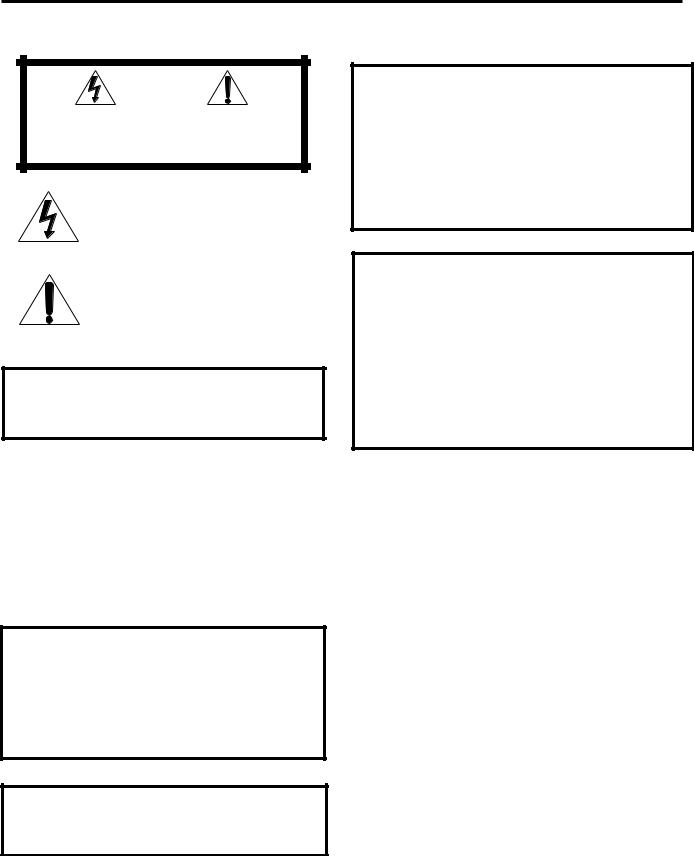
Warnings, Cautions and Others/
Mises en garde, précautions et indications diverses
|
|
CAUTION |
|
|
|
RISK OF ELECTRIC SHOCK |
|
|
|
DO NOT OPEN |
|
|
|
|
|
|
|
|
|
CAUTION: |
TO REDUCE THE RISK OF ELECTRIC SHOCK. |
||
|
DO NOT REMOVE COVER (OR BACK) |
||
|
NO USER SERVICEABLE PARTS INSIDE. |
||
REFER SERVICING TO QUALIFIED SERVICE PERSONNEL.
The lightning flash with arrowhead symbol, within an equilateral triangle is intended to alert the user to the presence of uninsulated "dangerous voltage" within the product's enclosure that may be of sufficient magnitude to constitute a risk of electric shock to persons.
The exclamation point within an equilateral triangle is intended to alert the user to the presence of important operating and maintenance (servicing) instructions in the literature accompanying the appliance.
WARNING: TO REDUCE THE RISK OF FIRE OR ELECTRIC SHOCK, DO NOT EXPOSE THIS APPLIANCE TO RAIN OR MOISTURE.
CAUTION
To reduce the risk of electrical shocks, fire, etc.:
1.Do not remove screws, covers or cabinet.
2.Do not expose this appliance to rain or moisture.
ATTENTION
Afin d’éviter tout risque d’électrocution, d’incendie, etc.:
1.Ne pas enlever les vis ni les panneaux et ne pas ouvrir le coffret de l’appareil.
2.Ne pas exposer l’appareil à la pluie ni à l’humidité.
Caution –– POWER switch!
Disconnect the mains plug to shut the power off completely. The POWER switch in any position does not disconnect the mains line. The power can be remote controlled.
Attention –– Commutateur POWER!
Déconnecter la fiche de secteur pour couper complètement le courant. Le commutateur POWER ne coupe jamais complètement la ligne de secteur, quelle que soit sa position. Le courant peut être télécommandé.
Caution –– SPEAKER LOAD SELECTOR switch!
Match the position of SPEAKER LOAD SELECTOR switch on the back panel to the impedance of the speaker connected, to protect from overheating.
Declaration of Conformity
Model Number: |
RX-8010VBK |
Trade Name: |
JVC |
Responsible Party: |
JVC Americas Corp. |
Address: |
1700 Valley Road, Wayne |
Telephone Number: |
New Jersey 07470 |
973-315-5000 |
This device complies with Part 15 of FCC Rules. Operation is subject to the following two conditions: (1) This device may not cause harmful interference, and (2) this device must accept any interference received, including interference that may cause undesired operation.
Déclaration de conformité
Numéro de modèle: |
RX-8010VBK |
Nom de marque: |
JVC |
Personne responsable: US JVC CORP. |
|
Adresse: |
1700 Valley Road |
|
Wayne, N.J. 07470 |
Numéro de téléphone: |
(973) 315-5000 |
Cet ensemble se conforme à la partie 15 des règles de la FCC
(Federal Communications Commission), Le fonctionnement est sujet aux deux conditions suivantes:
(1) Cet appareil ne peut pas causer d’interférences nuisibles, et (2) cet appareil doit accepter toute interférence reçue, comprenant des interférences qui peuvent causer un mauvais fonctionnement.
G-1
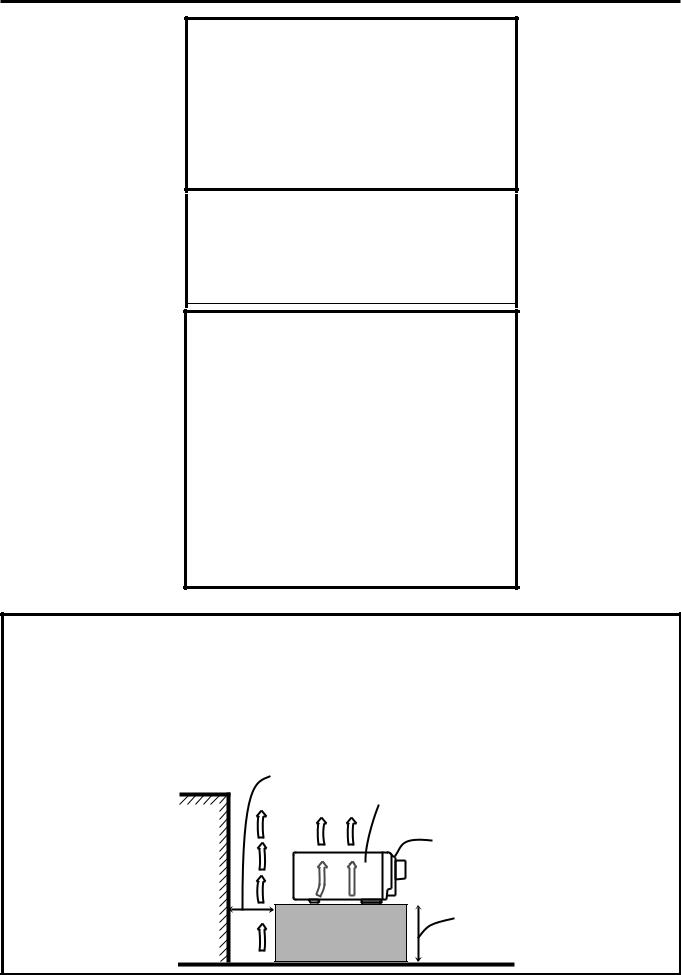
For Canada/pour Le Canada
THIS DIGITAL APPARATUS DOES NOT EXCEED THE CLASS B LIMITS FOR RADIO NOISE EMISSIONS FROM DIGITAL
APPARATUS AS SET OUT IN THE INTERFERENCE-CAUSING
EQUIPMENT STANDARD ENTITLED “DIGITAL APPARATUS,” ICES-003 OF THE DEPARTMENT OF COMMUNICATIONS.
CET APPAREIL NUMERIQUE RESPECTE LES LIMITES DE
BRUITS RADIOELECTRIQUES APPLICABLES AUX APPAREILS NUMERIQUES DE CLASSE B PRESCRITES DANS LA NORME
SUR LE MATERIEL BROUILLEUR; “APPAREILS
NUMERIQUES”, NMB-003 EDICTEE PAR LE MINISTRE DES COMMUNICATIONS.
For Canada/pour le Canada
CAUTION: TO PREVENT ELECTRIC SHOCK, MATCH WIDE BLADE OF PLUG TO WIDE SLOT, FULLY INSERT
ATTENTION: POUR EVITER LES CHOCS ELECTRIQUES, INTRODUIRE LA LAME LA PLUS LARGE DE LA FICHE DANS LA BORNE CORRESPONDANTE DE LA PRISE ET POUSSER JUSQUAU FOND
This equipment has been tested and found to comply with the limits for a Class B digital device, pursuant to part 15 of the FCC Rules. These limits are designed to provide reasonable protection against harmful interference in a residential installation.
This equipment generates, uses and can radiate radio frequency energy and, if not installed and used in accordance with the instructions, may cause harmful interference to radio communications. However, there is no guarantee that interference will not occur in a particular installation. If this equipment does cause harmful interference to radio or television reception, which can be determined by turning the equipment off and on, the user is encouraged to try to correct the interference by one or more of the following measures:
Reorient or relocate the receiving antenna.
Increase the separation between the equipment and receiver. Connect the equipment into an outlet on a circuit different from that to which the receiver is connected.
Consult the dealer or an experienced radio/TV technician for help.
Changes or modifications not expressly approved by the manufacturer for compliance could void the user’s authority to operate the equipment.
Caution: Proper Ventilation
To avoide risk of electric shock and fire and to protect from damage.
Locate the apparatus as follows:
Front: |
No obstructions open spacing. |
Sides: |
No obstructions in 10 cm from the sides. |
Top: |
No obstructions in 10 cm from the top. |
Back: |
No obstructions in 15 cm from the back |
Bottom: |
No obstructions, place on the level surface. |
In addition, maintain the best possible air circulation as illustrated.
Attention: Ventilation Correcte
Pour éviter les chocs électriques, l’incendie et tout autre dégât.
Disposer l’appareil en tenant compte des impératifs suivants
Avant: |
Rien ne doit gêner le dégagement |
Flancs: |
Laisser 10 cm de dégagement latéral |
Dessus: |
Laisser 10 cm de dégagement supérieur |
Arrière: |
Laisser 15 cm de dégagement arrière |
Dessous: |
Rien ne doit obstruer par dessous; poser l’appareil |
|
sur une surface plate. |
Veiller également à ce que l’air circule le mieux possible comme illustré.
Spacing 15 cm or more Dégagement de 15 cm
ou plus
RX-8010VBK
Wall or obstructions Mur, ou obstruction
Front
Avant
Stand height 15 cm or more
Hauteur du socle: 15 cm ou plus
Floor
Plancher
G-2

Table of Contents |
|
Parts Identification ...................................... |
2 |
Getting Started........................................... |
3 |
Before Installation ...................................................................... |
3 |
Checking the Supplied Accessories ........................................... |
3 |
Connecting the FM and AM Antennas ....................................... |
3 |
Connecting the Speakers ............................................................ |
4 |
Connecting Audio/Video Components ....................................... |
5 |
7Analog Connections ............................................................... |
5 |
7Digital Connections ................................................................ |
8 |
7USB Connection ..................................................................... |
9 |
Connecting the Power Cord ..................................................... |
10 |
Putting Batteries in the Remote Control .................................. |
10 |
Basic Operations ....................................... |
11 |
Turning the Power On and Off (Standby) ................................ |
11 |
Selecting the Source to Play ..................................................... |
11 |
Adjusting the Volume ............................................................... |
12 |
Selecting the Front Speakers .................................................... |
13 |
Muting the Sound ..................................................................... |
13 |
Listening at Night — Midnight Mode ..................................... |
13 |
Activating the Subwoofer Sound ............................................. |
14 |
Reinforcing the Bass ................................................................ |
14 |
Attenuating the Input Signal .................................................... |
14 |
Selecting the Line Direct Function .......................................... |
14 |
Adjusting the Equalization Patterns ......................................... |
15 |
Using the Sleep Timer .............................................................. |
15 |
Recording a Source .................................................................. |
15 |
Basic Settings........................................... |
16 |
Adjusting the Front Speaker Output Balance ........................... |
16 |
Changing the Source Name ...................................................... |
16 |
Selecting the Video Input Terminal .......................................... |
16 |
Setting the Subwoofer Information .......................................... |
17 |
Adjusting the Subwoofer Output Level .................................... |
17 |
Setting the Speakers for a Surround Field ................................ |
17 |
Digital Input (DIGITAL IN) Terminal Setting ......................... |
19 |
Selecting the Analog or Digital Input Mode ............................ |
20 |
Showing the Text Information on the Display ......................... |
21 |
Basic Setting and Adjustment — Auto Memory ...................... |
21 |
Receiving Radio Broadcasts ........................ |
22 |
Tuning in Stations Manually .................................................... |
22 |
Using Preset Tuning ................................................................. |
22 |
Selecting the FM Reception Mode ........................................... |
23 |
Creating a Surround Field in Your Room ....... |
24 |
7Surround modes .................................................................... |
24 |
7DSP modes ........................................................................... |
24 |
Reproducing the Sound Field .................................................... |
25 |
Available DSP Modes According to the Speaker Arrangement |
.. 26 |
Adjusting the Surround Modes ................................................ |
27 |
Adjusting the DAP Modes ....................................................... |
28 |
Adjusting the Surround Modes with the DAP Modes .............. |
30 |
Adjusting the 5 CH/4 CH Stereo Mode ................................... |
32 |
Adjusting the 3D-PHONIC Modes .......................................... |
33 |
Using the DVD MULTI Playback Mode .......... |
35 |
Activating the DVD MULTI Playback Mode .......................... |
35 |
Using the On-Screen Menus ........................ |
36 |
7Showing the MENU on the TV Screen ................................ |
36 |
7Activating the Surround Modes ............................................ |
36 |
7Activating the DSP Modes ................................................... |
36 |
7Selecting the Analog or Digital Input Mode ........................... |
36 |
7Adjusting the Equalization Pattern ....................................... |
37 |
7Adjusting the Surround and DSP Modes .............................. |
37 |
7Adjusting the DVD MULTI Playback Mode ........................ |
38 |
7Listening at Night — Midnight Mode .................................. |
38 |
7Attenuating the Input Signal ................................................. |
38 |
7Selecting the Line Direct Function ....................................... |
39 |
7Selecting the Bass Boost Function ....................................... |
39 |
7Activating the Subwoofer Sound .......................................... |
39 |
7Operating the Tuner .............................................................. |
39 |
7Storing the Preset Stations .................................................... |
39 |
7Setting the Basic Setting Items ............................................. |
40 |
COMPU LINK Remote Control System ......... |
41 |
TEXT COMPU LINK Remote Control System .. |
42 |
7Showing the Disc Information on the TV Screen ................. |
43 |
7Searching for a Disc (Only for the CD player) .................... |
44 |
7Entering the Disc Information .............................................. |
45 |
AV COMPU LINK Remote Control System .... |
47 |
Operating JVC’s Audio/Video Components ... |
49 |
Operating Audio Components .................................................. |
49 |
Operating Video Components .................................................. |
51 |
Operating Other Manufacturers’ Video |
|
Equipment ............................................ |
52 |
Troubleshooting ......................................... |
55 |
Specifications............................................ |
57 |
1
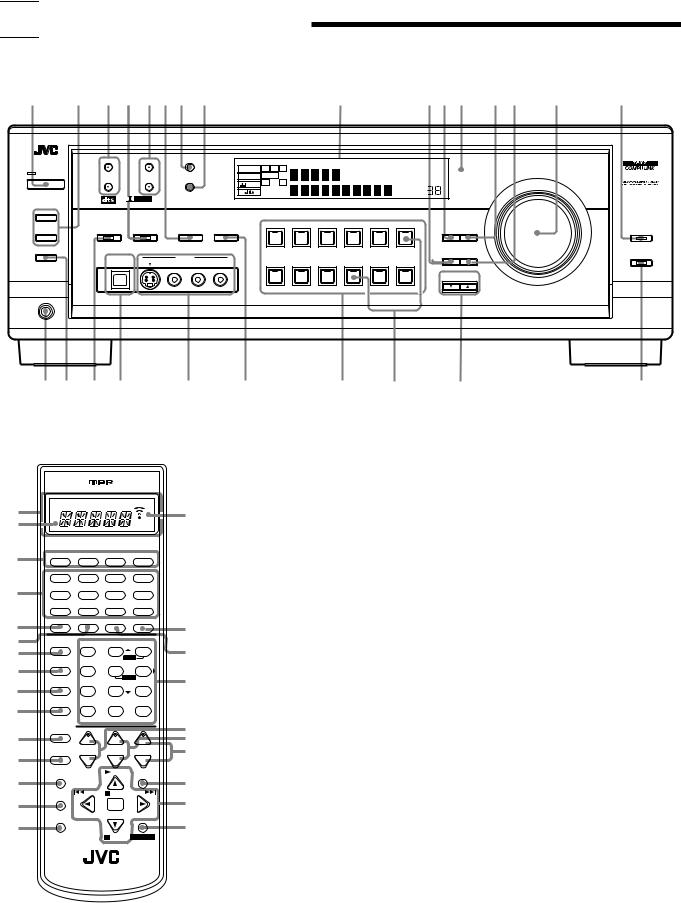

 Parts Identification
Parts Identification
Become familiar with the buttons and controls on the receiver before use.
Refer to the pages in parentheses for details.
1 |
2 |
3 4 567 8 |
|
|
|
|
9 |
|
pqw |
e r |
t |
y |
||
|
|
|
|
|
|
|
RX-8010V AUDIO/VIDEO CONTROL RECEIVER |
|
|
|
|
|||
|
|
FM/AM TUNING |
FM/AM PRESET |
FM MODE |
|
|
|
|
|
|
|
|
|
|
|
|
|
|
ANALOG |
L |
C |
R |
DGTL AUTO |
DVD MULTI PRO LOGIC |
AUTO MUTING TUNED |
STEREO |
|
|
|
|
|
|
|
|
DSP 3D–PHONIC MIDNIGHT MODE |
|
|
|
|
|||||
STANDBY |
|
|
|
LINEAR PCM |
SUBWFR LFE |
|
|
MASTER VOLUME |
|
|||||
|
|
|
|
|
HEADPHONE |
DIGITAL EQ INPUT ATT |
ONETOUCH OPERATION |
|
||||||
|
|
|
|
MEMORY |
LS |
S |
RS |
|
|
|
|
|||
POWER |
|
|
|
DIGITAL |
|
|
|
|
|
|
|
|||
|
|
|
|
|
|
|
|
|
|
|
|
|
||
|
|
|
|
|
SPEAKERS |
|
|
SLEEP VOLUME |
|
|
|
|||
|
|
D I G I T A L |
|
|
1 2 |
|
|
|
|
|
|
|
||
|
|
S U R R O U N D |
D I G I T A L |
|
|
|
|
|
|
|
|
|
|
|
SPEAKERS ON/OFF |
|
|
|
|
|
|
|
|
|
|
|
|
|
|
1 |
|
|
|
|
|
|
|
|
|
|
|
|
|
|
SURROUND ON/OFF |
DSP MODE |
2 |
|
DVD MULTI |
DVD |
VCR 1 |
VCR 2 |
VIDEO |
TV SOUND/DBS |
LEVEL |
|
INPUT |
|
|
|
|
DIGITAL |
|
|
ANALOG/DIGITAL MIDNIGHT MODE |
|
|
|
|
EQ |
ADJUST |
LINE DIRECT |
INPUT ATT |
|
|
|
|
|
|
|
SUBWOOFER OUT ON/OFF |
|
|
|
|
|
SOURCE NAME |
|
|
USB AUDIO |
VIDEO |
|
|
|
|
EFFECT |
SETTING |
BASS BOOST |
|
|
|
|
|
|
|
||
S-VIDEO |
VIDEO |
L—AUDIO—R |
PHONO |
CD |
CDR |
TAPE / MD USB AUDIO FM / AM |
|
|
|
|
|
|
|
||||
|
|
|
|
|
|
CONTROL |
|
|
|
|
|
|
|
|
DOWN |
UP |
|
SOURCE NAME
PHONES
u i o ; |
a s |
d f |
g |
h |
1 |
|
|
|
|
a |
|
|
|
|
2 |
CATV/DBS |
VCR 1 |
TV |
AUDIO |
POWER |
POWER |
POWER |
POWER |
|
|
DVD |
DVD MUILTI |
CD |
FM/AM |
3 |
TV/DBS |
VIDEO |
CDR |
PHONO |
|
|
|
|
|
|
VCR 1 |
VCR 2 |
TAPE/MD |
USB |
4 |
SURROUND |
DSP ANALOG/DIGITAL |
SLEEP |
|
ON/OFF |
MODE |
INPUT |
|
|
5 |
|
BASS |
|
ROOM |
LINEDIF.ECT |
BOOST |
EFFECT |
SIZE |
|
6 |
MIDNIGHT |
1 |
2 |
3 |
|
|
MENU |
||
|
MODE |
TEST |
CTRTONE |
LIVENESS |
74  5 6
5 6
|
|
SUBWFR |
ENTER |
||
8 |
SOUND |
L/R BAL |
CENTER |
||
|
7/P |
8 |
9 |
||
9 |
MUTING |
DIGITALEQ REARL |
REARR |
||
|
10 |
|
0 |
+10 |
|
|
|
RETURN |
FMMODE |
100+ |
|
|
CATV/DBS |
+ BAL L + |
+ |
||
0 |
CONTROL |
||||
|
TV/VIDEO |
CH/ LEVEL TV VOL |
VOLUME |
||
- |
|
− |
|
− |
− |
|
MENU |
|
BAL R PLAY |
EXIT |
|
= |
|
|
|
||
|
|
|
|
|
|
|
TEXT |
/REW |
PAUSE |
FF/ |
|
~ |
DISPLAY |
|
|
|
|
|
|
|
SET |
|
|
|
REC |
DOWN – TUNING – UP |
|||
|
PAUSE |
|
|
|
|
! |
|
|
|
STOP |
|
|
|
|
|
CONTROL |
|
RM-SRX8010J
A/V CONTROL RECEIVER
Remote Control
1 |
Display window (11) |
|
a. Remote control operation mode indicator |
|
b. Signal transmission indicator |
b |
Lights up when transmitting the remote |
control signal. |
|
2 |
POWER buttons (11, 51, 52 – 54) |
|
CATV/DBS, VCR 1, TV, AUDIO |
3 |
Source selecting buttons (11) |
|
DVD,DVDMULTI,CD,FM/AM,TV/DBS,VIDEO, |
|
CDR, PHONO, VCR 1,VCR 2, TAPE/MD, USB |
4 |
SURROUND ON/OFF button (26) |
5 DSP MODE button (26)
@6 LINE DIRECT button (14)
#7 MIDNIGHT MODE button (13)
8 SOUND button (14, 16, 27 – 35, 49)
$9 MUTING button (13)
0 CATV/DBS CONTROL button (53) - TV/VIDEO button (51, 52)
% = MENU button (36 – 40)
^~ TEXT DISPLAY button (43 – 46) & ! REC PAUSE button (50, 51, 53)
@ SLEEP button (15)
*# ANALOG/DIGITAL INPUT button (20)
(
$ • 10 keys for selecting preset channels (23)
• 10 keys for adjusting sound (14, 16, 27 – 35,
)49)
•10 keys for operating audio/video components
(49 – 54 )
%• LEVEL +/– buttons* (15, 27 – 35)
•BAL L and BAL R buttons* (16)
•CH +/– buttons (51 – 53)
^ TV VOL +/– buttons (51, 52) & VOLUME +/– buttons (12)
* EXIT button (36 – 40, 43 – 45)
(• TUNING UP 3/DOWN 2buttons (22, 49)
•On screen operate buttons (36 – 40, 43 – 46)
•Operating buttons for audio/video components
(49 – 54)
) CONTROL button (50, 51)
Front Panel
1 POWER button and STANDBY lamp (11)
2• SPEAKERS ON/OFF 1 button (13)
•SPEAKERS ON/OFF 2 button (13) 3 FM/AM TUNING 5/ buttons (22) 4 DSP MODE button and lamp (26)
5 FM/AM PRESET 5/ buttons (22, 23)
6 • INPUT ANALOG/DIGITAL button (20)
•INPUT ATT button (14)
7 FM MODE button (23)
8 MEMORY button (22)
9 Display (11)
p EFFECT button (28, 31 – 34) q DIGITAL EQ button (15)
w Remote sensor (10)
e LEVEL ADJUST button (16, 17, 28 – 35) r SETTING button (16 – 19, 21)
t MASTER VOLUME control (12) y LINE DIRECT button and lamp (14) u PHONES jack (13)
i SUBWOOFER OUT ON/OFF button (14) o SURROUND ON/OFF button and lamp (26) ; USB AUDIO terminal (9)
a VIDEO input terminals (7)
s MIDNIGHT MODE button (13)
d Source selecting buttons and lamps (11)
DVD MULTI, DVD, VCR 1, VCR 2, VIDEO, TV SOUND/DBS, PHONO, CD, CDR, TAPE/MD, USB AUDIO, FM/AM
f SOURCE NAME buttons (16)
g CONTROL UP 5/DOWN buttons
hBASS BOOST button and lamp (14)
*These buttons function only after pressing 10 keys on the remote control which are marked with an asterisk (*).
2
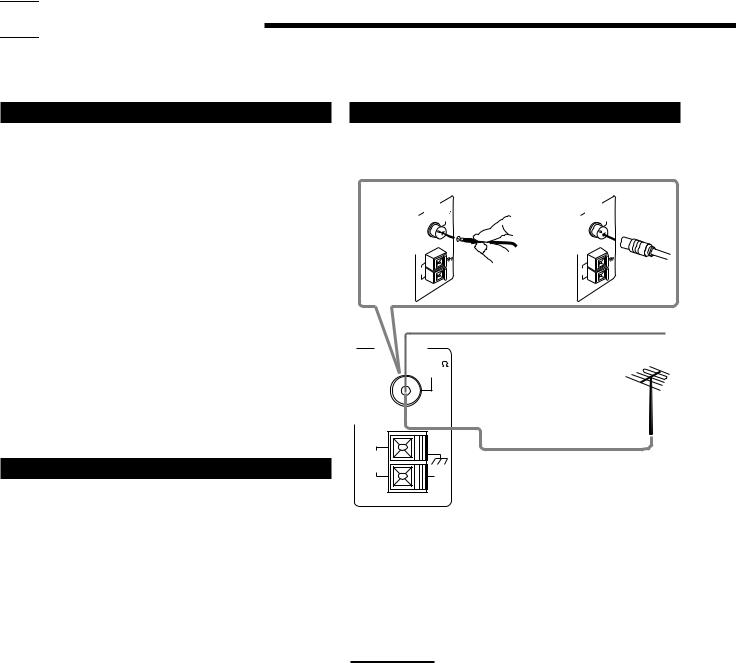

 Getting Started
Getting Started
This section explains how to connect audio/video components and speakers to the receiver, and how to connect the power supply.
Before Installation
General
•Be sure your hands are dry.
•Turn the power off to all components.
•Read the manuals supplied with the components you are going to connect.
Locations
•Install the receiver in a location that is level and protected from moisture.
•The temperature around the receiver must be between –5˚ C and 35˚ C (23˚ F and 95˚ F).
•Make sure there is good ventilation around the receiver. Poor ventilation could cause overheating and damage the receiver.
Handling the receiver
•Do not insert any metal object into the receiver.
•Do not disassemble the receiver or remove screws, covers, or cabinet.
•Do not expose the receiver to rain or moisture.
Checking the Supplied Accessories
Check to be sure you have all of the following items, which are supplied with the receiver.
The number in the parentheses indicates quantity of the pieces supplied.
•Remote Control (1)
•Batteries (2)
•AM Loop Antenna (1)
•FM Antenna (1)
If anything is missing, contact your dealer immediately.
Connecting the FM and AM Antennas
FM Antenna Connections
A |
ANTENNA |
75 |
B |
ANTENNA |
75 |
FM |
FM |
||||
|
COAXIAL |
|
COAXIAL |
||
|
AM |
AM |
|
AM |
AM |
|
EXT |
|
EXT |
||
|
LOOP |
|
LOOP |
||
|
|
|
|
||
|
|
|
FM Antenna |
|
|
ANTENNA |
|
Extend the supplied FM antenna horizontally. |
|||
|
FM 75 |
|
|
|
|
|
COAXIAL |
|
|
|
|
AM |
Outdoor FM Antenna Cable |
LOOP |
AM
EXT
A.Using the Supplied FM Antenna
The FM antenna provided can be connected to the FM 75 Ω COAXIAL terminal as temporary measure.
B.Using the Standard Type Connector (Not Supplied)
A standard type connector should be connected to the FM 75 Ω COAXIAL terminal.
Note:
If reception is poor, connect the outdoor antenna.
Before attaching a 75 Ω coaxial cable (the kind with a round wire going to an outdoor antenna), disconnect the supplied FM antenna.
3
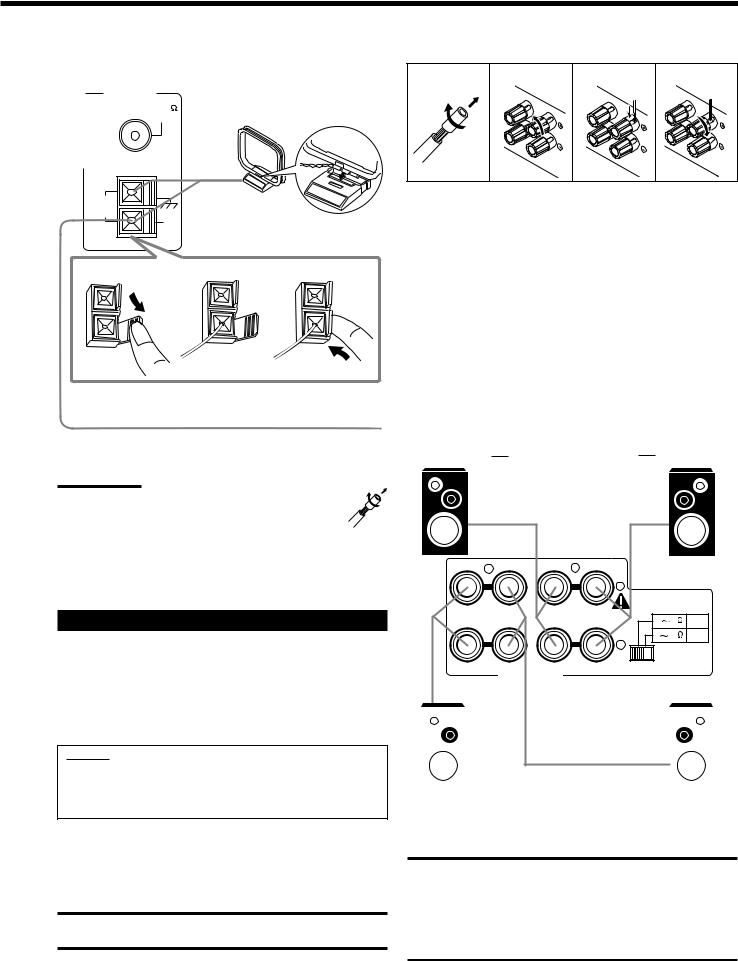
AM Antenna Connections
Snap the tabs on the loop into the
ANTENNA |
slots of the base to assemble the |
|
FM 75 |
||
AM loop. |
||
COAXIAL |
||
|
AM |
AM Loop Antenna |
|
LOOP |
||
|
AM |
|
|
EXT |
|
1 |
2 |
3 |
Outdoor single vinyl-covered wire (not supplied)
Turn the loop until you have the best reception.
Notes:
• If the AM loop antenna wire is covered with vinyl, remove the vinyl by twisting it as shown in the diagram.
•Make sure the antenna conductors do not touch any other terminals, connecting cords and power cord. This could cause poor reception.
•If reception is poor, connect an outdoor single vinyl-covered wire to the AM EXT terminal. (Keep the AM loop antenna connected.)
Connecting the Speakers
You can connect the following speakers:
•Two pairs of front speakers to produce normal stereo sound.
•One pair of rear speakers to enjoy the surround effect.
•One center speaker to produce more effective surround effect (to emphasize human voices).
•One subwoofer to enhance the bass.
IMPORTANT:
After connecting the speakers listed above, set the speaker setting information properly to obtain the best possible Surround and DSP effect. For details, see page 17.
For each speaker (except for a subwoofer), connect the (+) and (–) terminals on the rear panel to the (+) and (–) terminals marked on the speakers. For connecting a subwoofer, see page 5.
CAUTION:
Use speakers with the SPEAKER IMPEDANCE indicated by the speaker terminals.
Basic connecting procedure
1 |
2 |
3 |
4 |
1Cut, twist and remove the insulation at the end of each speaker signal cable (not supplied).
2Turn the knob counterclockwise.
3Insert the speaker signal cable.
4Turn the knob clockwise.
Connecting the front speakers
You can connect two pairs of front speakers (one pair to the FRONT SPEAKERS 1 terminals, and another pair to the FRONT SPEAKERS 2 terminals).
Right speaker FRONT SPEAKERS 1 Left speaker
2 1
|
|
|
|
+ |
|
|
|
|
|
|
CAUTION : |
|
|
|
|
|
|
SPEAKER IMPEDANCE |
||
RIGHT |
LEFT |
RIGHT |
LEFT |
4 |
6 |
LOW |
|
|
|
|
|||
|
|
|
|
8 |
16 |
HIGH |
|
|
|
|
– |
|
|
|
FRONT SPEAKERS |
|
SPEAKER LOAD SELECTOR |
|||
|
|
|
|
|
||
|
|
|
|
|
|
|
|
|
Right speaker |
|
FRONT SPEAKERS 2 |
|
Left speaker |
||||
|
|
|||||||
IMPORTANT:
To obtain the best possible output power from the receiver, and to prevent the receiver from being overheated, the receiver has the
SPEAKER LOAD SELECTOR which has to be set as follows:
•Set it to “HIGH” when the impedance of the front speakers connected is within the range of 8 Ω to 16 Ω.
•Set it to “LOW” when the impedance of the front speakers connected is within the range of 4 Ω to 6 Ω.
4
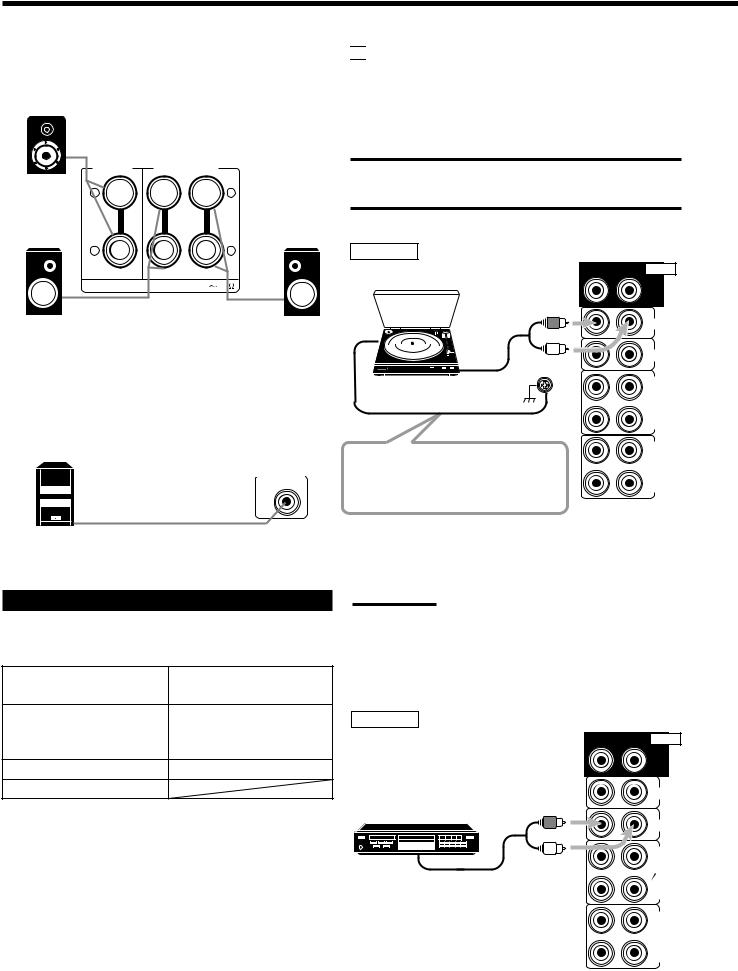
Connecting the rear and center speakers
Connect rear speakers to the REAR SPEAKERS terminals and a center speaker to the CENTER SPEAKER terminals.
Center speaker
CENTER |
REAR SPEAKERS |
SPEAKER |
+

 +
+
– |
|
– |
RIGHT |
LEFT |
|
CAUTION : SPEAKER IMPEDANCE 8 |
16 |
|
Right rear speaker |
|
Left rear speaker |
Connecting the subwoofer speaker
You can enhance the bass by connecting a subwoofer. Connect the input jack of a powered subwoofer to the
SUBWOOFER OUT jack on the rear panel, using a cable with RCA pin plugs (not supplied).
SUBWOOFER
OUT
Powered subwoofer
Connecting Audio/Video Components
You can connect the following audio/video components to this receiver. Refer also to the manuals supplied with your components.
Audio Components |
Video Components |
• Turntable |
• DVD player* |
• CD player* |
• TV* |
|
|
• Cassette deck or |
• DBS tuner* |
MD recorder* |
• VCR(s) |
• CD recorder* |
• Video camera |
•Personal computer (PC)
*You can connect these components using the methods described in
“Analog connections” (to the right), or in “Digital connections” (see page 8).

 Analog Connections
Analog Connections
Audio component connections
Use the cables with RCA pin plugs (not supplied).
Connect the white plug to the audio left jack, and the red plug to the audio right jack.
CAUTION:
If you connect a sound-enhancing device such as a graphic equalizer between the source components and this receiver, the sound output through this receiver may be distorted.
Turntable
Turntable
 Turntable
Turntable
To audio output
If an earth cable is provided for your turntable, connect the cable to the screw marked (H) on the rear panel.
Ex.: This connection is for the turntable with an MM (movingmagnet) type cartridge.
Note:
RIGHT LEFT AUDIO
REAR
PHONO
CD
OUT (REC)
TAPE MD
IN (PLAY)
OUT (REC)
CDR
IN (PLAY)
Any turntables incorporating a small-output cartridge such as an MC (moving-coil) type must be connected to this receiver through a commercial head amplifier or step-up transformer. Direct connection may result in insufficient volume.
CD player
RIGHT LEFT AUDIO
REAR
PHONO
CD player
CD
OUT (REC)
To audio output |
TAPE |
MD |
IN (PLAY)
OUT (REC)
CDR
IN (PLAY)
5
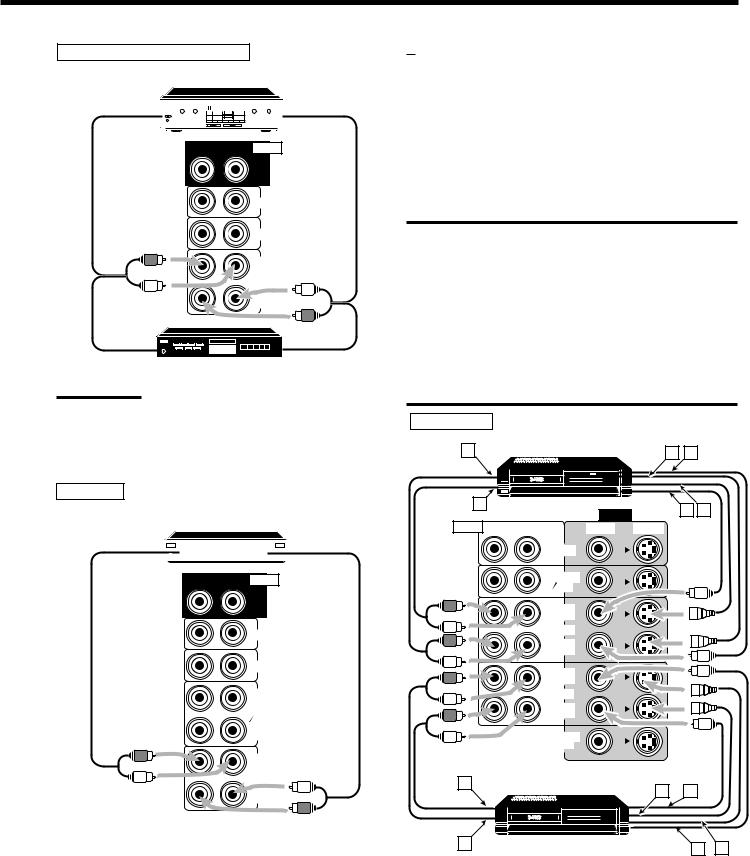
Cassette deck or MD recorder
Cassette deck
To audio input 





 To audio output
To audio output
RIGHT LEFT AUDIO
REAR
PHONO
CD
OUT (REC)
TAPE MD
IN (PLAY)
To audio input  To audio output MD recorder
To audio output MD recorder
Note:
You can connect either a cassette deck or an MD recorder to the TAPE/MD jacks. When connecting an MD recorder to the TAPE/MD jacks, change the source name, which will be shown on the display when selected as the source, to “MD.” See page 16 for details.
CD recorder
CD recorder
To audio input |
|
|
|
|
To audio output |
|
|
|
|
||
|
|
|
|
|
|
RIGHT LEFT AUDIO
REAR
PHONO
CD
OUT (REC)
TAPE MD
IN (PLAY)
OUT (REC)
CDR
IN (PLAY)
If your audio components have a COMPU LINK or TEXT COMPU LINK jack
•See also page 41 for detailed information about the connection and the COMPU LINK remote control system.
•See also page 42 for detailed information about the connection and the TEXT COMPU LINK remote control system.
Video component connections
Use the cables with RCA pin plugs (not supplied).
Connect the white plug to the audio left jack, the red plug to the audio right jack, and the yellow plug to the video jack.
• If your video components have S-video (Y/C-separation) and/or component video (Y, PB/CB, PR/CR) terminals, connect them using an S-video cable (not supplied) and/or component video cable (not supplied). By using these terminals, you can get a better picture quality in the order — Component video > S-video > Composite video.
IMPORTANT:
This receiver is equipped with the following video terminals — composite video, S-video and component video terminals. You can use any of the three to connect a video component.
However, remember that the video signals from one type of these input terminals are output only through the video output terminals of the same type.
Therefore, if a recording video component and a playing video component are connected to the receiver through the different video terminals, you cannot record the picture from the playing component on the recording component. In addition, if the TV and a playing video component are connected to the receiver through the different video terminals, you cannot view the playback picture from the playing component on the TV.
VCR(s)
A |
S-VHS (or VHS) VCR |
C D |
|
|
|
||
B |
|
VIDEO |
E F |
|
|
||
|
|
|
|
AUDIO RIGHT |
LEFT |
VIDEO S-VIDEO |
|
DVD
FRONT
TV SOUND
DBS
OUT (REC)
VCR1
IN (PLAY)
OUT (REC)
VCR2
IN (PLAY)
MONITOR
OUT
A
C D
B |
|
|
|
|
|
|
|
S-VHS (or VHS) VCR |
E |
F |
|||
|
||||||
|
||||||
|
||||||
|
||||||
|
|
|
|
|
||
Å To left/right channel audio output ı To left/right channel audio input Ç To S-video output
Î To composite video output ‰ To composite video input Ï To S-video input
6
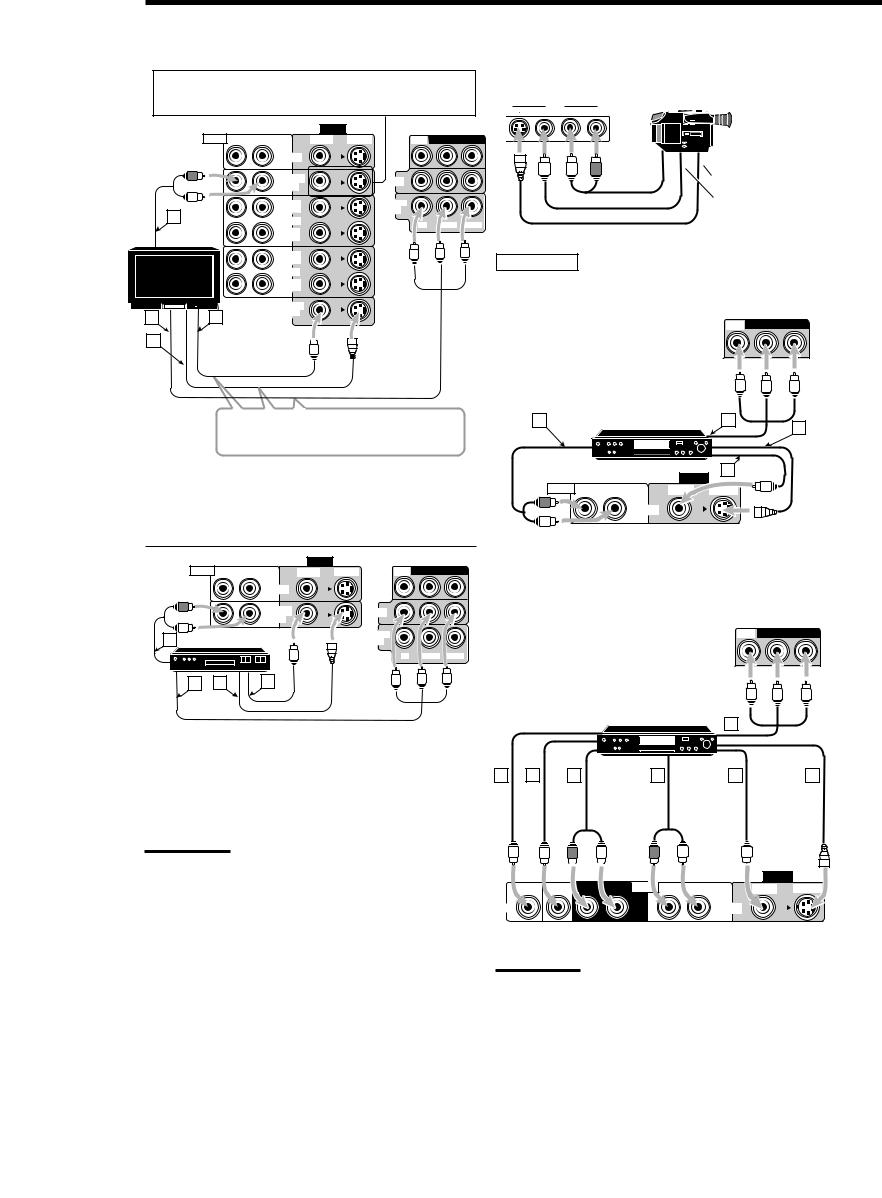
TV and/or DBS tuner |
|
Video camera |
When connecting the TV to the AUDIO jacks (TV SOUND/ DBS), DO NOT connect the TV’s video output to these video input terminals.
The VIDEO input terminals on the front panel are convenient when connecting and disconnecting the equipment frequently.
VIDEO
S-VIDEO VIDEO |
L—AUDIO—R |
|
|
|
VIDEO |
|
|
|
AUDIO |
RIGHT |
LEFT |
VIDEO |
S-VIDEO |
DVD |
COMPONENT VIDEO |
|
|
|
DVD |
|
|
|
|
|
|
FRONT |
|
|
|
TV SOUND |
DBS |
|
DBS |
||
|
|
OUT |
MONITOR |
|
|
|
A |
(REC) |
OUT |
|
|
|
VCR1 |
Y |
PB/CB |
PR/CR |
||
TV |
IN |
||||
|
|
|
|||
|
(PLAY) |
|
|
|
To audio 
 output
output 


To S-video output
To composite video output
D B
C
OUT (REC)
VCR2
IN (PLAY)
MONITOR
OUT
DVD player
• When you connect the DVD player with stereo output jacks:
Å To front left/right channel audio |
DVD |
COMPONENT VIDEO |
|
output (or to audio mixed output if necessary)
ı To composite video output
DBS
Ç To S-video output
Î To component video output
Connect the TV to the MONITOR OUT |
A |
terminal to view the playback picture from the |
|
other connected video components. |
|
DVD player |
D |
|
C |
DVD |
Å To audio output
ı To composite video input Ç To S-video input
Î To component video input
|
|
VIDEO |
|
|
|
AUDIO RIGHT LEFT |
VIDEO |
S-VIDEO |
DVD |
COMPONENT VIDEO |
|
|
|
DVD |
|
|
|
|
|
FRONT |
|
|
|
|
|
TV SOUND |
|
DBS |
|
|
|
DBS |
|
|
|
|
|
|
|
|
|
A |
DBS tuner |
|
|
MONITOR |
|
|
|
OUT |
|
||
|
|
|
|
Y |
PB/CB PR/CR |
|
DBS |
|
|
|
|
D |
C |
B |
|
|
|
|
|
VIDEO |
B |
|
|
|
|
AUDIO RIGHT |
LEFT |
VIDEO |
S-VIDEO |
|
|
DVD |
|
|
|
FRONT |
|
|
|
TV SOUND |
|
• When you connect the DVD player with its analog discrete output (5.1 CH reproduction) jacks:
Å To subwoofer output
ı To center channel audio output
Ç To rear left/right channel audio output |
DVD COMPONENT VIDEO |
|
|
Î To front left/right channel audio output |
|
‰ To composite video output |
|
Ï To S-video output |
DBS |
Ì To component video output |
|
DVD player |
G |
|
|
Å To audio output |
|
|
|
||
ı To composite video output |
A |
B |
C |
||
Ç |
To S-video output |
||||
|
|
|
|||
Î |
To component video output |
|
|
|
|
DVD |
D |
E |
F |
Notes:
•When connecting the DBS tuner to the TV SOUND/DBS jacks, change the source name, which will be shown on the display when selected as the source, to “DBS.” See page 16 for details.
•When operating the DBS tuner by using the AV COMPU LINK remote control system, change the video input terminal setting correctly. See pages 16 and 47 for details.
7
|
|
|
|
|
|
VIDEO |
|
|
SUB |
CENTER |
RIGHT |
LEFT |
AUDIO RIGHT |
LEFT |
VIDEO |
S-VIDEO |
|
WOOFER |
||||||||
|
|
|
|
|
|
|
||
DVD |
|
|
|
|
|
DVD |
|
|
|
|
|
|
REAR |
|
FRONT |
|
Note:
When operating the DVD player by using the AV COMPU LINK remote control system, change the video input terminal setting correctly. See pages 16 and 47 for details.
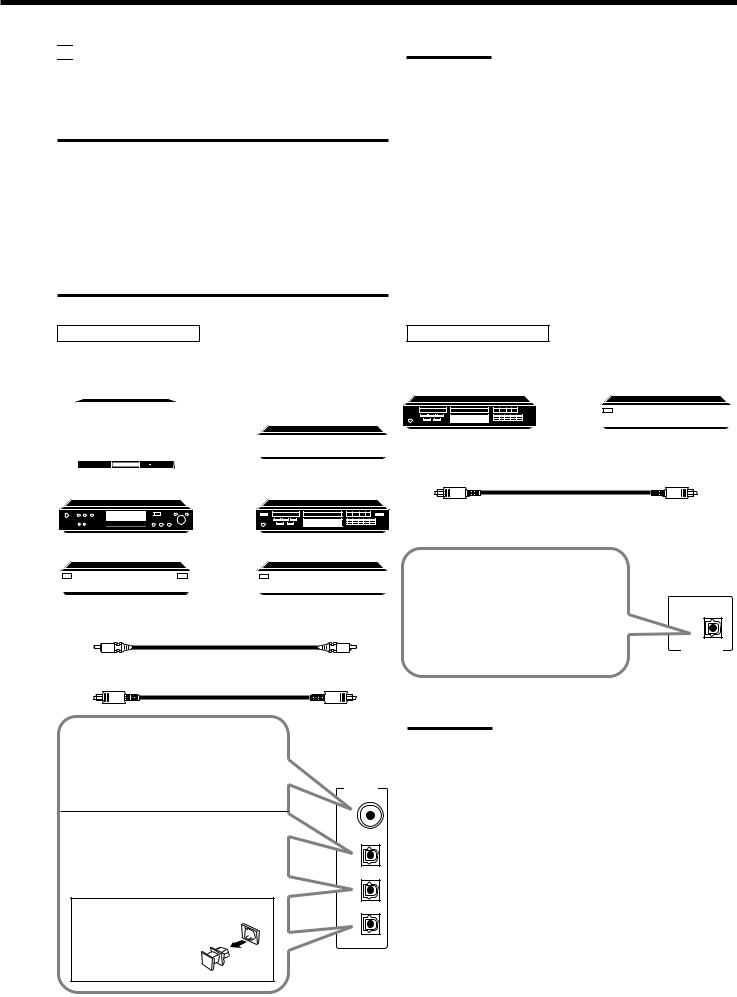

 Digital Connections
Digital Connections
This receiver is equipped with four DIGITAL IN terminals — one digital coaxial terminal and three digital optical terminals, and one DIGITAL OUT terminal.
IMPORTANT:
•When connecting the DVD player, digital TV broadcast tuner or DBS tuner using the digital terminals, you also need to connect it to the video terminal on the rear. Without connecting it to the video terminal, you can view no playback picture.
•After connecting the components using the DIGITAL IN terminals, set the following correctly if necessary.
–Set the digital input (DIGITAL IN) terminal setting correctly. For details, see “Digital Input (DIGITAL IN) Terminal Setting” on page 19.
–Select the digital input mode correctly. For details, see “Selecting the Analog or Digital Input Mode” on page 20.
Notes:
•When shipped from the factory, the DIGITAL IN terminals have been set for use with the following components.
–DIGITAL 1 (coaxial): For DVD player
–DIGITAL 2 (optical): For CD player
–DIGITAL 3 (optical): For digital TV broadcast tuner
–DIGITAL 4 (optical): For CD recorder
•When you want to operate the CD player, CD recorder, or MD recorder using the COMPU LINK remote control system, connect the target component also as described in “Analog Connections”
(see pages 5 and 6).
•When you want to operate the DVD player using the AV COMPU
LINK remote control system, connect the DVD player also as described in “Analog Connections” (see page 7).
Digital input terminals
You can connect any digital equipment as follow.
Digital TV
|
|
|
|
|
|
|
|
DBS tuner |
|
|
|
|
|
|
|
|
|
|
|
||
|
|
|
|
|
|
|
|
|
|
|
|
|
|
|
|
|
|
|
DBS |
|
|
|
|
|
|
|
|
|
|
|
|
|
|
|
|
|
|
|
|
|
|
|
|
|
|
|
|
|
|
|||||
|
|
|
|
|
|
|
|
|
|
|
|
|
DVD player |
CD player |
|
||||||
Digital output terminal
CD recorder |
|
|
|
MD recorder |
|
|
|
|
|
|
|
|
|
|
Digital optical cable (not supplied) between digital optical terminals
DVD |
|
|
CD recorder |
|
|
MD recorder |
||
|
|
|
|
|
|
|
|
|
|
|
|
|
|
|
|
Digital coaxial cable (not supplied) between digital coaxial terminals
Digital optical cable (not supplied) between digital optical terminals
When the digital recording equipment such as an MD recorder and CD recorder has a digital optical input terminal, connecting it to the DIGITAL OUT terminal enables you to perform digital-to- digital recording.
PCM/DOLBYDIGITAL /DTS
DIGITALOUT
When the component has a digital coaxial output terminal, connect it to the DIGITAL 1 (DVD) terminal, using the digital coaxial cable (not supplied).
When the component has a digital optical output terminal, connect it to the DIGITAL 2 (CD), DIGITAL 3 (TV) or DIGITAL 4 (CDR) terminal, using the digital optical cable (not supplied).
Before connecting a digital optical cable, unplug the protective plug.
Note:
The digital signal format output through the DIGITAL OUT terminal is the same as that of the input signal. This means that when the DTS
Digital Surround signals are input, the DTS Digital Surround signals
are output.
DIGITALIN
DIGITAL1(DVD)
DIGITAL2(CD)
DIGITAL3(TV)
DIGITAL4(CDR)
8
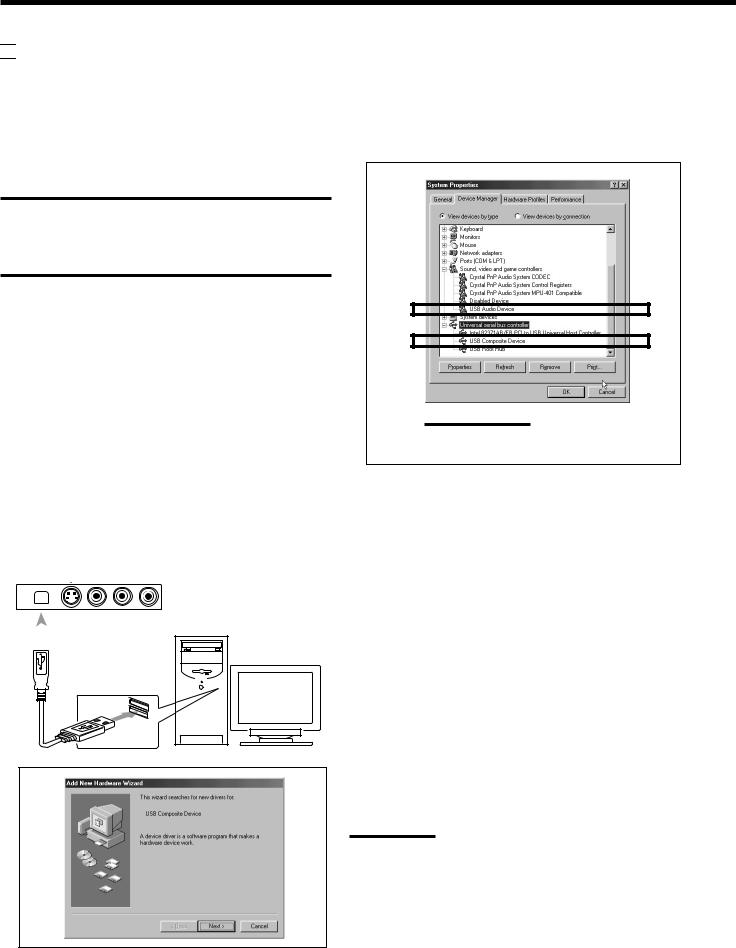

 USB Connection
USB Connection
This receiver is equipped with a USB terminal on the front panel. You can connect your PC to this terminal and enjoy sound reproduced through your PC.
When you connect your PC for the first time, follow the procedure below.
• Remember you cannot send any signal or data to your PC from this receiver.
IMPORTANT
•Check if your PC equipped with the CD-ROM drive is running on WindowsR 98*, WindowsR Me*, or WindowsR 2000* and prepare its CD-ROM.
•Check your PC’s BIOS setting — whether USB is available, and whether USB IRQ is set to “AUTO” or to available IRQ number.
How to install the USB drivers
The following procedure is described using the English version of WindowsR 98. If your PC is running on a different version of Windows, the screens shown on your PC’s monitor will differ from the ones used in the following procedure.
1.Turn on your PC and start running WindowsR 98, WindowsR Me or WindowsR 2000.
If the PC has been turned on, quit all the applications now running.
2.Turn on the receiver, and press USB AUDIO on the front panel or USB on the remote control.
The lamp on the USB AUDIO button lights up.
3.Connect the receiver to the PC using a USB cable (not supplied).
Your PC automatically recognizes this connection, and shows the following screen on the monitor.
USB AUDIO |
|
|
|
|
VIDEO |
|
|
||||
|
|
|
|
S-VIDEO |
VIDEO |
L—AUDIO—R |
|||||
|
|
|
|
|
|
|
|
|
|
|
|
|
|
|
|
|
|
|
|
|
|
|
|
|
|
|
|
|
|
|
|
|
|
|
|
|
|
|
|
|
|
|
|
|
|
|
|
|
|
|
|
|
|
|
|
|
|
|
|
|
|
|
|
|
|
|
|
|
|
|
|
|
|
|
|
|
|
|
|
|
|
|
|
PC
USB cable
4.Install the USB drivers following the instructions on the PC’s monitor.
5.Check if the drivers are correctly installed.
1.Open the Control Panel on your PC: Select [Start] = [Settings] =[Control Panel]
2.Select [System], then [Device Manager] and click [Sound, video and game controllers] and [Universal Serial Bus controllers.]
The following window appears, and you can check whether the drivers are installed.
Note:
The items shown on the PC’s monitor differ depending on your PC settings.
6.Change the PC audio setting.
1.If you have closed Control Panel, open it again: Select [Start] =[Settings] =[Control Panel]
2.Click [Multimedia], then select “USB Audio Device [1]” for “Playback” of “Audio,” and close the window.
To play back a CD from CD-ROM drive on PC, click [Multimedia], [CD Music] then check [Enable digital CD audio for this CD-ROM device].
Now PC is ready for playback through the USB connection.
After installation is completed, you can use your PC as the playback source. The PC automatically recognizes the receiver whenever a USB cable is connected between the PC and the receiver while the receiver is turned on.
• When not using the PC as the playback source, disconnect the USB cable.
To play back sounds on the PC, refer to the manuals supplied with the sound reproduction application installed in the PC.
Notes:
•DO NOT turn off the receiver or disconnect the USB cable while installing the drivers and for a several seconds each time your PC is recognizing the receiver.
•Use a full speed USB cable (revision 1.0).
•If your PC does not recognize the receiver, disconnect the USB cable and connect it again. If this does not work, restart Windows.
•The drivers installed can be recognized only when the USB cable is connected between the receiver and your PC.
•The sound may not be played back correctly — interrupted or degraded — due to your PC settings and PC specifications.
*Microsoft R, WindowsR 98, WindowsR Me and WindowsR 2000 are registered trademarks of Microsoft corporation.
9
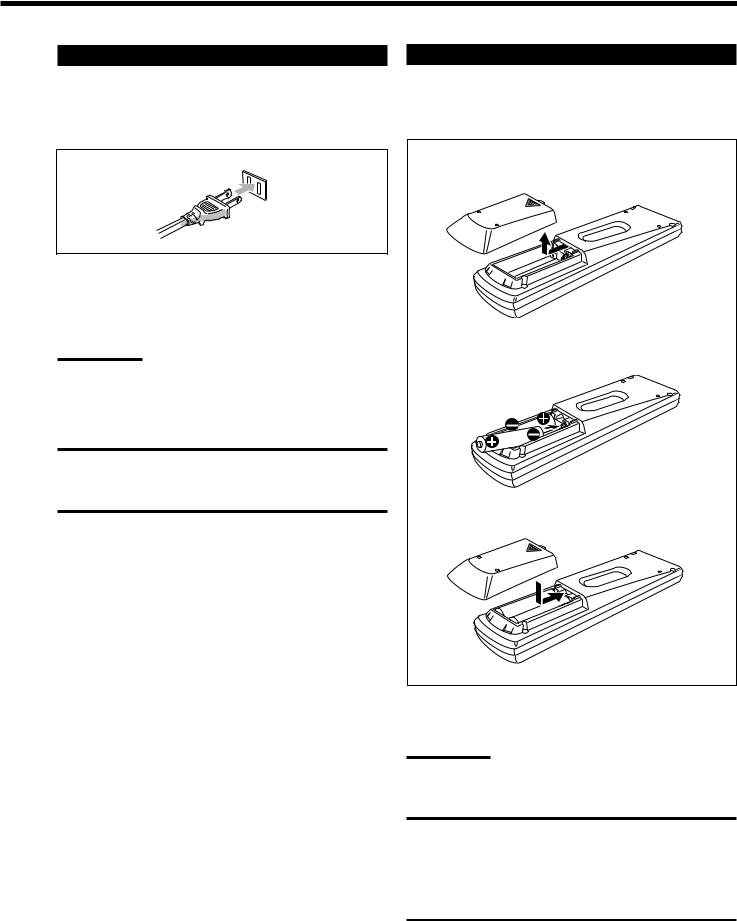
Connecting the Power Cord
Before plugging the receiver into an AC outlet, make sure that all connections have been made.
Plug the power cord into an AC outlet.
Keep the power cord away from the connecting cables and the antenna. The power cord may cause noise or screen interference. We recommend that you use a coaxial cable to connect the antenna, since it is well-shielded against interference.
Note:
The preset settings such as preset channels and sound adjustment may be erased in a few days in the following cases:
–When you unplug the power cord.
–When a power failure occurs.
CAUTIONS:
•Do not touch the power cord with wet hands.
•Do not pull on the power cord to unplug the cord. When unplugging the cord, always grasp the plug so as not to damage the cord.
Putting Batteries in the Remote Control
Before using the remote control, put two supplied batteries first. When using the remote control, aim the remote control directly at the remote sensor on the receiver.
1.On the back of the remote control, remove the battery cover.
2.Insert batteries. Make sure to match the polarity: (+) to (+) and (–) to (–).
R6P(SUM-3)/AA(15F)
3. Replace the cover.
If the range or effectiveness of the remote control decreases, replace the batteries. Use two R6P(SUM-3)/AA(15F) type dry-cell batteries.
Note:
After replacing the batteries, set the manufacturers’ codes again (see page 52).
CAUTION:
Follow these precautions to avoid leaking or cracking cells:
•Place batteries in the remote control so they match the polarity:
(+) to (+) and (–) to (–).
•Use the correct type of batteries. Batteries that look similar may differ in voltage.
•Always replace both batteries at the same time.
•Do not expose batteries to heat or flame.
10
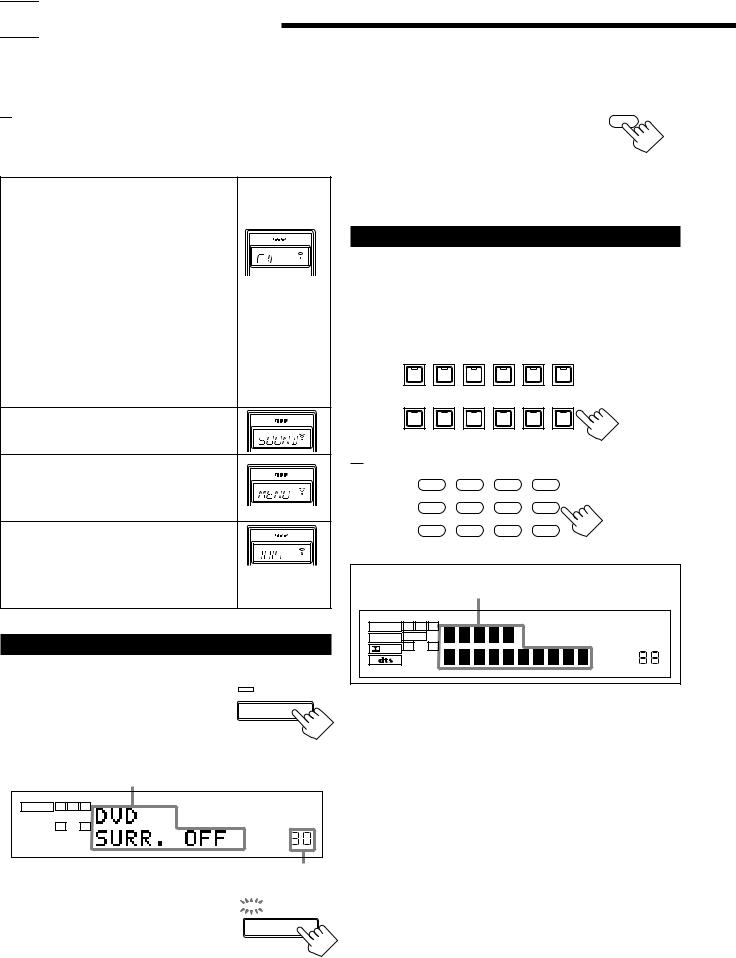

 Basic Operations
Basic Operations
The following operations are commonly used when you play any sound source.
Before using the remote control

 How to confirm the remote control operation mode
How to confirm the remote control operation mode
The display window on the remote control shows following information for about 10 seconds when you press certain buttons on the remote control, so that you can confirm which operation you do.
Pressing one of the source selecting buttons, the source name selected appears on the display.
Buttons |
Indications |
|
FM/AM |
TUNER |
|
CD |
CD |
|
PHONO |
PHONO |
|
TAPE/MD |
TAPE |
Ex.: When you |
DVD or DVD MULTI |
DVD |
press CD. |
CDR |
CDR |
|
USB |
USB |
|
TV/DBS |
TV |
|
VCR 1 |
VCR 1 |
|
VCR 2 |
VCR 2 |
|
VIDEO |
VIDEO |
|
Pressing SOUND before you adjust the sound effect, “SOUND” appears on the display.
Pressing TEXT DISPLAY or MENU before you use on-screen menu or TEXT COMPU LINK, “MENU” appears on the display (see pages 36 and 42).
Pressing CONTROL or CATV/DBS |
|
|
CONTROL before you operate an audio or |
|
|
video equipment connected to the receiver, |
Ex.: When you |
|
the remote control operation mode selected |
||
press CATV/ |
||
appears on the display (see pages 49 and 52). |
||
DBS CONTROL. |
||
|
Turning the Power On and Off (Standby)
On the front panel:
From the remote control: |
|
|
|
|
|
To turn on the power, press AUDIO POWER. |
AUDIO |
|
The STANDBY lamp on the front panel goes off. |
POWER |
|
|
||
The name of the current source and Surround/DSP |
|
|
mode appear on the display. |
|
|
To turn off the power (into standby mode), press AUDIO POWER again. The STANDBY lamp on the front panel lights up.
Selecting the Source to Play
Press one of the source selecting buttons.
The lamp on the front panel button for selected source lights up.
• The selected source name and Surround/DSP mode also appear on the display.
On the front panel:
DVD MULTI |
DVD |
VCR 1 |
VCR 2 |
VIDEO |
TV SOUND/DBS |
|
|
|
|
|
SOURCE NAME |
PHONO |
CD |
CDR |
TAPE / MD |
USB AUDIO |
FM / AM |
SOURCE NAME
From the remote control:
|
DVD |
DVD MUILTI |
CD |
FM/AM |
|
|
TV/DBS |
VIDEO |
CDR |
PHONO |
|
|
VCR 1 |
VCR 2 |
TAPE/MD USB |
|
|
|
Selected source name and current |
|
|||
|
Surround/DSP mode appear |
|
|||
ANALOG |
L C R |
DGTL AUTO |
DVD MULTI |
PRO LOGIC AUTO MUTING TUNED |
STEREO |
|
|
DSP 3D–PHONIC MIDNIGHT MODE |
|
||
LINEAR PCM |
SUBWFR LFE |
|
|
|
|
|
|
HEADPHONE DIGITAL EQ INPUT ATT |
ONETOUCH OPERATION |
||
|
LS S RS |
|
|
||
DIGITAL |
|
|
|
|
|
|
|
|
|
|
|
|
SPEAKERS |
|
|
SLEEP VOLUME |
|
|
1 2 |
|
|
||
STANDBY
To turn on the power, press POWER.
The STANDBY lamp goes off. The name of the |
POWER |
DVD MULTI |
current source and Surround/DSP mode appear |
|
|
|
|
|
on the display. |
|
|
|
|
Current source name and |
|
DVD |
|
|
Surround/DSP mode appear |
|
|
|
|
|
|
VCR 1 |
ANALOG |
L |
R |
|
|
|
|
|
|
VCR 2 |
|
SPEAKERS |
VOLUME |
|
|
|
1 |
|
VIDEO |
|
|
|
|
|
|
Current volume level appears
To turn off the power (into standby mode),



 STANDBY
STANDBY
press POWER again.
The STANDBY lamp lights up. A small amount |
POWER |
of power is consumed in standby mode. To turn |
|
the power off completely, unplug the AC power |
|
cord. |
|
TV (SOUND)/DBS PHONO *
CD *
CDR * TAPE/MD * USB (AUDIO) *
FM/AM *
Select the DVD player for viewing the digital video disc using the analog discrete output mode (5.1CH reproduction).
To enjoy the DVD MULTI playback, see page 35. Select the DVD player.
Select the video component connected to the VCR 1 terminals.
Select the video component connected to the VCR 2 terminals.
Select video component connected to the VIDEO terminals.
Select TV sounds (or the DBS tuner). Select the turntable.
Select the CD player. Select the CD recorder.
Select the cassette deck (or the MD recorder). Select the personal computer (PC) connected to the USB terminal.
Select an FM or AM broadcast.
• Each time you press the button, the band alternates between FM and AM.
11
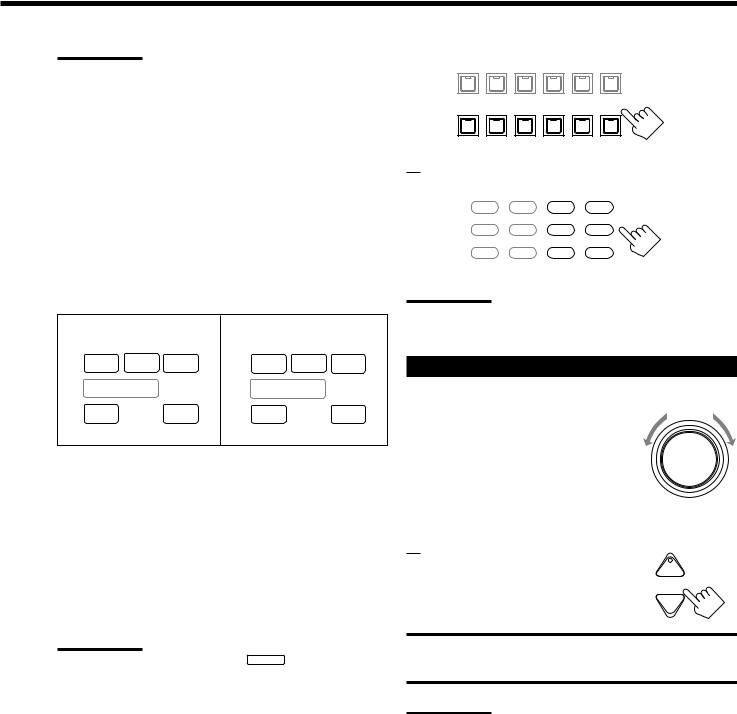
Notes:
•When connecting an MD recorder (to the TAPE/MD jacks), and a DBS tuner (to the TV SOUND/DBS jacks), change the source names shown on the display. For details, see page 16.
•When you press one of the source selecting buttons on the remote control marked with an asterisk (*), the receiver automatically turns on.
Signal and speaker indicators on the display
The signal indicators light up in the following cases:
•Only the indicators for the incoming signals light up.
•When analog input is selected, “L” and “R” always light up.
•When “DVD MULTI” is selected as the source, “L,” “C,” “R,”
“LFE,” “LS” and “RS” light up.
The speaker indicators light up only —:
The frames of “C,” “LS,” and “RS” light up, when the corresponding speaker is set to “LARGE” or “SMALL”.
Signal indicators light up in |
Speaker indicators light up |
||||
red: |
|
|
in white: |
|
|
L |
C |
R |
L |
C |
R |
SUBWFR |
LFE |
SUBWFR |
LFE |
||
LS |
S |
RS |
LS |
S |
RS |
L: • When digital input is selected: Lights up when the left channel signal comes in.
• When analog input is selected: Always lights up.
R: • When digital input is selected: Lights up when the right channel signal comes in.
• When analog input is selected: Always lights up.
C: Lights up when the center channel signal comes in. LS: Lights up when the left rear channel signal comes in. RS: Lights up when the right rear channel signal comes in.
S: Lights up when the monaural rear channel signal comes in. LFE: Lights up when the LFE channel signal comes in.
Note:
When “SUBWOOFER” is set to “YES,” SUBWFR lights up (see page
17).
Selecting different sources for picture and sound
You can watch picture from a video component while listening to sound from another component.
Press one of the audio source selecting buttons — PHONO, CD, CDR, TAPE/MD, USB(AUDIO), FM/AM — while viewing the picture from a video component such as the VCR or DVD player,
etc.
The lamp on the front panel button for selected source lights up.
On the front panel:
DVD MULTI |
DVD |
VCR 1 |
VCR 2 |
VIDEO |
TV SOUND/DBS |
|
|
|
|
|
SOURCE NAME |
PHONO |
CD |
CDR |
TAPE / MD |
USB AUDIO |
FM / AM |
SOURCE NAME
From the remote control:
DVD |
DVD MUILTI |
CD |
FM/AM |
TV/DBS |
VIDEO |
CDR |
PHONO |
VCR 1 |
VCR 2 |
TAPE/MD |
USB |
Note:
Once you have selected a video source, pictures of the selected source are sent to the TV until you select another video source.
Adjusting the Volume
On the front panel:
To increase the volume, turn MASTER VOLUME clockwise.
To decrease the volume, turn it counterclockwise.
•When you turn MASTER VOLUME rapidly, the volume level also changes rapidly.
•When you turn MASTER VOLUME slowly, the volume level also changes slowly.
From the remote control:
To increase the volume, press VOLUME +. To decrease the volume, press VOLUME –.
MASTER VOLUME
+
VOLUME
−
CAUTION:
Always set the volume to the minimum before starting any source. If the volume is set at its high level, the sudden blast of sound energy can permanently damage your hearing and/or ruin your speakers.
Notes:
•The volume level can be adjusted within the range of “0” (minimum) to “90” (maximum).
•If you set One Touch Operation to “ON” (see page 21), you do not have to adjust the volume level each time you change the source. It is automatically set to the stored level.
12
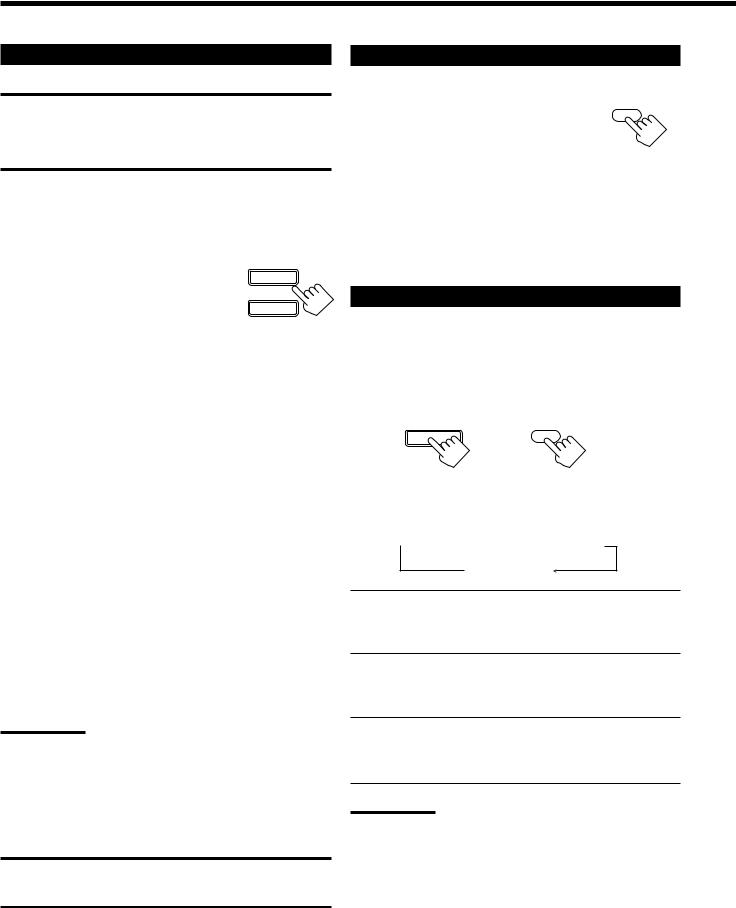
Selecting the Front Speakers |
Muting the Sound |
IMPORTANT:
You can activate two pairs of the front speakers at the same time only when the SPEAKER LOAD SELECTOR switch on the rear panel is set to “HIGH” and when no signals are sent to the center and rear speakers. Otherwise, activating one pair of the speakers deactivates the other.
On the front panel ONLY:
When you have connected two pairs of the front speakers, you can select which to use.
To use the speakers connected to the SPEAKERS ON/OFF
FRONT SPEAKERS 1 terminals, press |
1 |
|
SPEAKERS ON/OFF 1 so that SPEAKERS 1 |
||
|
||
indicator lights up on the display. Make sure |
2 |
|
that the SPEAKERS 2 is not lit on the display. |
||
|
To use the speakers connected to the FRONT SPEAKERS 2 terminals, press SPEAKERS ON/OFF 2 so that SPEAKERS 2 indicator lights up on the display. Make sure that the SPEAKERS 1 is not lit on the display.
To use both sets of the speakers, press SPEAKERS ON/OFF 1 and 2 so that the SPEAKERS 1 and SPEAKERS 2 indicators light up on the display.
From the remote control ONLY: |
|
|
|
|
|
Press MUTING to mute the sound through all |
MUTING |
|
speakers and headphones connected. |
|
|
“MUTING” appears on the display and the volume turns off (the volume level indicator goes off).
To restore the sound, press MUTING again so that “MUTING OFF” appears on the display.
• Turning MASTER VOLUME on the front panel or pressing VOLUME +/– on the remote control also restores the sound.
Listening at Night — Midnight Mode
Using the midnight mode, you can enjoy a powerful sound at night even at a low volume level.
• You can do this setting for each source.
Press MIDNIGHT MODE to select the midnight mode.
MIDNIGHT MODE |
MIDNIGHT |
|
MODE |
||
|
To use neither sets of the speakers, press SPEAKERS ON/OFF 1 and 2 so that the SPEAKERS 1 and SPEAKERS 2 indicators disappear from the display.
The HEADPHONE indicator lights up and “HEADPHONE” appears on the display.
•Activating the speaker turns on the Surround and DSP modes previously selected.
•Listening only with headphones:
You can listen with the headphones without deactivating both pairs of speakers by connecting a pair of headphones to the PHONES jack on the front panel. If you want to use a pair of headphones without outputting sounds from the front speakers, you must turn off both pairs of the front speakers as mentioned above.
Notes:
•If you use any of the Surround and DSP modes using the center or rear speakers with both front speakers activated, the speakers connected to the FRONT SPEAKERS 2 terminals are deactivated.
•When you use HEADPHONE DSP mode, you can enjoy spacious stereo effect. (see page 25).
CAUTION:
Be sure to turn down the volume before connecting or putting on headphones, as high volume can damage both the headphones and your hearing.
On the front panel |
From the remote control |
• Each time you press the button, the midnight mode changes as follow.
 MIDNIGHT 1
MIDNIGHT 1 MIDNIGHT 2
MIDNIGHT 2
NORMAL
MIDNIGHT 1: Select this when you want to compress the dynamic range a little.
The MIDNIGHT MODE indicator lights up on the display.
MIDNIGHT 2: Select this when you want to compress the dynamic range fully. (Useful at midnight).
The MIDNIGHT MODE indicator lights up on the display.
NORMAL: Select this when you want to enjoy sound with its full dynamic range. (No effect applied.)
The MIDNIGHT MODE indicator goes off from the display.
Notes:
•When the line direct function is turned on, the midnight mode is canceled temporarily.
•The midnight mode is not valid for the DVD MULTI playback mode.
13
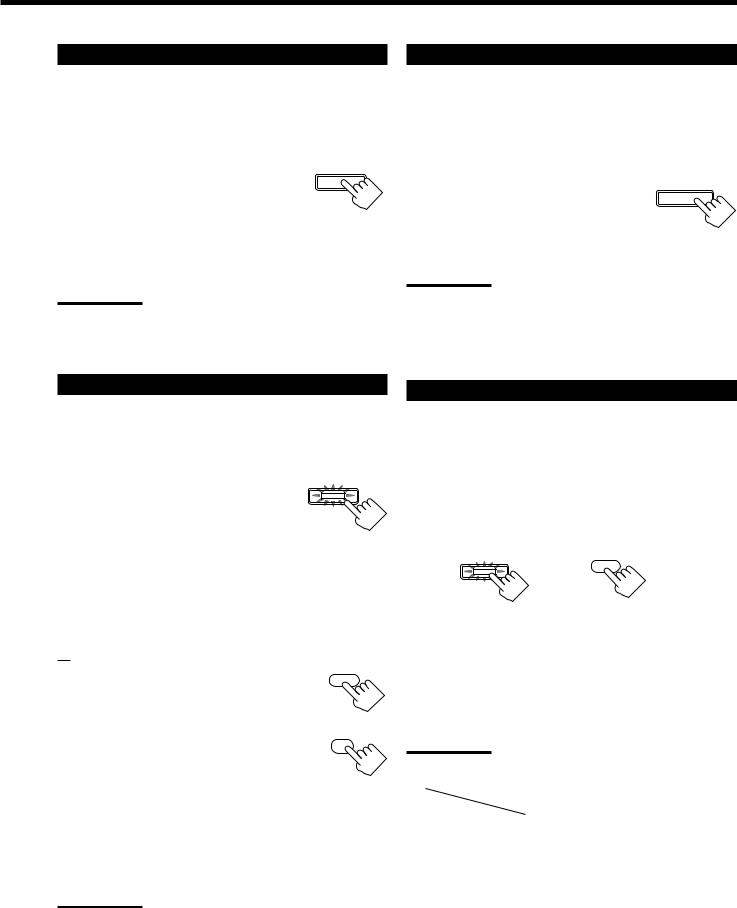
Activating the Subwoofer Sound |
Attenuating the Input Signal |
You can cancel the subwoofer sound even though you have connected a subwoofer and have set “SUBWOOFER” to “YES”
(see page 17). This is useful when enjoying surround sound at night.
On the front panel ONLY: |
|
Press SUBWOOFER OUT ON/OFF to |
SUBWOOFER OUT ON/OFF |
cancel the subwoofer sound output. |
|
Each time you press the button, the subwoofer sound output is deactivated (“SUBWFR OFF”) or activated (“SUBWFR ON”).
–Select “SUBWFR OFF” to deactivate the subwoofer sound output.
–Select “SUBWFR ON” to activate it.
Note:
You cannot select “SUBWFR OFF” even though “SUBWOOFER” is set to “YES,” when “SMALL” is selected for the front speakers (see page 17.)
When the input level of the playing source is too high, the sounds will be distorted. If this happens, you need to attenuate the input signal level to prevent the sound distortion.
• You can do this setting for each source.
On the front panel ONLY: |
|
|
Press and hold INPUT ATT (INPUT |
INPUT |
|
ANALOG/DIGITAL) so that the INPUT ATT |
ANALOG/DIGITAL |
|
indicator lights up on the display. |
INPUT ATT |
|
• Each time you press and hold the button, the |
||
|
||
input attenuator mode turns on (“ATT ON”) or |
|
|
off (“NORMAL”). |
|
Notes:
•This function is available only for the sources connected using the analog terminals.
•When selecting “DVD MULTI” as the source, this effect does not work.
Reinforcing the Bass
You can boost the bass level.
• You can do this setting for each source.
On the front panel: |
|
Press BASS BOOST to select the bass boost |
BASS BOOST |
function. |
|
The BASS BOOST lamp on the front panel button lights up.
• Each time you press the button, the bass boost function turns on (“BOOST ON”) and off (“BOOST OFF”).
–Select “BOOST ON” to activate the bass boost function. The BASS BOOST lamp on the front panel button lights up.
–Select “BOOST OFF” to cancel it.
The BASS BOOST lamp on the front panel button goes off.
From the remote control:
1. |
Press SOUND. |
SOUND |
|
||
|
The 10 keys are activated for sound |
|
|
adjustments. |
|
2. |
Press BASS BOOST to select the bass |
BASS |
BOOST |
||
|
boost function. |
1 |
|
|
The BASS BOOST lamp on the front panel button lights up.
• Each time you press the button, the bass boost function turns on (“BOOST ON”) and off (“BOOST OFF”).
–Select “BOOST ON” to activate the bass boost function. The BASS BOOST lamp on the front panel button lights up.
–Select “BOOST OFF” to cancel it.
The BASS BOOST lamp on the front panel button goes off.
Note:
This function does not affect the sounds outputting from the rear speakers.
Selecting the Line Direct Function
You can enjoy the sound closer to original source by skipping the sound adjustments such as digital equalization and midnight mode. Only the volume level is adjustable when the line direct function is turned on.
• You can do this setting for each source.
Press LINE DIRECT.
The LINE DIRECT lamp on the front panel button lights up.
LINE DIRECT LINEDIRECT
On the front panel From the remote control
• Each time you press the button, the line direct function turns on (“DIRECT ON”) and off (“DIRECT OFF”).
–Select “DIRECT ON” to activate the line direct function. The LINE DIRECT lamp on the front panel button lights up.
–Select “DIRECT OFF” to cancel it.
The LINE DIRECT lamp on the front panel button goes off.
Notes:
•If you turn on the line direct function while using the Surround and
DSP modes, the effect changes as follows:
Input |
Mode |
Surround |
DSP |
|
|||
|
|
|
|
Analog |
Not valid |
Not valid |
|
Digital |
|
Valid |
Not valid |
•Turning off the line direct function activates the sound adjustments previously selected such as the digital equalization and midnight mode.
14
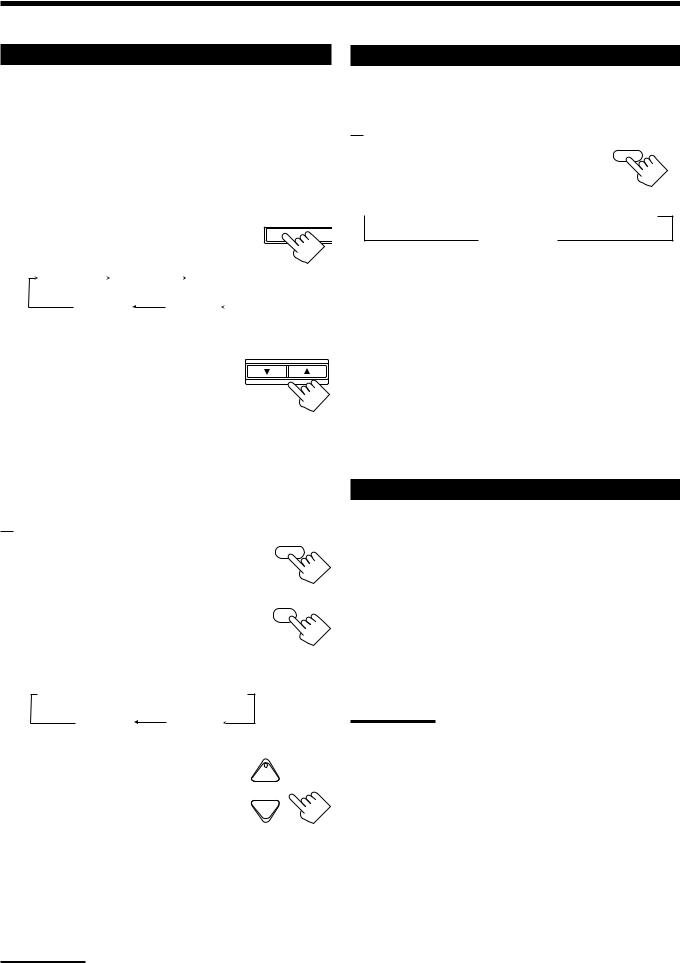
Adjusting the Equalization Patterns
You can adjust equalization to your preference.
• You can do this setting for each source.
Before you start, remember....
• There is a time limit in doing the following steps. If the setting is canceled before you finish, start from step 1 again.
On the front panel:
1. Press DIGITAL EQ (Equalization) |
DIGITAL |
LEV |
repeatedly to select the frequency. |
EQ |
ADJU |
|
|
|
• Each time you press the button, the frequency |
|
|
|
|
|
with its current level changes as follows: |
|
|
|
|
EQ63Hz |
|
EQ250Hz |
|
|
EQ1kHz |
|
|
|
and its level |
|
and its level |
|
|
and its level |
|
|
|
EQ16kHZ |
EQ4kHz |
|
|
|
||||
|
|
|
||||||
and its level |
and its level |
|
|
|||||
2. Press CONTROL UP 5/DOWN |
|
CONTROL |
||||||
DOWN UP
repeatedly to adjust the frequency level.
The frequency level changes by 2 dB from –8 dB to +8 dB. The DIGITAL EQ indicator lights up on the display.
3. Repeat Steps 1 and 2 to adjust the other frequency level.
To flat the equalization pattern,
Set all the frequency levels to “0” in step 2. The DIGITAL EQ
indicator goes off from the display.
From the remote control:
1.Press SOUND.
The 10 keys are activated for sound adjustments.
2.Press DIGITAL EQ (Equalization) repeatedly to select the frequency you want.
“EQ” appears on the remote control display window.
SOUND
DIGITALEQ
10
RETURN
• Each time you press the button, the frequency with its level changes as follows:
 EQ63Hz
EQ63Hz  EQ250Hz
EQ250Hz  EQ1kHz
EQ1kHz
and its level and its level and its level
EQ16kHZ |
EQ4kHz |
and its level |
and its level |
3.Press LEVEL + or − repeatedly to adjust the frequency level.
The frequency level changes by 2 dB from –8 dB to +8 dB. The DIGITAL EQ indicator lights up on the display.
4.Repeat steps 2 and 3 to adjust the other frequency level.
To flat the equalization pattern,
+ BAL L
CH/ LEVEL
− BAL R
Set all the frequency levels to “0” in step 3. The DIGITAL EQ indicator goes off from the display.
Notes:
•When the line direct function is turned on, the digital equalization cannot be adjusted.
•The digital equalization affects the front speaker sounds only.
Using the Sleep Timer
Using the Sleep Timer, you can fall asleep to music and know the receiver will turn off by itself rather than play all night.
From the remote control ONLY:
SLEEP
Press SLEEP repeatedly.
The SLEEP indicator lights up on the display, and the shut-off time changes as follows (in minutes):
 10
10  20
20  30
30  40
40  50
50  60
60  70
70  80
80  90
90
0 (Canceled)
When the shut-off time comes
The receiver turns off automatically.
To check or change the time remaining until the shut-off time
Press SLEEP once.
The remaining time until the shut-off time appears in minutes.
• To change the shut-off time, press SLEEP repeatedly.
To cancel the Sleep Timer
Press SLEEP repeatedly until “SLEEP 0min” appears on the display. (The SLEEP indicator goes off.)
• Turning off the power also cancels the Sleep Timer.
Recording a Source
For analog-to-analog recording
You can record any analog source through the receiver to —
•the cassette deck (or MD recorder) connected to the TAPE/MD jacks,
•the VCRs connected to the VCR 1 and VCR 2 jacks, and
•the CD recorder connected to the CDR jacks
— at the same time.
For digital-to-digital recording
You can record the currently selected digital input source through the receiver to a digital recording device connected to the DIGITAL OUT terminal.
Notes:
•Analog-to-digital and digital-to-analog recordings are not possible.
•The output volume level, midnight mode (see page 13), bass boost (see page 14), digital equalization (see the left), Surround modes and DSP modes (see page 24) cannot affect the recording.
•The test tone signal (see page 27) does not come out through the DIGITAL OUT terminal.
15
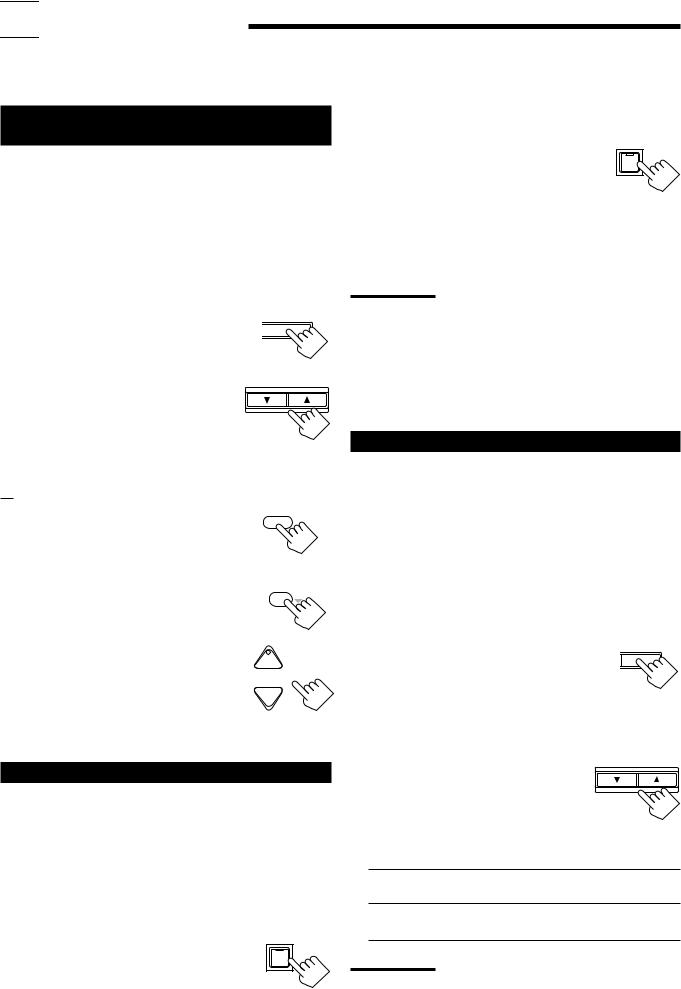

 Basic Settings
Basic Settings
Some of the following settings are required after connecting and positioning your speakers in your listening room, while others will make operations easier.
Adjusting the Front Speaker Output
Balance
If the sounds you hear from the front right and left speakers are unequal, you can adjust the speaker output balance.
• You can do this setting for each source.
Before you start, remember....
• There is a time limit in doing the following steps. If the setting is canceled before you finish, start from step 1 again.
On the front panel:
1. |
Press LEVEL ADJUST repeatedly |
|
LEVEL |
L |
|||
|
until “BAL– (with current |
|
ADJUST |
|
|
|
|
|
|
|
|
|
setting)” appears on the display. |
|
|
|
|
|
|
2. |
Press CONTROL UP 5/DOWN |
CONTROL |
|
DOWN |
UP |
to adjust the balance. |
|
• Pressing CONTROL UP 5decreases the left channel output (from CENTER to
L–21).
• Pressing CONTROL DOWN decreases the right channel output (from CENTER to R–21).
From the remote control:
1. Press SOUND. |
SOUND |
|
The 10 keys are activated for sound adjustments.
2. Press L/R BAL.
“L/R” appears on the remote control display window.
3.Press BAL L or BAL R to adjust the balance.
•Pressing BAL L decreases the right channel output (from CENTER to R–21).
•Pressing BAL R decreases the left channel output (from CENTER to L–21).
L/R BAL
8
+ BAL L
CH/ LEVEL
− BAL R
Changing the Source Name
When you have connected an MD recorder to the TAPE/MD jacks or the DBS tuner to the TV SOUND/DBS jacks on the rear panel, change the source name which will be shown on the display when you select the MD recorder or DBS tuner as the source.
On the front panel ONLY:
When changing the source name from “TAPE” to “MD”:
• Press and hold SOURCE NAME
TAPE / MD
(TAPE/MD) until “ASSGN. MD”
appears on the display.
SOURCE NAME
When changing the source name from “TV” to “DBS”:
• Press and hold SOURCE NAME (TV TV SOUND/DBS SOUND/DBS) until “ASSGN. DBS”
appears on the display. |
SOURCE NAME |
To change the source name to “TAPE” or “TV,” repeat the same procedure above — press and hold SOURCE NAME (TAPE/MD) to select “TAPE,” or press and hold SOURCE NAME (TV SOUND/DBS) to select “TV.”
Note:
Without changing the source name, you can still use the connected components. However, there may be some inconvenience.
–“TAPE” or “TV” will appear on the display when you select the MD recorder or DBS tuner.
–You cannot use the digital input (see page 19) for the MD recorder.
–You cannot use the COMPU LINK remote control system (see page
41) to operate the MD recorder.
Selecting the Video Input Terminal
This receiver is equipped with the component video input terminals for the DVD player and DBS tuner, which give you higher picture quality. When you use the component video input terminals for the DVD player and/or DBS tuner, change the video input terminal setting.
Before you start, remember....
• There is a time limit in doing the following steps. If the setting is canceled before you finish, start from step 1 again.
On the front panel ONLY:
1. Press SETTING repeatedly until |
CT SETTING |
“VIDEO DVD” or “VIDEO DBS” |
|
appears on the display. |
|
The display changes to show the current setting.
• Select “VIDEO DVD” to select the video input terminal for the DVD player and “VIDEO DBS” for the DBS tuner.
2. Press CONTROL UP 5/DOWN CONTROL
DOWN UP
to select the appropriate video
input terminal.
• Each time you press the button, the display changes to show the following:
COMPNT 
 S/C
S/C
(Component) (S-video/Composite)
COMPNT: Select this when you connect the DVD player or DBS tuner to the component video input terminals.
S/C: Select this when you connect the DVD player or DBS tuner to the composite video or S-video input terminal.
Note:
Without changing the video input terminal setting, you can see the picture through the video input terminals, but cannot use the AV
COMPU LINK remote control system correctly (see page 47).
16
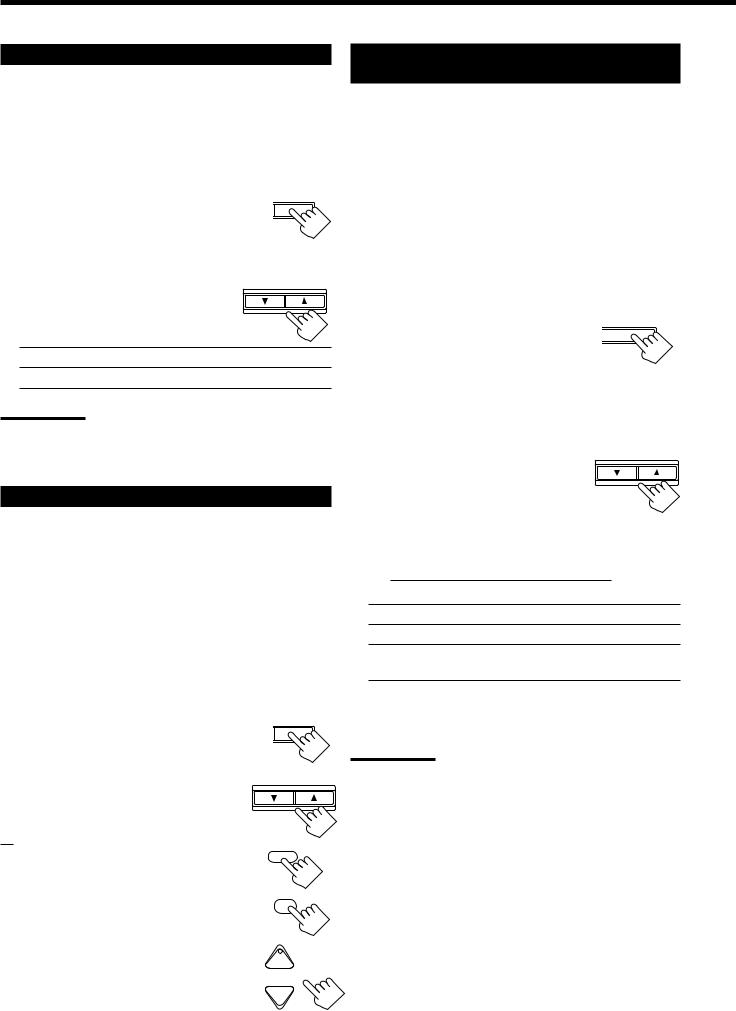
Setting the Subwoofer Information
Register whether you have connected a subwoofer or not.
Before you start, remember....
• There is a time limit in doing the following steps. If the setting is canceled before you finish, start from step 1 again.
On the front panel ONLY:
1. Press SETTING repeatedly until |
CT SETTING |
“SUBWOOFER” appears on the |
|
display.
The display changes to show the current setting.
2. Press CONTROL UP 5/DOWN |
CONTROL |
DOWN UP |
|
to select “YES” or “NO.” |
|
• Each time you press the button, the display alternates between “YES” and “NO.”
YES: Select this when a subwoofer is connected.
NO: Select this when no subwoofer is used.
Note:
You cannot use SUBWOOFER OUT ON/OFF on the front panel (see page 14) and adjust the subwoofer output level (see below) when “SUBWOOFER” is set to “NO.”
Adjusting the Subwoofer Output Level
You can adjust the subwoofer output level if you have selected “YES” for the “SUBWOOFER” (see above).
Once it has been adjusted, the receiver memorizes the adjustment.
• You can do this setting for each source.
Before you start, remember....
•There is a time limit in doing the following steps. If the setting is canceled before you finish, start from step 1 again.
•When the front speakers are all deactivated, the subwoofer level cannot be adjusted.
On the front panel:
1. Press LEVEL ADJUST repeatedly until “SUBWFR” appears on the display.
The display changes to show the current setting.
2.Press CONTROL UP 5/DOWN to adjust the subwoofer output level (from –20 dB to +10 dB).
From the remote control:
AL LEVEL ADJUST
CONTROL
DOWN UP
1. |
Press SOUND. |
|
|
|
|
The 10 keys are activated for sound adjustments. |
SUBWFR |
||
2. |
Press SUBWFR . |
|||
7/P |
||||
|
“S-WFR” appears on the remote control display |
|
|
|
|
window. |
+ BAL L |
||
3. |
Press LEVEL +/– to adjust the |
|||
|
subwoofer output level (from –20 dB CH/ LEVEL |
|||
|
to +10 dB). |
− |
BAL R |
|
|
|
|
||
Setting the Speakers for a Surround
Field
To obtain the best possible surround sound of the Surround and DSP modes, you have to register the information about the speakers arrangement after all connections are completed.
Before you start, remember....
• There is a time limit in doing the following steps. If the setting is canceled before you finish, start from step 1 again.
Front, Center, and Rear Speaker Setting
Register the sizes of all the connected speakers.
• When you change your speakers, you need to register the information about the speakers again.
On the front panel ONLY:
1. Press SETTING repeatedly until |
CT |
SETTING |
“FRONT SPK” (Front Speaker), |
|
|
|
|
|
“CTR SPK” (Center Speaker) or |
|
|
|
|
|
“REAR SPK” (Rear Speaker) |
|
|
appears on the display. |
|
|
The display changes to show the current setting.
2. Press CONTROL UP 5/DOWN CONTROL
to select the appropriate item |
DOWN UP |
|
|
about the speaker selected in the |
|
above step. |
|
• Each time you press the button, the display changes to show the following:

 LARGE
LARGE
 SMALL
SMALL
 NONE
NONE 

LARGE: Select this when the speaker size is relatively large.
SMALL: Select this when the speaker size is relatively small.
NONE: Select this when you have not connected a speaker. (Not selectable for the front speakers)
3.Repeat steps 1 and 2 to select the appropriate items for the other speakers.
Notes:
•Keep the following comment in mind as reference when adjusting.
–If the size of the cone speaker unit built in your speaker is greater than 4 3/4 inches (12 cm), select “LARGE,” and if it is smaller than
4 3/4 inches (12 cm), select “SMALL.”
•If you have selected “NO” for the subwoofer setting, you can only select “LARGE” for the front speaker setting.
•If you have selected “SMALL” for the front speaker setting, you cannot select “LARGE” for the center and rear speaker settings.
17
