JVC RX-6032V User Manual

AUDIO/VIDEO CONTROL RECEIVER
RX-6030VBK/RX-6032VSL RX-5030VBK/RX-5032VSL
|
STANDBY |
TA/NEWS/INFO |
SURROUND |
STANDBY/ON
DSP
DISPLAY MODE
SURROUND/DSP
OFF
PHONES |
D I G I T A L |
P R O L O G I C 
MASTER VOLUME
RX–6030V AUDIO/VIDEO CONTROL RECEIVER
|
|
|
|
|
|
|
|
|
|
|
DIMMER |
|
|
|
|
|
|
|
|
|
|
|
|
|
INPUT DIGITAL |
|
|
|
DIGITAL AUTO |
SPK |
|
1 2 |
ONE TOUCH OPERATION |
BASS BOOST |
INPUT ATT |
EON RDS |
SLEEP |
|
|
|
|
|
ANALOG |
L |
C |
R |
PRO LOGIC DSP H.PHONE AUTO MUTING |
TUNED STEREO |
TA NEWS INFO |
VOLUME |
|
|
|
|
|
|
LINEAR PCM |
S.WFR LFE |
|
|
|
|
|
|
|
|
|
||
|
DIGITAL |
LS |
S |
RS |
|
|
|
|
|
|
|
|
|
|
|
|
CH– |
|
|
|
|
|
|
INPUT ANALOG |
|
|
|
|
|
|
|
|
|
|
|
|
|
|
INPUT ATT |
|
|
DVD MULTI |
DVD |
VCR |
|
TV SOUND |
CD |
TAPE/CDR |
FM |
AM |
SETTING |
MULTI JOG |
ADJUST |
||
|
|
|
|
|
|
|
SOURCE NAME |
|
|
|
|
|
|
SPEAKERS |
SUBWOOFER OUT |
|
|
FM/AM TUNING |
|
FM/AM RESET |
FM MODE |
MEMORY |
SET |
|
EXIT |
||
ON/OFF |
ON/OFF |
|
|
|
|
|
|
|
|
|
|
|
|
INSTRUCTIONS
For Customer Use:
Enter below the Model No. and Serial No. which are located either on the rear, bottom or side of the cabinet. Retain this information for future reference.
Model No.
Serial No.
LVT0984-001B
[J]
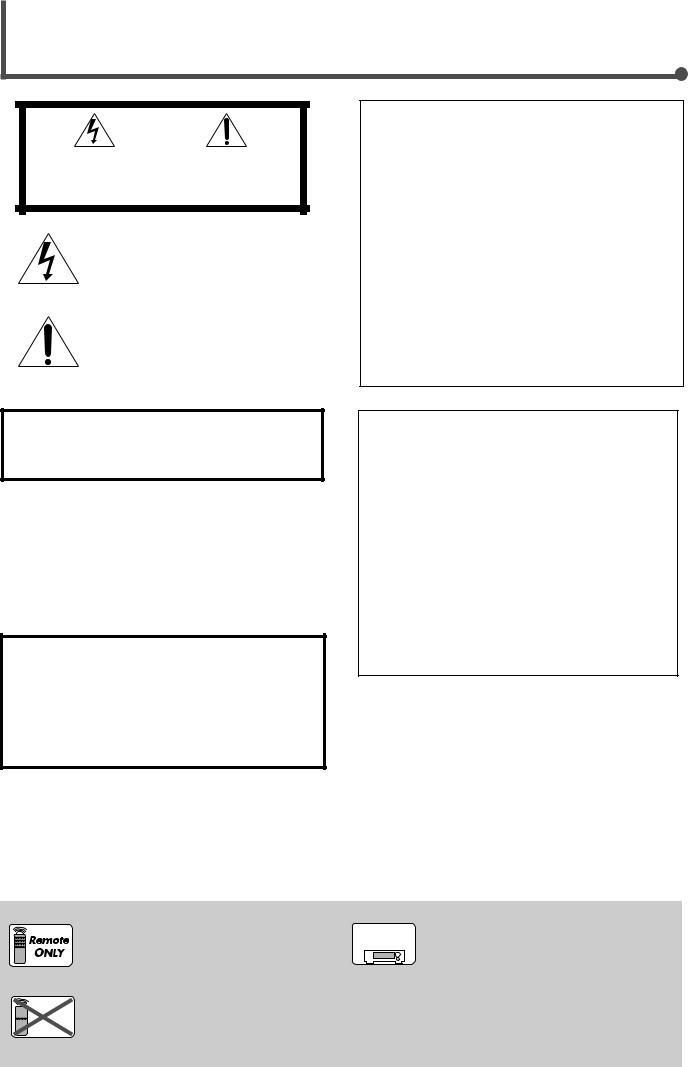
Warnings, Cautions, and Others/
Mises en garde, précautions et indications diverses
|
|
CAUTION |
|
|
|
RISK OF ELECTRIC SHOCK |
|
|
|
DO NOT OPEN |
|
|
|
|
|
|
|
|
|
CAUTION: |
TO REDUCE THE RISK OF ELECTRIC SHOCK. |
||
|
DO NOT REMOVE COVER (OR BACK) |
||
|
NO USER SERVICEABLE PARTS INSIDE. |
||
REFER SERVICING TO QUALIFIED SERVICE PERSONNEL.
The lightning flash with arrowhead symbol, within an equilateral triangle is intended to alert the user to the presence of uninsulated "dangerous voltage" within the product's enclosure that may be of sufficient magnitude to constitute a risk of electric shock to persons.
The exclamation point within an equilateral triangle is intended to alert the user to the presence of important operating and maintenance (servicing) instructions in the literature accompanying the appliance.
For U.S.A
This equipment has been tested and found to comply with the limits for a Class B digital device, pursuant to part 15 of the FCC Rules. These limits are designed to provide reasonable protection against harmful interference in a residential installation.
This equipment generates, uses and can radiate radio frequency energy and, if not installed and used in accordance with the instructions, may cause harmful interference to radio communications. However, there is no guarantee that interference will not occur in a particular installation. If this equipment does cause harmful interference to radio or television reception, which can be determined by turning the equipment off and on, the user is encouraged to try to correct the interference by one or more of the following measures:
Reorient or relocate the receiving antenna.
Increase the separation between the equipment and receiver. Connect the equipment into an outlet on a circuit different from that to which the receiver is connected.
Consult the dealer or an experienced radio/TV technician for help.
Changes or modifications not expressly approved by the manufacturer for compliance could void the user’s authority to operate the equipment.
WARNING: TO REDUCE THE RISK OF FIRE OR ELECTRIC SHOCK, DO NOT EXPOSE THIS APPLIANCE TO RAIN OR MOISTURE.
CAUTION
To reduce the risk of electrical shocks, fire, etc.:
1.Do not remove screws, covers or cabinet.
2.Do not expose this appliance to rain or moisture.
ATTENTION
Afin d’éviter tout risque d’électrocution, d’incendie, etc.:
1.Ne pas enlever les vis ni les panneaux et ne pas ouvrir le coffret de l’appareil.
2.Ne pas exposer l’appareil à la pluie ni à l’humidité.
Caution –– STANDBY/ON  button!
button!
Disconnect the mains plug to shut the power off completely. The
STANDBY/ON  button in any position does not disconnect the mains line. The power can be remote controlled.
button in any position does not disconnect the mains line. The power can be remote controlled.
Attention –– Commutateur STANDBY/ON  !
!
Déconnecter la fiche de secteur pour couper complètement le courant. Le commutateur STANDBY/ON  ne coupe jamais complètement la ligne de secteur, quelle que soit sa position. Le courant peut être télécommandé.
ne coupe jamais complètement la ligne de secteur, quelle que soit sa position. Le courant peut être télécommandé.
For Canada/pour le Canada
CAUTION: TO PREVENT ELECTRIC SHOCK, MATCH WIDE BLADE OF PLUG TO WIDE SLOT, FULLY INSERT
ATTENTION: POUR EVITER LES CHOCS ELECTRIQUES, INTRODUIRE LA LAME LA PLUS LARGE DE LA FICHE DANS LA BORNE CORRESPONDANTE DE LA PRISE ET POUSSER JUSQUAU FOND
THIS DIGITAL APPARATUS DOES NOT EXCEED THE CLASS B LIMITS FOR RADIO NOISE EMISSIONS FROM DIGITAL APPARATUS AS SET OUT IN THE INTERFERENCE-CAUSING EQUIPMENT STANDARD ENTITLED “DIGITAL APPARATUS,” ICES-003 OF THE DEPARTMENT OF COMMUNICATIONS. CET APPAREIL NUMERIQUE RESPECTE LES LIMITES DE BRUITS RADIOELECTRIQUES APPLICABLES AUX APPAREILS NUMERIQUES DE CLASSE B PRESCRITES DANS LA NORME SUR LE MATERIEL BROUILLEUR; “APPAREILS NUMERIQUES”, NMB-003 EDICTEE PAR LE MINISTRE DES COMMUNICATIONS.

 Remote
Remote
NOT
This mark indicates that ONLY the remote control CAN be used for the operation explained.
This mark indicates that the remote control CANNOT be used for the operation explained. Use the buttons on the front panel.
RX-6030V RX-6032V ONLY
Features with this mark are provided ONLY for RX-6030VBK and RX-6032VSL.
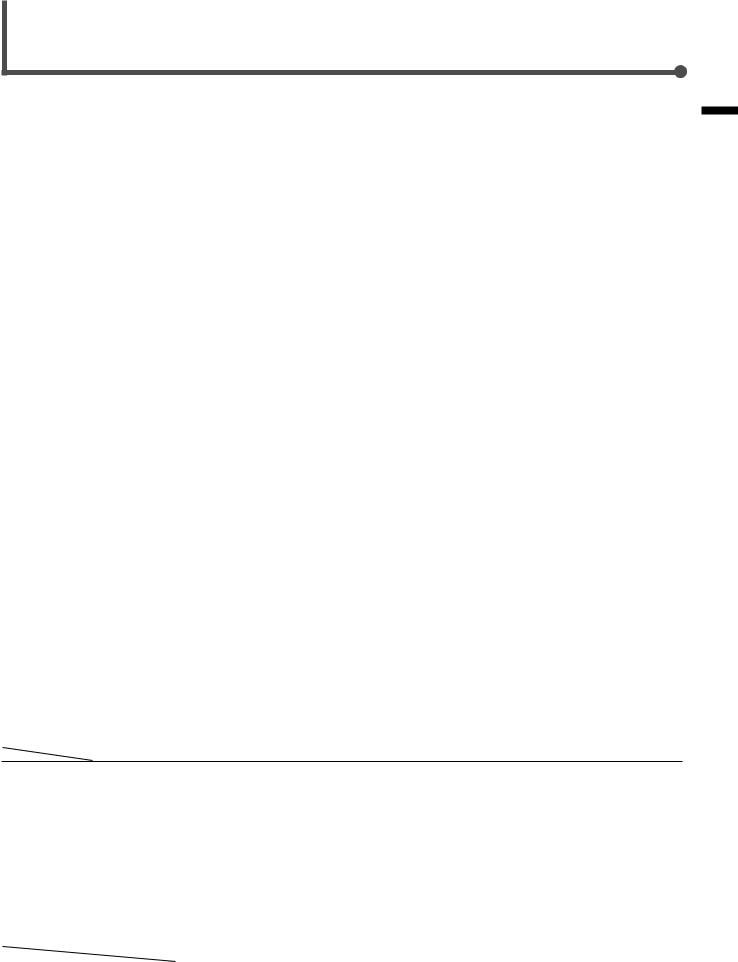
Table of Contents
Parts Identification ...................................... |
2 |
Tuner Operations ....................................... |
22 |
|
Getting Started........................................... |
5 |
Tuning in to Stations Manually ........................................ |
22 |
|
Before Installation |
5 |
Using Preset Tuning ....................................................... |
22 |
|
To Store the Preset Stations |
22 |
|||
Checking the Supplied Accessories |
5 |
|||
To Tune in to a Preset Station |
23 |
|||
Connecting the AM and FM Antennas |
5 |
|||
Selecting the FM Reception Mode |
23 |
|||
Connecting the Speakers and Subwoofer |
6 |
|||
Creating Realistic Sound Fields |
24 |
|||
Connecting Audio/Video Components |
7 |
|||
|
|
|||
Analog Connections ................................................................. |
7 |
Using Surround Modes ................................................... |
26 |
|
Digital Connections ................................................................ |
10 |
Using DSP Modes .......................................................... |
27 |
|
Connecting the Power Cord ........................................... |
10 |
Using DVD MULTI Playback Mode |
|
|
Putting Batteries in the Remote Control ......................... |
10 |
(RX-6030VBK/RX-6032VSL only) |
28 |
|
Basic Operations |
11 |
|||
Activating DVD MULTI Playback Mode |
28 |
|||
|
|
Turning On the Power ..................................................... |
11 |
Selecting the Source to Play .......................................... |
11 |
Changing the Source Name ........................................... |
12 |
Selecting Different Sources for Picture and Sound ........ |
12 |
Adjusting the Volume ...................................................... |
13 |
Listening with Headphones Only .................................... |
13 |
Turning Off the Sound Temporarily—Muting ................... |
13 |
Changing the Display Brightness—DIMMER ................. |
13 |
Turning Off the Power with the Sleep Timer ................... |
14 |
Basic Settings........................................... |
15 |
Basic Settings Using MULTI JOG Dial ........................... |
15 |
Setting the Speaker Information ............................................ |
15 |
Selecting the Digital Input Terminals—DIGITAL IN ................ |
16 |
Selecting the Video Input Terminal— |
|
VIDEO IN DVD, VIDEO IN VCR ....................................... |
16 |
Selecting the Analog or Digital Input Mode .................... |
17 |
Sound Adjustments.................................... |
18 |
Attenuating the Input Signal ........................................... |
18 |
Turning Off the Subwoofer .............................................. |
18 |
Reinforcing the Bass ...................................................... |
18 |
Sound Adjustments Using MULTI JOG Dial ................... |
19 |
Sound Adjustments Using Remote Control .................... |
20 |
Adjusting Speaker Output Levels Using Test Tone ................. |
20 |
Adjusting Subwoofer Output Level ......................................... |
21 |
COMPU LINK Remote Control System ......... |
29 |
AV COMPU LINK Remote Control System .... |
30 |
Operating JVC’s Audio/Video |
|
Components .......................................... |
32 |
Operating Audio Components ........................................ |
32 |
Operating Video Components ........................................ |
34 |
Operating Other Manufacturers’ Video |
|
Equipment ............................................ |
35 |
Troubleshooting ......................................... |
37 |
Specifications............................................ |
38 |
Differences between RX-6030VBK/RX-6032VSL and RX-5030VBK/RX-5032VSL |
|
|||||||||
|
|
|
|
|
|
|
|
|
||
Main unit |
|
|
|
|
|
|
: Supplied : Not supplied |
|||
|
|
|
|
|
|
|
|
|
|
|
|
|
|
Color |
Video input terminals |
AV COMPU LINK |
DVD MULTI |
Bass boost function |
Selectable source |
||
RX-6030VBK |
|
Black |
Composite video |
AV COMPU LINK III |
|
|
DVD MULTI, DVD, VCR, |
|||
|
|
|
|
S-video |
|
|
|
|
TV SOUND, CD, |
|
|
|
|
|
Component video |
|
|
|
|
TAPE/CDR, FM, AM |
|
|
|
|
|
|
|
|
|
|
|
|
RX-6032VSL |
|
Silver |
Composite video |
AV COMPU LINK III |
|
|
DVD MULTI, DVD, VCR, |
|||
|
|
|
|
S-video |
|
|
TV SOUND, CD, |
|||
|
|
|
|
Component video |
|
|
|
|
TAPE/CDR, FM, AM |
|
|
|
|
|
|
|
|
|
|
|
|
RX-5030VBK |
|
Black |
Composite video |
AV COMPU LINK |
|
|
DVD, VCR, TV SOUND, |
|||
|
|
|
|
|
|
|
|
|
|
CD, TAPE/CDR, FM/AM |
|
|
|
|
|
|
|
|
|
|
|
RX-5032VSL |
|
Silver |
Composite video |
AV COMPU LINK |
|
|
DVD, VCR, TV SOUND, |
|||
|
|
|
|
|
|
|
|
|
|
CD, TAPE/CDR, FM/AM |
|
|
|
|
|
|
|
|
|
|
|
Remote control unit |
|
|
|
|
|
|
|
|||
|
|
|
|
|
|
|
|
|
|
|
|
|
|
|
|
BASSBOOST button |
DVD MULTI button |
|
|
|
|
|
|
|
|
|
|
|
|
|
||
RM-SRX6030J |
|
|
|
|
|
|
|
|
||
for RX-6030VBK |
|
|
|
|
|
|
||||
|
|
|
|
|
|
|
|
|||
|
|
|
|
|
|
|
|
|
||
RM-SRX6032J |
|
|
|
|
|
|
|
|
||
for RX-6032VSL |
|
|
|
|
|
|
||||
|
|
|
|
|
|
|
|
|||
|
|
|
|
|
|
|
|
|
||
RM-SRX5030J |
|
|
|
|
|
|
|
|
||
for RX-5030VBK/RX-5032VSL |
|
|
|
|
||||||
|
|
|
|
|
|
|||||
|
|
|
|
|
|
|
|
|
|
|
of Table
Contents
1
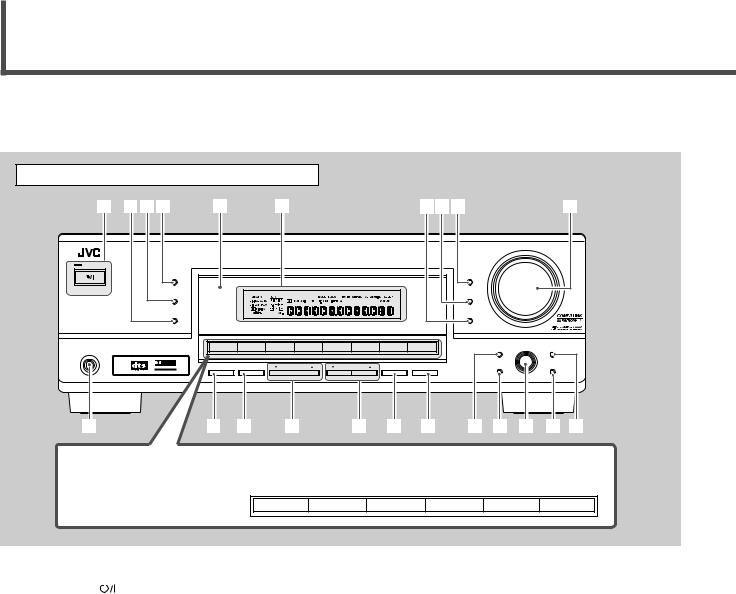
Parts Identification
RX-6030VBK is mainly used for illustrations to explain the connections and operations throughout the instructions.
Front Panel |
|
|
|
|
1 234 |
5 |
6 |
789 |
p |
|
|
|
|
MASTER VOLUME |
|
|
RX–6030V |
AUDIO/VIDEO CONTROL RECEIVER |
|
STANDBY |
|
|
|
|
SURROUND |
|
|
DIMMER |
|
STANDBY/ON |
|
|
|
|
DSP |
|
|
INPUT DIGITAL |
|
SURROUND/DSP |
|
|
INPUT ANALOG |
|
OFF |
|
|
|
|
|
|
|
INPUT ATT |
|
|
|
SETTING |
MULTI JOG |
ADJUST |
q |
w e r |
t y u i o ; a s |
||
d RX-6030VBK/RX-6032VSL |
|
|
|
|
|
|
|
|
|
|
|
|
|
DVD MULTI |
DVD |
|
VCR |
TV SOUND |
CD |
TAPE/CDR |
|
FM |
AM |
|
|
|
|
|
|
|
|
|
|
|
|
|
|
|
|
|
|
|
|
|
|
|
|
|
|
|
|
|
|
|
|
|
|
|
|
SOURCE NAME |
|
|
|
|
|
|
DVD |
VCR |
|
TV SOUND |
CD |
TAPE/CDR |
|
FM/AM |
|
||
f RX-5030VBK/RX-5032VSL
See pages in parentheses for details.
1 |
STANDBY/ON |
|
button and STANDBY lamp (11) |
|
|||
2 |
SURROUND/DSP OFF button (26, 27) |
||
3 |
DSP button (27) |
||
4 |
SURROUND button (26) |
||
5 |
Remote sensor (10) |
||
6 |
Display (For details, see “Display” on the next page.) |
||
7• INPUT ANALOG button (17)
• INPUT ATT button (18)
8 INPUT DIGITAL button (17)
9 DIMMER button (13)
p MASTER VOLUME control (13) q PHONES jack (13)
w SPEAKERS ON/OFF button (13)
e SUBWOOFER OUT ON/OFF button (18) r FM/AM TUNING 5/∞ buttons (22)
t FM/AM PRESET 5/∞ buttons (23)
SOURCE NAME
y FM MODE button (23) u MEMORY button (22, 23) i SETTING button (15)
o SET button (15, 19)
; MULTI JOG dial (15, 19) a EXIT button (15, 19)
s ADJUST button (19)
dFor RX-6030VBK and RX-6032VSL
• Source selection buttons (11)
DVD MULTI, DVD, VCR, TV SOUND, CD, TAPE/CDR, FM, AM
• SOURCE NAME button (12)
f For RX-5030VBK and RX-5032VSL
• Source selection buttons (11)
DVD, VCR, TV SOUND, CD, TAPE/CDR, FM/AM
• SOURCE NAME button (12)
2
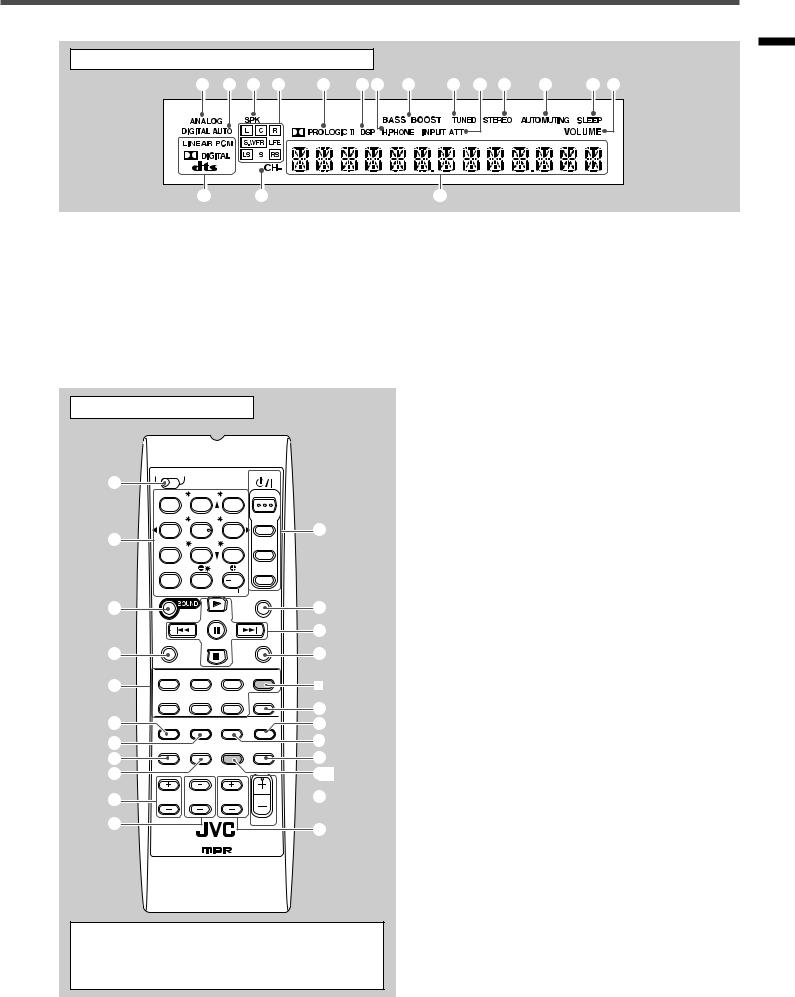
Display
1 2 3 4 5 67 8 9 0 - = ~ ! |
@ |
# |
$ |
See pages in parentheses for details.
1 ANALOG indicator (17)
2 DIGITAL AUTO indicator (17)
3 SPK indicator (13)
4 Speaker indicators and signal indicators (27)
5  PRO LOGIC II indicator (24, 26)
PRO LOGIC II indicator (24, 26)
6 DSP indicator (25, 27)
7 H.PHONE indicator (13)
8RX-6030VBK and RX-6032VSL only:
BASS BOOST indicator (18)
Remote Control
TV |
CATV |
A/V CONTROL |
STANDBY/ON |
|
1 |
|
RECEIVER |
|
|
|
|
|
||
|
TEST |
FRONT L |
FRONT R |
AUDIO |
|
1 |
2 |
3 |
|
|
|
CENTER |
SUBWFR |
TV/CATV |
2 |
4 |
5 |
6 |
= |
MENU |
SURR L |
SURR R |
VCR |
|
|
|
|
|
|
|
7/P |
8 |
9 |
|
|
ENTER |
LEVEL |
DVD |
|
|
10 |
0 |
10 |
|
|
RETURN TA/NEWS/INFO |
100 |
SLEEP |
|
|
|
|
|
|
3 |
|
|
|
~ |
|
REW |
|
FF |
|
|
|
|
|
! |
REC PAUSE |
|
|
CD-DISC |
|
4 |
|
|
|
@ |
TAPE/CDR |
CD |
DVD |
DVD MULTI |
|
5 |
FM/AM |
TV SOUND |
VCR |
ANALOG |
* |
|
|
/DIGITAL |
# |
||||
|
|
|
|
|
||
6 |
FM MODE SURROUND |
DSP |
SURROUND |
$ |
||
/DSP |
||||||
7 |
|
|
|
OFF |
% |
|
DIMMER |
TV/VIDEO |
BASSBOOST MUTING |
||||
8 |
^ |
|||||
|
|
|
|
|||
9 |
|
|
|
|
&* |
|
0VCR CH TV/CATV CH TV VOLUME 
 *
*
- |
VOLUME |
( |
|
|
|
|
REMOTE CONTROL RM - SRX6030J |
|
9 TUNED indicator (22)
0 INPUT ATT indicator (18) - STEREO indicator (22)
= AUTO MUTING indicator (23) ~ SLEEP indicator (14)
! VOLUME indicator (13)
@ Digital signal format indicators (17)
# CH– indicator (22) $ Main display
Remote Control
See pages in parentheses for details.
1 TV/CATV selector (35)
2• 10 keys for selecting preset channels (23)
•10 keys for sound adjustment (20, 21)
•10 keys for operating audio/video components (32 – 36)
3 SOUND button (20, 21)
4 REC PAUSE button (33, 34)
5 Source selection buttons (11)
TAPE/CDR, CD, DVD, DVD MULTI*, FM/AM, TV SOUND, VCR
6 FM MODE button (23)
7 SURROUND button (26)
8 DIMMER button (13)
9 TV/VIDEO button (34, 35)
0 VCR CH +/– buttons (34, 36)
- TV/CATV CH +/– buttons (34, 35)
= STANDBY/ON  buttons (11, 34 – 36) AUDIO, TV/CATV, VCR, DVD
buttons (11, 34 – 36) AUDIO, TV/CATV, VCR, DVD
~ SLEEP button (14)
! Operating buttons for audio/video components 3, 8, 7, ¢/4, FF/REW (33, 34, 36)
@ CD-DISC button (33)
# ANALOG/DIGITAL button (17)
$ SURROUND/DSP OFF button (26, 27) % DSP button (27)
^ MUTING button (13)
& BASSBOOST* button (18) * VOLUME +/– button (13)
( TV VOLUME +/– buttons (34, 35)
*DVD MULTI (source selection button) and BASSBOOST (&) buttons are NOT provided for
RX-5030VBK and RX-5032VSL.
3
Identification Parts
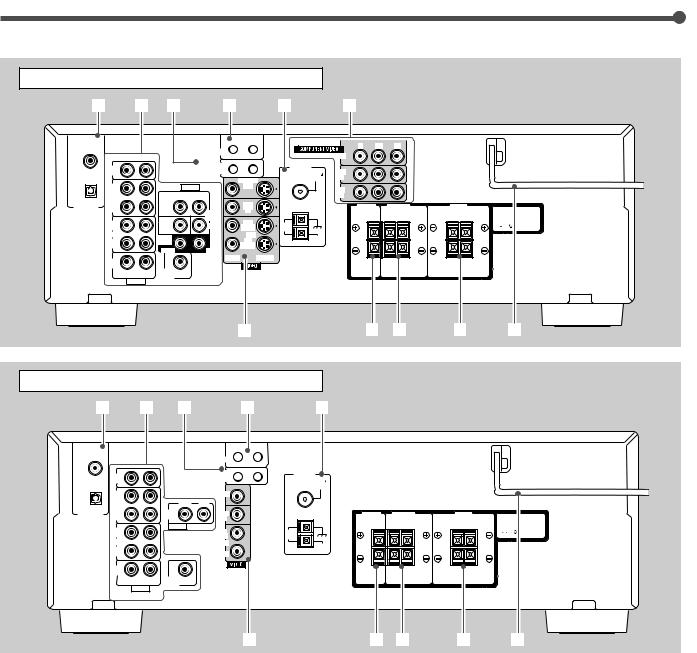
Parts Identification
Rear Panel—RX-6030VBK/RX-6032VSL |
|
|
|
|
|
||||||
1 |
|
2 |
3 |
4 |
|
5 |
6 |
|
|
|
|
DIGITAL 1 |
|
|
|
AV |
|
|
Y |
PB |
PR |
|
|
(DVD) |
|
|
|
COMPU LINK-III |
|
MONITOR OUT |
|
|
|
|
|
|
|
|
|
|
|
|
|
|
|
||
|
CD |
|
|
COMPU LINK-4 |
|
ANTENNA |
|
|
|
|
|
|
IN |
|
|
(SYNCHRO) |
|
FM 75 |
DVD |
|
|
|
|
DIGITAL 2 ( CD ) |
|
|
|
|
MONITOR |
COAXIAL |
IN |
|
|
|
|
|
OUT |
|
AUDIO |
OUT |
|
|
|
|
|
|
|
|
(REC) |
|
|
|
VCR |
|
|
|
|
||
|
TAPE |
|
RIGHT |
LEFT |
|
|
IN |
|
|
|
|
|
/CDR |
|
|
|
DVD |
|
|
|
|
|
|
DIGITAL IN |
IN |
|
FRONT |
|
|
|
|
|
|
|
|
|
(PLAY) |
|
|
DVD |
IN |
|
|
|
|
|
|
|
OUT |
|
|
IN |
OUT |
|
|
|
|
|
|
|
|
SUB |
CENTER |
AM |
|
|
|
|
|
||
|
(REC) |
|
WOOFER |
|
(REC) |
LOOP |
|
|
|
|
|
|
VCR |
|
SURR |
|
VCR |
AM |
|
|
|
|
|
|
|
|
|
IN |
|
|
|
|
|
||
|
IN |
|
(REAR) |
|
EXT |
|
|
|
|
|
|
|
(PLAY) |
|
RIGHT |
LEFT |
(PLAY) |
|
|
|
|
|
|
|
|
|
|
|
|
|
|
|
|
||
TV SOUND |
|
|
VIDEO |
S-VIDEO |
|
|
|
|
|
|
|
|
|
|
|
|
|
|
|
|
|
||
|
IN |
|
|
|
|
|
|
|
|
|
|
|
RIGHT |
LEFT |
SUBWOOFER |
|
|
|
|
|
|
|
|
|
AUDIO |
OUT |
|
|
|
|
|
|
|
|
|
|
|
|
|
|
|
|
|
|
|
||
|
|
|
|
|
7 |
|
|
8 |
9 |
p |
q |
Rear Panel—RX-5030VBK/RX-5032VSL |
|
|
|
|
|
||||||
1 |
2 |
3 |
4 |
5 |
DIGITAL 1 |
|
|
AV |
|
(DVD) |
|
|
COMPU LINK |
|
|
|
|
|
|
CD |
|
|
COMPU LINK-4 |
ANTENNA |
|
|
|
IN |
|
|
(SYNCHRO) |
FM 75 |
|
|
DIGITAL 2 ( CD ) |
|
|
|
|
COAXIAL |
|
|
|
OUT |
|
|
MONITOR |
|
|
|
|
(REC) |
|
|
OUT |
|
|
|
|
TAPE |
|
RIGHT |
LEFT |
|
|
|
|
/CDR |
|
DVD |
DVD |
|
|
|
DIGITAL IN |
IN |
|
|
|
|
||
|
(PLAY) |
|
IN |
IN |
|
|
|
|
OUT |
|
AUDIO |
OUT |
|
|
|
|
|
|
AM |
|
|
||
|
(REC) |
|
|
(REC) |
LOOP |
|
|
|
VCR |
|
|
VCR |
AM |
|
|
|
IN |
|
|
IN |
|
|
|
|
|
|
EXT |
|
|
||
|
(PLAY) |
|
RIGHT |
(PLAY) |
|
|
|
|
|
|
|
|
|
|
|
TV SOUND |
|
|
|
|
|
|
|
|
IN |
|
|
|
|
|
|
|
RIGHT |
LEFT |
SUBWOOFER |
|
|
|
|
|
AUDIO |
OUT |
|
|
|
|
|
|
|
|
|
|
|
||
|
|
|
|
6 |
7 8 |
9 |
p |
Rear Panel—RX-6030VBK/RX-6032VSL
See pages in parentheses for details.
1DIGITAL IN terminals (10)
•Coaxial: DIGITAL 1 (DVD)
•Optical: DIGITAL 2 (CD)
2Audio input/output terminals (6 – 9)
•Audio components: CD IN, TAPE/CDR
•Video components: VCR, TV SOUND IN, DVD IN
•SUBWOOFER OUT
3 |
COMPU LINK-4 terminals (29) |
|
4 |
AV COMPU LINK-III terminals (30) |
|
5 |
FM/AM ANTENNA terminals (5) |
|
6 |
COMPONENT VIDEO input/output terminals (8, 9) |
|
|
• Input: |
DVD IN, VCR IN |
|
• Output: |
MONITOR OUT |
7S-VIDEO/VIDEO (composite video) input/output terminals (8, 9)
|
• Input: |
DVD IN, VCR IN |
|
• Output: |
MONITOR OUT, VCR OUT |
8 |
CENTER SPEAKER terminals (6) |
|
9 |
SURROUND SPEAKERS terminals (6) |
|
p FRONT SPEAKERS terminals (6) q AC power cord (10)
Rear Panel—RX-5030VBK/RX-5032VSL
See pages in parentheses for details.
1DIGITAL IN terminals (10)
•Coaxial: DIGITAL 1 (DVD)
•Optical: DIGITAL 2 (CD)
2Audio input/output terminals (6 – 9)
•Audio components: CD IN, TAPE/CDR
•Video components: VCR, TV SOUND IN, DVD IN
•SUBWOOFER OUT
3 |
COMPU LINK-4 terminals (29) |
4 |
AV COMPU LINK terminals (30) |
5 |
FM/AM ANTENNA terminals (5) |
6 |
VIDEO (composite video) input/output terminals (8, 9) |
|
• Input: DVD IN, VCR IN |
|
• Output: MONITOR OUT, VCR OUT |
7 |
CENTER SPEAKER terminals (6) |
8 |
SURROUND SPEAKERS terminals (6) |
9 |
FRONT SPEAKERS terminals (6) |
p AC power cord (10)
4

Getting Started
Before Installation
General Precautions
•DO NOT insert any metal object into the unit.
•DO NOT disassemble the unit or remove screws, covers, or cabinet.
•DO NOT expose the unit to rain or moisture.
Locations
•Install the unit in a location that is level and protected from moisture.
•The temperature around the unit must be between –5˚C and 35˚C (23˚F and 95˚F).
•Make sure there is good ventilation around the unit. Poor ventilation could cause overheating and damage the unit.
Handling the unit
•DO NOT touch the power cord with wet hands.
•DO NOT pull on the power cord to unplug the cord. When unplugging the cord, always grasp the plug so as not to damage the cord.
•Keep the power cord away from the connecting cords and the antenna. The power cord may cause noise or screen interference. Coaxial cable is recommended for the antenna connection, since such cable is well-shielded against interference.
•When a power failure occurs, or when you unplug the power cord, the preset settings such as preset FM or AM channels and sound adjustments may be erased within a few days.
Checking the Supplied Accessories
Check to be sure you have all of the following supplied accessories. The number in parentheses indicates the quantity of each piece supplied.
•Remote control (1)
•Batteries (2)
•AM loop antenna (1)
•FM antenna (1)
If anything is missing, contact your dealer immediately.
Connecting the AM and FM Antennas
AM antenna connection
Connect the supplied AM loop antenna to the AM LOOP terminals.
Turn the loop until you have the best reception.
•If the reception is poor, connect an outdoor single vinylcovered wire (not supplied) to the AM EXT terminal. (Keep the AM loop antenna connected.)
FM antenna connection
Connect the supplied FM antenna to the FM 75 Ω COAXIAL terminal as a temporary measure.
Extend the supplied FM antenna horizontally.
•If the reception is poor, connect an outdoor FM antenna (not supplied). Before attaching a 75 Ω antenna with a coaxial type connector, disconnect the supplied FM antenna.
Rear panel
•If FM reception is poor, connect an outdoor FM antenna.
75 FMAXIAL CO
75 FMCOAXIAL
Standard type outdoor FM antenna (not supplied)
FM antenna (supplied)
Extend the supplied FM antenna horizontally.
AM
LOOP
AM
EXT
AM loop antenna
(supplied)
If AM reception is poor, connect outdoor single vinyl-covered wire
(not supplied).
Snap the tabs on the loop into the slots of the base to assemble the AM loop antenna.
7 How to connect the AM antenna cord
1 |
2 |
3 |
1Open the terminal.
2Insert the AM antenna cord.
3Close the terminal.
Notes:
•If the AM loop antenna wire is covered with vinyl, remove the vinyl by twisting it as shown to the right.
•Make sure the antenna conductors do not touch any other terminals, connecting cords, or power cord. This could cause poor reception.
Identification/Getting Parts
Started
5
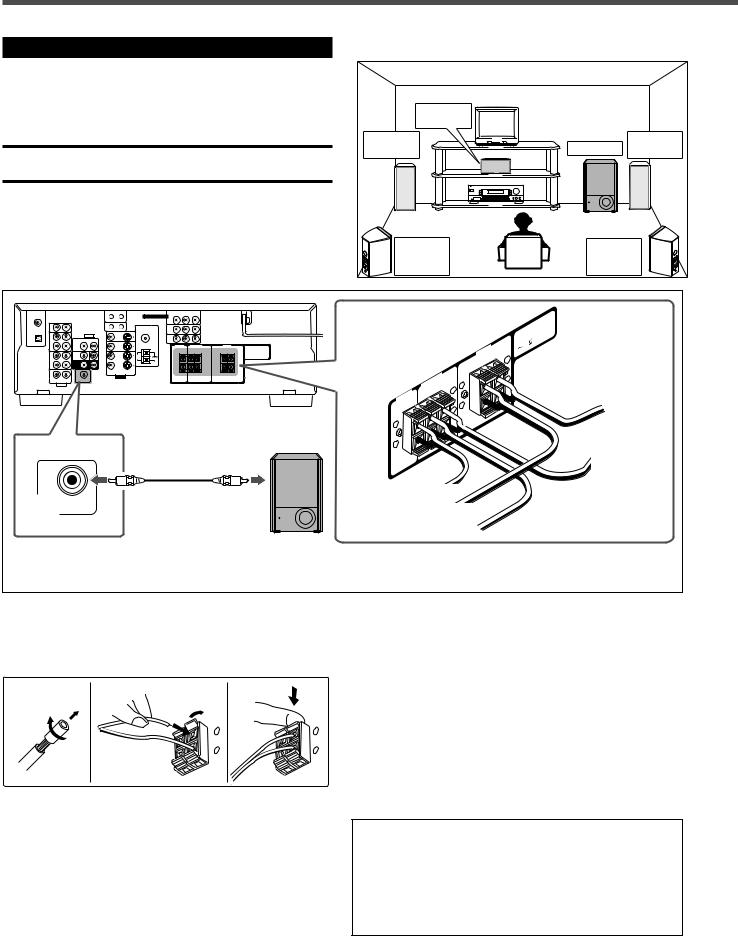
Getting Started
Connecting the Speakers and Subwoofer |
7 Speaker layout diagram |
|
You can connect five speakers—a pair of front speakers, a |
|
|
center speaker, and a pair of surround speakers—and a |
|
|
subwoofer. |
Center |
|
|
speaker |
|
CAUTION: |
Left front |
Right front |
Use speakers with a SPEAKER IMPEDANCE as indicated by the |
speaker |
Subwoofer speaker |
|
|
speaker terminals.
Left |
Right |
surround |
surround |
speaker |
speaker |
7 Connection diagram
|
|
|
|
|
|
: |
|
|
|
|
|
CAUTION |
IMPEDANCE |
|
|
|
|
|
SPEAKER16 |
|
|
|
|
|
FRONT |
8 |
|
|
|
|
|
+ |
|
|
|
|
|
|
SPEAKERS |
|
|
|
|
|
|
|
|
|
|
|
|
SURROUND |
|
|
To left |
|
|
|
SPEAKERS |
|
|
|
|
|
|
|
|
front speaker |
|
|
|
|
CENTER |
|
|
|
|
|
|
SPEAKER |
|
|
|
|
|
|
+ |
|
|
|
|
|
|
– |
|
|
To left surround |
|
|
|
|
|
|
|
|
|
|
|
|
|
speaker |
|
To subwoofer |
To center speaker |
|
|
|
|
SUBWOOFER |
|
|
|
|
|
|
input |
To right front speaker |
|
|
|
||
OUT |
|
|
|
|||
|
|
|
|
|
|
|
|
|
To right |
surround speaker |
|
|
|
|
|
Powered |
|
|
|
|
|
|
subwoofer |
|
|
|
|
7 How to connect speaker cords
For each speaker, connect the (+) and (–) terminals on the rear panel to the (+) and (–) terminals marked on the speakers.
1 |
2 |
3 |
1
2
+ |
+ |
– |
– |
7 How to connect the subwoofer
Connect the input jack of a powered subwoofer to the SUBWOOFER OUT jack on the rear panel, using a cable with RCA pin plugs (not supplied).
• Refer also to the manual supplied with your subwoofer.
By connecting a subwoofer, you can enhance the bass or reproduce the original LFE signals recorded in the digital software.
Since bass sound is non-directional, you can place a subwoofer wherever you like. Normally place it in front of you.
1Twist and remove the insulation at the end of each speaker cord.
2Open the terminal (1), then insert the speaker cord (2).
3Close the terminal.
After connecting the front, center, surround speakers and/ or a subwoofer, set the speaker setting information properly to obtain the best possible Surround effects with your listening conditions. For details, see pages 15 and 16.
•“NO” for the subwoofer, “LARGE” for the front speakers, and “SMALL” for the center and surround speakers are initial settings.
6
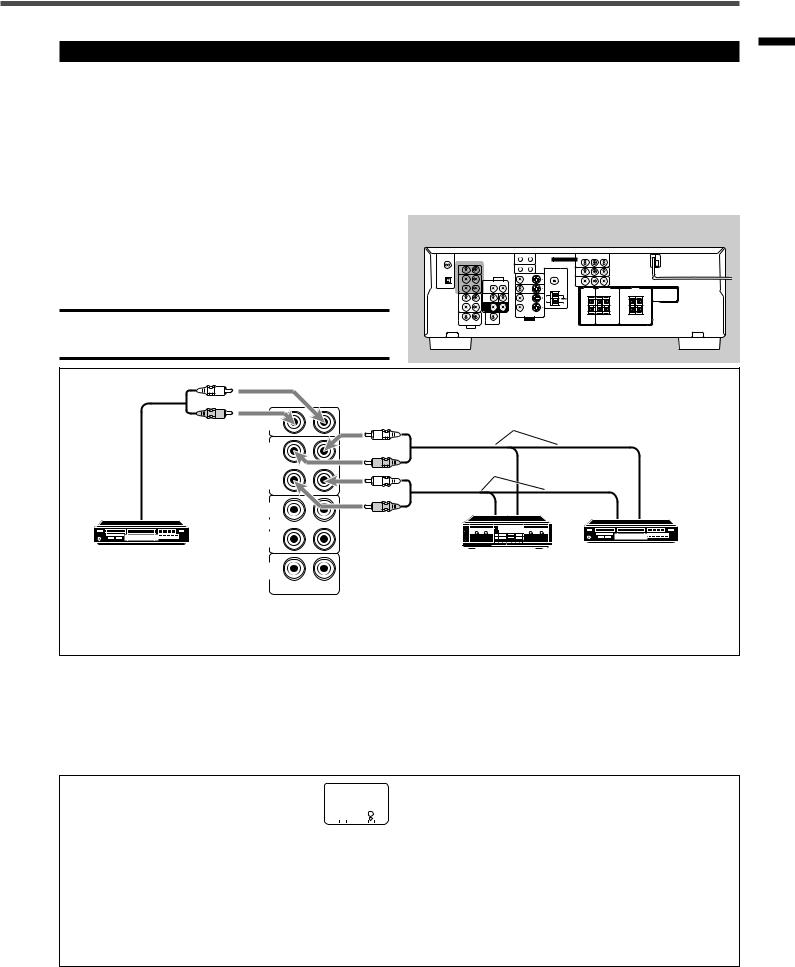
Connecting Audio/Video Components
Turn the power off to all components before making connections.
You can connect the following audio/video components to this receiver. Refer also to the manuals supplied with your components.
•Audio Components: CD player* and Cassette deck (or CD recorder*)
•Video Components: VCR, TV*, and DVD player*
*You can connect these components using the methods described in “Analog connections” (below) and/or in “Digital connections” (see page 10).
Analog Connections
Audio component connections
Rear panel
Use cables with RCA pin plugs (not supplied).
Connect the white plug to the audio left jack and the red plug to the audio right jack.
CAUTION:
If you connect a sound-enhancing device such as a graphic equalizer between the source components and this receiver, the sound output through this receiver may be distorted.
L
R |
CD |
|
To audio input |
|
IN |
L |
|
|
|
|
|
|
OUT |
|
|
|
(REC) |
R |
|
|
TAPE |
To audio output |
|
|
/CDR |
L |
|
|
IN |
|
|
|
(PLAY) |
|
|
To audio output |
OUT |
R |
|
|
(REC) |
|
|
|
VCR |
|
|
|
IN |
|
|
|
(PLAY) |
|
|
CD player |
Cassette deck |
CD recorder |
|||
|
|
|
|
||
TV SOUND |
Note: |
|
|||
IN |
|
|
|
||
RIGHT LEFT |
You can connect either a cassette deck or a CD recorder to the |
||||
|
AUDIO |
|
TAPE/CDR jacks. When connecting a CD recorder to the TAPE/ |
||
|
|
|
|||
|
|
|
CDR jacks, change the source name to CDR so that “CDR” |
||
|
|
|
appears on the display when selected as the source. See page 12 |
||
|
|
|
for details. |
|
|
If your audio components have a COMPU LINK jack
See also page 29 for detailed information about the connections with the COMPU LINK remote control system.
Video component connections
Use cables with RCA pin plugs (not supplied).
Connect the white plug to the audio left jack, the red plug to the audio right jack, and the yellow plug to the video jack.
To get better picture quality |
RX-6030V |
|
RX-6032V |
RX-6030VBK and RX-6032VSL have the following |
|
ONLY |
|
|||||
video terminals and you can use any of them to |
|
|
||||||
connect a video component: |
|
|
|
|
|
|
|
|
|
|
|
|
|
|
|
|
|
•VIDEO (composite video) terminals
•S-VIDEO terminals
•COMPONENT VIDEO terminals
If your video components have S-video (Y/C-separation) terminals, connect them using an S-video cable (not supplied).
If your video components have component video (Y, PB, PR) terminals, connect them using a component video cable (not supplied).
By using these terminals, you can get better picture quality in the order of— Composite video < S-video < Component video.
However, remember that the video signals from one type of input terminals are sent only through the video output terminals of the same type.
Therefore, if a recording video component and a playing video component are connected to the receiver through different types of video terminals, you cannot record the picture from the playing component onto the recording component. In addition, if the TV and a playing video component are connected to the receiver through different types of video terminals, you cannot view the playback picture from the playing component on the TV.
TO BE CONTINUED TO THE NEXT PAGE
Started Getting
7
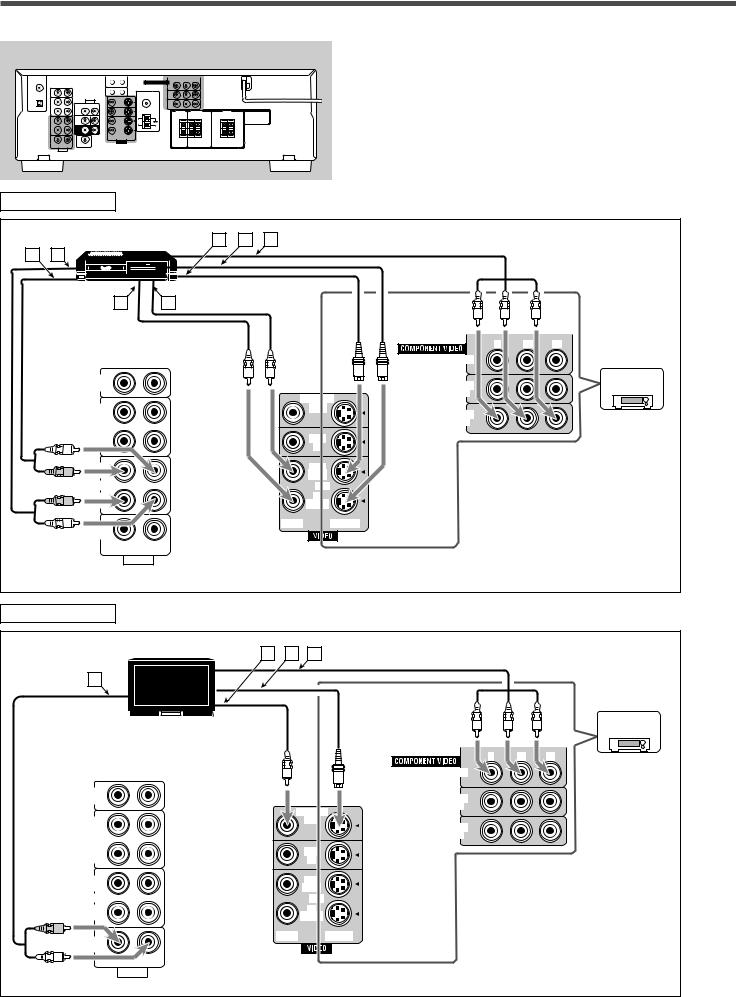
Getting Started
Rear panel
VCR
VCR |
E F G |
A B
C D
Y |
PB |
PR |
MONITOR OUT
|
CD |
|
|
|
|
ANTENNA |
|
IN |
|
|
|
|
FM 75 |
|
|
|
|
|
MONITOR |
COAXIAL |
|
OUT |
|
AUDIO |
OUT |
|
|
|
(REC) |
|
|
|
||
|
|
|
|
|
|
|
|
TAPE |
|
RIGHT |
LEFT |
|
|
|
/CDR |
|
|
|
DVD |
|
L |
IN |
|
FRONT |
|
|
|
|
(PLAY) |
|
|
DVD |
IN |
|
|
|
|
|
IN |
OUT |
|
|
OUT |
|
SUB |
CENTER |
AM |
|
R |
(REC) |
|
WOOFER |
(REC) |
||
|
|
LOOP |
||||
R |
VCR |
|
SURR |
|
VCR |
AM |
|
|
|
IN |
|||
IN |
|
(REAR) |
|
EXT |
||
|
(PLAY) |
|
RIGHT |
LEFT |
(PLAY) |
|
|
|
|
|
|
||
L |
TV SOUND |
|
|
VIDEO |
S-VIDEO |
|
|
|
|
|
|
||
|
IN |
|
|
|
|
|
|
RIGHT |
LEFT |
SUBWOOFER |
|
|
|
|
AUDIO |
OUT |
|
|
|
|
|
|
|
|
|
||
|
RX-6030V |
|
DVD |
RX-6032V |
|
ONLY |
||
IN |
||
|
||
VCR |
|
|
IN |
|
Å To left/right audio input ı To left/right audio output
Ç To composite video output Î To composite video input
RX-6030VBK and RX-6032VSL only
‰ To S-video input Ï To S-video output
Ì To component video output
TV |
|
|
|
|
|
|
|
|
|
|
|
|
|
|
TV |
B |
C |
D |
|
|
|
|
|
|
|
|
|
|
|
|
|
|
|||
|
A |
|
|
|
|
|
|
|
|
|
|
|
|
|
|
|
|
|
|
|
|
|
RX-6030V |
|
|
|
|
|
|
|
|
|
|
|
RX-6032V |
|
|
|
|
|
|
|
|
|
|
|
ONLY |
|
|
|
|
|
|
|
|
|
Y |
PB |
PR |
|
|
|
|
|
|
|
MONITOR OUT |
|
|
|
|
|
CD |
|
|
|
|
|
ANTENNA |
DVD |
|
|
|
|
IN |
|
|
|
|
|
FM 75 |
|
|
|
|
|
|
|
|
|
|
|
IN |
|
|
|
|
|
|
|
|
|
|
MONITOR |
COAXIAL |
|
|
|
|
|
|
|
|
|
|
|
|
|
|
||
|
OUT |
|
AUDIO |
|
OUT |
|
|
|
|
|
|
|
(REC) |
|
|
|
|
VCR |
|
|
|
||
|
|
|
|
|
|
|
|
|
|
||
|
TAPE |
|
RIGHT |
LEFT |
|
|
|
IN |
|
|
|
|
/CDR |
|
|
|
|
DVD |
|
|
|
|
|
|
IN |
|
FRONT |
|
|
|
|
|
|
|
|
|
(PLAY) |
|
|
DVD |
|
IN |
|
|
|
|
|
|
|
|
|
IN |
|
OUT |
|
|
|
|
|
|
OUT |
|
SUB |
CENTER |
|
AM |
|
|
|
|
|
|
(REC) |
|
WOOFER |
|
(REC) |
|
|
|
|
||
|
|
|
|
LOOP |
|
|
|
|
|||
|
VCR |
|
SURR |
|
|
VCR |
AM |
|
Å To audio output |
||
|
|
|
|
|
IN |
|
|||||
|
IN |
|
(REAR) |
|
|
|
|||||
R |
|
|
|
EXT |
|
|
|
|
|||
(PLAY) |
|
RIGHT |
LEFT |
|
(PLAY) |
|
|
ı To composite video input |
|||
|
|
|
|
|
|
|
|||||
|
TV SOUND |
|
|
|
VIDEO |
S-VIDEO |
|
|
RX-6030VBK and RX-6032VSL only |
||
|
|
|
|
|
|
|
|
||||
|
IN |
|
|
|
|
|
|
|
Ç To S-video input |
||
L |
RIGHT |
LEFT |
SUBWOOFER |
|
|
|
|
|
|||
AUDIO |
OUT |
|
|
|
|
|
Î To component video input |
||||
|
|
|
|
|
|
|
|||||
8 |
|
|
|
|
|
|
|
|
|
|
|

DVD
RX-6030VBK/RX-6032VSL
Rear panel
Å To surround left/right audio output ı To center audio output
Ç To subwoofer audio output
Î To front left/right audio output ‰ To composite video output Ï To S-video output
Ì To component video output
A B C |
DVD player |
F G |
|
|
DVD |
D E
|
MONITOR |
AUDIO |
OUT |
|
RIGHT |
LEFT |
|
FRONT |
|
DVD |
|
IN |
|
|
DVD |
|
|
IN |
OUT |
SUB |
CENTER |
|
WOOFER |
(REC) |
|
SURR |
|
VCR |
|
IN |
|
(REAR) |
|
|
RIGHT |
LEFT |
(PLAY) |
|
||
|
VIDEO |
S-VIDEO |
Y |
PB |
PR |
MONITOR OUT
ANTENNA
FM 75 |
DVD |
|
IN |
||
COAXIAL |
||
|
VCR
IN
AM • To use software encoded with Dolby Digital or DTS
LOOP Digital Surround, connect the DVD player using one of
AM
the DIGITALEXT IN terminals (see page 10).
•When you connect the DVD player with stereo output jacks, connect using Î.
SUBWOOFER
OUT • When you connect the DVD player with its analog discrete output (5.1 channel reproduction) jacks, connect using Å to Î (see “Using DVD MULTI Playback Mode” on page 28).
RX-5030VBK/RX-5032VSL
DVD player
DVD |
B
A
R |
RIGHT |
|
DVD |
|
IN |
|
AUDIO |
L
MONITOR
OUT
LEFT
DVD
IN
OUT (REC)
VCR
IN (PLAY)
Rear panel
Å To audio output
ı To composite video output
To use software encoded with Dolby Digital or DTS Digital Surround, connect the DVD player using one of the DIGITAL IN terminals (see page 10).
Started Getting
9
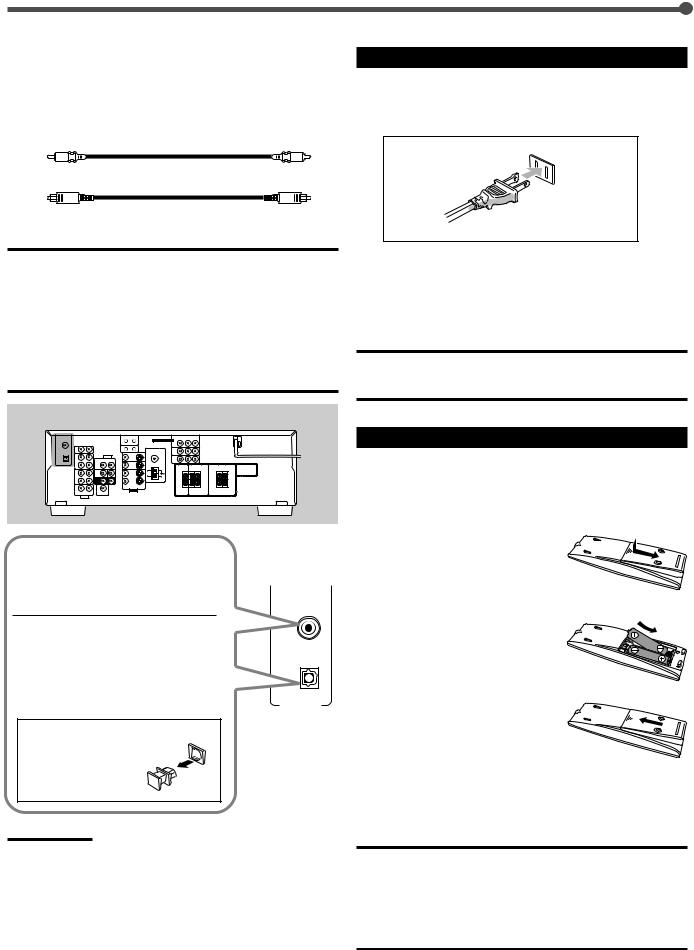
Getting Started
Digital Connections
This receiver is equipped with two DIGITAL IN terminals—one digital coaxial terminal and one digital optical terminal.
You can connect any component to one of the digital terminals using a digital coaxial cable (not supplied) or digital optical cable (not supplied).
Connecting the Power Cord
Before plugging the power cord into an AC outlet, make sure that all connections have been made.
Plug the power cord into an AC outlet.
Digital coaxial cable
Digital optical cable
IMPORTANT:
•When connecting a video component using the digital terminal, you also need to connect it to the video jack on the rear. Without connecting it to the video jack, you cannot view the playback picture.
•After connecting the components using the DIGITAL IN terminals, correctly set the following if necessary:
–Set the digital input (DIGITAL IN) terminal setting correctly. For details, see “Selecting the Digital Input Terminals—DIGITAL IN” on page 16.
–Select the digital input mode correctly. For details, see “Selecting the Analog or Digital Input Mode” on page 17.
Rear panel
Keep the power cord away from the connecting cables and the antenna. The power cord may cause noise or screen interference. We recommend that you use a coaxial cable to connect the antenna, since it is well-shielded against interference.
CAUTIONS:
•Do not touch the power cord with wet hands.
•Do not pull on the power cord to unplug the cord. When unplugging the cord, always grasp the plug so as not to damage the cord.
Putting Batteries in the Remote Control
Before using the remote control, put in two the supplied batteries first.
•When using the remote control, aim the remote control directly at the remote sensor on the front panel.
When the component has a digital |
|
coaxial output terminal, connect it to the |
|
DIGITAL 1 (DVD) terminal, using the |
|
digital coaxial cable (not supplied). |
DIGITAL 1 |
|
(DVD) |
When the component has a digital |
|
optical output terminal, connect it to the |
|
DIGITAL 2 (CD) terminal, using the |
( CD ) |
digital optical cable (not supplied). |
|
|
IN |
Before connecting a |
|
digital optical cable, |
|
unplug the protective |
|
plug. |
|
Notes:
•When shipped from the factory, the DIGITAL IN terminals have been set for use with the following components:
–DIGITAL 1 (coaxial): For DVD player
–DIGITAL 2 (optical): For CD player
•When you want to operate the CD player or CD recorder using the COMPU LINK remote control system, connect the target component also as described in “Analog connections” (see page 7).
•When you want to operate the DVD player using the AV COMPU LINK remote control system, connect the DVD player also as described in “Analog connections” (see page 9).
1 On the back of the remote control, remove the battery cover.
2 Insert batteries.
• Make sure to match the polarity:
(+) to (+) and (–) to (–).
3 Replace the cover.
If the range or effectiveness of the remote control decreases, replace the batteries. Use two R6P(SUM-3)/AA(15F) type drycell batteries.
CAUTION:
Follow these precautions to avoid leaking or cracking cells:
•Place batteries in the remote control so they match the polarity:
(+) to (+) and (–) to (–).
•Use the correct type of batteries. Batteries that look similar may differ in voltage.
•Always replace both batteries at the same time.
•Do not expose batteries to heat or flame.
10
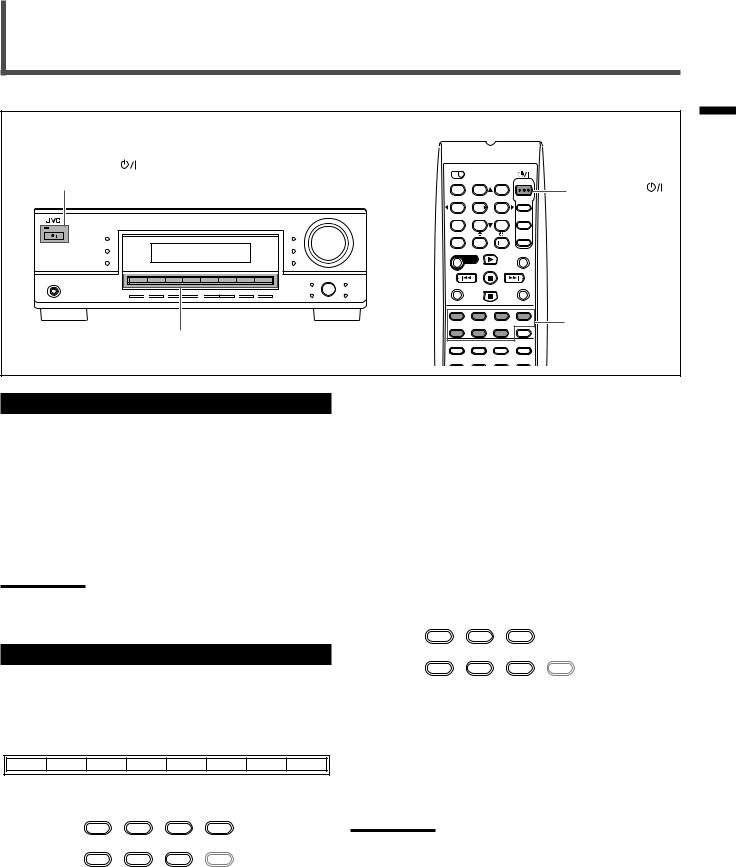
Basic Operations
Front panel |
|
|
Remote control |
|
|
|
STANDBY/ON |
|
|
|
A/V CONTROL |
|
|
and STANDBY lamp |
|
|
|
RECEIVER |
|
|
|
|
|
|
|
STANDBY/ON |
|
|
|
|
1 |
2 |
3 |
|
|
|
|
4 |
5 |
6 |
AUDIO |
|
|
|
|
|||
|
RX–6030V AUDIO/VIDEO CONTROL RECEIVER |
7/P |
8 |
9 |
|
|
|
|
|
|
|||
SURROUND |
|
DIMMER |
|
|
|
|
DSP |
|
INPUT DIGITAL |
10 |
0 |
10 |
|
|
DIGITAL AUTO SPK 1 2 |
ONE TOUCH OPERATION BASS BOOST INPUT ATT EON RDS SLEEP |
|
TA/NEWS/INFO |
|
|
|
ANALOG L C R |
PRO LOGIC DSP H.PHONE AUTO MUTING TUNED STEREO TA NEWS INFO VOLUME |
|
|
|
|
|
LINEAR PCM S.WFR LFE |
|
|
|
|
|
SURROUND/DSP |
DIGITAL LS S RS |
INPUT ANALOG |
|
|
|
|
OFF |
CH– |
|
|
|
|
|
INPUT ATT
|
D I G I T A L |
|
|
|
|
|
DISPLAY MODE |
PHONES |
D I G I T A L |
SPEAKERS |
SUBWOOFER OUT |
FM/AM TUNING |
FM/AM RESET |
FM MODE |
MEMORY |
|
S U R R O U N D P R O L O G I C |
|
|
|
|
|
|
|
|
ON/OFF |
ON/OFF |
|
|
|
|
|
|
|
|
|
|
|
Source selection |
|
|
|
Source selection |
|
buttons |
||
|
|
|
|
|
|||
buttons
Turning On the Power
Press STANDBY/ON  (or STANDBY/ON
(or STANDBY/ON  AUDIO on the remote control).
AUDIO on the remote control).
The STANDBY lamp goes off. The name of the current source (or station frequency) appears on the display.
To turn off the power (into standby mode)
Press STANDBY/ON  (or STANDBY/ON
(or STANDBY/ON  AUDIO on the remote control) again.
AUDIO on the remote control) again.
The STANDBY lamp lights up.
Note:
A small amount of power is consumed in standby mode. To turn the power off completely, unplug the AC power cord.
Selecting the Source to Play
Press one of the source selection buttons.
The selected source name appears on the display.
RX-6030VBK/RX-6032VSL
On the front panel
DVD MULTI |
DVD |
VCR |
TV SOUND |
CD |
TAPE/CDR |
FM |
AM |
|
|
|
|
|
SOURCE NAME |
|
|
From the remote control |
|
|
|
|
|
||
|
|
TAPE/CDR |
CD |
DVD |
DVD MULTI |
|
|
|
|
FM/AM |
TV SOUND |
VCR |
ANALOG |
|
|
|
|
/DIGITAL |
|
|
|||
DVD MULTI: |
Select the DVD player for viewing a digital |
|
video disc using the analog discrete output |
|
mode (5.1 channel reproduction). |
|
To use the DVD MULTI playback, see page 28. |
DVD: |
Select the DVD player. |
VCR: |
Select the VCR. |
TV SOUND: |
Select the TV sound (or the CATV converter). |
CD*: |
Select the CD player. |
TAPE/CDR*: Select the cassette deck (or the CD recorder).
FM (front panel): Select an FM broadcast. AM (front panel): Select an AM broadcast. FM/AM* (remote control):
Select an FM or AM broadcast.
•Each time you press the button, the band alternates between FM and AM.
RX-5030VBK/RX-5032VSL
On the front panel
|
DVD |
VCR |
TV SOUND |
CD |
TAPE/CDR |
FM/AM |
|
|
|
|
|
|
|
|
|
|
|
|
|
|
|
|
|
SOURCE NAME
From the remote control
TAPE/CDR CD DVD
|
ANALOG |
|
FM/AM TV SOUND VCR /DIGITAL |
DVD: |
Select the DVD player. |
VCR: |
Select the VCR. |
TV SOUND: |
Select the TV sound (or the CATV converter). |
CD*: |
Select the CD player. |
TAPE/CDR*: |
Select the cassette deck (or the CD recorder). |
FM/AM*: |
Select an FM or AM broadcast. |
|
• Each time you press the button, the band |
|
alternates between FM and AM. |
Notes:
•When connecting a CD recorder to the TAPE/CDR jacks, change the source name to CDR so that “CDR” appears on the display when selected as the source. See “Changing the Source Name” on page
12.
•When you have connected some digital source components using the digital terminals (see page 10), you need to select the digital input terminals (see page 16).
•When you press one of the source selection buttons on the remote control marked with an asterisk (*), the receiver automatically turns on.
Started/Basic Getting
Operations
11
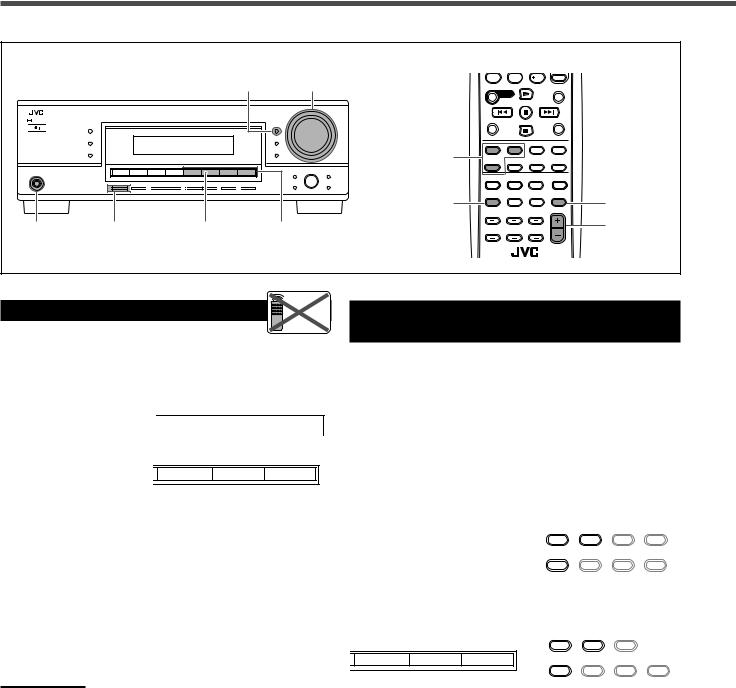
Basic Operations
Front panel |
Remote control |
MASTER VOLUME
DIMMER control
10 0 10
TA/NEWS/INFO
|
|
RX–6030V AUDIO/VIDEO CONTROL RECEIVER |
|
|
|
|
|||||
STANDBY |
|
|
|
|
|
|
|
|
|
|
DISPLAY MODE |
|
SURROUND |
|
|
|
|
|
|
|
|
|
|
|
|
|
|
|
|
|
|
|
|
|
|
STANDBY/ON |
|
|
|
|
|
|
|
|
|
|
|
|
DSP |
|
|
|
|
|
|
|
INPUT DIGITAL |
Audio source |
|
|
|
DIGITAL AUTO |
SPK |
1 2 |
ONE TOUCH OPERATION BASS BOOST INPUT ATT |
EON RDS |
SLEEP |
|
|
||
|
|
ANALOG |
L C |
R |
PRO LOGIC DSP H.PHONE AUTO MUTING TUNED STEREO TA NEWS INFO VOLUME |
|
|
||||
|
|
LINEAR PCM |
S.WFR LFE |
|
|
|
|
|
|
||
|
SURROUND/DSP |
DIGITAL |
LS S |
RS |
|
|
|
|
INPUT ANALOG |
|
|
|
OFF |
|
CH– |
|
|
|
|
selection |
|
||
|
|
|
|
|
|
|
|
|
INPUT ATT |
|
|
|
DVD MULTI |
DVD |
VCR |
|
TV SOUND |
|
|
|
|
buttons |
|
|
|
|
|
|
|
|
|
|
|
|
|
D I G I T A L |
|
|
|
|
|
|
|
|
|
|
|
|
D I G I T A L |
|
|
FM/AM TUNING |
FM/AM RESET |
FM MODE |
MEMORY |
|
|
||
S U R R O U N D |
P R O L O G I C |
|
|
|
|
|
|
|
|
|
|
|
|
ON/OFF |
|
|
|
|
|
|
|
|
|
|
|
|
|
|
|
|
|
|
|
DIMMER |
MUTING |
PHONES |
SPEAKERS |
SOURCE NAME |
Audio source |
VOLUME +/– |
jack |
ON/OFF |
(TAPE/CDR) |
selection buttons |
|
Changing the Source Name |
Remote |
|
NOT |
When you have connected a CD recorder to the TAPE/CDR jacks on the rear panel, change the source name to CDR so that “CDR” appears on the display when selected as the source.
RX-6030VBK/RX-6032VSL
|
CD |
TAPE/CDR |
|
FM |
AM |
|
|
|
|
|
|
|
|
|
|
|
|
|
|
|
|
|
SOURCE NAME |
|
|
|
|
|
CD |
TAPE/CDR |
|
FM/AM |
|
|
RX-5030VBK/RX-5032VSL
Selecting Different Sources for Picture
and Sound
You can watch the picture from a video component while listening to sound from another component.
Press one of the audio source selection buttons while watching the picture from a video component such as the VCR or DVD player.
•Once you have selected a video source, pictures of the selected source are sent to the TV until you select another video source.
SOURCE NAME
1 Press TAPE/CDR (SOURCE NAME) on the |
RX-6030VBK/RX-6032VSL |
|
|
|
|
|
|
||||
|
|
|
|
|
|
|
TAPE/CDR |
CD |
DVD |
DVD MULTI |
|
front panel to select “TAPE” as the source. |
|
|
|
|
|
|
|
|
|
|
ANALOG |
|
CD |
TAPE/CDR |
FM |
|
AM |
|
|
|
|
||
|
|
|
|
FM/AM |
TV SOUND |
VCR |
/DIGITAL |
||||
2 Press again and hold SOURCE NAME |
|
|
|
|
|
|
|
||||
|
|
|
|
|
|
|
|
|
|||
|
|
SOURCE NAME |
|
|
|
|
|
|
|||
|
|
|
|
|
|
|
|
|
|
|
|
(TAPE/CDR) on the front panel until |
|
|
On the front panel |
|
|
From the remote control |
|||||
“ASSIGN CDR” appears on the display. |
RX-5030VBK/RX-5032VSL |
|
|
|
|
|
|
||||
|
|
|
|
|
|
|
|||||
To change the source name from “CDR” to “TAPE,” repeat the same procedure above.
|
|
TAPE/CDR |
CD |
DVD |
|
CD |
TAPE/CDR |
FM/AM |
|
|
|
|
|
|
|
|
ANALOG |
|
|
FM/AM |
TV SOUND |
VCR |
/DIGITAL |
Note: |
SOURCE NAME |
|
|
|
|
Without changing the source name, you can still use the connected |
On the front panel |
From the remote control |
|
|
|
components; however, you may experience one of the following |
|
|
inconveniences: |
|
|
•A different source name will appear on the display when you select the target component.
•You cannot use the digital input (see page 16) for the CD recorder.
•You cannot use the COMPU LINK remote control system (see page 29) to operate the target component.
12
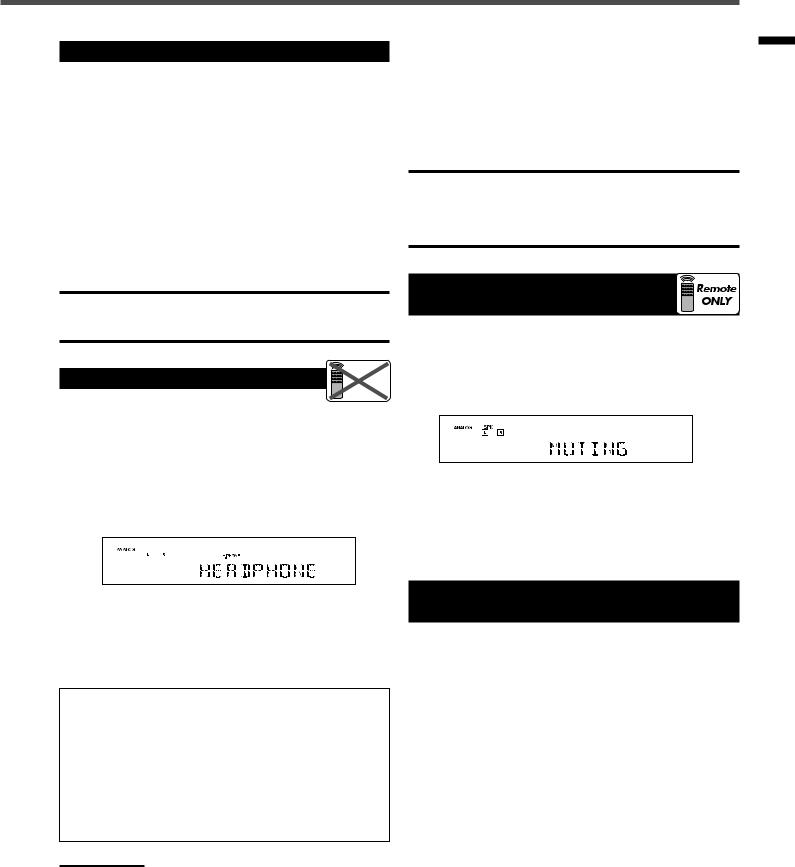
Adjusting the Volume
On the front panel
To increase the volume, turn MASTER VOLUME control clockwise.
To decrease the volume, turn MASTER VOLUME control counterclockwise.
From the remote control
To increase the volume, press VOLUME +.
To decrease the volume, press VOLUME −.
The volume level can be adjusted within a range of “0” (minimum) to “50” (maximum).
CAUTION:
Always set the volume to the minimum before starting any source. If the volume is set at a high level, the sudden blast of sound energy can permanently damage your hearing and/or ruin your speakers.
Listening with Headphones Only |
Remote |
|
NOT |
You must turn off the speakers when you listen with headphones.
1 Press SPEAKERS ON/OFF on the front panel.
“HEADPHONE” appears on the display for a while. The SPK indicator goes off and the H.PHONE indicator lights up.
After using the headphones
1Press SPEAKERS ON/OFF on the front panel to activate the speakers.
The H.PHONE indicator goes off and the SPK indicator lights up.
2Disconnect the headphones.
CAUTION:
Be sure to turn down the volume
•Before connecting or putting on headphones, as high volume can damage both the headphones and your hearing.
•Before turning on speakers again, as high volume may be output from the speakers.
Turning Off the Sound
Temporarily—Muting
You can turn off the volume temporarily.
Press MUTING on the remote control to mute the sound through all speakers or headphones.
•“MUTING” appears on the display and the volume turns off (the VOLUME indicator goes off).
To restore the sound, press MUTING again. The VOLUME indicator lights up on the display.
•Turning MASTER VOLUME control on the front panel or pressing VOLUME +/− on the remote control also restores the sound.
This cancels the Surround/DSP modes currently selected and activates the HEADPHONE mode (see below).
2Connect a pair of headphones to the PHONES jack on the front panel.
HEADPHONE mode
When using the headphones, the following signals are sent to the headphones regardless of your speaker setting: –For 2 channel sources, the front left and right channel
signals are sent directly to the headphones.
–For multi-channel sources, the front left/right, center, and surround left/right channel signals are down-mixed and then sent to the headphones.
You can enjoy multi-channel sound sources using the headphones.
Note:
While in the HEADPHONE mode, you cannot use any Surround /DSP modes (see page 24).
Changing the Display Brightness—
DIMMER
You can dim the display.
Press DIMMER.
•Each time you press the button, the display dims and brightens alternately.
Operations Basic
13
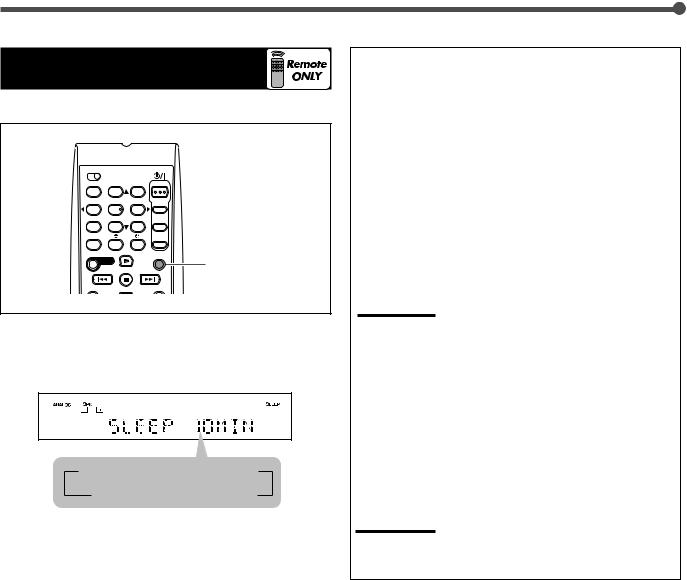
Basic Operations
Turning Off the Power
with the Sleep Timer
You can fall asleep while listening to music—Sleep Timer.
A/V CONTROL
RECEIVER
1 2 3
4 5 6
7/P
10
TA/NEWS/INFO
SLEEP
DISPLAY MODE
Press SLEEP on the remote control repeatedly.
•The SLEEP indicator lights up on the display.
Each time you press the button, the shut-off time changes in 10 minute intervals as follows:
 10
10  20
20  30
30  40
40  50
50  60
60
0 (Canceled) 90
90  80
80 70
70 
When the shut-off time comes, the receiver turns off automatically.
To check or change the shut-off time, press SLEEP once. The remaining time (in minutes) until the shut-off time appears.
• To change the shut-off time, press SLEEP repeatedly.
To cancel the Sleep Timer, press SLEEP repeatedly until “SLEEP 0 MIN” appears on the display. (The SLEEP indicator goes off.)
• Turning off the power also cancels the Sleep Timer.
Basic adjustment auto memory
This receiver memorizes sound settings for each source when—:
•you turn off the power,
•you change the source, and
•you assign the source name.
When you change the source, the memorized settings for the newly selected source are automatically recalled. The following can be stored for each source:
•Input attenuator mode (see page 18)
•Tone adjustment (see page 20)
•Speaker output level (see page 20)
•Surround/DSP mode selection (see pages 26 and 27)
•RX-6030VBK and RX-6032VSL only:
BASS BOOST (see page 18)
Notes:
•You cannot assign and store different settings for digital input mode and analog input mode.
•If the source is FM or AM, you can assign a different setting for each band.
For recording
You can record any sources playing through the receiver to a cassette deck (or a CD recorder) connected to the TAPE/CDR jacks and the VCR connected to the VCR jacks at the same time.
While recording, you can listen to the selected sound source at whatever sound level you like without affecting the sound levels of the recording.
Note:
The output volume level, tone adjustment (see page 20), and Surround/DSP modes (see pages 26 and 27) do not affect the recording.
14

Basic Settings
Basic Settings Using MULTI JOG Dial
After connecting and placing speakers, you need to make basic settings for the following items according to your listening conditions.
•Speaker information (see the next column and page 16)
•Digital input terminal sources (see page 16)
•RX-6030VBK and RX-6032VSL only:
Video input terminal type (see page 16)
7 Operating buttons
|
DIMMER |
|
|
|
MULTI JOG |
|
|
|
|
|
SETTING |
ADJUST |
|
|
|
|
|
|
||
|
INPUT DIGITAL |
|
|
|
|
|
|
INPUT ANALOG |
|
|
|
|
|
|
INPUT ATT |
|
|
|
|
|
|
SETTING |
MULTI JOG |
ADJUST |
SET |
|
EXIT |
|
|
|
|
|
||
RY |
SET |
|
EXIT |
|
|
|
Buttons |
To do |
SETTING |
Enter the receiver into the basic setting |
|
mode. |
|
|
MULTI JOG |
• Select an item to adjust after pressing |
|
SETTING. |
•Adjust the selected item after pressing SET.
SET |
Determine the item to adjust. |
EXIT |
Exit from the basic setting mode or return |
|
to the previous step. |
7 Operating procedure
Ex. Setting the subwoofer information
Before you start, remember...
There is a time limit in doing the following steps. If the setting is canceled before you finish, start from step 1 again.
1 Press SETTING.
The last selected item appears on the display.
2Turn MULTI JOG dial to select an item you want to adjust.
SUBWOOFER O FRNT SPEAKERS O CNTR SPEAKER O
SURR SPEAKERS O DISTANCE UNIT O FRNT DISTANCE O
CNTR DISTANCE O SURR DISTANCE O CROSSOVER O
LFE ATTENUATE O D_COMPRESSION O DIGITAL IN O VIDEO IN DVD* O VIDEO IN VCR* O (back to the beginnning)
* RX-6030VBK and RX-6032VSL only.
3 Press SET.
The current setting of the selected item appears on the display.
4 Turn MULTI JOG dial to adjust the selected item.
Select “SUBWOOFER YES” if a subwoofer is connected.
Ex.: When “SUBWOOFER YES” is selected.
5 Press EXIT.
To adjust other items, repeat steps 2 to 5. To finish the setting, go to step 6.
6 Press EXIT again.
The receiver exits from the basic setting mode.
Setting the Speaker Information
“NO” for the subwoofer, “LARGE” for the front speakers, and “SMALL” for the center and surround speakers are initial settings.
To get best possible sound, change the subwoofer and speaker settings to fit your listening conditions.
7 Subwoofer information—SUBWOOFER
Register whether you have connected a subwoofer or not.
YES Select this when you have connected a subwoofer. You can adjust the subwoofer output level
(see page 21).
NO Select this when you have not connected or have disconnected a subwoofer.
7Speaker size—FRNT (Front) SPEAKERS, CNTR (Center) SPEAKER, SURR (Surround) SPEAKERS
Register the sizes of all the connected speakers.
•When you change your speakers, register the information about the speakers again.
LARGE Select this when the size of the cone speaker unit built in your speaker is greater than 12 cm
(4 3/4 inches).
SMALL Select this when the size of the cone speaker unit built in your speaker is smaller than 12 cm
(4 3/4 inches).
NONE Select this when you have not connected a speaker. (Not selectable for the front speakers)
Notes:
•If you have selected “NO” for the subwoofer setting, you can only select “LARGE” for the front speaker setting.
•If you have selected “SMALL” for the front speaker setting, you cannot select “LARGE” for the center and surround speaker settings.
Ex.: When “SUBWOOFER” is selected.
Operations/Basic Basic
Settings
15
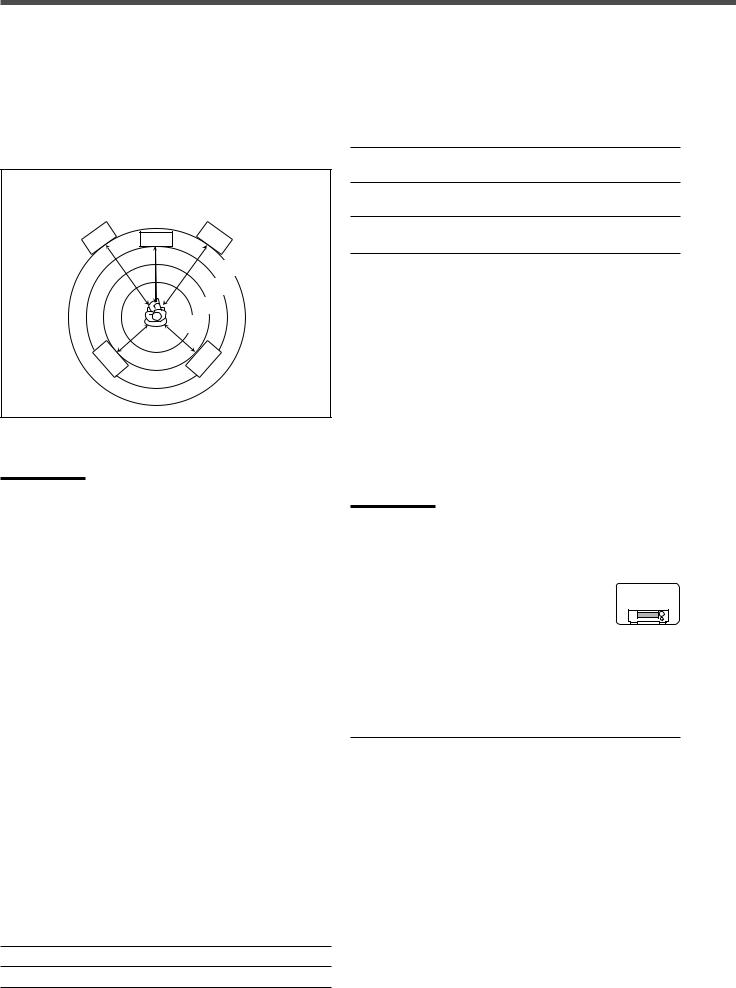
Basic Settings
7Speaker distance—DISTANCE UNIT, FRNT DISTANCE, CNTR DISTANCE, SURR DISTANCE
Select the unit to measure the distance between your listening position and speakers—“METER” or “FEET.”
After selecting the measuring unit, select the appropriate speaker distance for each speaker within the range of “0.3m” (“1FT”) to “9.0m” (“30FT”) by 0.3 m (1 foot) step.
Example: In this case, set “FRNT DISTANCE” to “3.0m” (“10FT”), “CNTR DISTANCE” to “2.7m” (“9FT”), and “SURR DISTANCE” to “2.4m” (“8FT”).
L |
C |
R |
3.0 m
(10 feet)
2.7 m (9 feet)
2.4 m (8 feet)
2.1 m (7 feet)
LS |
RS |
•“METER” for the unit and “3.0m” (“10FT”) for all speakers are the initial settings.
Note:
If you have selected “NONE” for the center and surround speakers setting, you cannot set the speaker distance for the center and surround speakers.
7 Crossover frequency—CROSSOVER
Small speakers cannot reproduce the bass sounds efficiently. If you use a small speaker in any position, this receiver automatically reallocates the bass sound elements assigned to the small speaker to other large speakers.
To use this function properly, set the crossover frequency according to the table below:
Crossover frequency |
Size of cone speaker unit built in the |
|
small speaker |
|
|
80HZ |
about 12 cm (4 3/4 inches) |
100HZ |
about 10 cm (3 15/16 inches) |
|
(initial setting) |
|
|
120HZ |
about 8 cm (3 3/16 inches) |
150HZ |
about 6 cm (2 3/16 inches) |
200HZ |
less than 5 cm (2 inches) |
|
|
•If you have selected “LARGE” for all speakers, this function will not take effect (“CROSS OFF” appears).
7 Low Frequency Effect attenuator—LFE ATTENUATE
If the bass sound is distorted while playing back software encoded with Dolby Digital or DTS Digital Surround, select “–10dB” to activate the Low Frequency Effect attenuator.
•This function takes effect only when the LFE signals come in.
0dB Normally select this (initial setting).
–10dB Select this when the bass sound is distorted.
7 Dynamic range compression—D_COMPRESSION
You can compress the dynamic range (difference between maximum sound and minimum sound) of the reproduced sound. This is useful when using surround sound at night.
•This function takes effect only when playing back a source using Dolby Digital.
MID Select this when you want to reduce the dynamic range a little (initial setting).
MAX Select this when you want to apply the compression effect fully. (Useful at night.)
OFF Select this when you want to enjoy surround sound with its full dynamic range. (No effect applied.)
Selecting the Digital Input Terminals—
DIGITAL IN
When you use the digital input terminals, register which components are connected to which terminals (DIGITAL 1/2) so that the correct source name will appear when you select the digital source.
Select the appropriate option from the following:
1 DVD 2 CD |
O 1 DVD |
2 TV O 1 DVD 2 CDR O |
||
1 CD 2 DVD |
O 1 CD 2 TV |
O 1 CD 2 CDR |
O |
|
1 TV 2 DVD |
O 1 TV 2 CD |
O 1 TV 2 CDR |
O |
|
1 CDR 2 DVD O 1 CDR |
2 CD O 1 CDR 2 TV |
O |
||
(back to the beginning) |
|
|
|
|
|
|
|
|
|
Note:
When shipped from the factory, the DIGITAL IN terminals have been set for use with the following components:
•DIGITAL 1 (coaxial): For DVD player
•DIGITAL 2 (optical): For CD player
RX-6030V
Selecting the Video Input Terminal— RX-6032V
ONLY
VIDEO IN DVD, VIDEO IN VCR
This receiver is equipped with component video input terminals which give you higher picture quality for the DVD player and VCR.
When you use the component video input terminals for the DVD player and/or VCR, change the video input terminal setting to use the AV COMPU LINK remote control system correctly (see page 30).
COMPONENT |
Select this when you connect the DVD |
|
player and/or VCR to the component video |
|
input terminals. |
|
|
S/C |
Select this when you connect the DVD player |
|
and/or VCR to the S-video or composite video |
|
input terminal (initial setting). |
|
|
16
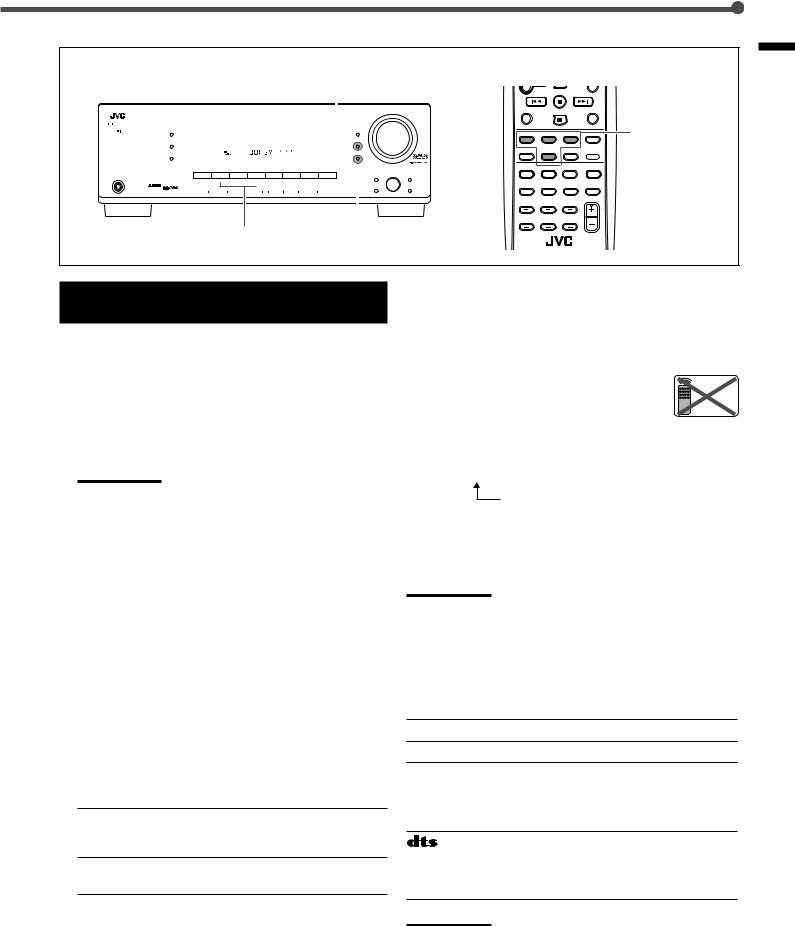
Front panel |
Remote control |
INPUT DIGITAL
|
|
|
|
|
|
|
|
|
|
|
|
|
|
|
|
|
|
|
|
|
|
|
|
|
|
|
|
|
|
|
|
|
|
|
|
|
|
|
|
|
|
|
|
|
|
|
|
|
|
|
|
|
|
|
RX–6030V AUDIO/VIDEO CONTROL RECEIVER |
|
|
|
|
|
|
|
|
|
|
|
|
|
|||||||
|
|
|
|
|
|
|
|
SURROUND |
|
|
|
|
|
|
|
|
|
|
|
|
|
|
|
|
|
|
|
|
|
|
|
|
|
|
|
|
|
|
|
|
|
|
|
|
|
DSP |
|
|
|
|
|
DIGITAL AUTO |
SPK |
1 2 |
ONE TOUCH OPERATION |
BASS BOOST INPUT ATT |
EON RDS |
SLEEP |
|
|
|
|
|
|
|
|
|
|
|
||||||
|
|
|
|
|
|
|
|
|
|
|
|
|
|
|
ANALOG |
L C |
R |
|
PRO LOGIC DSP H.PHONE AUTO MUTING TUNED STEREO |
TA NEWS INFO VOLUME |
|
|
|
|
|
|
|
|
|
|
|
||||||
|
|
|
|
|
|
|
|
|
|
|
|
|
|
|
LINEAR PCM |
S.WFR LFE |
|
|
|
|
|
|
|
|
|
|
|
|
|
|
|
|
|
|
|
||
|
|
|
|
|
|
|
|
SURROUND/DSP |
|
|
|
|
|
DIGITAL |
LS S |
RS |
|
|
|
|
|
|
|
|
|
|
|
|
|
|
|
|
|
|
|
||
|
|
|
|
|
|
|
|
OFF |
|
|
|
|
|
|
|
|
CH– |
|
|
|
|
|
|
|
|
|
|
|
|
|
|
|
|
|
|
|
|
|
|
|
|
|
|
|
|
|
|
|
|
|
|
|
|
|
|
|
|
|
|
|
|
|
|
|
|
|
|
|
|
|
|
|
|
|
|
|
|
|
|
|
|
|
|
|
|
|
|
|
|
|
|
|
|
|
|
|
|
|
|
|
|
|
|
|
|
|
|
|
|
|
|
|
|
|
|
|
|
|
|
|
|
|
|
|
|
|
|
|
|
|
|
|
|
|
|
|
|
|
|
|
|
|
|
|
|
|
|
|
|
|
|
|
|
|
|
|
|
|
|
|
|
|
|
|
|
|
|
|
|
|
|
|
|
|
|
|
|
|
|
|
|
|
|
|
|
|
|
|
|
|
|
|
|
|
|
|
|
|
|
|
|
|
|
|
|
|
|
|
|
|
|
|
|
|
|
|
|
|
|
|
|
|
|
|
|
|
|
|
|
|
|
|
|
D I G I T A L |
|
|
|
|
|
|
|
|
|
|
|
|
|
|
|
|
|
|
|
|
|
|
|
|
|
|
|
|
|
|
|
PHONES |
|
D I G I T A L |
|
|
|
|
SPEAKERS |
SUBWOOFER |
OUT |
|
FM/AM |
TUNING |
|
|
FM/AM RESET |
|
FM MODE |
|
MEMORY |
|
|
|
|
|
|
|
|||||||||||
|
|
|
|
|
|
S U R R O U N D |
P R O L O G I C |
|
|
|
|
|
|
|
|
|
|
|
|
|
|
|
|
|
|
|
|
|
|
|
|
|
|
|
|
|
|
|
|
|
|
|
|
|
|
|
|
|
|
|
|
|
|
|
|
|
|
|
|
|
|
|
|
|
|
|
|
|
|
|
|
|
|
|
|
|
|
|
|
|
|
|
|
|
|
|
|
ON/OFF |
ON/OFF |
|
|
|
|
|
|
|
|
|
|
|
|
|
|
|
|
|
|
|
|
|
|||
|
|
|
|
|
|
|
|
|
|
|
|
|
|
|
|
|
|
|
|
|
|
|
|
|
|
|
|
|
|
|
|
|
|
|
|
|
|
Source selection INPUT ANALOG buttons
DISPLAY MODE
Source selection buttons

 ANALOG/DIGITAL
ANALOG/DIGITAL
REMOTE CONTROL RM SRX6030J
Selecting the Analog or Digital Input
Mode
When you have connected digital source components using both the analog connection (see pages 7 – 9) and the digital connection (see page 10) methods, you need to select the input mode correctly.
1Press one of the source selection buttons— DVD, TV SOUND, CD, or TAPE/CDR*—for which you want to change the input mode.
Note:
*Among the sources listed above, you can select the digital input only for the sources for which you have selected the digital input terminals. (See “Selecting the Digital Input Terminals—DIGITAL
IN” on page 16.)
2Select digital input mode.
On the front panel
Press INPUT DIGITAL.
“DIGITAL AUTO” appears on the display. The DIGITAL AUTO indicator also lights up.
To change the input mode back to analog input, press INPUT ANALOG.
“ANALOG” appears on the display for a while. The ANALOG indicator lights up.
From the remote control
Press ANALOG/DIGITAL.
•Each time you press the button, the input mode alternates between the analog input (“ANALOG”) and the digital input (“DIGITAL AUTO”).
DIGITAL AUTO Select this for the digital input mode. The receiver automatically detects the incoming signal format.
ANALOG Select this for the analog input mode (initial setting).
If the following symptoms occur while playing Dolby Digital or DTS encoded software with “DIGITAL AUTO” selected, change the digital input mode.
•Sound does not come out at the beginning of playback.
•Noise comes out while searching or skipping chapters or tracks.
Press INPUT DIGITAL on the front panel repeatedly to select “DOLBY DIGITAL” or “DTS SURROUND.”
•Each time you press the button, the digital input mode changes as follows:
DIGITAL AUTO  DOLBY DIGITAL
DOLBY DIGITAL
DTS SURROUND

•To play back software encoded with Dolby Digital, select “DOLBY DIGITAL.”
•To play back software encoded with DTS Digital Surround, select “DTS SURROUND.”
Note:
When you turn off the power or select another source, “DOLBY DIGITAL” and “DTS SURROUND” are canceled and the digital input mode is automatically reset to “DIGITAL AUTO.”
The ANALOG indicator and digital signal format indicators on the display indicate what type of signal comes into the receiver.
ANALOG Lights when the analog input is selected.
LINEAR PCM Lights when Linear PCM signals come in.
 DIGITAL • Lights when Dolby Digital signals come in.
DIGITAL • Lights when Dolby Digital signals come in.
•Flashes when “DOLBY DIGITAL” is selected for software not encoded with Dolby Digital signals.
• Lights when DTS signals come in.
•Flashes when “DTS SURROUND” is selected for software not encoded with DTS signals.
Note:
When “DIGITAL AUTO” cannot recognize the incoming signals, no digital signal indicators light up on the display.
Settings Basic
17
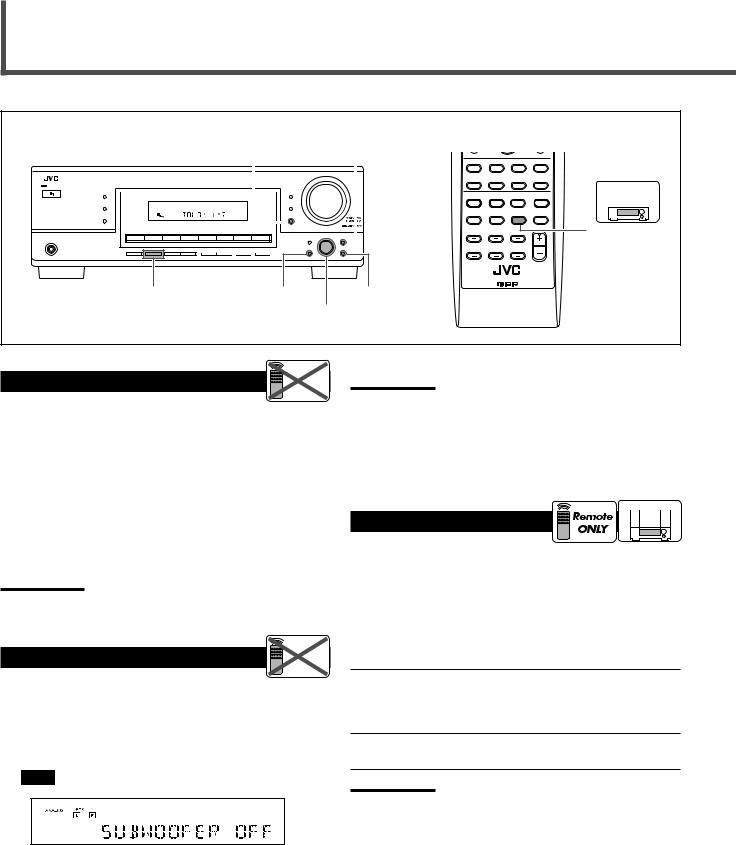
Sound Adjustments
Front panel |
Remote control |
INPUT ATT |
ADJUST |
STANDBY
SURROUND
STANDBY/ON
DSP
SURROUND/DSP
OFF
D I G I T A L
|
|
RX–6030V AUDIO/VIDEO CONTROL RECEIVER |
|
|
|
|
|
|
|
|
|
|
||||||
|
|
|
|
|
|
|
|
|
|
|
|
|
DIMMER |
|
||||
|
|
|
|
|
|
|
|
|
|
|
|
|
INPUT DIGITAL |
|
||||
|
|
DIGITAL AUTO |
SPK |
1 2 |
ONE TOUCH OPERATION |
BASS BOOST |
INPUT ATT |
EON RDS |
SLEEP |
|
|
|
||||||
|
|
|
|
|
|
|
|
|
|
|
||||||||
|
|
ANALOG |
L C |
R |
PRO LOGIC DSP H.PHONE AUTO MUTING |
TUNED STEREO |
TA NEWS INFO VOLUME |
|
|
|
|
|
|
|
|
|
||
|
|
LINEAR PCM |
S.WFR LFE |
|
|
|
|
|
|
|
|
|
|
|
|
|
|
|
|
|
DIGITAL |
LS S |
RS |
|
|
|
|
|
|
|
|
|
|
|
|
|
|
|
|
|
|
CH– |
|
|
|
|
|
|
|
|
INPUT ANALOG |
|
|
|
||
|
|
|
|
|
|
|
|
|
|
|
|
|
|
|
|
|
|
|
|
|
|
|
|
|
|
|
|
|
|
|
|
INPUT ATT |
|
|
|
|
|
|
|
|
|
|
|
|
|
|
|
|
|
|
|
|
|
|
||
|
|
|
|
|
|
|
|
|
|
|
|
|
|
|
|
|
|
|
DVD MULTI |
DVD |
VCR |
|
TV SOUND |
CD |
TAPE/CDR |
FM |
AM |
|
|
SETTING |
|
||||||
|
|
|
|
|
|
|
SOURCE NAME |
|
|
|
|
|
|
|
|
|
|
|
|
|
|
|
|
|
|
|
|
|
|
|
|
|
|
|
|
||
RX-6030V RX-6032V ONLY
BASSBOOST
PHONES |
D I G I T A L |
SPEAKERS |
FM/AM TUNING |
FM/AM RESET |
FM MODE |
MEMORY |
S U R R O U N D |
P R O L O G I C |
|
|
|
|
|
|
|
ON/OFF |
|
|
|
|
|
|
REMOTE CONTROL RM - SRX6030J |
SUBWOOFER |
SET |
EXIT |
OUT ON/OFF |
|
MULTI JOG |
dial
Attenuating the Input Signal |
Remote |
|
NOT |
||
|
When the input level of the analog source is too high, the sound will be distorted. If this happens, you need to attenuate the input signal level to prevent the distortion.
Once this has been adjusted, this receiver memorizes the adjustment for each source.
Press and hold INPUT ATT on the front panel so that the INPUT ATT indicator lights up on the display.
•Each time you press and hold the button, the Input Attenuator mode turns on (“INPUT ATT ON”) or off (“INPUT NORMAL”).
Note:
When selecting “DVD MULTI” (RX-6030VBK and RX-6032VSL only)
Notes:
•This button does not work when the subwoofer is set to “NO” (see page 15). In this case, “NO SUBWOOFER” will appear on the display for a while.
•You cannot turn off the subwoofer when the front speaker size is set to “SMALL.”
•When you change the subwoofer from “NO” to “YES,” the subwoofer is automatically turned on.
|
RX-6030V |
Reinforcing the Bass |
RX-6032V |
ONLY |
You can boost the bass level.
Once you have adjusted the bass boost level, this receiver memorizes the adjustment for each source.
as the source, this effect does not work.
Turning Off the Subwoofer |
Remote |
|
NOT |
||
|
Press BASSBOOST on the remote control to select the bass boost function.
•Each time you press the button, the bass boost function turns on and off.
When the subwoofer is set to “YES” (see page 15), you can choose to turn off the subwoofer.
Press SUBWOOFER OUT ON/OFF on the front panel to turn off the subwoofer.
“SUBWOOFER OFF” appears on the display for a while and the S.WFR indicator goes off.
BASSBOOST ON Select this to activate the bass boost function.
The BASS BOOST indicator lights up on the display.
BASSBOOST OFF Select this to cancel it.
The BASS BOOST indicator goes off.
Note:
This function affects the front speakers sound only.
The subwoofer sound comes out of the front speakers.
To turn on the subwoofer, press the button again.
18

Sound Adjustments Using MULTI JOG Dial
You can adjust the sound using MULTI JOG dial on the front panel.
•Tone—BASS, TREBLE
•Subwoofer output level*—SUBWFR LEVEL
•Speakers’ output level*—
FRONT L/R LEVEL, CENTER LEVEL, SURR L/R LEVEL
•Effect level for DAP modes—EFFECT
•Panorama control for Pro Logic II Music—PANORAMA CTRL
*You can also use the remote control to adjust these items (see pages 20 and 21).
7 Operating buttons
DIMMER |
|
|
|
MULTI JOG |
|
|
|
|
SETTING |
ADJUST |
|
|
|
|
|
||
INPUT DIGITAL |
|
|
|
|
|
INPUT ANALOG |
|
|
|
|
|
INPUT ATT |
|
|
|
|
|
SETTING |
MULTI JOG |
ADJUST |
SET |
|
EXIT |
|
|
|
|
||
SET |
|
EXIT |
|
|
|
Buttons |
To do |
ADJUST |
Enter the receiver into the sound |
|
adjusting mode. |
MULTI JOG • Select an item to adjust after pressing ADJUST.
•Adjust the selected item after pressing SET.
SET |
Determine the item to adjust. |
EXIT |
Exit from the sound adjusting mode or |
|
return to the previous step. |
7 Operating procedure
Ex. When adjusting the bass sound
Before you start, remember...
There is a time limit in doing the following steps. If the setting is canceled before you finish, start again from step 1.
1 Press ADJUST.
The last selected item appears on the display.
2Turn MULTI JOG dial to select an item you want to adjust.
BASS O TREBLE O SUBWFR LEVEL* O FRONT L LEVEL O FRONT R LEVEL O CENTER LEVEL* O SURR L LEVEL* O SURR R LEVEL* O EFFECT* O PANORAMA CTRL* O (back to the beginnning)
*These adjustments will depend on the following settings:
•Subwoofer information
•Speaker size setting
•The current Surround/DSP mode
For details, see the next page and “Adjustable items and selected Surround/DSP mode” on page 27.
3 Press SET.
The current setting of the selected item appears on the display.
EX.: When “BASS” is selected.
4 Turn MULTI JOG dial to select an appropriate value.
Adjust the bass sound level within the range of –10 to +10.
EX.: When the bass level is adjusted to “+4.”
5 Press EXIT.
To adjust other items, repeat steps 2 to 5. To finish the adjustment, go to step 6.
6 Press EXIT again.
The receiver exits from the sound adjusting mode.
TO BE CONTINUED TO THE NEXT PAGE
Adjustments Sound
19
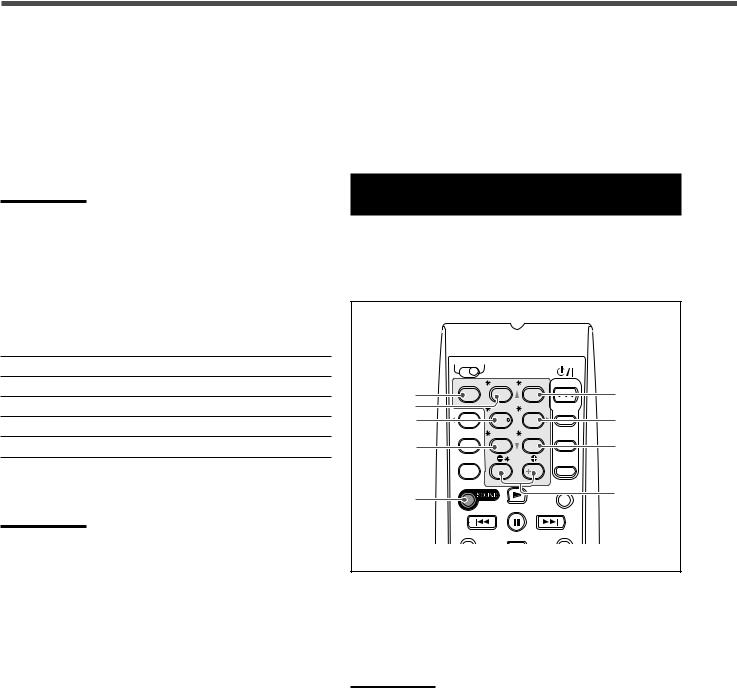
Sound Adjustments
7 Tone—BASS, TREBLE
Adjust the bass and treble sounds as you like (–10 to +10 in 2 step intervals).
• “0” is the initial setting.
7 Subwoofer output level—SUBWFR LEVEL
Adjust the subwoofer output level (–10 to +10 in 1 step interval).
• “0” is the initial setting.
Note:
Subwoofer output level cannot be adjusted in the following cases:
•When “SUBWOOFER NO” is selected for the subwoofer setting (see page 15).
•When the HEADPHONE mode is in use (see page 13).
7 Speakers’ output level
Adjust the speakers’ output level so that you can hear sounds from each speaker at an equal level (–10 to +10 in 1 step interval).
• “0” is the initial setting for all speakers.
FRONT L LEVEL Left front speaker output level
FRONT R LEVEL Right front speaker output level
CENTER LEVEL* Center speaker output level
SURR L LEVEL* Left surround speaker output level
SURR R LEVEL* Right surround speaker output level
*You can adjust these items depending on the current speaker settings (see page 15) and Surround/DSP mode (see “Adjustable items and selected Surround/DSP mode” on page 27).
Notes:
•You cannot adjust the center speaker output level when the center speaker size is set to “NONE” (see page 15).
•You cannot adjust the surround speaker output levels when the surround speaker size is set to “NONE” (see page 15).
7 Effect level for DAP modes—EFFECT
You can adjust the effect level for DAP modes only when one of the DAP modes is activated (EFFECT 1 to EFFECT 5).
“EFFECT 3” is the initial setting. As the number increases, the effect becomes more stronger.
• For DAP modes, see page 25.
7Panorama control for Pro Logic II Music— PANORAMA CTRL
You can turn on or off the Panorama control for Pro Logic II Music only when “PL II MUSIC” is activated.
Select “PANORAMA ON” to enjoy “wraparound” sound effect with side-wall image (“OFF” is the initial setting).
• For Pro Logic II Music, see page 24.
Sound Adjustments Using Remote
Control
You can also use the remote control to adjust the speaker output levels and the subwoofer output level.
•You can use the test tone to make your favourite adjustments (except for subwoofer level adjustment).
A/V CONTROL
RECEIVER
TEST |
FRONT L FRONT R |
TEST |
1 |
2 |
3 |
FRONT R |
FRONT L |
|
CENTER |
SUBWFR |
SUBWFR |
CENTER |
4 |
5 |
6 |
|
|
|
SURR L |
SURR R |
|
SURR L |
7/P 8 |
9 |
SURR R |
|
|
LEVEL |
|
10 |
0 |
10 |
100
LEVEL +/–
SOUND
DISPLAY MODE
Adjusting Speaker Output Levels Using Test
Tone
The center and surround speakers are temporarily activated and you can adjust them when you are listening to stereo sound or one of the DAP modes is activated.
Notes:
•You cannot adjust the center speaker output level when the center speaker size is set to “NONE” (see page 15).
•You cannot adjust the surround speaker output levels when the surround speaker size is set to “NONE” (see page 15).
20
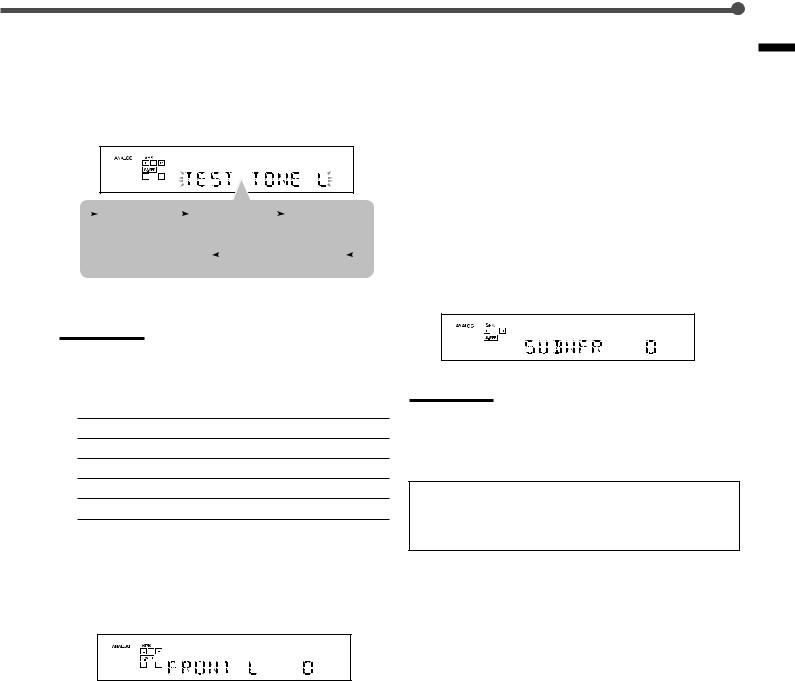
1 Press SOUND.
The 10 keys are activated for sound adjustments.
2 Press TEST.
“TEST TONE L” starts flashing on the display and a test tone comes out of the speakers in the following order:
|
TEST TONE L |
|
TEST TONE C |
|
TEST TONE R |
|
|||||
|
|
|
|
||||||||
(Left front speaker) |
(Center speaker) (Right front speaker) |
||||||||||
|
|
TEST TONE LS |
|
|
TEST TONE RS |
|
|
||||
|
|
|
|
|
|
||||||
|
(Left surround speaker) |
(Right surround speaker) |
|||||||||
Check whether you can hear the tone through all the speakers at an equal level or not.
Note:
If the center and surround speakers are set to “NONE,” no test tone is available.
3 Select a speaker you want to adjust.
Press one of the following buttons:
FRONT L Left front speaker
FRONT R Right front speaker
CENTER Center speaker
SURR L Left surround speaker
SURR R Right surround speaker
4 Press LEVEL +/– to adjust the selected speaker output level (–10 to +10).
When you press the button once, the current setting of the selected speaker appears on the display and a test tone comes out of the selected speaker.
• “0” is the initial setting for all speakers.
5 Press TEST again to stop the test tone.
Adjusting Subwoofer Output Level
Make sure the subwoofer is set to “YES” (see page 15).
1 Press SOUND.
The 10 keys are activated for sound adjustments.
2Press SUBWFR.
3Press LEVEL +/– to adjust the subwoofer
output level (–10 to +10).
When you press the button once, the current setting of the subwoofer appears on the display.
• “0” is the initial setting.
Note:
Subwoofer output level cannot be adjusted in the following cases:
•When “SUBWOOFER NO” is selected for the subwoofer setting (see page 15).
•When the HEADPHONE mode is in use (see page 13).
When you use the 10 keys to operate your target source after sound adjustments, press the corresponding source selection button first so that the 10 keys work for your target source.
Adjustments Sound
Ex.: When you press FRONT L in step 2.
Repeat steps 3 and 4 to adjust other speaker output levels so that you can hear the tone through all the speakers at an equal level.
21

Tuner Operations
Front panel
RX-6030VBK/RX-6032VSL |
|
FM |
AM |
|
|
|
|
|
|
|
|
|
TAPE/CDR |
FM/AM |
|
|
|
RX-5030VBK/RX-5032VSL |
||||
|
|
|
|
|
|
SOURCE NAME |
|
STANDBY |
|
|
|
|
|
|
STANDBY/ON |
|
|
|
|
|
|
|
DVD MULTI |
DVD |
VCR |
TV SOUND |
CD |
|
|
|
|
|
|
SOURCE NAME |
|
D I G I T A L |
|
|
|
|
|
PHONES |
D I G I T A L |
SPEAKERS |
|
|
|
|
|
S U R R O U N D P R O L O G I C |
|
|
|
|
|
|
|
ON/OFF |
ON/OFF |
|
|
|
FM/AM |
FM/AM FM MODE MEMORY |
TUNING PRESET
5/∞ 5/∞
Remote control
A/V CONTROL
RECEIVER
10 keys
DISPLAY MODE
FM/AM 
FM MODE 
Tuning in to Stations Manually
1 Select the band (FM or AM).
RX-6030VBK/RX-6032VSL
Press FM or AM on the front panel.
The last received station of the selected band is tuned in.
•When using the remote control, press FM/AM.
The last received station of the last selected band is tuned in. Each time you press the button, the band alternates between FM and AM.
RX-5030VBK/RX-5032VSL
Press FM/AM.
The last received station of the last selected band is tuned in.
• Each time you press the button, the band alternates
2Press FM/AM TUNING 5/∞ on the front panel repeatedly until you find the frequency you want.
Notes:
•When you hold FM/AM TUNING 5/ ∞ in step 2, the frequency keeps changing until a station is tuned in.
•When a station of sufficient signal strength is tuned in, the TUNED indicator lights up on the display.
•When an FM stereo program is received, the STEREO indicator also lights up.
Using Preset Tuning
Once a station is assigned to a channel number, the station can be quickly tuned in. You can preset up to 30 FM and 15 AM stations.
To Store the Preset Stations |
Remote |
Before you start, remember... |
NOT |
|
There is a time limit in doing the following steps. If the setting is canceled before you finish, start again from step 2.
1 Tune in to the station you want to preset (see “Tuning in to Stations Manually”).
If you want to store the FM reception mode for this station, select the FM reception mode you want. See “Selecting the FM Reception Mode” on page 23.
2 Press MEMORY.
The CH– indicator lights up and the channel number position will flash on the display for about 5 seconds.
Ex.: When the FM band is selected in step 1.
22

3Press FM/AM PRESET 5/∞ to select a channel number while the channel number position is flashing.
Ex.: When channel number “3” is selected.
4 Press MEMORY again while the selected channel number is flashing on the display.
The selected channel number stops flashing.
The station is assigned to the selected channel number.
From the remote control
1 Press FM/AM to select the band (FM or AM).
The last received station of the last selected band is tuned in and the 10 keys now work for the tuner operation.
•Each time you press the button, the band alternates between FM and AM.
2Press 10 keys (1 – 10, +10) to select a preset channel number.
•For channel number 5, press 5.
•For channel number 15, press +10 then 5.
•For channel number 20, press +10 then 10.
•For channel number 30, press +10, +10, then 10.
Note:
When you use 10 keys, be sure that they are activated for the tuner, not for the CD or other functions. (See page 32.)
5Repeat steps 1 to 4 until you store all the stations you want.
To erase a stored preset station, store a new station on a used number.
The station previously stored will be erased.
To Tune in to a Preset Station
On the front panel
1 Select the band (FM or AM).
RX-6030VBK/RX-6032VSL
Press FM or AM.
The last received station of the selected band is tuned in.
RX-5030VBK/RX-5032VSL
Press FM/AM.
The last received station of the last selected band is tuned in.
•Each time you press the button, the band alternates between FM and AM.
2Press FM/AM PRESET 5/∞ repeatedly until you find the channel you want.
Selecting the FM Reception Mode
When an FM stereo broadcast is hard to receive or noisy, you can change the FM reception mode.
•You can store the FM reception mode for each preset station. (See page 22.)
Press FM MODE while listening to an FM station.
•Each time you press the button, the FM reception mode alternates between “AUTO” and “MONO.”
AUTO Normally select this (initial setting).
When a program is broadcast in stereo, you will hear stereo sound; when in monaural, you will hear monaural sound. This mode is also useful to suppress static noise between stations. The AUTO MUTING indicator lights up on the display.
MONO Select this to improve the reception (but stereo effect will be lost).
In this mode, you will hear noise while tuning in to the station. The AUTO MUTING indicator goes off on the display. (The STEREO indicator goes off.)
Operations Tuner
23

Creating Realistic Sound Fields
You can use the following Surround and DSP modes to reproduce a realistic sound field:
Surround modes
7Dolby
•Dolby Pro Logic II
•Dolby Digital
7DTS Digital Surround
DSP modes
7DAP modes
7All Channel Stereo
Surround modes
7 Dolby
Dolby Pro Logic II*
Dolby Pro Logic II has a multi-channel playback format to decode all 2 channel sources—stereo source and Dolby Surround encoded source—into 5.1 channels.
Matrix-based encoding/decoding method for Dolby Pro Logic II makes no limitation for the cutoff frequency of the rear treble and enables stereo rear sound compared to conventional Dolby Pro Logic.
Dolby Pro Logic II enables reproduction of spacious sound from original sound without adding any new sounds and tonal colorations.
Dolby Pro Logic II has two modes—Movie mode and Music mode:
Pro Logic II Movie (PL II MOVIE)—suitable for the reproduction of Dolby Surround encoded sources bearing the mark 



 DOLBY SURROUND . You can enjoy a sound field very close to the one created with discrete 5.1 channel sounds.
DOLBY SURROUND . You can enjoy a sound field very close to the one created with discrete 5.1 channel sounds.
Pro Logic II Music (PL II MUSIC)—suitable for the reproduction of any 2 channel stereo music sources. You can enjoy wide and deep sound by using this mode. For this mode, Panorama control can be selected, which gives “wraparound” sound effect with side-wall image.
•When Dolby Pro Logic II is activated, the  PRO LOGIC II indicator lights up on the display.
PRO LOGIC II indicator lights up on the display.
Dolby Digital*
Used to reproduce multi-channel sound tracks of the software
encoded with Dolby Digital ( ).
).
D I G I T A L
•To use software encoded with Dolby Digital, connect the source component to the digital terminal on the rear of this receiver. (See page 10.)
Dolby Digital 5.1 channel encoding method (so-called discrete multi-channel digital audio format) records and digitally compresses the left front channel, right front channel, center channel, left surround channel, right surround channel, and LFE channel signals.
Since each channel is completely independent from the other channel signals to avoid interference, you can obtain much better sound quality with many stereo and surround effects.
•When Dolby Digital signal comes in, the  DIGITAL indicator lights up on the display.
DIGITAL indicator lights up on the display.
Note:
Dolby Digital software can roughly be grouped into two categories —multi-channel (up to 5.1 channel) and 2 channel software. To enjoy surround sounds while playing Dolby Digital 2 channel software, you can use Dolby Pro Logic II.
7 DTS Digital Surround**
Used to reproduce multi-channel sound tracks of software encoded with DTS Digital Surround  ).
).
•To use software encoded with DTS Digital Surround, connect the source component to the digital terminal on the rear of this receiver. (See page 10.)
DTS Digital Surround is another discrete multi-channel digital audio format available on CD, LD, and DVD software. Compared to Dolby Digital, the audio compression ratio is relatively low. This fact allows DTS Digital Surround format to add breadth and depth to the reproduced sounds. As a result, DTS Digital Surround features natural, solid, and clear sound.
•When DTS signal comes in, the indicator lights up on the display.
indicator lights up on the display.
Typical multi-channel (5.1 channel) reproduction
|
Center |
|
speaker |
Left front |
Right front |
speaker |
Subwoofer speaker |
Left |
Right |
surround |
surround |
speaker |
speaker |
* Manufactured under license from Dolby Laboratories. “Dolby,” “Pro |
** “DTS” and “DTS Digital Surround” are registered trademarks of |
Logic,” and the double-D symbol are trademarks of Dolby |
Digital Theater Systems, Inc. |
Laboratories. |
|
24

DSP modes
7 DAP (Digital Acoustic Processor) modes
DAP modes have been designed to create important acoustic surround elements.
The sound heard in a live club, dance club, hall or pavilion consists of direct sound and indirect sound—early reflections and reflections from behind. Direct sounds reach the listener directly without any reflection. On the other hand, indirect sounds are delayed by the distances of the ceiling and walls (see the diagram on the right).
These indirect sounds are important elements of the acoustic surround effects. The DAP mode can reproduce a realistic sound field by adding these indirect sounds.
DAP modes can be used when the front and surround speakers are connected to this receiver (without respect to the center speaker connection: no sound comes out of the center speaker even if it is connected).
The following DAP modes are provided with this receiver:
LIVE CLUB Gives the feeling of a live music club with a low ceiling.
DANCE CLUB Gives a throbbing bass beat.
HALL |
Gives clear vocal and the feeling of a concert |
|
hall. |
|
|
PAVILION |
Gives the spacious feeling of a pavilion with a |
|
high ceiling. |
|
|
These DAP modes can be used to add the acoustic surround effects while reproducing 2 channel stereo software—either analog or digital except Dolby Digital and DTS Digital Surround—and can give you a real “being there” feeling.
•When one of the DAP modes is selected, the DSP indicator lights up on the display.
Creating sound field
Reflections from behind
Early reflections
Direct sounds
7 All Channel Stereo
This mode can reproduce a larger stereo sound field using all the connected (and activated) speakers.
All Channel Stereo can be used when the front and surround speakers are connected to this receiver without respect to the center speaker connection.
If the center speaker is connected and activated, the same phase of the front left and right signals is emitted through the center speaker.
All Channel Stereo can be used while reproducing 2 channel stereo software, either analog or digital except Dolby Digital and DTS.
•When All Channel Stereo is selected, the DSP indicator lights up on the display.
All Channel Stereo reproduction
Realistic Creating
Fields Sound
Normal stereo reproduction |
Sound reproduced from |
|
All Channel Stereo |
Available Surround/DSP modes for each input signal |
|
|
: |
Available : Not available |
|||||||
|
|
|
|
|
|
|
|
|
|
|
|
Modes |
SURROUND |
DOLBY |
DTS |
PL II |
PL II |
LIVE |
DANCE |
HALL |
PAVILION |
ALL CH |
|
Signals |
OFF (stereo) |
DIGITAL |
SURROUND |
MOVIE |
MUSIC |
CLUB |
CLUB |
|
|
STEREO |
|
|
|
|
|
|
|
|
|
|
|
|
|
Dolby Digital |
|
|
|
|
|
|
|
|
|
|
|
(Multi-channel) |
|||||||||||
|
|
|
|
|
|
|
|
|
|
||
|
|
|
|
|
|
|
|
|
|
|
|
Dolby Digital |
|
|
|
|
|
|
|
|
|
|
|
(2 channel) |
|||||||||||
|
|
|
|
|
|
|
|
|
|
||
|
|
|
|
|
|
|
|
|
|
|
|
DTS Digital |
|
|
|
|
|
|
|
|
|
|
|
Surround |
|
|
|
|
|
|
|
|
|
|
|
(Multi-channel) |
|
|
|
|
|
|
|
|
|
|
|
|
|
|
|
|
|
|
|
|
|
|
|
DTS Digital |
|
|
|
|
|
|
|
|
|
|
|
Surround |
|
|
|
|
|
|
|
|
|
|
|
(2 channel) |
|
|
|
|
|
|
|
|
|
|
|
|
|
|
|
|
|
|
|
|
|
|
|
Linear PCM |
|
|
|
|
|
|
|
|
|
|
|
|
|
|
|
|
|
|
|
|
|
|
|
Analog |
|
|
|
|
|
|
|
|
|
|
|
|
|
|
|
|
|
|
|
|
|
|
|
25
