JVC RX-5000 User Manual
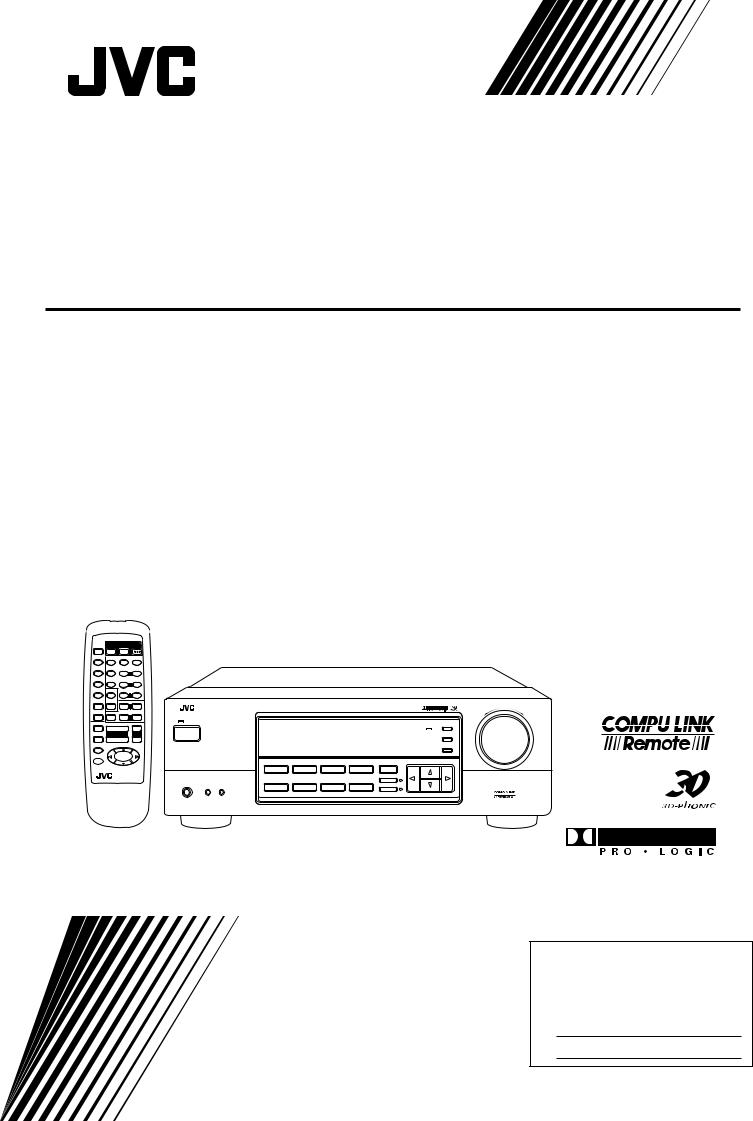
AUDIO/VIDEO CONTROL RECEIVER
RX-5000VBK
CD |
TV |
|
TAPE/MD |
DELAY |
|
|
1 |
|
FM/AM |
EFFECT |
|
|
4 |
5 |
VCR |
|
|
|
7/P |
|
DVD |
SOUND |
|
CONTROL |
||
DVD MULTI CD-DISC
PHONO TV/VIDEO
ONE TOUCH
OPERATION
POWER
VCR |
AUDIO |
|
|
|
TEST |
SURROUND |
|
|
|
2 5 |
3 |
|
|
|
– CENTER + |
|
|
|
|
5 |
6 |
5 |
|
|
– REAR•L + |
|
|
|
|
8 5 |
9 |
|
|
|
|
MENU |
|
|
|
– REAR•R + |
|
|
|
|
10 |
+10 |
|
|
|
TV VOL. |
ENT |
|
|
|
|
|
|
||
– |
+ |
|
|
MASTER VOLUME |
|
|
RX-5000V AUDIO/VIDEO CONTROL RECEIVER |
|
|
TV CH |
|
– |
+ |
|
– |
+ |
|
||
|
|
STANDBY |
|
|
|
|
BASS BOOST |
ADJUST |
|
++
MUTING |
VOLUME |
VCR CH |
POWER |
|
|
SETTING |
|
|
– |
– |
|
SLEEP |
£ |
|
MEMORY |
8
 4 1
4 1
4 1
7
DVD MULTI |
DVD |
VCR |
FM |
SURROUND |
MULTI CURSOR |
|
|
|
|
|
|
ONE TOUCH OPERATION |
RM-SR558U REMOTE CONTROL |
|
SPEAKERS |
CD |
PHONO |
TAPE/MD |
AM |
PHONES |
1 |
2 |
|
|
|
INPUT ATT. |
SOURCE NAME
_ON —OFF
INSTRUCTIONS
For Customer Use:
Enter below the Model No. and Serial No. which are located either on the rear, bottom or side of the cabinet. Retain this information for future reference.
Model No.
Serial No.
LVT0384-001A
[J]
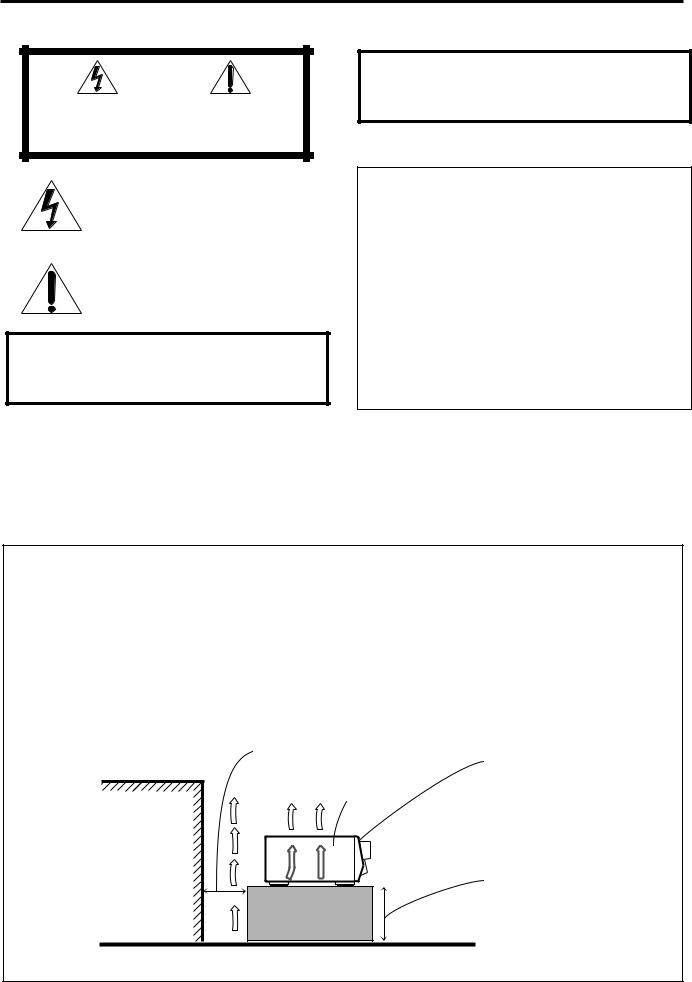
Warnings, Cautions and Others
|
|
CAUTION |
|
|
|
RISK OF ELECTRIC SHOCK |
|
|
|
DO NOT OPEN |
|
|
|
|
|
|
|
|
|
CAUTION: |
TO REDUCE THE RISK OF ELECTRIC SHOCK. |
||
|
DO NOT REMOVE COVER (OR BACK) |
||
|
NO USER SERVICEABLE PARTS INSIDE. |
||
REFER SERVICING TO QUALIFIED SERVICE PERSONNEL.
The lightning flash with arrowhead symbol, within an equilateral triangle is intended to alert the user to the presence of uninsulated "dangerous voltage" within the product's enclosure that may be of sufficient magnitude to constitute a risk of electric shock to persons.
The exclamation point within an equilateral triangle is intended to alert the user to the presence of important operating and maintenance (servicing) instructions in the literature accompanying the appliance.
WARNING: TO REDUCE THE RISK OF FIRE OR ELECTRIC SHOCK, DO NOT EXPOSE THIS APPLIANCE TO RAIN OR MOISTURE.
Caution –– POWER switch!
Disconnect the mains plug to shut the power off completely. The POWER switch in any position does not disconnect the mains line. The power can be remote controlled.
For U.S.A.
This equipment has been tested and found to comply with the limits for a Class B digital device, pursuant to part 15 of the FCC Rules. These limits are designed to provide reasonable protection against harmful interference in a residential installation.
This equipment generates, uses and can radiate radio frequency energy and, if not installed and used in accordance with the instructions, may cause harmful interference to radio communications. However, there is no guarantee that interference will not occur in a particular installation. If this equipment does cause harmful interference to radio or television reception, which can be determined by turning the equipment off and on, the user is encouraged to try to correct the interference by one or more of the following measures:
Reorient or relocate the receiving antenna.
Increase the separation between the equipment and receiver. Connect the equipment into an outlet on a circuit different from that to which the receiver is connected.
Consult the dealer or an experienced radio/TV technician for help.
CAUTION
To reduce the risk of electrical shocks, fire, etc.:
1.Do not remove screws, covers or cabinet.
2.Do not expose this appliance to rain or moisture.
Caution: Proper Ventilation
To avoide risk of electric shock and fire and to protect from damage.
Locate the apparatus as follows:
Front: |
No obstructions open spacing. |
Sides: |
No obstructions in 10 cm from the sides. |
Top: |
No obstructions in 10 cm from the top. |
Back: |
No obstructions in 15 cm from the back |
Bottom: |
No obstructions, place on the level surface. |
In addition, maintain the best possible air circulation as illustrated.
Spacing 15 cm or more
Front
Wall or obstructions |
RX-5000VBK
Stand height 15 cm or more
Floor
G-1
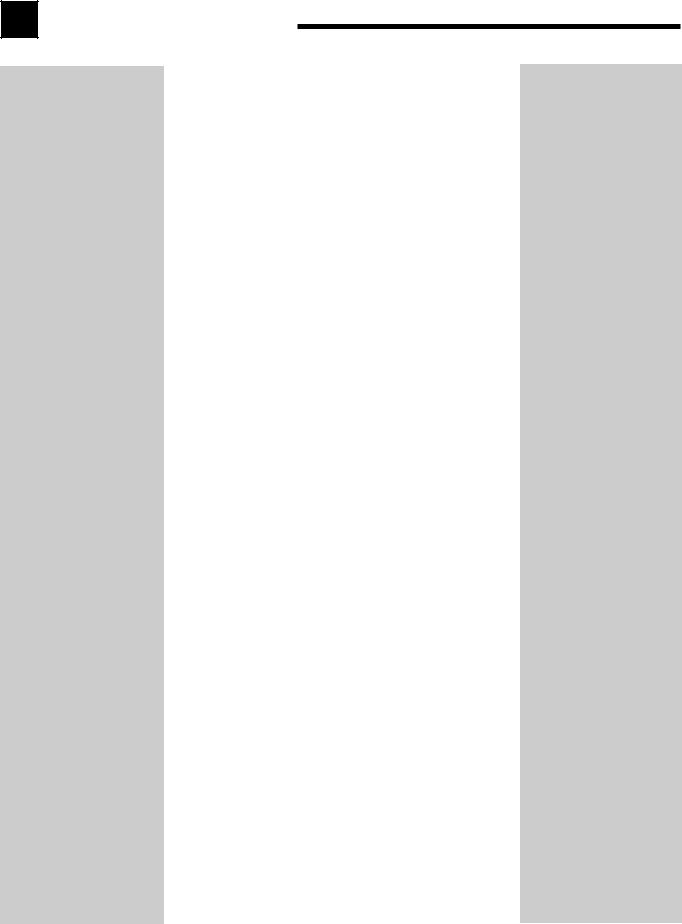
Table of Contents |
|
Parts Identification ...................................... |
2 |
Getting Started........................................... |
3 |
Before Installation ...................................................................... |
3 |
Checking the Supplied Accessories ........................................... |
3 |
Connecting the FM and AM Antennas ....................................... |
3 |
Connecting the Speakers ............................................................ |
4 |
Connecting Audio/Video Components ....................................... |
5 |
Connecting the Power Cord ....................................................... |
7 |
Putting Batteries in the Remote Control .................................... |
7 |
Basic Operations ......................................... |
8 |
Turning the Power On and Off (Standby) .................................. |
8 |
Selecting the Source to Play ....................................................... |
8 |
Adjusting the Volume ................................................................. |
9 |
Selecting the Front Speakers ...................................................... |
9 |
Muting the Sound ....................................................................... |
9 |
Recording a Source .................................................................... |
9 |
Attenuating the Input Signal .................................................... |
10 |
Adjusting the Front Speaker Output Balance ........................... |
10 |
Reinforcing the Bass ................................................................ |
10 |
Adjusting the Tone ................................................................... |
10 |
Basic Settings........................................... |
11 |
Changing the Source Name ...................................................... |
11 |
Setting Center and Rear Speakers for the DSP Modes ............ |
11 |
Storing the Basic Settings and Adjustments — One Touch |
|
Operation ........................................................................... |
12 |
Using the Sleep Timer .............................................................. |
12 |
Receiving Radio Broadcasts ........................ |
13 |
Tuning in Stations Manually .................................................... |
13 |
Using Preset Tuning ................................................................. |
13 |
Selecting the FM Reception Mode ........................................... |
14 |
Using the DSP Modes ................................ |
15 |
Available DSP Modes According to the Speaker Arrangement .. |
16 |
Adjusting the 3D-PHONIC Modes .......................................... |
17 |
Adjusting the DAP Modes ....................................................... |
17 |
Adjusting the Surround Modes — Dolby Surround and JVC |
|
Theater Surround ............................................................... |
18 |
Activating the DSP Modes ....................................................... |
19 |
Using the DVD MULTI Playback Mode .......... |
20 |
Activating the DVD MULTI Playback Mode .......................... |
20 |
COMPU LINK Remote Control System ......... |
21 |
Operating JVC’s Audio/Video Components ... |
22 |
Troubleshooting ......................................... |
24 |
Specifications............................................ |
25 |
1
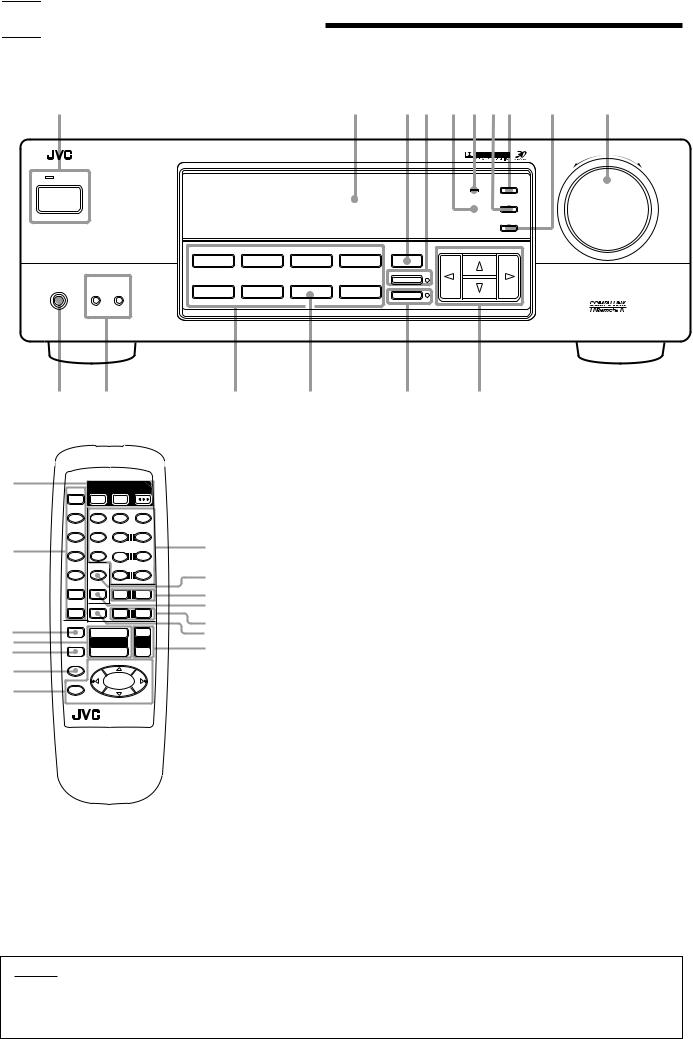

 Parts Identification
Parts Identification
Become familiar with the buttons and controls on the receiver before use.
Refer to the pages in parentheses for details.
1 |
|
|
|
|
2 |
3 4 |
5 6 7 8 |
9 |
p |
|
|
|
|
|
|
|
|
|
|
|
MASTER VOLUME |
|
RX-5000V AUDIO/VIDEO CONTROL RECEIVER |
|
|
|
|
|
|
|
|
|
|
|
|
|
|
|
|
|
|
– |
+ |
STANDBY |
|
|
|
|
|
|
|
|
|
|
|
|
|
|
|
|
|
BASS BOOST |
ADJUST |
|
|
POWER |
|
|
|
|
|
|
|
SETTING |
|
|
|
|
|
|
|
|
|
|
|
|
|
|
|
|
|
|
|
|
|
MEMORY |
|
|
|
|
DVD MULTI |
DVD |
VCR |
FM |
SURROUND |
MULTI CURSOR |
|
|
|
|
|
|
|
|
|
ONE TOUCH OPERATION |
|
|
|
|
|
SPEAKERS |
CD |
PHONO |
TAPE/MD |
AM |
|
|
|
|
|
PHONES |
1 |
2 |
|
|
|
INPUT ATT. |
|
|
|
|
SOURCE NAME
_ON —OFF
y t |
r |
e |
w |
q |
1
2
3
4
5
6
7
|
|
|
POWER |
|
|
CD |
TV |
VCR |
AUDIO |
||
TAPE/MD |
DELAY |
TEST |
SURROUND |
||
|
1 |
2 5 |
3 |
|
|
FM/AM |
EFFECT |
– CENTER + |
|
||
|
4 |
5 |
5 |
6 |
5 |
VCR |
|
|
– REAR•L + |
|
|
|
7/P |
8 5 |
9 |
||
DVD |
SOUND |
|
MENU |
||
CONTROL |
– REAR•R + |
|
|||
|
|
|
10 |
+10 |
|
DVD MULTI |
CD-DISC |
|
|
ENT |
|
TV VOL. |
|
||||
|
|
|
– |
+ |
|
PHONO |
TV/VIDEO |
TV CH |
|
||
|
|
|
– |
+ |
|
ONE TOUCH |
|
|
|
|
|
OPERATION |
|
|
|
|
|
|
|
+ |
|
+ |
|
MUTING |
|
VOLUME |
VCR CH |
||
|
|
– |
|
– |
|
SLEEP |
|
|
£ |
|
|
|
|
|
|
|
|
8 |
|
|
|
|
|
|
4 |
|
4 |
||
|
1 |
|
7 |
1 |
|
|
|
|
|
|
|
RM-SR558U REMOTE CONTROL |
|
||||
Front Panel
1 POWER button and STANDBY lamp (8)
2 Display (8)
3 SURROUND button (16)
4 ONE TOUCH OPERATION button and lamp (12)
85 Remote sensor (7)
6 BASS BOOST lamp (10)
97 SETTING button (11)*
p8 ADJUST button (10)*
q9 MEMORY button (13)
wp MASTER VOLUME control (9)
eq Cursor control buttons
rw INPUT ATT. button and lamp (10) e SOURCE NAME button (11)
r Source selecting buttons (8)
DVD MULTI, DVD, VCR, FM*,AM*, TAPE/MD, PHONO, CD
t SPEAKERS 1/2 buttons (9) y PHONES jack (9)
Remote Control
1 POWER buttons (8, 23) TV, VCR, AUDIO
2Source selecting buttons (8)
CD, TAPE/MD, FM/AM, VCR, DVD,
DVD MULTI, PHONO
3 ONE TOUCH OPERATION button (12)
4 VOLUME +/– buttons (9)
5 MUTING button (9)
6 SLEEP button (12)
7 • Operating buttons for audio/video components (22)
8 • 10 keys for selecting preset channel (14,
22)
•10 keys for adjusting sound (12, 17, 22)
•10 keys for operating other components
(22)
9 SOUND CONTROL button (12, 17, 22) p TV VOL –/+ buttons (23)
q CD-DISC button (22)
w TV CH –/+ buttons (23) e TV/VIDEO button (23)
r VCR CH +/– buttons (23)
IMPORTANT:
To use the Cursor control buttons (q) on the front panel:
What these buttons actually do depends on which function you are trying to adjust. Before using these buttons, select the function by pressing one of the buttons marked with *.
2
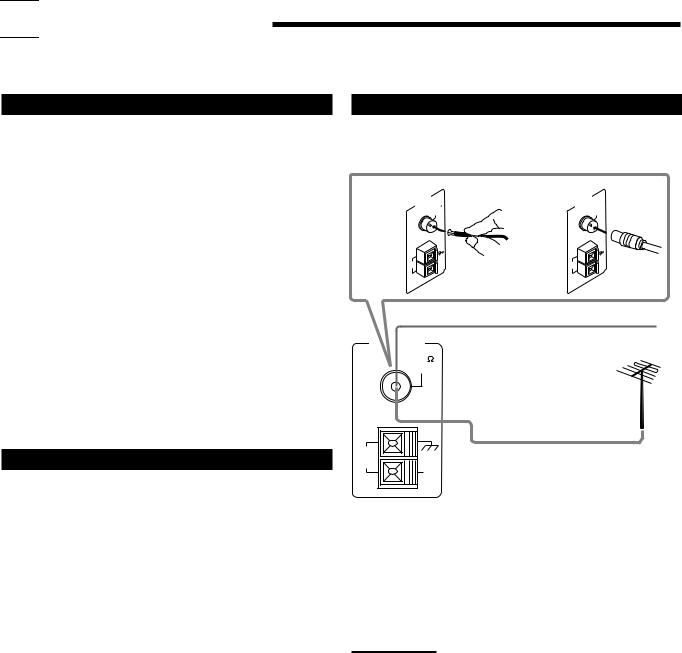

 Getting Started
Getting Started
This section explains how to connect audio/video components and speakers to the receiver, and how to connect the power supply.
Before Installation
General
•Be sure your hands are dry.
•Turn the power off to all components.
•Read the manuals supplied with the components you are going to connect.
Locations
•Install the receiver in a location that is level and protected from moisture.
•The temperature around the receiver must be between –5˚ and 35˚ C.
•Make sure there is good ventilation around the receiver. Poor ventilation could cause overheating and damage the receiver.
Handling the receiver
•Do not insert any metal object into the receiver.
•Do not disassemble the receiver or remove screws, covers, or cabinet.
•Do not expose the receiver to rain or moisture.
Connecting the FM and AM Antennas
FM Antenna Connections
A |
ANTENNA |
75 |
B |
ANTENNA |
75 |
|
|
FM |
|
|
FM |
|
|
COAXIAL |
|
|
COAXIAL |
|
AM |
AM |
|
AM |
AM |
|
EXT |
|
EXT |
||
|
LOOP |
|
LOOP |
||
|
|
|
|
FM Antenna
ANTENNA |
Extend the supplied FM antenna horizontally. |
|
|
FM 75 |
|
COAXIAL |
|
Checking the Supplied Accessories
Check to be sure you have all of the following items, which are supplied with the receiver.
The number in the parentheses indicates quantity of the pieces supplied.
•Remote Control (1)
•Batteries (2)
•AM Loop Antenna (1)
•FM Antenna (1)
If anything is missing, contact your dealer immediately.
AM |
Outside FM Antenna Cable |
LOOP |
AM |
|
|
|
EXT |
A. Using the Supplied FM Antenna
The FM antenna provided can be connected to the FM 75Ω COAXIAL terminal as temporary measure.
B. Using the Standard Type Connector (Not Supplied)
A standard type connector should be connected to the FM 75Ω COAXIAL terminal.
Note:
If reception is poor, connect the outside antenna.
Before attaching a 75Ω coaxial cable (the kind with a round wire going to an outside antenna), disconnect the supplied FM antenna.
3
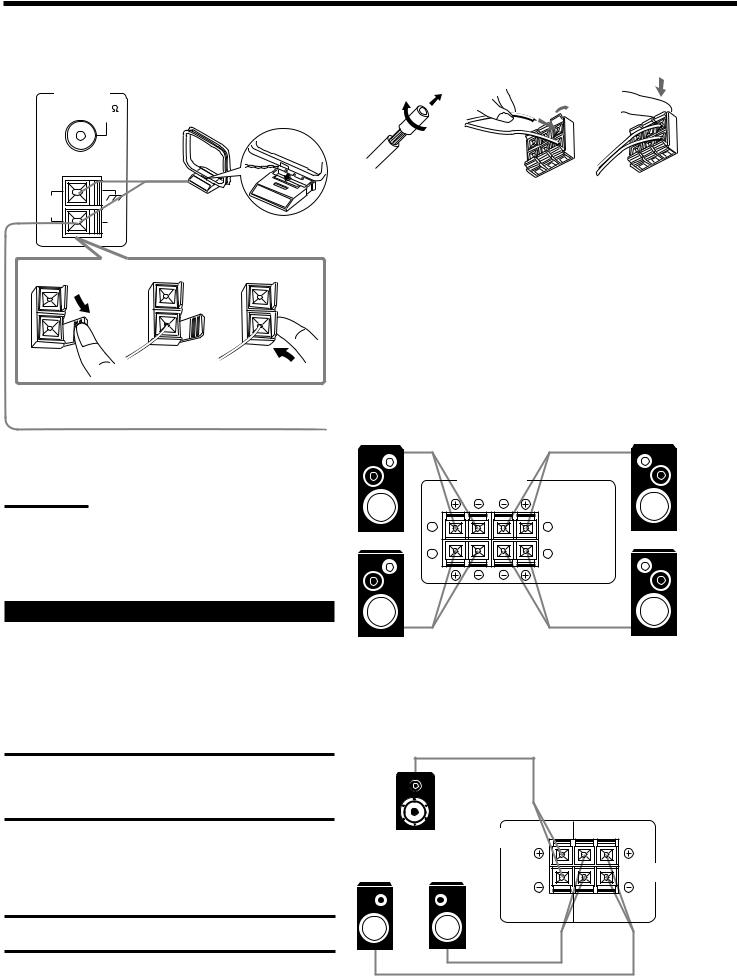
AM Antenna Connections
Snap the tabs on the loop into the
ANTENNA |
slots of the base to assemble the |
|
FM 75 |
||
AM loop. |
||
COAXIAL |
||
|
AM
LOOP
AM
EXT AM Loop Antenna
1 |
2 |
3 |
Outdoor single vinyl-covered wire
Turn the loop until you have the best reception.
Notes:
•Make sure the antenna conductors do not touch any other terminals, connecting cords and power cord. This could cause poor reception.
•If reception is poor, connect an outdoor single vinyl-covered wire to the AM EXT terminal. (Keep the AM loop antenna connected.)
Connecting the Speakers
You can connect the following speakers:
•Two pairs of front speakers to produce normal stereo sound.
•One pair of rear speakers to enjoy the surround effect.
•One center speaker to produce more effective surround effect (to emphasize human voices).
•One subwoofer to enhance the bass.
IMPORTANT:
After connecting the speakers listed above, set the speaker setting information properly to obtain the best possible DSP (Digital Signal Processor ) effect. For details, see page 11.
For each speaker (except for a subwoofer), connect the (–) and (+) terminals on the rear panel to the (–) and (+) terminals marked on the speakers. For connecting a subwoofer, see page 5.
CAUTION:
Use speakers with the SPEAKER IMPEDANCE indicated by the speaker terminals.
Basic connecting procedure
1 |
2 |
3 |
|
|
|
1Cut, twist and remove the insulation at the end of each speaker signal cable.
2Open the terminal and then insert the speaker signal cable.
3Close the terminal.
Connecting the front speakers
You can connect two pairs of front speakers (one pair to the FRONT SPEAKERS 1 terminals, and another pair to the FRONT SPEAKERS 2 terminals).
Right speaker |
|
FRONT SPEAKERS 1 |
|
Left speaker |
|
|
FRONT SPEAKERS
RIGHT LEFT
1 |
1 |
2 |
2 |
Right speaker |
|
FRONT SPEAKERS 2 |
|
Left speaker |
|
|
Connecting the rear and center speakers
Connect rear speakers to the REAR SPEAKERS terminals and a center speaker to the CENTER SPEAKER terminals.
Center speaker |
CENTER |
RIGHT |
LEFT |
|
SPEAKER |
|
|
||
Left rear |
Right rear |
|
|
REAR |
speaker |
speaker |
|
|
|
|
|
SPEAKERS |
||
4
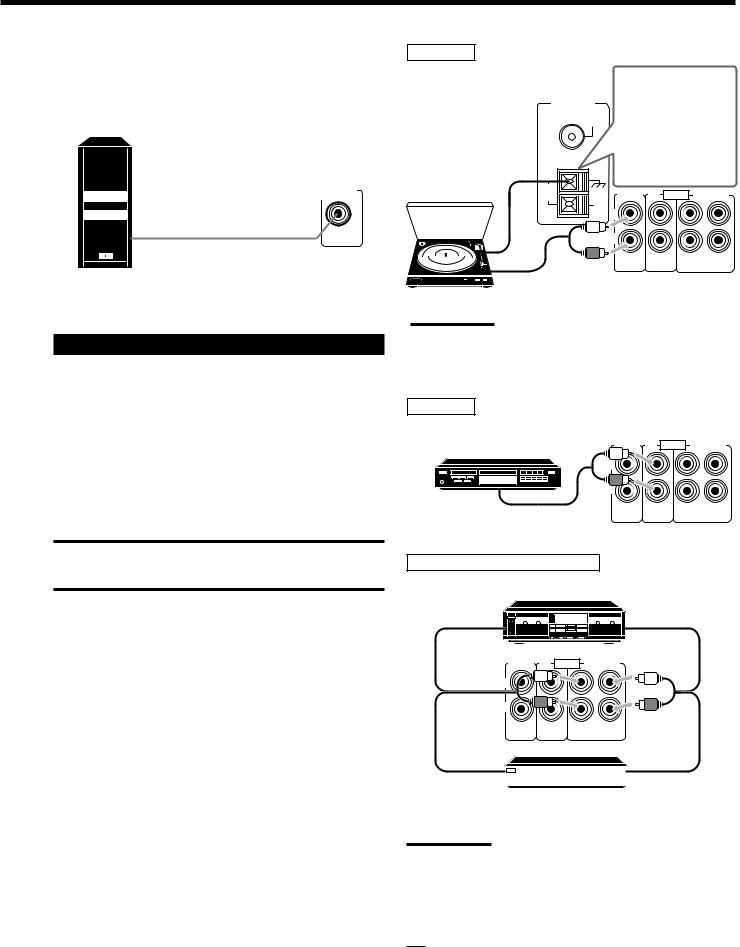
Connecting the subwoofer speaker
You can enhance the bass by connecting a subwoofer. Connect the input jack of a powered subwoofer to the
SUBWOOFER OUT jack on the rear panel, using a cable with RCA pin plugs.
SUBWOOFER
OUT
Powered subwoofer
Connecting Audio/Video Components
You can connect the following audio/video components to this receiver using cables with RCA pin plugs (not supplied). Refer also to the manuals supplied with your components.
Use the cables with RCA pin plugs (not supplied).
Connect the white plug to the audio left jack, and the red plug to the audio right jack.
Audio component connections
CAUTION:
If you connect a sound-enhancing device such as a graphic equalizer between the source components and this receiver, the sound output through this receiver may be distorted.
Turntable
Turntable
ANTENNA
FM 75
COAXIAL
AM
LOOP
AM
EXT
If an earth cable is provided for your turntable, connect the cable to the ground terminal (H) of the
ANTENNA terminals on the rear panel.
PHONO CD AUDIO TAPE/MD
L
R
OUT |
IN |
(REC) |
(PLAY) |
To audio output
Note:
Any turntables incorporating a small-output cartridge such as an MC (moving-coil type) must be connected to this receiver through a commercial head amplifier or step-up transformer. Direct connection may result in insufficient volume.
CD player
CD player |
PHONO |
CD AUDIO |
TAPE/MD |
|
|
|
|
|
L |
|
|
|
R |
|
|
To audio output |
|
OUT |
IN |
|
(REC) |
(PLAY) |
Cassette deck or MD recorder
Cassette deck
To audio input |
To audio output |
PHONO CD AUDIO TAPE/MD
L
R
OUT |
IN |
(REC) |
(PLAY) |
To audio input 






 To audio output
To audio output
MD recorder
Note:
You can connect either a cassette deck or an MD recorder to the TAPE/MD jacks. When connecting an MD recorder to the TAPE/MD jacks, change the source name, which will be shown on the display when selected as the source, to “MD.” See page 11 for details.
If your audio components have a COMPU LINK-3 terminal
See also page 21 for detailed information about the connection and the COMPU LINK-3 remote control system.
5
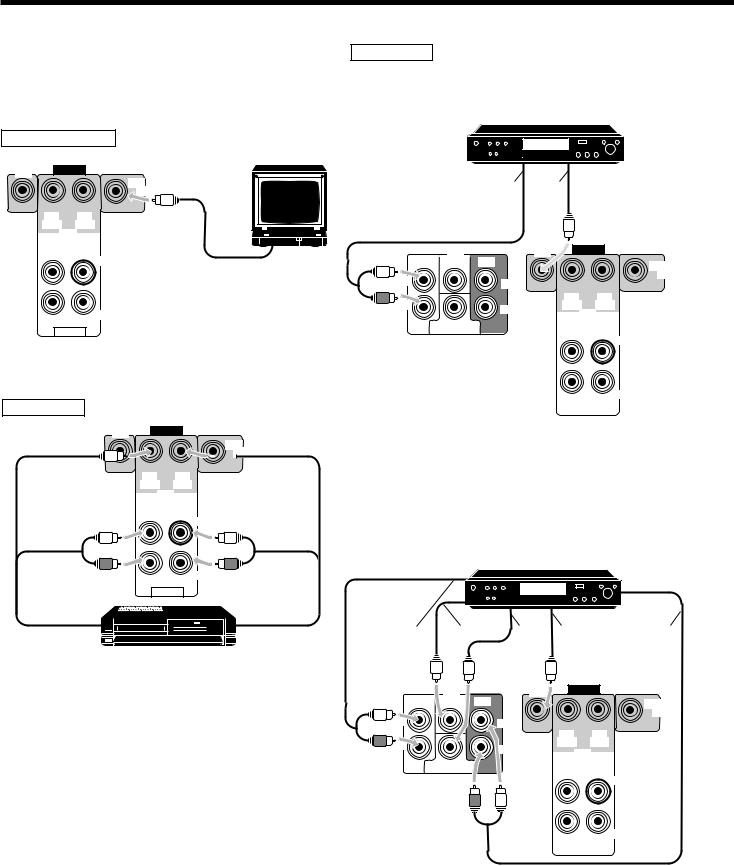
Video component connections
Use the cables with RCA pin plugs (not supplied).
Connect the white plug to the audio left jack, the red plug to the audio right jack and the yellow plug to the video jack.
TV (as the monitor)
TV (or Monitor)
DVD |
VIDEO |
|
|
|
|
|
|
MONITOR |
|
|
OUT |
OUT |
IN |
|
(REC) |
(PLAY) |
|
|
VCR |
|
OUT |
IN |
|
(REC) |
(PLAY) |
|
|
LEFT |
To video input |
|
|
|
|
RIGHT |
|
AUDIO
VCR
DVD |
VIDEO |
|
MONITOR


 OUT
OUT
OUT |
IN |
(REC) |
(PLAY) |
|
VCR |
OUT |
IN |
(REC) |
(PLAY) |
|
LEFT |
|
|
RIGHT |
|
AUDIO |
|
|
VHS |
|
To audio/video |
|
To audio/video |
input |
VCR |
output |
DVD player
• When you connect the DVD player with stereo output jacks:
DVD player
DVD |
Åı
DVD |
DVD |
VIDEO |
|
|
|
||
FRONT CENTER |
REAR |
|
MONITOR |
|
|
|
|
L |
|
|
OUT |
LEFT |
|
|
|
|
|
|
|
R |
|
OUT |
IN |
RIGHT |
(REC) |
(PLAY) |
|
|
|
VCR |
|
|
|
|
|
SUBWOOFER |
|
OUT |
IN |
|
|
(REC) |
(PLAY) |
LEFT
RIGHT
ÅTo front left/right channel audio output (or to audio mixed output if necessary)
ı To video output
• When you connect the DVD player with its analog discrete output (5.1 CH reproduction) jacks:
DVD player
DVD |
Å |
ı |
Ç |
Î |
‰ |
|
DVD |
DVD |
VIDEO |
|
|
|
|
||
FRONT |
CENTER REAR |
|
|
MONITOR |
L |
|
|
|
OUT |
|
LEFT |
|
|
|
|
|
|
|
|
|
|
|
OUT |
IN |
R |
|
|
(REC) |
(PLAY) |
|
RIGHT |
|
VCR |
|
|
|
|
||
|
|
|
|
|
|
SUBWOOFER |
|
OUT |
IN |
|
|
|
(REC) |
(PLAY) |
LEFT
RIGHT
Å To front left/right channel audio output ı To center channel audio output
Ç To subwoofer audio output Î To video output
‰ To rear left/right channel audio output
6
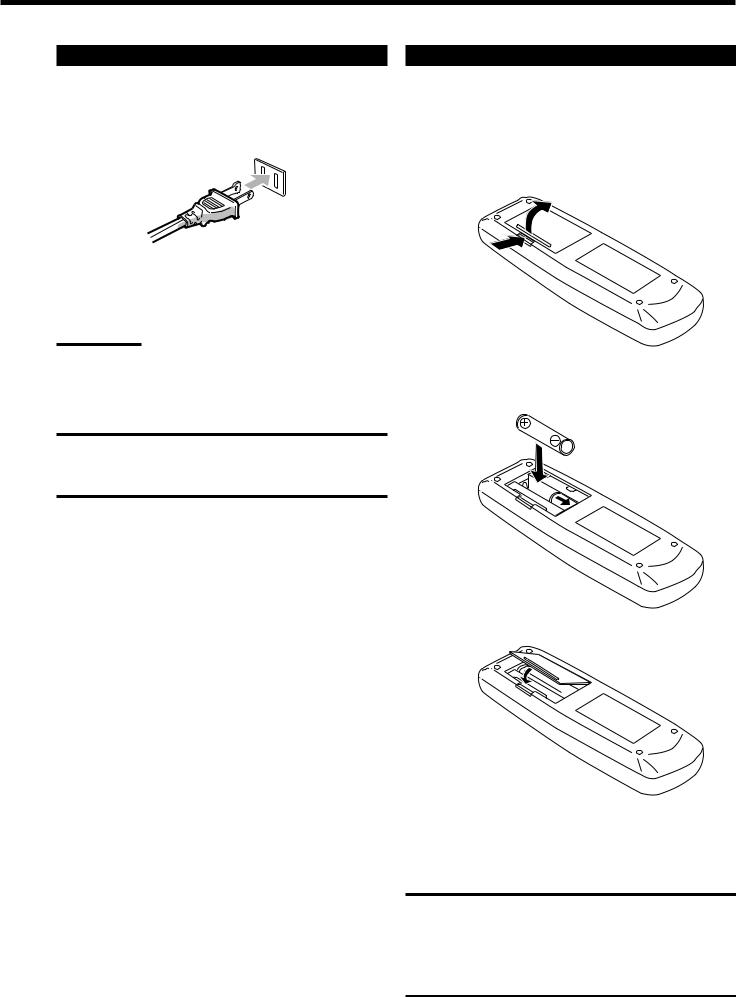
Connecting the Power Cord
Before plugging the receiver into an AC outlet, make sure that all connections have been made.
Plug the power cord into an AC outlet.
Keep the power cord away from the connecting cables and the antenna. The power cord may cause noise or screen interference. We recommend that you use a coaxial cable to connect the antenna, since it is well-shielded against interference.
Note:
The preset settings such as preset channels and sound adjustment may be erased in a few days in the following cases:
–When you unplug the power cord.
–When a power failure occurs.
CAUTIONS:
•Do not touch the power cord with wet hands.
•Do not pull on the power cord to unplug the cord. When unplugging the cord, always grasp the plug so as not to damage the cord.
Putting Batteries in the Remote Control
Before using the remote control, put two supplied batteries first. When using the remote control, aim the remote control directly at the remote sensor on the receiver.
1.On the back of the remote control, remove the battery cover as illustrated.
2.Insert batteries. Make sure to observe the proper polarity:
(+) to (+) and (–) to (–).
R6P (SUM-3)/AA (15F)
3. Replace the cover.
If the range or effectiveness of the remote control decreases, replace the batteries. Use two R6P (SUM-3)/AA (15F) type dry-cell batteries.
CAUTION:
Follow these precautions to avoid leaking or cracking cells:
•Place batteries in the remote control so they match the polarity indicated: (+) to (+) and (–) to (–).
•Use the correct type of batteries. Batteries that look similar may differ in voltage.
•Always replace both batteries at the same time.
•Do not expose batteries to heat or flame.
7
