JVC RC-BZ5LB, RC-BZ5RD User Manual
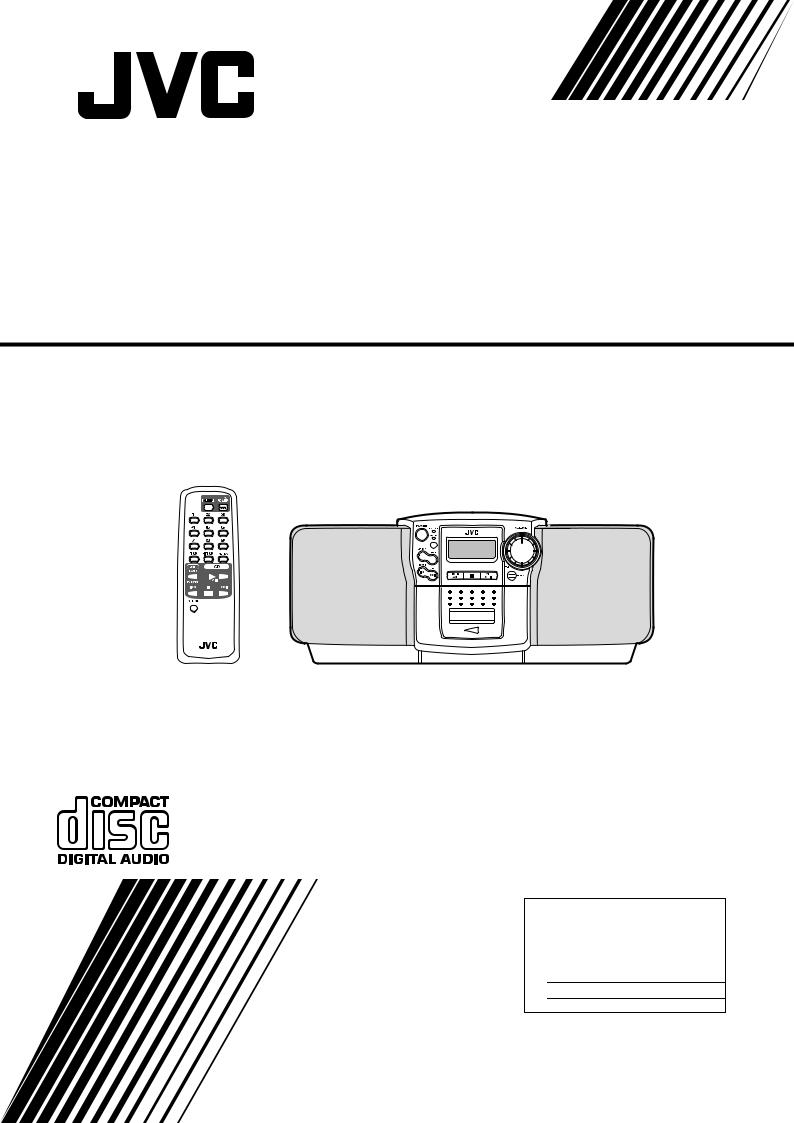
CD PORTABLE SYSTEM
SISTEMA PORTATIL CON CD CHAINE PORTABLE A CD
RC-BZ5LB/RD
REMOTE CONTROL RM-SRCBZ5
INSTRUCTIONS
MANUAL DE INSTRUCCIONES MANUEL D’INSTRUCTIONS
For Customer Use:
Enter below the Model No. and Serial No. which are located either on the rear, bottom or side of the cabinet. Retain this information for future reference.
Model No.
Serial No.
LVT0489-001A [J]
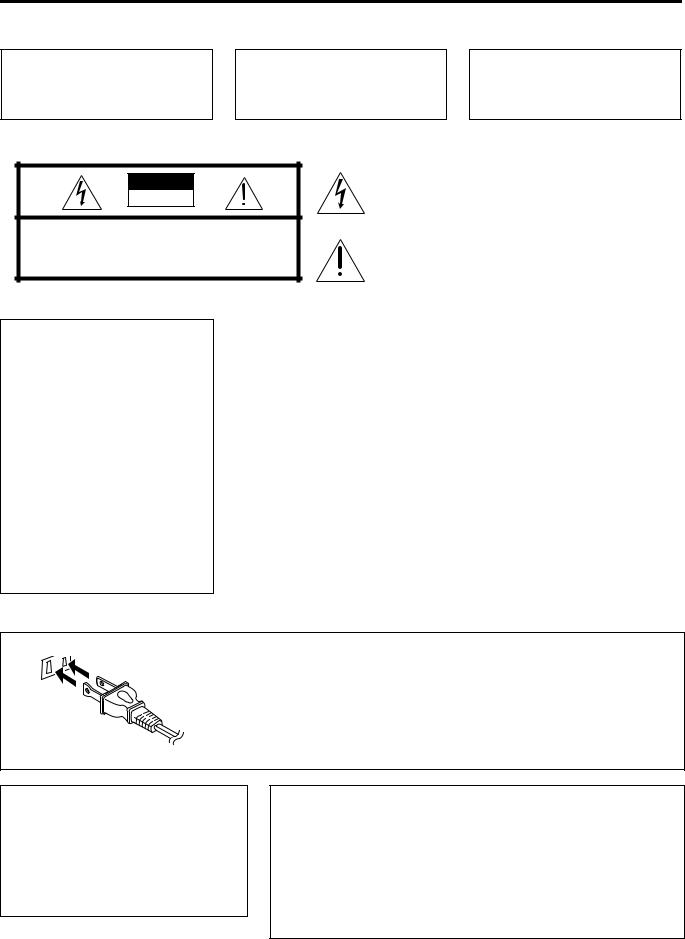
Warnings, Cautions and Others
WARNING:
TO REDUCE THE RISK OF FIRE OR ELECTRIC SHOCK, DO NOT EXPOSE THIS APPLIANCE TO RAIN OR MOISTURE.
ADVERTENCIA:
PARA EVITAR RIESGOS DE INCENDIOS O ELECTROCUCIONES, NO EXPONGA ESTE APARATO A LA LLUVIA O A LA HUMEDAD.
AVERTISSEMENT:
POUR REDUIRE LES RISQUES D’INCENDIE OU D’ELECTROCUTION, NE PAS EXPOSER L’APPAREIL A LA PLUIE OU A L’HUMIDITE.
CAUTION
RISK OF ELECTRIC
SHOCK
CAUTION “TO REDUCE THE RISK OF ELECTRIC SHOCK DO NOT REMOVE COVER (OR BACK)
NO USER SERVICEABLE PARTS INSIDE
REFER SERVICING TO QULIFIED SERVICE PERSONNEL.”
The lightning flash with arrowhead symbol, within an equilateral triangle is intended to alert the user to the presence of uninsulated “dangerous voltage” within the product’s enclosure that may be of sufficient magnitude to constitute a risk of electric shock to persons.
The exclamation point within an equilateral triangle is intended to alert the user to the presence of important operation and maintenance (servicing) instructions in the literature accompanying the appliance.
INFORMATION (For U.S.A)
This equipment has been tested and found to comply with the limits for a Class B digital device, pursuant to Part 15 of the FCC Rules. These limits are designed to provide reasonable protection against harmful interference in a residential installation. This equipment generates, uses, and can radiate radio frequency energy and, if not installed and used in accordance with the instructions, may cause harmful interference to radio communications. However, there is no guarantee that interference will not occur in a particular installation. If this equipment does cause harmful interference to radio or television reception, which can be determined by turning the equipment off and on, the user is encouraged to try to correct the interference by one or more of the following measures:
–Reorient or relocate the receiving antenna.
–Increase the separation between the equipment and receiver.
–Connect the equipment into an outlet on a circuit different from that to which the receiver is connected.
–Consult the dealer or an experienced radio/ TV technician for help.
IMPORTANT FOR LASER PRODUCTS (For U.S.A only)
PRECAUTIONS
1CLASS 1 LASER PRODUCT
2DANGER: Invisible laser radiation when open and interlock falled or defeated. Avoid direct exposure to beam.
3CAUTION: Do not open the rear cover. There are no user serviceable parts inside the unit; leave all servicing to qualified service personnel.
4CAUTION: The compact disc player uses invisible laser radiation and is equipped with safety switches which prevent the emission of radiation when the CD tray is open. It is dangerous to defeat the safety switches.
5CAUTION: Use of controls for adjustments and the performance of procedures other than those specified herein may result in exposure to hazardous radiation.
(For CANADA) |
(Pour le CANADA) |
CAUTION |
PRECAUTION |
TO PREVENT ELECTRIC SHOCK, MATCH |
POUR EVITER LES CHOCS ELEC- |
WIDE BLADE OF PLUG TO WIDE SLOT, |
TRIQUES, INTRODUIRE LA LAME LA |
FULLY INSERT. |
PLUS LARGE DE LA |
|
FICHEDANSLABORNE CORRESPON- |
|
DANTE DE LA PRISE ET POUSSER |
|
JUSQU’AU FOND. |
Caution - POWER switch!
Disconnect the mains plug to shut the power off completely. The POWER switch in any position does not disconnect the mains line. The power can be remote controlled.
Attention - Commutateur POWER!
Déconnecter la fiche de secteur poru couper complètement le courant. Le commutateur POWER ne coupe jamais complètement la ligne de secteur, quelle que soit sa position. Le courant peut être télécommandé.
For Canada/pour le Canada
THIS DIGITAL APPARATUS DOES NOT EXCEED THE CLASS B LIMITS FOR RADIO NOISE EMISSIONS FROM DIGITAL APPARATUS AS SET OUT IN THE INTERRFERENCE-CAUSIING EQUIPMENT STANDARD ENTITLED “DIGITAL APPARATUS,” ICES-003 OF THE DEPARTMENT OF COMMUNICATIONS.
CET APPAREIL NUMERIQUE RESPECTE LES LIMITES DE BRUITS RADIOELECTRIQUES APPLICABLES AUX APPAREILS NUMERIQUES DE CLASSE B PRESCRITES DANS LA NORME SUR LE MATAERIEL BROUILLEUR: “APPAREILS NUMERIQUES”, NMB-003 EDICTEE PAR LE MINISTRE DES COMMUNICATIONS.
G-1
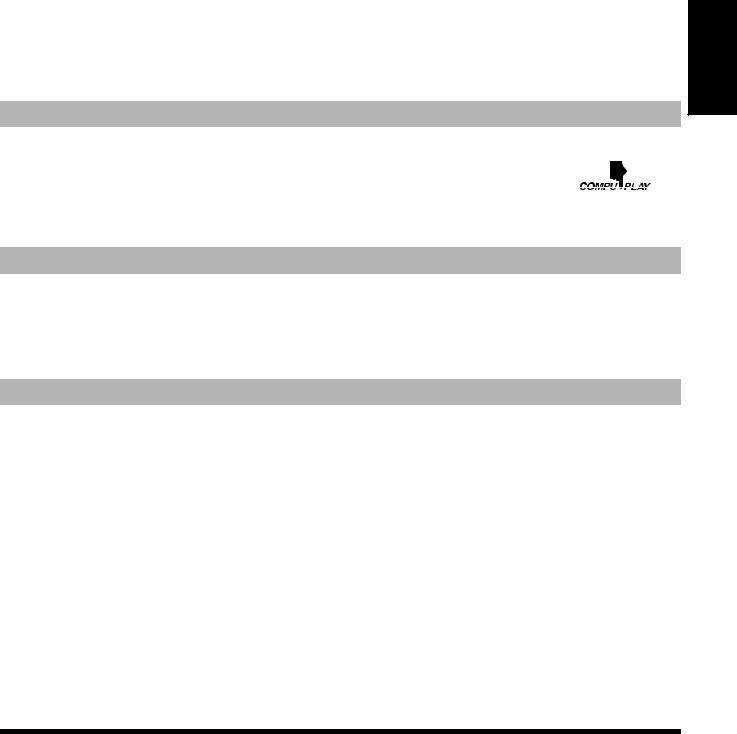
Thank you for purchasing the JVC CD Portable System. |
English |
If you have a query that is not answered by the manual, please contact your dealer. |
|
We hope it will be a valued addition to your home as well as to your outdoor life, giving you years of enjoyment. |
|
Be sure to read this instruction manual carefully before operating your new stereo system. |
|
In it you will find all the information you need to set up and use the system. |
|
Features |
|
Here are some of the things that make your System both powerful and simple to use.
■The controls and operations have been redesigned to make them very easy to use, freeing you to just enjoy the music.
•With JVC’s COMPU PLAY you can turn on the System and automatically start the Radio, CD Player, or Cassette Deck with a single touch. (When power is supplied from AC)
■Sound effects; BEAT, POP, and CLEAR.
■A 30-station preset capability (15 FM and 15 AM) in addition to auto-seek and manual tuning.
■A user-friendly timer lets you fall asleep to music.
How This Manual Is Organized
•Basic information that is the same for many different functions - e.g. setting the volume - is given in the section ‘Common Op erations’, and not repeated under each function.
•The names of buttons/controls are written in all capital letters: e.g. TUNER BAND.
•System functions are written with an initial capital letter only: e.g. Normal Play.
Use the table of contents to look up specific information you require.
We’ve enjoyed making this manual for you, and hope it serves you in enjoying the many features built into your System.
IMPORTANT CAUTIONS
■1. When carrying the Unit
•Do not raise or lower the carrying handle of the Unit with the telescopic antenna extended in order to avoid damaging the ante nna.
■2. Where to place the Unit
•Select a place which is level, dry and neither too hot nor too cold (between 5°C/41°F and 35°C/95°F).
•Leave sufficient distance between the Unit and a TV.
•Do not use the Unit in a place subject to vibrations.
■3. Power cord
•Do not handle the power cord with wet hands!
•Some power (2.6 W) is always consumed as long as the power cord is connected to the wall outlet.
•When unplugging the Unit from the wall outlet, always pull the plug, not the power cord.
■4. Malfunctions, etc.
•There are no user serviceable parts inside. In case of system failure, unplug the power cord and consult your dealer.
•Do not insert any metallic object into the System.
■Table of Contents
Features ............................................................................... |
1 |
How This Manual Is Organized .......................................... |
1 |
IMPORTANT CAUTIONS ................................................ |
1 |
Getting Started ......................................................... |
2 |
Common Operations ................................................ |
3 |
Using the Tuner ........................................................ |
4 |
Using the CD Player ................................................. |
5 |
Using the Cassette Deck (Listening to a Tape) |
....6 |
Using the Cassette Deck (Recording) ................... |
7 |
Using the Sleep Timer ............................................. |
8 |
Care And Maintenance ............................................ |
9 |
Troubleshooting .................................................... |
10 |
Specifications ........................................................ |
10 |
1
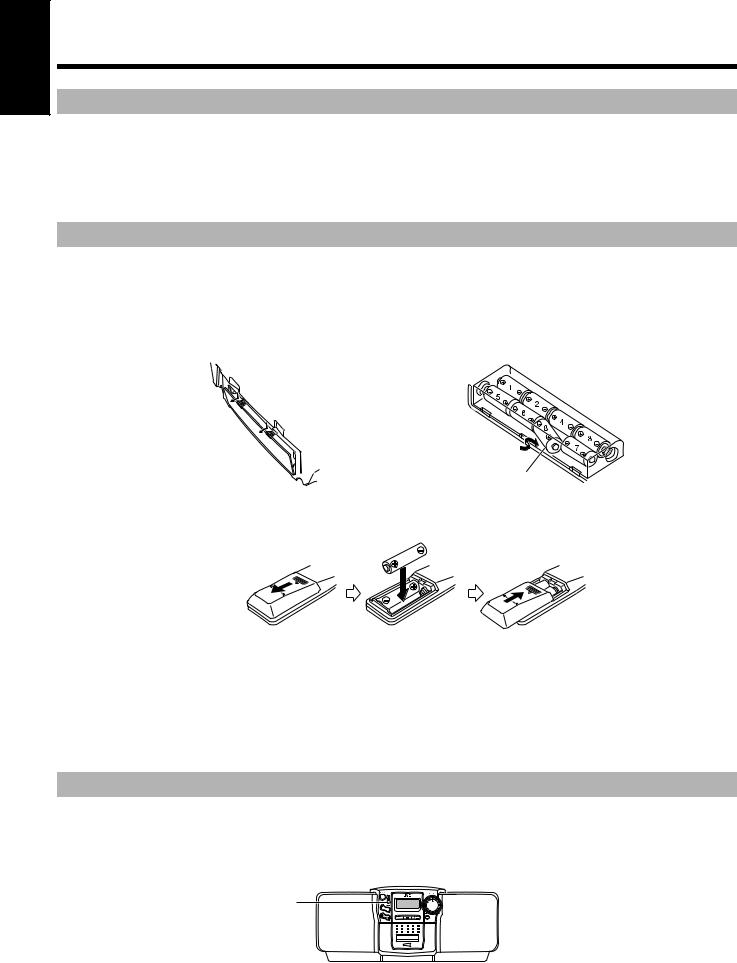
English |
■Getting Started |
|
|
|
Accessories |
Check that you have all of the following items, which are supplied with the System.
Power Cord (1)
Remote Control (1)
If any of these items are missing, contact your dealer immediately.
How To Put Batteries
How To Put Batteries In the Unit
1.Open the battery cover on the back of the Unit by pulling it toward you while pressing the tabs as shown by the arrows.
2.Put 8 batteries (not supplied) in the battery compartment in the order of “1” to “8” as shown.
3.Securely close the battery cover.
Note: When you operate your Unit on mains (AC) power, the power source switches automatically from batteries to AC. However, you should remove the batteries when operating on AC power.
“R20/D (13F)” size batteries
How To Put Batteries In the Remote Control
Match the polarity (+ and –) on the batteries with the + and – markings in the battery compartment.
R6P(SUM-3)/AA(15F) (not supplied)
CAUTION: Handle batteries properly.
To avoid battery leakage or explosion:
•Remove batteries when the Unit or the Remote Control will not be used for a long time.
•When you need to replace the batteries, replace batteries at the same time with new ones.
•Do not use an old battery with new ones.
•Do not use different types of batteries together.
•Do not try to recharge non-rechargeable batteries.
Using the Remote Control
The Remote Control makes it easy to use many of the functions of the Unit from a distance of up to 7m (23 feet) away. You need to point the Remote Control at the remote sensor on the Unit’s front panel.
Note: If you point the Remote Control from the slant direction, the above distance will be shortened.
Remote sensor
2
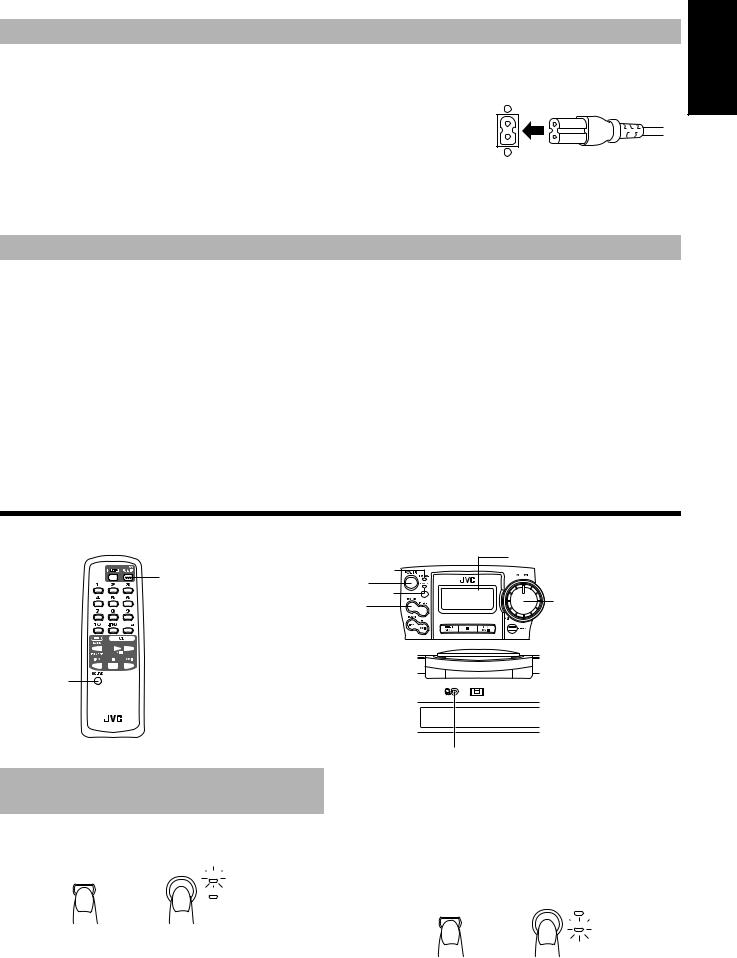
Connecting the AC Power Cord |
English |
|
Firmly insert the AC power cord supplied with the System into the AC inlet on the back of the Unit. |
||
|
||
The provided AC power cord for this unit has certain one-way direction connections to prevent elec- |
|
|
tric shock. Refer to the illustration for correct connection. |
|
|
CAUTIONS: |
|
•ONLY USE THE JVC POWER CORD PROVIDED WITH THIS SYSTEM IN ORDER TO AVOID MALFUNCTION OR DAMAGE TO THE SYSTEM.
•BE SURE TO UNPLUG THE POWER CORD FROM THE OUTLET WHEN GOING OUT OR WHEN THE SYSTEM IS NOT IN USE FOR AN EXTENDED PERIOD OF TIME.
Plug the AC power cord into the wall outlet, and your System is at your command!
COMPU PLAY (AC power only)
JVC’s COMPU PLAY feature lets you control the most frequently used System functions with a single touch.
With One Touch Operation you can play a CD or tape, or turn on the radio, with a single press of the play button for that function. One Touch Operation turns the power on for you, then starts the function you have specified. If the System is not ready (no CD in place), the System still powers on so you can insert a CD.
How One Touch Operation works in each case is explained in the section dealing with that function. The COMPU PLAY buttons are:
On the Unit |
On the Remote Control |
CD 6 button |
CD 6 button |
TUNER BAND button |
TUNER BAND button |
TAPE PLAY button |
|
■Common Operations
|
Display |
|
POWER |
POWER indicator |
|
POWER |
||
|
||
|
STANDBY indicator |
|
|
VOLUME control |
|
|
SOUND |
SOUND
PHONES |
BEAT CUT |
...
NORM-123
REMOTE CONTROL RM-SRCBZ5
Turning the Power On and
Standby
Turning the Unit On ————————
Press the POWER button.
(AC) |
POWER POWER ON |
POWER |
|
or |
STANDBY |
The POWER ON indicator (green) lights up and the display comes on.
The Unit comes on ready to continue in the mode it was in when the power was last turned off.
■For example, if the last thing you were doing was listening to a CD, you are now ready to listen to a CD again. If you wish, you can change to another source.
PHONES
■If you were listening to the Tuner last, the Tuner comes on playing the station it was last set to.
Note: When power is supplied from the batteries, the POWER button on the Remote Control does not work.
Turning the Unit Standby ——————
Press the POWER button again.
When operating on AC power:
(AC) |
POWER POWER ON |
POWER |
|
or |
STANDBY |
The STANDBY indicator lights up and the display is blank.
■When in Standby mode, the Unit continues to a small amount of power (2.6 W) to run the display.
■To switch off the Unit completely, unplug the AC power cord from the AC outlet.
3
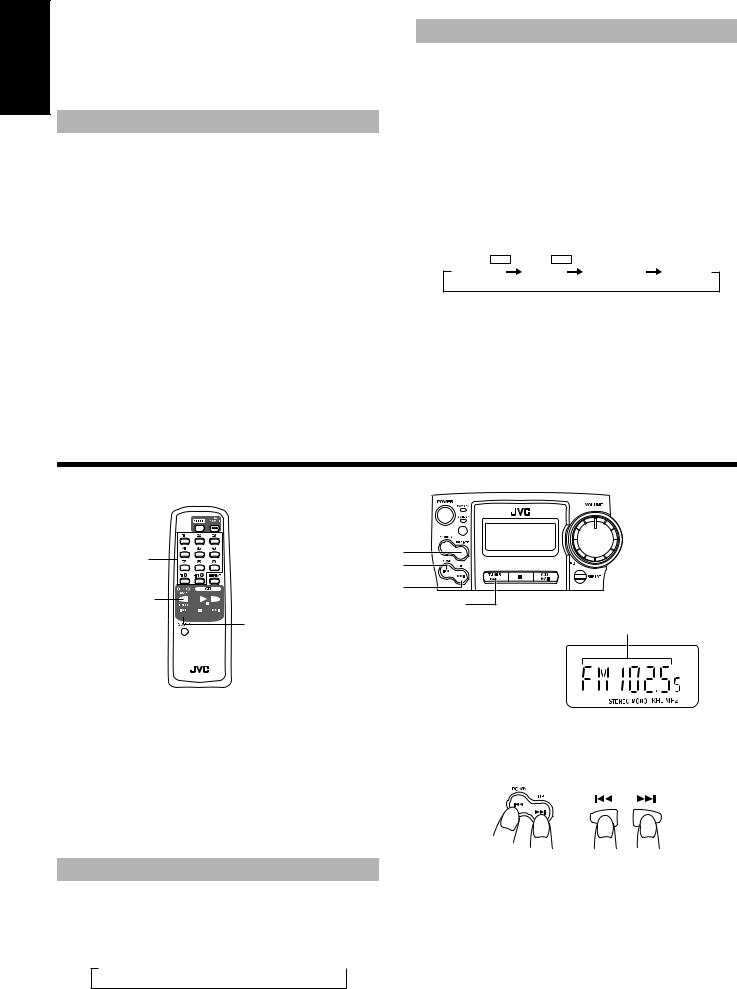
English |
When power is supplied from the batteries: |
To switch off the Unit completely, remove the batteries from the |
|
|
When the Unit is turned off with the POWER button on the Unit |
|
(the POWER button on the Remote Control is ineffective), the |
|
Standby indicator goes out and the display is blank. |
|
Unit. |
|
Adjusting the Volume |
Turn the VOLUME control on the Unit to the right or left to increase or decrease the volume level.
CAUTION: DO NOT turn on the Unit and/or start playing any source without first setting the VOLUME control to 0, as a sudden blast of sound can damage your hearing, speakers and/or headphones.
For private listening
Connect a pair of headphones to the PHONES jack. No sound comes out of the speakers.
Be sure to turn down the volume before connecting or putting on headphones.
Sound Effects (SOUND)
The System has the following preset sound effects that give you control over the way your music sounds, so you can tailor it to the acoustics of your room and the quality of your source. Test the sound effects out to hear how each affects the music. Note that the effects work only during playback.
Sound effects
FLAT: |
No sound effect. |
BEAT: |
Boosts low and high frequencies. |
POP: |
Good for vocal music. |
CLEAR: |
For a wide, dynamic stereo sound. |
To get an effect, press the SOUND button repeatedly until the Sound mode you want appears on the display.
Each time you press the SOUND button, the display changes as shown below:
|
BASS |
|
BASS |
|
|
BEAT |
POP |
CLEAR |
FLAT |
||
To cancel the effect, press the SOUND button until “FLAT” appears on the display
■Using the Tuner
Number keys |
TUNER BAND


 ¢ 4
¢ 4
PRESET
4 |
¢
TUNER BAND
Band display, Frequency display, Preset channel
REMOTE CONTROL RM-SRCBZ5
You can listen to FM and AM stations. Stations can be tuned in manually, automatically, or from preset memory storage.
One Touch Radio (AC power only)—
Just press the TUNER BAND button to turn on the Unit and start playing the station you were last tuned to.
■You can also switch from any other sound source to the radio by pressing the TUNER BAND button.
Tuning In a Station
■1. Press the TUNER BAND button.
The Band and Frequency you were last tuned to appear on the display.
Each time you press the button, the band changes as follows:
FM Auto  FM MONO
FM MONO  AM
AM 

■2. Select a station using one of the following methods.
(Display when using the Tuner)
■Manual Tuning
Press the 4or ¢button repeatedly to move from frequency to frequency until you find the station you want.
or
OR
■Auto Tuning
If you press and hold the 4 or ¢ button for one second or more, the frequency changes down, or up, automatically until a
station is found.
OR
■Preset Tuning using the Unit (Possible only after presetting stations)
Press the PRESET button to select the preset station.
After you have selected the preset number, the band and the frequency are displayed.
4
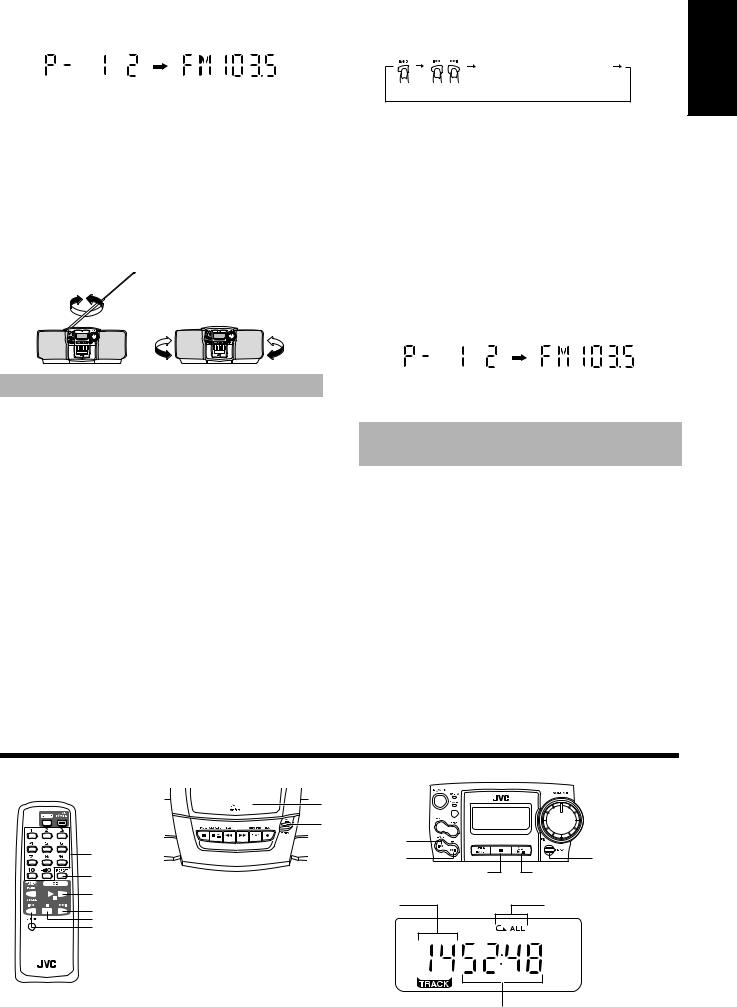
Example:Press the PRESET button until the preset number 12 “P- 12” appears.
OR
■Preset Tuning using the Remote Control (Possible only after presetting stations)
Select the station by entering its preset number on the number keys.
•Example:For channel 5, press 5. For channel 15, press +10
then 5.
•The band and the frequency are displayed.
■3. Turn the antenna for best reception.
•For FM broadcast, extend and turn the telescopic antenna.
•For AM broadcast, turn the Unit itself.
For FM |
For AM |
Manual Presetting (Using the Re- |
English |
|
mote Control) ———————————— |
||
|
||
Number key(s) (hold for 2 seconds) |
|
|
■ |
|
|
1. Select a band by pressing the TUNER |
|
|
BAND button. |
|
■2. Press the 4 or ¢ button to tune in a station.
■3. Set the preset number by pressing and holding the number key on the Remote Control.
•To preset numbers 1 to 10: Press the number key and hold down for 2 seconds.
•To preset numbers 11 to 15: Press and release the +10 button, then press the second number key (1 to 5) and hold
down for 2 seconds.
When the preset display blinks, the setting is stored and you can release the number key. The display returns to the normal band and frequency display.
Example: Preset number = 12
■4. Repeat steps 1 - 3 for each station.
To change the preset stations, repeat the same steps as above.
To Change the FM
Reception Mode
The “STEREO” indicator lights up and you can hear stereo effects, when a program is broadcast in stereo.
However if an FM stereo broadcast is hard to receive or noisy, you can select Monaural mode. Reception improves, but you lose any stereo effect.
Press the TUNER BAND button to select FM MONO mode.
The “MONO” indicator lights up on the display.
To restore the stereo effect, press the TUNER BAND button to select FM Auto mode. The “MONO” indicator goes out.
■Using the CD Player |
|
|
|
|
CD holder |
|
|
|
CD OPEN |
|
|
|
4 |
|
|
Number keys |
¢ |
|
REPEAT |
REPEAT |
|
7 |
6 |
6 |
|
|
|
¢ |
Track number |
|
Repeat indicator |
|
|
|
|
7 |
|
|
|
4 |
|
|
|
REMOTE CONTROL RM-SRCBZ5
 Playing time, Preset number
Playing time, Preset number
(Display when using the CD Player)
5
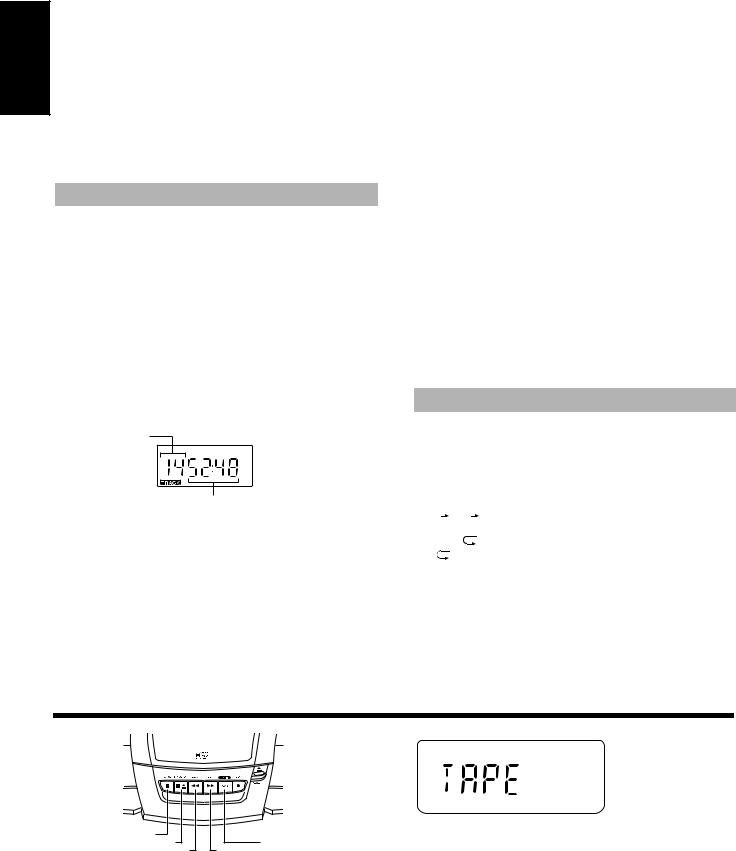
English |
You can use Normal or Repeat Play. Repeat Play can be set to repeat |
|
(AC power only) |
—————————— |
|
|
all or just one of the tracks on the CD. |
|
|
One Touch CD Player |
|
|
■ Just press the CD 6 button. |
|
|
• The power is automatically turned on. If a CD is already |
|
|
inserted, “PLAY” is displayed and the CD will start play- |
|
|
ing from the first track. |
|
|
• If no CD is inserted, “NO DISC” is displayed on the dis- |
|
|
play and the CD Player remains in Stop mode. |
|
Normal Play
■1. Press the CD OPEN button on the Unit.
The CD holder opens.
■2. Place a CD, with its label side up.
■3. Gently close the CD holder by hand.
■4. Press the CD 6 button.
The first track of the CD begins playing .
The CD Player automatically stops when the last track of the CD has finished playing.
•During playback, the track number being played and the play-
back time elapsed are shown on the display.
To stop playing the CD, press the 7 button. The following information for the CD is displayed.
Total number of tracks
Playback time elapsed
To pause, press the CD 6.
To cancel pause, press the CD 6 again. Play continues from the point where it was paused.
Notes:
•You can place an 8 cm (3'') CD without an adaptor.
•If the CD cannot be read correctly (because it is scratched, for example), “000000” appears on the display.
•Even if other function is selected during playing the CD, the last track is memorized.
Skip Play (4 or ¢) ————————
During playback, press the 4or ¢button to select the track you want.
The selected track starts playing.
•Press and release the ¢ button to go forward one track at a time.
•Press and release the 4button to go back one track at a time.
Search Play —————————————
During playback, hold down the 4 or ¢ button.
This operation will fast forward/backwards the CD so you can quickly find a particular passage in the track you are listening to (the CD is played slowly for a moment and then the playback speed increases).
Locating a Track directly with the Remote Control ———————————
Using the number keys on the Remote Control allows you can go directly to the beginning of any track.
During playback, enter the number of the track you want to listen to using the number keys.
The selected track starts playing.
•Example: For track 5, press 5. For track 15, press +10 then 5. For track 20, press +10, then 10. For track 32, press +10 three times, then 2.
Repeat Play
You can repeat one track or all the tracks on a CD.
During, or before playback, press the REPEAT button to select the Repeat mode.
The Repeat indicator changes with each press of the button, as shown below.
 =
= ALL =blank display = (back to the beginning)
ALL =blank display = (back to the beginning)
: Repeats one track.
ALL : Repeats all the tracks.
To exit Repeat mode, press the REPEAT button until the Repeat indicator on the display goes out.
■Using the Cassette Deck (Listening to a Tape)
8 |
TAPE PLAY |
¤ |
1Á
The Cassette Deck allows you to play and record audio tapes
Notes:
•The Cassette Deck performs best with normal tapes (metal or CrO2 tapes are not recommended).
•The use of tapes longer than 120 minutes is not recommended, since characteristic deterioration may occur and these tapes easily jam in the pinch-roller and the capstan.
(Display when using the Cassette Deck)
One Touch Play (AC power only) —
Just press the TAPE PLAY button on the Unit. The power is automatically turned on, “TAPE” is displayed, and if a tape is already in the deck, it will start to play.
6
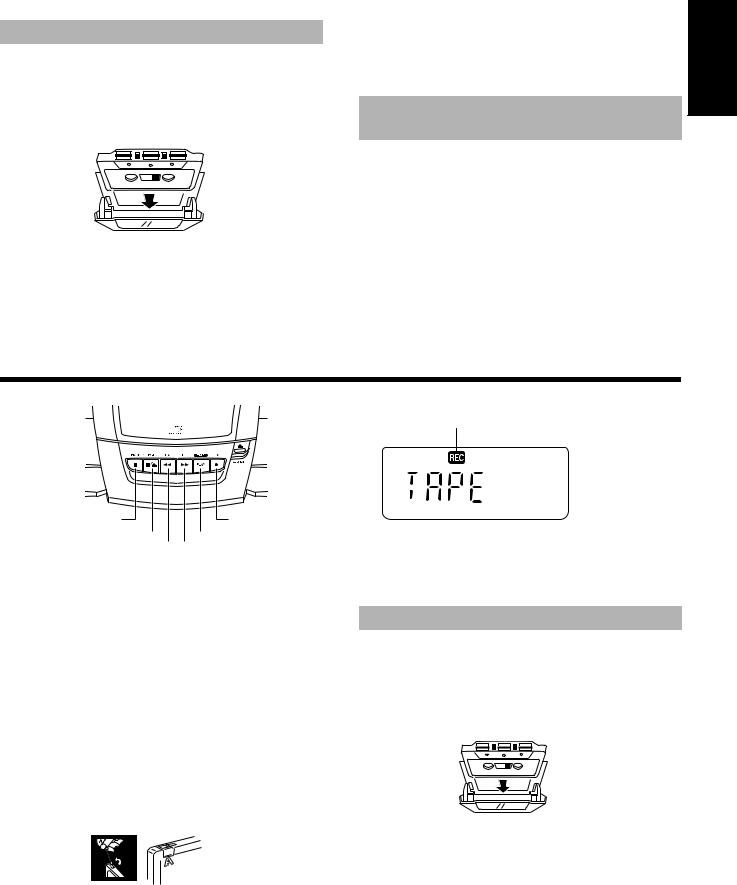
Playback
■1. Press the ¤ STOP/EJECT button to open the cassette holder.
■2. Insert a cassette tape with the exposed side facing upward as shown below.
+Forward direction
■3. Close the holder gently until it clicks.
■4. Press the TAPE PLAY button.
• The tape is played and then stops when it reaches the end. To pause, press the 8PAUSE button on the Unit.
To cancel pause, press the 8PAUSE button again. Play contin- |
English |
EJECT button again. |
|
ues from the point where it was paused. |
|
To stop playing, press the ¤STOP/EJECT button. |
|
To remove the tape, stop the tape, and press the ¤ STOP/ |
|
To Fast-Forward and Rewind a |
|
Tape |
|
Press the 1 (fast-forward) button on the Unit to fast-forward the tape.
Press the Á (rewind) button on the Unit to rewind the tape.
•The Cassette Deck automatically stops when the tape reaches its end.
■Using the Cassette Deck (Recording)
REC indicator
8¦REC
¤ |
|
|
|
|
|
|
|
3 |
(Display when using the Cassette Deck) |
1 |
|
|
|
Á |
|
||||
|
|
|
|
|
|||||
Things To Know Before You Start Recording —————————————
■It should be noted that it may be unlawful to re-record pre-recorded tapes, records, or discs without the consent of the owner of copyright in the sound or video recording, broadcast or cable program and in any literary, dramatic, musical, or artistic work embodied therein.
■The correct recording level is automatically set by the ALC (Automatic Level Control) function, and is not affected by the VOLUME control on the Unit or by the use of sound effects.
■Two small tabs on the back of the cassette tape, one for side A and one for side B, can be removed to prevent accidental erasure or recording.
■To record on a cassette with the tabs removed, you must cover the holes with adhesive tape as shown.
Notes:
•Use normal tapes (not metal or CrO 2 tapes) for recording.
•At the start and end of cassette tapes, there is leader tape which cannot be recorded onto.
•If a recorded tape you make has excessive noise or static, the Unit may have been too close to a TV during the recording. Either turn off the TV or increase the distance between the TV and the Unit.
Recording from the Radio
■1. Press the ¤ STOP/EJECT button to open the cassette holder.
■2. Insert a blank or erasable cassette tape with the exposed side facing upward as shown below and wind past the leader tape.
+Forward direction
■3. Close the holder gently until it clicks.
■4. Tune in to a radio station.
■5. Press the ¦ REC button on the Unit.
The PLAY button is pressed at the same time, the “REC” indicator lights up, and the Unit begins recording.
•The tape is recorded and then stops when it reaches the end.
To pause the recording, press the 8PAUSE button on the Unit. To cancel pause, press the 8 PAUSE button again. Recording continues from the point where it was paused.
To stop recording, press the ¤STOP/EJECT button.
To remove the tape, stop the tape, and press the ¤ STOP/ EJECT button again to open the cassette holder.
7
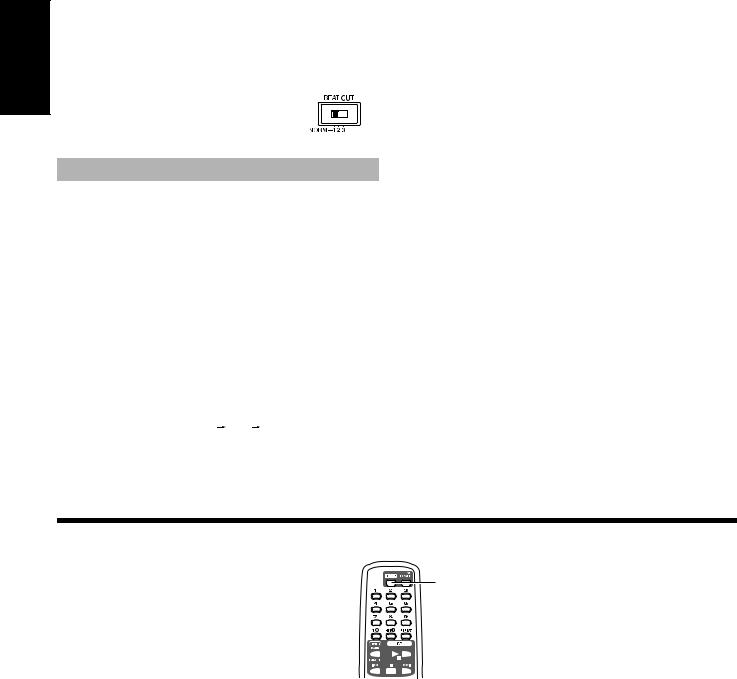
English |
Recording an AM station (BEAT CUT) |
|
When recording an AM broadcast, beats may be produced which |
||
|
||
|
are not heard when listening to the broadcast. If this happens, you |
|
|
can use the BEAT CUT function. |
|
|
Switch the BEAT CUT switch on |
|
|
the back of the Unit from the |
|
|
NORM-1 to 2 or 3. |
|
|
Note: In regular use, the BEAT CUT switch |
should be set to the NORM-1 position.
Recording from the CD
The CD Player can be started with the Cassette Deck for synchronous recording and everything on the CD recorded onto the tape in the order it is on the CD.
■1. Insert a cassette tape in the Cassette
Deck and wind past the leader tape.
■2. Load a CD.
■3. Press the CD 6 button.
■4. Press the 7 button to stop the CD.
•You can check the number of tracks and the total playback time of the CD on the display. (See page 6.)
■5. Select the Repeat mode of the CD if desired.
To select the Repeat mode (  or
or  ALL), press the REPEAT button on the Remote Control.
ALL), press the REPEAT button on the Remote Control.
■6. Choose whether to have approx. four seconds of blank tape between tracks.
If you want the blank section, skip this step.
If you do not want the blank section, perform the following operation on the CD Player.
•Press the CD 6button twice.
■7. Press the ¦ REC button on the Unit.
The PLAY button is pressed at the same time, the “REC” indicator lights up, and the synchronous recording begins.
•The tape is recorded and then stops when it reaches the end.
•To continue recording to the other side of the tape, perform the following steps.
1.Reverse the cassette tape and wind past the leader tape.
2.Press the CD 6button and then press the ¦REC button.
Then, the synchronous recording begins from the beginning of the last track that was stopped at the end of the first side of the tape.
To stop recording, press the ¤STOP/EJECT button.
To remove the tape, stop the tape, and press the ¤ STOP/ EJECT button again to open the cassette holder.
Notes:
•If the CD reaches its end before the tape, the tape will continue to run until stopped. Press ¤STOP/EJECT button to stop the tape.
•During synchronous recording, the CD 6, 4, and ¢ buttons for the CD Player do not function.
•If you press the ¦REC button during play the CD, recording will start from the beginning of the track being played.
■Using the Sleep Timer
SLEEP
Use the Sleep Timer to turn the Unit off after a certain number of minutes when it is playing. By setting the Sleep Timer, you can fall asleep to music and know that your Unit will turn off by itself rather than play all night.
■You can only set the Sleep Timer when the Unit is on and a source is playing.
■1. Play back a CD, tune in to a desired station, or play back a tape.
■2. Press the SLEEP button on the Remote
Control.
The “SLEEP” indicator lights up.
■3. Set the length of time you want the source to play before shutting off.
•Each time you press the SLEEP button, it changes the
number of minutes shown on the display in this sequence:
=30 =60 =90 =120 =Cancelled =(back to the beginning)
The display will stop blinking after 5 seconds and return to the display before you set the Sleep Timer.
The Unit is now set to turn off after the number of minutes you have set.
To Confirm the Sleep Time
When the SLEEP button is pressed, the remaining sleep time is displayed. After 5 seconds the original display returns.
To Cancel the SLEEP Timer Setting
Press the SLEEP button until the “SLEEP” indicator goes off on the display.
Turning off the Unit also cancels the SLEEP Timer.
8
