JVC MX-KB15, MX-KB2 User Manual

COMPACT COMPONENT SYSTEM
SYSTEME DE COMPOSANTS COMPACT
MX-KB2
Consists of CA-MXKB2 and SP-MXKB2
Se compose de CA-MXKB2 et de SP-MXKB2
MX-KB15
Consists of CA-MXKB15 and SP-MXKB15
Se compose de CA-MXKB15 et de SP-MXKB15
INSTRUCTIONS
MANUEL D’INSTRUCTIONS
LVT1251-002A [C]

Warnings, Cautions and Others /
Mises en garde, précautions et indications diverses
(For U.S.A)
CAUTION
RISK OF ELECTRIC SHOCK
DO NOT OPEN
CAUTION: TO REDUCE THE RISK OF ELECTRIC SHOCK DO NOT REMOVE COVER (OR BACK)
NO USER SERVICEABLE PARTS INSIDE REFER SERVICING TO QUALIFIED SERVICE PERSONNEL.
The lightning flash with arrowhead symbol, within an equilateral triangle is intended to alert the user to the presence of uninsulated “dangerous voltage” within the product’s enclosure that may be of sufficient magnitude to constitute a risk of electric shock to persons.
The exclamation point within an equilateral triangle is intended to alert the user to the presence of important operating and maintenance (servicing) instructions in the literature accompanying the appliance.
INFORMATION
This equipment has been tested and found to comply with the limits for a Class B digital device, pursuant to Part 15 of the FCC Rules. These limits are designed to provide reasonable protection against harmful interference in a residential installation. This equipment generates, uses, and can radiate radio frequency energy and, if not installed and used in accordance with the instructions, may cause harmful interference to radio communications. However, there is no guarantee that interference will not occur in a particular installation. If this equipment does cause harmful interference to radio or television reception, which can be determined by turning the equipment off and on, the user is encouraged to try to correct the interference by one or more of the following measures:
–Reorient or relocate the receiving antenna.
–Increase the separation between the equipment and receiver.
–Connect the equipment into an outlet on a circuit different from that to which the receiver is connected.
–Consult the dealer or an experienced radio/TV technician for help.
WARNING: TO REDUCE THE RISK OF FIRE OR ELECTRIC SHOCK, DO NOT EXPOSE THIS APPLIANCE TO RAIN OR MOISTURE.
Note to CATV system installer:
This reminder is provided to call the CATV system installer’s attention to section 820-40 of the NEC which provides guidelines for proper grounding and, in particular, specifies that the cable ground shall be connected to the grounding system of the building, as close to the point of cable entry as practical.
For Canada/pour le Canada
CAUTION: TO PREVENT ELECTRIC SHOCK, MATCH WIDE BLADE OF PLUG TO WIDE SLOT, FULLY INSERT.
PRECAUTION: POUR EVITER LES CHOCS ELECTRIQUES, INTRODUIRE LA LAME LA PLUS LARGE DE LA FICHE DANS LA BORNE CORRESPONDANTE DE LA PRISE ET POUSSER JUSQUAU FOND.
For Canada/pour le Canada
THIS DIGITAL APPARATUS DOES NOT EXCEED THE CLASS B LIMITS FOR RADIO NOISE EMISSIONS FROM DIGITAL APPARATUS AS SET OUT IN THE INTERFERENCE-CAUSING EQUIPMENT STANDARD ENTITLED “DIGITAL APPARATUS,” ICES-003 OF THE DEPARTMENT OF COMMUNICATIONS.
CET APPAREIL NUMERIQUE RESPECTE LES LIMITES DE BRUITS RADIOELECTRIQUES APPLICABLES AUX APPAREILS NUMERIQUES DE CLASSE B PRESCRITES DANS LA NORME SUR LE MATERIEL BROUILLEUR: “APPAREILS NUMERIQUES”, NMB-003 EDICTEE PAR LE MINISTRE DES COMMUNICATIONS.
Caution - POWER switch! |
Attention — Commutateur POWER! |
Disconnect the mains plug to shut the power off completely. |
Déconnecter la fiche de secteur poru couper complètement |
The POWER switch in any position does not disconnect the |
le courant. Le commutateur POWER ne coupe jamais |
mains line. The power can be remote controlled. |
complètement la ligne de secteur, quelle que soit sa |
|
position. Le courant peut être télécommandé. |
|
|
G-1
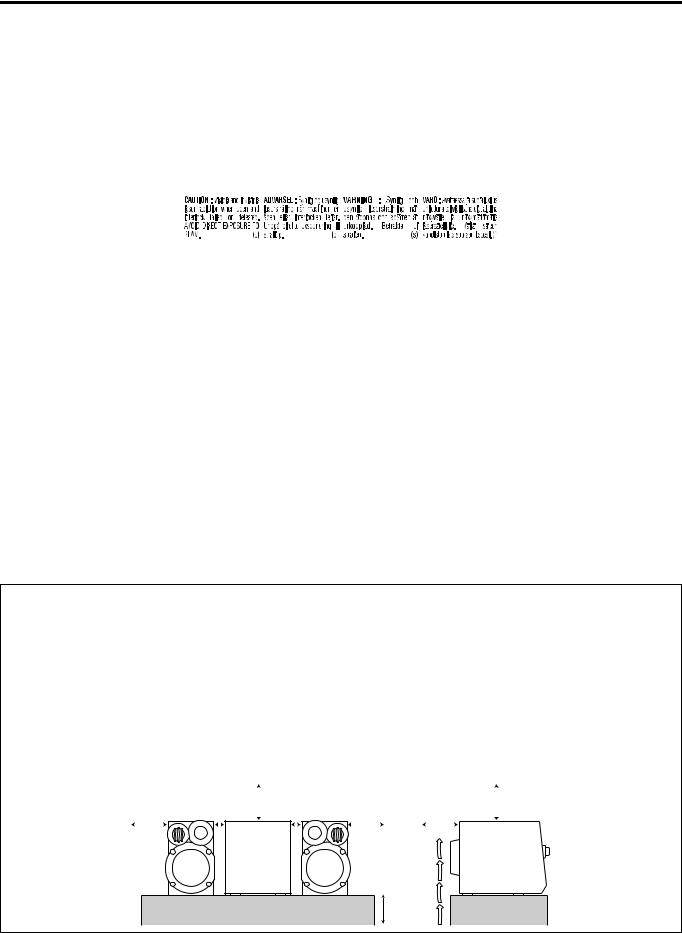
IMPORTANT FOR LASER PRODUCTS |
|
IMPORTANT POUR LES PRODUITS LASER |
|||||||
1. |
CLASS 1 LASER PRODUCT |
1. |
PRODUIT LASER CLASSE 1 |
||||||
2. |
CAUTION: Do not open the top cover. There are no user |
2. |
ATTENTION: Radiation laser visible quand l’appareil est |
||||||
|
serviceable parts inside the Unit; leave all servicing to qual- |
|
ouvert ou que le verrouillage est en panne ou désactivé. |
||||||
|
ified service personnel. |
|
Eviter une exposition directe au rayon. |
||||||
3. |
CAUTION: Visible and invisible laser radiation when open |
3. |
ATTENTION: Ne pas ouvrir le couvercle du dessus. Il n’y a |
||||||
|
and interlock failed or defeated. Avoid direct exposure to |
|
aucune pièce utilisable à l’intérieur. Laisser à un personnel |
||||||
|
beam. |
|
qualifié le soin de réparer votre appareil. |
||||||
4. |
REPRODUCTION OF LABEL: CAUTION LABEL, PLACED |
4. |
REPRODUCTION DES ETIQUETTES: ETIQUETTE |
||||||
|
INSIDE THE UNIT. |
|
D’AVERTISSEMENT PLACÉE À L’INTERIEUR DE L’APPA- |
||||||
|
|
|
|
|
|
|
REIL |
||
|
|
|
|
|
|
|
|
|
|
|
|
|
|
|
|
|
|
|
|
CAUTION
To reduce the risk of electrical shocks, fire, etc.:
1.Do not remove screws, covers or cabinet.
2.Do not expose this appliance to rain or moisture.
3.To prevent electric shock, match wide blade of plug to wide slot, fully insert.
ATTENTION
Afin d’èviter tout risque d’électrocution, d’lncendie. etc.:
1.Ne pas enlever les vis ni les panneaux et ne pas ouvrir le coffret de l’appareil.
2.Ne pas exposer l’appareil à la pluie ni à l’humidité.
3.Pour éviter tout risque d’électrocution, faites correspondre la fiche large de la prise à la fente large puis insérez-la complètement.
CAUTION
1.Do not block the ventilation openings or holes.
(If the ventilation openings or holes are blocked by a newspaper or cloth, etc., the heat may not be able to get out.)
2.Do not place any naked flame sources, such as lighted candles, on the apparatus.
3.When discarding batteries, environmental problems must be considered and local rules or laws governing the disposal of these batteries must be followed strictly.
4.Do not expose this apparatus to rain, moisture, dripping or splashing and that no objects filled with liquids, such as vases, shall be placed on the apparatus.
ATTENTION
1.Ne bloquez pas les orifices ou les trous de ventilation. (Si les orifices ou les trous de ventilation sont bloqués par un journal un tissu, etc., la chaleur pent ne pas être évacuée correctement de l’appareil.)
2.Ne placez aucune source de flamme nue, telle qu’une bougie, sur l’appareil.
3.Lors de la mise au rebut des piles, veuillez prendre en considération les problèmes de l’environnement et suivre strictement les règles et, les lois locales sur la mise au rebut des piles.
4.N’exposez pas cet appareil à la pluie, à l’humidité, à un égouttement ou à des éclaboussures et ne placez pas des objets remplis de liquide, tels qu’un vase, sur l’appareil.
Caution: Proper Ventilation
To avoid risk of electric shock and fire, and to prevent damage, locate the apparatus as follows:
1. Front:
No obstructions and open spacing. 2. Sides/ Top/ Back:
No obstructions should be placed in the areas shown by the dimensions below.
3. Bottom:
Place on the level surface. Maintain an adequate air path for ventilation by placing on a stand with a height
of 10cm (315/16 in.) or more.
Front view |
|
|
|
|
|
|
|
|
|
|||
Face |
|
|
|
|
|
15cm |
||||||
|
|
|
|
|
|
|
|
|
||||
15cm |
|
|
|
|
|
(515/16 in) |
||||||
|
|
|
|
|
||||||||
1cm |
|
1cm |
||||||||||
(515/16 in) |
(7 /16 in) |
|
(7 /16 in) |
|||||||||
|
||||||||||||
|
|
|
|
|
|
|
|
|
|
|
|
|
|
|
|
|
|
|
|
|
|
|
|
|
|
Attention: Aération correcte
Pour prévenir tout risque de décharge électrique ou d’incendie et éviter toute détérioration, installez l’appareil de la manière suivante:
1. Avant:
Bien dégagé de tout objet. 2. Côtés/dessus/dessous:
Assurez-vous que rien ne bloque les espaces indiqués sur le schéma ci-dessous.
3. Dessous:
Posez l’appareil sur une surface plane et horizontale. Veillez à ce que sa ventilation correcte puisse se faire en le plaçant sur un support d’au moins dix centimètres de hauteur.
|
|
|
Side view |
|
|
|
||
|
|
|
Côt |
|
15cm |
|||
|
|
|
|
|
|
|
||
15cm |
15cm |
|
(515/16 in) |
|||||
|
||||||||
|
|
|
||||||
(515/16 in) |
(515/16 in) |
|
|
|
||||
|
|
|
||||||
|
|
|
|
|
|
|
|
|
10cm
(315/16 in)
G-2
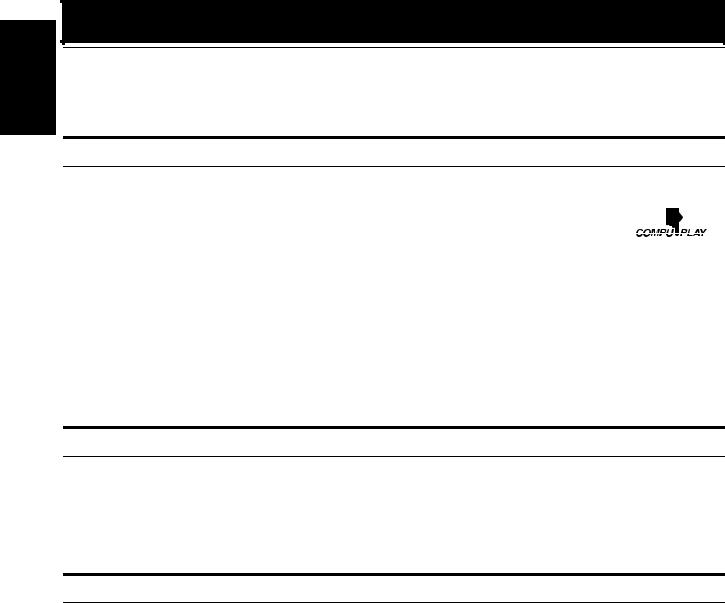
English
Introduction
Thank you for purchasing the JVC Compact Component System.
We hope it will be a valued addition to your home, giving you years of enjoyment.
Be sure to read this instruction manual carefully before operating your new stereo system.
In it you will find all the information you need to set up and use the system.
If you have a query that is not answered by the manual, please contact your dealer.
Features
Here are some of the things that make your System both powerful and simple to use.
The controls and operations have been redesigned to make them very easy to use, freeing you to just enjoy the music.
•With JVC’s COMPU PLAY you can turn on the System and automatically start the Radio, Cassette Deck, or CD Player with a single touch.
The great SEA (Sound Effect Amplifier) effects Rock, Pop and Classics are provided.
The Active Bass EX. (Extension) circuitry faithfully reproduces low frequency sounds.
A 20-station preset capability (10 FM and 10 AM) in addition to auto-seek and manual tuning.
CD changer function can operate 3 discs.
•Discs can be changed during play using the Carrousel tray (rotational tray).
•Continuous or program play of 3 discs.
Two Decks enabling tape dubbing.
Timer functions; Daily Timer, REC (Recording) Timer, and Sleep Timer.
You can connect various external units, such as an MD recorder.
The CD Player can play back a CD-R and CD-RW.
How This Manual Is Organized
•Basic information that is the same for many different functions - e.g. setting the volume - is given in the section “Basic Operations”, and not repeated under each function.
•The names of buttons/controls and display messages are written in all capital letters: e.g. FM/AM, “NO DISC”.
•If the button names on the Unit and the Remote Control are the same, the description on where the button is used will be omitted.
•System functions are written with an initial capital letter only: e.g. Normal Play.
Use the table of contents to look up specific information you require.
We have enjoyed making this manual for you, and hope it serves you in enjoying the many features built into your System.
IMPORTANT CAUTIONS
1Installation of the System
•Select a place which is level, dry and neither too hot nor too cold. (Between 5°C and 35°C or 41°F and 95°F.)
•Leave sufficient distance between the System and a TV.
•Do not use the System in a place subject to vibrations.
2Power cord
•Do not handle the power cord with wet hands!
•Some power is always consumed as long as the power cord is connected to the wall outlet.
•When unplugging the System from the wall outlet, always pull the plug, not the power cord.
3Malfunctions, etc.
•There are no user serviceable parts inside. In case of system failure, unplug the power cord and consult your dealer.
•Do not insert any metallic object into the System.
1

Table of Contents |
|
Introduction ................................................................................................................... |
1 |
Features.................................................................................................................................................... |
1 |
How This Manual Is Organized............................................................................................................... |
1 |
IMPORTANT CAUTIONS..................................................................................................................... |
1 |
Table of Contents .......................................................................................................... |
2 |
Getting Started .............................................................................................................. |
3 |
Accessories .............................................................................................................................................. |
3 |
How To Put Batteries In the Remote Control.......................................................................................... |
3 |
Using the Remote Control ....................................................................................................................... |
3 |
About the FM Antenna ............................................................................................................................ |
4 |
Connecting the AM Antenna................................................................................................................... |
4 |
Connecting the Speakers ......................................................................................................................... |
5 |
Connecting External Equipment.............................................................................................................. |
5 |
Connecting to the Wall Outlet ................................................................................................................. |
6 |
DEMO Mode ........................................................................................................................................... |
6 |
COMPU Play........................................................................................................................................... |
6 |
Basic Operations........................................................................................................... |
7 |
Turning the Power On and Off ................................................................................................................ |
7 |
Adjusting the Volume.............................................................................................................................. |
7 |
Fade-out Muting (FADE MUTING) ....................................................................................................... |
8 |
Reinforcing the Bass Sound (ACTIVE BASS EX.)................................................................................ |
8 |
Selecting the Sound Mode (SOUND MODE)......................................................................................... |
8 |
Entering the Number with the Remote Control (Numeric Keys)............................................................ |
8 |
Changing the Display .............................................................................................................................. |
8 |
Using the Tuner ............................................................................................................. |
9 |
Tuning In a Station .................................................................................................................................. |
9 |
Presetting Stations ................................................................................................................................. |
10 |
To Change the FM Reception Mode ..................................................................................................... |
10 |
Using the CD Player .................................................................................................... |
11 |
To Load CDs ......................................................................................................................................... |
12 |
To Unload CDs...................................................................................................................................... |
12 |
Changing the MP3 Playback Mode ....................................................................................................... |
12 |
Basics of Using the CD Player-Normal Play......................................................................................... |
13 |
Programming the Playing Order of the Tracks...................................................................................... |
14 |
Random Play.......................................................................................................................................... |
15 |
Repeating Tracks ................................................................................................................................... |
15 |
Tray Lock Function ............................................................................................................................... |
15 |
Changing the Display for CD ................................................................................................................ |
15 |
Using the Cassette Deck (Listening to a Tape) ........................................................ |
16 |
Playing a Tape ....................................................................................................................................... |
16 |
Using the Cassette Deck (Recording) ...................................................................... |
17 |
Standard Recording ............................................................................................................................... |
18 |
CD Synchro Recording.......................................................................................................................... |
18 |
Tape to Tape Recording (DUBBING)................................................................................................... |
18 |
Using an External Equipment .................................................................................... |
19 |
Listening to the External Equipment ..................................................................................................... |
19 |
Using the Timers ......................................................................................................... |
20 |
Setting the Clock ................................................................................................................................... |
20 |
Fixing the Clock .................................................................................................................................... |
20 |
Setting the Daily Timer ......................................................................................................................... |
21 |
Setting the REC (Recording) Timer ...................................................................................................... |
22 |
Setting the SLEEP Timer ...................................................................................................................... |
24 |
Timer Priority ........................................................................................................................................ |
24 |
Care And Maintenance................................................................................................ |
25 |
Troubleshooting .......................................................................................................... |
26 |
Specification ................................................................................................................ |
26 |
English
2
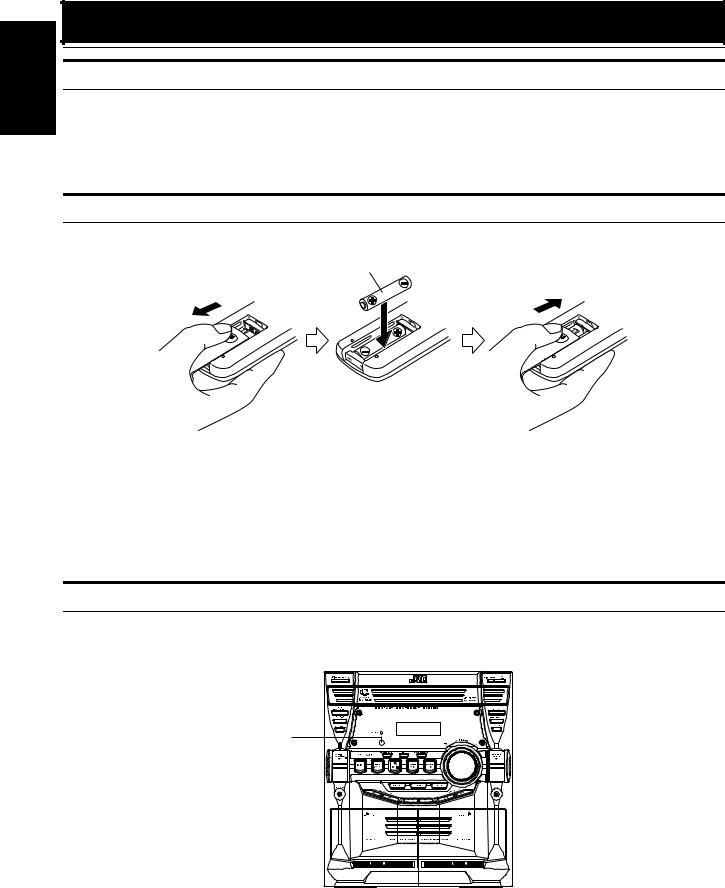
English
Getting Started
Accessories
Make sure that you have all of the following items, which are supplied with the System.
AM Loop Antenna (1)
Remote Control (1)
Batteries (2)
If any of these items are missing, contact your dealer immediately.
How To Put Batteries In the Remote Control
Match the polarity (+ and –) on the batteries with the + and – markings in the battery compartment.
R03 (UM-4)/AAA (24F)
 CAUTION:
CAUTION:
• Handle batteries properly.
To avoid battery leakage or explosion:
•Remove batteries when the Remote Control will not be used for a long time.
•When you need to replace the batteries, replace both batteries at the same time with new ones.
•Do not use an old battery with a new one.
•Do not use different types of batteries together.
Using the Remote Control
The Remote Control makes it easy to use many of the functions of the System from a distance of up to 7m away. You need to point the Remote Control at the remote sensor on the System’s front panel.
Remote sensor
3
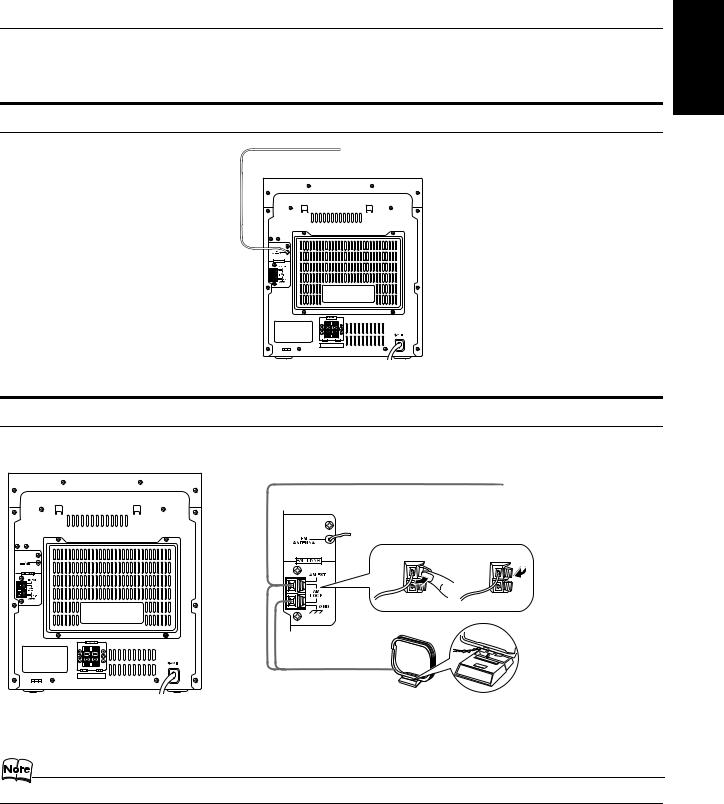
Getting Started
 CAUTION:
CAUTION:
• Make all connections before plugging the System into an AC power outlet.
About the FM Antenna
FM wire antenna
FM wire antenna is supplied with the System.
Connecting the AM Antenna
Rear Panel of the Unit
AM antenna wire (not supplied)
If reception is poor, connect the outside antenna.
Turn the loop until you have the best reception.
AM loop antenna (Supplied)
Attach the AM loop to its base by snapping the tabs on the loop into the slot in the base.
English
• Even when connecting an outside AM antenna, keep the indoor AM loop connected.
 CAUTION:
CAUTION:
• To avoid noise, keep antennas away from the System, the connecting cord and the AC power cord.
4

English
Getting Started
Connecting the Speakers
Connect the right speaker to the RIGHT speaker terminals and the left speaker to the LEFT speaker terminals. “Right” / “Left” is labeled on the rear of the speaker.
1.Open each of the terminals to connect the speaker wire leads.
2.Connect the speaker cords to the Speaker terminals of the Unit.
Connect the red (+) and black (–) cords of the right side speaker to the red (+) and black (–) terminals marked RIGHT on the System. Connect the red (+) and black (–) cords of the left side speaker to the red (+) and black (–) terminals marked LEFT on the System.
3.Close each of the terminals.
Right side (rear view) |
Left side (rear view) |
Red Red
Black |
Black |
 CAUTIONS:
CAUTIONS:
•A TV may display irregular colors if located near the speakers. If this happens, set the speakers away from the TV.
•Use speakers with the correct impedance only. The correct impedance is indicated on the rear panel.
Connecting External Equipment
Connect a signal cord with stereo mini plugs (not supplied) between the System’s AUX jack on the front panel and the audio output jack or output terminals of the external portable CD, MD player, STB, etc.
You can then listen to the external source through the System.
Signal cord (not supplied) |
White |
|
|
|
|
Lch |
|
|
|
Rch |
To audio output of |
|
|
|
|
|
Red |
|
external equipment. |
5
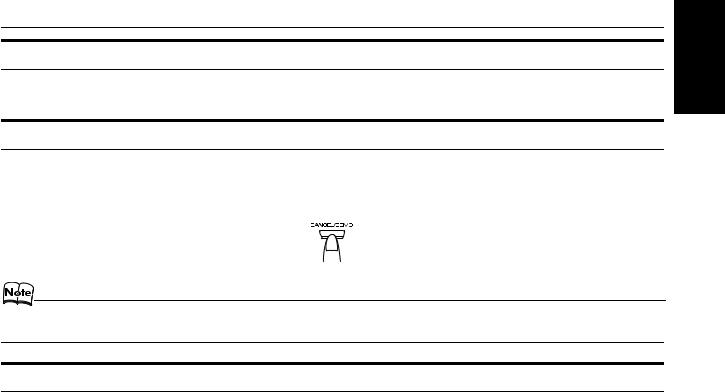
Getting Started
Connecting to the Wall Outlet
Plug the AC power cord into the wall outlet.
Now, your System is at your command!
DEMO Mode
When the System is connected to the wall outlet, a DEMO mode displaying some of the system’s features automatically starts.
To turn the DEMO display off, press any of the operation buttons. The DEMO display automatically stops. To turn the DEMO display on, press the DEMO button on the Unit.
•While the System is turned on, the DEMO display will automatically starts if no operation is made for 2 minutes. To cancel this auto DEMO display function, press the CANCEL button on the Unit during DEMO display.
COMPU Play
JVC’s COMPU PLAY feature lets you control the most frequently used System functions with a single touch.
With One Touch Operation you can play a CD, a tape, turn on the radio, or listen to an external equipment with a single press of the play button for that function. One Touch Operation turns the power on for you, then starts the function you have specified. If the System is not ready (no CD or tape in place), the System still powers on so you can insert a CD or tape.
How One Touch Operation works in each case is explained in the section dealing with that function. The COMPU PLAY buttons are:
On the Unit
CD 6 button
FM/AM button
TAPE A 3, TAPE B 3 buttons
AUX button
CD1, CD2 and CD 3 buttons
On the Remote Control
CD 6 button
FM/AM button
TAPE A 3, TAPE B 3 buttons
AUX button
CD1, CD2 and CD 3 buttons
English
6
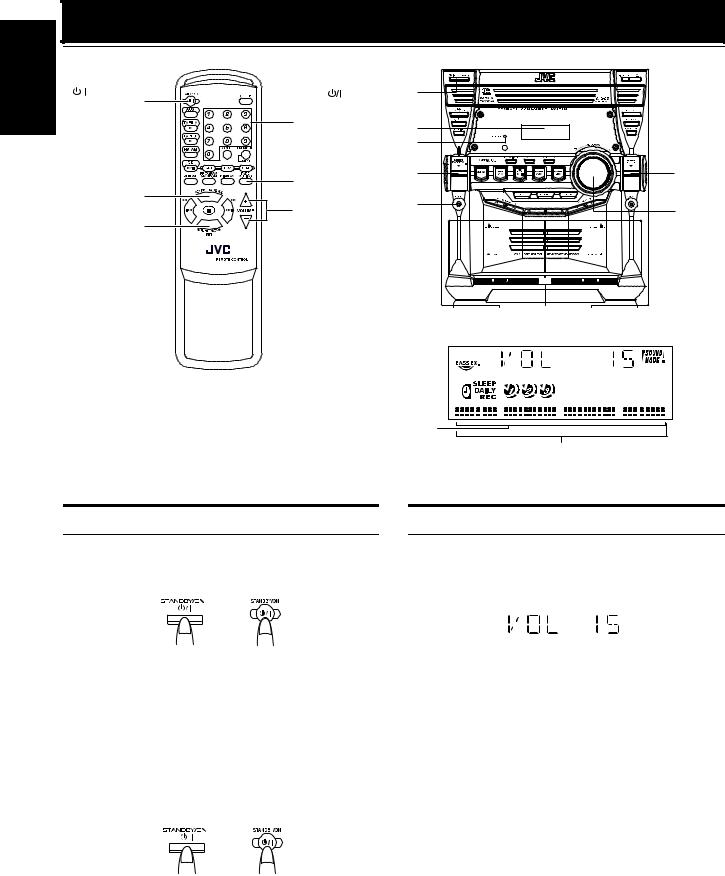
English
Basic Operations |
|
) |
|
STANDBY/ON |
STANDBY/ON |
|
|
Numeric |
|
keys |
Display |
|
|
|
STANDBY indicator |
|
||
|
FADE |
ACTIVE |
SOUND |
|
|
BASS EX. |
MODE |
||
ACTIVE |
MUTING |
PHONES |
|
|
BASS EX. |
VOLUME +,– |
VOLUME |
||
|
||||
SOUND MODE/ |
|
|
|
|
SET |
|
|
|
|
|
|
|
|
|
|
|
|
|
|
|
Sound Mode |
||
|
|
|
|
|
|
|
|
|
|
|
|||
|
|
|
|
|
|
|
|
|
|
|
|||
|
|
|
|
|
|
|
|
|
|
|
|||
|
|
Various information |
|
indicator |
|||||||||
|
|
|
|
|
|
|
|
|
|
|
|
|
|
|
|
|
|
|
|
|
|
|
|
|
|
|
|
|
|
|
|
|
|
|
|
|
|
|
|
|
|
ACTIVE BASS EX. indicator 



Level bar
Status bar (Indicates various statuses.)
*When the System is in use, the display shows other items as well. For simplicity, we show here only the items described in this section.
Turning the Power On and Off
Turning the System On
1 Press the  STANDBY/ON button.
STANDBY/ON button.
or
The display comes on. The STANDBY indicator goes out. The System comes on ready to continue in the mode it was in when the power was last turned off.
•For example, if the last thing you were doing was listening to a CD, you are now ready to listen to a CD again. If you wish, you can change to another source.
•If you were listening to the Tuner last, the Tuner comes on playing the station it was last set to.
Turning the System Off
1 Press the  STANDBY/ON button again.
STANDBY/ON button again.
or
The display goes out, except for the clock display. The STANDBY indicator lights up. (The display is dimmed.)
•Some power is always consumed even though power is turned off (called Standby mode).
•To switch off the System completely, unplug the AC power cord from the wall outlet. When you unplug the AC power cord, the clock will be reset to AM 12:00 immediately.
Adjusting the Volume
Turn the VOLUME control on the Unit clockwise to increase the volume or turn it counterclockwise to decrease the volume.
Press the VOLUME + button on the Remote Control to increase the volume or press the VOLUME – button on the Remote Control to decrease the volume.
You can set the volume level to MIN, 1-30, or MAX.
 CAUTION:
CAUTION:
•DO NOT turn on the System and/or start playing any source without first setting the VOLUME control to minimum, as a sudden blast of sound could damage your hearing, speakers and/or headphones.
For private listening
Connect a pair of headphones to the PHONES jack. No sound comes out of the speakers.
Be sure to turn down the volume before connecting or putting on headphones.
7

Basic Operations
Fade-out Muting (FADE MUTING)
You can mute the output with one touch operation.
To muting the output, press the FADE MUTING button on the Remote Control. The output is faded out.
To release muting, press the FADE MUTING button once again. The output is faded in to the previous level.
•After Fade-out Muting, turning the VOLUME control on the unit or pressing the VOLUME button on the Remote Control will increase the volume from MIN. setting.
Reinforcing the Bass Sound
(ACTIVE BASS EX.)
The richness and fullness of the bass sound is maintained regardless of how low you set the volume.
You can use this effect only for playback.
To get the effect, press the ACTIVE BASS EX. (Extension) button.
The “ACTIVE BASS EX.” indicator lights up and “BASS ON” appears on the display.
To cancel the effect, press the button again.
The “ACTIVE BASS EX.” indicator goes out and “BASS OFF” appears on the display.
Entering the Number with the Remote Control (Numeric Keys)
You will use the number keys on the Remote Control to enter numbers for presetting stations, recalling the preset stations, or programming the playing tracks on CDs.
How to enter the number with the number keys is explained here.
Examples:
•To enter number 5, press 5.
•To enter number 15, press OVER, 1, then 5.
•To enter number 20, press OVER, 2, then 0.
For MP3
•To enter number 5, press 5.
•To enter number 15, press OVER, 0, 1, then 5.
•To enter number 125, press OVER, 1, 2, then 5.
Changing the Display
Each time you press the DISPLAY button, the display changes as shown below:
Currently selected source Ô Current time
For CD
For CD, see “Changing the Display for CD” on page 15.
Selecting the Sound Mode
(SOUND MODE)
You can select one of 3 SEA (Sound Effect Amplifier) modes. You can use this effect only for playback.
To get the effect, press the SOUND MODE button until Sound Mode you want appears on the display.
The “SOUND MODE” indicator lights up in the display.
Each time you press the button, the Sound Mode changes as follows:
ROCK = POP = CLASSIC = FLAT = (back to the beginning)
To cancel the effect, press the SOUND MODE button until “FLAT” appears on the display.
The “SOUND MODE” indicator goes off.
ROCK |
Boosts low and high frequencies. Good for |
POP |
acoustic music. |
Good for vocal music. |
|
CLASSIC |
Set for wide and dynamic sound stereo |
FLAT |
systems. |
No sound effect applies. |
English
8
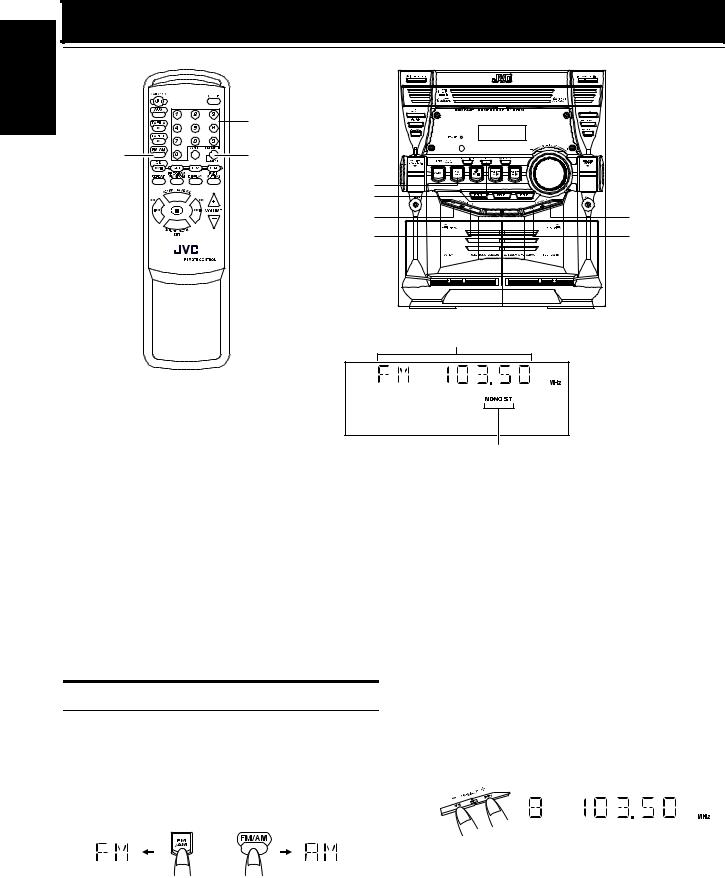
Using the Tuner
English
|
Numeric keys |
FM/AM |
FM MODE |
FM/AM |
SET |
22 |
¢ |
¡ |
4 |
Band display, Frequency display, Preset number
FM mode indicators
*When the System is in use, the display shows other items as well. For simplicity, we show here only the items described in this section.
You can listen to FM and AM stations. Stations can be tuned in manually, automatically, or from preset memory storage.
Before listening to the radio:
•Make sure that both the FM and AM antennas are correctly connected. (See page 4).
One Touch Radio
Just press the FM/AM button to turn on the System and start playing the station you were last tuned to.
You can switch from any other sound source to the radio by pressing the FM/AM button.
Tuning In a Station
1 Press the FM/AM button.
The Band and Frequency you were last tuned to appear on the display.
(If the last station was selected using the preset number, the preset number and frequency appear.)
Each time you press the button, the band alternates between FM and AM.
or
(on the Unit) (on the Remote Control)
2 Select a station using one of the following methods.
•Manual Tuning
Briefly press the 22 or ¡ button to move from frequen-
cy to frequency until you find the station you want. OR
•Auto Tuning
If you hold down the 22 or ¡ button for 1 second or more and then release it, the frequency changes down, or up,
automatically until a station is found. OR
•Preset Tuning (Possible only after presetting stations)
Preset tuning using the Unit:
Select the preset number you want, using the 4 or ¢ button.
Example:
Press the ¢ button until the preset number “8” appears on the display. The display will show the preset number and frequency.
Preset tuning using the Remote Control:
Enter the preset number you want to recall using the numeric keys. See “Entering the Number with the Remote Control” on page 8.
Example:
Press 8 to recall the preset number 8. Then, the display will show the preset number and frequency.
9
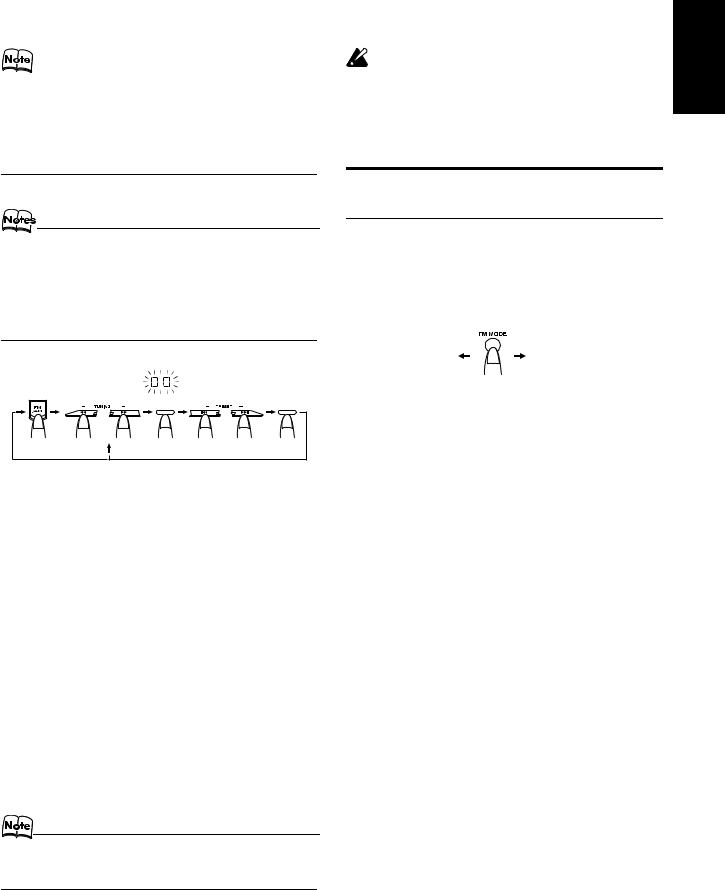
|
|
|
Using the Tuner |
|
|
|
CAUTION: |
• In AM broadcast, reception sensitivity will be chang-ed by |
• Even if the System is unplugged or if the power |
||
turning the AM loop antenna. Turn the AM loop antenna for |
failure occurs, the preset stations will be stored |
||
best reception. |
for a few days. However, in case the preset sta- |
||
|
|
|
tions are erased, you will need to preset the sta- |
|
|
|
|
|
|
|
tions again. |
|
|
|
|
Presetting Stations
You can preset up to 10 FM stations and up to 10 AM stations.
•Preset numbers may have been set to factory test frequencies prior to shipment. This is not a malfunction. You can preset the stations you want into memory by following one of the presetting methods below.
•During presetting stations, if no button operation is made for 4 seconds, the display returns to the band/frequency display. In this case, repeat steps from the beginning.
To Change the FM Reception
Mode
When you are tuned in to an FM stereo broadcast, the “ST (Stereo)” indicator lights up and you can hear stereo effects.
If an FM stereo broadcast is hard to receive or noisy, you can select Monaural mode. Reception improves, but you lose stereo effect.
Press the FM MODE button on the Remote Control so that the “MONO” indicator lights up on the display.
SET |
SET |
or |
or |
FM=10, AM=10
When changing the Band
Using the Unit
1Select a band by pressing the FM/AM button.
2Press the 22 or ¡ button to tune in a station.
3Press the SET button.
“00” will blink for 4 seconds.
4 Press the 4 or ¢ button to select the preset number.
¢: Increases the preset number by 1. 4: Decreases the preset number by 1.
5 Press the SET button.
The display shows the stored preset number and frequency.
6 Repeat above steps 2 to 5 for each station you want to store in memory with a preset number.
To change the preset stations, repeat the same steps as above.
ST |
MONO |
To restore the stereo effect, press the FM MODE button on the Remote Control so that the “MONO” indicator goes off. Selecting other station will also cancel the FM Mono mode and restore the stereo effect.
•In step 4, you can select the preset number using the numeric keys on the Remote Control. See “Entering the Number with the Remote Control” on page 8.
English
10
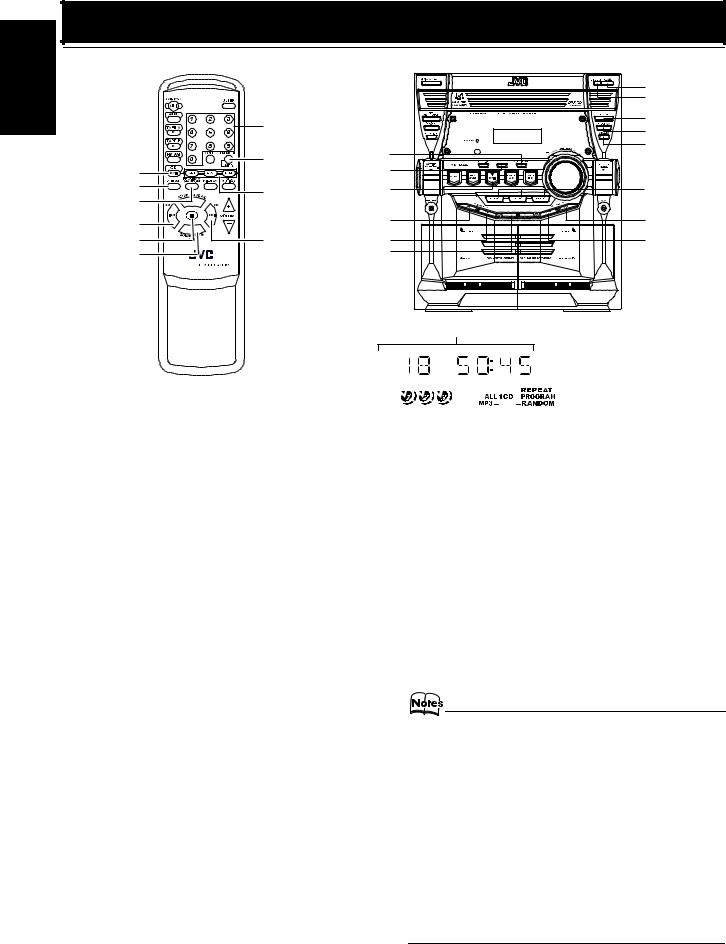
English
Using the CD Player
|
|
|
CD Open/ |
|
|
|
Close 0 |
|
|
|
DISC SKIP |
|
Numeric keys |
|
REPEAT |
|
|
PROGRAM |
|
|
|
|
|
|
|
CANCEL |
RANDOM |
|
MP3 |
|
|
|
SET |
|
|
CD 6 |
|
|
|
|
|
|
|
REPEAT |
CD1-CD3 |
CD 6 |
CD1-CD3 |
PROGRAM |
|
|
|
|
|
|
/RANDOM |
|
|
|
4/1 |
|
22 |
¢ |
7 |
¢/¡ |
¡ |
4 |
SOUND MODE/ |
|
7 |
|
|
|
|
|
SET |
|
|
|
Track number, Playing time, Program number, etc.
|
|
|
|
|
|
|
|
|
|
|
|
Program indicator |
|
|
|
|
|
|
|
|
|
|
|
|
|
||
|
|
|
|
|
|
|
|
|
|
|
|
||
|
|
|
|
|
|
|
|
|
|
|
|
|
|
|
|
|
|
|
|
|
|
|
|
|
|
|
|
|
|
|
|
|
|
|
|
Random indicator |
|||||
|
|
|
|
|
|
|
|||||||
Disc indicators Repeat |
|||||||||||||
|
|
|
|
|
|
|
|||||||
|
|
indicator |
MP3 indicator |
||||||||||
*When the System is in use, the display shows other items as well. For simplicity, we show here only the items described in this section.
This unit has been designed to playback the following CDs:
•Audio CD
•CD-R (CD-Recordable)
•CD-RW (CD-ReWritable)
•MP3 disc (MP3 files recorded on a CD-R or CD-RW)*
When playing a CD-R or CD-RW
•User-edited CD-Rs (CD-Recordable) and CD-RWs (CD-ReWri- table) can be played back when they are already “finalized.”
•Before playing back CD-Rs or CD-RWs, read their instructions or cautions carefully.
•Some CD-Rs or CD-RWs may not be played back on this unit because of their disc characteristics, damage or stain on them, or if the player’s lens is dirty.
•CD-RWs may require a longer readout time since the reflectance of CD-RWs is lower than for regular CDs.
*For MP3 discs
•This unit manages files and folders on MP3 discs as “tracks” and “albums.”
•Playback order of the MP3 files (tracks) recorded on a disc are determined by the writing (or encoding) application; therefore, playback order may be different from the one you have intended while recording the files and the folders.
•This unit shows the file (track) names and ID3v1 tags (only “Title”, “Artist” and “Album”) on the display after starts play; however, there is a limitation on available characters and some file names and ID3 tags are not shown correctly.
More about MP3 discs
•MP3 discs (either CD-R or CD-RW) require a longer readout time. (It varies due to the complexity of the recording configuration.)
•When making an MP3 disc, select ISO 9660 Level 1 or Level 2 as the disc format.
•This unit does not support multisession recording.
•This unit can play MP3 files only with the following file extensions— “.MP3,” “.Mp3,” “.mP3,” and “.mp3.”
•Non-MP3 files are ignored. If non-MP3 files are recorded together with MP3 files, this unit will take a longer time to scan the disc. It may also cause the unit to malfunction.
•Non-MP3 folders are counted when reading disc, but ignored during playing back.
•Some MP3 discs may not be played back because of their disc characteristics or recorded conditions.
11
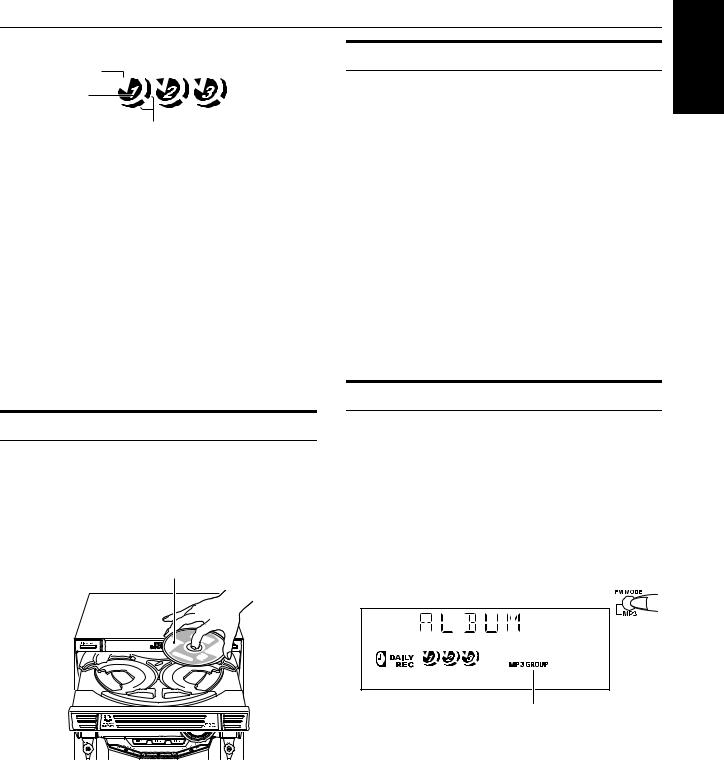
Using the CD Player
About Disc Indicator:
Selected Disc indicator 
DiscNumber indicator
Disc Rotation indicator
The Disc indicator consists of the following three kinds of indicators:
Disc Number indicator: Lights all the time.
Selected Disc indicator:Lights for the currently selected disc number.
Disc Rotation indicator:Runs when the selected CD is playing or paused. This indicator goes out if a CD is not loaded for the selected disc number.
One Touch Play
The power comes on, and operations are done automatically.
By pressing the CD 6 button, the System will come on, and if a CD is loaded for the disc number that was lastly selected, it will start playing from the first track.
By pressing the CD1-CD3 button, the System will come on, and if a CD is already loaded for the selected disc number, it will start play from the first track.
To Load CDs
1 Press the CD Open/Close 0 button on the
Unit to open the tray.
2 Place one or two CDs, with its label side up, onto the tray.
Be sure that the CD is securely seated inside the recess on the disc tray.
With the label side up
3 Press the DISC SKIP button on the Unit and place the next CD.
When you press the button, the tray turns for the next CD.
To Unload CDs
Take out the CD as shown below.
1While the CD Player is stopped, press the CD Open/Close 0 button on the Unit to open the tray.
2Remove the CD, then press the DISC SKIP
button on the Unit.
The tray turns for the next CD.
3Repeat step 2 to remove all the CDs.
4Press the CD Open/Close 0 button on the
Unit to close the tray.
You can remove CDs while listening to the other source.
Tips:
• Removing/changing the CDs during playback
While playing back a CD (e.g. CD1), you can remove or change the other CDs (e.g. CD2 and CD3) by pressing the CD Open/Close 0 button. After removing or changing, press the same button to close the tray.
Changing the MP3 Playback Mode
When playing an MP3 disc, you can choose the playback mode of the MP3 disc as follows:
Normal (FILE) mode:
The unit recognizes only tracks (files). You can play an MP3 disc like an Audio CD.
GROUP (ALBUM) mode:
The unit recognizes tracks (files) and albums (folders) on an MP3 disc. You can play an MP3 disc according to the way how they are grouped.
On the remote control ONLY:
Press MP3 before or during playing an MP3 disc.
GROUP indicator appears when the MP3 playback mode is the GROUP mode.
•Each time you press the button, the MP3 playback mode changes between “GROUP (ALBUM)” and “Normal (FILE)” alternately.
4 Press the CD Open/Close 0 button on the
Unit.
The tray is closed.
When you use an 8 cm CD, place it on the inner circle of the tray.
You can load CDs while listening to the other source or while listening to the CD being played back.
When power is turned off with the tray opened, the tray is automatically closed.
If the CD cannot be read correctly (because it is scratched, for example), the CD is recognized as no disc.
English
12

English
Using the CD Player
Basics of Using the CD Player-
Normal Play
To Play CDs
1Load CDs.
2Press CD 6 button to play.
The currently selected disc number (e.g. “CD DISC 1” ) appears on the display.
The first track of the selected CD begins playing. When the first CD finishes playing, the next and the third CDs are continuously played back.
When the last CD has finished playing, the CD Player automatically stops.
You can start to play the disc you want to play by simply pressing one of the Disc button (CD1-CD3).
When the selected CD has finished playing, the CD player automatically stops.
While playing the CD, the following will appear on the display.
For Audio CD
Track number
Elapsed playing time
CD is playing
For MP3 disc
Track number
•After the display above is shown, if the tracks include ID3 tags, the display will scroll in the order of title, artist, and album, then returns to the original display.
When the Disc button (CD1-CD3) is pressed with the tray opened, the tray is closed and the selected CD automatically begins playing.
To stop playing the CD, press the 7 button. The following information for the CD is displayed.
For Audio CD
Total track number
Total playing time
For MP3 disc
Total group number
Total track number
To pause, press the CD 6 button. The playing time indication blinks on the display.
To cancel pause, press the CD 6 button again. Play continues from the point where it was paused.
Tips:
• Playing back the CD using the DISC SKIP button
You can also play the CDs using the DISC SKIP button. During playback, each time you press the button, the next CD is automatically played back. If the next disc tray is empty, the disc tray is automatically skipped.
To Select a Track
During playback (using the 4 or ¢ button):
Briefly press the 4 or ¢ button to select the track you want to play, except for MP3 group mode.
•Press the ¢ button once to skip to the beginning of the next track.
•Press the 4 button to skip to the beginning of the current track. Press twice quickly to skip to the beginning of the previous track.
In Stop mode (using the 4 or ¢ button):
By briefly pressing the 4 or ¢ button, the CD Player operates in the same way as during playback, except for MP3 group mode.
Using the numeric keys on the Remote Control:
Using the numeric keys, you can directly select the track on the currently selected CD.
• The selected track starts playing.
For example, press OVER, 1, then 5 to play back the track number 15. See “Entering the Number with the Remote Control” on page 8.
Tips:
• For MP3 discs
When the selected track starts playing, information of that track scrolls on the display, in the order of file name, title, artist, and album.
To Select a Group (For MP3 GROUP mode only)
During playback (using the 4 or ¢ button):
Briefly press the 4 or ¢ button to select the group you want to play.
• The first track of the selected group starts playing.
In Stop mode (using the 4 or ¢ button):
Briefly press the 4 or ¢ button to select the group you want to play.
Search Play
Holding down the following buttons, during playback, will fast forward/backwards the CD so you can quickly find a particular passage in the track you are listening to.
•22 or ¡ button on the Unit
•4/22 or ¢/¡ button on the Remote Control
13
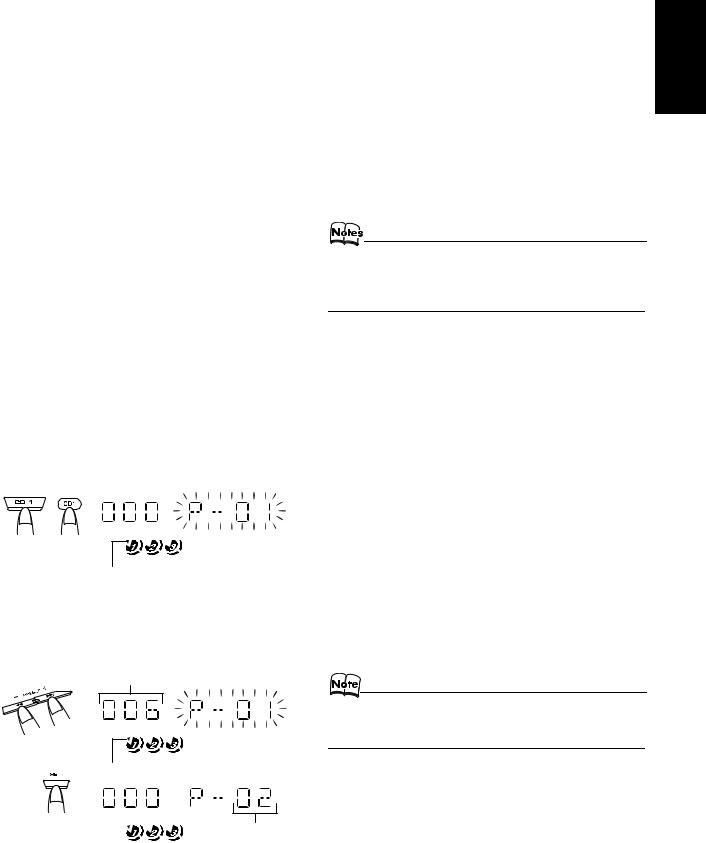
|
|
Using the CD Player |
|
|
|
5 Repeat steps 3 and 4 to program other tracks |
|
Programming the Playing Order |
|||
on the same CD or the other CD. |
|||
of the Tracks |
|||
6 To play the program, Press the CD 6 but- |
|||
|
|
||
|
|
||
You can program the playing order of the tracks on all the CDs. |
ton. |
||
Note that you can only make a program when the CD Player is |
For details, see “To Play the Program You Have Made” men- |
||
stopped. |
tioned below. |
||
You can program up to 60 tracks in any desired order including |
To confirm the programmed contents, while the CD player |
||
the same tracks. |
|||
To Make a Program |
is stopped, press the SET button. |
||
To delete all the tracks in the program, while the CD Player |
|||
|
|
is stopped, press the CANCEL button. |
|
1Load CDs
2In Stop mode, set the CD Player in Program
Play mode.
On the Unit
Press the PROGRAM button, and the “PROGRAM” indicator blinks on the display.
On the Remote Control
Press the PROGRAM/RANDOM button , and the “PROGRAM” indicator blinks on the display.
Each time you press the button, the display changes as follows: PROGRAM = RANDOM REPEAT = Blank display (Normal Play) = (back to the beginning)
•If a program is already made, the last step of the program will be displayed.
3 Press one of the Disc button (CD1-CD3) to select the CD you want to program.
The display will change to the Program Entry display.
•If you try to program a track number that does not exists on the CD, your entry will be ignored.
•If you try to program the 61st track, “FULL” appears on the display.
To Play the Program You Have Made
Press the CD 6 button.
The System plays the tracks in the order you have programmed them.
•To use Repeat Play for Program Play, press the REPEAT button to select “ALL” or “1” before starting playback. For details, see “Repeating Tracks” on page 15.
You can skip to a particular program track by pressing the 4 or ¢ button during Program Play.
To stop playing, press the 7 button once.
or
Disc number
4 Select the track you want to program.
Using the Unit
While the display is blinking, press the 4 or ¢ button to select the track, then press the SET button.
The program order number will be assigned from P-1.
Track number
Disc number
Program order number
Using the Remote Control
Press the numeric keys to directly enter the track number. Then, the program order number will be assigned from P-1.
To Exit and Re-enter Program Play
The program you have made is stored in memory. So, you can exit Program Play temporarily or re-enter Program Play unless you delete the program.
To exit the program mode once, while the CD Player is stopped, press the PROGRAM button on the Unit or the PROGRAM/RANDOM button on the Remote Control to light off the “PROGRAM” indicator. By changing the source to the other (e.g. Tuner), the CD Player also exits Program Play mode.
To re-enter Program Play mode, press the PROGRAM or PROGRAM/RANDOM button until the “PROGRAM” indicator blinks again.
•Even when the power is turned off (standby mode), the programmed tracks are not deleted. So, you can re-enter Program Play mode.
English
14
