JVC GR-DVL107, LYT0610-001A User Manual

DIGITAL VIDEO CAMERA
GR-DVL300 GR-DVL107 GR-DVL100
Please visit our Homepage on the World Wide Web and answer our Consumer Survey
(in English only):
http://www.jvc-victor.co.jp/english/index-e.html
The camcorder illustrations appearing in this instruction manual are of the GR-DVL300.
INSTRUCTIONS
|
ENGLISH |
|
CONTENTS |
|
|
AUTOMATIC DEMONSTRATION |
5 |
|
GETTING STARTED |
6 – 11 |
|
RECORDING |
12 – 28 |
|
Basic Recording ................................. |
|
12 |
Advanced Features ............................ |
|
19 |
PLAYBACK |
29 – 35 |
|
Basic Playback .................................. |
|
29 |
Advanced Features ............................ |
|
30 |
Basic Connections .............................. |
|
32 |
Advanced Connections ......................... |
|
34 |
DUBBING |
36 – 38 |
|
Dubbing To A VCR ............................. |
|
36 |
Dubbing To A Video Unit |
|
|
Equipped With A DV Connector ............ |
|
37 |
Dubbing From A Video Unit Equipped |
|
|
With A DV Connector ........................ |
|
38 |
USING THE REMOTE |
|
|
CONTROL UNIT |
39 – 49 |
|
Slow-Motion Playback, Frame-By-Frame |
|
|
Playback and Playback Zoom .............. |
|
41 |
Playback Special Effects ...................... |
|
42 |
Random Assemble Editing .................... |
|
43 |
For More Accurate Editing .................... |
|
47 |
Audio Dubbing .................................. |
|
49 |
TROUBLESHOOTING |
50 – 56 |
|
INDEX |
57 – 61 |
|
Indications ...................................... |
|
57 |
Controls, Connectors And Indicators ........ |
60 |
|
USER MAINTENANCE |
|
62 |
CAUTIONS |
63 – 65 |
|
TERMS |
66 – 67 |
|
SPECIFICATIONS |
68 – 69 |
|
LYT0610-001A

2
 EN
EN























































































Dear Customer,
Thank you for purchasing this digital video camera. Before use, please read the safety information and precautions contained in the following pages to ensure safe use of this product.
Using This Instruction Manual
•All major sections and subsections are listed in the Table Of Contents on the cover page.
•Notes appear after most subsections. Be sure to read these as well.
•Basic and advanced features/operation are separated for easier reference.
It is recommended that you . . .
..... refer to the Index (Z pgs. 57 – 61) and familiarize yourself with button locations, etc. before use.
..... read thoroughly the Safety Precautions. They contain extremely important information regarding the safe use of this product.
You are recommended to carefully read the cautions on pages 63 – 65 before use.
SAFETY PRECAUTIONS
IMPORTANT
Connection to the mains supply in the United Kingdom.
DO NOT cut off the mains plug from this equipment. If the plug fitted is not suitable for the power points in your home or the cable is too short to reach a power point, then obtain an appropriate safety approved extension lead or consult your dealer.
BE SURE to replace the fuse only with an identical approved type, as originally fitted, and to replace the fuse cover.
If nonetheless the mains plug is cut off be sure to remove the fuse and dispose of the plug immediately, to avoid possible shock hazard by inadvertent connection to the mains supply.
If this product is not supplied fitted with a mains plug then follow the instructions given below: DO NOT make any connection to the Larger Terminal coded E or Green.
The wires in the mains lead are coloured in accordance with the following code:
Blue to N (Neutral) or Black
Brown to L (Live) or Red
If these colours do not correspond with the terminal identifications of your plug, connect as follows: Blue wire to terminal coded N (Neutral) or coloured black.
Brown wire to terminal coded L (Live) or coloured Red.
If in doubt — consult a competent electrician.
n This camcorder is designed exclusively for the digital video cassette.
Only cassettes marked 

 can be used with this unit.
can be used with this unit.
WARNING:
TO PREVENT FIRE OR SHOCK HAZARD, DO NOT EXPOSE THIS UNIT TO RAIN OR MOISTURE.
CAUTIONS:
nTo prevent shock, do not open the cabinet. No user serviceable parts inside. Refer servicing to qualified personnel.
nWhen you are not using the AC Power Adapter/ Charger for a long period of time, it is recommended that you disconnect the power cord from AC outlet.
NOTES:
cThe rating plate (serial number plate) and safety caution are on the bottom and/or the back of the main unit.
cThe rating plate (serial number plate) of the AC Power Adapter/Charger is on its bottom.
This camcorder is designed to be used with PALtype colour television signals. It cannot be used for playback with a television of a different standard. However, live recording and LCD monitor/ viewfinder playback are possible anywhere. Use the BN-V408U/V416U/V428U battery packs and, to recharge them, the provided multi-voltage AC Power Adapter/Charger. (An appropriate conversion adapter may be necessary to accommodate different designs of AC outlets in different countries.)
Before recording an important scene . . . |
|
..... make sure you only use cassettes with the Mini DV mark |
. |
..... remember that this camcorder is not compatible with other digital video formats.
..... remember that this camcorder is intended for private consumer use only. Any commercial use without proper permission is prohibited. (Even if you record an event such as a show, performance or exhibition for personal enjoyment, it is strongly recommended that you obtain permission beforehand.)
























































































 EN3
EN3
When the equipment is installed in a cabinet or on a shelf, make sure that is has sufficient space on all sides to allow for ventilation (10 cm or more on both sides, on top and at the rear).
Do not block the ventilation holes.
(If the ventilation holes are blocked by a newspaper, or cloth etc. heat may not be able to get out.) No naked flame sources, such as lighted candles, should be placed on the apparatus.
When discarding batteries, environmental problems must be considered and local rules or laws governing the disposal of these batteries must be followed strictly.
The apparatus shall not be exposed to dripping or splashing. Do not use this equipment in a bathroom or places with water.
Also do not place any containers filled with water or liquids (such as cosmetics or medicines, flower vases, potted plants, cups etc.) on top of this unit.
(If water or liquid is allowed to enter this equipment, fire or electric shock may be caused.)
Do not point the lens or the viewfinder directly into the sun. This can cause eye injuries, as well as lead to the malfunctioning of internal circuitry. There is also a risk of fire or electric shock.
CAUTION!
The following notes concern possible physical damage to the camcorder and to the user.
When carrying, be sure to always securely attach and use the provided shoulder strap. Carrying or holding the camcorder by the viewfinder and/or the LCD monitor can result in dropping the unit, or in a malfunction.
Take care not to get your finger caught in the cassette holder cover. Do not let children operate the camcorder, as they are particularly susceptible to this type of injury.
Do not use a tripod on unsteady or unlevel surfaces. It could tip over, causing serious damage to the camcorder.
CAUTION!
Connecting cables (Audio/Video, S-Video, Editing, DC, etc.) to the camcorder and leaving the unit on top of the TV is not recommended, as tripping on the cables will cause the camcorder to fall, resulting in damage.
SOME DO’S AND DON’TS ON THE SAFE USE OF EQUIPMENT
This equipment has been designed and manufactured to meet international safety standards but, like any electrical equipment, care must be taken if you are to obtain the best results and safety is to be assured.
DO read the operating instructions before you attempt to use the equipment.
DO ensure that all electrical connections (including the mains plug, extension leads and interconnections between pieces of equipment) are properly made and in accordance with the manufacturer’s instructions. Switch off and withdraw the mains plug when making or changing connections.
DO consult your dealer if you are ever in doubt about the installation, operation or safety of your equipment.
DO be careful with glass panels or doors on equipment.
DON’T continue to operate the equipment if you are in any doubt about it working normally, or if it is damaged in any way — switch off, withdraw the mains plug and consult your dealer.
DON’T remove any fixed cover as this may expose dangerous voltages.
DON’T leave equipment switched on when it is unattended unless it is specifically stated that it is designed for unattended operation or has a standby mode. Switch off using the switch on the equipment and make sure that your family knows how to do this. Special arrangements may need to be made for infirm or handicapped people.
DON’T use equipment such as personal stereos or radios so that you are distracted from the requirements of road safety. It is illegal to watch television whilst driving.
DON’T listen to headphones at high volume, as such use can permanently damage your hearing.
DON’T obstruct the ventilation of the equipment, for example with curtains or soft furnishings. Overheating will cause damage and shorten the life of the equipment.
DON’T use makeshift stands and NEVER fix legs with wood screws — to ensure complete safety always fit the manufacturer’s approved stand or legs with the fixings provided according to the instructions.
DON’T allow electrical equipment to be exposed to rain or moisture.
ABOVE ALL
—NEVER let anyone especially children push anything into holes, slots or any other opening in the case — this could result in a fatal electrical shock;
—NEVER guess or take chances with electrical equipment of any kind — it is better to be safe than sorry!

4
 EN
EN











































 PROVIDED
PROVIDED
 ACCESSORIES
ACCESSORIES

•AC Power Adapter/
Charger AA-V40EK
•Cable Adapter
•Core Filter (GR-DVL107/DVL100 only) (for PC Connection cable provided with optional HS-V14KIT software)
•Lens Cap (Already attached to the camcorder)
•CD-ROM (GR-DVL300 only) The CD ROM contains
the following 2 software programmes:
xJLIP Video Capture
xJLIP Video Producer
•Remote Control Unit |
•Battery Pack |
RM-V716U |
BN-V408U |
•AAA (R03) Battery x 2 |
|
•Shoulder Strap |
||
(for remote control unit) |
|
|
|
|
|
|
|
|
|
|
|
|
|
|
|
|
|
|
|
|
|
|
|
|
•PC Connection Cable
(GR-DVL300 only)
•S-Video Cable
•DV Cable
(GR-DVL107 only)
•Audio/Video Cable
(ø3.5 mini-plug to RCA plug)
|
•Editing Cable |
|
GR-DVL300: |
|
One plug has 3 rings around |
|
the pin, and the other has |
•DC Cord |
1 ring around the pin. |
|
GR-DVL107/DVL100: |
|
Both plugs have 1 ring |
|
around the pin. |
























































































 EN5
EN5
How To Attach The Core Filter
Attach the provided Core Filter to the PC connection cable provided with optional HS-V14KIT software (GRDVL107/100 only). The Core Filter reduces interference.
1 |
2 |
3 cm |
|
||
|
|
|
|
|
|
|
|
|
|
|
|
Stopper |
|
|
Wind once |
Release the |
Run the cable through the Core Filter, leaving approx. |
stoppers on both |
3 cm of cable between the cable plug and the Core |
ends of the Core |
Filter. Wind the cable once around the outside of the |
Filter. |
Core Filter as shown in the illustration. |
|
•Wind the cable so that it is not slack. |
|
NOTE: |
|
Take care not to damage the cable. |
3
Close the Core Filter until it clicks shut.
n When connecting cables, attach the end with the Core Filter to the camcorder.
AUTOMATIC DEMONSTRATION
Automatic Demonstration takes place when “DEMO. MODE” is set to “ON” (factory-preset).
nAvailable when the Power Switch is set to “ ” or “ ” and no cassette is in the camcorder.
” and no cassette is in the camcorder.
nPerforming any operation during the demonstration stops the demonstration temporarily. If no operation is performed for more than 1 minute after that, the demonstration will resume.
n“DEMO. MODE” remains “ON” even if the camcorder power is turned off.
nTo cancel Automatic Demonstration, set the Power Switch to “ ”, then press MENU/BRIGHT while the demo is in progress. This takes you directly to the demo mode’s Setting Menu (so you will not have to go through the Menu Screen). Rotate MENU/BRIGHT to select “OFF” and press it. The normal screen appears.
”, then press MENU/BRIGHT while the demo is in progress. This takes you directly to the demo mode’s Setting Menu (so you will not have to go through the Menu Screen). Rotate MENU/BRIGHT to select “OFF” and press it. The normal screen appears.
MENU/BRIGHT Wheel
CAMERA MENU
1RETURN |
|
REC MODE |
|
SOUND MODE |
|
ZOOM |
|
GA I N UP |
|
TAL LY |
|
I D NUMBER |
|
DEMO. MODE |
ON |
S I DE LED |
OF F |
GR-DVL300 only

6
 EN
EN













































Battery pack BN-V408U, BN-V416U or BN-V428U
POWER indicator
To AC outlet
AC Power
Adapter/Charger
DC OUT connector
CHARGE indicator
Battery pack |
Fully charging time |
|
|
BN-V408U |
approx. 1 hr. 30 min. |
|
|
BN-V416U (optional) |
approx. 2 hrs. |
|
|
BN-V428U (optional) |
approx. 3 hrs. 20 min. |
|
|
NOTES:









 GETTING
GETTING
 STARTED
STARTED


Power
This camcorder’s 2-way power supply system lets you choose the most appropriate source of power. Do not use provided power supply units with other equipment.
CHARGING THE BATTERY PACK
1 Make sure you unplug the camcorder’s DC cord from the AC Power Adapter/Charger. Plug the AC Adapter/ Charger’s power cord into an AC outlet. The POWER indicator lights.
2 Attach the battery pack with the 
 mark aligned with the corresponding marks on the AC Power Adapter/Charger. The CHARGE Indicator begins blinking to indicate charging has started.
mark aligned with the corresponding marks on the AC Power Adapter/Charger. The CHARGE Indicator begins blinking to indicate charging has started.
3 When the CHARGE indicator stops blinking but stays lit, charging is finished. Slide the battery and lift off. Remember to unplug the AC Adapter/Charger’s power cord from the AC outlet.
cIf the protective cap is attached to the battery pack, remove it first.
cPerform charging where the temperature is between 10°C and 35°C. 20°C to 25°C is the ideal temperature range for charging. If the environment is too cold, charging may be incomplete.
cCharging times noted above are for a fully discharged battery pack.
cCharging time varies according to the ambient temperature and the status of the battery pack.
cTo avoid interference with reception, do not use the AC Power Adapter/Charger near a radio.
cIf you connect the camcorder’s DC cord to the adapter during battery charging, power is supplied to the camcorder and charging stops.
cSince the AC Power Adapter/Charger processes electricity internally, it becomes warm during use. Be sure to use it only in well-ventilated areas.
cWhen charging the battery pack for the first time or after a long storage period, the CHARGE indicator may not light. In this case, remove the battery pack from the AC Power Adapter/Charger, then try charging again.
cIf the battery operation time remains extremely short even after having been fully charged, the battery is worn out and needs to be replaced. Please purchase a new one.
Lithium-ion is vulnerable in colder temperatures.
About Batteries
DANGER! Do not attempt to take the batteries apart, or expose them to flame or excessive heat, as it may cause a fire or explosion.
WARNING! Do not allow the battery or its terminals to come in contact with metals, as this can result in a short circuit and possibly start a fire.
The Benefits Of Lithium-Ion Batteries
Lithium-ion battery packs are small but have a large power capacity. However, when one is exposed to cold temperatures (below 10°C), its usage time becomes shorter and it may cease to function. If this happens, place the battery pack in your pocket or other warm, protected place for a short time, then re-attach it to the camcorder. As long as the battery pack itself is not cold, it should not affect performance.
(If you’re using a heating pad, make sure the battery pack does not come in direct contact with it.)

BATTERY RELEASE
Button
1 


 3
3 
 2
2
ATTENTION:
Before detaching the power source, make sure that the camcorder’s power is turned off. Failure to do so can result in a camcorder malfunction.
INFORMATION:
VU-V856KIT is a set composed of the BN-V856U battery pack and AA-V80EK AC Power Adapter/Charger. Read the VU-V856KIT’s instruction manuals before using.
It is impossible to charge the BN-V856U battery pack using the provided AC Power Adapter/ Charger. Use the optional AA-V80EK AC Power Adapter/Charger.















































 EN7
EN7
USING THE BATTERY PACK
1 Tilt the viewfinder upward 1.
With the arrow on the battery pack pointing |
|
2 downward, push the battery pack slightly against the |
|
battery pack mount 2, then slide down the battery |
|
pack until it locks in place 3. |
|
•If the battery pack is attached with its |
mark set |
in the wrong direction, a malfunction may occur.
To Detach The Battery Pack . . .
.... tilt the viewfinder upward 1 and slide the battery pack up slightly while pressing BATTERY RELEASE to detach it.
Approximate recording time
Battery pack |
LCD monitor on/ |
LCD monitor off/ |
|
Viewfinder off |
Viewfinder on |
|
|
|
BN-V408U |
1 hr. |
1 hr. 15 min. |
|
(35 min.) |
(40 min.) |
|
|
|
BN-V416U |
2 hrs. |
2 hrs. 30 min. |
(optional) |
(1 hr. 10 min.) |
(1 hr. 20 min.) |
|
|
|
BN-V428U |
3 hrs. 30 min. |
4 hrs. 20 min. |
(optional) |
(2 hrs.) |
(2 hrs. 20 min.) |
|
|
|
BN-V856U |
7 hrs. |
8 hrs. 40 min. |
(optional) |
(4 hrs.) |
(4 hrs. 40 min.) |
( ) : when the video light is on.
NOTES:
cRecording time is reduced significantly under the following conditions:
•Zoom or Record-Standby mode is engaged repeatedly.
•The LCD monitor is used repeatedly.
•The playback mode is engaged repeatedly.
cBefore extended use, it is recommended that you prepare enough battery packs to cover 3 times the planned shooting time.
USING AC POWER
Use the AC Power Adapter/Charger (connect as shown in the illustration).
NOTES:
cThe provided AC Power Adapter/Charger features automatic voltage selection in the AC range from 110 V to 240 V.
c For other notes, Z pg. 6. |
To AC outlet |
|
Power cord |
|
AC Power |
|
Adapter/Charger |
To DC Input |
To DC OUT |
connector |
connector |
DC cord
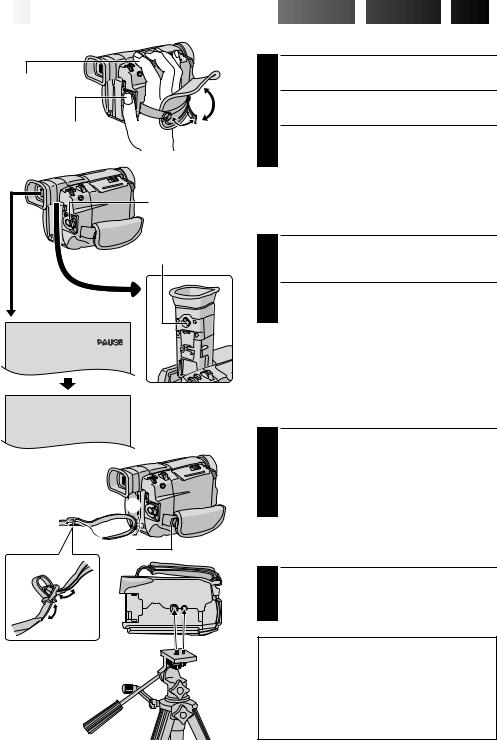
8
 EN
EN













































 GETTING
GETTING
 STARTED
STARTED

 (cont.)
(cont.)

|
Grip Adjustment |
|
Power |
1 |
Separate the Velcro strip. |
|
||
Zoom Lever |
|
|
|
|
Pass your right hand through the loop and grasp |
Recording |
2 the grip. |
|
|
Adjust so that your thumb and fingers can easily |
|
Start/Stop button |
|
|
|
3 operate the Recording Start/Stop Button and |
|
Power Zoom Lever. Refasten the Velcro strip.
Power Switch
Viewfinder Adjustment
Dioptre Adjustment
Control
1 Set the Power Switch to “ ” or “
” or “ ” while pressing down the Lock Button located on the switch.
” while pressing down the Lock Button located on the switch.
2 Turn the Dioptre Adjustment Control until the indications in the viewfinder are clearly focused.
PAUSE
Shoulder Strap Attachment
|
|
Make sure the battery pack or DC cord is |
|
|
1 removed. Following the illustration, thread the |
|
|
strap through the eyelet 1, then fold it back and |
|
|
thread it through the buckle 2. Repeat the |
|
|
procedure to attach the other end of the strap to |
2 |
1 |
the other eyelet 3 located under the Grip Strap, |
making sure the strap is not twisted. |
||
|
3 |
Tripod Mounting |
|
|
Align the screw and camera direction stud on |
|
|
1 the tripod with the camera’s mounting socket |
|
|
and stud hole. Then tighten the screw. |
|
|
•Some tripods are not equipped with studs. |
CAUTION:
When using a tripod, be sure to open and extend its legs fully to stabilise the camcorder. To prevent damage to the unit caused by falling over, do not use a smallsized tripod.

MENU/BRIGHT Wheel
Power Switch
Power lamp
|
|
|
|
|
Display |
|
|
|
|
|
|
|
|
|
|
FADER / W I PE |
|
|
|
|
|||
|
|
|
|
|
|
||||||
|
|
|
|
|
|
||||||
|
|
|
|
|
W I PE–SCROL L |
||||||
|
|
|
|
|
|||||||
|
|
|
|
|
W I PE–SHUT TER |
||||||
|
|
|
|
|
RANDOM |
|
|
|
|
|
|
|
4 |
|
OF F |
|
|
|
|
|
|
||
|
|
|
|
|
FADER–WH I TE |
||||||
|
|
|
|
|
FADER–BLACK |
||||||
|
|
|
|
|
FADER–MOSA I C |
||||||
|
|
|
|
D I SPLAY MENU |
|
|
|
||||
|
|
|
|
|
|
||||||
|
|
|
|
|
|||||||
|
|
1RETURN |
|
|
|
|
|
|
|||
|
|
ON SCREEN |
|
|
|
|
|
|
|||
|
|
|
|
|
|
|
|
||||
|
|
|
|
|
|
|
|
||||
|
|
DATE / T I ME |
|
|
|
|
|
|
|||
|
|
|
|
|
|
|
|
||||
|
|
T I ME |
CODE |
|
|
|
|
|
|
||
|
|
CLOCK ADJ. |
1 |
. 1 . 0 0 |
|||||||
|
|
|
|
|
|
|
1 2 : 0 0 |
||||
|
|
|
|
|
|
|
|
|
|
|
|
|
|
|
|
|
|
|
|
|
|
|
|
|
|
|
|
|
|
|
|
|
|
|
|
Lock Button
F
F
O
Y
ALP
DISPLAY MENU

















































 EN9
EN9
Date/Time Settings
The date/time is recorded onto the tape at all times, but its display can be turned on or off during playback
(Z pg. 30).
1 Set the Power Switch to “ ” while pressing down the Lock Button located on the switch. The power lamp lights and the camcorder is turned on.
” while pressing down the Lock Button located on the switch. The power lamp lights and the camcorder is turned on.
2 Press MENU/BRIGHT. The Menu Screen appears.
3 Rotate MENU/BRIGHT to select “ ”. Press it and “DISPLAY MENU” appears.
”. Press it and “DISPLAY MENU” appears.
4
NOTE:
Even if you select “CLOCK ADJ.”, if the parameter is not highlighted the camcorder’s internal clock continues to operate. Once you move the highlight bar to the first date/ time parameter (day), the clock stops. When you finish setting the minute and press MENU/BRIGHT, the date and time begin operation from the date and time you just set.

10EN |
GETTING STARTED (cont.) |
Erase protection tab* |
Loading/Unloading A Cassette |
|
The camcorder needs to be powered up to load or eject a |
|
cassette. |
Make sure the window side is facing out.
Cassette holder |
OPEN/EJECT Switch |
|||
|
|
|
|
|
|
|
|
|
|
Cassette holder cover
PUSH HERE
* To Protect Valuable Recordings . . .
.... slide the erase protection tab on the back of the tape in the direction of “SAVE”. This prevents the tape from being recorded over. To record on this tape, slide the tab back to “REC” before loading it.
NOTES:
1 Slide and hold OPEN/EJECT in the direction of the arrow then pull the cassette holder cover open until it locks. The cassette holder opens automatically.
•Do not touch internal components.
2 Insert or remove a tape and press “PUSH HERE” to close the cassette holder.
•Once the cassette holder is closed, it recedes automatically. Wait until it recedes completely before closing the cassette holder cover.
•When the battery’s charge is low, you may not be able to close the cassette holder cover. Do not apply force. Replace the battery with a fully charged one before continuing.
3 Close the cassette holder cover firmly until it locks into place.
Approximate recording time
Tape |
Recording mode |
|
|
|
|
|
SP |
LP |
|
|
|
30 min. |
30 min. |
45 min. |
|
|
|
60 min. |
60 min. |
90 min. |
|
|
|
80 min. |
80 min. |
120 min. |
|
|
|
cIt takes a few seconds for the cassette holder to open. Do not apply force.
cIf you wait a few seconds and the cassette holder does not open, close the cassette holder cover and try again. If the cassette holder still does not open, turn the camcorder off then on again.
cIf the tape does not load properly, open the cassette holder cover fully and remove the cassette. A few minutes later, insert it again.
cWhen the camcorder is suddenly moved from a cold place to a warm environment, wait a short time before opening the cassette holder cover.
cClosing the cassette holder cover before the cassette holder comes out may cause damage to the camcorder.
cEven when the camcorder is switched off, a cassette can be loaded or unloaded. After the cassette holder is closed with the camcorder switched off, however, it may not recede. It is recommended to turn the power on before loading or unloading.
cWhen resuming recording, once you open the cassette holder cover a blank portion will be recorded on the tape or a previously recorded scene will be erased (recorded over) regardless of whether the cassette holder came out or not. See page 17 for information about recording from the middle of a tape.
cLoosen the Grip Strap if it appears to interfere with the cassette holder cover operation (Z pg. 8).

MENU/BRIGHT Wheel
Power Switch
|
|
Lock Button |
Power lamp |
F |
|
|
|
F |
|
|
O |
|
|
Y |
|
|
A |
|
|
LP |
Display |
|
|
CAMERA MENU |
Menu Screen |
|
1RETURN |
|
|
REC MODE |
SP |
|
SOUND MODE |
LP |
Sub Menu |
ZOOM |
|
|
GA I N UP |
|
|
TAL LY |
|
|
I D NUMBER |
|
|
DEMO. MODE |
|
GR-DVL300 only |
S I DE LED |
|
|













































 EN11
EN11
Recording Mode Setting
Set the tape recording mode depending on your preference.
1 Set the Power Switch to “ ” while pressing down the Lock Button located on the switch. The power lamp lights and the camcorder is turned on.
” while pressing down the Lock Button located on the switch. The power lamp lights and the camcorder is turned on.
2 Press MENU/BRIGHT. The Menu Screen appears.
3 Rotate MENU/BRIGHT to select “ ” and press it. “CAMERA MENU” appears.
” and press it. “CAMERA MENU” appears.
4
NOTES:
cIf the recording mode is switched during recording, the playback picture will be blurred at the switching point.
cIt is recommended that tapes recorded in the LP mode on this camcorder be played back on this camcorder.
cDuring playback of a tape recorded on another camcorder, blocks of noise may appear or there may be momentary pauses in the sound.

12
 EN
EN








































 RECORDING
RECORDING

 Basic
Basic Recording
Recording

Power Switch
Lock Button
Power lamp
|
F |
|
F |
|
O |
|
Y |
Recording |
A |
L |
|
|
P |
Start/Stop Button |
|
During shooting
Display
2 5 Tape remaining time indicator (Approximate)
Tape remaining time indicator (Approximate)
min  90 min
90 min  89 min
89 min  3 min
3 min
(Now calculating)
0 min 1 min
1 min 2 min
2 min
(Blinking) (Blinking) (Blinking)
Tally lamp
(lights while recording is in progress)
NOTE:
You should already have performed the procedures listed below. If not, do so before continuing.
cPower (Z pg. 6)
cGrip Adjustment (Z pg. 8)
cViewfinder Adjustment (Z pg. 8)
cLoad A Cassette (Z pg. 10)
cRecording Mode Setting (Z pg. 11)
1 Press in the tabs on the lens cap to remove it.
2 Set the Power Switch to “ ” or “
” or “ ” while pressing down the Lock Button located on the switch.
” while pressing down the Lock Button located on the switch.
Shooting while using the LCD monitor: Press PUSH OPEN and open the LCD monitor fully. Tilt it upward/ downward for best viewability.
Shooting while using the viewfinder: Close the LCD monitor.
•The power lamp lights and the camcorder enters the Record-Standby mode. “PAUSE” is displayed.
Press the Recording Start/Stop Button. “ |
” appears |
3 while recording is in progress. |
|
To Stop Recording . . .
.... press the Recording Start/Stop Button. The camcorder re-enters the Record-Standby mode.
To Adjust The Brightness Of The Display
.... rotate MENU/BRIGHT until the bright level indicator on the display moves and the appropriate brightness is reached.
•If you are using the GR-DVL300, it is also possible to adjust the brightness of the viewfinder by closing the LCD monitor and adjusting as described above.
MENU/
BRIGHT Wheel
BR I GHT –  +
+
180° 90°
PUSH OPEN Button




























 EN13
EN13
Power Switch Position
 (Manual) : Allows you to set various recording functions using the Menus. If you want more creative capabilities than Full Auto recording, try this mode.
(Manual) : Allows you to set various recording functions using the Menus. If you want more creative capabilities than Full Auto recording, try this mode.
 (Full Auto) : Allows you to record using NO special effects or manual adjustments. Suitable for standard recording.
(Full Auto) : Allows you to record using NO special effects or manual adjustments. Suitable for standard recording.
OFF |
: |
Allows you to switch off the camcorder. |
|
: |
Allows you to play back a recording on the tape. |
F . AUTO
When the Power Switch is set to “ ”, “F. AUTO” appears. When set to “
”, “F. AUTO” appears. When set to “ ” or “
” or “ ”, there is no indication.
”, there is no indication.
NOTES:
cWhen you use the LCD monitor outdoors in direct sunlight, the LCD monitor may be difficult to see. If this happens, use the viewfinder instead.
cThe image will not appear simultaneously in the LCD monitor and the viewfinder .
cThe cassette holder cannot be opened unless a power supply is attached.
cThere may be a delay after you open the cassette holder cover until the cassette holder opens. Do not use force.
cOnce the cassette holder is closed, it recedes automatically. Wait until it recedes completely before closing the cassette holder cover.
cThe time required to calculate and display the remaining tape length, and the accuracy of the calculation, may vary according to the type of tape used.
c“TAPE END” appears when the tape reaches its end, and the power goes off automatically if left in this condition for 5 minutes. “TAPE END” also appears when a cassette at its end is loaded.
cIf the Record-Standby mode continues for 5 minutes, the camcorder’s power shuts off automatically. To turn the camcorder on again, set the Power Switch to “OFF”, then back to “  ” or “
” or “ ”.
”.
cWhen a blank portion is left between recorded scenes on the tape, the time code is interrupted and errors may occur when editing the tape. To avoid this, refer to “Recording from the middle of a tape” (Z pg. 17).
cDuring recording, sound is not heard from the speaker.
cTo turn the tally lamp off during recording, Z pg. 20, 21.
cTo remove the indications from the camcorder’s display during recording, Z pg. 20, 23.
JOURNALISTIC SHOOTING
In some situations, different shooting angles may provide more dramatic results. Hold the camcorder in the desired position and tilt the LCD monitor in the most convenient direction. It can rotate 270° (90° downward, 180° upward).
Self-Recording
SELF-RECORDING
You can shoot yourself while viewing your own image in the LCD monitor. Open the LCD monitor and tilt it upward 180° so that it faces forward, then point the lens toward yourself and start recording.

14
 EN
EN














Power Switch
Lock Button







 RECORDING
RECORDING
 Basic
Basic
 Recording
Recording
 (cont.)
(cont.)

Snapshot
This feature lets you record still images that look like photographs onto a tape.
SNAPSHOT Button
MODE
Button
Display
FUL L
FF
O
Y
A
L
P
Snapshot mode
SNAPSHOT MODE SELECTION
1 Set the Power Switch to “ ” or “
” or “ ” while pressing down the Lock Button located on the switch.
” while pressing down the Lock Button located on the switch.
2 Choose the appropriate Snapshot mode from the 5 available by repeatedly pressing MODE until the desired snapshot mode indicator appears.
SNAPSHOT RECORDING
1 Press SNAPSHOT.
If you press during Record-Standby . . .
.... “PHOTO” appears and a still image will be recorded for approx. 6 seconds, then the camcorder re-enters the Record-Standby mode.
If you press during Recording . . .
.... “PHOTO” appears and a still image will be recorded for approx. 6 seconds, then the normal recording resumes.
Motor Drive Mode
Keeping SNAPSHOT pressed provides an effect similar to serial photography. (Interval between still images: approx. 1 second)





















































































 EN15
EN15
FRAME Snapshot mode with frame*
FULL Snapshot mode with no frame*
MULTI-4
Multi-Analyser 4
NOTES:
cEven if “MULTI-4” or “MULTI-9” is engaged, Snapshot recording will be performed in the FULL mode during Digital Zoom.
cIf Snapshot recording is not possible, “PHOTO” blinks when SNAPSHOT is pressed.
cIf Programme AE with special effects (Z pg. 26) is engaged, certain modes of Programme AE with special effects are disabled during Snapshot recording. In such a case, the icon blinks.
cIf SNAPSHOT is pressed when “DIS” is set to “ON” (Z pg. 22), the Stabiliser will be disabled.
cDuring playback as well, all Snapshot modes are available. The shutter sound is not heard.
cDuring Snapshot recording, the image displayed in the viewfinder may be partially missing. However, there is no effect in the recorded image.
cWhen a cable is connected to the AV connector, the shutter sound is not heard from the speaker, however it is recorded onto the tape.
c
 will appear while the snapshot is being taken.
will appear while the snapshot is being taken.
MULTI-9
Multi-Analyser 9
PIN-UP
Pin-Up mode*
* There is the sound effect of a shutter closing.

16
 EN
EN
































 RECORDING
RECORDING
 Basic
Basic
 Recording
Recording
 (cont.)
(cont.)

Zoom in (T: Telephoto)
1 xW |
T |
|
|
|
|
1 0 xW |
T |
|
|
|
|
20xW |
T |
|
|
|
|
40xW |
T |
Zoom out (W: Wide angle)
Zoom display
1 0 xW T
T
Digital zoom zone
10X (optical) zoom zone
Approximate zoom ratio
Power Zoom Lever
Power Switch
FEATURE: Zooming
PURPOSE:
To produce the zoom in/out effect, or an instantaneous change in image magnification.
OPERATION:
Zoom In
Slide the Power Zoom Lever towards “T”.
Zoom Out
Slide the Power Zoom Lever towards “W”.
nThe further you slide the Power Zoom Lever, the quicker the zoom action.
NOTES:
cFocusing may become unstable during Zooming. In this case, set the zoom while in Record-Standby,
lock the focus by using the manual focus
(Z pg. 19), then zoom in or out in Record mode.
cZooming is possible to a maximum of 100X, or it
can be switched to 10X magnification using the optical zoom (Z pg. 21).
cZoom magnification of over 10X is done through Digital image processing, and is therefore called Digital Zoom.
cDuring Digital zoom, the quality of image may suffer.
cDigital zoom cannot be used when digital image
processing, such as Picture Wipe/Dissolve
(Z pg. 24, 25) or Video Echo (Z pg. 26), is activated.
cMacro shooting (as close as approx. 5 cm to the subject) is possible when the Power Zoom Lever is set all the way to “W”. Also see “TELE MACRO” in the Menu Screen on page 22.
































 EN17
EN17
NOTE: Recording From The Middle Of A Tape
Time Code
During recording, a time code is recorded on the tape. This code is to confirm the location of the recorded scene on the tape during playback.
If recording starts from a blank portion, the time code begins counting from “00:00:00” (minute:second:frame). If recording starts from the end of a previously recorded scene, the time code continues from the last time code number.
To perform Random Assemble Editing (Z pg. 43 – 48), time code is necessary. If during recording a blank portion is left partway through the tape, the time code is interrupted. When recording is resumed, the time code starts counting up again from “00:00:00”. This means the camcorder may record the same time codes as those existing in a previously recorded scene. To prevent this, perform “Recording From The Middle of A Tape” below in the following cases;
•When shooting again after playing back a recorded tape.
•When power shuts off during shooting. •When a tape is removed and re-inserted during
shooting.
•When shooting using a partially recorded tape. •When shooting on a blank portion located
partway through the tape.
•When shooting again after shooting a scene then opening/closing the cassette holder cover.
Display
|
|
|
|
|
|
|
Frames are not displayed |
||
|
|
|
|
|
|
|
during recording. |
||
|
|
|
|
|
|
|
|
|
Minutes |
|
|
|
|
|
|
|
|
||
|
|
|
|
|
|
|
|
|
Seconds |
|
|
|
|
|
|
|
|
|
|
|
|
|
|
|
|
|
|
|
Frames |
TC 1 |
|
2 : 3 |
|
4 : 2 |
|
4 |
|
|
(25 frames = 1 second) |
|
|
|
|
|
|||||
Recording From The Middle Of A Tape
1.Play back a tape to find the spot at which you want to start recording, then engage the Still Playback mode (Z pg. 29).
2.Set the Power Switch to “ ” or “
” or “ ” while pressing down the Lock Button located on the switch, then start recording.
” while pressing down the Lock Button located on the switch, then start recording.
NOTES:
cThe time code cannot be reset.
cDuring fast-forwarding and rewinding, the time code indication does not move smoothly.
cThe time code is displayed only when “TIME CODE” is set to “ON” (Z pg. 23, 30).
When a blank portion is recorded on a tape
Time code |
|
|
Time code |
Time code |
|
|||
00:00:00 |
|
|
05:43:21 |
00:00:00 |
|
|||
|
|
|
|
|
|
|
|
|
Tape |
|
Already recorded scene |
|
Blank |
|
|
Newly recorded scene |
|
|
|
|
|
|
|
|||
Shooting start point |
Shooting stop point |
Shooting start point |
||||||
Proper recording |
|
|
|
|
|
|
||
Time code |
|
|
Time code |
Time code |
|
|||
00:00:00 |
|
|
05:43:21 |
05:44:00 |
|
|||
|
|
|
|
|
|
|
||
Tape |
|
Already recorded scene |
|
New scene |
|
Latest scene |
||
|
|
|
|
|
|
|
|
|
Shooting start point |
Shooting start point |
Shooting start point |

18
 EN
EN
































 RECORDING
RECORDING
 Basic
Basic
 Recording
Recording
 (cont.)
(cont.)

LIGHT OFF/AUTO/ON Switch (Open the LCD monitor to access this switch.)
DANGER
nThe video light can become extremely hot. Do not touch it either while in operation or soon after turning it off, otherwise serious injury may result.
nDo not place the camcorder into the carrying case immediately after using the video light, since it remains extremely hot for some time.
nWhen operating, keep a distance of about 30 cm between the video light and people or objects.
nDo not use near flammable or explosive materials.
nIt is recommended that you consult your nearest JVC dealer for replacing the video light.
FEATURE: Video Light
PURPOSE:
To brighten the scene when natural lighting is too dim.
OPERATION:
Set LIGHT OFF/AUTO/ON as required:
OFF : Turns off the light.
AUTO : Automatically turns on the light when the camcorder senses insufficient lighting on the subject.
ON : Always keeps the light on as long as the camcorder is turned on.
nThe video light can only be used with the camcorder’s power on.
nIt is recommended to set the white balance
(Z pg. 28) to  when you use the video light.
when you use the video light.
nWhen not using the video light, turn it off to save battery power.
NOTES:
cEven if the battery indicator ( ) does not blink due to low battery charge, the camcorder may turn off automatically when you turn on the video light, or when you start recording with the video light turned on.
) does not blink due to low battery charge, the camcorder may turn off automatically when you turn on the video light, or when you start recording with the video light turned on.
cWhen LIGHT OFF/AUTO/ON is set to “AUTO”:
•Depending on the lighting conditions, the video light may keep turning on and off. In this case, manually switch the light on or off using LIGHT OFF/AUTO/ON.
•While the “SHUTTER” mode (Z pg. 26) is engaged, the light is likely to stay on.
•While the “TWILIGHT” mode (Z pg. 26) is engaged, the light will not activate.

 RECORDING
RECORDING
 Advanced
Advanced Features
Features







































 EN19
EN19
Focus detection zone |
While focusing on a further |
|
subject |
While focusing on a nearer subject
FEATURE: Auto Focus
PURPOSE:
The camcorder’s Full Range AF system offers continuous shooting ability from close-up (as close as approx. 5 cm to the subject) to infinity.
However, correct focus may not be obtainable in the situations listed below (in these cases use manual focusing):
•When two subjects overlap in the same scene. •When illumination is low.*
•When the subject has no contrast (difference in brightness and darkness), such as a flat, one-colour wall, or a clear, blue sky.*
•When a dark object is barely visible in the viewfinder.*
•When the scene contains minute patterns or identical patterns that are regularly repeated. •When the scene is affected by sunbeams or light reflecting off the surface of a body of water. •When shooting a scene with a high-contrast background.
* The following low-contrast warnings appear blinking:  ,
,  ,
,  and
and 
NOTES:
cIf the lens is smeared or blurred, accurate focusing is not possible. Keep the lens clean, wiping with a piece of soft cloth if it gets dirty. When condensation occurs, wipe with a soft cloth or wait for it to dry naturally.
cWhen shooting a subject close to the lens, zoom out first (Z pg. 16). If zoomed-in in the auto focus
mode, the camcorder may automatically zoom out depending on the distance between the camcorder and the subject. This will not occur when “TELE MACRO” (Z pg. 22) is activated.
FEATURE: Manual Focus
PURPOSE:
To obtain correct focus.
OPERATION:
1)If you are using the viewfinder, you should already have made the necessary viewfinder adjustments (Z pg. 8).
2)Set the Power Switch to “ ”, then press FOCUS (3). The manual focus indicator appears.
”, then press FOCUS (3). The manual focus indicator appears.
3)To focus on a farther subject, rotate MENU/BRIGHT towards “+”. “ ” appears and blinks. To focus on a nearer subject, rotate MENU/BRIGHT towards “–”. “
” appears and blinks. To focus on a nearer subject, rotate MENU/BRIGHT towards “–”. “ ” appears and blinks.
” appears and blinks.
4)Press MENU/BRIGHT. Focus adjustment is complete.
To reset to Auto Focus, press FOCUS (3) twice or set the Power Switch to “ ”.
”.
If FOCUS (3) is pressed once, the camcorder will enter the focus adjustment mode again.
NOTES:
cBe sure to focus the lens in the maximum telephoto position when you use the Manual Focus mode. If you focus in on a subject in the wide-angle position, sharply focused images cannot be obtained when zoomed up because the depth-of-field is reduced at longer focal lengths.
cWhen the focus level cannot be adjusted any further or closer, “ ” or “
” or “ ” will blink.
” will blink.

20
 EN
EN




























 RECORDING
RECORDING

 Advanced
Advanced
 Features
Features
 (cont.)
(cont.)

Power Switch
MENU/BRIGHT Wheel
Lock Button
|
|
F |
|
|
F |
|
|
O |
|
|
Y |
|
|
A |
|
|
LP |
|
Display |
|
|
FADER / W I PE |
Menu Screen |
|
W I PE–SCROL L |
|
|
W I PE–SHUT TER |
|
|
RANDOM |
|
4 |
OF F |
|
|
FADER–WH I TE |
|
FADER–BLACK
FADER–MOSA I C
|
|
CAMERA MENU |
|
|
|
|
|
|
|
|
|
|
|
|
|
|||||||||
|
|
|
|
|
|
|
|
|
|
|
|
|
|
|
||||||||||
|
|
|
|
|
|
|
|
|
||||||||||||||||
|
1RETURN |
|
|
|
|
|
|
|
|
|
|
|
|
|
|
|
|
|||||||
|
REC MODE |
|
SP |
|
|
|
|
|
||||||||||||||||
|
|
|
|
|
|
|
||||||||||||||||||
|
|
|
|
|
|
|
||||||||||||||||||
|
|
|
|
|
|
|
||||||||||||||||||
|
SOUND MODE |
|
|
|
|
|
|
|
|
|
|
|
|
|
|
|
|
|||||||
|
|
LP |
|
|
|
|
|
|
|
|
|
|
|
|
|
|
||||||||
|
ZOOM |
|
|
|
|
|
|
|
|
|
|
|
|
|
|
|
|
|||||||
|
GA I N UP |
|
|
|
|
|
|
|
|
|
|
|
|
|
|
|
|
|||||||
|
TAL LY |
|
|
|
|
|
|
|
|
|
|
|
|
|
|
|
|
|||||||
|
I D NUMBER |
|
|
|
|
|
|
|
|
|
|
|
|
|
|
|
|
|||||||
|
DEMO. MODE |
|
|
|
|
|
|
|
|
|
|
|
|
|
|
|
|
|||||||
|
S I DE LED |
|
|
|
|
|
|
|
|
|
|
|
|
|
|
|
|
|
|
|||||
|
|
|
|
|
|
|
|
|
|
|||||||||||||||
|
|
|
GR-DVL300 only |
|
|
|
|
|
||||||||||||||||
|
|
|
|
|
|
|
|
|
MANUAL MENU |
|
|
|
|
|
|
|
||||||||
|
|
|
|
|
|
|
|
|
|
|
|
|
|
|
||||||||||
|
|
|
|
|
1RETURN |
|
|
|
|
|
||||||||||||||
|
|
|
|
|
|
D I S |
|
|
|
|
|
|
|
ON |
|
|
|
|
|
|||||
|
|
|
|
|
|
TELE MACRO |
|
|
OF F |
|
|
|
|
|
||||||||||
|
|
|
|
|
|
|
|
|
|
|
|
|
||||||||||||
|
|
|
|
|
W I DE MODE |
|
|
|
|
|
|
|||||||||||||
|
|
|
|
|
W I ND CUT |
|
|
|
|
|
|
|||||||||||||
|
|
|
|
|
|
CAM RESET |
|
|
|
|
|
|
||||||||||||
|
|
|
|
|
|
|
|
|
|
|
|
|
|
|
|
|
|
|
|
|
|
|
|
|
|
|
|
|
|
|
|
|
|
|
|
|
|
|
|
|
|
|
|
|
|
|
|
|
|
|
|
|
|
|
|
|
|
|
|
|
|
|
|
|
|
|
|
|
|
|
|
|
|
|
|
|
|
|
|
|
|
|
|
|
|
|
|
|
|
|
|
|
|
|
|
||||
|
|
|
|
|
|
|
|
|
|
|
|
Sub Menu |
|
|
|
|
|
|||||||
|
|
|
|
|
|
|
|
|
|
|
|
|
D I SPLAY MENU |
|
|
|||||||||
|
|
|
|
|
|
|
|
|
|
|
|
|
|
|||||||||||
|
|
|
|
|
|
|
|
|
|
|
1RETURN |
|
|
|
|
|
||||||||
|
|
|
|
|
|
|
|
|
|
|
ON SCREEN |
|
|
|
|
|
||||||||
|
|
|
|
|
|
|
|
|
|
|
|
|
|
|
|
|||||||||
|
|
|
|
|
|
|
|
|
|
|
|
|
|
|
|
|||||||||
|
|
|
|
|
|
|
|
|
|
|
DATE / T I ME |
|
|
|
|
|
||||||||
|
|
|
|
|
|
|
|
|
|
|
|
|
|
|
|
|||||||||
|
|
|
|
|
|
|
|
|
|
|
T I ME CODE |
|
|
|
|
|
||||||||
|
|
|
|
|
|
|
|
|
|
|
CLOCK ADJ. |
|
1 |
. 1 . 0 0 |
||||||||||
|
|
|
|
|
|
|
|
|
|
|
|
|
|
|
|
|
|
|
|
|
|
1 2 : 0 0 |
||
|
|
|
|
|
|
|
|
|
|
|
|
|
|
|
|
|
|
|
|
|
|
|
|
|
|
|
|
|
|
|
|
|
|
|
|
|
|
|
|
|
|
|
|
|
|
|
|
|
|
|
|
|
|
|
|
|
|
|
|
|
|
|
|
|
|
|
|
|
|
|
|
|
|
|
Using Menus For Detailed Adjustment
This camcorder is equipped with an easy-to-use, on-screen menu system that simplifies many of the more detailed camcorder settings (Z pg. 21 – 23) .
1 Set the Power Switch to “ ” while pressing down the Lock Button located on the switch.
” while pressing down the Lock Button located on the switch.
2 Press MENU/BRIGHT. The Menu Screen appears.
3 Rotate MENU/BRIGHT to select the desired function icon, and press it. The selected function menu appears.
Function menu setting depends on the function. |
||||||||||||
4 If you have selected “ |
|
|
”, “ |
|
|
|
”, “ |
|
” or “ |
|
” . . . |
|
.... see pg. 21. |
|
|
|
|
|
|
|
|
|
|
||
If you have selected “ |
|
”, “ |
|
” or “ |
|
” . . . |
||||||
|
|
|
|
|||||||||
.... go to step 5. |
|
|
|
|
|
|
|
|
|
|
||
5 Rotate MENU/BRIGHT to select the desired function and press it. The Sub Menu appears.
Then, rotate MENU/BRIGHT to select the parameter, and press it. Selection is complete.
6 Rotate MENU/BRIGHT to select “1RETURN” and press it twice. The Menu Screen closes.
•The  icon represents “END”.
icon represents “END”.
END
 Normal Screen
Normal Screen

|
|
|
|
|
EN |
|
21 |
||
|
|
|
|
|
|
||||
Menu Screen Explanations |
|
|
|
|
|
|
|||
|
|
|
|
|
|||||
|
FADER/WIPE |
Refer to “Fade/Wipe Effects” (Z pg. 24, 25). |
|
|
|||||
|
|
|
|||||||
|
|
|
|
||||||
|
P.AE/EFFECT |
Refer to “Programme AE With Special Effects” (Z pg. 26). |
|
|
|||||
|
|
|
|||||||
|
|
|
|||||||
|
|
|
|
||||||
|
EXPOSURE |
Refer to “Exposure Control” and “Iris Lock” (Z pg. 27). |
|
|
|||||
|
|
|
|||||||
|
|
|
|||||||
|
|
|
|
||||||
|
W.BALANCE |
Refer to “White Balance Adjustment” and “Manual White Balance Operation” |
|
|
|||||
|
|
|
|||||||
|
|
|
|||||||
|
|
|
(Z pg. 28). |
|
|
|
|
|
|
|
|
|
|
|
|||||
|
REC MODE |
Allows you to set the recording mode (SP or LP) depending on your prefer- |
|
|
|||||
|
|
|
ence (Z pg. 11). |
|
|
|
|
|
|
|
SOUND |
12 BIT |
Enables recording of stereo sound on four separate channels, and is recom- |
|
|
||||
|
MODE |
|
mended for use when performing audio dubbing (Z pg. 49). (Equivalent to |
|
|||||
|
|
|
the 32 kHz mode of previous models) |
|
|||||
|
|
16 BIT |
Enables recording of stereo sound on two separate channels. (Equivalent to |
|
|
||||
|
|
|
the 48 kHz mode of previous models) |
|
|||||
|
|
|
|
|
|||||
|
ZOOM |
10X |
When set to “10X” while using digital zoom, the zoom magnification will |
|
|
||||
|
|
|
reset to 10X since digital zoom will be disengaged. |
|
|||||
|
|
|
|
|
|||||
MENU |
|
40X |
Allows you to use the Digital Zoom. By digitally processing and magnifying |
|
|
||||
|
|
images, zooming is possible from 10X (the optical zoom limit), to a maximum |
|
|
|||||
|
|
|
|
||||||
|
|
|
of 40X digital magnification. |
|
|
|
|
|
|
CAMERA |
|
100X |
Allows you to use the Digital Zoom. By digitally processing and magnifying |
|
|
||||
|
|
images, zooming is possible from 10X (the optical zoom limit), to a maximum |
|
|
|||||
|
|
|
|
||||||
|
|
|
of 100X digital magnification. |
|
|
|
|
|
|
|
|
|
|
|
|||||
|
GAIN UP |
OFF |
Allows you to shoot dark scenes with no picture brightness adjustment. |
|
|
||||
|
|
|
|
|
|||||
|
|
AGC |
The overall appearance may be grainy, but the image is bright. |
|
|
||||
|
|
AUTO |
The shutter speed is automatically adjusted (1/25 — 1/200 sec.). Shooting a |
|
|
||||
|
|
|
subject in low or poor lighting at 1/25 sec. shutter speed provides a brighter |
|
|||||
|
|
|
image than in the AGC mode, but the subject’s movements are not smooth or |
|
|||||
|
|
|
natural. The overall appearance may be grainy. When the shutter speed is |
|
|||||
|
|
|
automatically adjusted, “ |
” is displayed. |
|
||||
|
|
|
|
|
|||||
|
TALLY |
ON |
The tally lamp comes on to signal the start of recording. |
|
|
||||
|
|
OFF |
The tally lamp remains off at all times. |
|
|
||||
|
|
|
|
|
|||||
|
ID |
This number is necessary when connecting the camcorder to a device such as a computer |
|
|
|||||
|
NUMBER |
using the J terminal (JLIP). The numbers range from 01 to 99. Factory setting is 06. |
|
||||||
|
|
|
|
|
|
|
|
|
|

 : Factory-preset
: Factory-preset
NOTES:
c The “ CAMERA MENU” settings are effective when the Power Switch is set to both “
CAMERA MENU” settings are effective when the Power Switch is set to both “ ” and “
” and “ ”. c “REC MODE” can be set when the Power Switch is set to “
”. c “REC MODE” can be set when the Power Switch is set to “ ” or “
” or “ ” (Z pg. 11, 30).
” (Z pg. 11, 30).
CONTINUED ON NEXT PAGE

22
 EN
EN




























 RECORDING
RECORDING

 Advanced
Advanced
 Features
Features
 (cont.)
(cont.)

Menu Screen Explanations (cont.)
CAMERA MENU
MANUAL MENU
DEMO. |
ON |
Demonstrates certain functions such as Programme AE with special effects, |
MODE |
|
etc., and can be used to confirm how these functions operate. When “DEMO. |
|
|
MODE” is set to “ON” and the Menu Screen is closed, demonstration starts. |
|
|
Performing any operation during the demonstration stops the demonstration |
|
|
temporarily. If no operation is performed for more than 1 minute after that, |
|
|
the demonstration will resume. |
|
|
|
NOTES: |
|
|
|
|
|
c If a tape is in the camcorder, the demonstration cannot be turned on. |
||
|
|
|
c “DEMO. MODE” remains “ON” even if the camcorder power is turned off. |
||
|
|
|
c If “DEMO. MODE” remains “ON”, some functions will not be available. |
||
|
|
|
After viewing demo, set to “OFF”. |
|
|
|
|
|
|
|
|
|
|
OFF |
Automatic demonstration will not take place. |
||
|
|
|
|
|
|
SIDE LED |
ON |
The Side LED indicator (Z pg. 60, 61) lights on the camcorder when the |
|||
(GR- |
|
Power Switch is set to “ ” or “ ”. |
|
||
DVL300 |
|
OFF |
|
|
|
only) |
|
|
|
||
|
|
|
|
||
DIS |
|
To compensate for unstable images caused by camera-shake, particularly at |
|||
ON |
|||||
|
|
|
high magnification. |
|
|
|
|
|
NOTES: |
|
|
|
|
|
c Accurate stabilisation may not be possible if hand shake is excessive, or |
||
|
|
|
under the following conditions: |
|
|
|
|
|
•When shooting subjects with vertical or horizontal stripes. |
||
|
|
OFF |
•When shooting dark or dim subjects. |
||
|
|
|
•When shooting subjects with excessive backlighting. |
||
|
|
|
•When shooting scenes with movement in various directions. |
||
|
|
|
•When shooting scenes with low-contrast backgrounds. |
||
|
|
|
c Switch off this mode when recording with the camcorder on a tripod. |
||
|
|
|
c The “ ” indicator blinks or goes out if the Stabiliser cannot be used. |
||
|
|
|
|
||
TELE |
ON |
Usually the distance to a subject where the lens is in focus depends on the |
|||
MACRO |
|
zoom magnification. Unless there is a distance more than 1m to the subject, |
|||
|
|
|
the lens is out of focus at the maximum telephoto setting. When set to “ON”, |
||
|
|
OFF |
|||
|
|
you can shoot a subject as large as possible at a distance of approx. 60 cm. |
|||
|
|
|
•Depending on the zoom position, the lens may go out of focus. |
||
WIDE |
OFF |
Records with no change in the screen ratio. For playback on a TV with a |
|||
MODE |
|
normal screen ratio. |
|
||
|
|
CINEMA |
Inserts black bands at the top and bottom of the screen. During playback on |
||
|
|
|
wide-screen TVs, the black bands at the top and bottom of the screen are cut |
||
|
|
|
and the screen ratio becomes 16:9. |
appears. When using this mode, refer |
|
|
|
|
to your wide-screen TV’s instruction manual. During playback/recording on |
||
|
|
|
4:3 TVs/LCD monitor/viewfinder, black bands are inserted at the top and |
||
|
|
|
bottom of the screen and the image appears like a letterboxed 16:9 movie. |
||
|
|
|
|
|
|
|
|
SQUEEZE |
For playback on TVs with an aspect ratio of 16:9. Naturally expands the image |
||
|
|
|
to fit the screen without distortion. |
|
appears. When using this mode, refer to |
|
|
|
|
||
|
|
|
your wide-screen TV’s instruction manual. During playback/recording on 4:3 |
||
|
|
|
TVs/LCD monitor/viewfinder, the image is elongated vertically. |
||

 : Factory-preset
: Factory-preset
