JVC LT-26AM21 User Manual
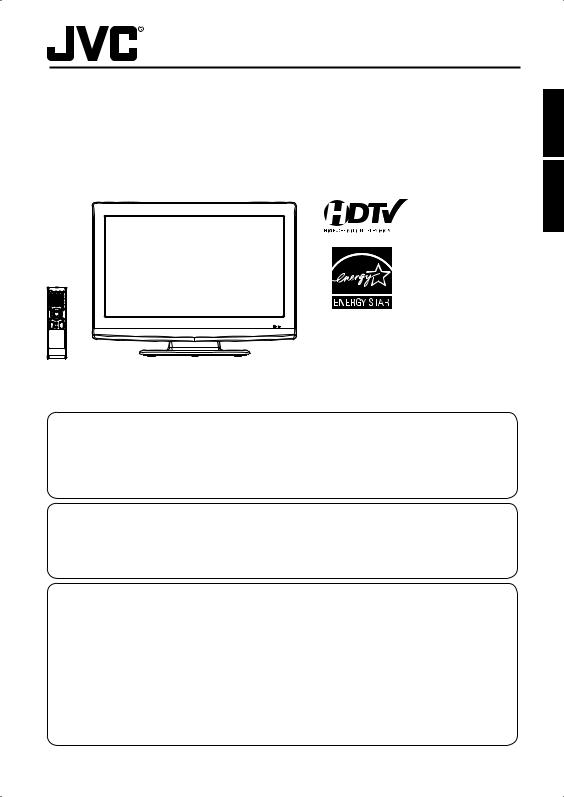
OWNER’S MANUAL
GUIDE D’UTILISATION
26” WIDE TFT LCD TELEVISION WITH DIGITAL TUNER TÉLÉVISEUR GRAND ÉCRAN ACL TFT DE 26 po AVEC SYNTONISEUR NUMÉRIQUE
LT-26AM21 (26” class/26.01 diagonal) (26” classe/26,01 diagonale)
Please read the important notice for energy efficiency on page 7.
Veuillez lire l’avis important d’efficacité énergétique à la page 7.
ATTENTION
ATTENTION
If you purchase a universal remote control from your local retailer, please contact the remote manufacturer for the required programming code.
Si vous utilisez avec cet appareil une télécommande universelle (autre que celle vendue avec ce téléviseur), consultez la documentation accompagnant la télécommande universelle afin de connaître le code numérique correspondant au téléviseur.
AIR/CABLE MODE SELECTION
SÉLECTION DU MODE AIR/CABLE
When shipped from the factory, the Signal Type option is set to the “Cable” (Cable Television) mode. If not using Cable TV, set this menu option to the “Air” position.
Lorsque l’appareil sort de l’usine, l’option « Signal Type » est en mode « Cable » (câblodistribution). Si vous n’utilisez pas la câblodistribution, sélectionnez l’option « Air ».
IF CONTACT WITH CUSTOMER SERVICE IS REQUIRED
PLEASE HAVE THE MODEL NUMBER READY PRIOR TO THE CALL
S’IL FAUT CONTACTER LE SERVICE CLIENTÈLE, PRENEZ SOIN D’ÊTRE MUNI
DU NUMÉRO DE MODÈLE AVANT D’APPELER.
CUSTOMER SERVICE – 1-800-289-0984
SERVICE/SERVICE CLIENTÈLE: 1-800-289-0984
ORION WEBSITE
SITE WEB ORION
FOR RECYCLING INFORMATION, PLEASE VISIT ORION’S WEBSITE AT
POUR OBTENIR DES INFORMATIONS SUR RECYCLAGE,
VEUILLEZ VISITER ORION’S SITE WEB:
www.orionsalesinc.com
FRANÇAIS ENGLISH

Before operating the unit, please read this manual thoroughly.
Avant de faire fonctionner l’appareil, veuillez lire le présent guide attentivement.
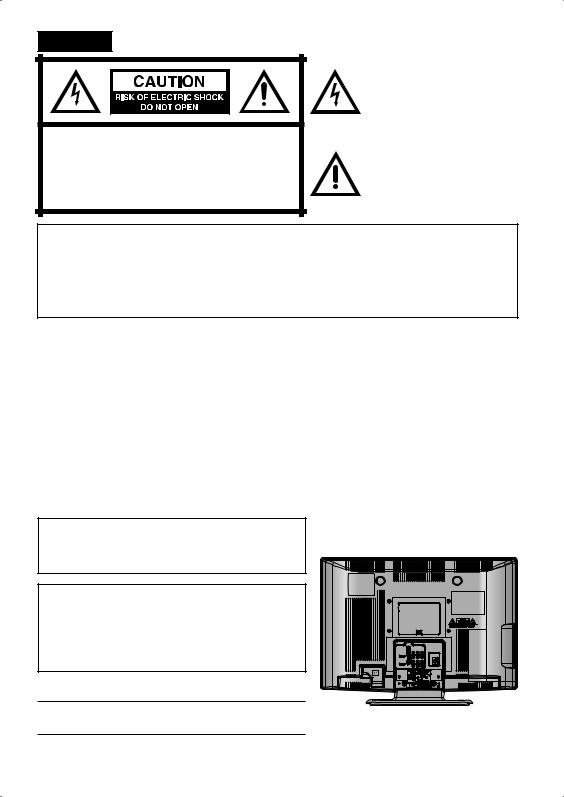
ENGLISH
CAUTION:TO REDUCE THE RISK OF ELECTRIC SHOCK, DO NOT REMOVE COVER (OR BACK). NO USER-SERVICEABLE PARTS INSIDE. REFER SERVICING TO QUALIFIED SERVICE PERSONNEL.
The lightning flash with arrowhead symbol, within an equilateral triangle is intended to alert the user to the presence of uninsulated dangerous voltage within the product's enclosure that may be of sufficient magnitude to constitute a risk of electric shock.
The exclamation point within an equilateral triangle is intended to alert the user to the presence of important operating and maintenance (servicing) instructions in the literature accompanying the appliance.
WARNING: TO PREVENT FIRE OR SHOCK HAZARD, DO NOT EXPOSE THIS APPLIANCE TO RAIN OR MOISTURE.
TO PREVENT THE SPREAD OF FIRE, KEEP CANDLES OR OPEN FLAMES AWAY FROM THIS PRODUCT AT TIMES.
CAUTION: TO PREVENT ELECTRIC SHOCK, DO NOT USE THIS POLARIZED PLUG WITH AN EXTENSION CORD, RECEPTACLE OR OTHER OUTLET UNLESS THE BLADES CAN BE FULLY INSERTED TO PREVENT BLADE EXPOSURE.
WARNING: This equipment has been tested and found to comply with the limits for a Class B digital device, pursuant to Part 15 of the FCC Rules. These limits are designed to provide reasonable protection against harmful interference in a residential installation. This equipment generates, uses and can radiate radio frequency energy and, if not installed and used in accordance with the instructions, may cause harmful interference to radio communications.
However, there is no guarantee that interference will not occur in a particular installation. If this equipment does cause harmful interference to radio or television reception, which can be determined by turning the equipment off and on, the user is encouraged to try to correct the interference by one or more of the following measures:
- Reorient or relocate the receiving antenna.
- Increase the separation between the equipment and receiver.
- Connect the equipment into an outlet on a circuit different from that to which the receiver is connected. - Consult the dealer or an experienced radio/TV technician for help.
CAUTION: Changes or modifications not expressly approved by the party responsible for compliance with the FCC Rules could void the user's authority to operate this equipment.
The lamp(s) within this product contain mercury. Disposal should be in compliance with local, state or federal laws.
Important Note:
In the spaces below, enter the model and serial number of your television (located at the rear of the television cabinet). Staple your sales receipt or invoice to the inside cover of this guide. Keep this user’s guide in a convenient place for future reference. Keep the carton and original packaging for future use.
Serial Number:
Model Number:
Location of the required Marking
The rating sheet and the safety caution are on the rear of the unit.
2
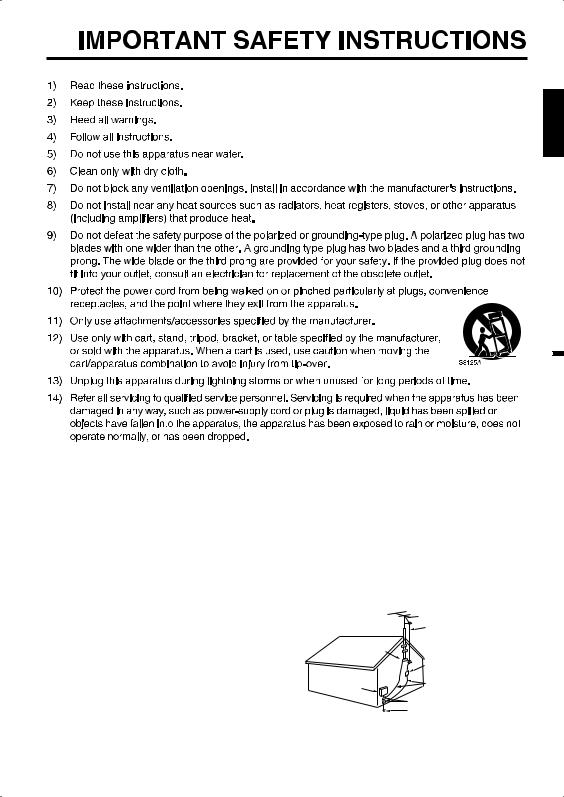
ENGLISH

15)Apparatus should not be exposed to dripping or splashing, and objects filled with liquids, such as vases, should not be placed on the apparatus.
16)An outside antenna system should not be located in the vicinity of overhead power lines or other electric light or power circuits, or where it can fall into such power lines or circuits. When installing an outside antenna system, extreme care should be taken to keep from touching such power lines or circuits, as contact with them might be fatal.
17)Do not overload wall outlets and extension cords, as this can result in a risk of fire or electric shock.
18)Do not push objects through any openings in this unit, as they may touch dangerous voltage points or short out parts that could result in fire or electric shock. Never spill or spray any type of liquid into the unit.
19) If an outside antenna or cable system |
EXAMPLE OF ANTENNA GROUNDING AS PER THE NATIONAL ELECTRICAL CODE |
|||||||
is connected to the unit, be sure the |
|
|
|
|
|
|
|
|
antenna or cable system is grounded |
|
|
|
|
|
|
|
ANTENNA LEAD IN WIRE |
to provide some protection against |
GROUND |
|
|
|
|
|
||
voltage surges and built-up static |
|
|
|
|
ANTENNA |
|||
CLAMP |
|
|
|
|
||||
charges, Section 810 of the National |
|
|
|
|
|
|
|
DISCHARGE UNIT |
Electrical Code, ANSI/NFPA 70, provides |
|
|
|
|
|
|
|
(NEC SECTION 810-20) |
ELECTRIC SERVICE |
|
|
|
|
|
|||
information with respect to proper |
|
|
|
|
GROUNDING CONDUCTORS |
|||
EQUIPMENT |
|
|
|
|
||||
|
|
|
|
(NEC SECTION 810-21) |
||||
grounding of the mast and supporting |
|
|
|
|
|
GROUND CLAMPS |
||
|
|
|
|
|||||
structure, grounding of the lead-in |
NEC-NATIONAL ELECTRICAL CODE |
|
|
|
POWER SERVICE GROUNDING |
|||
|
|
|
||||||
wire to an antenna discharge unit, size |
S2898A |
|
|
ELECTRODE SYSTEM |
||||
|
|
|
|
|
(NEC ART 250, PART H) |
|||
of grounding conductors, location of |
|
|
|
|
|
|
|
|
antenna discharge unit, connection to
grounding electrodes, and requirements for the grounding electrode.
3
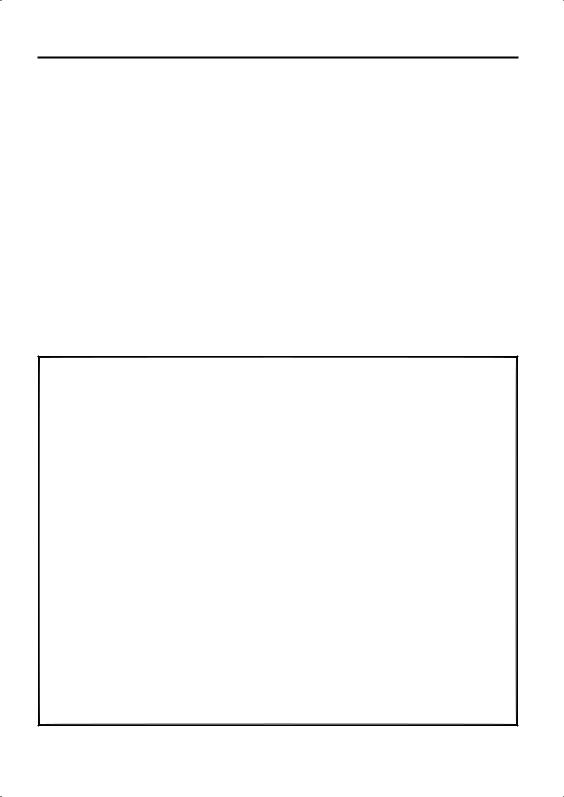
IMPORTANT SAFETY INSTRUCTIONS
20)When replacement parts are required, be sure the service technician uses replacement parts specified by the manufacturer or those that have the same characteristics as the original part. Unauthorized substitutions may result in fire, electric shock or other hazards.
21)Upon completion of any service or repairs to this unit, ask the service technician to perform safety checks to determine that the unit is in proper operating condition.
22)When you connect the product to other equipment, turn off the power and unplug all of the equipment from the wall outlet. Failure to do so may cause an electric shock and serious personal injury. Read the owner's manual of the other equipment carefully and follow the instructions when making any connections.
23)Sudden high volume sound may cause hearing or speaker damage. When you use headphones, (if the unit is equipped with a headphone jack) keep the volume at a moderate level. If you use headphones continuously with high volume sound, it may cause hearing damage.
24)Do not allow the product to output distorted sound for an extended period of time. It may cause speaker overheating and fire.
25)This reminder is provided to call the cable TV system installer’s attention to Article 820-40 of the NEC that provides guidelines for proper grounding and, in particular, specifies that the cable ground shall be connected to the grounding system of the building, as close to the point of cable entry as practical.
26)The socket-outlet must be installed near the unit and easily accessible.
CHILD SAFETY:
It Makes A Difference How and Where You Use Your Flat Panel Display
Congratulations on your purchase! As you enjoy your new product, please keep these safety tips in mind:
THE ISSUE
The home theater entertainment experience is a growing trend and larger flat panel displays are popular purchases. However, flat panel displays are not always supported on the proper stands or installed according to the manufacturer’s recommendations.
Flat panel displays that are inappropriately situated on dressers, bookcases, shelves, desks, speakers, chests or carts may fall over and cause injury.
THIS MANUFACTURER CARES!
The consumer electronics industry is committed to making home entertainment enjoyable and safe.
TUNE INTO SAFETY
One size does NOT fit all. Follow the manufacturer’s recommendations for the safe installation and use of your flat panel display.
Carefully read and understand all enclosed instructions for proper use of this product. Don’t allow children to climb on or play with furniture and television sets.
Don’t place flat panel displays on furniture that can easily be used as steps, such as a chest of drawers. Remember that children can become excited while watching a program, especially on a “larger than life” flat panel display. Care should be taken to place or install the display where it cannot be pushed, pulled over, or knocked down.
Care should be taken to route all cords and cables connected to the flat panel display so that they cannot be pulled or grabbed by curious children.
WALL MOUNTING: IF YOU DECIDE TO WALL MOUNT YOUR FLAT PANEL DISPLAY, ALWAYS:
Use a mount that has been recommended by the display manufacturer and/or listed by an independent laboratory (such as UL, CSA, ETL).
Follow all instructions supplied by the display and wall mount manufacturers.
If you have any doubts about your ability to safely install your flat panel display, contact your retailer about professional installation.
Make sure that the wall where you are mounting the display is appropriate to support the weight of the unit/ product and wall mount. If you are unsure, contact a professional installer.
A minimum of two people are required for installation. Flat panel displays can be heavy.
4
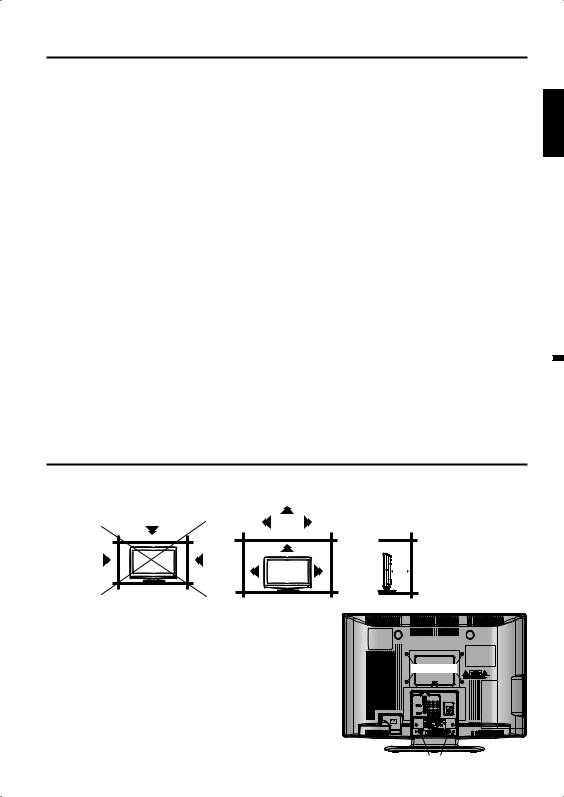
IMPORTANT SAFETY INSTRUCTIONS
CONDENSATION
Moisture will form in the operating section of the unit if the unit is brought from cool surroundings into a warm room or if the temperature of the room rises suddenly. When this happens, unit's performance will be impaired. To prevent this, let the unit stand in its new surroundings for about an hour before switching it on, or make sure that the room temperature rises gradually.
Condensation may also form during the summer if the unit is exposed to the breeze from an air conditioner. In such cases, change the location of the unit.
HOW TO HANDLE THE LCD PANEL
• Do not press hard or jolt the LCD panel. It may cause the LCD panel glass to break and injury may occur.
• If the LCD panel is broken, make absolutely sure that you do not touch the liquid in the panel. This may cause skin inflammation.
If the liquid gets in your mouth, immediately gargle and consult with your doctor. Also, if the liquid gets in your eyes or touches your skin, consult with your doctor after rinsing for at least 15 minutes or longer in clean water.
Possible Adverse Effects on LCD Panel: If a fixed (non-moving) pattern remains on the LCD Panel for long periods of time, the image can become permanently engrained in the LCD Panel and cause subtle but permanent ghost images. This type of damage is NOT COVERED BY YOUR WARRANTY. Never leave your LCD Panel on for long periods of time while it is displaying the following formats or images:
• Fixed Images, such as stock tickers, video game patterns, TV station logos, and websites.
• Special Formats that do not use the entire screen. For example, viewing letterbox style (16:9) media on a normal (4:3) display (black bars at top and bottom of screen); or viewing normal style (4:3) media on a widescreen (16:9) display (black bars on left and right sides of screen).
The following symptoms are not signs of malfunction but technical limitation. Therefore we disclaim any responsibility for these symptoms.
• LCD Panels are manufactured using an extremely high level of precision technology, however sometimes parts of the screen may be missing picture elements or have luminous spots.
This is not a sign of a malfunction.
• Do not install the LCD Panel near electronic equipment that produces electromagnetic waves. Some equipment placed too near this unit may cause interference.
• Effect on infrared devices – There may be interference while using infrared devices such as infrared cordless headphones.
SAFETY PRECAUTIONS
The unit emits heat when in operation. Do not place any covers or blankets on the unit, this may cause overheating.
Do not block ventilation holes, or set up near radiators. Do not place in direct sunshine. When placing on a shelf leave 10 cm (4 inches) free space around the entire unit.
10cm
10cm
ENGLISH

Notes when mounting the LCD TV on a wall
• If the unit is to be mounted on the wall, contact the retailer where you purchased the LCD TV for advice, and have the equipment professionally installed. Incomplete or improper installation may cause injury to you, and/or damage to the LCD TV.
• Bracket holes: To attach a wall mounting bracket (not supplied) attach where indicated in the drawing right.
• This manufacturer recommends professional installation.
• Utilize an appropriate bracket and fasteners, sufficient to accommodate the size and weight of the unit.
• Assure the wall to which the unit is to be mounted will safely support the size and weight of the unit, using the bracket and fasteners you have selected.
• Keep cords and cables connected to this flat panel display out of reach of children.
• To hang the television on a wall, remove these screws and then remove a stand. Before performing work spread cushioning over the base area to lay the TV on.
Bracket holes
Screws
5
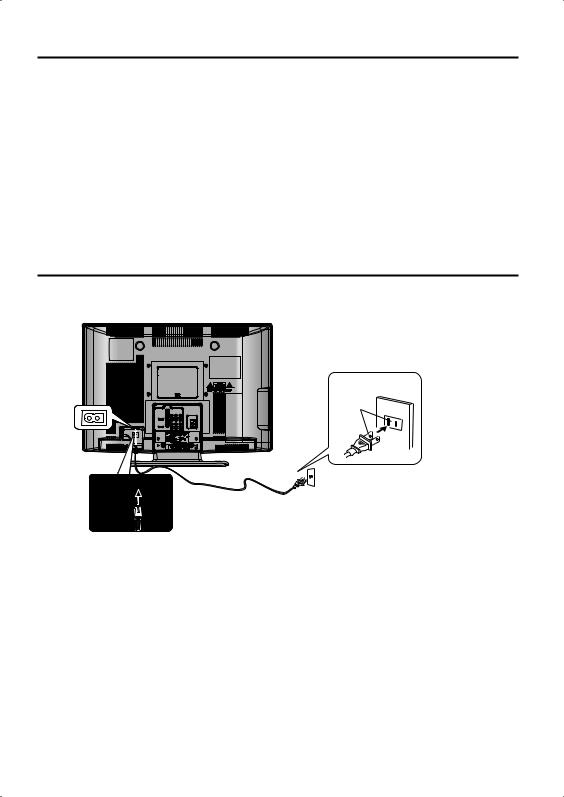
Features
•Integrated Digital Tuner - You can view digital broadcasts without using a Digital TV Set-Top Box.
•Closed Caption Decoder With Full Text Mode - Displays text captions or full screen text on the screen for hearing impaired viewers.
•Picture Adjustments Using The Remote Control - The On-Screen display allows precise remote control adjustment of BRIGHTNESS, CONTRAST, COLOR, TINT and SHARPNESS.
•Programmable TV Sleep Timer - Operable from the remote control, the LCD TV can be programmed for up to 120 minutes to turn off automatically.
•V-Chip - The V-Chip function can read the rating of a broadcast program or movie content if the program is encoded with this information. V-chip will allow you to set a restriction level.
•Digital Audio Jack (Coaxial) - When a component with a built-in Dolby Digital decoder is connected, Dolby Digital sound can produce the effect of being in a movie theater or a concert hall.
•HDMI/S-Video/Component Video Jacks - A VCR, DVD player, satellite receiver or other audio/video component can be connected to this unit.
•On-Screen 3 Language Display - You can select one of 3 languages, English, French or Spanish for onscreen programming.
Power source
TO USE AC POWER
1.Connect the AC cord plug into this unit’s AC INPUT jack. 2.Connect the AC cord into an AC outlet.
AC Outlet
Wider Hole
and Blade
AC 120V, 60Hz
AC cord (supplied)
NOTE:
• Please make sure to insert the cord securely at both the LCD TV and the wall outlet.
• The AC cord has a polarized type AC line plug. If the supplied AC cord does not match your AC outlet, contact a qualified electrician.
WARNING:
• DO NOT CONNECT THIS UNIT TO THE POWER USING ANY DEVICE OTHER THAN THE SUPPLIED AC CORD. THIS COULD CAUSE FIRE, ELECTRICAL SHOCK, OR DAMAGE.
• DO NOT USE WITH A VOLTAGE OTHER THAN THE POWER VOLTAGE SPECIFIED. THIS COULD CAUSE FIRE, ELECTRICAL SHOCK, OR DAMAGE.
CAUTION:
• WHEN THIS UNIT IS NOT USED FOR A LONG TIME, (E.G., AWAY ON A TRIP) IN THE INTEREST OF SAFETY, BE SURE TO UNPLUG IT FROM THE AC OUTLET.
• DO NOT PLUG/UNPLUG THE AC CORD WHEN YOUR HANDS ARE WET. THIS MAY CAUSE ELECTRICAL SHOCK.
• IF YOU NEED TO REPLACE THE SUPPLIED AC ADAPTER OR AC CORD, THE SPECIFIED ONE IS RECOMMENDED. CONTACT CUSTOMER SERVICE AT 1-800-289-0984.
6
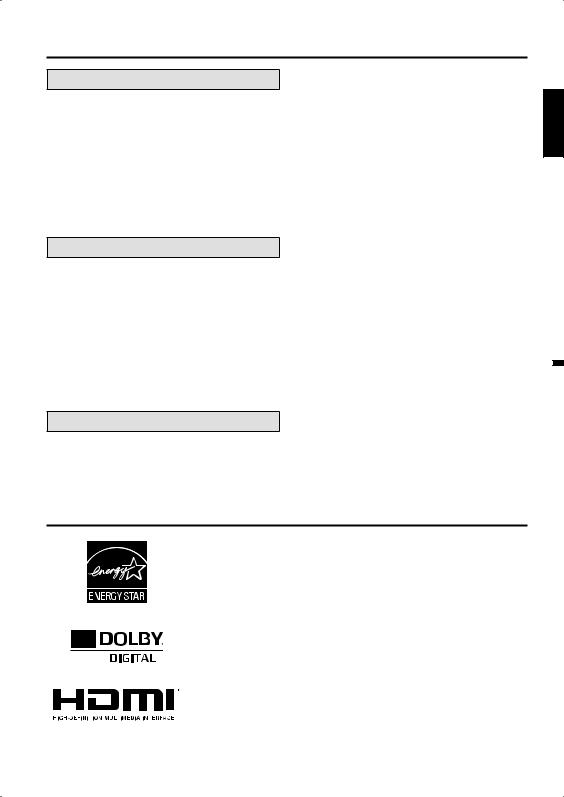
Before using your unit |
|
IMPORTANT SAFETY INSTRUCTIONS |
...........3 |
SAFETY PRECAUTIONS ................................. |
5 |
Features............................................................ |
6 |
Power source .................................................... |
6 |
Contents ........................................................... |
7 |
Logos & Licenses ............................................. |
7 |
Parts and functions ........................................... |
8 |
Remote control ................................................. |
9 |
Antenna connections ...................................... |
10 |
Cable TV connections..................................... |
11 |
Connections to other equipment..................... |
12 |
TV operation |
|
Starting setup ................................................. |
15 |
TV operation ................................................... |
15 |
Quick guide for menu operation ...................... |
16 |
Convenience functions ................................... |
17 |
Memorizing channels...................................... |
18 |
Checking the digital-signal strength ................ |
19 |
Labeling channels........................................... |
19 |
Labeling video inputs...................................... |
19 |
Setting the V-Chip ........................................... |
20 |
Closed Caption ............................................... |
21 |
CC advanced.................................................. |
21 |
Setting the picture size.................................... |
22 |
Additional information |
|
Reception disturbances .................................. |
23 |
Troubleshooting .............................................. |
24 |
Specifications ................................................. |
25 |
limited WARRANTY ........................................ |
26 |
Contents
ENGLISH
Logos & Licenses
Enabling certain features and functionality in this TV (e.g., Reset, Backlight) may increase its energy consumption, possibly beyond the limits required for ENERGY STAR® qualification.
Manufactured under license from Dolby Laboratories. Dolby and the double-D symbol are trademarks of Dolby Laboratories.
HDMI, the HDMI logo and High-Definition Multimedia Interface are trademarks or registered trademarks of HDMI Licensing LLC in the United States and other countries.
7
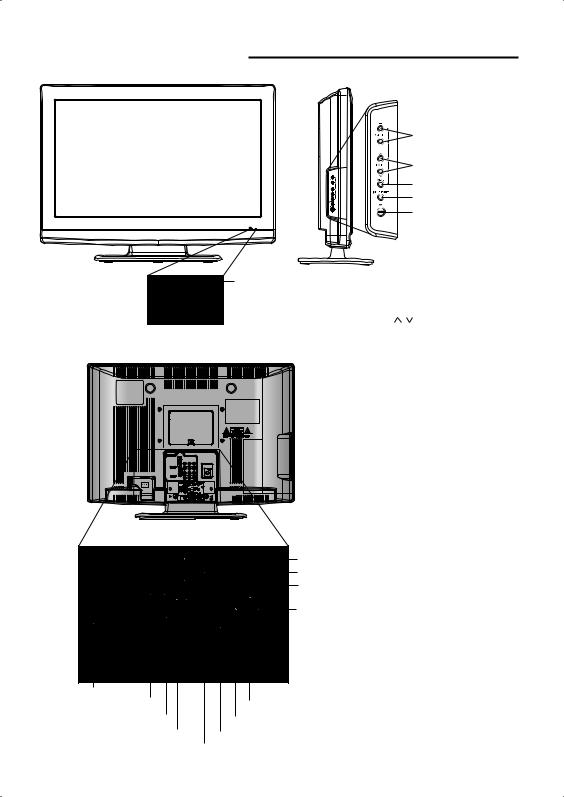
Parts and functions
Front |
Left side |
Remote sensor
 POWER indicator
POWER indicator
Red: Standby
Green: On
Rear
VOLUME +/– buttons
CHANNEL  /
/ buttons
buttons
MENU button
INPUT/ENTER button
POWER button
To display the menu screen.
Press MENU button to display the menu screen.
CHANNEL / buttons, VOLUME +/– buttons and INPUT/ENTER button
can be used to select the desired setting during the menu screen operations.
|
PC MONITOR IN jack |
|
VAR (VARIABLE) AUDIO OUT jacks |
|
DIGITAL AUDIO COAXIAL OUT jack |
|
RF (ANT) IN jack |
AC INPUT jack |
|
HDMI 2 IN jack |
COMPONENT IN jacks |
HDMI 1/DVI IN jack |
LINE2 VIDEO IN jack |
PC/DVI AUDIO IN jack |
LINE1 IN jacks (VIDEO/S-VIDEO/AUDIO L(MONO)/R) |
AUDIO L(MONO)/R jacks
(for COMPONENT IN and LINE2 VIDEO IN)
8
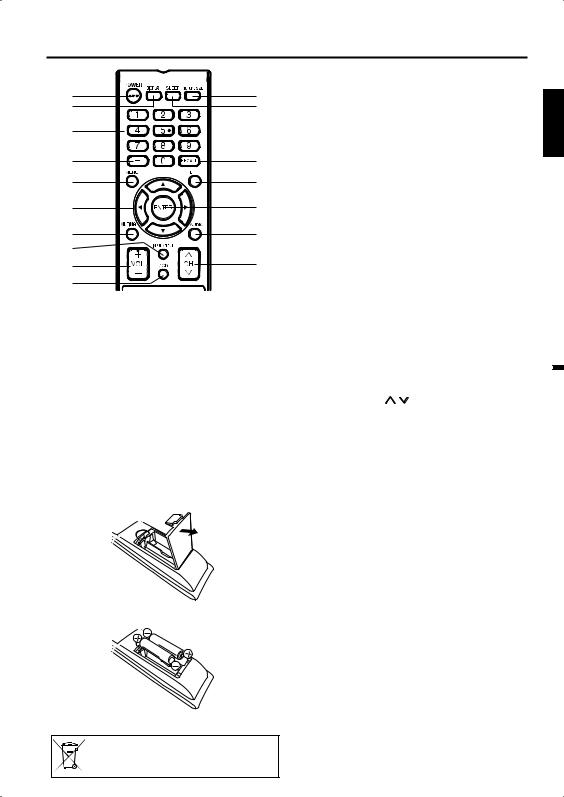
Remote control
1 |
11 |
2 |
12 |
3 |
|
4 |
13 |
5 |
14 |
6 |
15 |
7 |
16 |
8 |
17 |
9 |
|
10 |
|
1.POWER Button - Used to turn the power on/off to the LCD TV.
2.DISPLAY Button - When you press this button, the current information will be displayed on a screen. To remove the display from the screen, press this button again.
3.Direct Channel Selection Buttons (0-9) - Allows direct access to any channel of the LCD TV.
4.– Button -This button is the “–” button used when selecting digital channels. Also can display the current channel number when viewing the program.
5.MENU Button - Use to display the On-Screen menu function.
6.CURSOR ▲/▼/ / Buttons - Used to operate the menu functions of the LCD TV.
7.MUTING Button - To turn off the sound, press this button once. The LCD TV will be silenced and the symbol “Muting” will appear on the screen. The muting feature can be released by pressing the MUTING button again or one of the VOL (VOLUME) + or – buttons.
8.INPUT SELECT Button - Use to change the external input.
9.VOL (VOLUME) + / – Buttons - Press the + button to increase, or the – button to decrease the sound level.
10.CCD Button - Used to display the Closed Caption menu screen.
11.PICTURE SIZE Button - Used to change the picture size.
12.SLEEP Button - To set the LCD TV to turn off after a preset amount of time, use the SLEEP button on the remote control.
13.RECALL Button - This button allows you to go back to the previous channel selected by just pressing the RECALL button. Press this button again to return to the channel you were watching.
14.EXIT Button - Press to remove setup menu.
15.ENTER Button - Use to enter or select information for On-Screen operations.
16.AUDIO Button - Change sound track language.
17.CH (CHANNEL) / - To change the channels of the LCD TV.
ENGLISH

Before using the remote control, batteries must first be installed.
HOW TO INSTALL BATTERIES
1.Open the battery compartment cover.
2.Install two “AA” batteries (supplied).
3.Replace the battery compartment cover.
If this symbol is shown, it is only valid in the European union.
Use two “AA” size batteries. The batteries may last approximately one year depending on how much the remote control is used. For best performance, it is recommended that batteries should be replaced on a yearly basis, or when the remote operation becomes erratic. Do not mix old and new batteries or different types.
BATTERY PRECAUTIONS
These precautions should be followed when using batteries in this device:
• Use only the size and type of batteries specified.
• Be sure to follow the correct polarity when installing the batteries as indicated in the battery compartment. Reversed batteries may cause damage to the device.
• Do not mix different types of batteries together (e.g. Alkaline and Carbon-zinc) or old batteries with fresh ones.
• If the device is not to be used for a long period of time, remove the batteries to prevent damage or injury from possible battery leakage.
• Do not try to recharge batteries not intended to be recharged; they can overheat and rupture. (Follow battery manufacturer’s directions.)
9
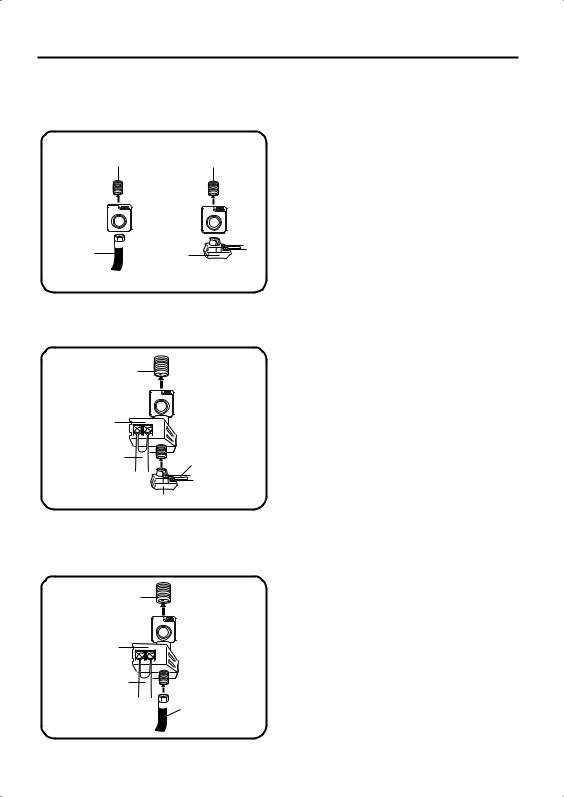
Antenna connections
If you are using an indoor or outdoor antenna, follow the instructions below that correspond to your antenna system. If you are using a Cable TV service, see page 11 for Cable TV connections.
Combination VHF/UHF Antenna (Single 75 ohm cable or 300 ohm twin-lead wire)
Antenna |
Antenna |
Jack |
Jack |
75 ohm |
300-75 ohm |
|
Coaxial |
||
Matching |
||
Cable |
||
Transformer |
||
|
Connect the 75 ohm cable from the combination VHF/UHF antenna to the antenna jack.
If your combination VHF/UHF antenna has a 300 ohm twin-lead wire, the use of the 300-75 ohm matching transformer may be necessary.
Combination VHF/UHF Antenna (Separate VHF and UHF 300 ohm twin-lead wires)
Antenna
Jack
Combiner
Connect the UHF 300 ohm twin-lead wire to the Combiner (not supplied). Connect the VHF 300 ohm twin-lead wire to the 300-75 ohm Matching Transformer. Attach the Transformer to the Combiner, then attach the Combiner to the Antenna Jack.
UHF 300 ohm
VHF 300 ohm
300-75 ohm Matching Transformer
Separate VHF/UHF Antennas (75 ohm VHF cable and 300 ohm UHF twin-lead wires)
|
Connect the VHF 75 ohm cable and UHF 300 |
Antenna |
ohm twin-lead wire to the Combiner (not supplied). |
Jack |
Attach the Combiner to the Antenna Jack. |
|
Combiner
UHF 300 ohm
VHF 75 ohm
10
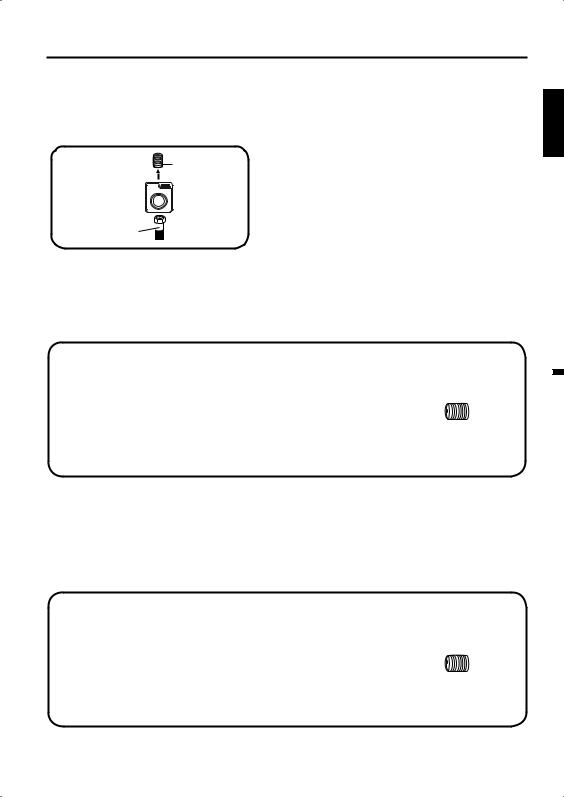
Cable TV connections
This TV has an extended tuning range and can tune most cable channels without using a Cable TV Converter box. Some cable companies offer “premium pay channels” where the signal is scrambled. Descrambling these signals for normal viewing requires the use of a descrambler device which is generally provided by the Cable TV company.
For subscribers to basic Cable TV service
|
For basic Cable TV service not requiring a Converter/ |
Antenna |
Descrambler box, connect the 75 ohm Coaxial Cable directly |
Jack |
to the Antenna Jack on the back of the TV. |
75 ohm Coaxial Cable
For subscribers to scrambled Cable TV service
If you subscribe to a Cable TV service which requires the use of a Converter/Descrambler box, connect the incoming 75 ohm Coaxial Cable to the Converter/Descrambler box. Using another 75 ohm Coaxial Cable, connect the output jack of the Converter/Descrambler box to the Antenna Jack on the TV. Follow the
connections shown below. Set the TV to the output channel of the Converter/Descrambler box (usually channel 3 or 4) and use the Converter/Descrambler box to select channels.
Incoming |
|
|
|
75 ohm |
|
|
Antenna |
Cable TV |
|
|
|
|
75 ohm Cable to TV |
Jack |
|
Cable |
Converter/ |
|
|
|
Descrambler |
|
|
ENGLISH

For subscribers to unscrambled Cable TV service with scrambled premium channels
If you subscribe to a Cable TV service in which basic channels are unscrambled and premium channels require the use of a Converter/Descrambler box, you may wish to use a signal Splitter and an A/B Switch box (available from the Cable TV company or an electronics supply store). Follow the connections shown below. With the switch in the “B” position, you can directly tune any nonscrambled channels on your TV. With the switch in the “A” position, tune your TV to the output of the Converter/Descrambler box (usually channel 3 or 4) and use the Converter/Descrambler box to tune scrambled channels.
Incoming |
|
Converter/ |
|
|
|
75 ohm |
|
|
|
Antenna |
|
|
Descrambler |
|
|
||
Cable TV |
|
|
|
75 ohm Cable to TV |
Jack |
Cable |
Splitter |
A/B Switch |
A |
|
|
|
B |
|
11
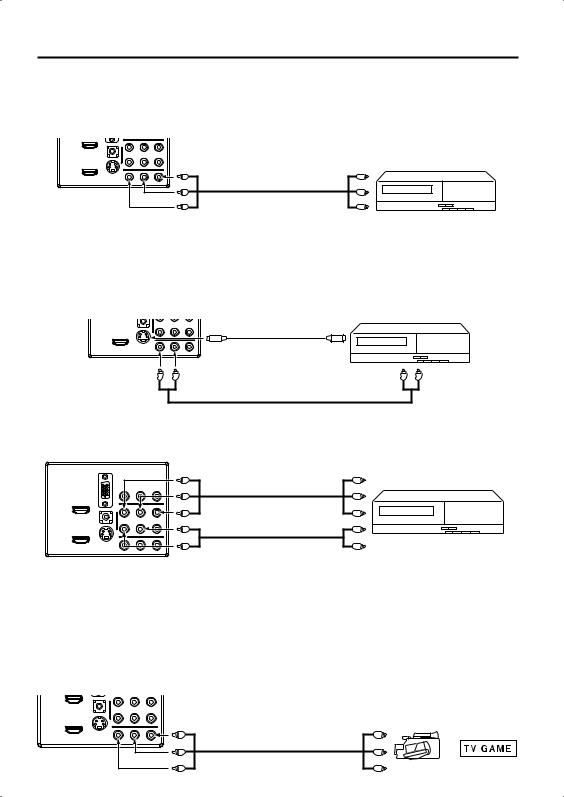
Connections to other equipment
The exact arrangement you use to interconnect various video and audio components to this unit is dependent on the model and features of each component. Check the Owner’s Manual provided with each component for the location of video and audio inputs and outputs.
To connect the LCD TV to a VCR
Rear of the unit |
|
|
To LINE1 |
To Video/Audio OUT |
VCR |
VIDEO/AUDIO IN |
Video/Audio cord (not supplied)
To connect the LCD TV to a VCR with an S-Video cord
If you connect a VCR with a S-Video cable to the S-VIDEO IN jack on the rear side of the unit, you must also connect the audio cables to the AUDIO IN jacks on the rear of the unit.
The S-Video cable only carries the video signal. The audio signal is separate.
NOTE: |
|
|
• When the S-Video cable and the standard video cable are connected at the same time, the S-Video cable |
||
takes precedence. |
|
|
Rear of the unit |
To S-Video OUT |
VCR |
To S-VIDEO IN |
|
|
S-Video cord (not supplied) |
|
|
To LINE1 AUDIO IN |
|
To Audio OUT |
Audio cord (not supplied) |
|
|
To connect to a DVD player with Component Video Input |
|
|
|||
You can enjoy a high quality picture by connecting the unit’s COMPONENT VIDEO OUT jacks of your DVD |
|||||
player with the COMPONENT video cables (not supplied). |
|
|
|
||
Rear of the unit |
To COMPONENT IN |
To Component OUT |
|
||
|
Y |
|
|
Y |
DVD |
|
Pb |
Component video cord |
Pb |
||
|
|
||||
|
Pr |
(not supplied) |
Pr |
|
|
|
|
Audio cord |
|
|
|
|
|
(not supplied) |
|
|
|
To LINE2 AUDIO IN
NOTE:
• Component Video input of the unit are for use with a device which output 480i/1080i interlaced signals and 480p/720p progressive signals.
To connect the TV to a camcorder, or a TV Game
To playback from a camcorder, connect the camcorder to the unit as shown.
This unit can also be used as a display device for many video games. However, due to the wide variety of signals generated by these devices and subsequent hook-up variations required, they have not all been included in the suggested connection diagrams.You’ll need to consult each component’s Owner’s Manual for additional information.
Rear of the unit
To LINE1 VIDEO/ |
To Video/Audio OUT |
|
AUDIO IN |
|
|
Video/Audio cord (not supplied) |
or |
|
|
|
|
12
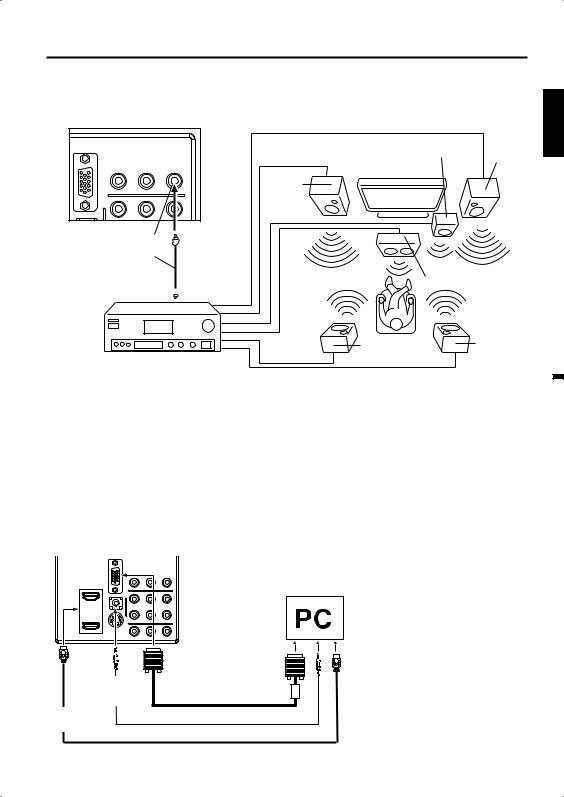
Connections to other equipment |
(continued) |
Using an AV Amplifier with built-in digital surround
If you are using an Amplifier with built-in digital surround sound, you can enjoy various audio systems including Dolby Digital Surround audio that sounds just like the movie.
Connect an AV amplifier with built-in Dolby Digital decoder, etc. as shown below. Rear of the unit
To DIGITAL AUDIO COAXIAL OUT
Coaxial digital cable (not supplied)
To Coaxial
Digital Audio IN 
AV Amplifier with built-in digital surround decoder as listed above
Front
Subwoofer Speaker
(Right)
TV
Front
Speaker
(Left)
|
Center Speaker |
Surround |
Surround |
Speaker (Left) |
Speaker |
|
(Right) |
NOTE:
• When you are viewing digital broadcast, this unit will not work in conjunction with DTS audio or MPEG audio. There will be no sound output if connected to an AV amplifier with a built-in DTS decoder or MPEG decoder.
To connect the TV to a PC (Personal Computer)
Before you connect this TV to your PC, change the adjustment of your PC’s Resolution and Refresh rate (60 Hz).
Connect one end of a (male to male) VGA cable to the video card of the computer and the other end to the VGA connector PC MONITOR on the rear of the TV. Attach the connectors firmly with the screws on the plug. In case of a Multimedia computer, connect the audio cord to the audio output of your Multimedia computer and to the AUDIO connector of the PC/DVI AUDIO IN jack of the TV.You can also connect the PC with HDMI cable. If you use HDMI cable, you don’t have to connect the audio cord. If you use DVI-to-HDMI cable, please connect audio cord as same way as VGA cable.
Press INPUT SELECT on the remote control to select PC mode.
Switch on the computer. The TV can operate as the computer monitor.
Rear of the unit
|
To PC |
|
|
MONITOR |
|
To PC/DVI |
IN |
|
VGA cable (not supplied) |
||
AUDIO IN |
||
To HDMI IN |
Audio cord (not supplied) |
|
|
HDMI cable (not supplied) |
Monitor Display modes
MODE |
Resolution |
Refresh rate |
VGA |
640x480 |
60/ 72/ 75 Hz |
VGA |
720x400 |
70Hz |
SVGA |
800x600 |
56/ 60/ 72/ 75 Hz |
XGA |
1024x768 |
60/ 70/ 75 Hz |
WXGA |
1280x768 |
60Hz |
WXGA |
1360x768 |
60Hz |
To return to normal mode
Press INPUT SELECT again.
NOTE:
• The on-screen displays will have a different appearance in PC mode than in TV mode.
• If there is no video signal from the PC when the unit is in PC mode, “No signal” will appear on the TV-screen.
ENGLISH

13
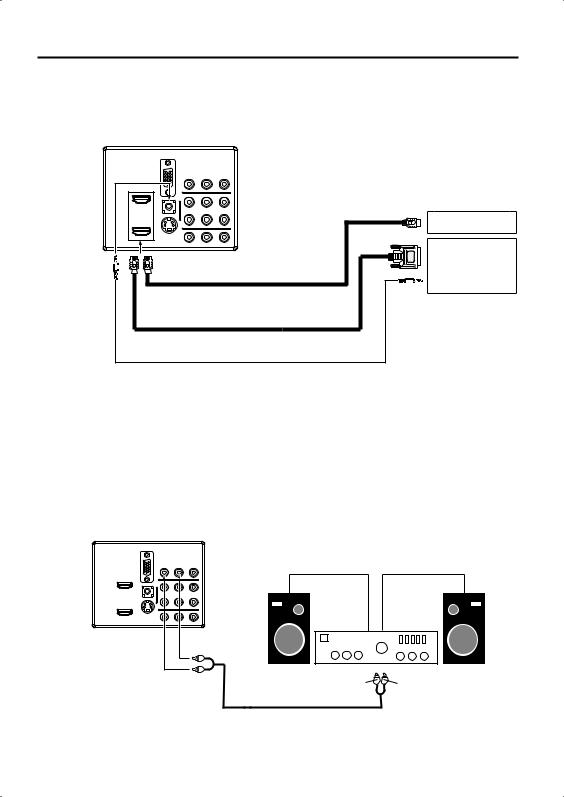
Connections to other equipment |
(continued) |
To connect a HDMI or a DVI device to the unit
The HDMI1 input receives digital audio and uncompressed video from a HDMI device or uncompressed digital video from a DVI device.
When you connect to a DVI device with a HDMI-to-DVI adapter cable, it transfers only video signal. Separate analog audio cords required.
Rear of the unit
|
|
|
To HDMI out |
|
|
|
HDMI device |
|
|
|
or |
To PC/DVI |
To HDMI |
HDMI cable (type A connector) |
DVI device |
AUDIO IN |
IN |
|
|
|
|
(not supplied) |
To DVI output |
|
|
HDMI - to - DVI adapter cable |
|
|
|
|
|
|
|
(HDMI type A connector) |
|
|
|
(not supplied) |
|
|
Audio cord (not supplied) |
|
|
NOTE:
• When using HDMI1 to connect your HDMI or DVI devices, you must select the corresponding audio input source (HDMI or DVI) on the menu screen (see page 17). Otherwise you will only see the image with no sound.
• If you connect an external component (cable box, satellite receiver, etc.) to this LCD TV using an HDMI cable or a DVI to HDMI cable, the image will not display if the output resolution of the component is set to 480i. To receive the picture you must change the output resolution on the external component.
Should you require further instruction, please contact the manufacturer of the external component.
To connect an audio system
This connection allows you to use an audio amplifier and external speakers, and adjust the audio level using the TV’s remote control.
To control the audio, turn on the TV and the stereo amplifier, and turn off the TV’s built-in speakers (see page 17).
Rear of the unit
|
Amplifier |
|
To VAR AUDIO OUT |
To Audio (L) Input |
To Audio (R) Input |
|
Audio cord (not supplied)
NOTE:
• To hear sound when using an external audio amplifier, the volume of both the TV and the amplifier must be set above 0 (zero).
• For example, if the volume of the TV is set to 0, you will not be able to hear any sound, even if the volume of the amplifier is at its highest level.
14
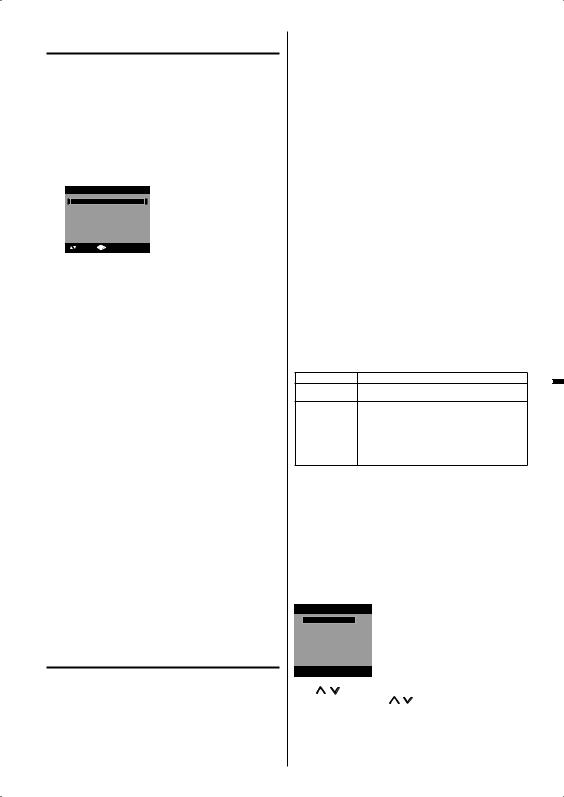
2 Press ▲/▼ to select “TV Location”, then press/ to select “Store” or “Home”. This product qualifies for ENERGY STAR 4.0 In Home mode default setting.
NOTE:
• This unit has been preset to STORE brightness. This setting does not qualify under Energy
Star V4.0. To reduce brightness and energy consumption, change setting to ‘HOME’. This setting does qualify under Energy Star V4.0.
• The device may not conform to the Energy Star 4.0 standard after Reset is performed or the Backlight is adjusted.
3 Press ▲ or ▼ to select “Signal Type”, then pressor to select “Cable” or “Air”.
4 Press ▲ or ▼ to select “Automatic Search”, then press or ENTER.
5 Now the “Auto Setup” starts. After the starting setup is completed, the TV channel appears on the screen.
• Depending on the reception condition, it may take from 15 minutes to 30 minutes to complete
memorizing digital cable channels. Please be patient.
NOTE:
• If you press ENTER in the process of “Auto Setup”, the Starting Setup stops and changes to the normal screen.
• When you make a menu selection, your changes occur immediately.You do not have to press EXIT to see your changes.
• When you are finished programming the menus, press EXIT.
TV operation
1 To turn on the TV, press POWER. (POWER indicator on the front of the unit
changes green. It may take approx. 10 seconds for a picture to appear on screen.)
2 Adjust the volume level by pressing VOL + or – . The volume level will be indicated on the screen by blue bars. As the volume level increases, so do the number of bars. If the volume decreases, the number of blue bars also decreases.
Set the Signal Type option to the appropriate |
|
||
3 position (see “Air/Cable selection” on page 18). |
|
||
Press the Direct Channel Selection (0-9, –) |
|
||
4 buttons to select the channel. |
|
||
(If you press only channel number, channel |
|
||
ENGLISH |
|||
selection will be delayed for a few seconds.) |
|||
TO SELECT ANALOG CHANNELS |
|||
1-9: |
Press 1-9 as needed. Example, to select |
|
|
10-99: |
channel 2, press 2, then press ENTER. |
|
|
Press the 2 digits in order. Example, to |
|
||
|
select channel 12, press 1, 2, then press |
|
|
100-135: |
ENTER. |
|
|
Press the 3 digits in order. Example, to |
|
||
|
select channel 120, press 1, 2, 0, then press |
|
|
|
ENTER. |
|
|
TO SELECT DIGITAL CHANNELS
Press the first 1-3 digits, then press the – button, followed by the remaining number.
Example, to select channel 15-1, press 1, 5, –, 1, then press ENTER.
• If a channel is selected with only audio content, “Audio only” will be displayed on the screen.
• If a channel is selected with a weak digital signal, “Digital channel signal strength is low” will be displayed on the screen.
The same program may be available on either an analog channel or a digital channel.You may choose to watch either format.
• If a channel is selected to which you have not subscribed, “Digital channel is encrypted” will be displayed on the screen.
VHF/UHF/CABLE CHANNELS
Air
VHF 2-13
UHF 14-69
NOTE:
• If a channel with no broadcast is selected, the sound will automatically be muted.
• It may take a few seconds for a digital channel picture to appear on screen after being selected.
To select the video input source
To view a signal from another device connected to your LCD TV, such as a VCR player, press INPUT SELECT, then press ▲/▼ or corresponding Number buttons (0-6), then press ENTER.You can select TV, Video1, Video2, Component, HDMI1, HDMI2 or PC depending on which input jacks you used to connect your devices.
Input Select
0.TV
1.Video1
2.Video2
3.Component
4.HDMI1
5.HDMI2
6.PC
[0-6]:Select
CH /
Press and release CH / . The channel automatically stops at the next channel set into memory.
For proper operation, before selecting channels, they should be set into the memory. See “Memorizing channels” on pages 18 and 19.
15
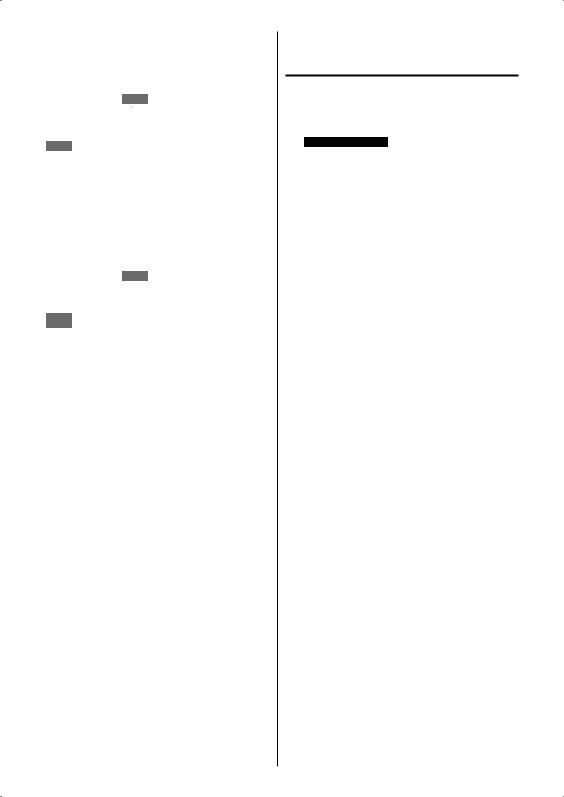
DISPLAY
Press DISPLAY to display the current information on the screen.
When the TV receives a digital signal, the digital information will appear.
|
62-1 |
HDTV Moving Picture1 |
Sleep Timer |
|
|
|
CH-1 |
|
Off |
|
|
|
Digital |
Air |
English |
|
|
|
No Program Information is available |
|
|
|
|
|
Full |
|
|
|
|
|
1080i |
|
|
|
|
• Channel number |
|
• |
Station name |
||
• |
Channel label (if preset) • |
Broadcast program name |
|||
• |
V-Chip rating |
|
• |
Signal type |
|
• |
Sleep timer |
|
• |
Audio language |
|
• |
Program guide |
|
• |
Picture size |
|
• |
Resolution |
|
|
|
|
When the TV receives an analog signal, the analog information will appear.
|
14 |
|
Sleep Timer |
|
|
|
|
G |
Off |
|
|
|
Analog Cable |
|
|
|
|
|
Mono |
|
|
|
|
|
Full |
|
|
|
|
|
480i |
|
|
|
|
• |
Channel number |
|
• Channel label (if preset) |
||
• |
V-Chip rating |
|
• |
Signal type |
|
• |
Sleep timer |
|
• |
Picture size |
|
• |
Audio information |
|
• |
Resolution |
|
|
(Stereo, SAP or Mono) |
|
|||
Press DISPLAY again to clear the call display.
NOTE:
• After a few seconds, DISPLAY screen will return to normal TV-operation automatically.
RECALL
This button allows you to go back to the last channel selected by pressing RECALL. Press RECALL again to return to the last channel you were watching.
MUTE
Press MUTING to switch off the sound. The TV’s sound will be silenced and “Muting” will appear on the screen. The sound can be switched back on by pressing this button again or the VOL + or –.
SLEEP
To set the TV to turn off after a preset amount of time, press SLEEP on the remote control. The clock will count up 10 minutes for each press of the SLEEP button (Off, 0h 10m, 0h 20m, ..., 2h 0m). After the sleep time is programmed, the display will appear briefly every ten minutes to remind you that the sleep timer is operating. To confirm the sleep timer setting, press SLEEP and the remaining time will be displayed for a few seconds. To cancel the sleep timer, press SLEEP repeatedly until the display turns to Off.
Quick guide for menu operation
Call menu and for example: Select Language.
1 Press INPUT SELECT to select TV mode.
2 Press MENU. The TV menu screen will appear.
Main Menu
|
|
|
Picture |
>> |
|
|
|
|
|
Audio |
|
|
|
|
|
|
Channel |
|
|
|
|
|
|
Lock |
|
|
|
|
|
|
Setup |
|
|
|
|
|
|
|
|
|
|
3 |
|
: Select |
ENTER:Set |
|
||
Press ▲ or ▼ to select “Setup”, then press or |
||||||
ENTER. |
|
|
|
|||
4 |
Press ▲ or ▼ to select “Language”, then press |
|||||
/ to select the desired language. |
||||||
|
…on the following pages the menu can be called |
|||||
5 |
in the same way as here. |
|||||
Press EXIT to return to the normal screen. |
||||||
NOTE:
• If no buttons are pressed for more than about 60 seconds, the menu screen will return to normal operation automatically.
16
