JVC KD-R540, KD-R440, KD-R640, KD-A645 User Manual
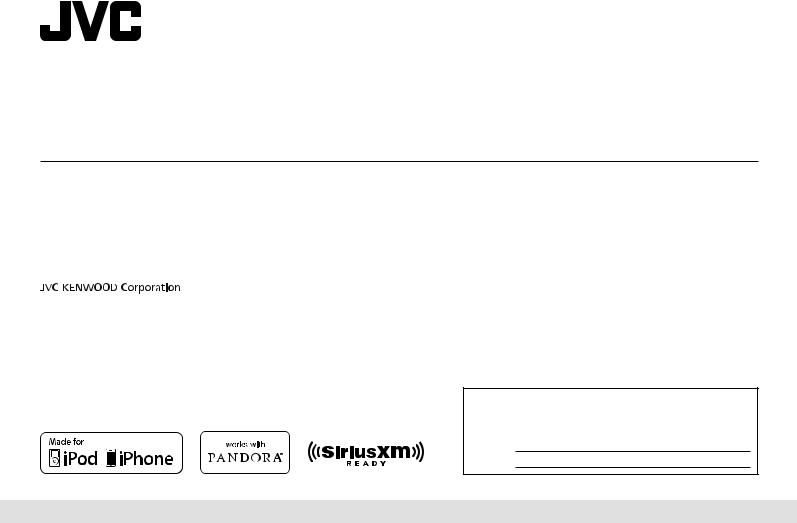
ENGLISH
ESPAÑOL
FRANÇAIS
KD-A645 / KD-R640 / KD-R540 / KD-R440
CD RECEIVER
INSTRUCTION MANUAL
RECEPTOR CON CD
MANUAL DE INSTRUCCIONES
RÉCEPTEUR CD
Please read all instructions carefully before operation to obtain the best possible performance from the unit.
Por favor lea detenidamente este manual para comprender a fondo todas las instrucciones y obtener un máximo disfrute de esta unidad. Veuillez lires les instructions attentivement avant d’utiliser l’appareil afin d’obtenir les meilleures performances possibles de l’appareil.
MANUEL D’INSTRUCTIONS
For customer Use:
Enter below the Model No. and Serial No. which are located on the top or bottom of the cabinet. Retain this information for future reference.
Model No.
Serial No.
GET0829-001A [J/JW]
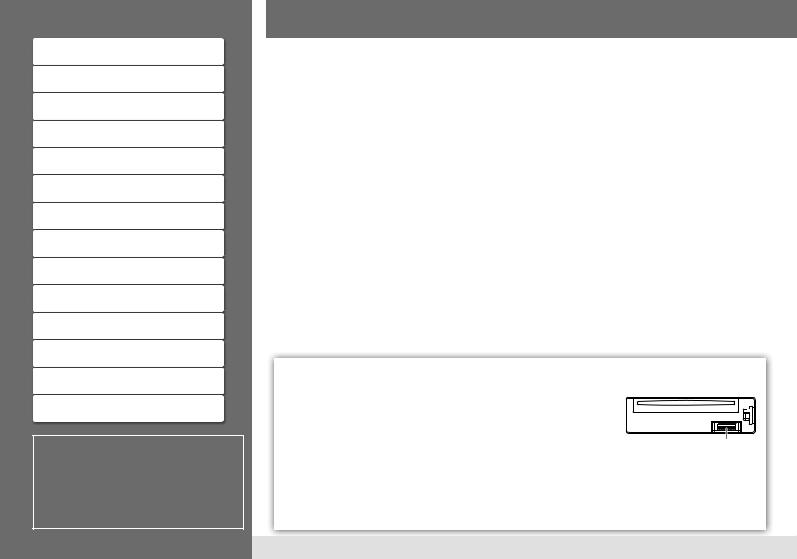
CONTENTS
BEFORE USE |
2 |
|
BASICS |
3 |
|
GETTING STARTED |
4 |
|
RADIO |
5 |
|
CD / USB / iPod |
6 |
|
AUX |
7 |
|
ILLUMINATION |
7 |
|
(KD-A645/KD-R640 only) |
||
|
||
PANDORA® |
8 |
|
(KD-A645/KD-R640/KD-R540 only) |
||
|
||
SiriusXM™ |
8 |
|
(KD-A645/KD-R640 only) |
||
|
||
AUDIO SETTINGS |
10 |
|
MORE INFORMATION |
11 |
|
TROUBLESHOOTING |
12 |
|
SPECIFICATIONS |
13 |
|
INSTALLATION / CONNECTION |
14 |
How to read this manual
•Operations explained mainly using buttons on the faceplate of KD-R540 /
KD-R440.
•[XX] indicates the selected items.
•( XX) indicates references are available on the stated page number.
BEFORE USE
 Warning
Warning
Do not operate any function that takes your attention away from safe driving.
 Caution
Caution
Volume setting:
•Adjust the volume so that you can hear sounds outside the car to prevent accident.
•Lower the volume before playing digital sources to avoid damaging the speakers by the sudden increase of the output level.
General:
•Avoid using the USB device or iPod/iPhone if it might hinder driving safety.
•Make sure all important data has been backed up. We shall bear no responsibility for any loss of recorded data.
•Never put or leave any metallic objects (such as coins or metal tools) inside the unit, to prevent a short circuit.
•If a disc error occurs due to condensation on the laser lens, eject the disc and wait for the moisture to evaporate.
Remote control (RM-RK52):
•Do not leave the remote control in hot places such as on the dashboard.
•The Lithium battery is in danger of explosion if replaced incorrectly. Replace it only with the same or equivalent type.
•The battery pack or batteries shall not be exposed to excessive heat such as sunshine, fire or the like.
•Keep battery out of reach of children and in original package until ready to use. Dispose of used batteries promptly. If swallowed, contact a physician immediately.
For USA-California Only:
This product contains a CR Coin Cell Lithium Battery which contains Perchlorate Material—special handling may apply. See www.dtsc.ca.gov/hazardouswaste/perchlorate
Maintenance
Cleaning the unit: Wipe off dirt on the faceplate with a dry silicon or soft cloth.
Cleaning the connector: Detach the faceplate and clean the connector with a cotton swab gently, being careful not to damage the connector.
Handling discs:
•Do not touch the recording surface of the disc.
•Do not stick tape etc. on the disc, or use a disc with tape stuck on it.
•Do not use any accessories for the disc.
•Clean from the center of the disc and move outward.
•Clean the disc with a dry silicon or soft cloth. Do not use any solvents.
•When removing discs from this unit, pull them out horizontally.
•Remove burrs from the center hole and disc edge before inserting a disc.
Connector (on the reverse side of the faceplate)
2
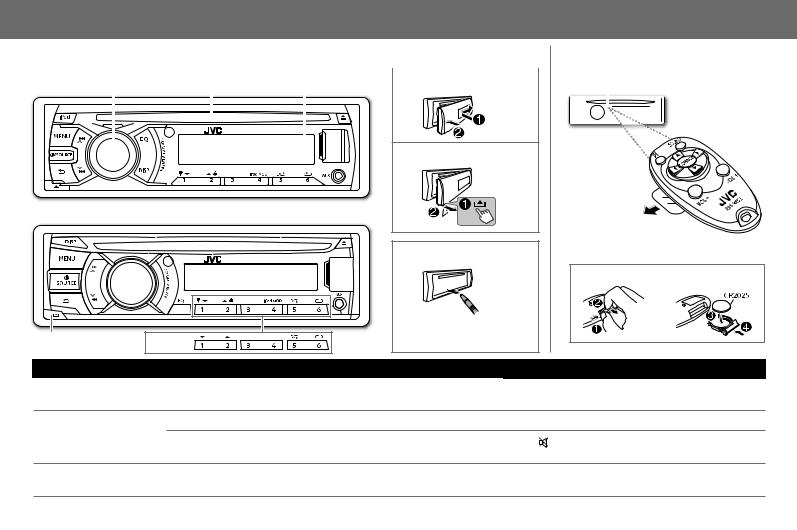
BASICS
Faceplate |
|
|
|
|
|
|
|
|
|
|
Remote control (RM-RK52) |
||||
|
|
|
|
Volume knob |
|
|
|
|
|
|
|
|
Remote sensor |
||
KD-A645 |
|
|
Display window |
|
|
|
Attach |
||||||||
(turn/press) |
Loading slot |
|
|
|
(Do not expose to bright sunlight.) |
||||||||||
KD-R640 |
|
|
|
|
|||||||||||
|
|
|
|
|
|
|
|
|
|
|
|
|
|
|
|
|
|
|
|
|
|
|
|
|
|
|
|
|
|
|
|
|
|
|
|
|
|
|
|
|
|
|
|
|
|
|
|
|
|
|
|
|
|
|
|
|
|
|
|
|
|
|
|
|
|
|
|
|
|
|
|
|
|
|
|
|
|
|
|
|
|
|
Detach |
|
KD-R540 |
|
|
|
|
KD-R440 |
|
|
|
Pull out the insulation sheet |
|
|
|
|
|
|
|
|
How to reset |
when using for the first time. |
|
|
|
|
|
|
|
|
|
How to replace the battery |
Detach button |
KD-R440 |
Your preset adjustments will |
||
also be erased. |
|
|||
To |
Do this (on the faceplate) |
|
Do this (on the remote control) |
|
Turn on the power |
Press L SOURCE. |
|
( not available ) |
|
|
• Press and hold to turn off the power. |
|
||
|
|
|
||
Adjust the volume |
Turn the volume knob. |
|
Press VOL + or VOL –. |
|
|
Press the volume knob to mute the sound or pause playback. |
Press to mute the sound or pause playback. |
||
|
• |
Press again to cancel. |
|
• Press again to cancel. |
Select a source |
• |
Press L SOURCE repeatedly. |
|
Press SOURCE repeatedly. |
• Press L SOURCE, then turn the volume knob within 2 seconds.
|
Change the display |
Press DISP repeatedly. ( 11) |
( not available ) |
|
|
information |
• Press and hold to scroll the current display information. |
||
|
|
|
||
|
|
|
|
|
|
|
|
|
|
|
|
3 |
ENGLISH |
|
|
|
|
|
|
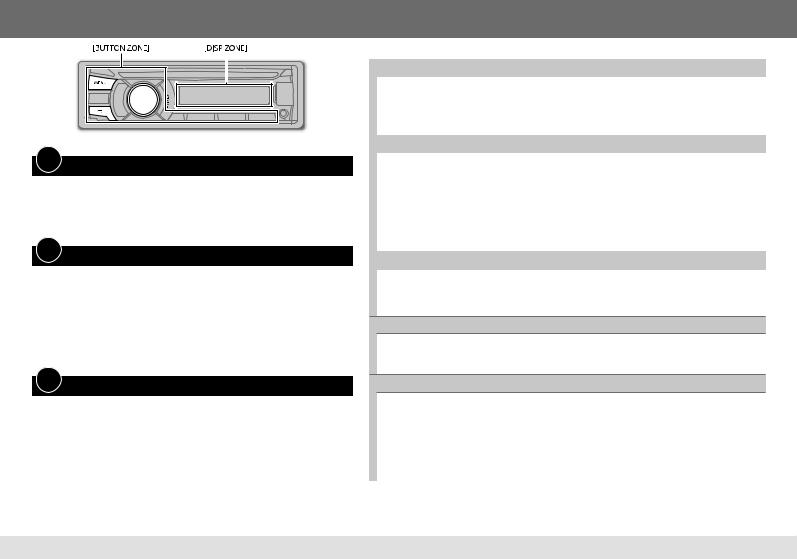
GETTING STARTED
1Cancel the demonstration
1 Press and hold MENU.
2 Press the volume knob to select [DEMO].
3 Turn the volume knob to select [DEMO OFF], then press the knob. 4 Press MENU to exit.
2Set the clock
1 Press and hold MENU.
2 Turn the volume knob to select [CLOCK], then press the knob.
3 Turn the volume knob to select [CLOCK SET], then press the knob. 4 Turn the volume knob to select the day, then press the knob.
5 Turn the volume knob to adjust the hour, then press the knob. 6 Turn the volume knob to adjust the minute, then press the knob. 7 Press MENU to exit.
3Set the basic settings
1 Press and hold MENU.
2Turn the volume knob to make a selection, then press the knob.
• See the following table for selection.
3Press MENU to exit.
To return to the previous hierarchy, press G.
|
|
Default: XX |
|
||
|
|
|
|||
|
|
|
|
|
|
CLOCK |
|
|
|
|
|
|
|
|
|
|
|
|
CLOCK ADJ |
AUTO: The clock time is automatically set using the Clock Time (CT) data in FM Radio |
|
||
|
|
Broadcast Data System signal. ; OFF: Cancels. |
|
||
|
|
|
|
|
|
|
CLOCK DISP |
ON: The clock time is shown on the display even when the unit is turned off. ; |
|
||
|
|
OFF: Cancels. |
|
||
|
|
|
|
|
|
DIMMER |
|
|
|
|
|
|
|
|
|
|
|
|
DIMMER SET |
Selects the display and button illumination adjusted in the [BRIGHTNESS] setting. |
|
||
|
|
AUTO: Changes between the day and night adjustments when you turn off or on the car |
|
||
|
|
headlights.*1 ; ON: Selects the night adjustments. ; OFF: Selects the day adjustments. |
|
|
|
|
BRIGHTNESS |
Sets the display and button brightness for day and night separately. |
|
||
|
|
1 DAY/ NIGHT: Select day or night. |
|
||
|
|
2 BUTTON ZONE/ DISP ZONE: Select the zone for setting. |
|
||
|
|
3 Set the brightness level (00 to 31). (Default: DAY: 31 ; NIGHT: 15) |
|
||
|
|
|
|
|
|
DISPLAY |
|
|
|
|
|
|
|
|
|
|
|
|
SCROLL*2 |
ONCE: Scrolls the display information once. ; AUTO: Repeats scrolling at 5-second |
|
||
|
|
intervals. ; OFF: Cancels. |
|
||
|
|
|
|
|
|
|
TAG DISPLAY |
ON: Shows the TAG information while playing MP3/WMA files. ; OFF: Cancels. |
|
||
IPOD SWITCH*3 : For KD-A645 / KD-R640 / KD-R540 only
HEAD MODE: Controls music playback only from this unit. ; IPOD MODE: Controls music playback from both the unit and iPod/iPhone. ; EXT MODE: Controls music playback only from the iPod/iPhone.
SRC SELECT
|
|
AM*4 |
ON: Enables AM in source selection. ; OFF: Disables. |
|
|
PANDORA*4 |
(For KD-A645 / KD-R640 / KD-R540 only) |
|
|
|
ON: Enables PANDORA in source selection. ; OFF: Disables. |
|
|
|
|
|
|
AUX*4 |
ON: Enables AUX in source selection. ; OFF: Disables. ; BT ADAPTER: Select when the |
|
|
|
KS-BTA100 Bluetooth adapter is connected to the AUX jack ( 7). The source name will |
|
|
|
change to BT AUDIO. |
|
|
||
*1 |
The illumination control wire connection is required. ( 15) |
||
*2 |
Some characters or symbols will not be shown correctly (or will be blanked). |
||
*3 |
Displayed only when the source is USB-IPOD. |
||
*4 |
Not displayed when the corresponding source is selected. |
||
4
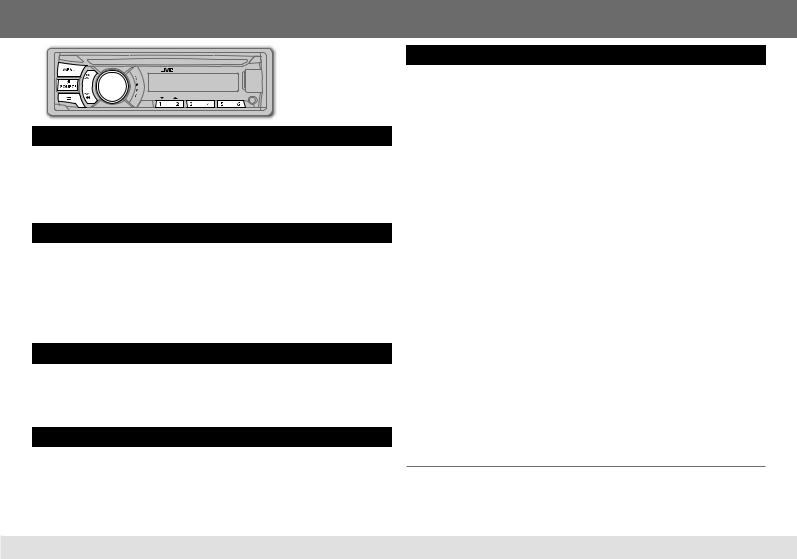
RADIO
“ST” lights up when receiving an FM stereo broadcast with sufficient signal strength.
Search for a station
1 Press L SOURCE to select FM or AM.
2Press E/F (or 2/3 on RM-RK52) to search for a station automatically. (or)
Press and hold E/ F (or 2/3 on RM-RK52) until “M” flashes, then press repeatedly to search for a station manually.
Store a station
You can store up to 18 stations for FM and 6 stations for AM. While listening to a station....
Press and hold one of the number buttons (1 to 6) to store. (or)
1 Press and hold the volume knob until “PRESET MODE” flashes.
2Turn the volume knob to select a preset number, then press the knob.
The preset number flashes and “MEMORY” appears.
Select a stored station
Press one of the number buttons (1 to 6). (or)
1 Press MENU.
2 Turn the volume knob to select a preset number, then press the knob.
Search for a your favorite program (PTY Search)
Available only for FM Radio Broadcast Data System stations.
1 Press and hold G.
2Turn the volume knob to select a PTY code (see the right column), then press the knob to start searching.
If there is a station broadcasting a program of the same PTY code as you have selected, that station is tuned in.
Other settings
1 Press and hold MENU.
2 Turn the volume knob to select [TUNER], then press the knob.
3Turn the volume knob to make a selection (see the table below), then press the knob.
4 Press MENU to exit.
|
Default: XX |
SSM |
SSM 01 – 06 / SSM 07 – 12 / SSM 13 – 18: Automatically presets up to 18 |
|
stations for FM. “SSM” stops flashing when the first 6 stations are stored. Select |
|
SSM 07 – 12 / SSM 13 – 18 to store the following 12 stations. |
|
|
AREA |
AREA US: For North/Central/South America, AM/FM intervals: 10 kHz/200 kHz. ; |
|
AREA EU: For any other areas, AM/FM intervals: 9 kHz/50 kHz. ; AREA SA: For |
|
some South American countries, AM/FM intervals: 10 kHz/50 kHz. |
|
|
MONO |
Displayed only when the source is FM. |
|
MONO ON: Improves the FM reception, but the stereo effect will be lost. ; |
|
MONO OFF: Cancels. |
|
|
IF BAND |
AUTO: Increases the tuner selectivity to reduce interference noises from adjacent |
|
stations. (Stereo effect may be lost.) ; WIDE: Subjects to interference noises from |
|
adjacent stations, but sound quality will not be degraded and the stereo effect will |
|
remain. |
|
|
RADIO TIMER |
Turns on the radio at a specific time regardless of the current source. |
|
1 ONCE/ DAILY/ WEEKLY/ OFF: Select how often the timer will be turned on. |
|
2 FM/ AM: Select the FM or AM band. |
|
3 01 to 18 (for FM)/ 01 to 06 (for AM): Select the preset station. |
|
4 Set the activation day and time. |
|
• “M” lights up when complete. |
Radio Timer will not activate for the following cases.
•The unit is turned off.
•[OFF] is selected for [AM] in [SRC SELECT] after Radio Timer for AM is selected.
( 4)
PTY code: NEWS, INFORM (information), SPORTS, TALK, ROCK, CLS ROCK (classic rock), ADLT HIT
(adult hits), SOFT RCK (softrock), TOP 40, COUNTRY, OLDIES, SOFT, NOSTALGA (nostalgia), JAZZ,
CLASSICL (classical), R & B (rhythm and blues), SOFT R&B (soft rhythm and blues), LANGUAGE, REL MUSC (religious music), REL TALK (religious talk), PERSNLTY (personality), PUBLIC, COLLEGE, HABL ESP (Spanish talk), MUSC ESP (Spanish music), HIP HOP, WEATHER
5 |
ENGLISH |
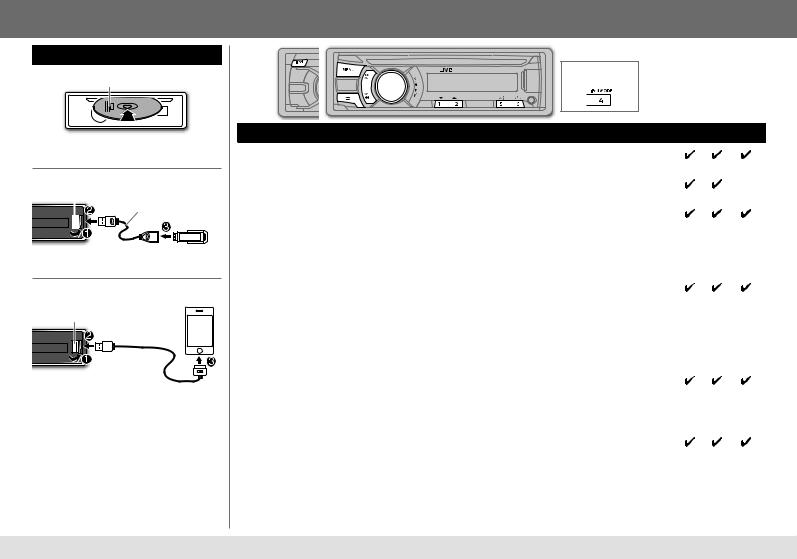
CD / USB / iPod
Start playback
CD
Label side
The source changes to CD and playback starts.
• To eject a disc, press 0.
USB |
|
|
|
USB input terminal |
|
USB 2.0 cable*1 |
|
|
|
|
(commercially available) |
|
|
|
|
|
|
|
|
|
|
|
|
The source changes to USB and playback starts.
iPod/iPhone (KD-A645 / KD-R640 / KD-R540 only)
USB input terminal
USB 2.0 cable*1  (accessory of the iPod/iPhone)
(accessory of the iPod/iPhone)
The source changes to USB-IPOD and playback starts.
•You can also change the source from the other source to iPod by pressing iPod.
Press 4 iPod MODE repeatedly to select the control mode ([HEAD MODE] / [IPOD MODE] / [EXT MODE]) directly.
• See also [IPOD SWITCH]. ( 4)
*1 Do not leave the cable inside the car when not using.
KD-A645 /
KD-R640
KD-A645 / KD-R640 KD-R540
 : Applicable
: Applicable
— : Not applicable
To |
|
Do this |
CD USB |
iPod |
Select a track/file |
|
Press E/ F (or 2/3 on RM-RK52). |
|
*2 |
Select a folder |
|
Press 1 ∞/2 5 (or 5/∞ on RM-RK52). |
|
— |
(MP3/WMA) |
|
|
|
|
|
|
|
|
|
|
|
|
|
|
Reverse/Fast-forward |
|
Press and hold E/ F (or 2/3 on RM-RK52). |
*2 |
|
Select a track/file |
1Press MENU |
|
|
|
from a list |
2Turn the volume knob to make a selection, then press the knob. |
|
||
|
• |
MP3/WMA file: Select the desired folder, then a file. |
|
|
|
• |
iPod or JVC Playlist Creator (JPC) / JVC Music Control (JMC) file*3: Select |
|
|
|
|
the desired file from the list (PLAYLISTS, ARTISTS, ALBUMS, SONGS, |
*5 |
|
|
|
PODCASTS*4, GENRES, COMPOSERS*4). |
|
|
|
• |
To return to the previous hierarchy, press G. |
|
|
|
• |
To cancel, press MENU. |
|
|
|
|
Note: Turn the volume knob quickly to fast-search. |
|
|
|
|
|
|
|
Repeat play |
|
Press 6 B repeatedly to make a selection. |
|
|
|
• Audio CD or JPC / JMC file: TRACK RPT, RPT OFF |
*5 |
||
|
• MP3/WMA file: TRACK RPT, FOLDER RPT, RPT OFF |
|||
|
|
|||
|
• iPod: ONE RPT, ALL RPT |
|
|
|
|
|
|
|
|
Random play |
|
Press 5 A repeatedly to make a selection. |
|
|
|
• Audio CD: ALL RND, RND OFF |
|
*5 |
|
|
• MP3/WMA file or JPC / JMC file: FOLDER RND, ALL RND, RND OFF |
|||
|
|
|||
|
• iPod: SONG RND, ALBUM RND*6, RND OFF |
|
|
|
*2 Applicable under [HEAD MODE] and [IPOD MODE] only. ( 4) |
*4 Only for iPod. |
|
||
*3 Only for files registered in the database created with JPC / JMC. |
*5 Applicable under [HEAD MODE] only. ( 4) |
|||
( 11) |
|
|
*6 Not applicable for some iPod/iPhone. |
|
6
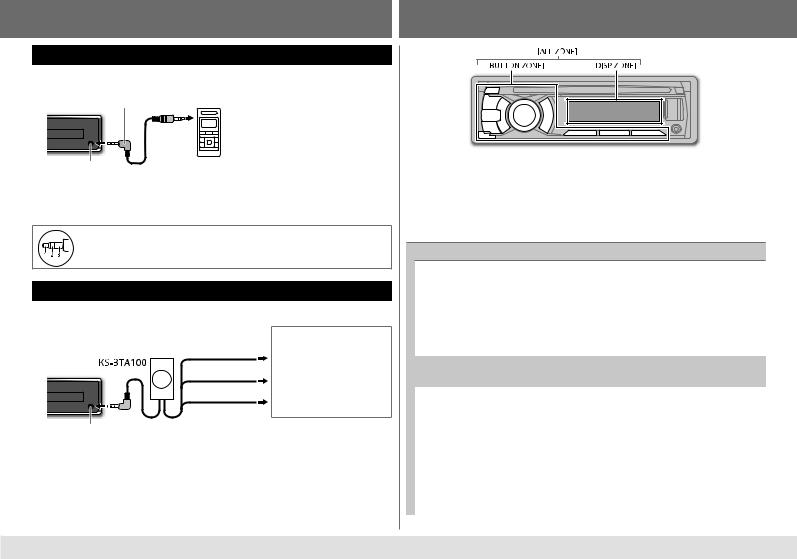
AUX
Use a portable audio player
1 Connect a portable audio player (commercially available).
3.5 mm (1/8") stereo mini plug with “L” shaped connector (commercially available)
Portable audio player
Auxiliary input jack
2 Select [ON] for [AUX] in [SRC SELECT]. ( 4)
3 Press L SOURCE to select AUX.
4 Turn on the portable audio player and start playback.
Use a 3-core plug head stereo mini plug for optimum audio output.
Use a Bluetooth® device
1 Connect the Bluetooth adapter, KS-BTA100 (separately purchased).
Wiring harness of the unit
( 15)
Blue/white
Blue/white: Remote
Black
Black: Ground
Brown
Brown: Tel muting
Auxiliary input jack
2 Register (pair) the Bluetooth device with KS-BTA100.
3 Select [BT ADAPTER] for [AUX] in [SRC SELECT]. ( 4).
4 Press L SOURCE to select BT AUDIO
5 Start using the Bluetooth device.
For details, refer to the instruction manual of KS-BTA100.
ILLUMINATION (KD-A645 / KD-R640 only)
1 Press and hold MENU.
2 Turn the volume knob to select [COLOR] or [COLOR SETUP], then press the knob.
3Turn the volume knob to make a selection (see the table below), then press the knob.
4 Press MENU to exit.
Default: XX
COLOR: Select a color for [BUTTON ZONE], [DISP ZONE], and [ALL ZONE] separately.
|
|
BUTTON ZONE |
|
COLOR 01 to COLOR 29: The selected color is shown on the selected zone. |
|
|
|
[COLOR 06] |
|
USER: The color you have created in [COLOR SETUP] is shown on the |
|
|
|
|
|
selected zone. |
|
|
|
DISP ZONE |
|
||
|
|
|
COLOR FLOW 01 to COLOR FLOW 03: Color changes at different speeds. |
||
|
|
[COLOR 01] |
|
||
|
|
|
|
|
|
|
|
|
|
|
|
|
|
ALL ZONE |
|
The button and display illumination will change to the current or selected |
|
|
|
[COLOR 06] |
|
[BUTTON ZONE] color. |
|
|
|
|
|
|
|
|
COLOR SETUP: |
Store your own day and night colors for [BUTTON ZONE] and |
|||
|
|
|
[DISP ZONE] separately. |
||
|
|
|
|
|
|
|
|
DAY COLOR |
|
1 BUTTON ZONE / DISP ZONE: Select a zone. |
|
|
|
|
|
2 RED / GREEN / BLUE: Select a primary color. |
|
|
|
|
|
3 00 to 31: Select the level. |
|
|
|
NIGHT COLOR |
|
||
|
|
|
Repeat steps 2and 3for all the primary colors. |
||
|
|
|
|
||
|
|
|
|
• |
Your setting is stored to [USER] in [COLOR]. |
|
|
|
|
• |
If [00] is selected for all primary colors for [DISP ZONE], nothing appears |
|
|
|
|
|
on the display. |
|
|
|
|
|
|
|
|
MENU COLOR |
|
ON: Changes the display and buttons illumination when settings are |
|
|
|
|
|
performed on menu and list search. ; OFF: Cancels. |
|
|
|
|
|
||
[NIGHT COLOR] or [DAY COLOR] is changed by turning on or off your car’s headlight. |
|||||
7 |
|
|
|
|
ENGLISH |
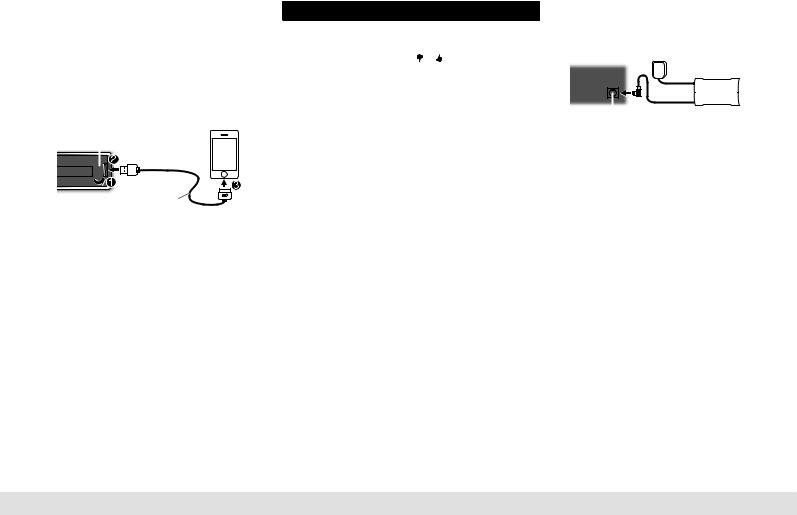
PANDORA® (KD-A645 / KD-R640 / KD-R540 only) |
|
|
|
SiriusXM™ |
(KD-A645 / |
|
|||||||||||||||||||
|
|
|
KD-R640 only) |
|
|||||||||||||||||||||
|
Preparation: |
|
To |
|
Do this |
|
Preparation: |
|
|
|
|
||||||||||||||
|
|
|
|
|
|
|
|
||||||||||||||||||
|
Install the latest version of the Pandora® application |
|
|
|
1 Connect the optional SiriusXM Connect |
|
|||||||||||||||||||
|
|
Pause or resume |
|
Press the volume knob. |
|
|
|||||||||||||||||||
|
into your device (iPhone/iPod touch), then log in and |
|
|
|
|
Vehicle Tuner (commercially available). |
|
||||||||||||||||||
|
create an account with Pandora®. |
|
playback |
|
|
|
|
|
|
|
|
|
|
|
Antenna |
|
|
|
|
||||||
|
• |
Select [ON] for [PANDORA] in [SRC SELECT]. ( 4) |
|
|
|
|
|
|
|
|
|
|
|
|
|
|
|
|
|
||||||
|
|
Thumbs up or |
|
Press 1 / 2 . |
|
|
|
|
|
|
|
|
|
SiriusXM Connect |
|
||||||||||
|
|
|
|
|
|
|
|
|
|
|
|
|
|
|
|
|
|
|
|
|
|||||
|
|
|
|
|
|
|
|
|
thumbs down |
|
• If thumbs down is selected, the |
|
|
|
|
|
|
|
|
|
|
Vehicle Tuner |
|
||
|
|
Start listening |
|
|
|
current track is skipped. |
|
|
|
|
|
|
|
|
|
|
|
|
|
|
|||||
|
|
|
|
|
|
|
|
|
|
|
|
|
|
|
|
|
|
|
|||||||
1 Open the Pandora® application on your device. |
|
Skip a track |
|
Press F. |
|
|
|
|
|
|
|
|
|
|
|
|
|
|
|||||||
2 Connect your device to the USB input terminal. |
|
|
|
|
|
|
Expansion port on the rear panel |
|
|
|
|
||||||||||||||
|
Create a new |
1 |
Press MENU. |
|
|
|
|
|
|
||||||||||||||||
|
|
USB input terminal |
|
station |
2 Turn the volume knob to select |
|
2 Activate the subscription through |
|
|||||||||||||||||
|
|
|
|
|
|
||||||||||||||||||||
|
|
|
|
|
|
|
|
|
|
|
[NEW STATION], then press the |
|
|
www.siriusxm.com/activatenow or call |
|
||||||||||
|
|
|
|
|
|
|
|
|
|
|
|
|
|
||||||||||||
|
|
|
|
|
|
|
|
|
|
|
knob. |
|
|
|
|||||||||||
|
|
|
|
|
|
|
|
|
|
|
|
1-866-635-2349. |
|
|
|
|
|||||||||
|
|
|
|
|
|
|
|
|
|
3 Turn the volume knob to select |
|
|
|
The Radio ID is required to activate the |
|
||||||||||
|
|
|
|
|
|
|
|
|
|
|
[FROM TRACK] or [FROM ARTIST], |
|
|
|
|
||||||||||
|
|
|
|
|
|
|
|
|
|
|
|
|
|
SiriusXM Connect Vehicle Tuner. |
|
||||||||||
|
|
|
|
|
USB 2.0 cable* |
|
|
|
then press the knob. |
|
|
|
|
||||||||||||
|
|
|
|
|
|
|
|
|
|
|
The Radio ID is located on the label of the |
|
|||||||||||||
|
|
(accessory of the iPhone/iPod touch) |
|
|
|
A new station is created based on |
|
|
|
|
|||||||||||||||
|
|
|
|
|
|
|
|
SiriusXM Connect Vehicle Tuner and can also |
|
||||||||||||||||
|
|
The source changes to PANDORA and broadcast |
|
|
|
the current song or artist. |
|
|
|
|
|||||||||||||||
|
|
|
|
|
|
|
|
be shown on the unit’s display window when |
|
||||||||||||||||
|
|
starts. |
|
Search for a |
1 |
Press MENU. |
|
|
|
you select “Channel 0” after SiriusXM Connect |
|
||||||||||||||
|
|
* Do not leave the cable inside the car when not |
|
registered |
2 Turn the volume knob to make a |
|
|
|
Vehicle Tuner is connected. |
|
|
|
|
||||||||||||
|
|
using. |
|
station |
|
selection, then press the knob. |
|
3 Press L SOURCE to select SIRIUS XM to |
|
||||||||||||||||
About Pandora® internet radio |
|
|
|
[BY DATE]: According to the |
|
|
start updating. |
|
|
|
|
||||||||||||||
|
|
|
registered date. |
|
|
|
|
|
|
|
|
|
|
|
|
|
|
||||||||
• |
Pandora® is only available in the US. |
|
|
|
|
|
|
|
|
|
|
|
|
|
|
|
|
|
|||||||
|
|
|
[A–Z]: Alphabetical order. |
|
|
Start listening |
|
|
|
|
|||||||||||||||
• |
Because Pandora® is a third-party service, the |
|
|
|
|
|
|
|
|
|
|||||||||||||||
|
|
specifications are subject to change without |
|
|
3 Turn the volume knob to select |
|
|
|
|
|
|
|
|
|
|
|
|
|
|
||||||
|
|
|
|
|
1 Press L SOURCE to select SIRIUS XM. |
|
|||||||||||||||||||
|
|
prior notice. Accordingly, compatibility may be |
|
|
|
the desired station, then press the |
|
|
|||||||||||||||||
|
|
|
|
|
|
2 Press MENU. |
|
|
|
|
|||||||||||||||
|
|
impaired or some or all of the services may become |
|
|
|
knob. |
|
|
|
|
|
||||||||||||||
|
|
|
|
|
|
3 Turn the volume knob to select CATEGORY, |
|
||||||||||||||||||
|
|
unavailable. |
|
Bookmark a |
1 Press and hold the volume knob. |
|
|
||||||||||||||||||
• Some functions of Pandora® cannot be operated |
|
|
|
then press the knob. |
|
|
|
|
|||||||||||||||||
|
song or artist |
2 Turn the volume knob to select |
|
|
|
|
|
|
|||||||||||||||||
|
|
from this unit. |
|
|
|
4 Turn the volume knob to select a category |
|
||||||||||||||||||
|
|
|
information |
|
[THIS TRACK] or [THIS ARTIST], then |
|
|
|
|||||||||||||||||
• |
For issues using the application, please contact |
|
|
|
|
from the list, then press the knob. |
|
||||||||||||||||||
|
|
|
|
|
|
||||||||||||||||||||
|
|
|
press the knob. |
|
|
|
|||||||||||||||||||
|
|
Pandora at pandora-support@pandora.com. |
|
|
|
|
|
|
If “ALL CHANNEL” is selected, all the available |
|
|||||||||||||||
• If the version of the OS of the connected iPhone is |
|
|
|
“BOOKMARKED” appears and the |
|
|
|
channels will be shown. |
|
|
|
|
|||||||||||||
|
|
earlier than 4.0, start the PANDORA internet radio |
|
|
|
information is stored to your device. |
|
|
|
|
|
|
|
||||||||||||
|
|
|
|
|
|
|
|
|
|
|
|
|
|
|
|
|
|
|
|||||||
|
|
application before selecting the PANDORA source. |
|
|
|
The bookmark is available on your |
|
|
|
|
|
|
|
|
|
|
|
|
|
|
|||||
|
|
|
|
|
|
|
|
|
|
|
|
|
|
|
|
|
|
|
|
|
|
|
|
|
|
|
|
|
|
|
|
|
|
|
|
|
Pandora® account but not on this |
|
|
|
|
|
|
|
|
|
|
|
|
|
|
|
|
|
|
|
|
|
|
|
|
|
unit. |
|
|
|
|
|
|
|
|
|
|
|
|
|
|
|
|
|
|
|
|
|
|
|
|
|
|
|
|
|
|
|
|
|
|
|
|
|
|
|
|
8

5Turn the volume knob to select a channel, then press the knob. (or)
Press E/F to search for a channel manually.
• Pressing and holding E/F changes the channel rapidly.
If a locked channel or a mature channel ([MATURE CH] is set to [ON]) is selected, a pass code input screen appears. Enter the pass code to receive the channel.
•To store a channel: You can store up to 18 channels. ( 5)
•To select a stored channel: Press one of the number buttons (1 to 6).
(or)
1 Press MENU.
2 Turn the volume knob to select PRESET, then press the knob.
3 Turn the volume knob to select a preset number, then press the knob. (or)
Press 5/∞ on RM-RK52.
Replay
1 Press the volume knob.
2Press again the volume knob to start Replay.
Replay starts from the live position and “ ” lights up.
” lights up.
During Replay...
•To pause or resume playback, press the volume knob.
•To skip the current song backward/forward, press E/ F.
•To rewind/fast-forward, press and hold E/ F.
•To exit from Replay and go to live, press G.
Other settings
1 Press and hold MENU.
2 Turn the volume knob to select [SIRIUS XM], then press the knob.
3Turn the volume knob to make a selection (see table on the right), then press the knob.
4 Press MENU to exit.
|
|
|
SiriusXM™ |
|
|
|
Default: XX |
|
|
|
|
CH LOCK |
To unlock settings: |
||
|
|
1 |
Turn the volume knob to select a number. |
|
|
2 |
Press E/ F to move to the entry position. |
|
|
3 |
Repeat steps 1and 2to enter the current pass code. (Initial pass code is |
|
|
|
0000.) |
|
|
4 |
Press the volume knob to confirm. |
|
|
|
|
|
CODE SET |
1 Turn the volume knob to select a number. |
|
|
|
2 |
Press E/ F to move to the entry position. |
|
|
3 |
Repeat steps 1and 2to enter a new 4-digit pass code. |
|
|
4 |
Press the volume knob to confirm. |
|
|
5 |
Repeat steps 1to 4to reconfirm the new pass code. |
|
|
• Make a note of the new pass code to enter channel lock settings from next time. |
|
|
|
|
|
|
CH EDIT * |
1 Turn the volume knob to select a category, then press the knob. |
|
|
|
2 |
Turn the volume knob to select a channel you want to lock, then press the |
|
|
|
knob. |
|
|
|
“L” appears in front of the channel number. |
|
|
3 |
Press G to exit. |
|
|
|
|
|
CH CLEAR * |
YES: Clears all the locked channels. ; NO: Cancels. |
|
|
|
|
|
|
MATURE CH |
ON: Turns on the Sirius XM-defined lock setting (mature channel). ; |
|
|
|
OFF: Turns off. |
|
|
|
• If [ON] is selected, your setting (CH EDIT) is temporary ignored. |
|
|
|
||
SIGNAL LVL |
NO SIGNAL/ WEAK/ GOOD/ STRONG: Shows the strength of the current |
||
|
|
received signal. |
|
|
|
||
BUF USAGE |
0% — 100% (0): Shows the memory usage for Replay buffer. |
||
* Displayed only when [MATURE CH] is set to [OFF].
9 |
ENGLISH |
|
|

AUDIO SETTINGS
To |
|
Do this |
|
|
Select a preset |
|
Press EQ repeatedly. |
|
|
equalizer |
|
FLAT (default), NATURAL, DYNAMIC, VOCAL BOOST, BASS BOOST, USER |
||
|
|
|
|
|
Store your own |
1 |
Press and hold EQ. |
|
|
sound settings |
2 |
Turn the volume knob to make a selection, then press the knob. |
||
|
|
SUB.W *1: |
–08 to +08 |
Default: (00) |
|
|
BASS LVL: |
–06 to +06 |
(00) |
|
|
MID LVL: |
–06 to +06 |
(00) |
|
|
TRE LVL: |
–06 to +06 |
(00) |
•The setting is stored to [USER] in EQ.
•To return to the previous item, press G.
•To exit, press EQ.
*1 Displayed only when [L/O MODE] is set to [SUB.W] and [SUB.W] is set to [ON].
Other settings
1 Press and hold MENU.
2 Turn the volume knob to select [PRO EQ] or [AUDIO], then press the knob.
3Turn the volume knob to make a selection (see the table below), then press the knob.
Repeat step 3 until the desired item is selected.
4 Press MENU to exit.
PRO EQ |
1 BASS / MIDDLE / TREBLE: Select a sound tone. |
|
|
|||
|
2 Adjust the sound elements of the selected sound tone. |
|
|
|||
|
|
BASS |
Frequency: |
60/ 80/ 100/ 200 Hz |
Default: |
(80 Hz) |
|
|
|
Level: |
–06 to +06 |
|
(00) |
|
|
|
Q: |
Q1.0/ Q1.25/ Q1.5/ Q2.0 |
|
(Q1.0) |
|
|
|
|
|
|
|
|
|
MIDDLE |
Frequency: |
0.5/ 1.0/ 1.5/ 2.5 kHz |
Default: |
(1.0 kHz) |
|
|
|
Level: |
–06 to +06 |
|
(00) |
|
|
|
Q: |
Q0.75/ Q1.0/ Q1.25 |
|
(Q1.25) |
|
|
|
|
|
|
|
|
|
TREBLE |
Frequency: |
10.0/ 12.5/ 15.0/ 17.5 kHz |
Default: (10.0 kHz) |
|
|
|
|
Level: |
–06 to +06 |
|
(00) |
|
|
|
Q: |
Q FIX |
|
(Q FIX) |
The setting is stored to [USER] in EQ.
|
|
Default: XX |
|
|
|
|
|
||
|
|
|
|
|
AUDIO |
|
|
|
|
|
|
|
|
|
|
FADER*2*3 |
R06 — F06 (00): Adjusts the front and rear speaker output |
|
|
|
|
balance. |
|
|
|
|
|
|
|
|
BALANCE*3 |
L06 — R06 (00): Adjusts the left and right speaker output balance. |
|
|
|
BASS BOOST |
+01 / +02: Selects your preferred bass boost level. ; OFF: Cancels. |
|
|
|
|
|
|
|
|
LOUD |
LOW / HIGH: Boosts low or high frequencies to produce a well- |
|
|
|
|
balanced sound at low volume. ; OFF: Cancels. |
|
|
|
|
|
|
|
|
VOL ADJUST |
–05 — +05 (00): Presets the volume adjustment level of each |
|
|
|
|
source (compared to the FM volume level). Before adjustment, |
|
|
|
|
select the source you want to adjust. (“VOL ADJ FIX” appears if FM |
|
|
|
|
is selected.) |
|
|
|
|
|
|
|
|
L/O MODE |
SUB.W / REAR: Selects whether rear speakers or a subwoofer are |
|
|
|
|
connected to the REAR/SW line out terminals on the rear panel |
|
|
|
|
(through an external amplifier). |
|
|
|
|
|
|
|
|
SUB.W*4 |
ON / OFF: Turns on or off the subwoofer output. |
|
|
|
SUB.W LPF*5 |
THROUGH: All signals are sent to the subwoofer. ; LOW 55Hz / |
|
|
|
|
MID 85Hz / HIGH 120Hz: Audio signals with frequencies lower |
|
|
|
|
than 55 Hz/ 85 Hz/ 120 Hz are sent to the subwoofer. |
|
|
|
|
|
|
|
|
SUB.W LEVEL*5 |
–08 — +08 (00): Adjusts the subwoofer output level. |
|
|
|
BEEP |
ON / OFF: Activates or deactivates the keypress tone. |
|
|
|
TEL MUTING*6 |
ON: Mutes the sounds while using the cellular phone (not connected |
|
|
|
|
through KS-BTA100). ; OFF: Cancels. |
|
|
|
AMP GAIN |
LOW POWER: Limits the maximum volume level to 30. (Select if |
|
|
|
|
the maximum power of each speaker is less than 50 W to prevent |
|
|
|
|
damaging the speakers.) ; HIGH POWER: The maximum volume |
|
|
|
|
level is 50. |
|
|
*2 If you are using a two-speaker system, set the fader level to [00]. *3 This adjustment will not affect the subwoofer output.
*4 Displayed only when [L/O MODE] is set to [SUB.W]. *5 Displayed only when [SUB.W] is set to [ON].
*6 Does not work if [BT ADAPTER] is selected for [AUX] in [SRC SELECT].
10
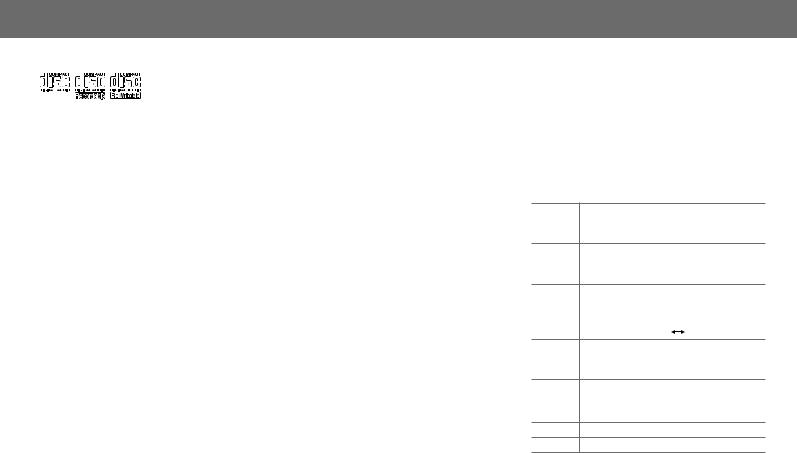
MORE INFORMATION
About discs and audio files
•This unit can only play the following CDs:
•This unit can play back multi-session discs; however, unclosed sessions will be skipped during playback.
•Unplayable discs:
-Discs that are not round.
-Discs with coloring on the recording surface or discs that are dirty.
-Recordable/ReWritable discs that have not been finalized.
-8 cm CD. Attempting to insert using an adapter may cause malfunction.
•DualDisc playback: The Non-DVD side of a “DualDisc” does not comply with the “Compact Disc Digital Audio” standard. Therefore, the use of Non-DVD side of a DualDisc on this product cannot be recommended.
•Playable files:
-File extensions: MP3 (.mp3), WMA (.wma)
-Bit rate: MP3: 8 kbps — 320 kbps
WMA: 32 kbps — 192 kbps
-Sampling frequency:
MP3: 48 kHz, 44.1 kHz, 32 kHz, 24 kHz, 22.05 kHz, 16 kHz, 12 kHz, 11.025 kHz, 8 kHz
WMA: 48 kHz, 44.1 kHz, 32 kHz
-Variable bit rate (VBR) files.
•Maximum number of characters for file/folder name:
It depends on the disc format used (includes 4 extension characters—<.mp3> or<.wma>).
-ISO 9660 Level 1 and 2: 64 characters
-Romeo: 64 characters
-Joliet: 32 characters
-Windows long file name: 64 characters
About USB devices
•This unit can play MP3/WMA files stored on a USB mass storage class device.
•You cannot connect a USB device via a USB hub and Multi Card Reader.
•Connecting a cable whose total length is longer than 5 m may result in abnormal playback.
•The maximum number of characters for:
-Folder names: 63 characters
-File names: 63 characters
-MP3 Tag: 60 characters
-WMA Tag: 60 characters
•This unit can recognize a total of 65 025 files, 255 folders (255 files per folder including folder without unsupported files), and of 8 hierarchies.
•This unit cannot recognize a USB device whose rating is other than 5 V and exceeds 1 A.
About iPod/iPhone
•Made for
-iPod touch (1st, 2nd, 3rd, and 4th generation)
-iPod classic
-iPod with video (5th generation)*
-iPod nano (1st, 2nd, 3rd, 4th, 5th and 6th generation)
-iPhone, iPhone 3G, 3GS, 4, 4S
* [IPOD MODE]/ [EXT MODE] are not applicable.
•It is not possible to browse video files on the “Videos” menu in
[HEAD MODE].
•The song order displayed on the selection menu of this unit may differ from that of the iPod/iPhone.
•If some operations are not performed correctly or as intended, visit: <http://www3.jvckenwood.com/english/car/index.html> (English website only).
About “JVC Playlist Creator” and “JVC Music
Control”
•This unit supports the PC application “JVC Playlist Creator” and AndroidTM application “JVC Music Control.”
•When you use an audio file with database added using the “JVC Playlist Creator” or “JVC Music Control,” you can search for a file by title, album or artist name using Music Search.
•“JVC Playlist Creator” and “JVC Music Control” are available from the following web site: <http://www3.jvckenwood.com/english/car/index.html> (English website only).
Display information
FM or AM Station name (PS)*1 =Frequency =Program type (PTY)*1 =Title*1*2 =Day/Clock =(back to the beginning)
CD or USB Album title/Artist*3 =Track title*3 =Track no./Playing time =Day/Clock =(back to the beginning)
USB-IPOD [HEAD MODE] or [IPOD MODE]: Album title/ |
|
Artist*3 =Track title*3 =Track no./Playing time |
|
=Day/Clock =(back to the beginning) |
|
[EXT MODE]: EXT MODE |
Day/Clock |
PANDORA Station name =Album title/Artist =Track title =Playing time =Day/Clock =(back to the beginning)
SiriusXM Channel no./Channel name =Artist =Song title
=Content information =Category name = Day/Clock =(back to the beginning)
AUX AUX Day/Clock
Day/Clock
BT AUDIO BT AUDIO Day/Clock
Day/Clock
*1 For FM Radio Broadcast Data System stations only.
*2 KD-A645 / KD-R640 only: Title information shown is dependent on the broadcast station. If unavailable, “NO TEXT” appears.
*3 “NO NAME” appears for conventional CDs or if not recorded.
11 |
ENGLISH |
|
|

TROUBLESHOOTING
Symptom |
Remedy |
Sound cannot be heard. • Adjust the volume to the optimum level.
•Check the cords and connections.
•Be sure the rear ground terminal connected to the car’s chassis are using shorter and thicker cords.
“MISWIRING CHK WIRING THEN RESET UNIT” / “WARNING CHK WIRING THEN RESET UNIT” appears and no operations can be done.
Check to be sure the terminals of the speaker wires are insulated properly, then reset the unit. If this does not solve the problem, consult your nearest service center.
Source cannot be selected. |
|
Check the [SRC SELECT] setting. ( 4) |
Radio reception is poor. / Static |
• |
Connect the antenna firmly. |
noise while listening to the radio. |
• |
Pull the antenna out all the way. |
Correct characters are not |
|
This unit can only display uppercase letters, numbers, and a |
displayed. |
|
limited number of symbols. |
|
|
|
“PLEASE” and “EJECT” appear |
|
Press 0, then insert the disc correctly. |
alternately. |
|
|
“IN DISC” appears. |
|
Make sure nothing is blocking the loading slot when you eject |
|
|
the disc. |
Disc cannot be ejected. |
|
Press and hold 0to forcibly eject the disc. Be careful not to |
|
|
drop the disc when it is ejected. |
|
|
|
Playback order is not as |
|
The playback order is determined by the file name (USB) or the |
intended. |
|
order in which files were recorded (disc). |
Elapsed playing time is not |
|
This depends on the recording process earlier. |
correct. |
|
|
“NOT SUPPORT” appears and |
|
Check whether the track is a playable format. ( 11) |
track skips. |
|
|
“CANNOT PLAY” flashes and/ |
• |
Check whether the connected device is compatible with this |
or connected device cannot be |
|
unit and ensure the files are in supported formats. ( 11) |
detected. |
• |
Reattach the device. |
“READING” keeps flashing. |
• |
Do not use too many hierarchical levels and folders. |
|
• |
Reload the disc or reattach the USB device. |
Symptom |
|
Remedy |
|
The iPod/iPhone does not |
• |
Check the connection between this unit and iPod/iPhone. |
|
turn on or does not work. |
• |
Detach and reset the iPod/iPhone using hard reset. |
|
|
|
• |
Check whether the [IPOD SWITCH] setting is appropriate. ( 4) |
|
“ADD ERROR” / |
|
New station creation is unsuccessful. |
|
“SEARCH ERR” |
|
|
|
|
|
|
|
“CHK DEVICE” |
|
Check the Pandora® application on your device. |
Pandora® |
|
|
|
“NO SKIPS” |
|
The skip limit has been reached. |
|
|
|
||
|
|
|
|
|
“NO STATIONS” |
|
No registered station is found. |
|
“STATION LIM” |
|
The number of registered stations has reached it’s limit. Retry after |
|
|
|
deleting an unnecessary station in your device. |
|
|
|
|
|
“UPGRADE APP” |
|
Make sure you have installed the latest version of the Pandora® |
|
|
|
application on your device. |
|
|
|
|
|
“CH LOCKED” |
|
The selected channel is locked. Enter the correct pass code to unlock. |
|
|
|
( 9) |
|
“CHAN UNSUB” |
|
The selected channel is unsubscribed. Call 1-866-635-2349 to |
|
|
|
subscribe. |
|
|
|
|
SiriusXM™ |
“CHAN UNAVAIL” |
|
The selected channel is unavailable. |
|
|
|
|
“CHK ANTENNA” |
|
Check the antenna and its connection are in good condition. |
|
|
|
||
|
“CHECK TUNER” |
|
Make sure the SiriusXM Connect Vehicle Tuner is connected to the |
|
|
|
unit. |
|
|
|
|
|
“NO SIGNAL” |
|
Make sure the antenna is mounted outside the vehicle. |
|
|
|
|
|
“SUBSCRIPTN UPDATED |
|
Your subscription is updated. Press the volume knob to continue. |
|
– ENTER TO CONTINUE.” |
|
|
|
“WRONG CODE” |
|
Make sure you have entered the correct pass code. ( 9) |
|
|
|
|
If you have any troubles, try the following: 1 Check TROUBLESHOOTING
2 Reset the unit ( 3)
3Contact (USA only)
Call: 1-800-252-5722 ( or ) visit: http://www.jvc.com
12

SPECIFICATIONS
|
Power Output |
20 W RMS × 4 Channels at 4 Ω |
|||
|
|
|
and ≤ 1% THD+N |
||
amplifier |
|
|
|
|
|
Load Impedance |
4 Ω (4 Ω to 8 Ω allowance) |
||||
|
|||||
|
|
|
|
||
|
Frequency Response |
40 Hz to 20 000 Hz |
|||
|
|
|
|||
Audio |
Signal-to-Noise Ratio |
80 dBA (reference: 1 W into 4 Ω) |
|||
|
|
||||
Line-Out, Subwoofer-Out Level/ |
2.5 V/10 kΩ load (full scale) |
||||
|
Impedance |
|
|
||
|
|
|
|||
|
Output Impedance |
≤ 600 Ω |
|||
|
|
|
|
|
|
|
|
|
|
||
|
FM |
Frequency Range |
87.9 MHz to 107.9 MHz (200 kHz step) |
||
|
|
|
87.5 MHz to 108.0 MHz (50 kHz step) |
||
|
|
|
|
||
|
|
Usable Sensitivity |
9.3 dBf (0.8 μV/75 Ω) |
||
|
|
|
|
||
|
|
50 dB Quieting Sensitivity |
16.3 dBf (1.8 μV/75 Ω) |
||
Tuner |
|
|
|
||
|
Frequency Response |
40 Hz to 15 000 Hz |
|||
|
|
Alternate Channel Selectivity |
65 dB (at 400 kHz) |
||
|
|
|
|
||
|
|
Stereo Separation |
40 dB |
||
|
|
|
|
||
|
AM |
Frequency Range |
530 kHz to 1 700 kHz (10 kHz step) |
||
|
|
|
531 kHz to 1 611 kHz (9 kHz step) |
||
|
|
|
|
||
|
|
Sensitivity/Selectivity |
20 μV/40 dB |
||
|
|
|
|||
|
|
|
|||
|
Signal Detection System |
Non-contact optical pickup (semiconductor laser) |
|||
|
|
|
|||
player |
Number of Channels |
2 channels (stereo) |
|||
|
|
||||
Frequency Response |
5 Hz to 20 000 Hz |
||||
CD |
|
|
|
|
|
Signal-to-Noise Ratio |
98 dB |
||||
|
|||||
|
|
|
|||
|
Wow and Flutter |
Below measurable limit |
|||
|
|
|
|
|
|
|
USB Standard |
|
USB 1.1, USB 2.0 |
|
|
|
|
||
|
Data Transfer Rate (Full Speed) |
Max. 12 Mbps |
||
|
|
|
||
USB |
Compatible Devices |
Mass storage class |
||
|
|
|
||
Compatible File Systems |
FAT 32/16/12 |
|||
|
||||
|
|
|
||
|
Playable Audio Formats |
MP3/WMA |
||
|
|
|
||
|
Maximum Supply Current |
DC 5 V d1 A |
||
|
|
|
||
|
|
|
||
|
Power Requirements (Operating Voltage) |
DC 14.4 V (11 V to 16 V allowance) |
||
|
|
|
||
|
Grounding System |
Negative ground |
||
|
|
|
||
|
Allowable Operating Temperature |
0°C to +40°C (32°F to 104°F) |
||
|
|
|
|
|
General |
Dimensions |
Installation Size |
182 mm × 53 mm × 159 mm |
|
(W × H × D) |
(approx.) |
(7-3/16" × 2-1/8" × 6-5/16") |
||
|
||||
|
|
|
|
|
|
|
Panel Size (approx.) |
KD-A645 / KD-R640: |
|
|
|
|
188 mm × 59 mm × 10 mm |
|
|
|
|
(7-7/16" × 2-3/8" × 7/16") |
|
|
|
|
KD-R540 / KD-R440: |
|
|
|
|
188 mm × 59 mm × 13 mm |
|
|
|
|
(7-7/16" × 2-3/8" × 9/16") |
|
|
|
|
||
|
Weight (excluding accessories) |
1.2 kg (2.6 lbs) |
||
|
|
|
|
|
Subject to change without notice.
13 |
ENGLISH |
|
|
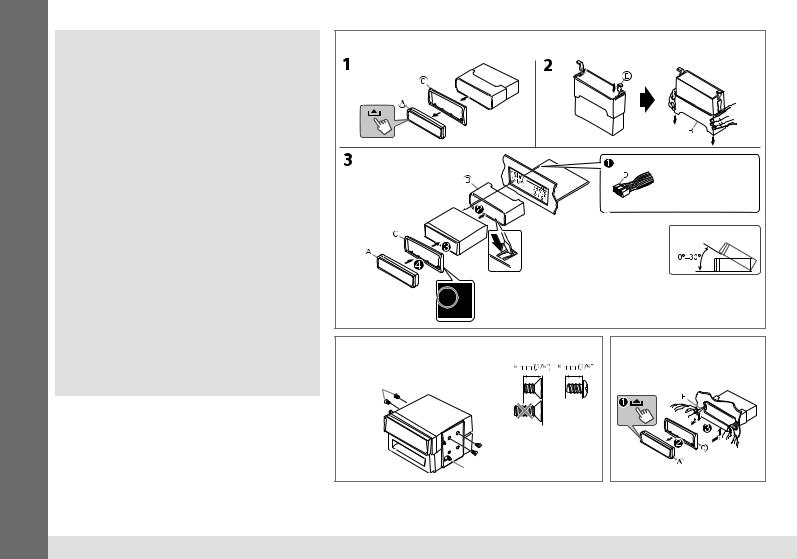
INSTALLATION / CONNECTION
 Warning
Warning
•The unit can only be used with a 12 V DC power supply, negative ground.
•Disconnect the battery’s negative terminal before wiring and mounting.
•Do not connect Battery wire (yellow) and Ignition wire (red) to the car chassis or Ground wire (black) to prevent a short circuit.
•Insulate unconnected wires with vinyl tape to prevent a short circuit.
•Be sure to ground this unit to the car’s chassis again after installation.
 Caution
Caution
•For safety’s sake, leave wiring and mounting to professionals. Consult the car audio dealer.
•Install this unit in the console of your vehicle. Do not touch the metal parts of this unit during and shortly after use of the unit. Metal parts such as the heat sink and enclosure become hot.
•Do not connect the · wires of speaker to the car chassis, Ground wire (black), or in parallel.
•Connect speakers with a maximum power of more than 50 W. If the maximum power of the speakers is lower than 50 W, change the [AMP GAIN] setting to avoid damaging the speakers. ( 10)
•Mount the unit with the angle of 30° or less.
•If your vehicle wiring harness does not have the ignition terminal, connect Ignition wire (red) to the terminal on the vehicle’s fuse box which provides 12 V DC power supply and is turned on and off by the ignition key.
•After the unit is installed, check whether the brake lamps, blinkers, wipers, etc. on the car are working properly.
•If the fuse blows, first make sure the wires are not touching car’s chassis, then replace the old fuse with one that has the same rating.
Basic procedure
1Remove the key from the ignition switch, then disconnect the · terminal of the car battery.
2Connect the wires properly.
See Wiring connection. ( 15)
3Install the unit to your car.
See Installing the unit (in-dash mounting).
4 Connect the · terminal of the car battery.
5 Reset the unit. ( 3)
Installing the unit (in-dash mounting)
Do the required wiring.
( 15)
Bend the appropriate tabs to hold the sleeve firmly in place.
Make sure the direction of the trim plate.
When installing without the mounting sleeve
Flat or round head screws (not supplied)
M5 × 8 mm (M5 × 3/8")
Pocket 
Bracket (not supplied)
How to remove the unit |
14
