JVC HR-J648EH, HR-J648E, HR-J448E, HR-J248E User Manual
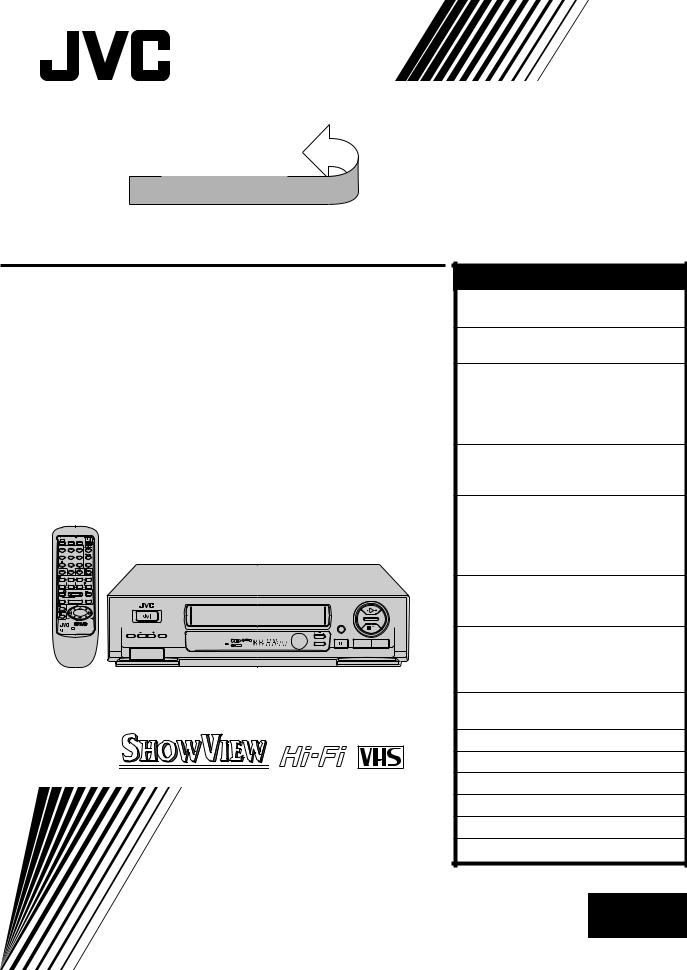
|
|
|
|
|
SEE |
|
|
|
|
|
|
|
|
|
|
AUTO SET UP |
|
|
|
|
|
|
|
|
|
|
ON REAR SIDEI |
|
|
|
|
|
VIDEO CASSETTE RECORDER |
ENGLISH |
|||||||||
HR-J648EH (Hi-Fi) |
CONTENTS |
|
||||||||
SAFETY FIRST |
2 |
|||||||||
Safety Precautions ...................... |
2 |
|||||||||
HR-J648E (Hi-Fi) |
|
INSTALLING YOUR NEW RECORDER 3 |
||||||||
|
Basic Connections ...................... |
3 |
||||||||
|
INITIAL SETTINGS |
4 |
||||||||
HR-J448E (Monaural) |
Auto Set Up ............................... |
4 |
||||||||
Language ................................... |
7 |
|||||||||
Video Channel Set ...................... |
8 |
|||||||||
HR-J248E (Monaural) |
SHOWVIEW Setup ....................... |
10 |
||||||||
PLAYBACK |
12 |
|||||||||
Basic Playback ......................... |
12 |
|||||||||
|
|
|
|
|
|
|
|
|
Playback Features ..................... |
13 |
|
|
|
|
|
|
|
|
|
RECORDING |
17 |
|
|
|
|
|
|
|
|
|
Basic Recording ....................... |
17 |
TV |
DISPLAY |
TV/VCR |
|
|
|
|
|
B.E.S.T. Picture System |
18 |
|
(MONITOR) |
|
|
|
|
|
|||||
|
|
|
|
|
|
|
|
|
||
1 |
2 |
|
3 |
|
|
|
|
|
On-Screen Displays |
20 |
4 |
5/ADD TIME 6 |
|
|
|
|
|
||||
|
|
|
|
|
|
|
|
|
||
7/ |
|
|
|
CANCEL |
|
|
|
Recording Features |
21 |
|
8/DAILY 9/WEEKLY /C.RESET |
|
|
|
|||||||
PROG CHECK 0/AUX |
|
4 TIMER |
|
|
|
|||||
|
|
|
|
|
|
|
|
|
||
2 EXPRESS PROGRAMMING |
|
|
|
|
TIMER RECORDING |
24 |
||||
START |
STOP |
DATE |
TV PROG |
|
|
|
||||
1 REW |
3PLAY REW |
¡ |
|
|
|
|||||
¶REC |
|
7STOP |
8PAUSE |
|
|
|
SHOWVIEW Timer Recording |
24 |
||
1 /MENUPROG |
4 |
|
TV VOL+ |
|
¢ |
|
|
|
||
|
|
|
|
|
|
|
|
|
||
3 OK |
|
|
|
|
|
|
|
|
Regular Timer Programming |
26 |
C.MEMORY |
|
|
TV VOL– |
|
|
|
¢ |
INDEX ¢ |
||
|
|
PUSH JOG |
STANDBY/ON |
|
|
|
||||
Press and hold |
TV |
button while pressing |
|
q |
|
EDITING |
30 |
|||
, TV PROG. + / –, TV / VCR |
|
COUNTER |
|
|
||||||
|
|
|
|
|
TIMER TV PROG RESET |
|
|
|
||
|
|
|
|
|
M |
REVIEW |
SP/ LP |
|
||
|
|
|
|
|
SPLPEP |
|
¡ |
1 |
||
|
|
|
|
|
V C R REMAIN |
|
||||
|
|
|
|
|
|
|
|
|
Edit To Or From Another Video |
|
|
|
|
|
|
|
|
|
|
Recorder .................................. |
30 |
|
|
|
|
|
The recorder illustrations appearing in this instruction manual are |
Edit From A Camcorder ............ |
32 |
|||
|
|
|
|
|
of the HR-J648E. |
|
|
|
SYSTEM CONNECTIONS |
33 |
|
|
|
|
|
|
|
|
|
||
|
|
|
|
|
|
|
|
|
Connecting/Using A Decoder ... |
33 |
|
|
|
|
|
|
|
|
|
TUNER SET |
34 |
|
|
|
|
|
|
|
|
PAL |
CLOCK SET |
39 |
|
|
|
|
|
|
|
|
|
|
|
|
|
|
|
|
|
|
|
|
QUESTIONS AND ANSWERS |
41 |
|
|
|
|
|
INSTRUCTIONS |
TROUBLESHOOTING |
42 |
|||
|
|
|
|
|
INDEX |
44 |
||||
|
|
|
|
|
SPECIFICATIONS |
47 |
||||
|
|
|
|
|
|
|
|
|
||
|
|
|
|
|
|
|
|
|
LPT0002-097A EN |
|
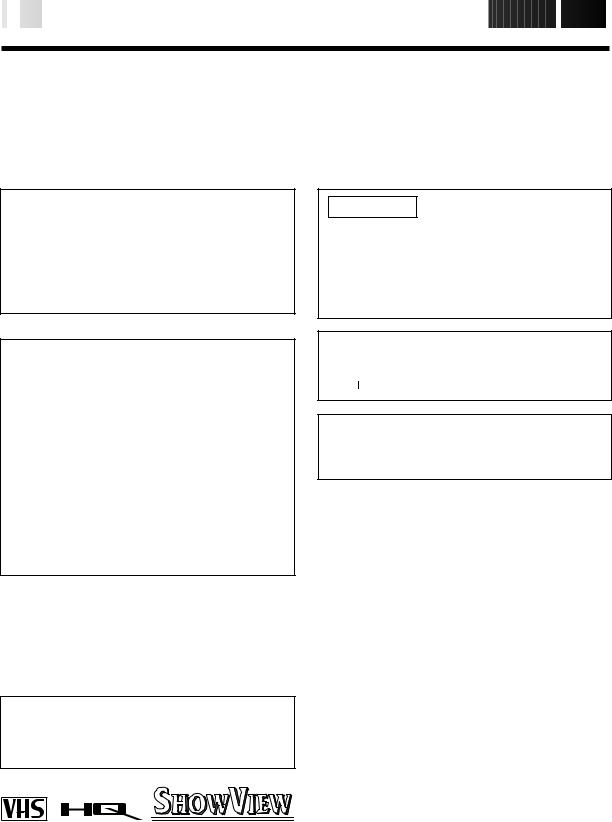
2

 EN
EN














































































 SAFETY
SAFETY FIRST
FIRST

Safety Precautions
The rating plate and the safety caution are on the rear of the unit.
WARNING: DANGEROUS VOLTAGE INSIDE
WARNING: TO PREVENT FIRE OR SHOCK HAZARD, DO NOT EXPOSE THIS UNIT TO RAIN OR MOISTURE.
CAUTION
nWhen you are not using the recorder for a long period of time, it is recommended that you disconnect the power cord from the mains outlet.
nDangerous voltage inside. Refer internal servicing to qualified service personnel. To prevent electric shock or fire hazard, remove the power cord from the mains outlet prior to connecting or disconnecting any signal lead or aerial.
WARNING
There are two different types of SECAM colour systems: SECAM-L, used in FRANCE (also called SECAM-West), and SECAM-B, used in Eastern European countries (also called SECAM-East).
1.This recorder can also receive SECAM-B colour television signals for recording and playback.
2.Recordings made of SECAM-B television signals produce monochrome pictures if played back on a video recorder of SECAM-L standard, or do not produce normal colour pictures if played back on a PAL video recorder with SECAM-B system incorporated (even if the TV set is SECAM-compatible).
3.SECAM-L prerecorded cassettes or recordings made with a SECAM-L video recorder produce monochrome pictures when played back with this recorder.
4.This recorder cannot be used for the SECAM-L standard. Use a SECAM-L recorder to record SECAM-L signals.
For Italy:
"It is declared that this product, brand JVC, conforms to the Ministry Decree n. 548 of 28 Aug.'95 published in the Official Gazette of the Italian Republic n. 301 of 28 Dec.'95"
PAL
nOnly cassettes marked "VHS" can be used with this videorecorder.
nHQ VHS is compatible with existing VHS equipment.
nSHOWVIEW is a registered trademark of Gemstar Development Corporation. The SHOWVIEW system is manufactured under licence from Gemstar Development Corporation.
IMPORTANT
nPlease read the various precautions on this page before installing or operating the recorder.
nIt should be noted that it may be unlawful to re-record pre-recorded tapes, records, or discs without the consent of the owner of copyright in the sound or video recording, broadcast or cable programme and in any literary, dramatic, musical, or artistic work embodied therein.
The STANDBY/ON 
 button does not completely shut off mains power from the unit, but switches operating
button does not completely shut off mains power from the unit, but switches operating
current on and off. "  " shows electrical power standby and " " shows ON.
" shows electrical power standby and " " shows ON.
To HR-J648E/J648EH/J448E Owners:
Video tapes recorded with this video recorder in the LP (Long Play) mode cannot be played back on a single-speed video recorder.
Failure to heed the following precautions may result in damage to the recorder, remote control or video cassette.
1. DO NOT place the recorder . . .
... in an environment prone to extreme temperatures or humidity.
... in direct sunlight.
... in a dusty environment.
... in an environment where strong magnetic fields are generated.
... on a surface that is unstable or subject to vibration.
2.DO NOT block the recorder’s ventilation openings.
3.DO NOT place heavy objects on the recorder or remote control.
4.DO NOT place anything which might spill on top of the recorder or remote control.
5.AVOID violent shocks to the recorder during transport.
MOISTURE CONDENSATION
Moisture in the air will condense on the recorder when you move it from a cold place to a warm place, or under extremely humid conditions—just as water droplets form in the surface of a glass filled with cold liquid. Moisture condensation on the head drum will cause damage to the tape. In conditions where condensation may occur, keep the recorder turned on for a few hours to let the moisture dry.
ABOUT HEAD CLEANING
Accumulation of dirt and other particles on the video heads may cause the playback picture to become blurred or interrupted. Be sure to contact your nearest JVC dealer if such troubles occur.
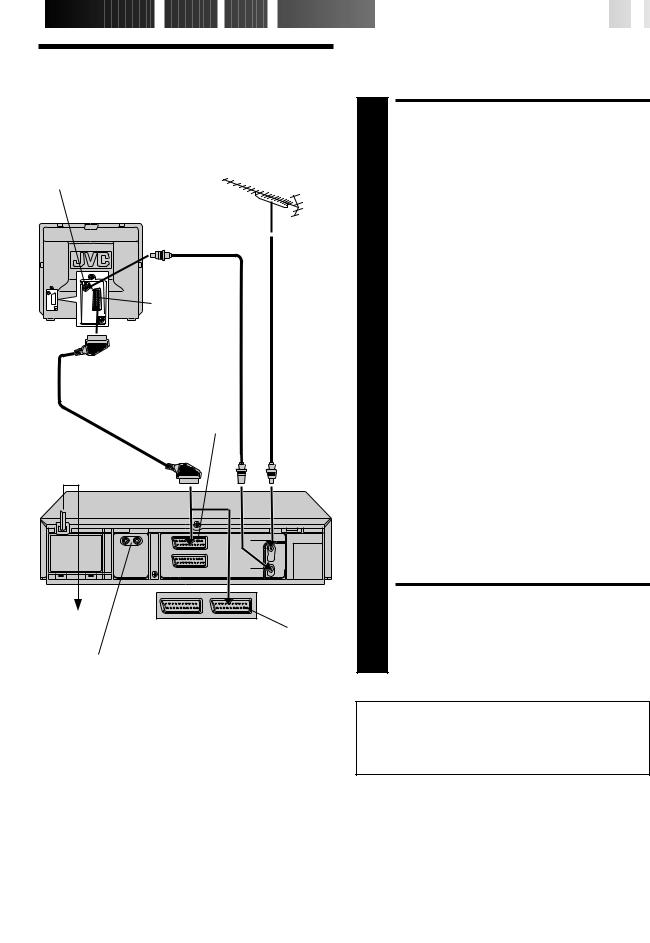
 INSTALLING
INSTALLING
 YOUR
YOUR
 NEW
NEW
 RECORDER
RECORDER








































 EN
EN
 3
3
Basic
Connections
Aerial terminal
Back of TV
21-pin SCART |
|
connector |
TV Aerial |
|
Cable |
RF Cable
(provided)
21-pin SCART Cable
AV1 IN/OUT
Mains Power
Cord
Back of
HR-J648E/EH
Mains outlet
Back of HR-J448E/J248E AV1 IN/OUT
AUDIO OUT(put) connectors (HR-J648E/EH only)
For connection to the audio input connctors on a Hi-Fi stereo system
It's essential that your video recorder be properly connected. Follow these steps carefully. THESE STEPS MUST BE COMPLETED BEFORE ANY VIDEO OPERATION CAN BE PERFORMED.
|
CHECK CONTENTS |
|
Make sure the package contains all of the accessories |
1 listed in “Specifications” (Z pg. 47). |
|
|
SITUATE RECORDER |
2 Place the recorder on a stable, horizontal surface. |
|
|
CONNECT RECORDER TO |
3 |
TV |
The connection method you use depends on the type |
|
of TV you have. |
|
|
|
RF CONNECTION |
|
|
c To Connect To A TV With NO AV Input Terminals . . . |
|
a– Disconnect the TV aerial cable from the TV. |
|
b– Connect the TV aerial cable to the ANT. IN jack |
|
on the rear panel of the recorder. |
|
c– Connect the provided RF cable between the RF |
|
OUT jack on the rear panel of the recorder and |
|
the TV’s aerial terminal. |
|
Before operating the recorder, make sure the |
|
TV’s channel is set to the VIDEO channel |
|
(Z pg. 8). |
AV CONNECTION
cTo Connect To A TV With AV Input Terminals . . .
a– Connect the aerial, recorder and TV as per “RF CONNECTION”.
b– Connect an optional SCART cable between the AV1 IN/OUT socket on the rear panel of the recorder and the TV’s 21-pin SCART connector.
Before operating the recorder, make sure the TV is set to the VIDEO (or AV) mode.
CONNECT RECORDER TO MAINS
4 Plug the end of the mains power cord into a mains outlet.
After you plug the mains power cord into a mains outlet, the Country Set display appears on the TV screen and/or on the recorder's front display panel when the 
 button on the recorder/remote control is pressed for the first time to power on the recorder; go to page 4 to perform Auto Set Up.
button on the recorder/remote control is pressed for the first time to power on the recorder; go to page 4 to perform Auto Set Up.
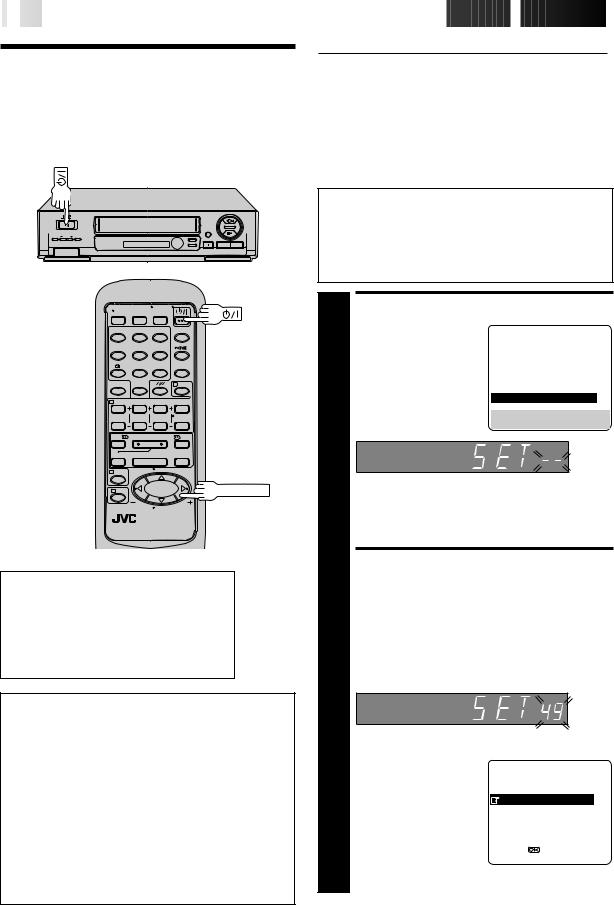
4

 EN
EN





































































 INITIAL
INITIAL

 SETTINGS
SETTINGS

Auto Set Up
Auto Channel Set/Auto
Clock Set/Auto Guide
Program Number Set
¢ |
¢ |
q |
|
¡ |
1 |
When the 
 button on the recorder/remote control is pressed for the first time to power on the recorder after you plug the mains power cord into a mains outlet, the Country Set display will appear on the TV screen and the recorder's front display panel. By simply selecting your country*, the Auto Set Up function sets the tuner channels, clock and Guide Program numbers automatically.
button on the recorder/remote control is pressed for the first time to power on the recorder after you plug the mains power cord into a mains outlet, the Country Set display will appear on the TV screen and the recorder's front display panel. By simply selecting your country*, the Auto Set Up function sets the tuner channels, clock and Guide Program numbers automatically.
*If you live in Belgium or Switzerland, you also need to select the language you use.
You can refer to the front display panel and/or the on-screen display to perform this procedure.
Before starting, make sure of the following:
cThe TV aerial cable should be connected to the recorder.
cThe recorder's mains power cord should be connected to a mains outlet. Z pg. 3
cIf you want to use the on-screen display, the TV should be set to its AV mode (with AV connection Z pg. 3) or UHF channel 36 (with RF connection Z pg. 3).
1 |
2 |
3 |
4 |
5 |
6 |
7/ |
8 |
9 |
|
0 |
4 |
2 |
|
|
1 |
3 |
¡ |
¶ |
7 |
8 |
1 |
4 |
¢ |
|
||
3 |
|
PUSH JOG |
|
|
International Telephone Country Code
SUOMI |
: 358 |
SUISSE |
: 41 |
PORTUGAL |
: 351 |
ITALIA |
: 39 |
DEUTSCHLAND |
: 49 |
ESPAÑA |
: 34 |
NORGE |
: 47 |
BELGIUM |
: 32 |
SVERIGE |
: 46 |
NEDERLAND : 31 |
|
DANMARK |
: 45 |
GREECE |
: 30 |
ÖSTERREICH |
: 43 |
OTHERS |
: - - |
ATTENTION
Once you have performed Auto Set Up, even if the recorder's memory backup has expired, all the stored stations and their Guide Program numbers remain in the recorder's memory and the recorder will not perform Auto Set Up again. You only need to set the clock. (Z pg. 39)
If you have moved to a different area, perform each setting as required.
cTuner setting Z pg. 34
cClock setting Z pg. 39
cSHOWVIEW Guide Program number setting Z pg. 10
If a new station starts broadcasting in your area, perform both tuner setting (Z pg. 34) and SHOWVIEW Guide Program number setting (Z pg. 10).
1
2
TURN ON THE RECORDER
Press 
 on the recorder or remote control. The Country Set display appears on the front display panel and/or on the screen.
on the recorder or remote control. The Country Set display appears on the front display panel and/or on the screen.
SUOMI SUISSE PORTUGAL ITALIA DEUTSCHLAND ESPAÑA NORGE BELGIUM SVERIGE NEDERLAND DANMARK GREECE
ÖSTERREICH  OTHERS
OTHERS
[5 ] = 
[MENU] : EXIT
NOTE:
If you have connected your TV to the recorder with RF connection and the on-screen display appearing on UHF channel 36 looks distorted, perform this procedure referring to the front display panel.
SELECT COUNTRY
If you are referring to the front display panel
Press PUSH JOG%fito select your international telephone country code of your country referring to the chart in the left column.
cIf you have selected a country code other than 32 (BELGIUM) or 41 (SUISSE), go to step 4.
cIf you have selected 32 (BELGIUM) or 41 (SUISSE), go to step 3.
(Ex.) DEUTSCHLAND is selected
If you are referring to the on-screen display
Press PUSH JOG%fi to move the highlight bar
(pointer) to your country's |
|
|
name. |
SUOMI |
SUISSE |
c If you have selected a |
||
country other than |
PORTUGAL |
ITALIA |
DEUTSCHLAND |
ESPAÑA |
|
BELGIUM or SUISSE, go |
NORGE |
BELGIUM |
to step 4. |
SVERIGE |
NEDERLAND |
DANMARK |
GREECE |
|
c If you have selected |
ÖSTERREICH |
OTHERS |
BELGIUM or SUISSE, go |
|
|
[5 ] = |
|
|
to step 3. |
[MENU] : EXIT |
|
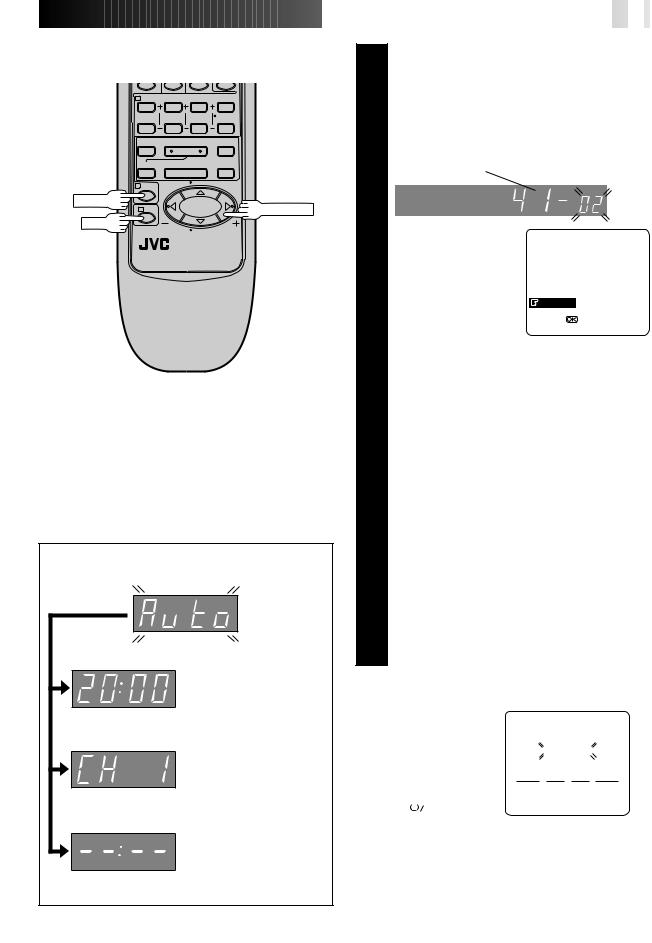
2
1 3
3  ¡
¡
¶ 7 8
1 |
4 |
¢ |
|
MENU
PUSH JOG
OK
Language Code |
|
|
|
ENGLISH |
: 01 |
NEDERLANDS : 06 |
|
DEUTSCH |
: 02 |
SVENSKA |
: 07 |
FRANCAIS |
: 03 |
NORSK |
: 08 |
ITALIANO |
: 04 |
SUOMI |
: 09 |
CASTELLANO : 05 |
DANSK |
: 10 |
|
|
|
|
|
Auto Set Up results appear on the front display panel
c When both auto channel set and auto clock set have been completed successfully the correct current time will be displayed.
c When auto channel set has been completed successfully but auto clock set has not, "CH" will be displayed.
c When neither auto channel set nor auto clock set has been completed successfully, "--:--" will be displayed.
c If Auto Set Up is completed, go to page 6.
|
|
|
|
|
|
|
|
|
|
EN |
|
5 |
||
|
|
|
|
|
|
|
|
|
|
|
||||
|
|
|
|
|
|
|
|
|
||||||
|
|
3 |
SELECT LANGUAGE |
|
||||||||||
|
|
Press OK. the Language Set display appears on the front |
||||||||||||
|
|
display panel and/or on the screen. |
||||||||||||
|
|
If you are referring to the front display panel |
||||||||||||
|
|
|
Press PUSH JOG to select your language code |
|||||||||||
|
|
|
|
|
|
|
%fi |
|
|
|
|
|
|
|
|
|
|
referring to the chart in the left column. |
|||||||||||
|
|
|
|
(Ex.) DEUTSCH is selected for SUISSE |
||||||||||
|
|
|
|
|
International telephone |
|
Language code |
|||||||
|
|
|
|
|
country code |
|
|
|
|
|
|
|
||
|
|
|
|
|
|
|
|
|
|
|
|
|||
|
|
|
|
|
|
|
|
|
|
|
|
|||
|
|
|
|
|
|
|
|
|
|
|
|
|
|
|
|
|
|
|
|
|
|
|
|
|
|
|
|
|
|
|
|
|
If you are referring to |
DANSK |
||||||||||
|
|
|
the on-screen display |
|||||||||||
|
|
|
SUOMI |
|||||||||||
|
|
|
Press PUSH JOG%fi to |
NORSK |
||||||||||
|
|
|
SVENSKA |
|||||||||||
|
|
|
move the highlight bar |
NEDERLANDS |
||||||||||
|
|
|
(pointer) to the language of |
CASTELLANO |
||||||||||
|
|
|
ITALIANO |
|||||||||||
|
|
|
your choice. |
FRANCAIS |
||||||||||
|
|
|
|
|
|
|
|
DEUTSCH |
||||||
|
|
|
|
|
|
|
|
ENGLISH |
||||||
|
|
|
|
|
|
|
|
[5 ] = |
|
|||||
|
|
|
|
|
|
|
|
[MENU] : ENDE |
|
|||||
|
|
|
|
|
|
|
|
(Ex.) DEUTSCH is selected |
||||||
|
|
|
|
|
|
|
|
|
||||||
|
|
4 |
PERFORM AUTO SET UP |
|
||||||||||
|
|
Press OK. |
|
|
|
|
|
|
|
|||||
|
|
|
|
"Auto" appears on the display panel and blinks; do |
|
|||||||||
|
|
|
|
NOT press any button on the recorder or remote |
|
|||||||||
|
|
|
|
|
control until the display panel shows the current |
|
||||||||
|
|
|
|
|
time or "CH1" or "--:--". (Refer to box on lower left |
|
||||||||
|
|
|
|
|
of page.) |
|
|
|
|
|
|
|
||
|
|
|
|
|
|
|
|
|
|
|
|
|
|
|
cAuto channel set function takes place first; it assigns automatically all receivable stations in your area.
cAuto clock set function sets the clock automatically by reading the clock setting data from a station transmitting a PDC signal while auto channel set is being performed.
cDuring auto channel set, the recorder recognizes each station name of the detected stations and stores them in the recorder's memory, then automatically sets SHOWVIEW assigned Guide Program number for those stations according to the broadcast area.
NOTE:
In the area where no TV station transmits a PDC signal, the recorder can perform neither auto clock set nor auto Guide Program number set.
NOTES:
cIf you are using the onscreen display, the AUTO
SET screen will appear after |
|
|
|
AUTO SET |
|
|
|
|
|||||||
pressing OK in step 4. As |
|
|
|
PLEASE WAIT |
|
|
|
||||||||
Auto Set Up progresses, the |
|
|
|
|
|
|
|
|
|
|
|||||
" |
|
" mark on the screen |
|
|
0 |
+ |
|
|
+ |
+ |
|
|
|||
|
|
|
|
|
|
|
|||||||||
moves from left to right. |
|
|
|
|
|
|
|||||||||
|
|
|
|
|
|||||||||||
c If there is a power cut, or if |
|
|
|
|
|
|
|
|
|
|
|||||
you press |
|
|
or MENU |
|
|
[MENU] : EXIT |
|
|
|
|
|||||
|
|
|
|
|
|||||||||||
while Auto Set Up is in |
|
|
|
|
|
|
|
|
|
|
|||||
progress, Auto Set Up will |
|
|
|
|
|
|
|
|
|
|
|||||
Beginning |
|
|
|
|
End |
||||||||||
be interrupted; be sure to |
|
|
|
|
|||||||||||
|
|
|
|
|
|
|
|
|
|
||||||
turn off the recorder power once and try again from step 1.
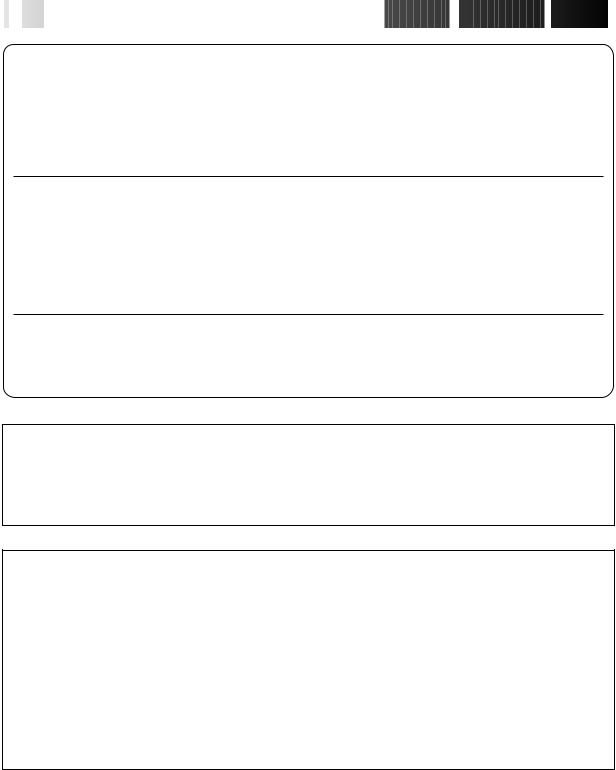
6

 EN
EN



























































 INITIAL
INITIAL
 SETTINGS
SETTINGS (cont.)
(cont.)

If both auto channel set and auto clock set have been performed successfully:
1 Perform "Video Channel Set" on page 8.
2 Turn on the TV and select its VIDEO channel or AV mode, then make sure that all necessary stations have been stored in the recorder's memory by using the TV PROG. button(s).
cIf station names (ID — Z pg. 38) have also been stored in the recorder's memory, the station name will be displayed at the top left corner of the screen for about 5 seconds when the recorder is tuned to a different station.
cIf you want to set the tuner manually such as to add or skip channels, to change channel positions, or to set or change station names, see pages 36 – 37.
3 Perform "SHOWVIEW Setup" on page 10 to check if the Guide Program numbers have been set correctly.
If auto channel set has succeeded but auto clock set has not:
1 Perform "Video Channel Set" on page 8.
2 Turn on the TV and select its VIDEO channel or AV mode, then make sure that all necessary stations have been stored in the recorder's memory by using the TV PROG. button(s).
cIf station names (ID — Z pg. 38) have also been stored in the recorder's memory, the station name will be displayed at the top left corner of the screen for about 5 seconds when the recorder is tuned to a different station.
cIf you want to set the tuner manually such as to add or skip channels, to change channel positions, or to set or change station names, see pages 36 – 37.
3 Perform "Clock Set" on page 39, then "SHOWVIEW Setup" on page 10 to check if the Guide Program numbers have been set correctly.
If both auto channel set and auto clock set have failed:
1 Make sure the TV aerial cable is connected properly to the recorder and turn off the recorder power once, then turn the recorder power back on again.
cThe Country Set display appears on the front display panel and/or on the screen; perform steps 2 and 4 on pages 4 – 5 again.
IMPORTANT
cDepending on the reception conditions, the station names may not be stored correctly, and auto Guide Program Number Set may not work properly. If the Guide Program numbers are not set properly, SHOWVIEW timer recording (Z pg. 24) will not work correctly; be sure to check if the Guide Program numbers have been set correctly (Z pg.10, "SHOWVIEW Setup").
cSince your video recorder memorizes all detected stations even if the reception condition is poor, some of those stored stations may produce a noisy picture. To delete those stations, Z "Delete A Channel" on page 36.
INFORMATION
Language for the on-screen display
Auto Set Up also selects the language automatically for the on-screen display depending on the Country setting you have made in step 2 on page 4 (unless you have selected BELGIUM or SUISSE), as shown below.
SUOMI |
[ SUOMI |
SVERIGE |
[ SVENSKA |
ESPAÑA |
[ CASTELLANO |
PORTUGAL |
[ ENGLISH |
DANMARK |
[ DANSK |
NEDERLAND |
[ NEDERLANDS |
DEUTSCHLAND |
[ DEUTSCH |
ÖSTERREICH |
[ DEUTSCH |
GREECE |
[ ENGLISH |
NORGE |
[ NORSK |
ITALIA |
[ ITALIANO |
OTHERS |
[ ENGLISH |
If you want to change the language setting manually, Z "Language" on page 7.
Just Clock
Your recorder is equipped with the Just Clock function which provides accurate time keeping through automatic adjustments at regular intervals, by reading data from a PDC signal. If you want to take advantage of this function, simply set it to "ON".
Z "Just Clock" on page 39.
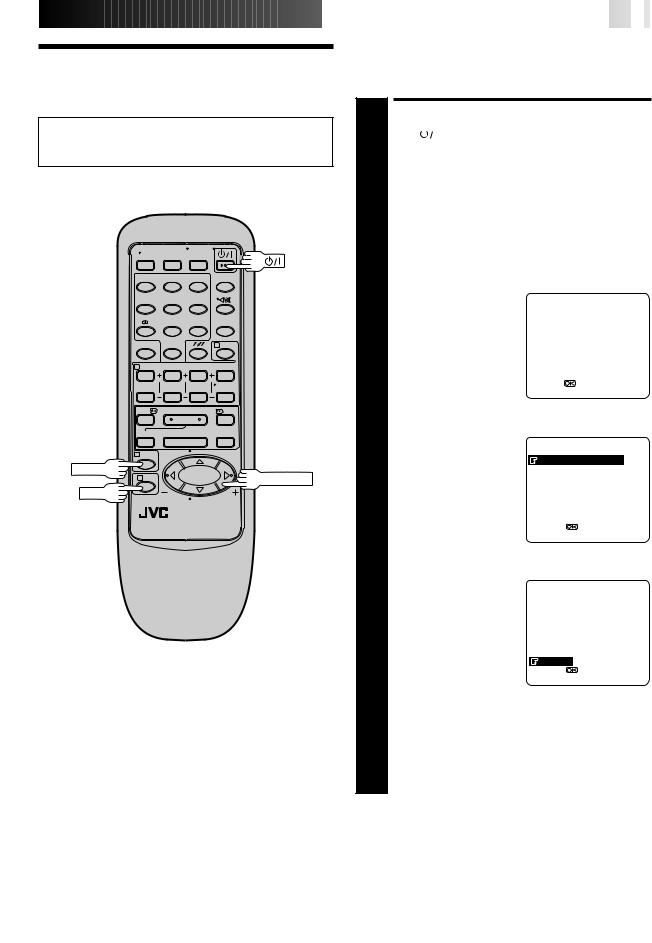
Language
cBe sure to set your Video Channel before performing Language setting (Z pg. 8).
cTurn on the TV and select the VIDEO channel (or AV mode).
1 |
2 |
3 |
4 |
5 |
6 |
7/ |
8 |
9 |
|
0 |
4 |
2 |
|
|
1 |
3 |
¡ |
¶ |
7 |
8 |
1 |
4 |
¢ |
|
MENU
PUSH JOG
OK



















































 EN
EN
 7
7
This recorder offers you the choice to view on-screen messages in 10 different languages. Though Auto Set Up selects the language automatically (Z pg. 6), you can change the language setting manually using this procedure as required.
TURN ON THE RECORDER
1 Press |
|
|
|
. |
|
|
|
|
|
|
|
|
|
|
|
||||
|
ACCESS MAIN MENU |
||||||||
2 Press MENU twice. |
|
|
|
|
|||||
|
ACCESS COUNTRY SET |
||||||||
|
SCREEN |
|
|
|
|
||||
|
Press PUSH JOG to |
|
MAIN MENU |
||||||
|
|
|
|
|
%fi |
|
|||
move the highlight bar |
|
MODE SET |
|
|
|||||
3 (pointer) to "AUTO CH |
|
|
|
||||||
|
AUTO CH SET |
|
|
||||||
SET", then press OK. |
|
MANUAL CH SET |
|||||||
|
|
|
|
|
|
|
GUIDE PROG SETT |
||
|
|
|
|
|
|
|
CLOCK SET |
|
|
|
|
|
|
|
|
|
|
|
|
|
|
|
|
|
|
|
[5 ] = |
|
|
|
|
|
|
|
|
|
[MENU] : EXIT |
|
|
|
|
|
|
|
|
|
|
|
|
|
SELECT COUNTRY |
|
|
||||||
|
Press PUSH JOG%fi to |
|
|
|
|
||||
move the highlight bar |
|
SUOMI |
SUISSE |
||||||
4 (pointer) to your country's |
|
||||||||
|
PORTUGAL |
ITALIA |
|||||||
name, then press OK. The |
|
DEUTSCHLAND ESPAÑA |
|||||||
Language Set screen |
|
NORGE |
BELGIUM |
||||||
appears. |
|
SVERIGE |
NEDERLAND |
||||||
|
DANMARK |
GREECE |
|||||||
|
|
|
|
|
|
|
ÖSTERREICH |
OTHERS |
|
|
|
|
|
|
|
|
|
|
|
|
|
|
|
|
|
|
[5 ] = |
|
|
|
|
|
|
|
|
|
[MENU] : EXIT |
|
|
|
|
|
|
|
|
|
|
|
|
|
SELECT LANGUAGE |
|
|
||||||
|
Press PUSH JOG%fi to |
|
DANSK |
|
|
||||
move the highlight bar |
|
SUOMI |
|
|
|||||
(pointer) to the language of |
|
NORSK |
|
|
|||||
|
SVENSKA |
|
|
||||||
5 your choice. |
|
NEDERLANDS |
|
|
|||||
|
|
|
|
|
|
|
CASTELLANO |
|
|
|
c You do not have to press |
|
ITALIANO |
|
|
||||
|
|
FRANCAIS |
|
|
|||||
|
OK; pressing OK starts |
|
DEUTSCH |
|
|
||||
|
Auto Channel Set. |
|
ENGLISH |
|
|
||||
|
|
[5 ] = |
|
|
|||||
|
|
|
|
|
|
|
|
|
|
|
|
|
|
|
|
|
[MENU] : EXIT |
|
|
|
|
|
|
|
|
|
|
|
|
|
RETURN TO NORMAL |
||||||||
|
SCREEN |
|
|
|
|
||||
6 Press MENU. |
|
|
|
|
|||||
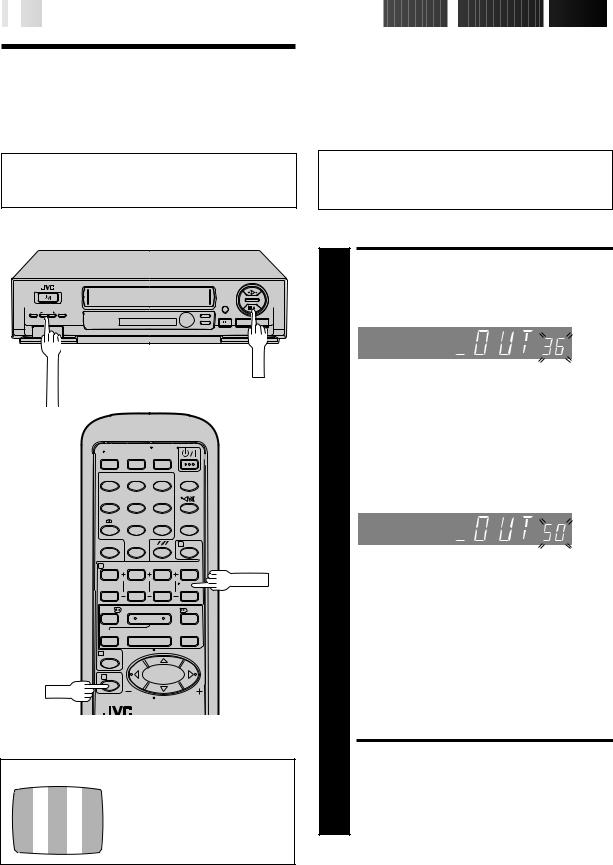
8

 EN
EN



























































 INITIAL
INITIAL
 SETTINGS
SETTINGS (cont.)
(cont.)

Video
Channel Set
Video Channel (RF Output Channel) is the channel on which your TV receives picture and sound signals from the video recorder through the RF cable.
If you have connected the video recorder to your TV via the provided RF cable only (RF connection) – Go to "With RF Connection" below.
If you have connected the video recorder to your TV via both the provided RF cable and a 21-pin SCART cable (AV connection) – Go to "With AV Connection" on next page.
IMPORTANT:
Before performing the following steps, make sure the recorder's power is off and there is no cassette inserted in the recorder.
¢ |
¢ |
q |
|
¡ |
|
PROG.+/– |
STOP |
TV |
|
1 |
2 |
3 |
4 |
5 |
6 |
7/ |
8 |
9 |
|
0 |
4 |
2 |
|
|
|
|
TV PROG. |
1 |
3 |
¡ |
¶ |
7 |
8 |
1 |
4 |
¢ |
|
||
3 |
|
|
OK
TEST SIGNAL
The channel on which the screen to the left appear clearly in step 2 is your Video Channel.
With RF Connection
ACCESS VIDEO CHANNEL SET MODE
|
Hold down STOP on the recorder until the display |
|||
1 |
panel shows the following. |
|
||
|
|
|||
|
|
|
|
|
2 |
SET VIDEO CHANNEL |
|||
Set your TV to UHF channel 36. |
||||
|
|
|
|
|
c If the two vertical white bars appear clearly on the |
||||
|
|
screen as shown in the illustration at bottom left, go |
||
|
|
|
to step 3. |
|
|
c If the two vertical white bars do not appear clearly, |
|||
|
|
|
press TV PROG.+ or – to set the video recorder to a |
|
|
|
|
vacant channel between 22 and 69 which is not |
|
|
|
|
occupied by any local station in your area. |
|
|
|
(Ex.) If channel 50 is available in your area |
||
|
|
|
|
|
|
|
|
|
|
Then set your TV to UHF channel 50 and check if the two vertical white bars appear clearly on the screen; if so, go to step 3. If not, re-set the video recorder to another vacant channel and try again.
NOTES:
cIf you set the video recorder to a channel which is occupied by a local station or has neighbouring channels that are occupied by local stations, the picture reception quality will be affected and some interference noise will appear on the TV screen. Be sure to select a vacant channel which has no broadcast on neighbouring channels.
cIf you cannot obtain the two vertical white bars clearly with any channel between 22 and 69, consult your JVC dealer.
EXIT VIDEO CHANNEL SET MODE
3 Press OK.
To view picture signals from the video recorder, set your TV to the Video Channel.
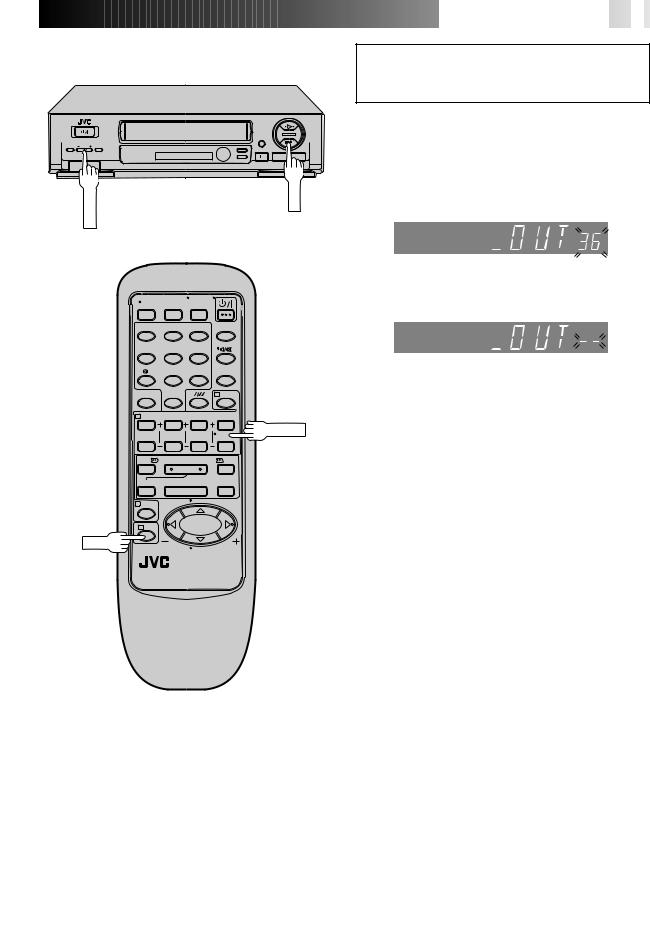
¢ |
¢ |
q |
|
¡ |
|
PROG. |
STOP |
TV |
|
1 |
2 |
3 |
4 |
5 |
6 |
7/ |
8 |
9 |
|
0 |
4 |
2 |
|
|
|
|
TV PROG. |
1 |
3 |
¡ |
¶ |
7 |
8 |
1 |
4 |
¢ |
|
||
3 |
|
|
OK






























 EN
EN
 9
9
IMPORTANT:
Before performing the following steps, make sure the recorder's power is off and there is no cassette inserted in the recorder.
With AV Connection
|
|
|
ACCESS VIDEO CHANNEL |
|
|
1 |
|
SET MODE |
|
|
|
Hold down STOP on the recorder until the display |
||
|
|
panel shows the following. |
||
|
|
|
|
|
|
|
|
|
|
|
|
|
|
|
|
2 |
|
SET VIDEO CHANNEL |
|
|
|
Press TV PROG. – until the display panel shows |
||
|
|
"–OUT– –". |
||
|
|
|
|
|
|
|
|
|
|
|
|
|
|
|
|
|
|
c Now the video channel is set to off. |
|
|
|
|
|
|
|
|
|
EXIT VIDEO CHANNEL SET |
|
|
3 |
|
MODE |
|
|
|
Press OK. |
||
To view picture signals from the video recorder, set your TV to its AV mode.
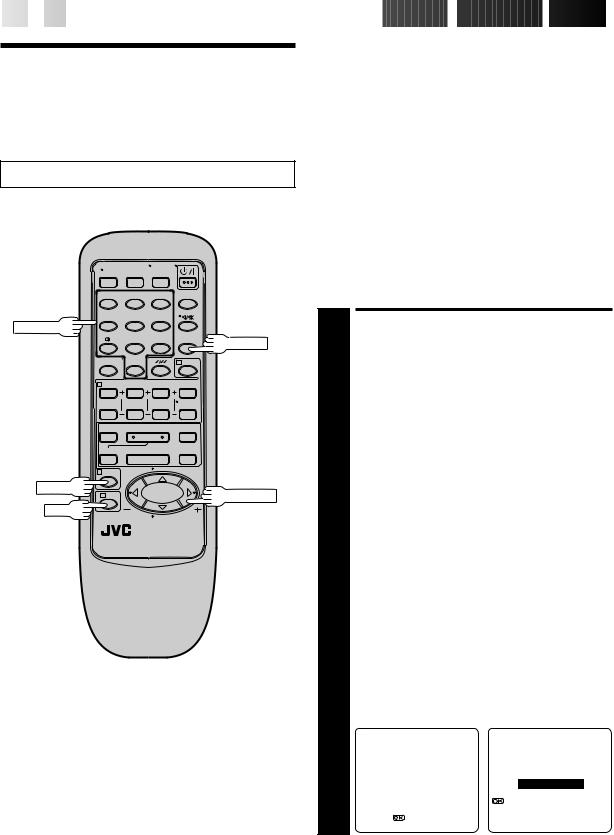
10

 EN
EN
























































 INITIAL
INITIAL
 SETTINGS
SETTINGS (cont.)
(cont.)

SHOWVIEW
Setup
Turn on the TV and select the VIDEO channel (or AV mode).
With SHOWVIEW, timer programming is greatly simplified because each TV programme has a corresponding code number which your recorder is able to recognise.
NOTE:
“Guide Program (GUIDE PROG) Number” refers to the assigned TV station numbers, according to broadcast area, for SHOWVIEW timer recording.
IMPORTANT
Perform the following procedure after Auto Set Up on page 4 and/or the channel setting steps on pages 34 – 37, and after the Clock Set procedure on page 39.
After setting the Guide Program Numbers, the station names and channel positions may be incorrect if you stored or skipped channels. In this case, re-perform Guide Program Number setting.
1 |
2 |
3 |
|
4 |
5 |
6 |
|
NUMBER |
|
|
|
7/ |
8 |
9 |
CANCEL |
|
|
|
|
|
0 |
|
4 |
2 |
|
|
|
1 3
3  ¡
¡
¶ 7 8
1 |
4 |
¢ |
|
MENU
PUSH JOG
OK
Guide Program Number Set
MAKE LIST OF STORED
STATION NAMES AND
CHANNEL POSITIONS
1 |
|
|
|
|
|
|
|
|
|
|
|
|
|
|
(Ex.) |
Channel position |
|
Station name |
|
|
|
||||
|
|
|
|
|
|
|
||||||
|
|
|
|
|
|
|
|
|
|
|
|
|
|
|
|
|
|
1 |
|
|
ARD |
|
|
|
|
|
|
|
|
|
|
|
|
|
|
|
|
|
|
|
|
|
|
2 |
|
|
ZDF |
|
|
|
|
|
|
|
|
|
|
|
|
|
|
|
|
|
|
|
|
|
|
3 |
|
|
WDR |
|
|
|
|
|
|
|
|
|
|
|
|
|
|
|
|
|
|
|
|
|
|
|
|
|
|
|
|
|
|
|
|
|
|
|
|
|
|
|
|
|
|
|
|
|
|
|
|
|
|
|
|
|
|
|
|
|
|
|
|
|
|
|
|
|
|
|
|
|
|
|
|
|
|
|
|
|
|
|
|
|
|
|
|
ACCESS MAIN MENU |
|
|
|
|||||||
|
|
SCREEN |
|
|
|
|
|
|||||
2 Press MENU twice. |
|
|
|
|
|
|||||||
|
|
ACCESS GUIDE PROG SET |
||||||||||
3 |
|
SCREEN |
|
|
|
|
|
|||||
|
Press PUSH JOG %fito move the highlight bar |
|||||||||||
(pointer) to "GUIDE PROG SET", then press OK. |
||||||||||||
The Guide Prog. Set screen appears. |
|
|
|
|||||||||
|
|
|
MAIN MENU |
|
GUIDE PROG SET |
|||||||
|
|
|
MODE SET |
|
|
|
|
|
||||
|
|
|
AUTO CH SET |
|
|
|
|
|
||||
|
|
|
MANUAL CH SET |
|
GUIDE PROG |
TV PROG |
||||||
|
|
|
GUIDE PROG SET |
|
1 |
1 |
|
|||||
|
|
|
CLOCK SET |
|
|
|||||||
|
|
|
|
|
|
|
|
|
|
|||
|
|
|
|
|
|
|
|
|
: AUTO SET BY SHOWVIEW |
|
||
|
|
|
|
|
|
|
|
|
[5]: MANUAL SET |
|
|
|
|
|
|
[5 ] = |
|
|
[5 ] : ? |
|
|
|
|||
|
|
|
[MENU] : EXIT |
|
|
[MENU] : EXIT |
|
|
|
|||
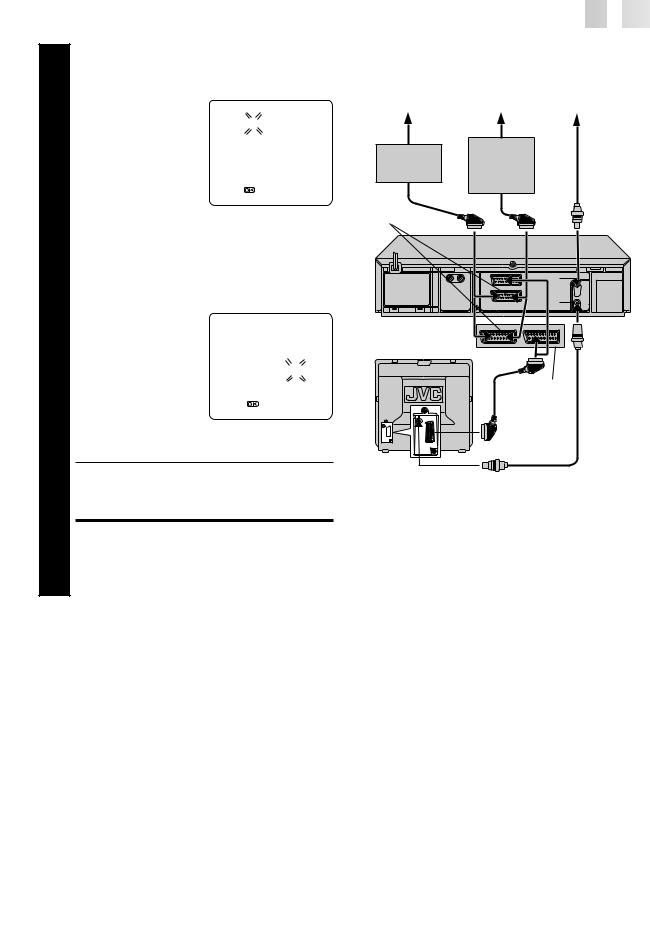
|
|
|
|
|
|
|
|
|
|
|
|
|
|
|
|
|
|
|
|
|
|
|
|
|
|
|
ENTER SHOWVIEW |
|
|
|
||||||||
|
NUMBER |
|
|
|
|
|
|
|
|
|
|
|
|
Press OK, and a cursor |
|
|
|
GUIDE PROG SET |
|
||||||
|
appears above “GUIDE |
|
|
|
|
|||||||
|
|
|
|
|
|
|
|
|
|
|
||
4 PROG”. Then, using the |
|
1 2 3 4 5 |
|
|
|
|
|
|
||||
|
|
|
|
|
||||||||
|
|
|
|
|
|
|
|
|
|
|||
|
NUMBER keys, input the |
|
|
GUIDE PROG |
TV PROG |
|
||||||
|
SHOWVIEW number (found |
1 |
|
|
|
1 |
|
|
||||
|
in most TV listings) of a |
|
|
|
|
|
||||||
|
|
|
|
|
|
|
|
|
|
|
||
|
program scheduled to be |
|
|
|
|
|
|
|
|
|
|
|
|
broadcast on each station |
|
|
|
|
|
|
|
|
|
||
|
[0-9] = |
|
|
|
|
|
|
|
||||
|
on the list from step 1, |
[MENU] : EXIT |
|
|
|
|||||||
|
starting at the top. If you |
When entering a SHOWVIEW |
|
|||||||||
|
enter the wrong number, |
|
||||||||||
|
number for ZDF |
|
||||||||||
|
press CANCEL to backspace |
|
||||||||||
|
|
|
|
|
|
|
|
|
|
|
||
|
and input the correct number. |
|
|
|
|
|
|
|
|
|
|
|
|
|
|
|
|
|
|
|
|
|
|
||
|
CONFIRM CHANNEL |
|
|
|
||||||||
|
POSITION NUMBER |
|
|
|
||||||||
4 |
Press OK and the display |
|
|
|
GUIDE PROG SET |
|
||||||
under “TV PROG” begins |
|
|
|
|
||||||||
|
|
|
|
|
|
|
|
|
|
|
||
5 blinking. |
|
|
|
|
|
|
|
|
|
|
||
|
If the blinking number |
|
|
GUIDE PROG |
TV PROG |
|
||||||
|
under “TV PROG” agrees |
|
|
|
|
|
|
|
|
|
|
|
|
|
|
|
2 |
|
|
|
2 |
|
|
||
|
with the channel |
|
|
|
|
|
|
|
|
|
|
|
|
position . . . |
|
|
|
|
|
|
|
|
|
|
|
|
. . . press OK. |
[5 ] = |
|
|
|
|||||||
|
If the numbers do not |
[MENU] : EXIT |
|
|
|
|||||||
|
|
|
|
|
|
|
|
|
|
|
||
|
agree . . . |
|
|
|
|
|
|
|
|
|
|
|
|
. . . input the channel position using PUSH JOG%fior |
|
||||||||||
|
the NUMBER keys, then press OK. |
|
|
|
||||||||
cIf you input the SHOWVIEW number of a program that has already aired, “ERROR” appears on screen for a few seconds. Input the correct SHOWVIEW number.
cRepeat steps 4 and 5 as necessary.
CLOSE MENU
6 Press MENU and selection is complete.
If you already know the Guide Program number for a station . . .
1– After step 3, press PUSH JOG %.
c The GUIDE PROG number begins blinking.
2– Enter the Guide Program number using the NUMBER keys or PUSH JOG%fi, then press PUSH JOG %.
c The TV PROG number begins blinking.
3– Enter the channel position using the NUMBER keys or
PUSH JOG%fi, then press PUSH JOG% . c Repeat 2 and 3 as necessary.
4– Press MENU.












































 EN
EN
 11
11
When Using A Satellite
Tuner
|
Satellite Antenna |
Aerial or Cable |
|
Ex. 1 |
|
Ex. 2 |
|
|
|
|
|
Satellite |
Satellite |
|
|
Tuner and |
|
||
Tuner |
|
|
|
|
Decoder |
|
|
|
|
|
|
AV2 IN/ |
|
|
Back of |
DECODER |
|
|
|
|
|
HR-J648E/EH |
|
|
|
|
|
TV Receiver
Back of
HR-J448E/
J248E
Preparation
1– Connect the satellite tuner to the AV2 IN/DECODER connector on the rear of your recorder.
2– Set "AV2 SELECT" to "AV2" (Z pg. 30).
To Record Satellite Broadcasts . . .
1– Select the appropriate channel on the satellite tuner.
2– Press NUMBER key "0" to set your recorder's input mode to "AUX2".
3– Start recording (Z pg. 17, steps 3 – 6).
To Record Satellite Broadcasts Using SHOWVIEW Timer Recording . . .
1– Perform Guide Program Number setting.
cIn step 5 in the left column, press NUMBER key "0" to set "TV PROG" to "AUX2".
2– Perform SHOWVIEW Timer Recording (Z pg. 24).
To Record Satellite Broadcasts Using Regular Timer Recording . . .
1– In step 6 on page 27, press TV PROG. +/– to set the channel position to "AUX2".
NOTE:
When timer-recording a satellite programme, first set the satellite tuner to the appropriate channel before the selected programme begins and then set the satellite tuner's timer. If your satellite tuner does not have a timer, leave it switched on.
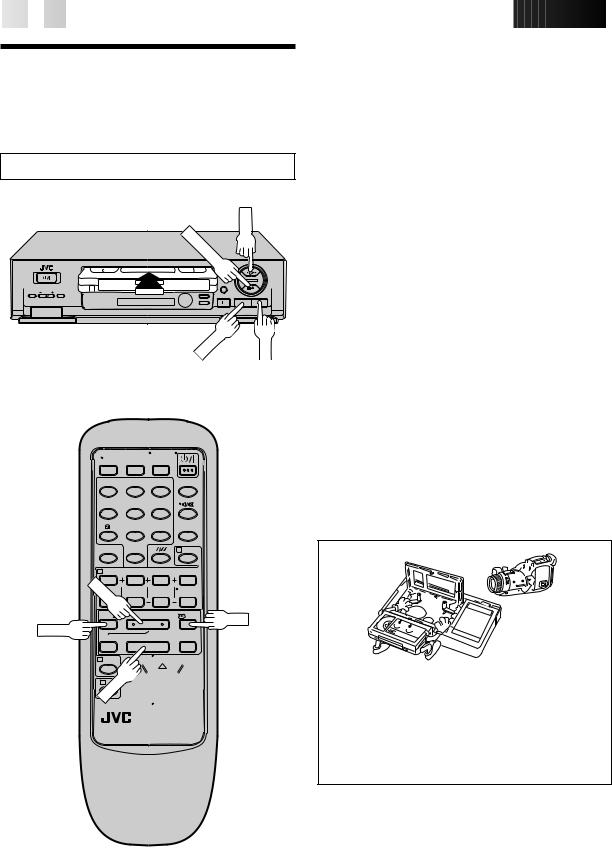
12

 EN
EN















































































 PLAYBACK
PLAYBACK

Basic
Playback
Turn on the TV and select the VIDEO channel (or AV mode).
STOP/EJECT |
PLAY |
|
|
|
¢ |
q |
|
REW |
FF |
The easiest, most basic operation possible with your video recorder is tape playback. Already-recorded signals on a video tape are read by your video recorder and displayed on your TV just like a TV programme.
1 |
|
LOAD A CASSETTE |
|
Make sure the window side is up, the rear label side is |
|
|
facing you and the arrow on the front of the cassette is |
|
|
point toward the recorder. Don’t apply too much |
|
|
|
pressure when inserting. |
|
|
|
|
|
c The recorder power comes on automatically and the |
|
|
counter is reset to 0:00:00. |
|
|
c If the record safety tab has been removed, playback |
|
|
begins automatically. |
|
|
|
|
|
FIND PROGRAMME START |
2 |
|
POINT |
|
If the tape is advanced past the start point, press REW. |
|
|
To go forward, press FF. |
|
3 |
|
START PLAYBACK |
|
Press PLAY. “BEST” appears blinking in the recorder's |
|
|
display panel during automatic tracking. (Z pg. 18) |
|
4 |
|
STOP PLAYBACK |
|
Press STOP on the remote or STOP/EJECT on the |
|
|
recorder’s front panel. Then press STOP/EJECT to |
|
|
remove the cassette. |
|
|
|
|
1 |
2 |
3 |
4 |
5 |
6 |
7/ |
8 |
9 |
|
0 |
4 |
2 |
|
|
PLAY |
|
|
FF
REW
78
¢
Usable cassettes
STOP 




cCompact VHS camcorder recordings can be played on this video recorder. Simply place the recorded cassette into a VHS Cassette Adapter and it can be used just like any full-sized VHS cassette.
cThis video recorder can record on regular VHS and Super VHS cassettes. However, it will record and play back regular VHS signals only. It is not possible to play back a recorded Super VHS tape.
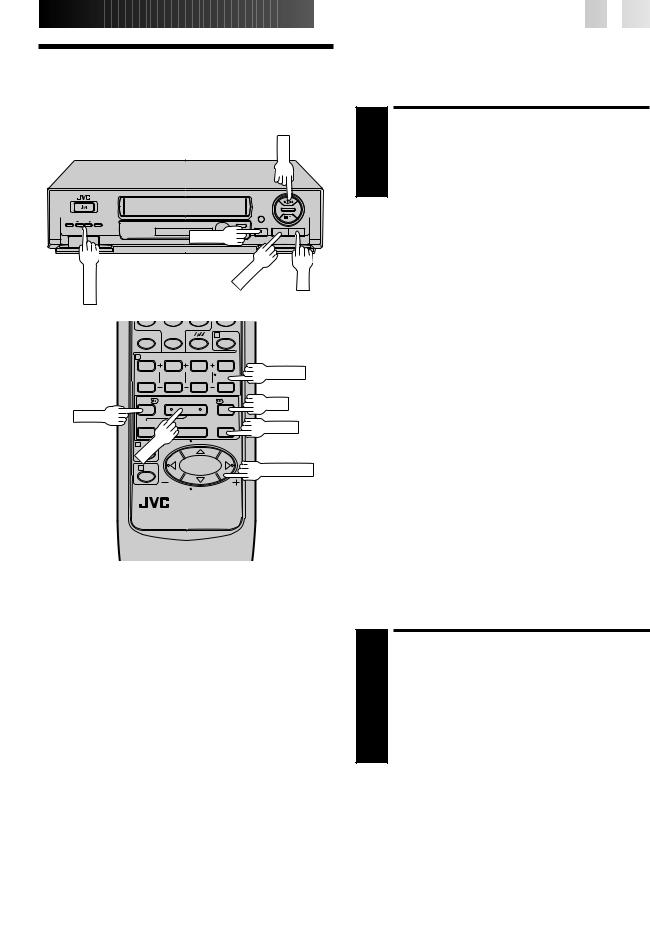
Playback
Features
|
|
PLAY |
|
|
|
¢ |
¢ |
|
|
q |
|
|
|
PAUSE |
|
PROG. |
|
REW |
FF |
TV |
|
|
|
|
0 |
4 |
|
2 |
|
|
|
|
|
TV PROG. |
|
1 |
3 |
FF |
|
REW
8 |
PAUSE |
|
PLAY |
¢ |
|
3 |
PUSH JOG |
|
















































 EN
EN
 13
13
Take advantage of special functions possible with the recorder’s controls or the remote control.
High-Speed Search
ACTIVATE HIGH-SPEED SEARCH
1 During playback or still, press FF for forward highspeed search, or REW for reverse high-speed search.
To resume normal playback, press PLAY.
NOTES:
cFor short searches, press and hold FF or REW for over 2 seconds. When released, normal playback resumes.
cIn the search, still, or frame by frame playback mode, the picture may be distorted, and there may be a loss of colour.
Still Picture/Frame-By-Frame
Playback
1 |
|
PAUSE DURING PLAYBACK |
|
Press PAUSE. If there is vertical jitter, use the TV PROG. |
|
|
buttons to correct the picture. |
|
|
|
ACTIVATE FRAME-BY-FRAME |
2 |
|
PLAYBACK |
|
Press PAUSE. |
|
|
OR |
|
|
Press PUSH JOG%or%. |
To resume normal playback, press PLAY.
Variable-Speed Search
|
|
ACTIVATE VARIABLE-SPEED |
1 |
|
SEARCH |
|
During playback, press PUSH JOG%or%. |
|
|
|
|
|
c The more times you press, the faster the playback |
|
|
picture moves. |
|
|
|
c To decrease speed, press the button for the opposite |
|
|
direction. |
|
|
|
To resume normal playback, press PLAY.
NOTE:
Slow Motion
ACTIVATE SLOW-MOTION PLAYBACK
1 During still picture, press and hold PAUSE for 2 seconds, then release. Press and release again to return to still picture.
OR
During still picture, press and hold PUSH JOG %or %. Release to return to still picture.
To resume normal playback, press PLAY.
In the search, still, or frame by frame playback mode, the picture may be distorted, and there may be a loss of colour.
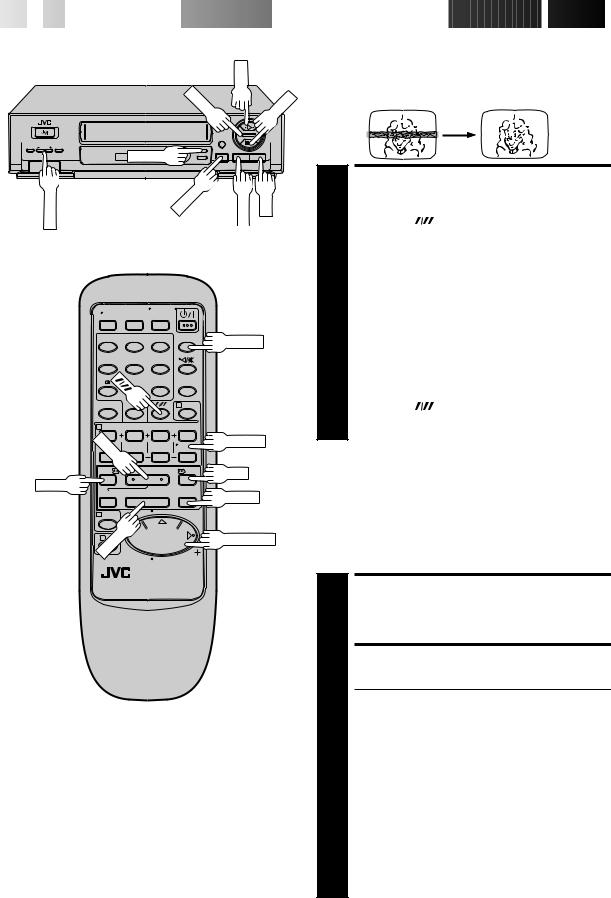
14

 EN
EN






















PLAY
INDEX
q
REVIEW































 PLAYBACK
PLAYBACK (cont.)
(cont.)

|
Manual Tracking |
|
Your video recorder is equipped with automatic tracking |
|
control. During playback, you can override this and adjust the |
STOP |
tracking manually by pressing the TV PROG. buttons. |
|
TVPROG. |
PAUSE |
REW |
FF |
|
|
|
1 |
2 |
3 |
|
REVIEW |
|
|
|
|
|
4 |
5 |
6 |
|
|
7/ |
|
|
|
|
|
|
|
4 |
|
2 |
|
|
|
|
PLAY |
|
|
|
TV PROG. |
|
|
|
|
|
|
|
|
|
FF |
REW |
7 |
|
8 |
|
|
|
PAUSE |
||
|
|
|
|
OVERRIDE AUTOMATIC
TRACKING
|
Press SP/LP ( |
) on the remote to engage manual |
1 tracking. |
|
|
|
ADJUST TRACKING |
|
|
MANUALLY |
|
2 Press TV PROG. + or – to adjust tracking. |
||
|
RETURN TO AUTOMATIC |
|
|
TRACKING |
|
|
Press SP/LP ( |
) on the remote to re-engage auto- |
3 matic tracking. |
|
|
NOTE:
When a new tape is inserted, the recorder enters the automatic tracking mode automatically.
STOP 


¢
NTSC Playback
PUSH JOG
Your video recorder is equipped with NTSC circuitry that can play back NTSC tapes.
1
2
LOAD A CASSETTE
Insert a cassette recorded in NTSC.
START PLAYBACK
Press PLAY.
c"NTSC" appears on the screen for about 5 seconds.
cSome TVs shrink the picture vertically and place black bars at the top and bottom of the screen. This is not a malfunction on the part of either the video recorder or the TV.
cThe picture may roll up and down. This can be corrected using the V-HOLD control found on some TVs. (This cannot be corrected if the TV does not have a V-HOLD control.)
cThe counter and tape remaining time readings will be incorrect.
cDuring search, still, or frame-by-frame playback, the picture will be distorted, and there may be a loss of colour.
cDepending on the type of TV, the top and bottom portions of superimposed displays may be cut off during NTSC playback.
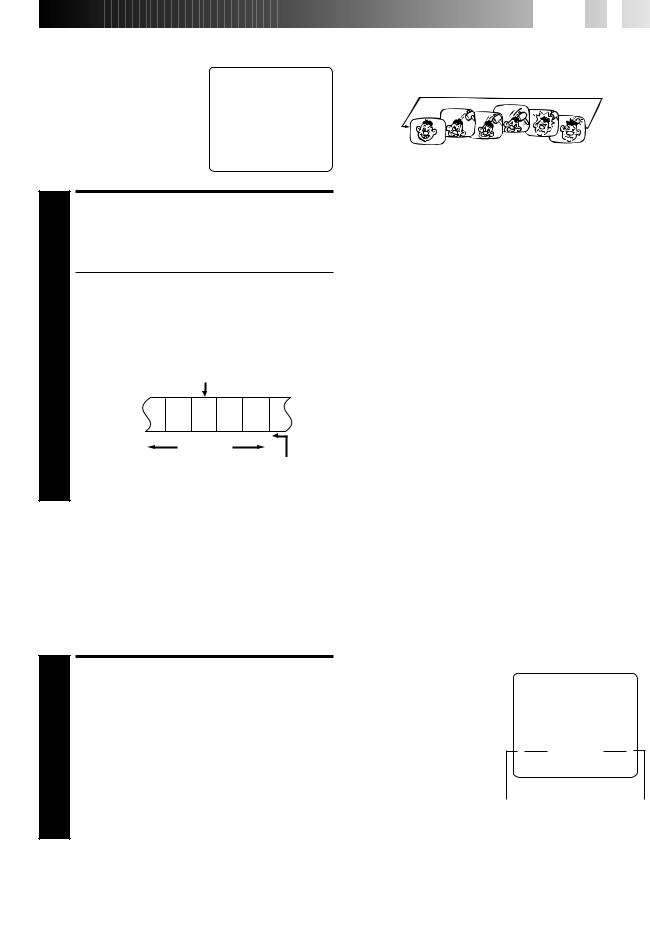
Index Search
Your recorder automatically marks
index codes at the beginning of £ 2 each recording. This function gives
you quick access to any one of 9 index codes in either direction.
NOTE:
Before starting, make sure the recorder is in the Stop mode.
ACTIVATE INDEX SEARCH
1 |
Press PUSH JOGfior%(™or £) on the remote |
||||
control or INDEX ™or £on the recorder. “™ |
|||||
1” or “£1” is displayed on screen and search begins |
|||||
|
in the corresponding direction. |
|
|
||
|
c To access index codes 2 through 9, press PUSH JOG |
||||
|
fior%or INDEX ™or £repeatedly until the |
||||
|
correct index number is displayed. |
|
|||
|
Ex.: To locate the beginning of B from the current |
||||
|
position, press |
PUSH JOGfior INDEX ™twice. |
|||
|
To locate the beginning of D from the current |
||||
|
position, press PUSH JOG%or INDEX £once. |
||||
|
Current position |
|
|||
|
A |
B |
C |
D |
E F |
|
–2 |
–1 |
1 |
2 |
3 |
|
|
% |
|
% |
|
|
|
|
|
|
Index number |
cWhen the specified index code is located, playback begins automatically.
Instant ReView
Simply by pressing a single button, the recorder power comes on, rewinds, and begins playback of the last timer-recorded programme. If you have several programmes recorded, you can easily access any of them.
NOTE:
Before starting, make sure that the recorder is off and that the Timer mode is disengaged.
ACTIVATE INSTANT REVIEW
1 Press REVIEW. The recorder power comes on and the recorder searches for the index code indicating the start of the last timer-recorded programme. Once it’s found, playback begins automatically.
The front display panel tells you how many programmes have been recorded. If you have, for example, 3 programmes, “REVIEW” and "3" appear and blink. To watch the first of the 3 programmes, press REVIEW three times. The recorder searches and begins playback automatically. You can access a programme as far as 9 index codes away from the current tape position.
NOTE:









 EN
EN
 15
15
Repeat Playback
Your video recorder can automatically play back the whole tape 20 times repeatedly.
1 |
|
START PLAYBACK |
|
Press PLAY. |
|
|
|
ACTIVATE REPEAT |
2 |
|
PLAYBACK |
|
Press PLAY and hold for over 5 seconds, then release. |
|
|
|
|
|
c The Play indicator ($) on the display panel blinks |
|
|
slowly. |
|
|
|
c The tape plays 20 times automatically, and then |
|
|
stops. |
|
|
|
3 |
|
STOP PLAYBACK |
|
Press STOP at any time to stop playback. |
NOTE:
Pressing PLAY, REW, FF or PAUSE also stops Repeat Playback.
Information On Colour
System
You can also record SECAM signals, or play back a MESECAM tape on this recorder. When a MESECAM tape is played back, "MESECAM" appears on the screen for about 5 seconds.
MESECAM is the designation for tapes with SECAM signals that have been recorded on a MESECAM-compatible PAL video recorder.
Tape Position Indicator
The tape position indicator appears on screen when, from the Stop mode, you press FF, REW or perform an Index Search. The position of “5” in relation to “0” (beginning) or “+” (end) shows you where you are on the tape.
”O.S.D.” (Z pg. 20) must be set to “ON”, or the indicator will not appear.
0
Beginning
3
+

 + +
+ +
1:23:45 REMAIN 2:35
End
NOTE:
Depending on the type of tape used, there may be times when the indication is not correct.
Instant ReView is not possible while the recorder is in the Timer mode.
