JVC HR-DD949EE User Manual
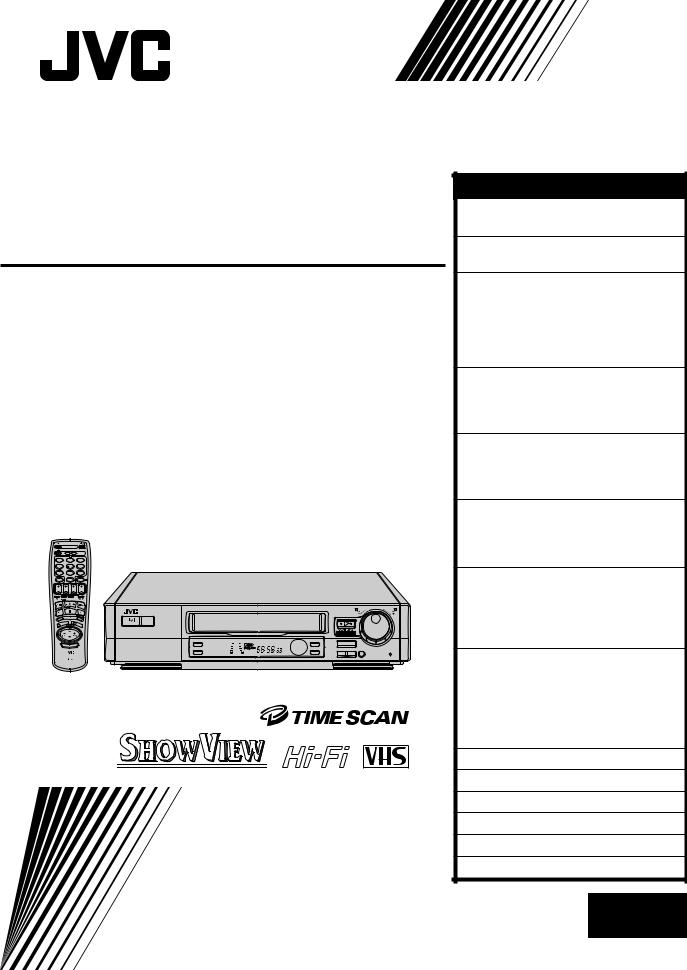
VIDEO CASSETTE RECORDER
HR-DD949EE
A B |
C.MEMORY DISPLAY |
|
|
2 |
|
1 |
2 |
3 |
4 |
5 |
6 |
7 |
8 |
9 |
CANCEL |
0 |
TIMER 4 |
START |
STOP DATE |
TV |
PROG |
|
TV/VCR |
|
TV |
VCR |
|
|
|
|
|
|
|
|
|
|
|
SAT |
|
|
|
|
|
|
|
|
|
|
|
|
|
|
|
REW |
LOW 8SLO |
W |
FF |
|
|
|
|
|
|
|
|
S |
|||
|
|
|
|
ECK |
|
|
|
|
|
|
|
|
|
|
|
TIMER |
|
|
|
|
|
|
|
1PROG/MENU |
L |
3 |
OK |
|
|
|
|
|
|
|
|
|
|
|
|
STANDBY/ON |
|
|
|
|
|
|
|
PUSH JOG |
|
|
|
|
|
|
|
|
|
|
|
|
|
|
|
3R PICTURE |
|
|
|
5/8 |
|
|
|
|
|
|
|
|
|
6 |
|
|
|
|
|
|
|
|
|
AUTO SP/LP TIMER |
M |
REVIEW |
|
SP/LP |
|
|
|
|
|
|
|
SP LP EP |
|
|
|
|
TV PROG/ |
||
|
|
|
|
|
REMAIN |
q |
1 |
¡ |
|
|
JOG |
|
|
|
|
|
|
|
|
|
|
||
|
|
|
|
|
|
|
|
|
|
|
SHUTTLE |
PAL
INSTRUCTIONS
ENGLISH |
||
CONTENTS |
|
|
SAFETY FIRST |
|
2 |
Safety Precautions ...................... 2 |
||
INSTALLING YOUR NEW RECORDER 3 |
||
Basic Connections ...................... 3 |
||
INITIAL SETTINGS |
|
4 |
Auto Set Up ............................... 4 |
||
Language Set .............................. 5 |
||
Video Channel Set ...................... 6 |
||
Clock Set .................................... 8 |
||
On-Screen Displays .................... 9 |
||
PLAYBACK |
|
10 |
Basic Playback ......................... 10 |
||
Playback Features ..................... 11 |
||
TimeScan ................................. 16 |
||
RECORDING |
|
18 |
Basic Recording ....................... 18 |
||
Recording Features ................... 19 |
||
B.E.S.T. Picture System ............. 20 |
||
TIMER RECORDING |
|
22 |
SHOWVIEW Setup ....................... 22 |
||
SHOWVIEW Timer Recording....... 24 |
||
Regular Timer Programming ..... 26 |
||
SPECIAL FEATURES |
|
30 |
TV Multi-Brand Remote |
|
|
Control ..................................... 30 |
||
Satellite Tuner Multi-Brand |
|
|
Remote Control ........................ 31 |
||
EDITING |
|
32 |
Edit To Or From Another Video |
|
|
Recorder .................................. 32 |
||
Edit From A Camcorder ............ 34 |
||
Audio Dubbing ........................ 35 |
||
Insert Editing ............................ 36 |
||
INFORMATION ON J TERMINAL |
38 |
|
TUNER SET |
|
39 |
TROUBLESHOOTING |
|
44 |
QUESTIONS AND ANSWERS |
47 |
|
INDEX |
|
48 |
SPECIFICATIONS |
|
51 |
LPT0002-0K1B |
EN |
|
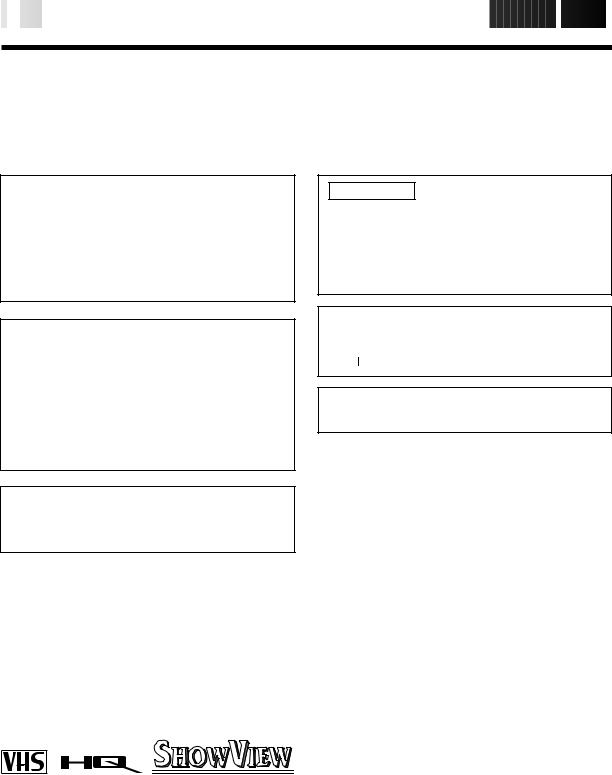
2

 EN
EN












































































 SAFETY
SAFETY FIRST
FIRST

Safety Precautions
The rating plate and the safety caution are on the rear of the unit.
WARNING: DANGEROUS VOLTAGE INSIDE
WARNING: TO PREVENT FIRE OR SHOCK HAZARD, DO NOT EXPOSE THIS UNIT TO RAIN OR MOISTURE.
CAUTION
nWhen you are not using the recorder for a long period of time, it is recommended that you disconnect the power cord from the mains outlet.
nDangerous voltage inside. Refer internal servicing to qualified service personnel. To prevent electric shock or fire hazard, remove the power cord from the mains outlet prior to connecting or disconnecting any signal lead or aerial.
ATTENTION
1.This recorder can also receive SECAM colour television signals for recording and playback.
2.Recordings made of SECAM television signals produce monochrome pictures if played back on another video recorder of SECAM standard, or do not produce normal colour pictures if played back on another video recorder of PAL standard.
3.SECAM prerecorded cassettes or recordings made with a SECAM video recorder produce monochrome pictures when played back with this recorder.
POWER SYSTEM
This set operates on voltage of AC110 – 240 V`(Rating), AC90 – 260 V` (Operating), 50/60 Hz with automatic switching.
PAL
nOnly cassettes marked "VHS" can be used with this videorecorder.
nHQ VHS is compatible with existing VHS equipment.
nCertain audio features of this product manufactured under a license from Desper Products, Inc. Spatializert is a trademark owned by Desper Products, Inc.
nSHOWVIEW is a registered trademark of Gemstar Development Corporation. The SHOWVIEW system is manufactured under licence from Gemstar Development Corporation.
IMPORTANT
nPlease read the various precautions on this page before installing or operating the recorder.
nIt should be noted that it may be unlawful to re-record pre-recorded tapes, records, or discs without the consent of the owner of copyright in the sound or video recording, broadcast or cable programme and in any literary, dramatic, musical, or artistic work embodied therein.
The STANDBY/ON 
 button does not completely shut off mains power from the unit, but switches operating
button does not completely shut off mains power from the unit, but switches operating
current on and off. "  " shows electrical power standby and " " shows ON.
" shows electrical power standby and " " shows ON.
Video tapes recorded with this video recorder in the LP (Long Play) mode cannot be played back on a single-speed video recorder.
Failure to heed the following precautions may result in damage to the recorder, remote control or video cassette.
1. DO NOT place the recorder . . .
... in an environment prone to extreme temperatures or humidity.
... in direct sunlight.
... in a dusty environment.
... in an environment where strong magnetic fields are generated.
... on a surface that is unstable or subject to vibration.
2.DO NOT block the recorder’s ventilation openings.
3.DO NOT place heavy objects on the recorder or remote control.
4.DO NOT place anything which might spill on top of the recorder or remote control.
5.AVOID violent shocks to the recorder during transport.
MOISTURE CONDENSATION
Moisture in the air will condense on the recorder when you move it from a cold place to a warm place, or under extremely humid conditions—just as water droplets form in the surface of a glass filled with cold liquid. Moisture condensation on the head drum will cause damage to the tape. In conditions where condensation may occur, keep the recorder turned on for a few hours to let the moisture dry.
ABOUT HEAD CLEANING
Accumulation of dirt and other particles on the video heads may cause the playback picture to become blurred or interrupted. Be sure to contact your nearest JVC dealer if such troubles occur.

 INSTALLING
INSTALLING
 YOUR
YOUR
 NEW
NEW
 RECORDER
RECORDER








































 EN
EN
 3
3
Basic
Connections
Aerial terminal
Back of TV
 21-pin SCART
21-pin SCART
connector
TV Aerial
Cable
RF Cable
(provided)
21-pin SCART Cable
AV1 IN/OUT
Mains Power
Cord
Rear view
Mains outlet
AUDIO OUT(put) connectors
For connection to the audio input connctors on a Hi-Fi stereo system
It's essential that your video recorder be properly connected. Follow these steps carefully. THESE STEPS MUST BE COMPLETED BEFORE ANY VIDEO OPERATION CAN BE PERFORMED.
|
CHECK CONTENTS |
|
|
Make sure the package contains all of the accessories |
|
1 listed in “Specifications” (Z pg. 51). |
||
|
SITUATE RECORDER |
|
2 Place the recorder on a stable, horizontal surface. |
||
|
CONNECT RECORDER TO |
|
3 |
TV |
|
The connection method you use depends on the type of |
||
TV you have. |
||
|
|
|
RF CONNECTION |
||
|
c To Connect To A TV With NO AV Input Terminals . . . |
|
|
a– Disconnect the TV aerial cable from the TV. |
|
|
b– Connect the TV aerial cable to the ANT. IN jack |
|
|
on the rear panel of the recorder. |
|
|
c– Connect the provided RF cable between the RF |
|
|
OUT jack on the rear panel of the recorder and the |
|
|
TV’s aerial terminal. |
|
|
Before operating the recorder, make sure the |
|
|
TV’s channel is set to the VIDEO channel |
|
|
(Z pg. 6). |
|
AV CONNECTION
cTo Connect To A TV With AV Input Terminals . . .
a– Connect the aerial, recorder and TV as per “RF CONNECTION”.
b– Connect an optional SCART cable between the AV1 IN/OUT connector on the rear panel of the recorder and the TV’s 21-pin SCART connector.
Before operating the recorder, make sure the TV is set to the VIDEO (or AV) mode.
CONNECT RECORDER TO MAINS
4 Plug the end of the mains power cord into a mains outlet.
After you plug the mains power cord into a mains outlet, the Auto Set Up display appears on the TV screen and/or on the recorder's front display panel when the 
 button on the recorder/remote control is pressed for the first time to power on the recorder Z pg. 4.
button on the recorder/remote control is pressed for the first time to power on the recorder Z pg. 4.
If TV has no 21-pin SCART connector:
Connect an optional AV cable between the TV's AV-IN terminals and the AV1 IN/OUT connector on the rear panel of the recorder via the optional output cable adapter as illustrated.
|
|
Output cable adapter (not provided) |
|
|
AV cable |
TV |
|
(not provided) |
|
|
Recorder |
|
To AV-IN |
To AV1 IN/OUT |
|
terminals |
|
|
connector |
|
|
|
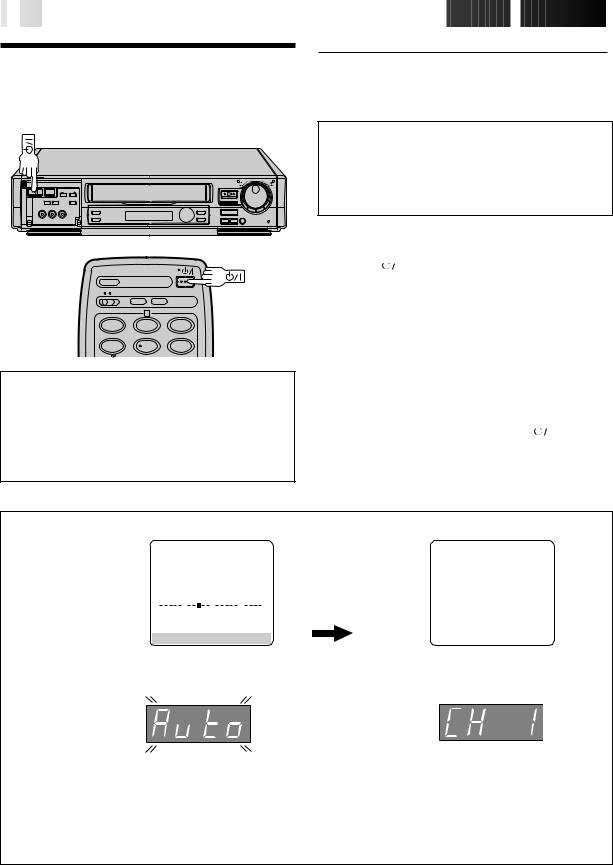
4

 EN
EN





































































 INITIAL
INITIAL

 SETTINGS
SETTINGS

Auto Set Up
Auto Channel Set
When the 
 button on the recorder/remote control is pressed for the first time to power on the recorder after you plug the mains power cord into a mains outlet, the Auto Set Up function sets the tuner channels automatically.
button on the recorder/remote control is pressed for the first time to power on the recorder after you plug the mains power cord into a mains outlet, the Auto Set Up function sets the tuner channels automatically.
You can refer to the front display panel and/or the on-screen display to perform this procedure.
|
|
8 |
6 |
|
5/8 |
q |
1 |
¡ |
|
|
2 |
|
1 |
2 |
3 |
4 |
5 |
6 |
ATTENTION
Once you have performed Auto Set Up, even if the recorder's memory backup has expired, all the stored stations remain in the recorder's memory and the recorder will not perform Auto Set Up again.
If you have moved to a different area or a new station starts broadcasting in your area, perform tuner setting. Z pg. 39
Before starting, make sure of the following:
cThe TV aerial cable should be connected to the recorder.
cThe recorder's mains power cord should be connected to a mains outlet. Z pg. 3
cIf you want to use the on-screen display, the TV should be set to its AV mode (with AV connection Z pg. 3) or UHF channel 36 (with RF connection Z pg. 3).
|
1 |
|
START AUTO SET UP |
|
||||||||
|
|
Press |
|
|
|
. |
|
|
|
|
|
|
|
|
|
|
|
|
|
|
|||||
|
|
c The Auto Set Up function scans all the channels that |
||||||||||
|
|
are receivable by your recorder. It then automatically |
||||||||||
|
|
|
assigns each receivable channels to the TV PROG |
|||||||||
|
|
|
buttons. It skips non-receivable channels. |
|||||||||
|
|
|
c As Auto Set Up progresses, the " |
|
" mark on the |
|||||||
|
|
|
|
|||||||||
|
|
|
screen moves from left to right. |
|
||||||||
|
|
|
c After you perform Auto Set Up, if the tuner channels |
|||||||||
|
|
|
have not been set properly or if "CH – –" is displayed |
|||||||||
|
|
|
on the front display panel, make sure that the aerial |
|||||||||
|
|
|
cable is connected to the recorder properly and turn |
|||||||||
|
|
|
off the recorder power once, and turn the power back |
|||||||||
|
|
|
on to try Auto Set Up again. |
|
||||||||
|
|
|
c If there is a power cut, or if you press |
|
|
or MENU |
||||||
|
|
|
|
|||||||||
|
|
|
while Auto Set Up is in progress, Auto Set Up will be |
|||||||||
|
|
|
interrupted; be sure to turn off the recorder power once |
|||||||||
|
|
|
and try again. |
|
||||||||
DO NOT press any button on the recorder or remote control while Auto Set Up is in progress.
On-Screen Display
АВТО УСТАНОВКА
ПОЖАЛУЙСТА, ПОДОЖДИТЕ
TV Screen
0 |
+ |
+ |
+ |
+ |
[MENU] : ВЫХОД
During Auto Set Up
"ПОЖАЛУЙСТА, ПОДОЖДИТЕ", blinks on the screen and "Auto" blinks on the front display panel.
Front Display Panel
NOTES:
When Auto Set Up is completed, the lowest position number will appear on the front display panel.
cIf you have connected your TV to the recorder with RF connection and the on-screen display appearing on UHF channel 36 looks distorted, refer to the front display panel.
cIf you want to set the tuner manually such as to add or skip channels, to swap channel positions, to fine-tune channels or to set station names (ID – Z p. 43), Z pg. 40 – 43.
cIf no sound accompanies the picture on some channels that have been stored by Auto Set Up, the TV system setting for those channels may be incorrect. Select the appropriate TV system for those channels. Z "TV System Selection – When you see the picture but hear no audio" on page 41.
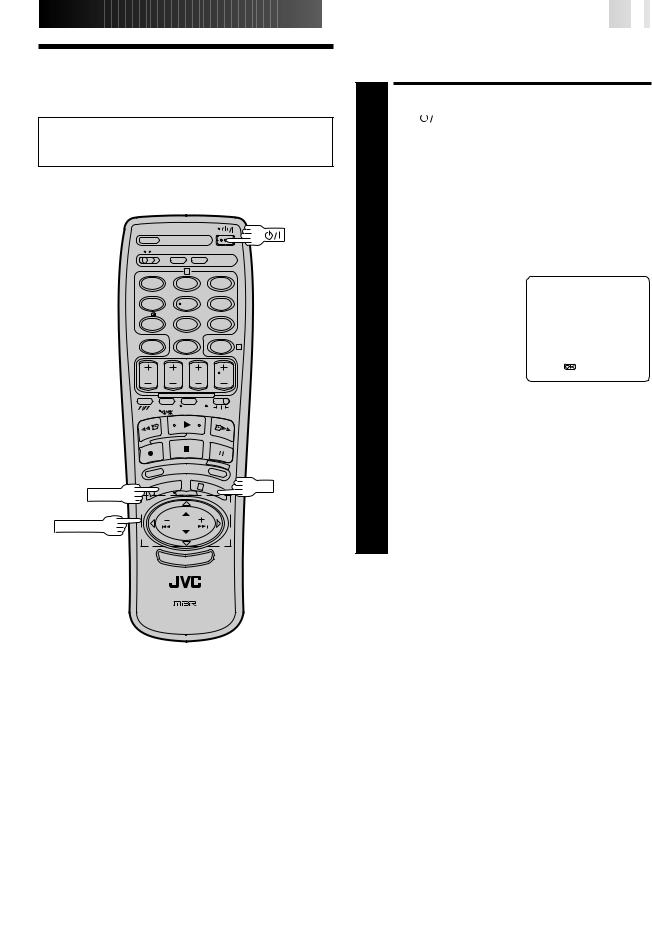
Language Set
cBe sure to set your Video Channel before performing Language setting (Z pg. 6).
cTurn on the TV and select the VIDEO channel (or AV mode).
|
2 |
|
1 |
2 |
3 |
4 |
5 |
6 |
7 |
8 |
9 |
|
0 |
4 |
3 |
OK |
MENU
PUSH JOG



















































 EN
EN
 5
5
This recorder offers you the choice to view on-screen messages in English or Russian. Select the desired language using this procedure. The default setting is Russian.
TURN ON THE RECORDER
1 Press |
|
|
|
. |
|
|
|
|
|
|
|
|
|
||||
|
ACCESS MAIN MENU |
|||||||
2 Press MENU twice. |
|
|
|
|||||
|
ACCESS LANGUAGE SET |
|||||||
|
SCREEN |
|
|
|
||||
|
Press PUSH JOG%fi to |
ГЛАВНОЕ МЕНЮ |
||||||
|
move the highlight bar |
УСТАНОВКА РЕЖИМОВ |
||||||
|
(pointer) to "ВЫБОР |
|||||||
|
АВТОУСТАНОВКА КАНАЛОВ |
|||||||
3 ЯЗЫКА (LANGUAGE |
РУЧНАЯ УСТ-КА КАНАЛОВ |
|||||||
|
SELECT)", then press OK. |
УСТАНОВКА ГИД ПРОГ |
||||||
|
УСТАНОВКА ЧАСОВ |
|||||||
|
|
|
|
|
|
ВЫБОР ЯЗЫКА |
ID |
|
|
|
|
|
|
|
УСТАНОВКА JLIP |
||
|
|
|
|
|
|
|
|
|
|
|
|
|
|
|
[5 ] = |
||
|
|
|
|
|
|
[MENU] : ВЫХОД |
|
|
|
|
|
|
|
|
|
|
|
|
SELECT LANGUAGE |
|||||||
|
Press PUSH JOG%fi to move the highlight bar (pointer) |
|||||||
4 to the language of your choice. |
||||||||
|
RETURN TO NORMAL |
|||||||
|
SCREEN |
|
|
|
||||
5 Press MENU. |
|
|
|
|||||
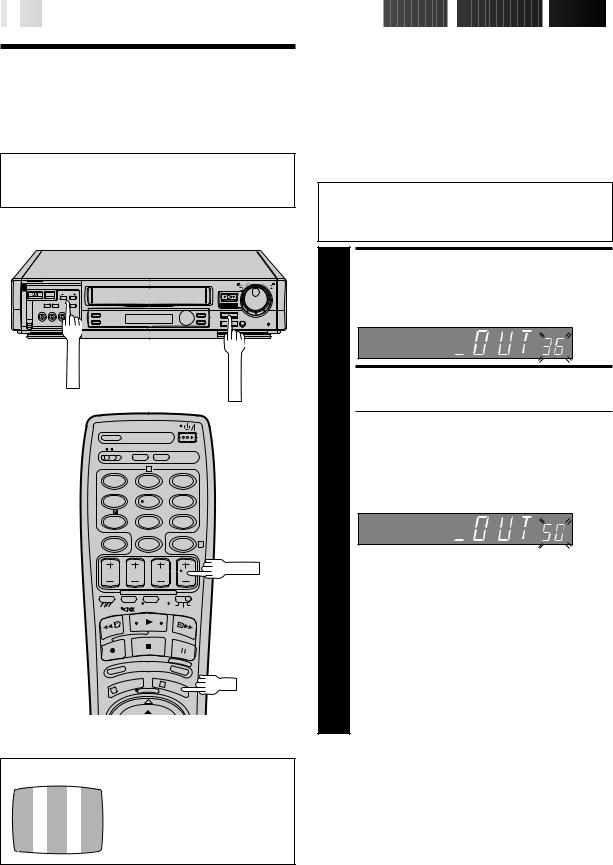
6

 EN
EN



























































 INITIAL
INITIAL
 SETTINGS
SETTINGS (cont.)
(cont.)

Video
Channel Set
Video Channel (RF Output Channel) is the channel on which your TV receives picture and sound signals from the video recorder through the RF cable.
If you have connected the video recorder to your TV via the provided RF cable only (RF connection) – Go to "With RF Connection" below.
If you have connected the video recorder to your TV via both the provided RF cable and a 21-pin SCART cable or AV cable (AV connection) – Go to "With AV Connection" on next page.
With RF Connection
IMPORTANT:
Before performing the following steps, make sure the recorder's power is off and there is no cassette inserted in the recorder.
|
|
|
|
8 |
|
|
6 |
|
1 |
|
|
q |
|
|
TV PROG+/– |
|
|
STOP/EJECT |
|
|
|
2 |
||
|
|
|
|
|
|
2 |
|
|
|
1 |
2 |
3 |
|
|
4 |
5 |
6 |
|
|
7 |
8 |
9 |
|
|
|
0 |
4 |
|
|
TV PROG
3 |
OK |
1
TEST SIGNAL
The channel on which the screen to the left appear clearly in step 2 is your Video Channel.
ACCESS VIDEO CHANNEL SET MODE
Hold down STOP/EJECT on the recorder until the display panel shows the following.
SET VIDEO CHANNEL
Set your TV to UHF channel 36.
cIf the two vertical white bars appear clearly on the screen as shown in the illustration at bottom left, press OK and then go to step 3.
cIf the two vertical white bars do not appear clearly, press TV PROG + or – to set the video recorder to a vacant channel between 22 and 69 which is not occupied by any local station in your area.
(Ex.) If channel 50 is available in your area
Then set your TV to UHF channel 50 and check if the two vertical white bars appear clearly on the screen; if so, press OK and then go to step 3. If not, re-set the video recorder to another vacant channel and try again.
NOTES:
cIf you set the video recorder to a channel which is occupied by a local station or has neighbouring channels that are occupied by local stations, the picture reception quality will be affected and some interference noise will appear on the TV screen. Be sure to select a vacant channel which has no broadcast on neighbouring channels.
cIf you cannot obtain the two vertical white bars clearly with any channel between 22 and 69, consult your JVC dealer.
To view picture signals from the video recorder, set your TV to the Video Channel.
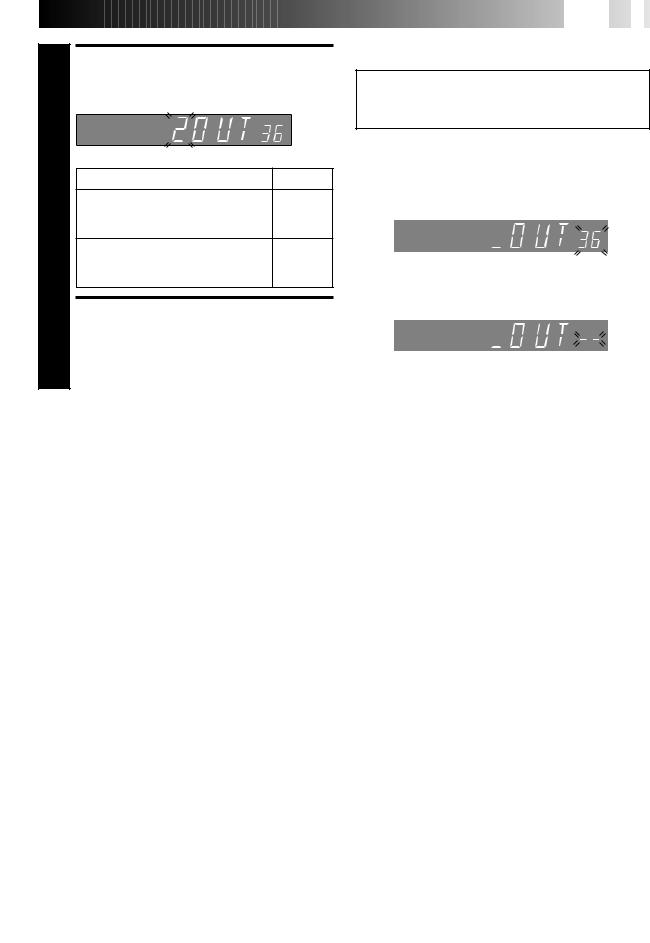
3
4
SELECT TV SYSTEM
Press TV PROG + or – to set appropriate TV system that matches the system of TV being used (refer to the table below).
1 : B/G 2 : D/K
Major Countries |
TV System |
Austria, Denmark, Finland, Holland,
Italy, Norway, Spain, Switzerland, B/G
Sweden, Germany, Egypt
China, Mongolia, Rumania, Bulgaria,
Czech Rep., Slovakia, Hungary, Poland, D/K
Russia
EXIT VIDEO CHANNEL SET MODE
Press OK to finish the setting.







 EN
EN
 7
7
With AV Connection
IMPORTANT:
Before performing the following steps, make sure the recorder's power is off and there is no cassette inserted in the recorder.
|
|
|
ACCESS VIDEO CHANNEL |
|
|
1 |
|
SET MODE |
|
|
|
Hold down STOP/EJECT on the recorder until the |
||
|
display panel shows the following. |
|||
|
|
|
|
|
|
|
|
|
|
|
|
|
|
|
|
2 |
|
SET VIDEO CHANNEL |
|
|
|
Press TV PROG – until the display panel shows |
||
|
|
"–OUT– –". |
||
|
|
|
|
|
|
|
|
|
|
|
|
|
|
|
|
|
|
c Now the video channel is set to off. |
|
|
|
|
|
|
|
|
|
EXIT VIDEO CHANNEL SET |
|
|
3 |
|
MODE |
|
|
|
Press OK twice to finish the setting. |
||
To view picture signals from the video recorder, set your TV to its AV mode.

8

 EN
EN



























































 INITIAL
INITIAL
 SETTINGS
SETTINGS (cont.)
(cont.)

Clock Set
Turn on the TV and select the VIDEO channel (or AV mode).
|
2 |
|
1 |
2 |
3 |
4 |
5 |
6 |
7 |
8 |
9 |
|
0 |
4 |
3 |
OK |
MENU
PUSH JOG
1
2
3
4
5
TURN THE RECORDER ON
Press 
 .
.
ACCESS MAIN MENU SCREEN
Press MENU twice.
ACCESS CLOCK SET SCREEN
Move the highlight bar (pointer) to "CLOCK SET" by pressing PUSH JOG %fi, then press OK. The Clock Set screen appears.
|
MAIN MENU |
|
|
|
CLOCK SET |
|
|
|
|
MODE SET |
|
|
TIME |
DATE |
YEAR |
||
|
AUTO CH SET |
|
|
0: 00 |
01 . 01 |
00 |
|
|
|
MANUAL CH SET |
|
|
|
|
|
|
|
|
GUIDE PROG SET |
|
|
|
|
|
|
|
|
CLOCK SET |
SET |
|
|
|
|
|
|
|
LANGUAGE |
|
|
|
|
|
|
|
|
JLIP ID NO. SET |
|
|
|
|
|
|
|
|
|
|
|
|
|
|
|
|
|
[5 ] = |
|
[5 ] = |
|
|
|
||
|
[MENU] : EXIT |
|
[MENU] : EXIT |
|
|
|||
SET DATE AND TIME
Press PUSH JOG%fi to set the hour, then press OK. The “minutes” display begins blinking. Repeat the procedure to set the minutes, day, month and year.
START CLOCK OPERATION
Press MENU.
NOTES:
cIf the day and month data are invalid (such as 31st April), the month digits are cleared automatically and the day digits begin blinking. Input the correct data.
cIf, in step 4 the year digits are automatically cleared and the day digits begin blinking, it is possible that you have input 29th February for a non-leap year. Input the correct data.
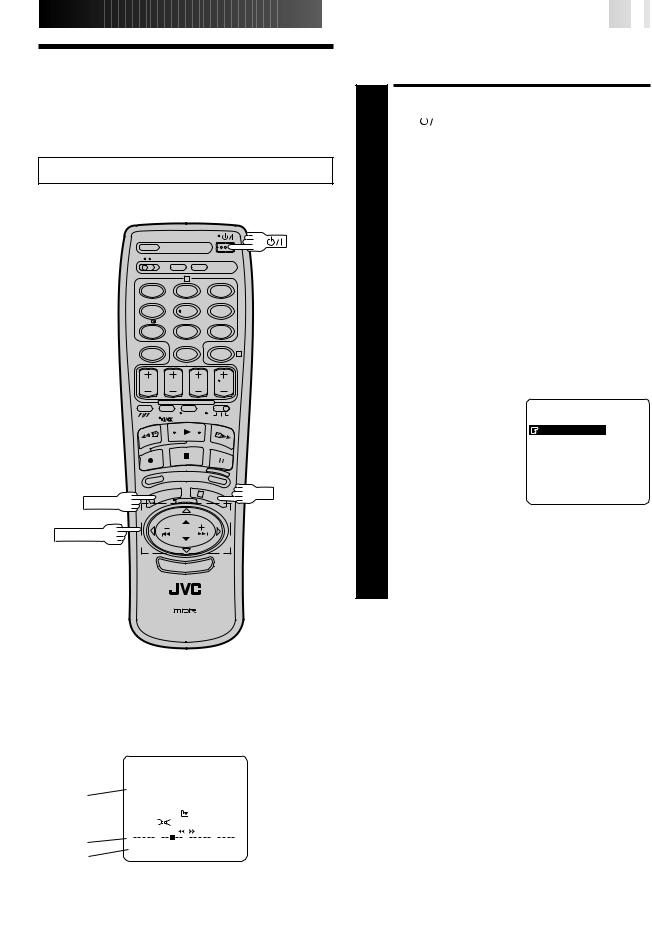
On-Screen
Displays
Turn on the TV and select the VIDEO channel (or AV mode).
|
2 |
|
1 |
2 |
3 |
4 |
5 |
6 |
7 |
8 |
9 |
|
0 |
4 |
3 |
OK |
MENU
PUSH JOG



















































 EN
EN
 9
9
You can choose whether or not to have various operational indicators appear on screen, by setting this function ON or OFF. Messages appear in the selected language (Z pg. 5).
TURN ON THE RECORDER
1 Press |
|
|
|
. |
|
|
|
|
|
|
|
|
|
||||
|
|
|
|
|||||
|
|
|
|
|
||||
|
ACCESS MAIN MENU |
|||||||
|
SCREEN |
|
|
|
||||
2 Press MENU twice. |
|
|
|
|||||
|
ACCESS MODE SET |
|
|
|||||
|
SCREEN |
|
|
|
||||
|
Move the highlight bar (pointer) to "MODE SET" by |
|||||||
3 pressing PUSH JOG %fi, then press OK. |
|
|
||||||
|
ENABLE/DISABLE |
|
|
|||||
|
ON-SCREEN DISPLAY |
|||||||
|
The default setting is |
MODE SET |
||||||
|
“ON”, so if you want on- |
|||||||
|
O. S. D. |
: ON |
||||||
4 screen displays, leave the |
||||||||
|
|
|
|
|
|
AUTO TIMER |
: OFF |
|
|
setting as it is and go to |
B. E. S. T. |
: ON |
|||||
|
step 5. If you don’t want |
TIME SCAN |
: ON |
|||||
the displays to appear, |
AUDIO |
|
|
|||||
press PUSH JOG %fito |
|
|
|
|||||
move the highlight bar |
|
|
|
|||||
[5 ] =[5] : ON/OFF |
|
|||||||
(pointer) to "O.S.D." and |
|
|||||||
[MENU] : EXIT |
|
|
||||||
press PUSH JOG%to set |
|
|
|
|||||
“O.S.D.” to “OFF”. |
|
|
|
|||||
|
|
|
||||||
|
RETURN TO NORMAL |
|||||||
5 Press MENU. |
|
|
|
|||||
NOTES:
c When you use this recorder as the player for editing, be sure to set "O.S.D." to "OFF." before starting.
c During playback, the operation mode indicators may be disturbed depending on the type of tape being used.
The superimposed indication on the TV screen tells you what the recorder is doing.
13 3 1
|
|
|
|
|
|
|
|
|
|
|
|
|
|
|
|
|
|
|
2 |
|
|
PR. 12 ABCD |
|
|
|
|
|
q6 |
|
|
4 |
||||||
|
|
|
|
] SP |
|
|
||||||||||||
5 |
|
|
21 : 00 |
|
|
|
|
NTSC |
|
14 |
||||||||
|
|
|
|
|
||||||||||||||
|
|
|
|
|
|
|
||||||||||||
6 |
|
|
24. 12. 97 – WARNING– |
|
|
|
|
|||||||||||
|
|
|
|
|
|
|||||||||||||
|
|
|
TIMER RECORDING |
|
|
|
|
|
|
|
||||||||
7 |
|
|
|
TO START SOON |
|
|
|
|
|
|
|
|||||||
|
|
SPATIALIZER |
|
[CANCEL] |
|
|
|
|
|
|
8 |
|||||||
|
|
|
|
|
|
|
|
|
||||||||||
|
|
|
|
|
|
|
|
|
|
|
|
|
|
|
|
|
|
|
|
|
|
|
|
|
|
|
|
|
|
|
|
|
|
||||
|
|
|
0 |
+ |
|
|
+ |
+ |
|
|
+ |
|
||||||
9 |
|
|
|
|
|
|
|
|
|
10 |
||||||||
|
|
HI FI |
|
|
|
|
M –1 : 23 : 45 |
|
||||||||||
|
|
|
|
|
|
|
||||||||||||
11 |
NORM |
|
REMAIN 1 : 00 |
|
12 |
|||||||||||||
|
|
|||||||||||||||||
|
|
|
|
|
|
|
|
|
|
|
|
|
|
|
|
|||
1– Operation mode indicators
2– Channel position number and station name*/Aux. indicator (AUX1, AUX2 or F-AUX)
* Displayed only if you have set manually (Z pg. 42) 3– Cassette loaded mark
4– Tape speed SP/LP/EP (EP is for NTSC playback only) 5– Clock display
6– Current day/month/year
7– SpatializerW indicator (Z pg. 14) 8– Tape direction
9– Tape position indicator (Z pg. 12)
10– Counter display (including Counter Memory indicator) 11– Audio mode display (Z pg. 14)
12– Tape remaining time indicator (Z pg. 19) 13– Timer warning display (Z pg. 29)
14– NTSC/MESECAM display (Z pg. 12, 13)
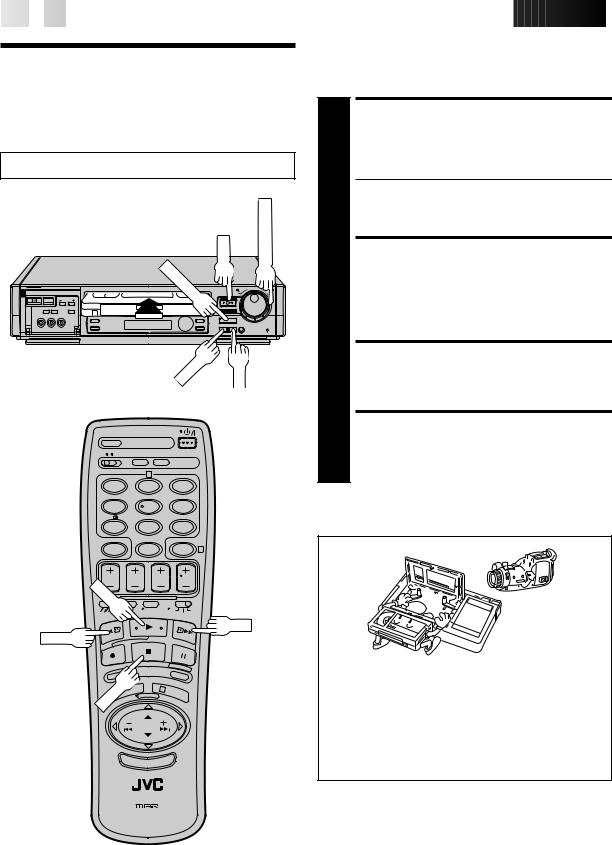
10

 EN
EN














































































 PLAYBACK
PLAYBACK

Basic |
|
|
|
The easiest, most basic operation possible with your video |
|
|
|
|
recorder is tape playback. Already-recorded signals on a video |
||
|
|
|
tape are read by your video recorder and displayed on your TV |
||
|
|
|
|
||
Playback |
|
just like a TV programme. |
|||
|
|
Make sure the window side is up, the rear label side is |
|||
|
|
|
|
|
LOAD A CASSETTE |
|
|
|
|
|
facing you and the arrow on the front of the cassette is |
Turn on the TV and select the VIDEO channel (or AV mode). |
1 point toward the recorder. Don’t apply too much |
||||
|
|
|
|
|
pressure when inserting. |
|
|
|
|
|
c The recorder power comes on automatically and the |
|
|
|
SHUTTLE |
|
counter is reset to 0:00:00. |
|
|
|
|
c If the record safety tab has been removed, playback |
|
|
|
|
|
|
|
|
|
PLAY |
TIMESCAN |
|
begins automatically. |
|
|
|
FIND PROGRAMME START |
||
|
|
STOP/EJECT |
|
2 |
POINT |
|
|
|
If the tape is advanced past the start point, press REW |
||
|
|
|
|
||
|
|
|
|
or turn the TIME SCAN SHUTTLE ring to the left. |
|
|
|
|
|
To go forward, press FF or turn the TIME SCAN |
|
|
|
|
|
|
SHUTTLE ring to the right. |
|
|
REW |
FF |
|
START PLAYBACK |
|
|
|
Press PLAY. “BEST” appears blinking in the recorder's |
||
|
|
|
|
3 display panel during automatic tracking. (Z pg. 20) |
|
|
|
|
|
|
STOP PLAYBACK |
|
|
|
|
|
Press STOP on the remote or STOP/EJECT on the |
|
|
|
|
|
recorder’s front panel. Then press STOP/EJECT to |
|
2 |
|
|
4 remove the cassette. |
|
1 |
2 |
3 |
|
|
|
4 |
5 |
6 |
|
|
|
7 |
8 |
9 |
|
0 |
4 |
PLAY
FF
REW
Usable cassettes
STOP
3
cCompact VHS camcorder recordings can be played on this video recorder. Simply place the recorded cassette into a VHS Cassette Adapter and it can be used just like any full-sized VHS cassette.
cThis video recorder can record on regular VHS and Super VHS cassettes. However, it will record and play back regular VHS signals only. It is not possible to play back a recorded Super VHS tape.
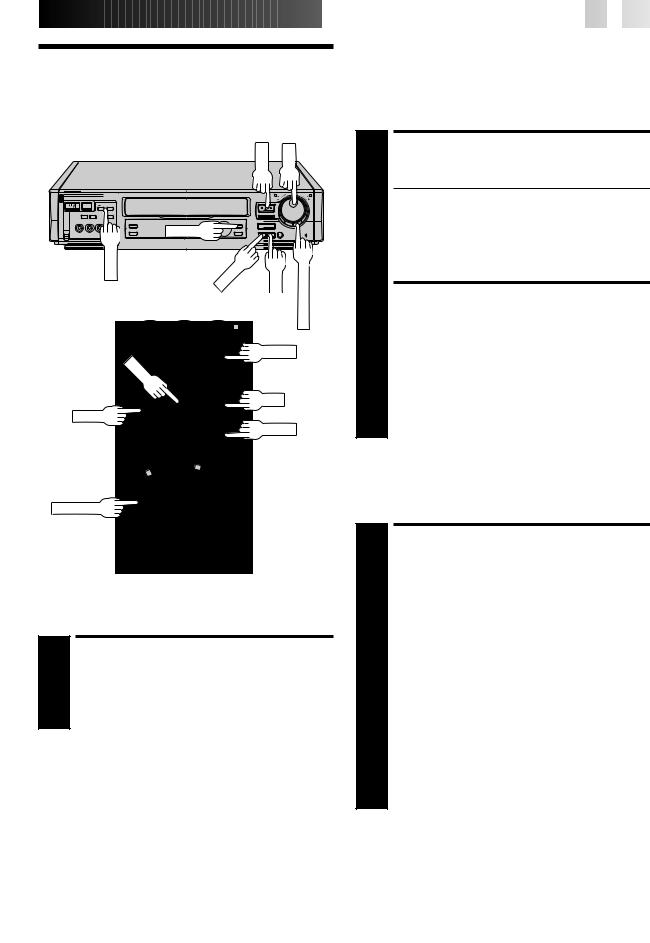
Playback
Features
PLAY |
JOG |
PAUSE |
|
5/8 |
|
|
|
SCANSHUTTLE |
|
TV PROG |
REW |
FF |
|
|
|
|
|
0 |
4 |
|
TIME |
|
|
TV PROG
PLAY 

FF
REW
PAUSE
3
1
PUSH JOG
High-Speed Search
ACTIVATE HIGH-SPEED SEARCH
1 During playback or still picture, press FF for forward high-speed search, or REW for reverse high-speed search.
To resume normal playback, press PLAY.
NOTES:
cFor short searches during playback or still, press and hold FF or REW for over 2 seconds. When released, normal playback resumes.
cPicture may not appear during search with an LP-recorded tape.
cIn the search, still, or frame by frame playback mode, the picture will be distorted, and there may be a loss of colour.















































 EN
EN
 11
11
Take advantage of special functions possible with the recorder’s controls or the remote control.
Still Picture/Frame-By-Frame
Playback
PAUSE DURING PLAYBACK
1 Press PAUSE. If there is vertical jitter, use the TV PROG buttons to correct the picture.
cDuring still picture, the sound from the previous
3 seconds (approx.) will be played back repeatedly (provided there was at least 6 seconds of normal playback prior to engaging the still picture mode). However, the TIME SCAN indicator will not light.
c"TIME SCAN AUDIO" must be set to "ON", or the sound will not be heard. (Z pg. 17)
ACTIVATE FRAME-BY-FRAME PLAYBACK
2 Turn the JOG dial to the right for forward frame-by- frame playback, or to the left for reverse frame-by-frame playback.
OR
Press PAUSE.
OR
Press PUSH JOG fior fi.
To resume normal playback, press PLAY.
Slow Motion
ACTIVATE SLOW-MOTION PLAYBACK
1 Turn the TIME SCAN SHUTTLE ring to the left or press PUSH JOG% during playback to decrease speed in the forward direction. To play in reverse slow-motion (and in reverse play mode), continue to turn the TIME SCAN SHUTTLE ring to the left or press PUSH JOG fiafter selecting all the forward direction slow-motion modes.
OR
During still picture, turn the TIME SCAN SHUTTLE ring to the right for forward slow motion, or to the left for reverse slow motion.
OR
During still picture, press and hold PAUSE for 2 seconds, then release. Press and release again to return to still picture.
OR
During still picture, press and hold PUSH JOG fior fi.
Release to return to still picture.
To resume normal playback, press PLAY.
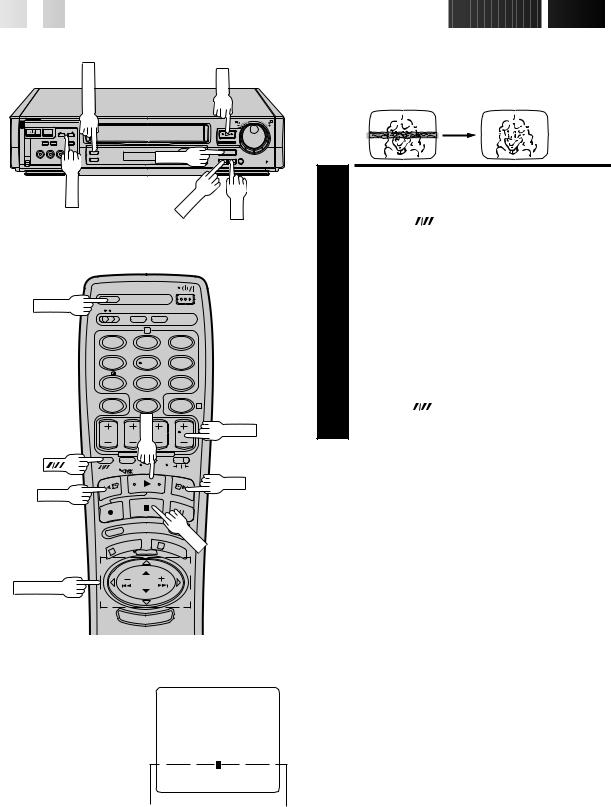
12

 EN
EN




































































 PLAYBACK
PLAYBACK (cont.)
(cont.)

Manual Tracking
PICTURE |
|
PLAY |
3R |
|
8 |
STOP |
6 |
5/8 |
|
|
|
TV PROG |
|
FF |
REW |
|
|
REVIEW
|
2 |
|
1 |
2 |
3 |
4 |
5 |
6 |
7 |
8 |
9 |
|
0 |
4 |
|
PLAY |
TV PROG |
|
|
|
REW |
|
FF |
|
|
|
|
|
STOP |
1 |
|
|
PUSH JOG
Tape Position Indicator
The tape position indicator appears on screen when, from the Stop mode, you press FF, REW or perform an Index Search. The position of “5” in relation to “0” (beginning) or “+” (end) shows you where you are on the tape.
”O.S.D.” (Z pg. 9) must be set to “ON”, or the indicator will not appear.
|
|
3 |
|
0 |
+ |
+ |
+ |
|
|
|
1:23:45 |
|
|
REMAIN 2:35 |
|
Beginning |
|
|
End |
|
|
|
|
NOTE:
Depending on the type of tape used, there may be times when the indication is not correct.
Your video recorder is equipped with automatic tracking control. During playback, you can override this and adjust the tracking manually by pressing the TV PROG buttons.
OVERRIDE AUTOMATIC
TRACKING
|
Press SP/LP ( |
) on the remote to engage manual |
1 tracking. |
|
|
|
ADJUST TRACKING |
|
|
MANUALLY |
|
2 Press TV PROG + or – to adjust tracking. |
||
|
RETURN TO AUTOMATIC |
|
|
TRACKING |
|
|
Press SP/LP ( |
) on the remote to re-engage auto- |
3 matic tracking. |
|
|
NOTE:
When a new tape is inserted, the recorder enters the automatic tracking mode automatically.
3R Picture
3R(= Resolution and Response Recovery technology) maximises sense of resolution and sharpens image edges to make playback picture look better focused.
|
1 |
|
ACTIVATE 3R PICTURE |
|
|
Press 3R PICTURE. The button will light. |
|
|
|
|
|
|
|
c To turn off 3R Picture, press 3R PICTURE again so |
|
|
|
that the light goes off. |
|
|
|
c Normally it is recommendable to keep 3R Picture ON |
|
|
|
|
(with the button lit). |
|
|
c Depending on the type of tape used, picture quality |
|
|
|
|
may be better with 3R Picture set to off. |
|
|
c If you use this recorder as the player for editing, be |
|
|
|
|
sure to turn off 3R Picture before starting. |
|
|
c The setting will remain effective even though you |
|
|
|
|
turn on/off the recorder. |
Information On Colour
System
You can also record SECAM signals, or play back a MESECAM tape on this recorder. When a MESECAM tape is played back, "MESECAM" appears on the screen for about 5 seconds.
MESECAM is the designation for tapes with SECAM signals that have been recorded on a MESECAM-compatible PAL video recorder.
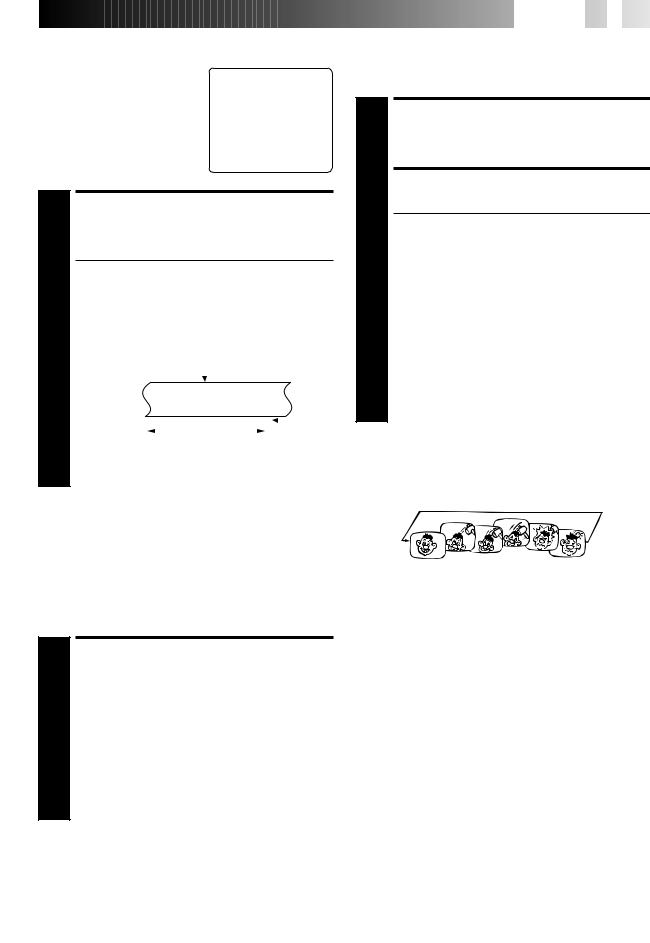
Index Search
Your recorder automatically marks
index codes at the beginning of £ 2 each recording. This function gives
you quick access to any one of 9 index codes in either direction.
NOTE:
Before starting, make sure the recorder is in the Stop mode.
ACTIVATE INDEX SEARCH
Press PUSH JOGfior%(™or £) on the remote |
||||||||||||||||||
control. “™1” or “£1” is displayed on screen |
||||||||||||||||||
1 and search begins in the corresponding direction. |
||||||||||||||||||
c To access index codes 2 through 9, press PUSH JOG |
||||||||||||||||||
fior %repeatedly until the correct index number is |
||||||||||||||||||
displayed. |
|
|
|
|
|
|
|
|
|
|
|
|
|
|
|
|
||
Ex.: To locate the beginning of B from the current |
||||||||||||||||||
position, press PUSH JOGfitwice. |
|
|
|
|
|
|||||||||||||
To locate the beginning of D from the current |
||||||||||||||||||
position, press PUSH JOG%once. |
|
|
|
|
|
|||||||||||||
|
|
Current position |
|
|
|
|
|
|
|
|
||||||||
|
|
|
|
|
|
|
|
|
|
|
|
|
|
|
|
|
|
|
|
|
|
|
|
|
|
|
|
|
|
|
|
|
|
|
|
|
|
|
A |
|
B |
|
C |
|
D |
|
E |
|
F |
|||||||
|
|
|
|
|
|
|||||||||||||
|
|
|
|
|
|
|
|
|
|
|
|
|
|
|
|
|
|
|
|
–2 |
|
–1 |
1 |
|
2 |
|
3 |
|
|
|
|||||||
|
|
|
|
% |
|
|
|
% |
|
|
|
|
|
|
|
|
|
|
|
|
|
|
|
|
|
|
|
Index |
|
number |
|||||||
|
|
|
|
|
|
|
|
|
|
|
|
|
||||||
|
|
|
|
|
|
|
|
|
|
|
|
|
||||||
cWhen the specified index code is located, playback begins automatically.
Instant ReView
Simply by pressing a single button, the recorder power comes on, rewinds, and begins playback of the last timer-recorded programme. If you have several programmes recorded, you can easily access any of them.
NOTE:
Before starting, make sure that the recorder is off and that the Timer mode is disengaged.
ACTIVATE INSTANT REVIEW
1 Press REVIEW. The recorder power comes on and the recorder searches for the index code indicating the start of the last timer-recorded programme. Once it’s found, playback begins automatically.
The front display panel tells you how many programmes have been recorded. If you have, for example, 3 programmes, “REVIEW” and "3" appear and blink. To watch the first of the 3 programmes, press REVIEW three times. The recorder searches and begins playback automatically. You can access a programme as far as 9 index codes away from the current tape position.
NOTE:
Instant ReView is not possible while the recorder is in the Timer mode.












 EN
EN
 13
13
NTSC Playback
Your video recorder is equipped with NTSC circuitry that can play back NTSC tapes on PAL TV.
LOAD A CASSETTE
1 Insert a cassette recorded in NTSC.
START PLAYBACK
2 Press PLAY.
c "NTSC" appears on the screen for about 5 seconds. c Some TVs shrink the picture vertically and place
black bars at the top and bottom of the screen. This is not a malfunction on the part of either the video recorder or the TV.
c The picture may roll up and down. This can be corrected using the V-HOLD control found on some TVs. (This cannot be corrected if the TV does not have a V-HOLD control.)
c The counter and tape remaining time readings will be incorrect.
c During search, still, or frame-by-frame playback, the picture will be distorted, and there may be a loss of colour.
c Depending on the type of TV, the top and bottom portions of superimposed displays may be cut off during NTSC playback.
Repeat Playback
Your video recorder can automatically play back the whole tape 20 times repeatedly.
1 |
|
START PLAYBACK |
|
Press PLAY. |
|
|
|
ACTIVATE REPEAT |
2 |
|
PLAYBACK |
|
Press PLAY and hold for over 5 seconds, then release. |
|
|
|
|
|
c The Play indicator ($) on the display panel blinks |
|
|
slowly. |
|
|
c The tape plays 20 times automatically, and then |
|
|
|
stops. |
|
|
|
3 |
|
STOP PLAYBACK |
|
Press STOP at any time to stop playback. |
|
NOTE:
Pressing PLAY, REW, FF or PAUSE also stops Repeat Playback.
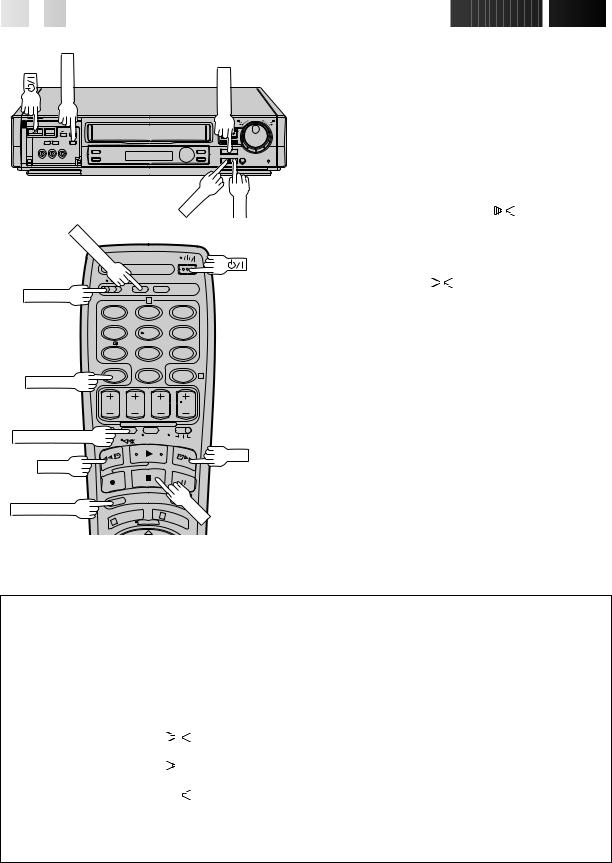
14

 EN
EN




































































 PLAYBACK
PLAYBACK (cont.)
(cont.)

SPATIALIZER |
STOP/EJECT |
8 |
|
||
|
6 |
|
REW |
FF |
C |
|
|
. |
|
|
MEMORY |
|
|
A/B CODE |
2 |
|
|
|
|
1 |
2 |
3 |
4 |
5 |
6 |
7 |
8 |
9 |
C.RESET |
0 |
4 |
|
|
|
AUDIO MONITOR |
|
|
REW |
|
FF |
|
|
|
SCENE FINDER |
|
STOP |
|
|
|
1 |
|
|
SpatializerW
This feature expands sound field when you play back any stereo source or view a stereo programme while recording it. *SpatializerW has no effect on recording quality.
|
1 |
|
ACTIVATE SPATIALIZERW |
|||||||
|
|
Press SPATIALIZER; the current setting will be displayed |
||||||||
|
|
on the screen for about 5 seconds. Pressing |
||||||||
|
|
SPATIALIZER while the screen shows the display |
||||||||
|
|
|
changes the setting. |
|
|
|
|
|||
|
|
|
|
|
|
|
|
|
|
|
|
|
|
c To view a stereo programme such as movies or |
|||||||
|
|
|
music, select "SPATIALIZER |
|
|
" to create more |
||||
|
|
|
spacious sound. |
|
|
|
|
|||
|
|
|
c To view a monaural programme, select |
|||||||
|
|
|
"SPATIALIZER[ST" which simulates a stereo effect. |
|||||||
|
|
c Select "SPATIALIZER OFF" to turn off SpatializerW if |
||||||||
|
|
|
the sound becomes unnatural with either |
|||||||
|
|
|
"SPATIALIZER |
|
|
|
" or "SPATIALIZER[ST" selected. |
|||
|
|
c If your TV is equipped with 3D-PHONIC and if you |
||||||||
|
|
|
use both SpatializerW and 3D-PHONIC at the same |
|||||||
|
|
|
time, the sound may become unnatural; set either |
|||||||
|
|
|
function to "OFF". |
|
|
|
|
|||
|
|
|
c The setting will remain effective even though you |
|||||||
|
|
|
turn on/off the recorder. |
|
|
|||||
NOTES:
cSpatializerWis effective only with a stereo TV.
cYou can change the SpatializerW setting even though "O.S.D." is set to "OFF".
cThe setting cannot be changed during search, still, frame-by- frame playback or slow motion mode.
cWhen this recorder is used as the player for editing, the recorded audio will correspond to the SpatializerW setting.
Soundtrack Selection
Your video recorder is capable of recording three soundtracks (HI-FI L, HI-FI R and NORM) and will play back the one you select.
During Playback
Pressing AUDIO MONITOR (
 ) changes the soundtrack being played back as follows:
) changes the soundtrack being played back as follows:
TRACK |
|
|
|
|
|
USE |
NOTES: |
||
Recorder's Front Panel |
On-Screen Display |
c "L + R" should normally be selected. In |
|||||||
|
|||||||||
|
|
|
|
|
|
|
|
this mode, Hi-Fi stereo tapes are played |
|
L + R |
|
|
HI FI |
For Hi-Fi stereo tapes |
|||||
|
|
back in stereo, and the NORM track is |
|||||||
|
L |
|
|
|
|
R |
|
played back automatically for tapes |
|
|
|
|
|
|
|
|
|
||
L |
|
|
HI FI |
For main audio of Bilingual tapes |
with only normal audio. |
||||
|
L |
|
|
|
|
|
|
c "O.S.D." must be set to "ON" or the |
|
|
|
|
|
|
|
|
|||
|
|
|
|
|
|
|
|
on-screen displays will not appear |
|
R |
|
|
HI FI |
For sub audio of Bilingual tapes |
|||||
|
|
(Z pg. 9). |
|||||||
|
|
|
|
|
|
R |
|
||
|
|
|
|
|
|
|
|
|
|
NORM |
|
NORM |
For audio-dubbed tapes |
|
|||||
|
|
|
|
|
|
|
|
|
|
L + R + NORM |
|
|
HI FI |
For audio-dubbed tapes |
|
||||
|
|
NORM |
|
|
|||||
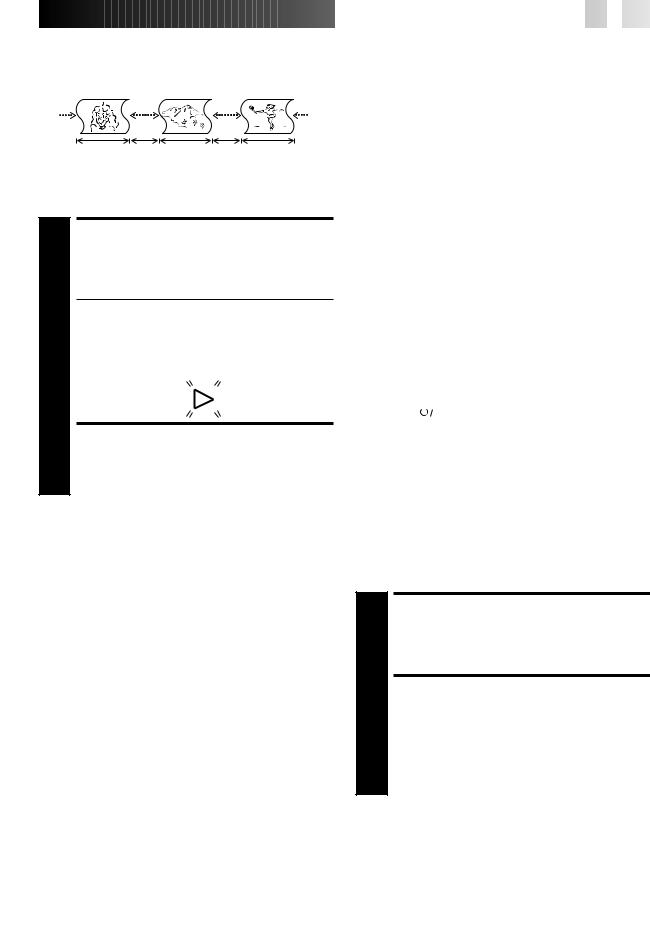
Scene Finder
This function helps you check contents of unlabeled recorded tapes at the touch of a single button.
Search |
Search |
|
Search |
FF |
REW FF |
REW FF |
REW |
5 seconds |
10 minutes 5 seconds |
10 minutes |
5 seconds |
|
on counter |
on counter |
|
NOTE:
Scene Finder cannot be used when the recorder is in the Record mode.
ACTIVATE SCENE FINDER
1 Press SCENE FINDER. The recorder starts forward highspeed search for 5 seconds and then fast-forwards 10 minutes on the counter. This cycle is repeated until the end of the tape is reached.
cTo start Scene Finder in the reverse direction, press SCENE FINDER and then press the REW button within 2 seconds. This cycle is repeated until the beginning of the tape.
cDuring Scene Finder, the following indications appear on the display panel:
STOP SCENE FINDER
2 Press STOP.
NOTES:
cDuring Scene Finder high-speed search, you can also hear the tape sound. During fast forward or rewind, you hear the current TV sound instead.
cDuring Scene Finder, the sound can be heard regardless of "TIME SCAN AUDIO" setting. Z pg. 17.
cScene Finder does not function during Index Search.
Next Function Memory
You can set your recorder's power to go off automatically after the tape is fully rewound. Before starting, make sure the recorder is in the Stop mode.
For Automatic Power Off After Tape Rewind . . .
. . . press REW, then press 
 within 2 seconds.
within 2 seconds.
NOTE:
If you want the power to be turned off automatically when the counter reads “0:00:00” (instead of at the beginning of the tape), press C.MEMORY so that the “M” mark appears before pressing REW.












































 EN
EN
 15
15
Remote A/B Code Switching
The remote control is capable of controlling two JVC video recorders independently; one set to respond to the remote control’s A code control signals and another set to respond to B code control signals. The remote control is preset to send A code signals because your video recorder is initially set to respond to A code signals. You can easily modify your video recorder to respond to B code signals.
|
1 |
|
REMOVE POWER SUPPLY |
|||
|
|
Unplug the mains power cord from the mains outlet. |
||||
|
2 |
|
SET A/B CODE SWITCH |
|||
|
|
Set to B. |
||||
|
3 |
|
RE-SUPPLY POWER |
|||
|
|
Plug the mains power cord back into the mains outlet. |
||||
|
4 |
|
TURN THE RECORDER ON |
|||
|
|
Press |
|
|
on the remote control. The recorder will now |
|
|
|
|
||||
|
|
only respond to B code signals. |
||||
|
|
|
|
|
|
|
NOTE:
Some TV sets may malfunction in response to the B mode. If this happens, switch back to the A mode.
Counter Memory
Returns to the counter reading of “0:00:00” to conveniently find a specific place on the tape automatically.
1 |
SET COUNTER MEMORY |
Press C. RESET during playback at a point you wish to |
|
locate later. The counter reads “0:00:00”. Then press |
|
C.MEMORY, and “M” appears in front of the counter |
|
|
digits. |
|
ACTIVATE COUNTER |
|
2 |
MEMORY |
|
When you wish to return to the designated point, press |
||
STOP and then REW or FF. |
||
c The tape rewinds or fast-forwards and stops at about |
||
|
||
|
0:00:00 automatically. |
|
|
c To cancel Counter Memory, press C.MEMORY again. |
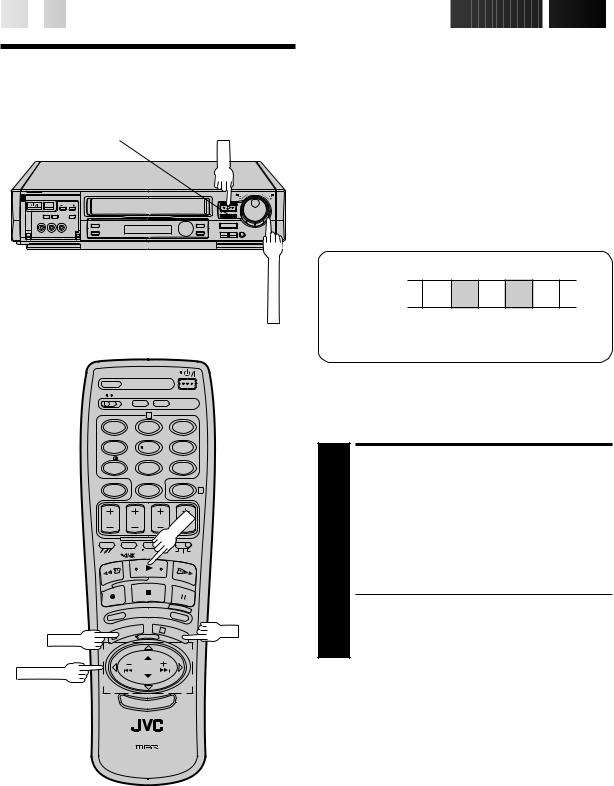
16

 EN
EN




































































 PLAYBACK
PLAYBACK (cont.)
(cont.)

TimeScan
Your recorder is equipped with the TimeScan function. TimeScan allows noise free pictures to be displayed on your TV screen in the forward and reverse search modes. Audio will be played back at normal speed during any of the TimeScan modes (Z pg. 17). TimeScan allows you to view a program in search mode while listening to the audio.
TIME SCAN INDICATOR
PLAY
|
|
8 |
6 |
|
5/8 |
q |
1 |
¡ |
|
|
TIME SCAN SHUTTLE |
NOTES:
c"TIME SCAN AUDIO" must be set to "ON", or the sound will not be heard in TimeScan mode. (Z pg. 17)
cThe audio will not synchronize with the video in TimeScan modes.
cIn Pause mode 3 seconds (approx.) of audio will be played back repeatedly. (Z pg. 11)
cIn TimeScan search modes some of the audio information will not be played so that the audio can keep up with the video.
Audio signal during TimeScan
Playback tape 1 2 3 4 5
Sound of 1, 3 and 5 is heard. Sound of 2 and 4 is not heard.
Output audio signal is normal (monaural) sound.
|
2 |
|
1 |
2 |
3 |
4 |
5 |
6 |
7 |
8 |
9 |
|
0 |
4 |
|
|
PLAY |
3
MENU
PUSH JOG
OK
Variable-Speed Search/
Reverse Play
ACTIVATE VARIABLE-SPEED SEARCH
1 During playback or still, turn the recorder's TIME SCAN SHUTTLE ring. It remains at that position even after you release it. Each time it passes a click position, the playback speed changes.
(Refer to the chart on pg. 17 for playback speeds).
OR
During playback, press PUSH JOG % or %.
cThe more times you press, the faster the playback picture moves.
cTo decrease speed, press the button for the opposite direction.
(Refer to the chart on pg. 17 for playback speeds).
To resume normal playback, press PLAY.
