JVC HD-56G647, HD-56G657, HD-52G657, HD-61G657 User Manual
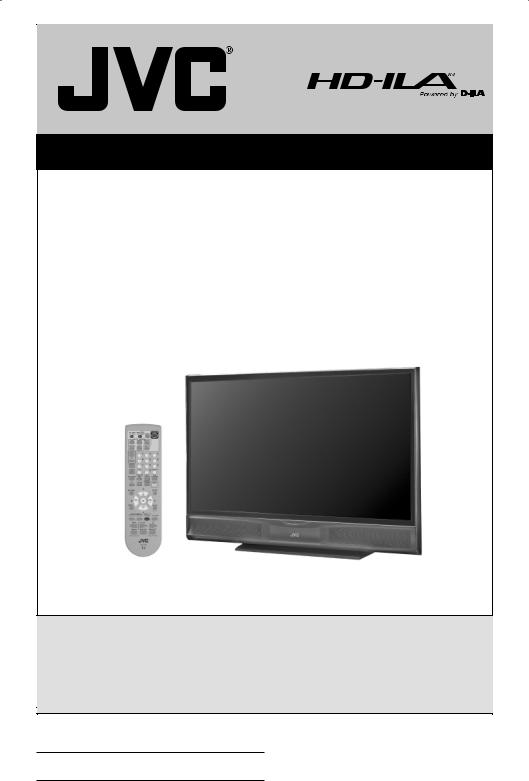
Projection Television Users Guide
For Models:
HD-56G647
HD-52G657
HD-56G657
HD-61G657
Illustration of HD-52G657 and RM-C18G
Important Note:
In the spaces below, enter the model and serial number of your television (located at the rear of the television cabinet). Staple your sales receipt or invoice to the inside cover of this guide. Keep this user’s guide in a convenient place for future reference. Keep the carton and original packaging for future use.
Model Number:
Serial Number:
LCT2061-001C-A 1206TNH-II-IM
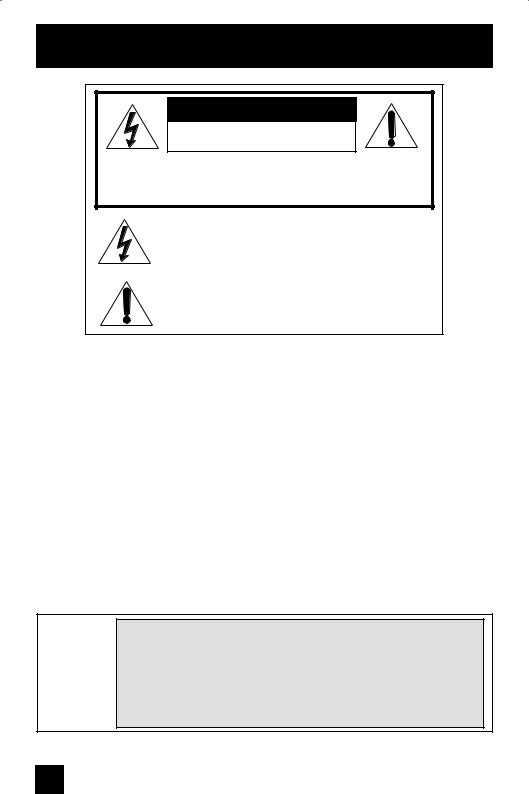
Important Safety Precautions
CAUTION
RISK OF ELECTRIC SHOCK
DO NOT OPEN
CAUTION: To reduce the risk of electric shock. Do not remove cover (or back). No user serviceable parts inside. Refer servicing to qualified service personnel.
The lightning flash with arrowhead symbol, within an equilateral triangle is intended to alert the user to the presence of uninsulated “dangerous voltage” within the product’s enclosure that may be of sufficient magnitude to constitute a risk of electric shock to persons.
The exclamation point within an equilateral triangle is intended to alert the user to the presence of important operating and maintenance (servicing) instructions in the literature accompanying the appliance.
WARNING: TO PREVENT FIRE OR SHOCK HAZARDS, DO NOT EXPOSE THIS TV SET TO RAIN OR MOISTURE.
CAUTION: TO INSURE PERSONAL SAFETY, OBSERVE THE FOLLOWING RULES REGARDING THE USE OF THIS UNIT.
1. Operate only from the power source specified on the unit.
2.Avoid damaging the AC plug and power cord.
3.Avoid Improper installation and never position the unit where good ventilation is unattainable.
4.Do not allow objects or liquid into the cabinet openings.
5.In the event of trouble, unplug the unit and call a service technician. Do not attempt to repair it yourself or remove the rear cover.
Changes or modifications not approved by JVC could void the warranty.
*When you don’t use this TV set for a long period of time, be sure to disconnect both the power plug from the AC outlet and antenna for your safety.
*To prevent electric shock do not use this polarized plug with an extension cord, receptacle or other outlet unless the blades can be fully inserted to prevent blade exposure.
NOTICE (for USA)
This product has a High Intensity Discharge (HID) lamp that contains a small amount of mercury. It also contains lead in some
T components. Disposal of these materials may be regulated in your community due to environmental considerations. For disposal or recycling information, please contact your local authorities, or the Electronics Industries Alliance: http://www.eiae.org
2
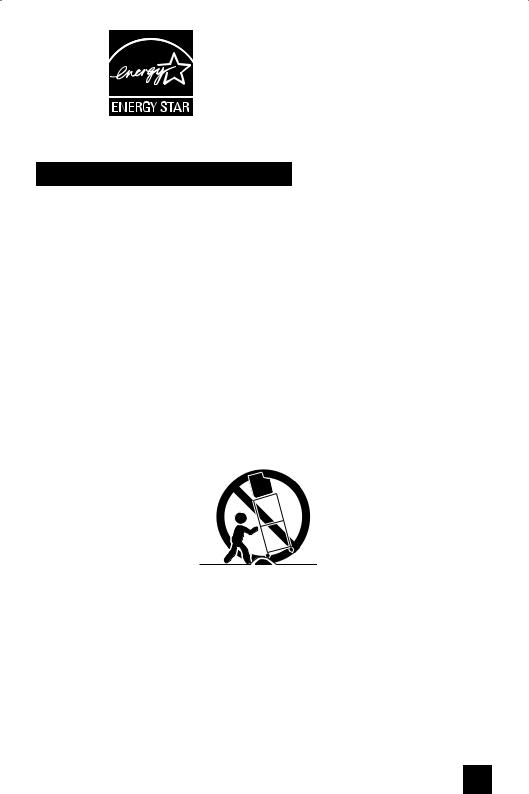
•As an “ENERGY STAR®” partner,
JVC has determined that this product or product model meets the
“ENERGY STAR®” guidelines for energy efficiency.
IMPORTANT SAFETY INSTRUCTIONS
1)Read these instructions.
2)Keep these instructions.
3)Heed all warnings.
4)Follow all instructions.
5)Do not use this apparatus near water.
6)Clean only with dry cloth.
7)Do not block any ventilation openings. Install in accordance with the manufacturer's instructions.
8)Do not install near any heat sources such as radiators, heat registers, stoves, or other apparatus (including amplifiers) that produce heat.
9)Do not defeat the safety purpose of the polarized or grounding-type plug. A polarized plug has two blades with one wider than the other. A grounding type plug has two blades and a third grounding prong. The wide blade or the third prong are provided for your safety. If the provided plug does not fit into your outlet, consult an electrician for replacement of the obsolete outlet.
10)Protect the power cord from being walked on or pinched particularly at plugs, convenience receptacles, and the point where they exit from the apparatus.
11)Only use attachments/accessories specified by the manufacturer.
12)Use only with a cart, stand, tripod, bracket, or table specified by the manufacturer, or sold with the apparatus. When a cart is used, use caution when moving the cart/apparatus combination to avoid injury from tip-over.
3
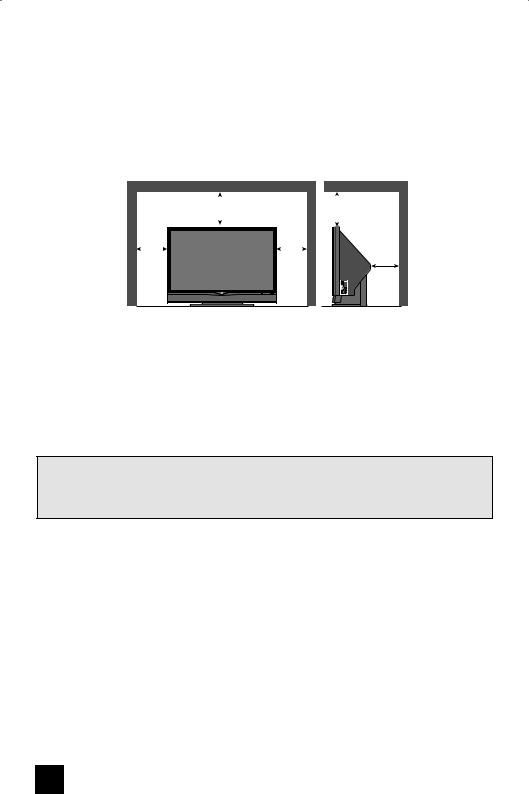
13)Unplug this apparatus during lightning storms or when unused for long periods of time.
14)Refer all servicing to qualified service personnel. Servicing is required when the apparatus has been damaged in any way, such as power-supply cord or plug is damaged, liquid has been spilled or objects have fallen into the apparatus, the apparatus has been exposed to rain or moisture, does not operate normally, or has been dropped.
15)Apparatus shall not be exposed to dripping or splashing and no objects filled with liquids, such as vases, shall be placed on the apparatus.
16)Avoid improper installation and never position the unit where good ventilation is impossible. When installing this TV, distance recommendations must be maintained between the set and the wall, as well as inside a tightly enclosed area or piece of furniture. Keep to the minimum distance guidelines shown for safe operation.
|
|
|
|
200 mm |
|
|
|
200 mm |
|
|
|
|
|
|
|
|
|
||
|
|
|
|
|
|
||||
|
|
|
|
|
|
|
|
|
|
150 mm |
150 mm |
||||||||
|
|
|
|
|
|
|
|
|
|
50 mm
17)Cautions for installation
—Do not tilt the TV towards the left or right, or towards the back.
—Install the TV in a corner on the floor so as to keep cords out of the way.
—The TV will generate a slight amount of heat during operation. Ensure that sufficient space is available around the TV to allow satisfactory cooling.
18)Make enough room for inserting and removing the power plug. Place the TV as close to the outlet as possible. The main power supply for this TV is controlled by inserting or removing the power plug.
CAUTION - These television models, HD-56G647 and HD-61G657 are for use only with JVC Model RK-CPRM7 stand. HD-52G657 is for use only with JVC Model RK-CPRS7 stand. HD-56G657 and HD-61G657 are for use only with JVC Model RK-CPTM7 stand. Use with other stands is capable of resulting in instability causing possible injury.
4
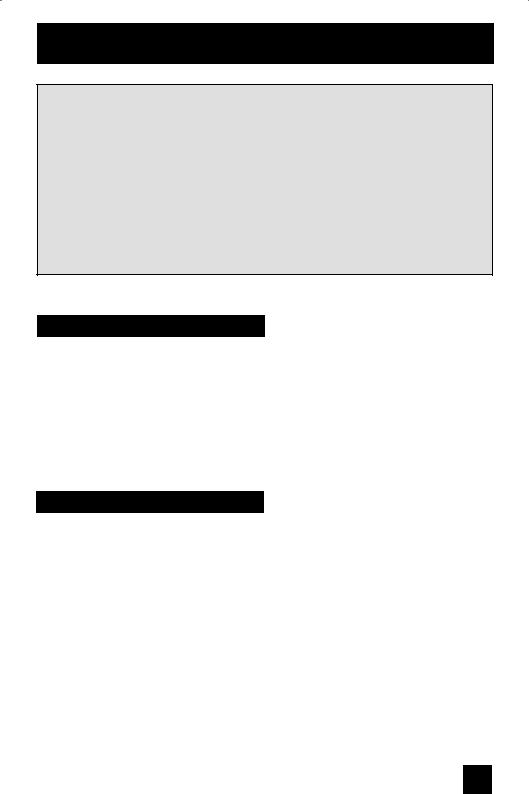
Warnings
We have an important note for customers who subscribe to basic cable services (do not have a separate cable box) and plan to use their JVC TV remote control to select channels.
Once you run the Auto Tuner Setup (which detects and programs all the channels your TV is receiving through the RF input), every channel number available from your cable company will appear in your television’s Channel Summary and they will all be marked as available for scanning. Even though every channel is detected and appears as available, you will only be able to view those that you specifically subscribe to from your cable company. This will likely mean there are blank channels between those channels you wish to scan or “surf”.
We apologize for any inconvenience this may cause but it is important to note that this is not a malfunction of your television. If you want to sequentially scan those channels you subscribe to without blank ones in between, you can contact your cable company for their cable box and remote.
Caring for the Cabinet
Normally, light dusting with a soft, non-scratching duster will keep your TV clean.
If you wish to wipe down the television, first unplug it. Then wipe gently with a soft cloth, slightly moistened with water. You can add a few drops of mild liquid detergent to the water to help remove spots of oily dirt.
•DO NOT allow liquid to enter the TV through the ventilation slots.
•DO NOT use strong or abrasive cleaners on the TV.
•DO NOT spray liquids or cleaners directly on the TV’s surface.
•DO NOT rub or scrub the TV harshly. Wipe the set gently with a soft cloth.
Caring for the Screen
The screen is treated with an electrostatic-proof coating. When it gets dirty, wipe it gently with a soft cloth. If the screen is very dirty, wipe it down with a cloth dipped in a diluted kitchen cleaner and thoroughly wrung-out. Then wipe immediately after with a clean, dry cloth.
Do not apply alcohol, organic solvents (like acetone), acidic or alkaline cleansers to the screen. These will remove the coating layer and cause discolorations.
Do not push or hit the screen. This could cause scratches on the screen surface and image distortions.
5
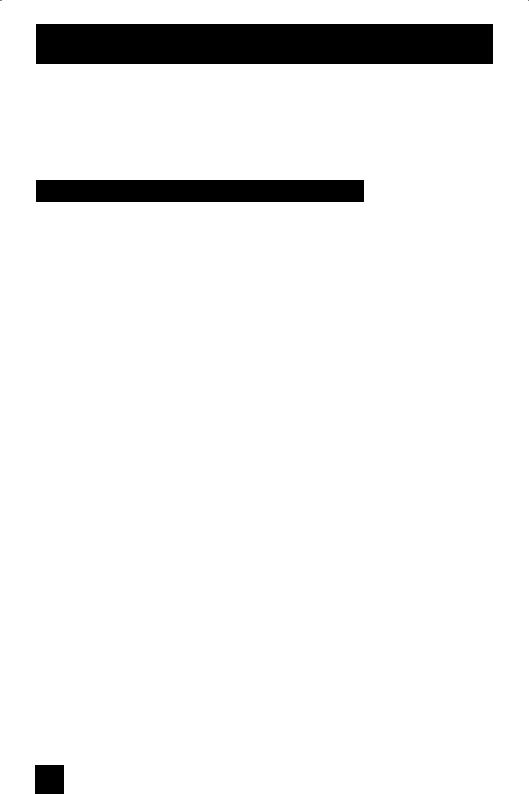
Warnings
Thank you for purchasing a JVC HDTV-ready projection television which uses the high-quality HD-ILA projection system. This is one of the highest quality and most technologically advanced televisions available today. It is recommended that you read this instruction manual before using your television in order to learn about it’s many features. Cautions related to the safe use of the device and important information which will help you to be able to use this device for a long time is in the Appendix. Once again, thank you for purchasing this television and please enjoy using it.
In order to use the television for a long time
This television uses a lamp to project the picture onto the screen. Before using this television, please read the safety cautions and information about this television which are summarized below.
1. When the power is turned on, the warming up commences
This television uses a lamp to project the picture onto the screen. Once the lamp has warmed up, you can enjoy the pictures at their full brightness. What happens when the power is turned on is explained below. Immediately after the power is turned on, since the lamp has not had time to warm up, the picture is displayed only dimly on the screen. As the lamp warms up, the picture becomes brighter. It takes approximately one minute for the lamp to warm up to it’s normal operating temperature. There are 2 LED indicators on the front panel of the television that can be used as a guide. When the POWER button is pressed, the LAMP LED indicator blinks in orange for approximately 1 minute at approximately every 2 seconds, and then goes out.
Note: It is impossible to turn the power off during this period. After 1 or more minutes have passed, you can turn off the power.
2. Cooling the inside of the television and the lamp
Cooling is also performed while the television is being shut down.
When the POWER button is pressed to turn off the power, the following operations are performed. When the television is turned off, the picture on the screen disappears. Once the screen is dark, cooling is performed for approximately 90 seconds. When the cooling is being performed, the LAMP LED indicator on the front panel blinks in orange at approximately every
3 seconds. The television can not be operated while the cooling is being performed.
After the cooling has been performed for 90 seconds, the power is turned off. Do not remove the electrical plug until after the cooling process has completed. If the electrical plug is removed before the cooling process has completed, the internal circuits and lamp may overheat leading to the life of the lamp being shortened and the possibility of malfunctions.
Do not block the ventilation holes.
Do not block the ventilation holes while the power is turned on. Do not block the air intake holes behind the speaker grills.
3. The lamp is a consumable item
Replace the lamp when it has blown or when the picture becomes dark. The lamp is a user replaceable item. The lamp must be recycled. For a detailed explanation on how to recycle the lamp, refer to the Appendix and the instructions that are included with the replacement lamp kit.
The life of the lamp changes depending on the atmospheric temperature and altitude in which the TV is being used.
6

Warnings
4. The television requires a lot of electrical power
It is recommended that the television is connected directly to the wall socket, and not to another device. When connecting the television to a wall socket that is being used by another device, or when using an extension cord, be careful not to exceed the electrical capacity of the socket.
Do not turn the power on and off repeatedly in a short amount of time.
It subjects the television and the lamp to stress and may lead to malfunctions and the life of the lamp being shortened.
5. The screen is made of plastic
Handle the screen very carefully as it can scratch easily. Do not rub, hit or press on it with any hard objects. When the screen is dirty, gently wipe it with a soft cloth. Refer to the Appendix for details on how to clean the screen.
6. Caution! Warm air from the air ducts
This unit has an air duct for cooling. The duct will blow warm air while the television is operating. When placing the television, make sure not to locate it too close to wallpaper. The warm air could cause the color of the wallpaper to change. Also, take care to keep children and pets away from the warm air ducts. Long exposure to the warm air from the ducts could cause a minor burn.
7. Caution! Moving this television
When lifting this television, Do not hold by the screen frame. Holding the screen frame could cause it to detach, causing the television to fall.
8. Do not replace the lamp immediately after use
The lamp becomes extremely hot during use. If the lamp is touched immediately after use before it has a chance to cool down, there is a danger of burns. Be careful when handling the lamp.
9. Do not touch the lamp glass
If the lamp is used when there is dirt from fingers on the lamp glass, there is a possibility of the lamp breaking. Be careful not to touch the lamp glass.
10. ILA element characteristics
Do not project still pictures or pictures that have still segments for a long period of time. The still parts of the picture may remain on the screen. This is a characteristic of ILA elements and not a malfunction. The picture will disappear over time.
11. Condensation
When a heater is turned on or the television is moved from a cold place to a hot place, droplets of water may form on the lamp and screen. This is called condensation. If the television is used while this condensation is still present, the picture may seem distorted, and the inside of the screen may become dirty. In this case, wait until the condensation has gone before using the television.
12. Do not open the rear cabinet of this television
This television has a DIGITAL-IN terminal. Opening up the rear cabinet will violate the copyright of the program or software shown on the television. Please do not open the rear cabinet.
13. Usable Time
Do not keep the TV on for more than 24 hours consecutively. There is a possibility of the life of the lamp being shortened.
7
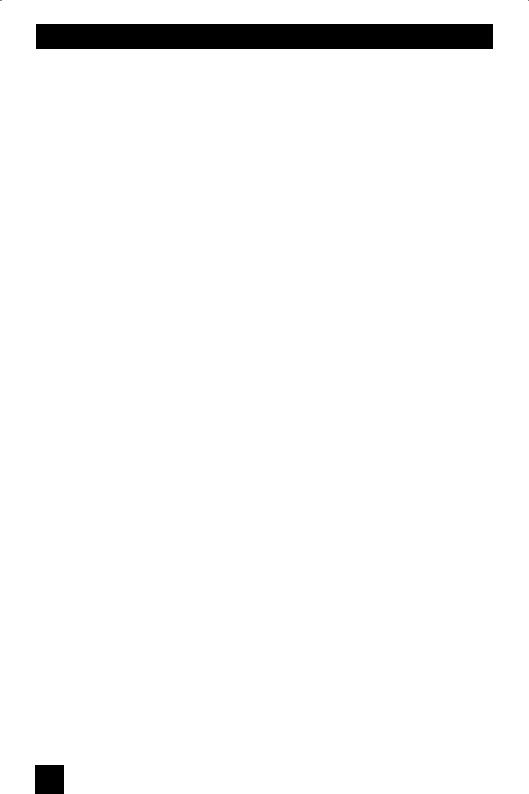
Table of Contents
Important Safety Precautions . . 2 Warnings . . . . . . . . . . . . . . . 5 Quick Setup . . . . . . . . . . . . . . 9
Unpacking your TV . . . . . . . . . . . . 9 TV Models . . . . . . . . . . . . . . . . 10
TV Remote Control . . . . . . . . . . . 12 Getting Started . . . . . . . . . . . . . 13
The Remote Control . . . . . . . . . . 13 Connecting Your Devices . . . . . . . 14
Interactive Plug In Menu . . . . . . . . 22
Programming your remote . . . . . . . 25
Onscreen Menus . . . . . . . . . 29
Using the Guide . . . . . . . . . . . . . 29 Onscreen Menu System . . . . . . . . . 30 Initial Setup . . . . . . . . . . . . . 32 Auto Tuner Setup . . . . . . . . . . . . 32
Channel Summary . . . . . . . . . . . . 33
Channel Label . . . . . . . . . . . . . 34
V-Chip . . . . . . . . . . . . . . . . . . 35
Set Lock Code . . . . . . . . . . . . . 41 Language . . . . . . . . . . . . . . . . 42 Closed Caption . . . . . . . . . . . 43 Auto Shut Off . . . . . . . . . . . . . . 45 XDS ID . . . . . . . . . . . . . . . . . 45 Noise Muting . . . . . . . . . . . . . . 46 Front Panel Lock . . . . . . . . . . . . 46
V1 Smart Input . . . . . . . . . . . . 47
Video Input Label . . . . . . . . . . 48
Position Adjustment . . . . . . . . . . . 49
Power Indicator . . . . . . . . . . . . . 49
Digital-In . . . . . . . . . . . . . . . 50
Digital-In Audio . . . . . . . . . . . 50 Digital Setup . . . . . . . . . . . . . 51 Picture Adjust . . . . . . . . . . . . . 53 Picture Settings . . . . . . . . . . . . . 53 Color Temperature . . . . . . . . . . . . 53
Color Management . . . . . . . . . . . . 54
Dynamic Gamma . . . . . . . . . . . . . 54
Smart Picture . . . . . . . . . . . . . . . 54
Digital VNR . . . . . . . . . . . . . . . . 55 MPEG NR . . . . . . . . . . . . . . . 55 Reset . . . . . . . . . . . . . . . . . . 55 Sound Adjust . . . . . . . . . . . . . 56 Sound Settings . . . . . . . . . . . . . 56 Turn On Volume . . . . . . . . . . . . . 56 Volume Limit . . . . . . . . . . . . . . 56 Reset . . . . . . . . . . . . . . . . . . 56 Clock/Timers . . . . . . . . . . . . . . . . 57 Set Clock . . . . . . . . . . . . . . . . 57 On/Off Timer . . . . . . . . . . . . . . . 58 Lamp Timer Reset . . . . . . . . . . . . 59
Button Functions . |
. . . . . . . . . 60 |
Multi Screen Function . |
. . . . . . . . . 60 |
Split . . . . . . . . . |
. . . . . . . . . 60 |
Index . . . . . . . . . |
. . . . . . . . 61 |
Freeze . . . . . . . . . |
. . . . . . . . . 61 |
Swap . . . . . . . . . |
. . . . . . . . 61 |
Select . . . . . . . . . |
. . . . . . . . . 61 |
Menu . . . . . . . . . . |
. . . . . . . . 61 |
OK . . . . . . . . . . . |
. . . . . . . . 61 |
Back . . . . . . . . . . |
. . . . . . . . . 61 |
Power . . . . . . . . . |
. . . . . . . . . 62 |
Number Buttons . . . . |
. . . . . . . . . 62 |
Tune . . . . . . . . . . . . . . . 62 |
|
Input . . . . . . . . . . |
. . . . . . . . . 62 |
TheaterPro . . . . . . . |
. . . . . . . . 62 |
Return+/TV . . . . . . . |
. . . . . . . . 63 |
Sound . . . . . . . . . |
. . . . . . . . . 63 |
Video Status . . . . . . |
. . . . . . . . . 64 |
Natural Cinema . . . . . |
. . . . . . . . 64 |
Sleep Timer . . . . . . |
. . . . . . . . . 65 |
ML/MTS . . . . . . . . |
. . . . . . . . . 65 |
Muting . . . . . . . . . |
. . . . . . . . . 65 |
Display . . . . . . . . . |
. . . . . . . . 66 |
C.C. . . . . . . . . . . |
. . . . . . . . . 66 |
Channel +/- . . . . . . . . . . . . . 66 |
|
Volume +/- . . . . . . . . . . . . . 66 |
|
Favorite . . . . . . . . . . . . . . . . 67 |
|
Aspect . . . . . . . . . |
. . . . . . . . 68 |
Aspect Ratios . . . . |
. . . . . . . . . 68 |
TV/CATV Slide Switch . |
. . . . . . . . . 70 |
VCR/DVD Slide Switch . |
. . . . . . . . 70 |
VCR Buttons . . . . . . |
. . . . . . . . . 70 |
DVD Buttons . . . . . . |
. . . . . . . . . 70 |
Light . . . . . . . . . . |
. . . . . . . . 70 |
D/A (Digital/Analog) . . . . . . . . . 71 |
|
Sub Channel . . . . . . . . . . . . . 71 |
|
Guide . . . . . . . . . . . . . . . 71 |
|
OSD Information . |
. . . . . . . . . 72 |
Weak Signal . . . . . . . . . . . . . 72 |
|
No Program . . . . . |
. . . . . . . . 72 |
Lamp Replacement . . . . . . . . 73
Troubleshooting . . . . . . . . . . 78
Specifications . . . . . . . . . . 80
Warranty . . . . . . . . . . . . . 81
Authorized Service Center . . . 82
Notes . . . . . . . . . . . . . 83
8
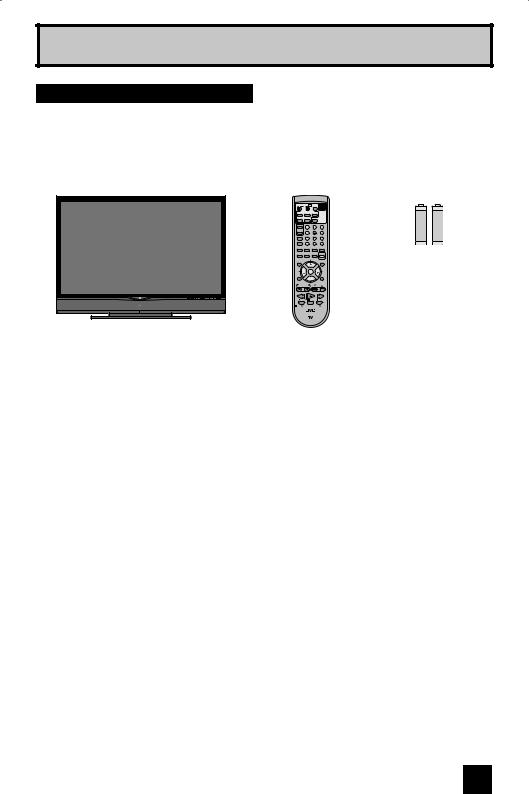
Quick Setup
Unpacking your TV
Thank you for your purchase of a JVC Color Television. Before you begin setting up your new television, please check to make sure you have all of the following items. In addition to this guide, your television box should include:
Television x 1 |
Remote Control x 1 |
||||
|
TV CATV |
VCR |
DVD |
|
POWER |
|
|
|
|
ASPECT |
|
|
MULTI SCREEN |
|
|||
|
SPLIT |
INDEX |
SELECT |
|
|
|
FREEZE |
SWAP |
DISPLAY |
|
|
|
INPUT |
|
1 |
2 |
3 |
|
D/A |
|
4 |
5 |
6 |
|
ML/MTS |
|
7 |
8 |
9 |
|
SLEEP |
TUNE |
0 |
|
|
|
FAVORITE |
THEATER |
VIDEO |
SUB |
|
|
PRO |
|
STATUS |
CHANNEL |
|
|
C.C. |
|
|
NATURAL |
|
|
SOUND |
CINEMA |
LIGHT |
||
|
MUTING |
|
|
|
GUIDE |
|
|
|
CH |
|
|
|
VOL |
OK VOL |
|||
|
MENU |
|
|
|
BACK |
|
|
|
CH |
|
|
|
VCR CHANNEL |
|
VCR DVD |
||
|
PREV NEXT |
|
POWER |
TV VCR |
|
|
REW |
|
PLAY |
FF |
|
|
REC |
|
STOP |
PAUSE |
|
|
OPEN CLOSE |
|
STILL PAUSE |
||
|
|
RM-C18G |
|
||
AA
Batteries x 2
+ |
+ |
Alkaline AA |
Alkaline AA |
– |
– |
Note: Your television and/or remote control may differ from the examples illustrated here.
We recommend that before you start using your new television, you read your entire User’s Guide so you can learn about your new television’s many great features. If you’re anxious to start using your television right away, a quick setup guide follows on the next few pages.
9
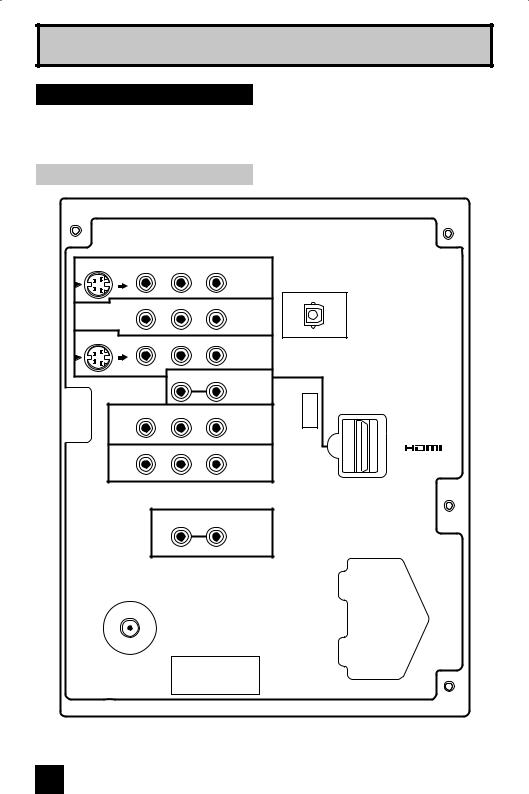
Quick Setup
TV Models
Before you connect your television to another device, please refer to the proper diagrams for your specific TV and remote. These will help assist you in understanding how to connect your television to another device, as well as use the remote to set up your television.
Rear Panel Diagram
S-VIDEO |
VIDEO |
R - AUDIO - L |
|
|
|
||
|
|
INPUT-1 |
|
OVER |
|
|
|
|
VIDEO |
R - AUDIO - L |
OPTICAL OUT |
|
|
|
|
|
|
INPUT-2 |
Digital Audio |
S-VIDEO |
VIDEO |
R - AUDIO - L |
|
|
|
||
|
|
INPUT-3 |
|
OVER |
|
|
|
|
|
R - AUDIO - L |
|
HDMI 1
SERVICE
ONLY
Y |
Pb |
Pr |
INPUT-1
DIGITAL-IN
1
Y |
Pb |
Pr |
INPUT-2
RL
AUDIO
OUTPUT
75Ω
(VHF/UHF)
LICENSED UNDER THE FOLLOWING U.S. PATENTS 6,183,091 6,419,362
Note:
The terminal labeled "SERVICE ONLY", is exclusively used to update the software version.
10
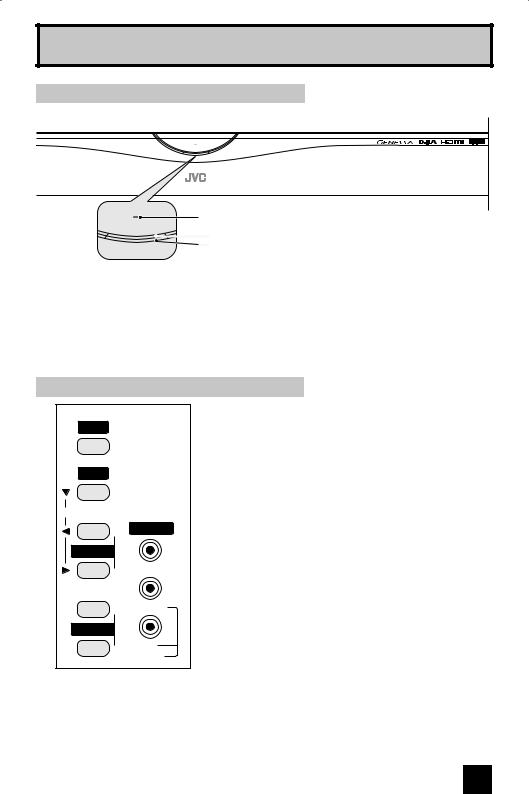
Quick Setup
Front Panel Diagram
LAMP
POWER
LAMP |
LAMP LED
POWER  POWER BUTTON
POWER BUTTON
POWER LED
• For information on the LED, see page 77.
Side Panel Diagram
INPUT
MENU
OPERATE
+ |
INPUT 4 |
|
CHANNEL
– VIDEO
+L/MONO
VOLUME |
|
|
– |
R |
|
AUDIO |
||
|
11

Quick Setup
Remote Control
TV CATV |
VCR DVD |
ASPECT |
POWER |
|
|
|
|
MULTI SCREEN |
|
||
SPLIT |
INDEX |
SELECT |
|
FREEZE |
SWAP |
DISPLAY |
|
INPUT |
1 |
2 |
3 |
D/A |
4 |
5 |
6 |
ML/MTS |
7 |
8 |
9 |
SLEEP |
TUNE |
0 RETURN+/TV |
|
FAVORITE |
THEATER |
VIDEO |
SUB |
PRO |
STATUS |
CHANNEL |
|
NATURAL
C.C.SOUND CINEMA LIGHT
MUTING |
|
|
GUIDE |
|
CH |
|
|
VOL |
OK |
VOL |
|
|
|
|
|
MENU |
|
|
BACK |
|
CH |
|
|
VCR CHANNEL |
VCR DVD |
||
PREV NEXT |
POWER |
TV VCR |
|
REW |
PLAY |
|
FF |
REC |
STOP |
|
PAUSE |
OPEN CLOSE |
|
STILL PAUSE |
|
RM-C18G |
|
|
|
RM-C18G
•For information on remote control buttons, see pages 60 - 71.
•SUB CHANNEL and GUIDE buttons are for digital channels. If your TV is connected to an ATSC antenna or Digital Cable, you can use these buttons.
12
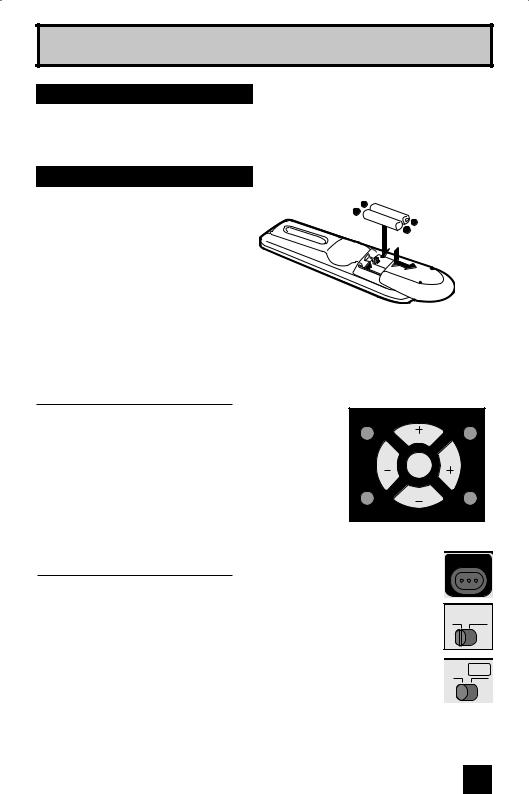
Quick Setup
Getting Started
These quick setup pages will provide you, in three easy steps, with the basic information you need to begin using your new television right away. If you have questions, or for more detailed information on any of these steps, please consult other sections of this manual.
Step 1 – The Remote Control
Before you can operate your remote
control, you first need to install the
batteries (included).
Slide the cover on the back of the
remote down towards the bottom of the remote control. Insert two batteries
(included) carefully noting the “+” and “–” markings, placing the “–” end in the unit first. Slide the cover back into place.
When you change the batteries, try to complete the task within three minutes. If you take longer than three minutes, the remote control codes for your VCR, DVD, and/or cable box/satellite receiver may have to be reset. See pages 25 - 28.
Key Feature Buttons
The four key feature buttons at the center of the remote can be used for basic operation of the television. The top and bottom buttons will scan forward and back through the available channels. To move rapidly through the channels using
JVC’s Hyperscan feature, press and hold CH+ or CH–. The channels will zip by at a rate of five channels per second. The right and left buttons will turn the volume up or down. These buttons are also marked with four arrows and are used with JVC’s onscreen menu system. To use the onscreen menus, press the MENU button.
MUTING |
|
GUIDE |
|
CH |
|
VOL |
OK |
VOL |
|
|
|
MENU |
|
BACK |
CH
Basic Operation
Turn the television on and off by pressing the POWER button at the top right corner of the remote. The POWER LED will light blue. If this is the first time you are turning on the TV, the interactive plug-in menu appears.
•Make sure the TV/CATV switch is set to TV. Move the switch to CATV only if you need to operate a cable box.
•Slide the VCR/DVD selector switch to VCR to control a VCR. Slide to DVD to
control a DVD player. Please see pages 25 - 28 for instructions on programming your remote control to operate a cable box, VCR or DVD player.
POWER
TV CATV
VCR DVD
Note:
• If the lamp replacement message appears when you turn the television ON, see page 74.
13
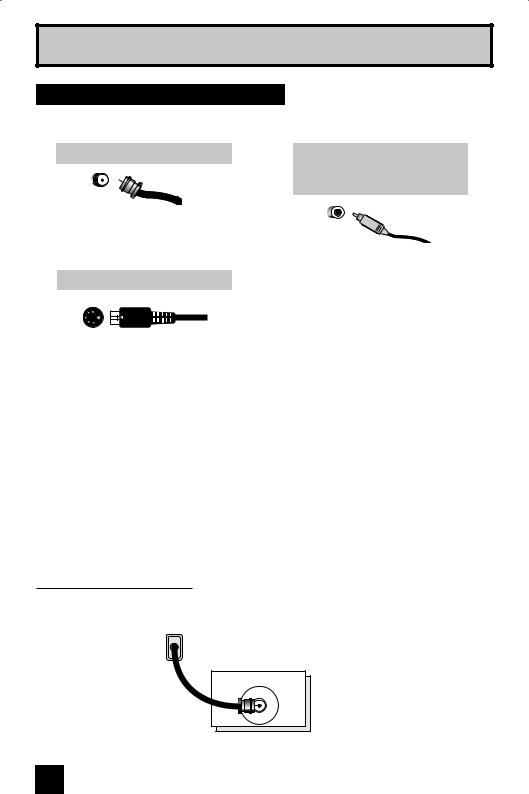
Quick Setup
Step 2 – Connecting Your Devices
To make these connections, you will use plugs like the ones illustrated below.
Coaxial Cables |
Component Cables |
|
Composite Cables |
|
Audio Cables |
Used to connect an external antenna or cable TV system to your TV.
S-Video Cable
Used to make video connections with S-Video VCRs, Camcorders and DVD players.
Notes:
Used to connect audio/video devices like VCRs, DVD players, stereo amplifiers, game consoles, etc.
•These connections are examples.
•After you are finished connecting your devices, plug the power cord into the nearest power outlet and turn on the TV.
•If you follow these diagrams and the television does not work properly, contact your local cable operator.
•To connect a DVD player, see VCR Connection.
•If you have a satellite television system, refer to the satellite TV manual.
No VCR Connection
Cable or Antenna
Output
Coaxial Cable
75Ω
(VHF/UHF)
TV Rear Panel
14
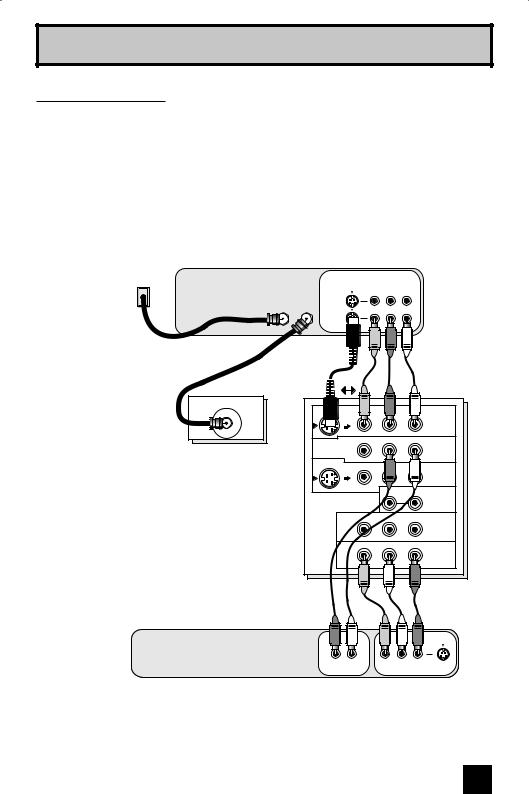
Quick Setup
VCR Connection
Notes:
•Green, blue and red are the most common colors for DVD cables. Some models may vary colors. Please consult the user’s manual for your DVD player for more information.
•Be careful not to confuse the red DVD cable with the red audio cable. It is best to complete one set of connections (DVD or audio output) before starting the other to avoid accidentally switching the cables.
•You may also connect the DVD player to Input 1.
Diagram #1 |
|
|
|
|
|
|
|
VCR |
|
|
|
|
|
Cable or Antenna |
|
|
|
V |
R |
L |
Output |
Cable |
Cable |
IN |
|
|
|
In |
Out |
|
|
|
||
|
|
|
|
|
||
|
|
|
OUT |
|
|
|
|
Coaxial Cable |
|
|
|
|
|
|
|
|
OR |
|
|
|
|
75Ω |
|
|
|
|
|
|
(VHF/UHF) |
|
|
|
|
|
|
|
|
S-VIDEO |
VIDEO |
R - AUDIO - L |
|
|
|
|
|
|||
|
|
|
|
|
|
INPUT-1 |
|
|
|
OVER |
|
|
|
|
|
|
|
VIDEO |
R - AUDIO - L |
|
|
|
|
|
|
|
INPUT-2 |
|
TV Rear Panel |
|
S-VIDEO |
VIDEO |
R - AUDIO - L |
|
|
|
|
|
|||
|
|
|
|
|
|
INPUT-3 |
|
|
|
OVER |
|
|
|
|
|
|
|
|
R - AUDIO - L |
|
|
|
|
|
|
|
HDMI 1 |
|
|
|
|
Y |
Pb |
Pr |
|
|
|
|
|
|
INPUT-1 |
|
|
|
|
Y |
Pb |
Pr |
|
|
|
|
|
|
INPUT-2 |
DVD Player (Optional)
AUDIO OUT |
|
VIDEO OUT |
R L |
Y |
PB PR |
|
|
|
|
|
BlueRed |
|
Green |
|
Note:
• If this connection setup does not work for you, try the connection setup on page 16.
15
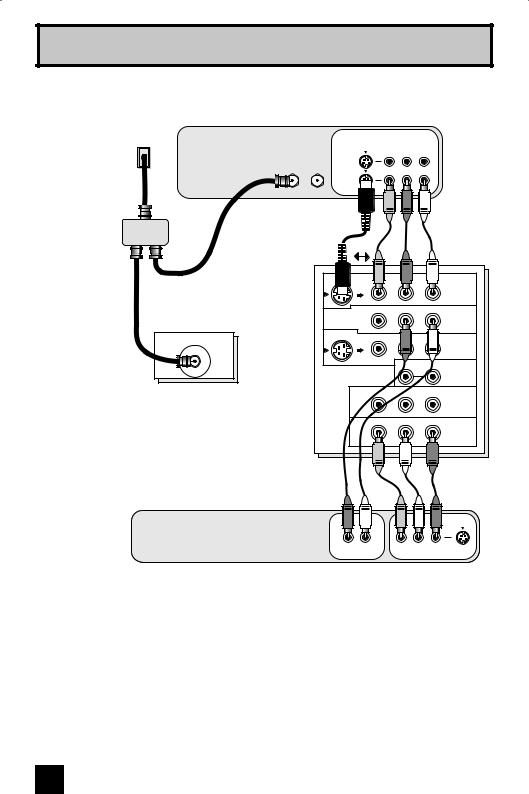
Quick Setup
Diagram #2 |
|
|
|
|
|
|
|
VCR |
|
|
|
|
|
Cable or Antenna |
Cable |
Cable |
|
V |
R |
L |
Output |
IN |
|
|
|
||
In |
Out |
|
|
|
||
|
|
|
|
|
||
|
|
|
OUT |
|
|
|
IN |
|
|
|
|
|
|
Two-Way Splitter |
Coaxial Cable |
|
|
|
|
|
OUT OUT |
|
OR |
|
|
||
|
|
|
|
|||
|
|
|
|
|
||
|
|
|
S-VIDEO |
VIDEO |
R - AUDIO - L |
|
|
|
|
|
|||
|
|
|
|
|
|
INPUT-1 |
|
|
|
OVER |
|
|
|
|
|
|
|
VIDEO |
R - AUDIO - L |
|
|
|
|
|
|
|
INPUT-2 |
|
75Ω |
|
S-VIDEO |
VIDEO |
R - AUDIO - L |
|
|
|
|
||||
|
(VHF/UHF) |
|
|
|
|
|
|
|
|
|
|
|
INPUT-3 |
|
|
|
OVER |
|
|
|
|
|
|
|
|
R - AUDIO - L |
|
|
|
|
|
|
|
HDMI 1 |
|
|
|
|
Y |
Pb |
Pr |
|
TV Rear Panel |
|
|
|
|
INPUT-1 |
|
|
|
|
|
|
|
|
|
|
|
Y |
Pb |
Pr |
|
|
|
|
|
|
INPUT-2 |
DVD Player (Optional)
AUDIO OUT |
|
VIDEO OUT |
R L |
Y |
PB PR |
|
|
|
|
|
Blue Red |
|
Green |
|
16
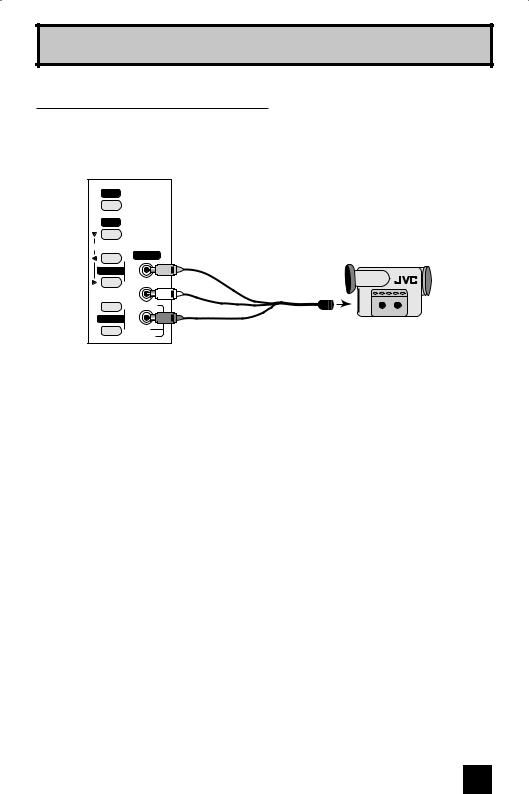
Quick Setup
Connecting to a Camcorder
You may connect a camcorder, game console or other equipment to your television by using the side input jacks (Input 4) located on the side of the television. You can also connect these using the television’s rear input jacks, using the same instructions.
INPUT |
|
|
MENU |
|
|
OPERATE |
|
|
+ |
INPUT 4 |
Camcorder |
|
||
CHANNEL |
|
|
– |
VIDEO |
|
|
|
|
+ |
L/MONO |
|
VOLUME |
|
|
– |
R |
|
AUDIO |
|
|
|
|
1)Connect a yellow composite cable from the camcorder VIDEO OUT, into the VIDEO IN on the side of the TV.
2)Connect a white cable from the camcorder LEFT AUDIO OUT, into the LEFT AUDIO IN on the side of the TV.
3)Connect a red cable from the camcorder RIGHT AUDIO OUT, into the RIGHT AUDIO IN on the side of the TV.
Note:
•If your camcorder is a mono sound model it will have only one AUDIO OUT. Connect it to the
L/MONO on the side of the TV.
17
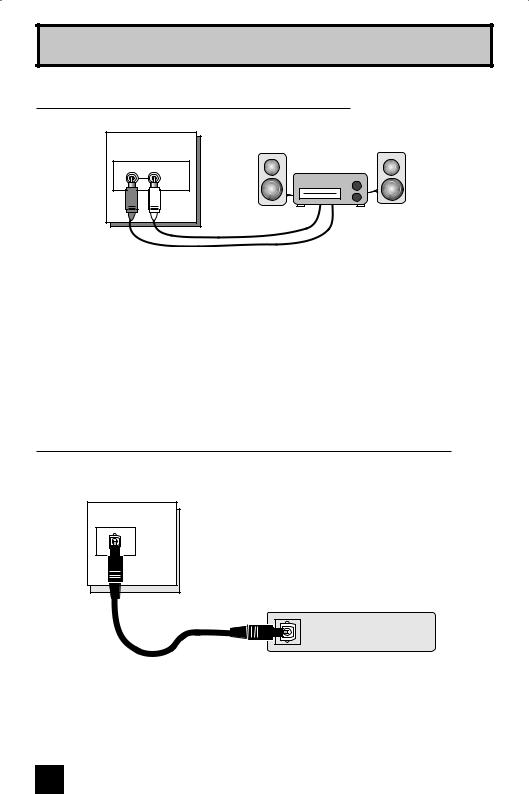
Quick Setup
Connecting to an External Amplifier
TV Rear Panel
Speaker Speaker
Amplifier
R L
AUDIO
OUTPUT
1)Connect a white cable from the LEFT AUDIO OUTPUT on the back of the TV to the LEFT AUDIO INPUT on the amplifier.
2)Connect a red cable from the RIGHT AUDIO OUTPUT on the back of the TV to the RIGHT AUDIO INPUT on the amplifier.
Notes:
•Refer to your amplifier’s manual for more information.
•You can use AUDIO OUTPUT for your home theater system.
•You can not output audio using the AUDIO OUTPUT under the following conditions:
1)When you have digital sound from an HDMI device connected to the HDMI 1 connection on the back of your TV. (See page 20).
2)When you have analog sound from a DVI device connected to the AUDIO IN "HDMI 1" connection. (See page 19).
Connecting to an amplifier using your optical output
You can connect an amplifier that has an optical digital input terminal by using an optical digital cable from the optical output. The signal that is output can be PCM or Dolby Digital.
OPTICAL OUT
Digital Audio
TV Rear Panel
Amplifier
1) Connect the optical cable from the back of the TV to the back of the amplifier.
Notes:
•This terminal can only output digital audio.
•In order to use the optical output connection, select PCM or Dolby Digital on Digital Sound Menu. See page 52.
•Refer to your owners manual on using your amplifier.
18
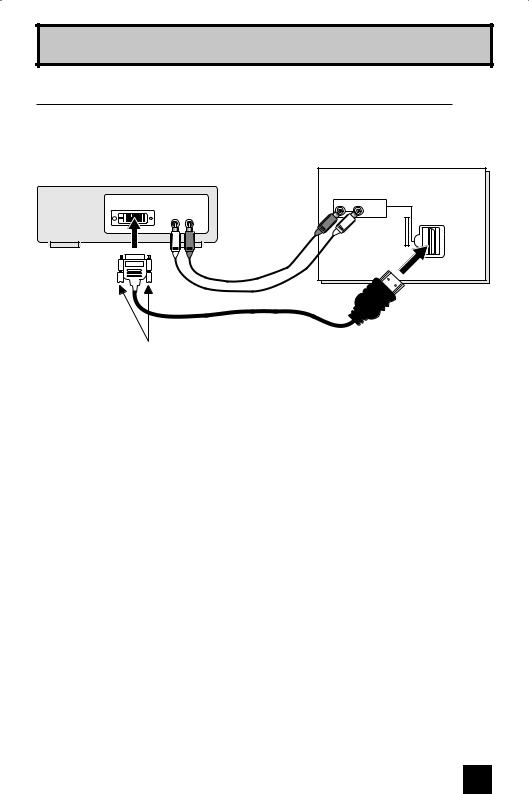
Quick Setup
Connecting to a Digital TV Receiver
By connecting a Digital TV Receiver, high definition pictures can be displayed on your TV in their digital form.
TV Rear Panel
DTV device
Digital Out Audio Out |
R - AUDIO - L |
L R |
HDMI 1 |
|
DIGITAL-IN 1 

SERVICE
ONLY
HDMI to DVI Cable
After the connections have been made, tighten the screw to secure the cables.
1)Connect the HDMI to DVI Cable from the DIGITAL OUT on the back of your DTV decoder, to the HDMI1 DIGITAL-IN on the back of your television.
2)Connect a red cable from the "R AUDIO OUT" on the back of your DTV Device, to the HDMI 1 "R AUDIO" input terminal.
3)Connect a white cable from the "L AUDIO OUT" on the back of your DTV Device, to the
HDMI 1 "L AUDIO" input terminal.
•Personal computer compatibility cannot be guaranteed.
•Use a HDMI to DVI cable (commercially available) in order to digitally connect the television with a DTV decoder.
Notes:
•If 480p signals (640x480 or 720x480) are displayed on the screen, the horizontal balance may be slightly shifted. Access the “DIGITAL-IN” in the initial setup menu to adjust it. (Refer to page 50.)
•When you do the above connection, set DIGITAL-IN AUDIO in the Initial Setup menu to ANALOG. See "DIGITAL-IN AUDIO", page 50.
•The Analog Audio input can only be used with the HDMI 1 input.
•When setting the “DIGITAL AUDIO – ANALOG / DIGITAL” menu setting on the TV, please note that this setting only effects the HDMI 1 jack and that if you use a DVI to HDMI adapter this connection must be made to the HDMI 1 along with analog audio cables.
19
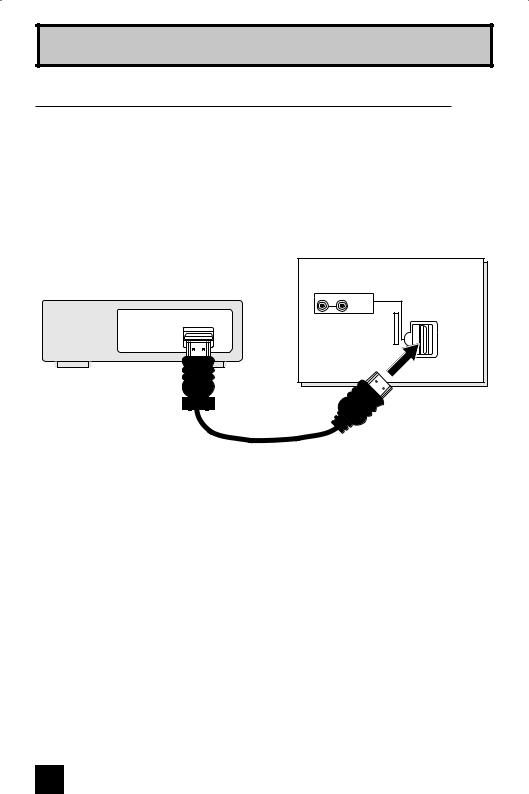
Quick Setup
Connecting to an HDMI Compatible Device
By connecting an HDMI compatible device, high definition pictures can be displayed on your
TV in their digital form. Some HDMI devices can include DVD players, D-VHS or any HDMI compatible devices.
HDMI (High Definition Multimedia Interface) is the first industry supported, uncompressed, all digital audio/video interface. HDMI provides and interface between any audio/video source, such as a set-top box, DVD player, A/V receiver or an audio and/or video monitor, such as a digital television (DTV).
TV Rear Panel
HDMI Compatible Device
R - AUDIO - L
HDMI 1
Digital Out
DIGITAL-IN 1 

SERVICE
ONLY
HDMI Cable
1)Connect the HDMI Cable from the DIGITAL OUT on the back of your DTV or HDMI device, to the HDMI1 DIGITAL-IN on the back of your television.
Notes:
•When you do the above connection, set DIGITAL-IN AUDIO in the Initial Setup menu to
DIGITAL. See "DIGITAL-IN AUDIO", page 50.
•Some decoders may not respond depending on the equipment that you have connected when it is connected to the HDMI.
•If the HDMI output device signal is changed (for example, 480i/60Hz is changed to 480p/60Hz), the screen may turn green and there may be some distortion for a short time until the signal becomes stable.
•When you have an HDMI device connected to the HDMI 1 connection on the back of your TV, your TV detects it, and blocks the analog audio signal coming into the "HDMI 1" jacks. Therefore, you can not hear any analog sound from the other device connected to the "HDMI 1" jacks, while you are viewing the images from the HDMI device.
20
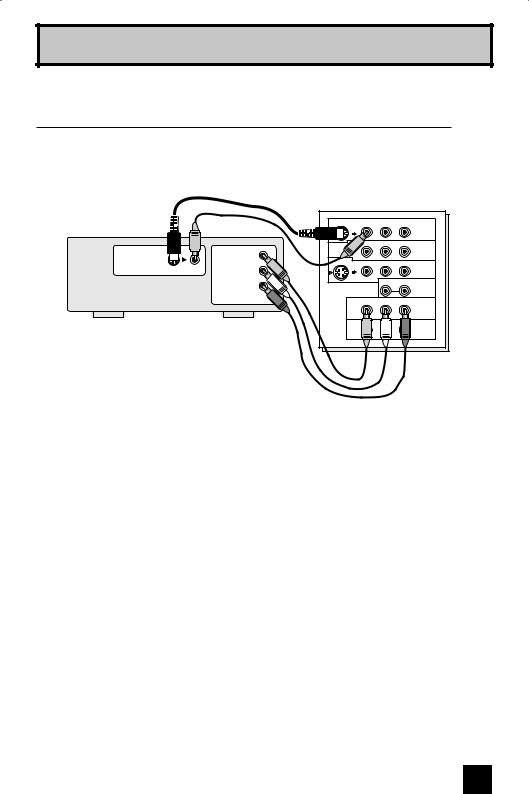
Quick Setup
Connecting to an AV Receiver using your television's V1 Smart Input
By connecting your AV Receiver to your television's V1 Smart Input, you can watch picture sources from many different devices, without having to change or use the other input connections on your TV. This allows you to free up the other input connections so you can connect more devices to your television.
AV Receiver
MONITOR |
Y |
OUT |
PB |
|
|
|
PR |
|
MONITOR OUT |
TV Rear Panel
S-VIDEO |
VIDEO |
R - AUDIO - L |
|
||
|
|
INPUT-1 |
OVER |
|
|
|
VIDEO |
R - AUDIO - L |
|
|
INPUT-2 |
S-VIDEO |
VIDEO |
R - AUDIO - L |
|
||
|
|
INPUT-3 |
OVER |
|
|
|
|
R - AUDIO - L |
HDMI 1
Y |
Pb |
Pr |
|
|
INPUT-1 |
Y Pb Pr
INPUT-2
1)Connect an S-Video Cable from the AV Receiver's MONITOR OUT, to the S-Video INPUT-1 on the back of your television.
2)Connect a Yellow Composite Cable from the AV Receiver's MONITOR OUT, into the VIDEO INPUT-1 on the back of your television.
3)Connect a Green Component Cable from the AV Receiver's Y MONITOR OUT, into the Y
VIDEO INPUT-1 on the back of your television.
4)Connect a Blue Component Cable from the AV Receiver's PB MONITOR OUT, into the Pb VIDEO INPUT-1 on the back of your television.
5)Connect a Red Component Cable from the AV Receiver's PR MONITOR OUT, into the Pr VIDEO INPUT-1 on the back of your television.
Note:
•Please refer to your AV Receiver instruction manual for more information on connecting your speakers and other devices like a DVD player.
•Use your AV Receiver's remote to switch to the different devices you have connected.
•Some AV Receivers may not respond when the V1 Smart Input function is turned on, see page 47.
•If you have video connections for each input device connected to your AV Receiver, you should not connect them using both S-Video and Composite connection at the same time when you are using V1 Input as the V1 Smart Input. In this case we recommend using the S-Video connection.
21
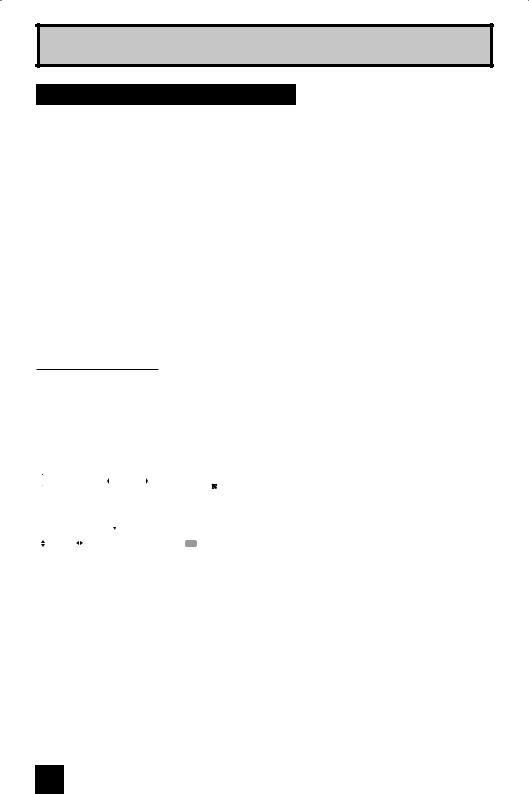
Quick Setup
Step 3 – The Interactive Plug In Menu
When you turn your television on for the first time the interactive plug-in menu will appear. The plug-in menu helps you to get your TV ready to use by letting you set your preferences for:
•The language in which you want the onscreen menus to appear.
•Setting the TV’s clock to the correct time so your timer functions will work properly. You can choose “AUTO” or “MANUAL” for setting the clock.
•The auto tuner setup of which channels you wish to receive.
We recommend you complete the interactive plug-in items before you start using your television.
Notes:
•The interactive plug-in menu setting does not appear if your TV has been turned on before. In this case use the onscreen menus to perform these settings. See pages 42, 57 and 32.
•If you press the Menu button while setting up the interactive plug-in menu, it will skip over it.
Language
After the “JVC INTERACTIVE PLUG IN MENU” has been displayed, the TV automatically switches to the LANGUAGE settings. You can choose to view your onscreen menus in three languages: English, French (Français) or Spanish (Español).
LANGUAGE/LANGUE/IDIOMA |
|
|
|
|
|
|
|
|
ENGLISH |
|
|
|
NEXT |
|
|
|
|
|
|
|
SELECT OPERATE |
MENU EXIT |
|
√® To choose a language: (English, Français or Español)
†To NEXT (To set clock)
(To be continued...)
22
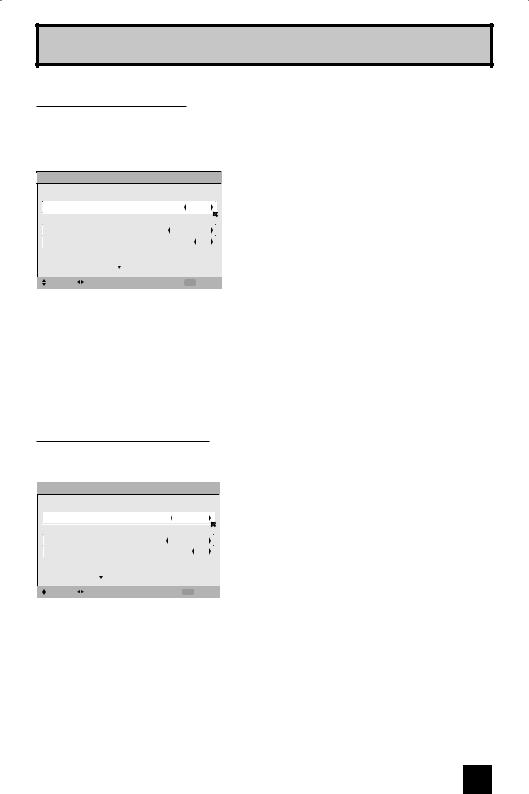
Quick Setup
Auto Clock Set
Before you use any of your TV’s timer functions, you must first set the clock. You may precisely set your clock using the XDS time signal broadcast by most public analog broadcasting stations. If you do not have this in your area, you will have to set the clock manually. See manual clock set below. To set the clock using the XDS signal:
SET CLOCK
|
MODE |
AUTO |
|
|
TIME |
-- : -- -- |
|
|
TIME ZONE |
ATLANTIC |
|
|
D.S.T. |
ON |
|
|
|
NEXT |
|
|
|
|
|
|
SELECT OPERATE |
MENU EXIT |
|
Notes: |
|
|
|
è To choose AUTO
†To TIME ZONE
è To select your time zone: (Atlantic, Eastern, Central, Mountain, Pacific, Alaska or
Hawaii)
†To move to D.S.T. (Daylight Savings Time)
è To turn D.S.T. ON or OFF
†To NEXT (To Auto Tuner Setup)
•D.S.T. can be used when it is set to ON in the SET CLOCK menu.
•Only when the MODE is set to AUTO, the Daylight Saving Time feature automatically adjusts your TV’s clock for Daylight Saving.
•The real time and D.S.T. may not be set correctly depending on the broadcasting signal and receiving conditions. In this case, set your clock manually and turn D.S.T. to OFF.
•You will have to reset the clock after a power interruption. You must set the clock before operating any timer functions.
Manual Clock Set
To set your clock manually (without using the XDS signal), choose MANUAL. If you choose
AUTO, see auto clock set above.
SET CLOCK
|
MODE |
MANUAL |
|
|
TIME |
-- : -- -- |
|
|
TIME ZONE |
ATLANTIC |
|
|
D.S.T. |
ON |
|
|
START CLOCK |
|
|
|
|
|
|
|
SELECT OPERATE |
MENU EXIT |
|
è To choose MANUAL
†To TIME
è To set the hour
†To minute
è To set the minute
†To TIME ZONE
è To select your time zone: (Atlantic, Eastern,
Central, Mountain, Pacific, Alaska or
Hawaii)
†To move to D.S.T. (Daylight Savings Time)
è To turn D.S.T. ON or OFF
†To START CLOCK
Note:
•You will have to reset the clock after a power interruption. You must set the clock before operating any timer functions.
(To be continued...)
23
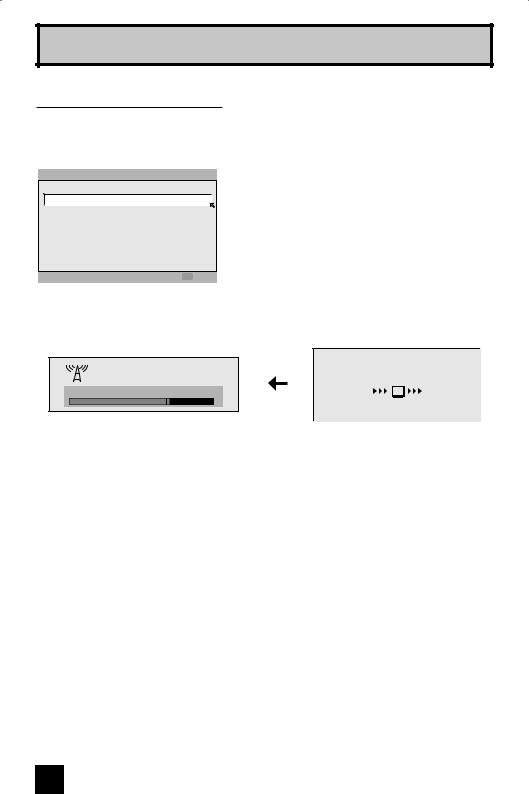
Quick Setup
Auto Tuner Setup
In auto tuner setup, the TV automatically scans through all available channels, memorizing the active ones and skipping over blank ones or channels with weak signals. This means when you scan (using the CHANNEL +/– buttons) you will receive only clear, active channels.
AUTO TUNER SETUP
TUNER MODE  AIR
AIR 

 START
START
 SELECT
SELECT OPERATE MENU EXIT
OPERATE MENU EXIT
è To choose CABLE or AIR (or SKIP when you skip Analog Auto Tuner Setup)
†To START
After Analog Auto Tuner Setup is finished, Digital Auto
Tuner Setup starts.
|
NOW |
Now Programming... |
PROGRAMMING ! |
20
48
When the setup is finished, "THANK YOU ! SETUP IS NOW COMPLETE" is displayed. Your quick setup is now complete. You can now begin watching your television, or you can continue on in this guide for more information on programming your remote control, or using the
JVC onscreen menu system to customize your television viewing experience.
Notes:
•If you want to cancel the Auto Tuner Setup, press the MENU button.
•Noise muting will not work during Auto Tuner Setup.
•If you choose SKIP, it finished without doing the Auto Tuner Setup.
Cable Box and Satellite Users: After your auto tuner setup is complete, you may, (depending on the type of hookup), have only 1 channel, usually 3 or 4 in the auto tuner memory. This is normal.
24
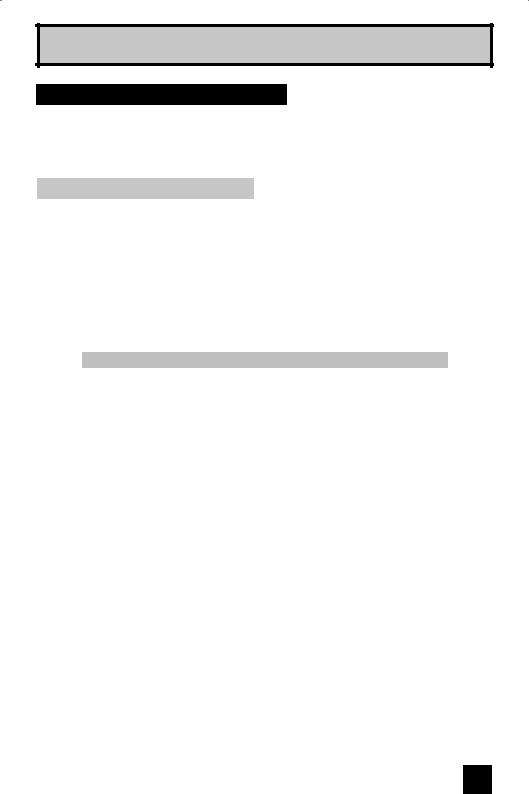
Quick Setup
Programming your remote control
You can program your remote to operate your cable box, satellite receiver, VCR or DVD player by using the instructions and codes listed below. If the equipment does not respond to any of the codes listed below or to the code search function, use the remote control supplied by the manufacturer.
Cable Box or Satellite Codes
The remote control is programmed with cable box and satellite codes for power on/off, channel up/down, and 10 key operation.
1)Find the cable box or satellite brand from the list of codes shown below.
2)Slide the 2-way selector switch to “CATV”.
3)Press and hold down the DISPLAY button, then enter the first code number listed with the 10 key pad.
4)Release the DISPLAY button, and confirm the operation of the cable box/satellite receiver.
•If your cable or satellite box does not respond to the first code, try the others listed. If it does not respond to any code, try the search codes function, on page 28.
Cable Box |
Codes |
Cable Box |
Codes |
Digital |
Codes |
|
|
|
|
|
|
|
|
ABC |
024 |
Puser |
032 |
Satellite |
|
|
Systems |
|
|||||
Archer |
032, 025 |
RCA |
061, 070 |
Echostar |
100, 113, 114, |
|
|
|
|
|
|||
Cableview |
051, 032 |
Realistic |
032 |
|||
(Dish Network) |
115 |
|||||
|
|
|
|
|||
Citizen |
022, 051 |
Regal |
058, 064, 040, |
|
|
|
Express VU |
100, 113 |
|||||
|
|
|
041, 042, 045, |
|||
Curtis |
058, 059 |
|
|
|
||
|
068 |
G.E. |
106 |
|||
|
|
|
||||
Diamond |
024, 032, 025 |
|
||||
Regency |
034 |
|
|
|||
|
|
G.I. |
108, 120, 121, |
|||
Eagle |
029 |
|||||
Rembrandt |
037, 032, 051, |
|
122 |
|||
|
|
|
||||
Eastern |
034 |
|
||||
|
038 |
|
|
|||
|
|
|
|
|
||
GC Brand |
032, 051 |
|
|
Gradiente |
112 |
|
Samsung |
051 |
|||||
Gemini |
022, 043 |
|
|
|
|
|
Scientific Atlanta |
057, 058, 059 |
Hitachi |
104, 111 |
|||
|
|
|||||
General |
065, 024, 025, |
|||||
|
|
|
|
|||
SLMark |
051, 047 |
HNS (Hughes) |
104 |
|||
Instrument/Jerrold |
026, 027, 020, |
|||||
|
021, 022, 057, |
Sprucer |
051, 056 |
Magnavox |
102, 103 |
|
|
023, 072, 074 |
Stargate |
032, 051 |
|
|
|
|
Panasonic |
105 |
||||
Hamlin |
040, 041, 042, |
|
|
|||
Telecaption |
067 |
|
|
|||
|
045, 058, 064 |
Philips |
102, 103, 116 |
|||
|
|
|
||||
Hitachi |
049, 024 |
Teleview |
047, 051 |
|
|
|
Primestar |
108 |
|||||
|
|
|
|
|||
Macom |
049, 050, 051, |
Texscan |
044 |
|
|
|
Proscan |
106, 109, 110 |
|||||
|
054 |
|
|
|||
|
Tocom |
035, 036, 066, |
|
|
||
|
RCA |
106, 109, 110 |
||||
|
|
|||||
Magnavox |
033 |
|||||
|
074 |
|||||
|
|
|
||||
|
Sony |
107 |
||||
Memorex |
030 |
|
|
|||
Toshiba |
050, 048 |
|
|
|||
|
|
Star Choice |
104, 108 |
|||
Movietime |
032, 051 |
|||||
|
|
|||||
Unika |
032, 025 |
|
|
|||
|
|
|
|
|||
Oak |
039, 037, 048 |
Toshiba |
101, 104, 117, |
|||
|
|
|||||
|
|
Universal |
022, 032 |
|
118, 119 |
|
Panasonic |
055, 056, 060, |
|
||||
|
|
|
|
|||
|
071, 073 |
Videoway |
052 |
Uniden |
102, 103 |
|
Paragon |
063 |
|
|
|
|
|
Viewstar |
029, 030 |
|
|
|||
|
|
|
|
|||
Philips |
028, 029, 030, |
|
|
|
|
|
Zenith |
063, 046 |
|
|
|||
|
052, 053, 031, |
|
|
|
|
|
|
Zenith/Drake |
046 |
|
|
||
|
069 |
|
|
|||
|
Satellite |
|
|
|
||
|
|
|
|
|
||
Pioneer |
047, 062 |
|
|
|
||
|
|
|
|
|||
|
|
|
|
|
|
|
Pulsar |
051, 032 |
|
|
|
|
|
|
|
|
|
|
|
25
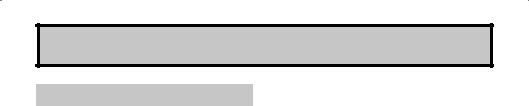
Quick Setup
VCR Codes
The remote control is programmed with VCR codes for power on/off, play, stop, fast-forward, rewind, pause, record, channel up/down operation.
1)Find the VCR brand from the list of codes shown below.
2)Slide the first 2-way selector switch to “TV” and the other 2-way selector switch to “VCR”.
3)Press and hold down the DISPLAY button, then enter the first code number listed with the 10 key pad.
4)Release the DISPLAY button, and confirm the operation of the VCR.
•If your VCR does not respond to the first code, try the others listed. If it does not respond to any of the codes, try the search codes function on page 28.
•After you program your remote, some VCR buttons may not work properly. If so, use the VCR’s remote.
•To record, hold down the REC button on the remote and press PLAY.
|
|
VCR |
Codes |
VCR |
Codes |
VCR |
Codes |
|
|
Admiral |
035 |
Marantz |
003, 004, 005 |
Samsung |
037, 060, 062, |
|
|
Aiwa |
027, 032, 095 |
Marta |
064 |
|
033, 089 |
|
|
|
|
|
|
Samtron |
089 |
|
|
Akai |
029, 072, 073, |
Memorex |
024, 067 |
||
|
|
|
|
||||
|
|
|
074 |
|
|
Sansui |
003, 026, 020, |
|
|
|
MGA |
038, 040, 047, |
|||
|
|
Audio Dynamic |
003, 005 |
|
048, 041, 042 |
|
052 |
|
|
|
|
|
|
Sanyo |
063, 067, 091, |
|
|
Bell & Howell |
063, 071 |
Minolta |
058, 045, 093 |
||
|
|
|
071 |
||||
|
|
|
|
|
|
|
|
|
|
Broksonic |
020, 026, 094 |
Mitsubishi |
038, 040, 047, |
|
|
|
|
Scott |
059, 060, 062, |
||||
|
|
Canon |
023, 025 |
|
048, 041, 042, |
||
|
|
|
|
067, 038, 040, |
|||
|
|
|
078, 090 |
|
|||
|
|
|
|
|
|
||
|
|
CCE |
043 |
|
|
047, 048, 026, |
|
|
|
Multitech |
047, 027, 062 |
|
|||
|
|
Citizen |
064 |
|
020 |
||
|
|
|
|
|
|||
|
|
NEC |
003, 004, 005, |
|
|||
|
|
|
|
Sears |
063, 064, 065, |
||
|
|
Craig |
063, 029, 064 |
||||
|
|
|
000 |
||||
|
|
Curtis Mathes |
045, 024, 027, |
|
|
066, 058 |
|
|
|
Olympic |
024, 023 |
|
|
||
|
|
|
093 |
Sharp |
035, 036, 080, |
||
|
|
|
|
|
|||
|
|
|
Optimus |
028, 021, 035, |
|||
|
|
Daewoo |
043, 059, 024, |
|
088 |
||
|
|
|
064 |
|
|||
|
|
|
092 |
|
Shintom |
075 |
|
|
|
|
Orion |
026, 020 |
|||
|
|
DBX |
003, 004, 005 |
|
|
||
|
|
Signature 2000 |
027, 035 |
||||
|
|
|
|
Panasonic |
023, 024, 021, |
||
|
|
Dimensia |
045, 093 |
|
|
||
|
|
|
022 |
Singer |
075 |
||
|
|
|
|
|
|||
|
|
Emerson |
043, 026, 077, |
|
|||
|
|
Penney |
024, 058, 045, |
Sony |
028, 029, 030, |
||
|
|
|
061, 025, 042, |
||||
|
|
|
|
063, 003, 004, |
|
053, 054, 055 |
|
|
|
|
020, 076 |
|
|
||
|
|
|
|
005, 093 |
|
|
|
|
|
|
|
SV 2000 |
027 |
||
|
|
Fisher |
063, 066, 067, |
|
|||
|
|
Pentax |
058, 005, 045, |
||||
|
|
|
|
||||
|
|
|
065, 071, 091 |
Sylvania |
031, 023, 024, |
||
|
|
|
|
093 |
|||
|
|
|
|
|
|
027 |
|
|
|
Funai |
027, 026, 020, |
|
|
|
|
|
|
Philco |
031, 024, 027, |
|
|||
|
|
Symphonic |
027, 081 |
||||
|
|
|
000 |
||||
|
|
|
|
023, 026, 020, |
|||
|
|
|
|
|
|
||
|
|
|
|
|
Tashiro |
064 |
|
|
|
G.E. |
033, 045, 024 |
|
043 |
||
|
|
|
|
|
|||
|
|
|
|
|
|
Tatung |
003, 004, 005 |
|
|
Go Video |
037, 051, 049, |
Philips |
031, 023, 024, |
||
|
|
|
|
||||
|
|
|
050, 089 |
|
086 |
Teac |
003, 004, 027, |
|
|
|
|
Pioneer |
023 |
|
005 |
|
|
Goldstar |
064 |
|
|||
|
|
|
|
|
|
Technics |
021, 022, 023, |
|
|
|
|
Proscan |
045, 058, 023, |
||
|
|
Gradiente |
083, 084, 081, |
||||
|
|
|
024, 031, 046, |
|
024 |
||
|
|
|
000, 001 |
|
|
||
|
|
|
|
059, 060, 093, |
Teknika |
024, 027, 070 |
|
|
|
|
|
|
|||
|
|
Hitachi |
023, 045, 058, |
|
|||
|
|
|
033, 087 |
||||
|
|
|
|
|
|||
|
|
|
093, 027, 081 |
|
Thomson |
033, 096 |
|
|
|
|
Quasar |
021, 022, 023, |
|||
|
|
|
|
||||
|
|
Instant Replay |
024, 023 |
|
024 |
|
|
|
|
|
Toshiba |
059, 046, 079 |
|||
|
|
|
|
Radio Shack |
033, 024, 063, |
||
|
|
Jensen |
003 |
|
|
||
|
|
Vector Research |
005 |
||||
|
|
|
036, 067, 040, |
||||
|
|
|
|
|
|||
|
|
JVC |
003, 004, 005, |
|
|
|
|
|
|
|
027 |
Wards |
035, 036, 067, |
||
|
|
|
000, 001, 002, |
|
|||
|
|
|
RCA |
033, 045, 058, |
|
044, 064 |
|
|
|
|
006, 007 |
|
|||
|
|
|
|
023, 024, 031, |
Yamaha |
063, 003, 004, |
|
|
|
|
|
|
|||
|
|
Kenwood |
003, 004, 064, |
|
046, 059, 060, |
|
005 |
|
|
|
005 |
|
083, 084, 085, |
Zenith |
044, 082, 064, |
|
|
LG |
064 |
|
087, 093, 096 |
|
094 |
|
|
Realistic |
024, 063, 036, |
|
|
||
|
|
|
|
|
|
||
|
|
|
|
|
|
||
|
|
LXI |
027, 064, 058, |
|
067, 040, 027 |
|
|
|
|
|
065, 066, 063, |
|
|
|
|
|
|
|
067 |
|
|
|
|
|
|
Magnavox |
031, 023, 024, |
|
|
|
|
26 |
|
|
086 |
|
|
|
|
|
|
|
|
|
|
|
|
|
|
|
|
|
|
|
|
|
|
|
|
|
|
|
|
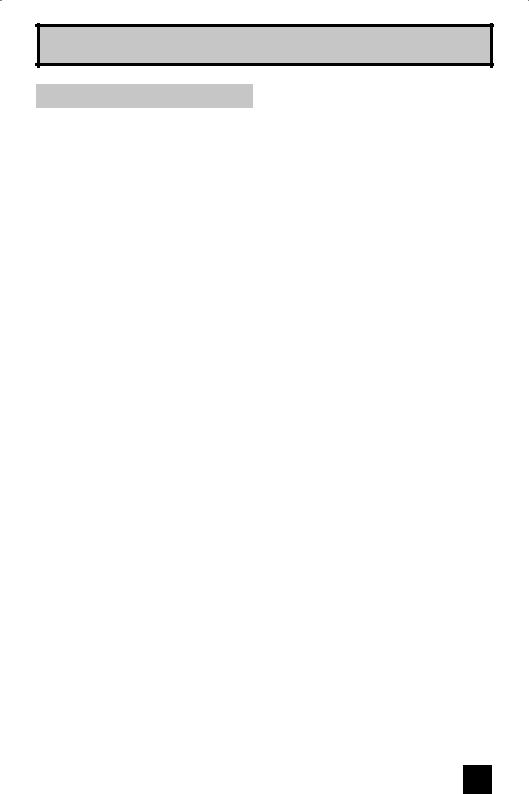
Quick Setup
DVD Codes
The remote control is programmed with DVD codes for power on/off, play, stop, fast-forward, rewind, previous/next chapter, tray open/close, and still/pause operation.
1)Find the DVD player brand from the list of codes shown below.
2)Slide the first 2-way selector switch to “TV” and the other 2-way selector switch to “DVD”.
3)Press and hold down the DISPLAY button, then enter the first code number listed with the 10 key pad.
4)Release the DISPLAY button, and confirm the operation of the DVD player.
•If your DVD player does not respond to the first code, try the others listed. If it does not respond to any of the codes, try the search codes function on page 28.
•After you program your remote, some DVD buttons may not work properly. If so, use the
DVD player’s remote.
DVD Player |
Codes |
DVD Player |
Codes |
DVD Player |
Codes |
Aiwa |
043 |
Mintek |
057 |
Sharp |
028 |
|
|
|
|
|
|
Apex |
040, 054, |
Mitsubishi |
025 |
Silvania |
038 |
|
055 |
|
|
|
|
|
|
|
|
|
|
Bose |
058 |
Next Base |
056 |
SMC |
048 |
|
|
|
|
|
|
Denon |
020, 037 |
Onkyo |
041, 052 |
Sony |
024, 045, |
|
|
|
|
|
046, 047 |
|
|
|
|
|
|
Funai |
038 |
Oritron |
044 |
Technics |
020 |
|
|
|
|
|
|
Go–Video |
032 |
Panasonic |
020 |
Thomson |
021 |
Harman |
053 |
Philips |
023, 036 |
Toshiba |
023 |
Kardon |
|
|
|
|
|
Hitachi |
031 |
Pioneer |
022 |
Venturer |
051 |
|
|
|
|
|
|
JVC |
000 |
Polk Audio |
036 |
Vialta |
050 |
|
|
|
|
|
|
Kenwood |
035, 020 |
Raite |
033 |
Wave |
042 |
|
|
|
|
|
|
KLH |
051 |
RCA |
021, 026 |
Yamaha |
020, 049 |
Konka |
039 |
Sampo |
034 |
Zenith |
027, 032 |
Koss |
050 |
Samsung |
030 |
|
|
|
|
|
|
|
|
27
