JVC GZ-MG275E, GZ-MG255E, GZ-MG135E, GZ-MG130E, GZ-MG155E User Manual
...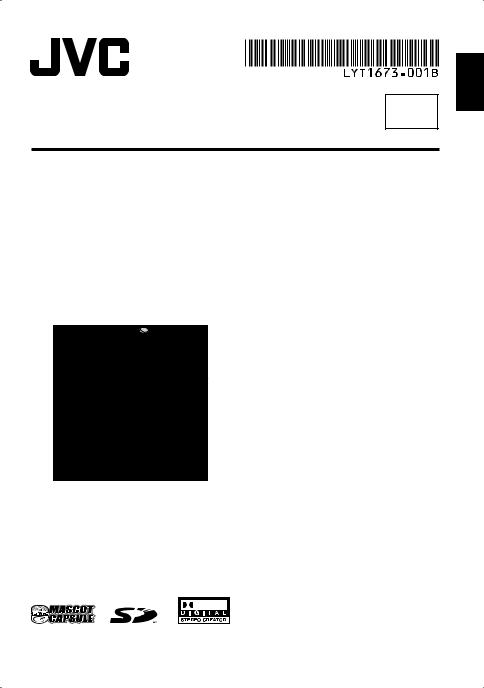
ENGLISH
EN
INSTRUCTIONS
HARD DISK CAMCORDER
GZ-MG275E/EK
GZ-MG255E/EK
GZ-MG155E/EK
GZ-MG135E/EK
GZ-MG130E/EK
Dear Customer
Thank you for purchasing this hard disk camera. Before use, please read the safety information and precautions contained in pages 2 and 3 to
ensure safe use of this product.
The camera illustrations appearing in this instruction manual are of the GZ-MG135.
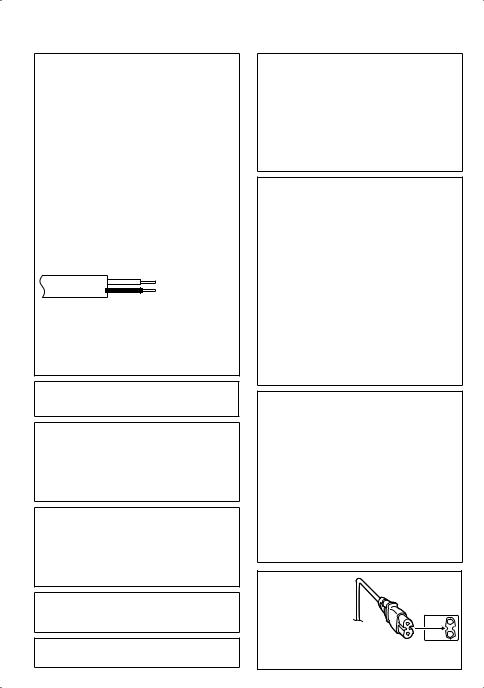
Safety Precautions
IMPORTANT (for owners in the U.K.) Connection to the mains supply in the United Kingdom.
DO NOT cut off the mains plug from this equipment.
If the plug fitted is not suitable for the power points in your home or the cable is too short to reach
a power point, then obtain an appropriate safety approved extension lead or consult your dealer.
BE SURE to replace the fuse only with an identical approved type, as originally fitted, and to replace the fuse cover.
If nonetheless the mains plug is cut off be sure to remove the fuse and dispose of the plug immediately, to avoid possible shock hazard by inadvertent connection to the mains supply.
If this product is not supplied fitted with a mains plug then follow the instructions given below: DO NOT make any connection to the Larger Terminal coded E or Green.
The wires in the mains lead are coloured in accordance with the following code:
Blue to N (Neutral) or Black
Brown to L (Live) or Red
If these colours do not correspond with the terminal identifications of your plug, connect as follows: Blue wire to terminal coded N (Neutral) or coloured black.
Brown wire to terminal coded L (Live) or coloured Red.
If in doubt — consult a competent electrician.
WARNING: TO PREVENT FIRE OR SHOCK HAZARD, DO NOT EXPOSE THIS UNIT TO RAIN OR MOISTURE.
CAUTIONS:
•To prevent shock, do not open the cabinet. No user serviceable parts inside. Refer servicing to qualified personnel.
•When you are not using the AC adapter for a long period of time, it is recommended that you disconnect the power cord from AC outlet.
NOTES:
•The rating plate and safety caution are on the bottom and/or the back of the main unit.
•The serial number plate is on the battery pack mount.
•The rating information and safety caution of the AC adapter are on its upper and lower sides.
WARNING:
Batteries shall not be exposed to excessive heat such as direct sunshine, fire or the like.
CAUTION:
The mains plug shall remain readily operable.
2
Caution on Replaceable lithium battery
The battery used in this device may present a fire or chemical burn hazard if mistreated.
Do not recharge, disassemble, heat above 100°C or incinerate.
Replace battery with Panasonic (Matsushita Electric), Sanyo, Sony or Maxell CR2025. Danger of explosion or Risk of fire if the battery is incorrectly replaced.
•Dispose of used battery promptly.
•Keep away from children.
•Do not disassemble and do not dispose of in fire.
When the equipment is installed in a cabinet or on a shelf, make sure that it has sufficient space on all sides to allow for ventilation (10 cm or more on both sides, on top and at the rear).
Do not block the ventilation holes.
(If the ventilation holes are blocked by a newspaper, or cloth etc. the heat may not be able to get out.)
No naked fl ame sources, such as lighted candles, should be placed on the apparatus.
When discarding batteries, environmental problems must be considered and the local rules or laws governing the disposal of these batteries must be followed strictly.
The apparatus shall not be exposed to dripping or splashing.
Do not use this equipment in a bathroom or places with water.
Also do not place any containers filled with water or liquids (such as cosmetics or medicines, flower vases, potted plants, cups etc.) on top of this unit. (If water or liquid is allowed to enter this equipment, fire or electric shock may be caused.)
Do not point the lens directly into the sun. This can cause eye injuries, as well as lead to the malfunctioning of internal circuitry. There is also a risk of fire or electric shock.
CAUTION!
The following notes concern possible physical damage to the camera and to the user. Carrying or holding the camera by the LCD monitor can result in dropping the unit, or in a malfunction.
Do not use a tripod on unsteady or unlevel surfaces. It could tip over, causing serious damage to the camera.
CAUTION!
Connecting cables (Audio/Video, S-Video, etc.) to the camera and leaving it on top of the TV is not recommended, as tripping on the cables will cause the camera to fall, resulting in damage.
CAUTION:
To avoid electric shock or damage to the
unit, first firmly insert the small end of the power cord into the AC Adapter until it is no longer wobbly, and
then plug the larger end of the power cord into an AC outlet.
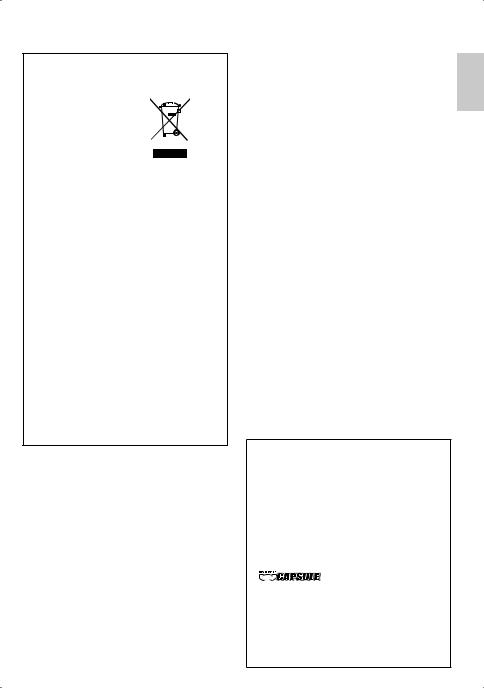
Information for Users on Disposal of Old Equipment
[European Union]
This symbol indicates that the electrical and electronic equipment
should not be disposed
as general household waste at its end-of-life.
Instead, the product should be handed over to the applicable collection point for the recycling of electrical and electronic equipment for proper treatment, recovery
and recycling in accordance with your national legislation.
By disposing of this product correctly, you will help to conserve natural resources and will help prevent potential negative effects on the environment and human health which could otherwise be caused by inappropriate waste handling of this product. For more information about collection point and recycling of this product, please contact your local municipal office, your household waste disposal service or the shop where you purchased the product.
Penalties may be applicable for incorrect disposal of this waste, in accordance with national legislation.
(Business users)
If you wish to dispose of this product, please visit our web page www.jvc-europe.com to obtain information about the take-back of the product.
[Other Countries outside the European Union]
If you wish to dispose of this product, please do so in accordance with applicable national legislation or other rules in your country for the treatment of old electrical and electronic equipment.
SOME DO’S AND DON’TS ON THE SAFE USE OF EQUIPMENT
This equipment has been designed and manufactured to meet international safety standards but, like any electrical equipment, care must be taken if you are to obtain the best results and safety is to be assured.
DO read the operating instructions before you attempt to use the equipment.
DO ensure that all electrical connections (including the mains plug, extension leads and interconnections between pieces of equipment) are properly made and in accordance with
the manufacturer’s instructions. Switch off and withdraw the mains plug when making or changing connections.
DO consult your dealer if you are ever in doubt about the installation, operation or safety of your equipment.
DO be careful with glass panels or doors on equipment.
DON’T continue to operate the equipment if you are in any doubt about it working normally, or if it is damaged in any way — switch off, withdraw the mains plug and consult your dealer.
DON’T remove any fi xed cover as this may expose dangerous voltages.
DON’T leave equipment switched on when it is unattended unless it is specifically stated that it is designed for unattended operation or has a standby mode. Switch off using the switch on the equipment and make sure that your family knows how to do this. Special arrangements may need to be made for infirm or handicapped people.
DON’T use equipment such as personal stereos or radios so that you are distracted from the requirements of road safety. It is illegal to watch television whilst driving.
DON’T listen to headphones at high volume, as such use can permanently damage your hearing.
DON’T obstruct the ventilation of the equipment, for example with curtains or soft furnishings. Overheating will cause damage and shorten the life of the equipment.
DON’T use makeshift stands and NEVER fi x legs with wood screws — to ensure complete safety always fit the manufacturer’s approved stand or legs with the fixings provided according to the instructions.
DON’T allow electrical equipment to be exposed to rain or moisture.
ABOVE ALL
•NEVER let anyone especially children push anything into holes, slots or any other opening in the case — this could result in a fatal electrical shock;
•NEVER guess or take chances with electrical equipment of any kind — it is better to be safe than sorry!
Remember that this camera is intended for private consumer use only.
Any commercial use without proper permission is prohibited. (Even if you record an event such as a show, performance or exhibition for personal enjoyment, it is strongly recommended that you obtain permission beforehand.)
Trademarks
•Manufactured under license from Dolby Laboratories. Dolby and double-D symbol are trademarks of Dolby Laboratories.
•



MascotCapsule is a registered trademark of HI CORPORATION in Japan.
Copyright © 2001 HI CORPORATION. All rights reserved.
•Other product and company names included in this instruction manual are trademarks
and/or registered trademarks of their respective holders.
ENGLISH
3
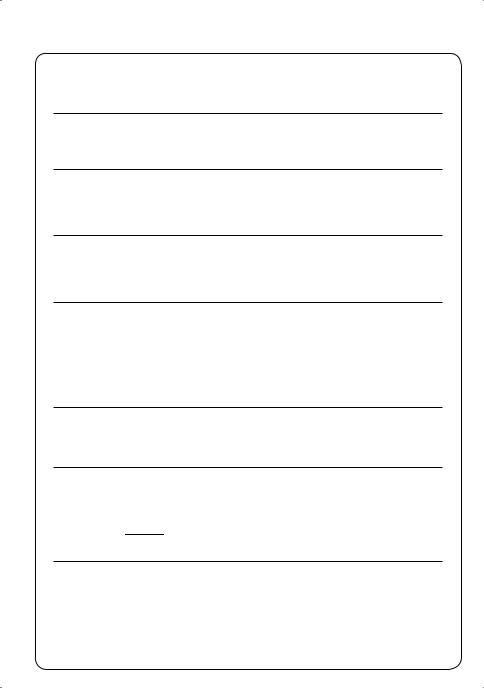
Read This First!
Make a backup of important recorded data
JVC will not be responsible for any lost data. It is recommended to copy your important recorded data to a DVD or other recording media for storage. ( pg. 40)
Make a trial recording
Before the actual recording of important data, make a trial recording and play back the recorded data to check that the video and sound have been recorded correctly.
Reset the camera if it does not operate correctly
This camera uses a microcomputer. Factors such as background noise and interference can prevent it from operating correctly. If the camera does not operate correctly, reset the camera. ( pg. 51)
Precautions on handling batteries
•Be sure to use the JVC BN-VF808U/VF815U/VF823U battery packs.
•If the camera is subjected to electrostatic discharge, turn the power off before using it again.
If a malfunction occurs, stop using the camera immediately and consult your local JVC dealer
•If a problem occurs when using the SD card, take the card together with the camera for repair. If one of them is not included, the cause of the malfunction cannot be diagnosed, and the camera cannot be repaired.
•Recorded data may be erased while the camera is being repaired or inspected. Back up all data before requesting repairs or inspections.
Because the camera may be used for demonstration in a shop, the demonstration mode is set to on by default
To deactivate the demonstration mode, set [DEMO MODE] to [OFF]. ( pg. 48)
This operating instruction is applicable to models GZ-MG275, GZ-MG255, GZ-MG155, GZ-MG135 and GZ-MG130
•Unless otherwise indicated, illustrations in this operating instructions are of GZMG135.
•Icons such as 



 indicate that the feature is applicable to the specified model only.
indicate that the feature is applicable to the specified model only.










 When connecting the camera to other device using a DV cable, make sure to follow the procedure below. Connecting the cable incorrectly may cause malfunctions to the camera and/or other device.
When connecting the camera to other device using a DV cable, make sure to follow the procedure below. Connecting the cable incorrectly may cause malfunctions to the camera and/or other device.
•Connect the DV cable first to other device, and then to the camera.
•Connect the DV cable (plugs) correctly according to the shape of the DV connector.
4
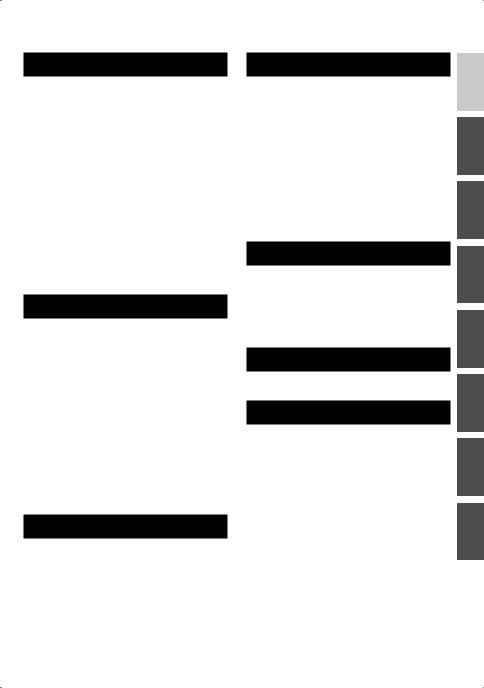
Contents |
|
GETTING STARTED |
|
Accessories ............................................ |
6 |
How to Use the Everio Dock ......................... |
6 |
Attaching the Shoulder Strap ........................ |
7 |
Attaching the Core Filter................................ |
7 |
Preparing the Remote Control....................... |
7 |
Index ........................................................ |
8 |
Indications on LCD Monitor ................ |
10 |
Necessary Settings before Use .......... |
12 |
Charging the Battery Pack .......................... |
12 |
Language Setting ....................................... |
13 |
Date/Time Setting ....................................... |
13 |
Other Settings ...................................... |
14 |
Grip Adjustment .......................................... |
14 |
Lens Cover ................................................. |
14 |
Checking the Remaining Battery Power ..... |
14 |
Tripod Mounting .......................................... |
14 |
When Using an SD Card ............................ |
15 |
RECORDING |
|
Recording Files..................................... |
16 |
Video Recording ......................................... |
16 |
Still Image Recording ................................. |
17 |
Zooming ...................................................... |
18 |
LED Light .................................................... |
18 |
Flash ........................................................... |
18 |
Registering Files to Events ......................... |
19 |
Checking the Remaining Space on the |
|
Recording Media ........................................ |
19 |
Manual Recording ............................... |
20 |
To Change to Manual Recording Mode ...... |
20 |
Program AE ................................................ |
20 |
Nightscope .................................................. |
21 |
Backlight Compensation ............................. |
21 |
Spot Exposure Control ............................... |
21 |
Manual Setting in Function Menu ............... |
22 |
PLAYBACK |
|
Playing Back Files ................................ |
24 |
Video Playback ........................................... |
24 |
Still Image Playback ................................... |
25 |
File Search Function ................................... |
26 |
To Play Back Demonstration Files................. |
27 |
Playback with Special Effects ..................... |
28 |
Watching Images on TV ....................... |
29 |
EDITING/PRINTING |
|
Managing Files ..................................... |
30 |
Deleting/Protecting Files ............................. |
30 |
Viewing File Information ............................. |
32 |
Changing the Event Registration of Video |
|
Files after Recording .................................. |
32 |
Partial Delete (EDITED COPY) ................... |
33 |
Playlists ................................................ |
34 |
Creating Playlists ........................................ |
34 |
Playing Back Playlists ................................. |
35 |
Other Operations of Playlists ...................... |
36 |
Print Setting ......................................... |
37 |
DPOF Print Setting ..................................... |
37 |
Direct Printing with PictBridge Printer ........ |
38 |
COPYING |
|
Copying Files ....................................... |
40 |
Using a DVD Burner to Copy Files from the |
|
Camera (DVD Creation Function) ............... |
40 |
Using a VCR/DVD Recorder to Dub Files from |
|
the Camera.................................................. |
44 |
Copying/Moving Still Image Files ................ |
45 |
MENU SETTINGS |
|
Changing the Menu Settings .............. |
46 |
FURTHER INFORMATION |
|
Troubleshooting ................................... |
51 |
Warning Indications ............................ |
54 |
Cleaning ............................................... |
55 |
Specifications ...................................... |
55 |
Cautions ............................................... |
58 |
Terms ................................................... |
60 |
ENGLISH
5
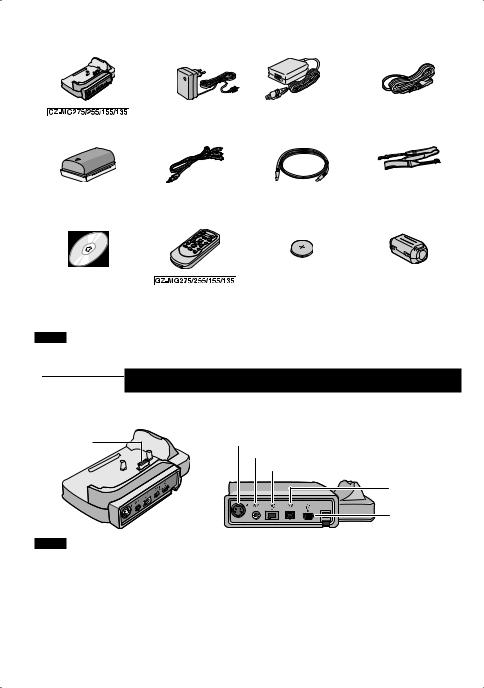
Accessories
|
or |
|
|
AC Adapter |
Power Cord |
Everio Dock |
AP-V17E/14E |
(for AP-V14E only) |
CU-VC3U ( below)
Battery Pack
BN-VF808U
CD-ROM
( PC OPERATION
GUIDE)
NOTE
Audio/Video Cable
Remote Control Unit
RM-V750U ( pg. 7)
USB Cable |
Shoulder Strap |
( pg. 38, 40 and PC |
( pg. 7) |
OPERATION GUIDE) |
|
Lithium Battery |
Core Filter ( pg. 7) |
CR2025 |
|
Pre-installed in the |
|
remote control unit. |
|
Make sure to use the provided cables for connections. Do not use any other cables.











 How to Use the Everio Dock
How to Use the Everio Dock
You can connect cables to the connectors of the Everio dock. The connection is completed when you place the camera on the dock.
Camera |
S Connector |
|
Connection |
AV Connector |
|
Terminal |
||
DC Connector |
||
|
DV Connector
USB
Connector
NOTE
For the connection using the S connector and DV Connector, an optional S-Video cable and DV cable are needed. To purchase these cables, consult the JVC Service Centre described on the sheet included in the package for details on its availability. Make sure to connect the end with a core filter to the camera. The core filter reduces interference.
•The S-Video cable (optional) enables even higher quality playback on TV. ( pg. 29) Be sure to use the YTU94146A S-Video cable.
•When dubbing files from the camera using a VCR/DVD recorder ( pg. 44), using the DV cable enables even higher quality dubbing. Be sure to use the VC-VDV204U DV cable. Operation using the DV cable is not guaranteed on all of the devices.
6
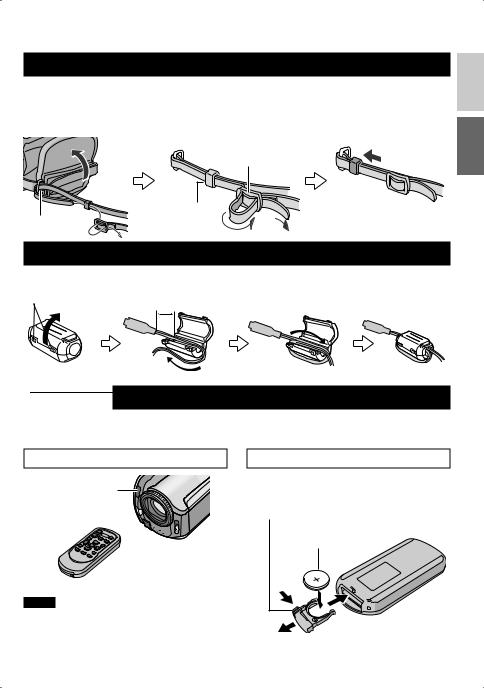
Attaching the Shoulder Strap
Peel off the pad and thread |
Thread the strap through the |
Position the buckle near the |
the end of the strap through |
buckle, adjust its length, and |
eyelet and reattach the pad. |
the eyelet. |
use the strap guide to fix it |
|
|
in place. |
|
|
Buckle |
|
Strap Guide
Eyelet
Attaching the Core Filter
Attach the core filter to the AC adapter’s DC cord. The core filter reduces interference.
Release the stopper.
3 cm
Wind once.











 Preparing the Remote Control
Preparing the Remote Control
A battery is included inside the remote control at the time of purchase.
Remove the insulation sheet before use.
Beam Effective Area
Remote Sensor
Effective distance: 5 m
NOTE
The transmitted beam may not be effective or may cause incorrect operation when the remote sensor is directly exposed to sunlight or powerful lighting.
To Reinsert the Battery
Pull out the battery holder by pressing the lock tab.
Lock Tab
Lithium Battery (CR2025)
ENGLISH
7
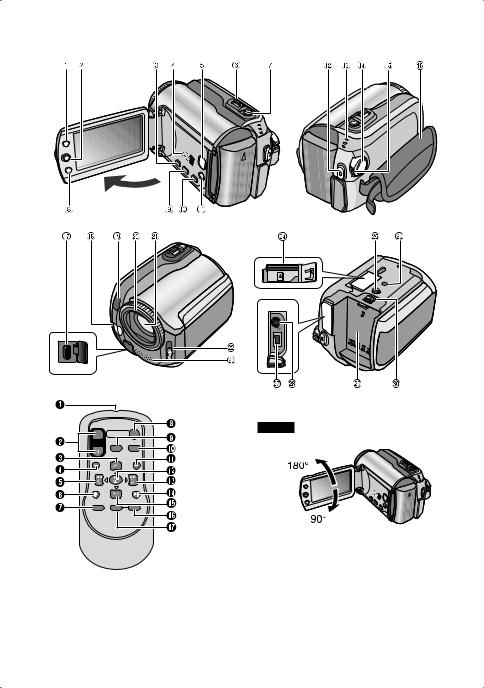
Index
NOTES |
|
• The LCD monitor |
. |
• Power-linked operation
You can also turn the camera on/off by opening/closing the LCD monitor during the recording mode.
• Be careful not to cover 4, 5, 7 and 9 during shooting.
8

Camera
!Index Button [INDEX] ( pg. 26)/ Remaining Space Button/Data Battery Button [ 0/ 1 ] ( pg. 14, 19)
#Set Lever Move to ¡ :
Reverse Skip ( pg. 24)/Up/Backlight Compensation [ - ] ( pg. 21)/Spot Exposure Control [ . ] ( pg. 21)
Move to ¢ :
Forward Skip ( pg. 24)/Down/ 





 Change Flash Setting [FLASH] ( pg. 18)/
Change Flash Setting [FLASH] ( pg. 18)/







 Change LED Light Setting [LIGHT] ( pg. 18)
Change LED Light Setting [LIGHT] ( pg. 18)
Move to £ :
Reverse Search ( pg. 24)/Left/ Nightscope [NIGHT] ( pg. 21)
Move to ¤ :
Forward Search ( pg. 24)/Right/ Program AE [PROGRAM AE] ( pg. 20)
Press down:
Play/Pause ( pg. 24)
$ Menu Button [MENU] ( pg. 46) % Speaker ( pg. 24)
&Playback/Recording Mode Switching Button [SELECT PLAY/REC] ( pg. 16)
(Zoom Lever [W 7,T ,] ( pg. 18) Speaker Volume Control [–VOL+] ( pg. 24)
)Still Image Shooting Button [SNAPSHOT] ( pg. 17)
* Function Button [FUNCTION] ( pg. 22)
+Direct DVD Button [DIRECT DVD]
( pg. 41 and PC OPERATION GUIDE)
,Direct Backup Button [DIRECT BACK UP] ( PC OPERATION GUIDE)/Event Button
[EVENT] ( pg. 19)
-Auto/Manual Mode Button [AUTO] ( pg. 20)/ Information Button [INFO] ( pg. 32)
. Video Recording Start/Stop Button [REC]
( pg. 16)
/Access/Charge Lamp [ACCESS/CHARGE] ( pg. 12)
(Blinks when you access files or charge the battery. Do not turn off the power or remove the battery pack/AC adapter while accessing files.)
Video/Still Image Mode Lamp [ !, # ] ( pg. 16, 17)
0Power/Mode Switch [OFF (CHARGE), ON, MODE] ( pg. 12)
1 Lock Button ( pg. 12)
2 Grip Strap ( pg. 14)
3 USB (Universal Serial Bus) Connector
[ 2 ] ( pg. 38, 40 and PC OPERATION GUIDE)
4 





 Flash ( pg. 18)/
Flash ( pg. 18)/  LED Light ( pg. 18)
LED Light ( pg. 18)
5Camera Sensor
Remote Sensor ( pg. 7)
6 Lens Cover ( pg. 14)
7 Lens
8 Lens Cover Switch [ =, > ] ( pg. 14) 9 Stereo Microphone
: SD Card Slot ( pg. 15)
; Tripod Mounting Socket ( pg. 14) < Stud Hole ( pg. 14)
= DC Input Connector [DC] ( pg. 12) > Audio/Video Connector [AV]
? Battery Pack Mount ( pg. 12)
@ Battery Release Button [BATT.] ( pg. 12)











 Remote Control
Remote Control
Q Infrared Beam Transmitting Window
RZOOM (T/W) Buttons Zoom In/Out ( pg. 18)
SUp Button
Rotate Button (counterclockwise) ( pg. 25)
T Skip Backward Button U Left Button
V Back Button
W PLAYLIST Button ( pg. 34) X START/STOP Button
Y SNAPSHOT Button ( pg. 17) Z INFO Button ( pg. 32)
a Skip Forward Button
b PLAY/PAUSE Button c Right Button
d Next Button
eDown Button
Rotate Button (clockwise) ( pg. 25)
f INDEX Button
g DATE Button
ENGLISH
9
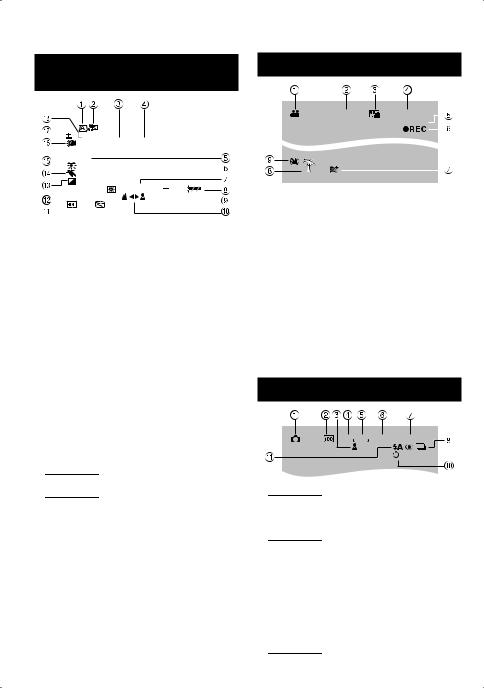
Indications on LCD Monitor
During both Video and Still Image |
During Video Recording Only |
Recording |
|
|
|
0 |
|
|
2 0 0 X W |
|
|
|
|
|
|
|
|
||||
|
|
|
|
|
|
|
|
|
|
|
|
||||||
|
|
|
|
A |
|
|
|
T |
|
||||||||
|
|
F 5 . 6 |
|
|
|
|
|
|
|
|
|
|
|
|
|||
|
1/250 |
|
|
|
|
|
|
|
|
|
|
|
|
||||
|
|
|
|
|
|
|
|
|
|
|
|
|
|
|
|
|
|
|
|
|
|
|
|
|
|
|
|
|
|
|
|
|
|
|
|
|
|
|
|
|
|
|
|
|
|
|
|
|
|
|
|
|
|
|
|
|
|
|
|
|
|
|
|
|
1 6:55 |
|
|
||||
|
|
|
|
|
|
|
|
|
|
|
2 0 . 0 1 . 2 0 0 7 |
|
|
||||
|
|
|
|
|
|
|
|
|
|
|
|
|
|
|
|
|
|
|
|
|
|
|
|
|
|
|
|
|
|
|
|
|
|
|
|
! Selected Operation Mode Indicator
( pg. 20)
4 : Auto Mode
3: Manual Mode
#Tele Macro Mode Indicator ( pg. 23) $ Approximate Zoom Ratio ( pg. 18) % Zoom Indicator ( pg. 18)
& Shutter Speed ( pg. 23)
( White Balance Indicator ( pg. 23)
) Brightness Control Indicator ( pg. 48) * Battery Indicator ( pg. 54)
+ Date/Time ( pg. 13)
, Manual Focus Adjustment Indicator ( pg. 22)
- Selected Medium Indicator ( pg. 47, 48)
. Drop Detection Indicator (Appears when [DROP DETECTION] is set to [OFF].) ( pg. 48)
/ Effect Mode Indicator ( pg. 23)
0 Program AE Mode Indicator ( pg. 20)/
5 : Nightscope Indicator ( pg. 21)
1  Aperture Value (F-number) ( pg. 23)
Aperture Value (F-number) ( pg. 23)
2 






 LED Light Indicator ( pg. 18) 3 ± : Exposure Adjustment Indicator
LED Light Indicator ( pg. 18) 3 ± : Exposure Adjustment Indicator
( pg. 22)
- : Backlight Compensation Indicator ( pg. 21)
. : Spot Exposure Control Indicator ( pg. 21)
4 Iris Lock Indicator ( pg. 21)
10
16:9 |
[ 5 h 5 6 m ] |
|
||||
|
|
|
0 : 0 4 : 0 1 |
|
|
|
|
|
|
|
|
|
|
|
|
|
|
|
|
|
|
|
|
|
|
|
|
|
|
|
|
|
|
|
|
|
|
|
|
|
|
! Mode Indicator ( pg. 16)
#Aspect Ratio of the Image (16:9/4:3) ( pg. 47)
$ Picture Quality: B (ultra fine), C (fine), D (normal), E (economy) ( pg. 46)
% Remaining Time ( pg. 16, 57) & Counter ( pg. 47)
(7REC: (Appears during recording.) ( pg. 16)
79: (Appears during record-standby mode.)
) Wind Cut Indicator ( pg. 47) * Event Indicator ( pg. 19)
+Digital Image Stabiliser (DIS) Indicator (Appears when [DIS] is set to [OFF].) ( pg. 47)
During Still Image Recording Only
4:3 640 FINE [ 9 9 9 9 ]
 10 PHOTO
10 PHOTO 
! Mode Indicator ( pg. 17)
#





 ISO Sensitivity
ISO Sensitivity
(GAIN): When set to [AUTO], there is no indication. ( pg. 47)
$ Focus Indicator ( pg. 22)
%





 Aspect Ratio of the Image (16:9/4:3)
Aspect Ratio of the Image (16:9/4:3)
& Image Size ( pg. 47)
( Picture Quality: FINE (fine) or STD (standard) ( pg. 47)
) Remaining Number of Shots ( pg. 57) * Continuous Shooting Mode Indicator
( pg. 48)
+ Shooting Indicator ( pg. 17)
, Self-Timer Recording Indicator ( pg. 48) - 





 Flash Mode Indicator ( pg. 18)
Flash Mode Indicator ( pg. 18)
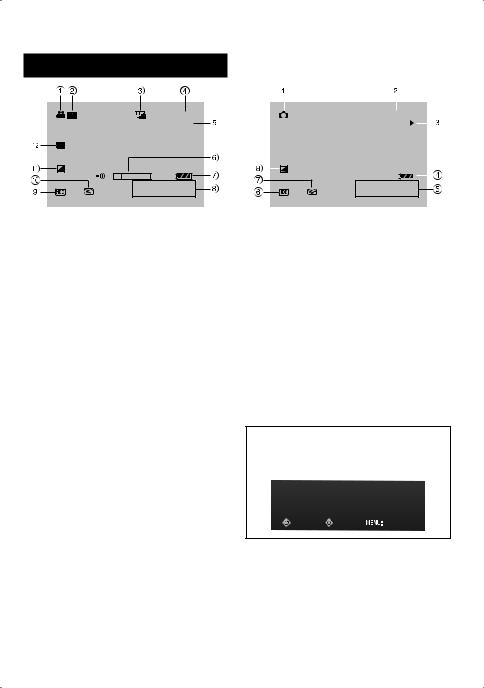
During Video Playback
X - 6 0 9 : 5 5 : 0 1
9 : 5 5 : 0 1
1 6:55 2 0 . 0 1 . 2 0 0 7
! Mode Indicator ( pg. 24)
# 6 : Playlist Playback Indicator (Appears when playing back a playlist.) ( pg. 35) ¨ª : Event Search Playback Indicator (Appears when playing back a video file from the event search.) ( pg. 27)
¨© : Date Search Playback Indicator (Appears when playing back a video file from the date search.) ( pg. 26)
$Picture Quality: B (ultra fine), C (fine), D (normal), E (economy) ( pg. 46)
%Playback Mode ( pg. 24) U : Playback
9 : Pause
5 : Forward Search
3 : Reverse Search
9U : Forward Slow-Motion
Y9 : Reverse Slow-Motion
(The number on the left shows speed.) & Counter ( pg. 47)
( Volume Level Indicator
) Battery Indicator ( pg. 54) * Date/Time ( pg. 13)
+ Selected Medium Indicator ( pg. 47, 48)
,Drop Detection Indicator (Appears when [DROP DETECTION] is set to [OFF].) ( pg. 48)
- Effect Mode Indicator ( pg. 28)
. Wipe/Fader Effect Indicator ( pg. 28)
During Still Image Playback |
|
ENGLISH |
|||||||||
|
|
|
|
|
|
|
|
|
|
|
|
|
|
|
|
|
|
|
|
|
|
|
|
|
|
|
|
|
|
|
|
|
|
|
|
|
|
|
|
|
|
|
|
|
|
|
|
1 0 1 - 0 0 9 8 |
|
|
|
|
|||||||
|
|
|
|
|
|
|
|
|
|
|
|
|
|
|
|
|
|
|
|
|
|
|
|
16: 5 5 2 0 . 0 1 . 2 0 0 7
! Mode Indicator ( pg. 25)
# Folder/File Number
$ Slide Show Playback Indicator ( pg. 25) % Battery Indicator ( pg. 54)
& Date/Time ( pg. 49)
( Selected Medium Indicator ( pg. 47, 48)
)Drop Detection Indicator (Appears when [DROP DETECTION] is set to [OFF].) ( pg. 48)
* Effect Mode Indicator ( pg. 28)
Operation guide display
The operation guide is displayed at the bottom of the screen during menu display etc.
SELECT SET |
QUIT |
11
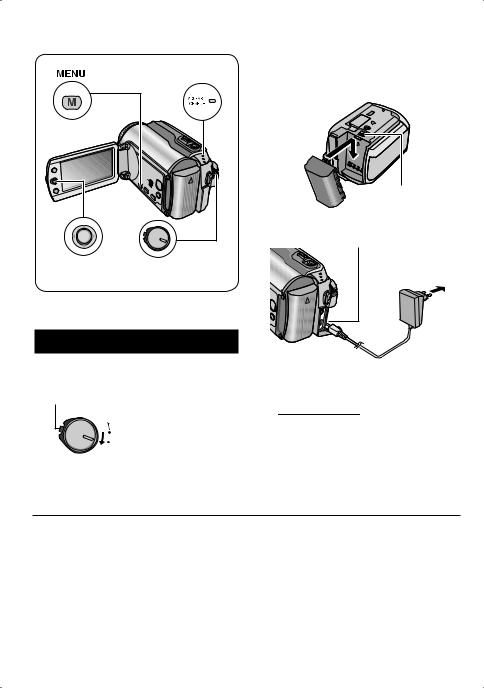
Necessary Settings before Use
Access/Charge |
2 Attach the battery pack. |
Lamp |
Slide the battery pack down until it locks in place. |
MENU |
Bottom of the Camera
BATT.
Set Lever |
Power/Mode |
|
Switch |
Be sure to configure the following three settings before use.
3 Connect the AC adapter.
DC Connector
To AC Outlet (110V to 240V)
Charging the Battery Pack
1 Set the power/mode switch to OFF.
Slide while pressing down the lock button.
|
|
AC Adapter |
Open the cover. |
(ex. AP-V17E)* |
|
*If the provided AC adapter is AP-V14E, connect the power cord to the AC adapter, and plug the power cord into an AC outlet.
MODE
ON
OFF (CHARGE)
•






 You can also connect the AC adapter using the Everio dock connector. ( pg. 6)
You can also connect the AC adapter using the Everio dock connector. ( pg. 6)
•The access/charge lamp blinks to indicate charging has started.
•When the lamp goes out, charging is finished. Unplug the AC adapter (or the power cord) from the AC outlet and
disconnect the AC adapter from the camera.
Required charging / recording time (approx.)
The values within ( ) are the times when the LED light is on.
Battery pack |
Charging time |
|
Recording time |
|
|
GZ-MG275/255 |
GZ-MG155 |
GZ-MG135/130 |
|||
|
|
||||
BN-VF808U |
1 hr. 30 min. |
1 hr. 15 min. |
1 hr. 30 min. |
1 hr. 35 min. |
|
(Provided) |
(1 hr. 25 min.) |
(1 hr. 30 min.) |
|||
|
|
||||
BN-VF815U |
2 hr. 40 min. |
2 hr. 35 min. |
3 hr. 5 min. |
3 hr. 15 min. |
|
(2 hr. 55 min.) |
(3 hr. 5 min.) |
||||
|
|
|
|||
BN-VF823U |
3 hr. 50 min. |
3 hr. 50 min. |
4 hr. 35 min. |
4 hr. 55 min. |
|
(4 hr. 20 min.) |
(4 hr. 35 min.) |
||||
|
|
|
12
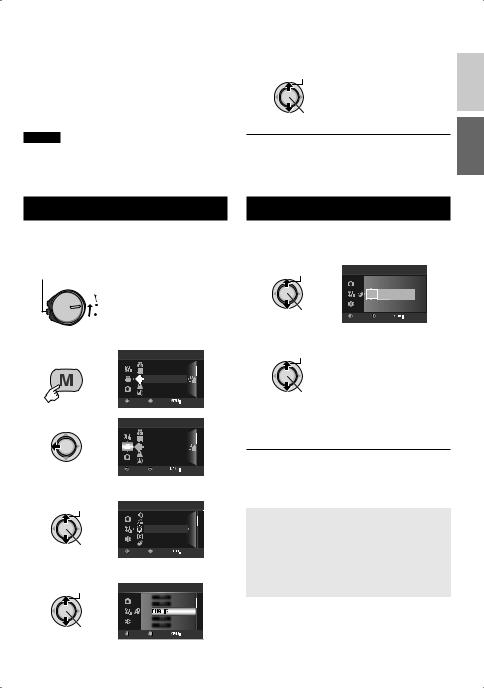
8 To detach the battery pack
Slide and hold BATT. ( step 2), then remove the battery pack.
8 To check the remaining battery power
See page 14.
NOTES
•You can also use the camera with just the AC adapter.
•Please do not pull or bend the AC adapter plug and cable. This may damage the AC adapter.
Language Setting
The language on the display can be changed.
1 Set the power/mode switch to ON.
Slide while pressing down the lock button.
|
MODE |
|
|
|
ON |
|
|
|
OFF (CHARGE) |
|
|
2 |
VIDEO |
|
|
MENU |
REC MEDIA FOR VIDEO |
||
|
SCENE COUNTER |
||
|
QUALITY |
|
|
|
ZOOM |
|
|
|
DIS |
|
|
|
SELECT |
SET |
QUIT |
3 |
VIDEO |
|
|
|
REC MEDIA FOR VIDEO |
||
|
SCENE COUNTER |
||
|
QUALITY |
|
|
|
ZOOM |
|
|
|
DIS |
|
|
|
SELECT |
SET |
QUIT |
4 Select [GENERAL].
Select |
GENERAL |
|
|
|
QUICK RESTART |
|
|
|
AUTO POWER OFF |
||
|
BRIGHT |
|
|
|
DROP DETECTION |
||
Set |
REMOTE |
|
|
SELECT |
SET |
QUIT |
|
5 Select [LANGUAGE].
Select |
GENERAL |
|
|
Set |
SELECT |
SET |
QUIT |
6 Select the desired language. |
ENGLISH |
Select |
|
Set |
|
8 To return to the previous screen
Move the set lever to £.
8 To exit the screen
Press MENU.
Date/Time Setting
After performing steps 1-4 ( left column)
5 Select [CLOCK ADJUST].
Select |
GENERAL |
|
|
|
DATE |
TIME |
|
|
31 |
01 |
2007 11 07 |
Set |
SELECT |
SET |
QUIT |
6 Set the date and time.
Select
Set
Repeat this step to input the month, day, year, hour and minute.
8 To return to the previous screen
Move the set lever to £.
8 To exit the screen
Press MENU.
You have now finished confi guring the necessary settings.
8 To use the camera right away
See page 16.
8 To configure other settings
See page 14.
13
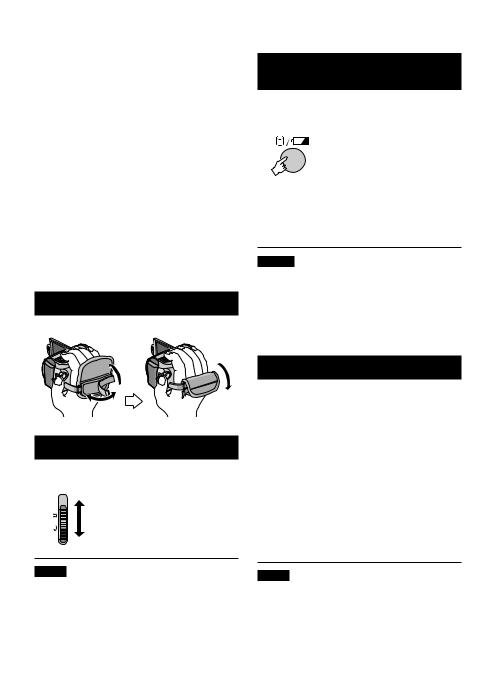
Other Settings
Lens Cover
Switch
Power/Mode
INDEX
Switch
Grip Adjustment
Open the pad and make grip adjustments.
Lens Cover
When not using the camera, close the lens cover to protect the lens.
Close the lens cover
Open the lens cover
NOTE
Do not push the lens cover strongly. Doing so may cause damage to the lens.
Checking the Remaining Battery
Power
Preparation:
•Set the power/mode switch to OFF.
•Attach the battery pack.
BATTERY CONDITION
100%
|
MAX TIME |
50% |
min |
INDEX 0%
Battery information is displayed for approx. 5 seconds if the button is pressed and released quickly, and for approx. 15 seconds if the button is pressed and held for several seconds.
NOTES
•If “COMMUNICATING ERROR” appears, there may be a problem with your battery. In such a case, consult your nearest JVC dealer.
•The recordable time display should only be used as a guide. It is displayed in 10 minute units.
Tripod Mounting
Align the camera stud hole with the tripod stud, and the mounting socket with the screw, and then rotate the camera clockwise to mount it to the tripod.
Bottom of the
Camera
NOTE
Do not use a tripod on unsteady or unlevel surfaces. It could tip over, causing serious damage to the camera.
14
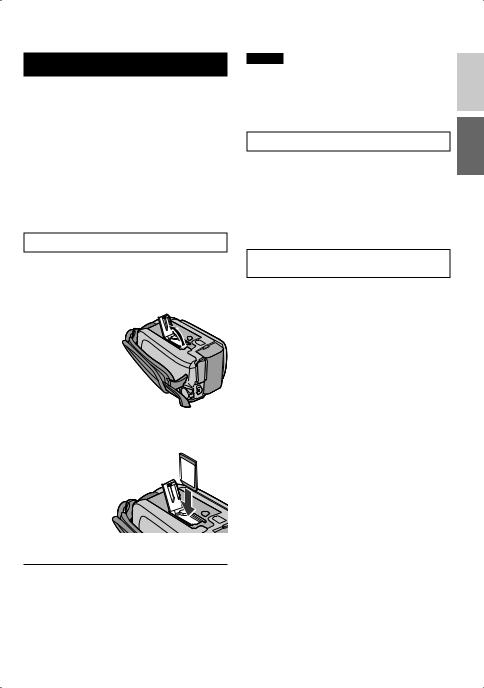
When Using an SD Card
If you want to record to an SD card, the following three operations need to be performed.
Compatible SD cards:
Panasonic, TOSHIBA and SanDisk. 128 MB to 4 GB.
•If other media are used, they may fail to record data correctly, or they may lose data that had already been recorded.
•For video recording, use a high-speed SD card (at least 10 MB/s).
•MultiMediaCards are not supported.
Q Insert an SD card
Preparation:
Set the power/mode switch to OFF.
1 Open the SD card cover.
Bottom of the
Camera
2 Firmly insert the card with its clipped edge first.
Clipped Edge 
3 Close the SD card cover.
8 To remove an SD card
Push the SD card once.
After the card comes out a little, pull it out.
NOTES
•Insert and remove the SD card only while the power is turned off. Otherwise, data on the card may be corrupted.
•Do not touch the terminal on the reverse side of the label.
R Change the recording medium
The camera is programmed to record on the built-in hard disk when it is shipped from the factory. You can change the recording medium to SD card.
Set [REC MEDIA FOR VIDEO] and [REC MEDIA FOR IMAGE] to [SD]. ( pg. 47,
48)
SFormat an SD card when using it for the first time
This will also ensure stable speeds and operation when accessing the SD card.
Select [EXECUTE] in [FORMAT SD CARD] to format the card. ( pg. 50)
ENGLISH
15
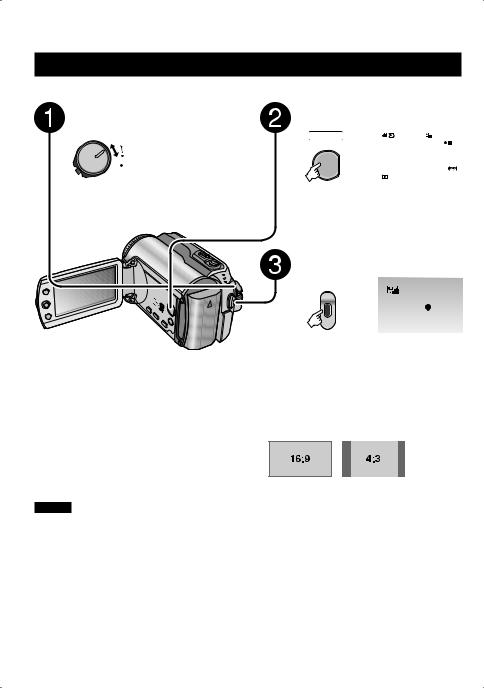
Recording Files
Video Recording
Preparation: Set the power/mode switch to ON.
Slide the power/mode switch to MODE to select ! (video) mode.
MODE The switch returns to the original position
ON
OFF
when it is released.
Press the PLAY/REC button to select recording mode.
SELECT |
16:9 |
[ 5 h 5 6 m ] |
||
PLAY/REC |
|
|
|
|
|
|
|
|
|
|
|
|
|
|
The ! lamp on the camera lights up.
|
Press the REC button to start |
|
|
recording. |
|
|
REC |
[ 5 h 5 6 m ] |
|
|
|
|
|
REC |
|
Approximate remaining time for |
|
|
recording appears. |
|
8 To stop recording |
8 To change the aspect ratio of the image |
|
Press the REC button again. |
(16:9/4:3) |
|
8 To change the picture quality |
Change the settings in [16:9 WIDE |
|
Change the settings in [QUALITY]. |
RECORDING]. ( pg. 47) |
|
( pg. 46) |
|
|
8 To register a file to an event |
|
|
See page 19. |
|
|
NOTES
•The video recording mode is automatically selected when you turn the camera’s power off and then on again.
•If the camera is not operated for 5 minutes while the power is on, it turns itself off automatically to conserve power. To turn the camera on again when using the battery pack, set the power/mode switch to OFF, then to ON. When using the AC adapter, perform any operation such as zooming.
•Video files are given the names MOV_001.MOD to MOV_009.MOD, MOV_00A.MOD to MOV_00F.MOD, and MOV_010.MOD in order of recording.
•After recording video for 12 consecutive hours, recording stops automatically.
•A new file will be created for every 4 GB of continuous shooting.
•This camera records video in MPEG2 format compliant with SD-VIDEO format. Remember that this camera is not compatible with other digital video formats.
•Do not move or shake the camera suddenly during recording. If you do so, the sound of the hard disk drive may be recorded.
16

Still Image Recording
Preparation: Set the power/mode switch to ON.
Slide the power/mode switch to MODE to select # (still image) mode.
MODE The switch returns to the original
ON
OFF
position when it is released.
The # lamp on the camera lights up.
8 To change the picture quality
Change the settings in [QUALITY]. ( pg. 47)
8 To record still images continuously
Set [CONTINUOUS SHOOTING] to [ON]. ( pg. 48)
8 






 To change the image size
To change the image size
Change the settings in [IMAGE SIZE]. ( pg. 47)
NOTE
Press the PLAY/REC button to select recording mode.
SELECT |
640 FINE [ 9 9 9 9 ] |
||
PLAY/REC |
|
|
|
|
|
|
|
|
|
|
|
Press and hold the SNAPSHOT button halfway.

 640 FINE [
640 FINE [
The ? indicator becomes green when the captured image is focused.
Press the SNAPSHOT button to start recording.
40 FINE [ 9 9 9 9 ]
If the camera is not operated for 5 minutes while the power is on, it turns itself off automatically to conserve power. To turn the camera on again when using the battery pack, set the power/mode switch to OFF, then to ON. When using the AC adapter, perform any operation such as zooming.
ENGLISH
17
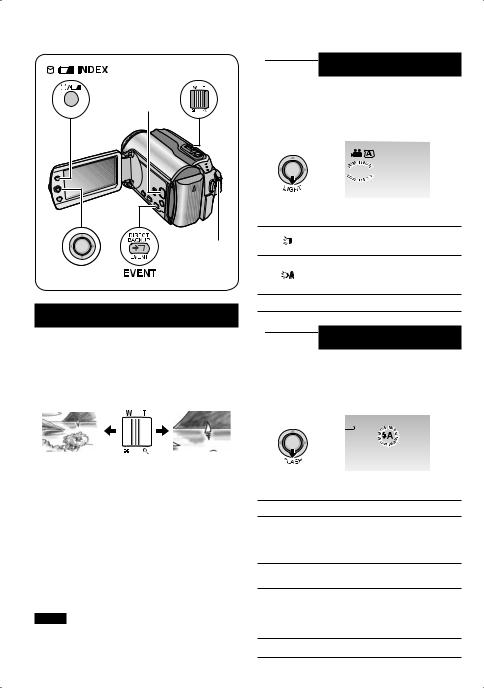
Recording Files (Continued)
Zoom Lever
PLAY/REC
Button
INDEX
Power/Mode
Switch
Set Lever
Zooming
Preparation:
•Slide the power/mode switch to MODE to select ! or # mode.
•Press the PLAY/REC button to select recording mode.
Zoom out |
|
|
|
|
Zoom in |
|
|
|
|
|
|
|
|
|
|
|
|
|
|
|
|
|
|
|
|
|
|
|
|
 LED Light
LED Light
Preparation:
•Slide the power/mode switch to MODE to select ! or # mode.
•Press the PLAY/REC button to select recording mode.


 A
A
Each time you move the set lever to ¢, setting changes.
The light remains on regardless of the surrounding conditions.
The light turns on automatically when shooting in insufficient light conditions.
No display Disables this function.







 Flash – # mode only
Flash – # mode only
Preparation:
•Slide the power/mode switch to MODE to select # mode.
•Press the PLAY/REC button to select recording mode.
40 FINE [ 9
9 9 9 9 ]
9 9 9 ]
W: Wide angle |
T: Telephoto |
Maximum Zoom Ratio (Factory-preset)
Model |
! mode |
# mode |
GZ-MG275/255 |
40X |
10X |
GZ-MG155 |
64X |
27X |
GZ-MG135/130 |
68X |
34X |
|
|
|
8 To change the maximum zoom ratio (for ! mode only)
Change the settings in [ZOOM]. ( pg. 46)
NOTE
Macro shooting is possible as close as approx. 5 cm to the subject when the zoom lever is set all the way to W.
Each time you move the set lever to ¢, setting changes.
() The flash fires automatically.
The flash fires automatically
()* but reduces the red-eye phenomenon of the subject’s
eyes.
(The flash fires regardless of the shooting condition.
The flash fires. The shutter (+ speed becomes slower, so the background can also be
brightened.
No display Disables this function.
18
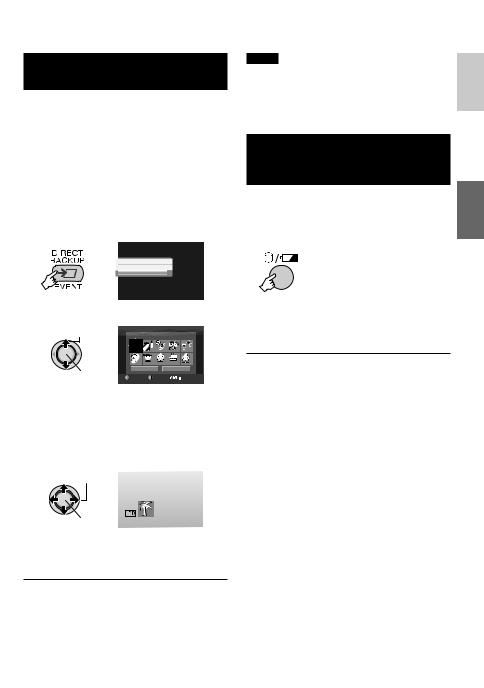
Registering Files to Events
– ! mode only
If you select an event to register the file to before starting recording, the file will be registered to the selected event, thus making the file easy to find at playback. There are up to 3 different destinations within each event (for example: BABY1, BABY2, BABY3).
Preparation:
•Slide the power/mode switch to MODE to select ! mode.
•Press the PLAY/REC button to select recording mode.
1
CHANGE EVENT REG.
ON/SELECT
OFF
2 Select [ON/SELECT].
Select |
VACATION |
1/ 3 |
|
Set |
NON SECTION |
NEXT PAGE |
|
SELECT SET |
|
QUIT |
|
3 Select the event that you want to register the file to.
•To select a different destination, select [NEXT PAGE].
•To cancel the event registration, select [NON SECTION].
Select
Set
The selected event is displayed on the screen. Press the REC button to start recording.
8 To exit the screen
Press EVENT.
8 To search by event for a file to play back
See page 26.
NOTE
Once you select to register a file to a certain event, the setting will remain even if you turn the power off. Unless you change the setting, you will register a file to the same event that you had previously selected.
Checking the Remaining Space on the Recording Media
– ! mode only
Preparation:
•Slide the power/mode switch to MODE to select ! mode.
•Press the PLAY/REC button to select recording mode.
MAX RECORDING TIME
HDD
|
7h30m |
|
|
11h15m |
|
|
22h30m |
|
INDEX |
45h00m |
FREE |
|
||
|
USED |
The maximum recording time is displayed for each picture quality mode ( B : ULTRA FINE, C : FINE, D : NORMAL, E : ECONOMY).
8 To return to the normal screen
Press the 0 button again.
ENGLISH
19
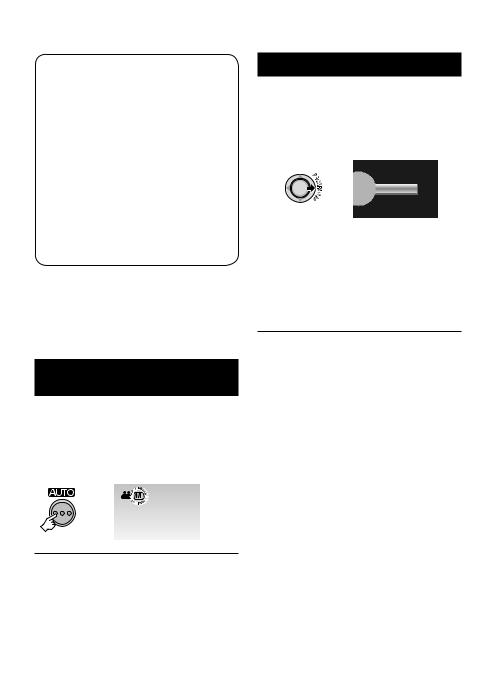
Manual Recording
Set Lever
PLAY/REC Button
FUNCTION |
|
|
INFO |
Power/Mode |
|
Switch |
||
|
Manual recording mode enables you to set the focus and screen brightness etc. manually. You need to switch to this mode because auto recording mode, which adjusts these settings automatically, is selected by default.
To Change to Manual Recording
Mode
Preparation:
•Slide the power/mode switch to MODE to select ! or # mode.
•Press the PLAY/REC button to select recording mode.
Press twice.
INFO
8 To return to the auto recording mode
Press the AUTO button so that the 4 indicator appears.
Program AE
You can record videos or still images with optimum brightness by adjusting the exposure and shutter speed to suit your surroundings or the subject.
After performing “To Change to Manual Recording Mode” ( left column)
1
OFF
2 Select the desired setting.
For details on each setting, see below.
Select |
Set |
8 To cancel the program AE
Select [OFF] in step 2.
8 Items for program AE setting
•6 PORTRAIT: 






The subject in the foreground is accentuated by blurring the background.
•H SPORTS:
Records fast moving subjects clearly.
•G SNOW:
Compensates for subjects that may appear too dark when shooting in extremely bright surroundings, such as in snow.
•/ SPOTLIGHT:
Select this when a spotlight makes a subject appear too bright.
•ITWILIGHT:
Makes evening scenes look more natural.
20
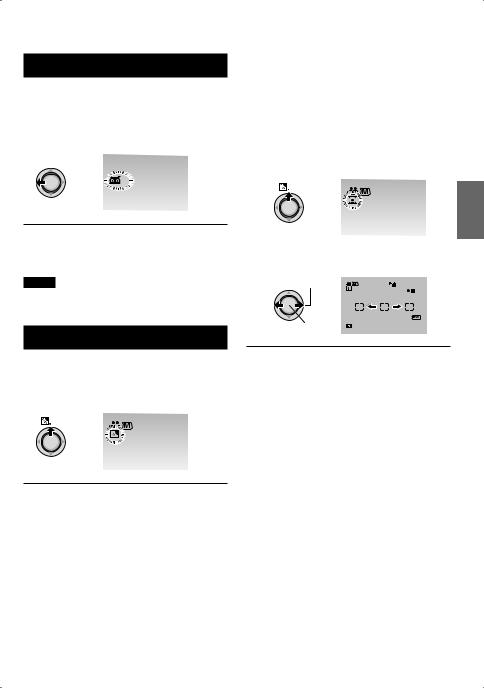
Nightscope
The shutter speed is automatically adjusted from 1/2 to 1/250 seconds. It enables recording with low light levels in dim locations.
After performing “To Change to Manual Recording Mode” ( pg. 20)
T |
A |
H |
|
G |
|
I |
|
N |
|
8 To cancel nightscope
Move the set lever to £ (NIGHT) so that the 5 indicator disappears.
NOTE
It is recommended to use the tripod ( pg. 14) when recording with a slow shutter speed.
Backlight Compensation
Backlight compensation brightens the subject by increasing the exposure.
After performing “To Change to Manual Recording Mode” ( pg. 20)
8 To cancel backlight compensation
Move the set lever to ¡ ( - ) twice so that the - indicator disappears.
Spot Exposure Control |
|
ENGLISH |
|
|
|
||
Use this function when backlight |
|||
|
|||
compensation does not work well, or to adjust |
|
||
the brightness in the desired spot. |
|
||
|
|||
After performing “To Change to Manual Recording Mode” ( pg. 20)
1 Move twice.
2 Select the desired spot metering area frame.
Select |
16:9 |
[ 5 h 5 6 m ] |
Set |
|
|
8 To lock the exposure
After you finish configuring the setting, press and hold the set lever for more than 2 seconds. The C indicator appears.
8 To cancel spot exposure control
Move the set lever to ¡ ( - ) once so that the . indicator disappears.
21

Manual Recording (Continued)
Manual Setting in Function Menu
You can use manual recording functions easily by selecting items in the function menus.
After performing “To Change to Manual Recording Mode” ( pg. 20)
1
FUNCTION
FOCUS
ADJUST BRIGHTNESS SHUTTER SPEED
APERTURE PRIORITY
WB
EFFECT
TELE MACRO
2 Select the desired menu.
For details on each menu, see below.
Select
ADJUST BRIGHTNESS  AUTO
AUTO
 0
0
Set
3 Select the desired setting.
Select |
ADJUST BRIGHTNESS |
AUTO |
0 |
Set |
Depending on the kind of settings you select, you can set the value by moving the set lever to ¡ / ¢ after selecting.
4 |
FUNCTION |
16:9 |
|
|
2 |
The menu disappears and the indicator for the set function appears.
8 To return to the previous screen
Move the set lever to £.
8 To exit the screen Press FUNCTION.
Menus |
Settings: [ ] = Factory-preset |
[AUTO]: The focus is adjusted automatically.
FOCUS
@ 9 : A : Adjusts the focus manually. Move the set lever to £ / ¤
Adjusts the focus. to set the focus. (When zooming, the subject will not go out of focus if you adjust the focus at the telephoto (T) side before
zooming to the wide-angle (W) side.)
For ! mode
[AUTO]: The brightness is adjusted automatically.
–6 to +6: Corrects the brightness within this range in increments of 1. Move the set lever to ¡ / ¢ to set the value.
For # mode
ADJUST BRIGHTNESS
[±0]: The brightness is not adjusted.
Adjusts the brightness. –2.0 to +2.0 (EV): Corrects the brightness within this range in increments of 1/3EV. Move the set lever to ¡ / ¢ to set the
value.
8 To lock the exposure
When the menu disappears after you finish configuring the setting, press and hold the set lever for more than 2 seconds. The C indicator appears.
22
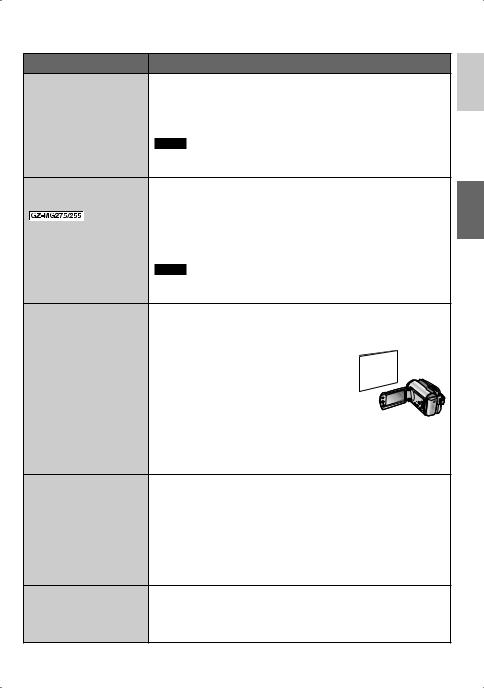
Menus |
Settings: [ ] = Factory-preset |
|
|
[AUTO]: The shutter speed is adjusted automatically. |
|
SHUTTER SPEED |
1/2 to 1/4000 (For ! mode) / |
|
A fast shutter speed can |
1/2 to 1/500 (For # mode): |
|
freeze the motion of a |
The smaller the value, the faster the shutter speed. Move the |
|
fast-moving subject, and |
set lever to ¡ / ¢ to set the value. |
|
a slow shutter speed can |
||
blur the subject to give the |
NOTE |
|
impression of motion. |
It is recommended to use the tripod ( pg. 14) when recording |
|
|
with a slow shutter speed. |
|
|
[AUTO]: The aperture value is adjusted automatically. |
|
|
F1.2 to F16: |
|
|
The lower the F-number (larger aperture value), the more |
|
APERTURE PRIORITY |
blurred the background will become. The higher the F- |
|
number (smaller aperture value), the clearer the focus will be |
||
You can add a blurring |
||
for both near and far objects. Move the set lever to ¡ / ¢ to |
||
effect to the background by |
||
setting the aperture value |
set the value. |
|
(F-number). |
NOTE |
|
|
||
|
If the image is too bright, set to a larger F-number. If the image is |
|
|
too dark, set to a smaller F-number. |
|
|
@ [AUTO]: White balance is adjusted automatically. |
|
|
B MWB: Adjusts the white balance manually depending on the |
|
|
light source. |
|
WB |
1) Hold a sheet of plain white paper in |
|
front of the subject so that the white |
||
Adjusts the white balance |
paper fills the screen. |
|
to achieve the optimum |
2) Press and hold the set lever until the |
|
colours for the amount of |
||
B indicator starts blinking then stops |
||
light in your surroundings |
||
during recording. |
blinking. |
|
|
D FINE: When shooting outdoors on a sunny day. |
|
|
E CLOUD: When shooting outdoors on a cloudy day. |
|
|
F HALOGEN: When a video light or similar type of lighting is |
|
|
used. |
|
|
1 [OFF]: No effect is used. |
|
|
J SEPIA: The image has a brownish tint like old photos. |
|
EFFECT |
K MONOTONE: The image becomes black and white like old |
|
movies. |
||
Enables you to record |
||
L CLASSIC FILM*: This effect skips frames to give images of an |
||
videos or still images with |
||
special effects. |
old movie atmosphere. |
|
|
M STROBE*: The image looks like a series of consecutive |
|
|
snapshots. |
|
|
* Not available in # mode. |
|
TELE MACRO |
|
|
Enables you to shoot |
1 [OFF]: Disables the function. |
|
a subject as large as |
||
possible at a distance of |
t ON: Activates the function. |
|
approx. 40 cm. |
|
ENGLISH
23
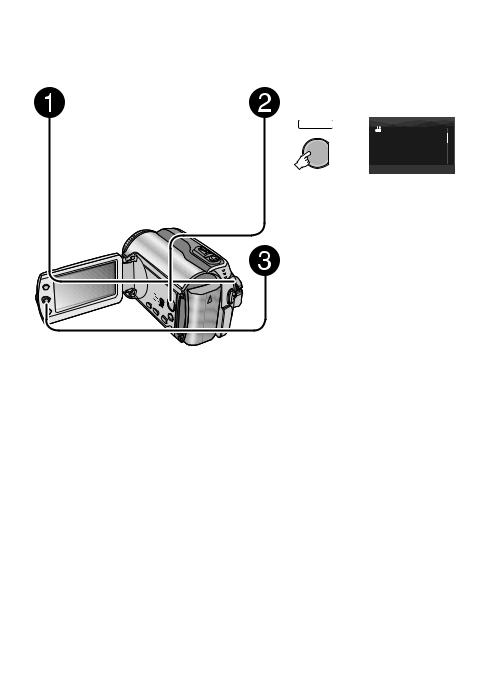
Playing Back Files
Video Playback
Slide the power/mode switch to MODE to select ! (video) mode.
MODE The switch returns to the original position
ON
OFF
when it is released.
The ! lamp on the camera lights up.
Press the PLAY/REC button to select playback mode.
SELECT |
VIDEO |
8/8 |
PLAY/REC |
|
|
|
SELECT SET |
SORT |
The index screen for videos appears.
Move the set lever to ¡ / ¢ / £ / ¤ to select the desired file, then press down.
Select |
Set |
8 To return to the index screen Press INDEX.
8 To watch on TV
See page 29.
8 To turn the date display on/off
Change the settings in [DATE/TIME]. ( pg. 49)
8 To check the file information
Press INFO when playback is paused. ( pg. 32)
Operations during Playback |
|
||||
|
Return to the first |
|
|||
|
scene of the file |
|
|||
|
|
|
|
Play/Pause |
|
Reverse search/ |
Forward search/ |
||||
Frame-by-frame |
|||||
Frame-by-frame |
|||||
playback |
|
|
|
||
|
|
|
playback (during |
||
(during pause) |
|||||
pause) |
|||||
|
|
|
|
||
Go to the first scene of the next file
During forward reverse search, moving the set lever to £ / ¤ alters the search speed (maximum 60x).
J: Turn down the volume
I: Turn up the volume
24
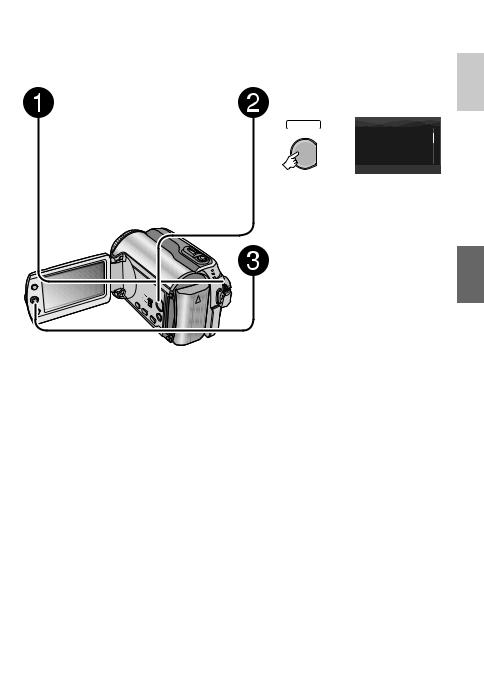
Still Image Playback
Slide the power/mode switch to MODE to select # (still image) mode.
MODE The switch returns to the original
ON
OFF
position when it is released.
The # lamp on the camera lights up.
Press the PLAY/REC button to select playback mode.
SELECT |
IMAGE |
8/8 |
PLAY/REC |
|
|
|
SELECT SET |
SORT |
The index screen for still images appears.
Move the set lever to ¡ / ¢ / £ / ¤ to select the desired file, then press down.
Select |
Set |
8 To return to the index screen
Press INDEX.
8 To watch on TV
See page 29.
8 To turn the date display on/off
Change the settings in [DATE/TIME]. ( pg. 49)
8 To check the file information
Press INFO. ( pg. 32)
Operations during Playback
Display the previous file
Rotate 90 degrees (counterclockwise)
Start/end the slide |
show |
Display the next file |
Rotate 90 degrees (clockwise)
During the slide show, moving the set lever to ¡ / ¢ changes the playback order.
ENGLISH
25
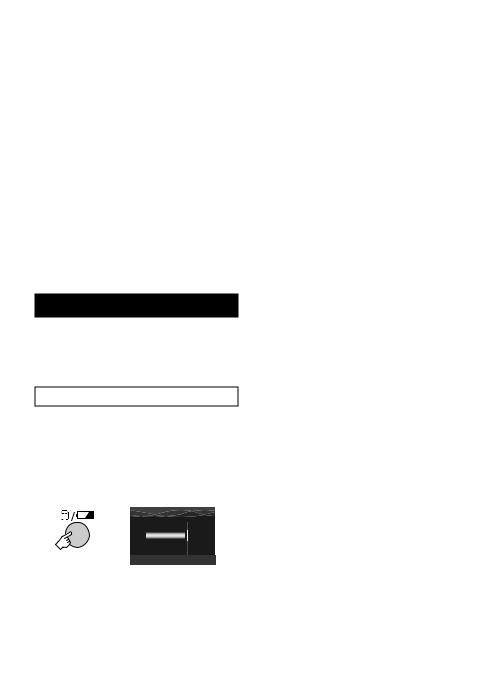
Playing Back Files (Continued)
Power/Mode Switch
INDEX
FUNCTION
PLAY/REC
Button
Set Lever
File Search Function
You can switch the index screen to the date index screen or event screen for the convenient file search.
The event screen can be used in ! mode. It cannot be used in # mode.
Date Index Screen
You can search the desired file by the recording date.
Preparation:
•Slide the power/mode switch to MODE to select ! or # mode.
•Press the PLAY/REC button to select playback mode.
1 |
|
SEARCH DATE |
|
||
|
|
31 |
01 |
2007 |
|
|
|
25 |
01 |
2007 |
|
|
|
22 |
01 |
2007 |
|
|
|
22 |
12 |
2006 |
|
|
INDEX |
19 |
12 |
2006 |
|
|
SELECT |
|
SET |
SORT |
|
|
|
|
|||
2 Select the recording date.
Select |
07 01 2007 |
|
1/3 |
Set |
SELECT |
SET |
SORT |
3 Select the file you want to play back.
Select
Set
8 To return to the index screen
Press the INDEX button.
Event Screen – ! mode only
You can search the desired file by the event that you registered the file to when recording. ( pg. 19) After searching by the event, you can search by the recording date to narrow down the search.
Preparation:
•Slide the power/mode switch to MODE to select ! mode.
•Press the PLAY/REC button to select the playback mode.
1 Press twice.
|
|
VACATION |
1/ 3 |
INDEX |
|
NEXT PAGE |
|
SELECT |
SET |
SORT |
|
26
