JVC GR-SXM730, GR-SXM930 Instruction Manual
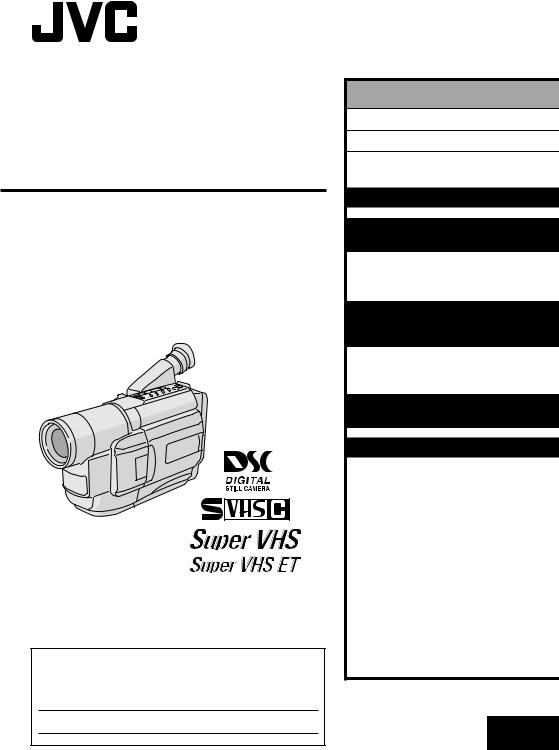
COMPACT
VHS CAMCORDER
GR-SXM930 GR-SXM730
INSTRUCTIONS
For Customer Use:
Enter below the Model No. and Serial No. which is located on the bottom of cabinet. Retain this information for future reference.
Model No.
Serial No.
|
|
ENGLISH |
|
CONTENTS |
|
|
|
SAFETY PRECAUTIONS |
|
2 – 3 |
|
PROVIDED ACCESSORIES |
4 |
||
AUTOMATIC |
|
|
|
DEMONSTRATION |
|
6 |
|
GETTING STARTED |
7 – 16 |
||
VIDEO |
RECORDING & |
|
|
PLAYBACK |
17 – 26 |
||
VIDEO |
RECORDING ............ |
18 – 21 |
|
VIDEO |
PLAYBACK .............. |
22 – 26 |
|
DIGITAL STILL CAMERA (D.S.C.) |
|||
RECORDING & |
|
|
|
PLAYBACK |
27 – 34 |
||
D.S.C. |
RECORDING ............ |
28 – 29 |
|
D.S.C. |
PLAYBACK .............. |
30 – 34 |
|
ADVANCED |
|
|
|
FEATURES |
35 – 53 |
||
REFERENCES |
54 – 75 |
||
TROUBLESHOOTING ............ |
55 – 57 |
||
DETAILS |
........................... |
58 – 59 |
|
INDEX ............................. |
|
60 – 63 |
|
TERMS ............................ |
|
64 – 65 |
|
CAUTIONS ........................ |
66 – 68 |
||
SPECIFICATIONS ......................... |
|
69 |
|
ESPAÑOL .......................... |
70 – 73 |
||
FOR SERVICING |
|
|
|
(Only in U.S.A.) .......................... |
|
74 |
|
WARRANTY |
|
|
|
(Only in U.S.A.) .......................... |
|
75 |
|
|
LYT0705-001B |
EN |
|
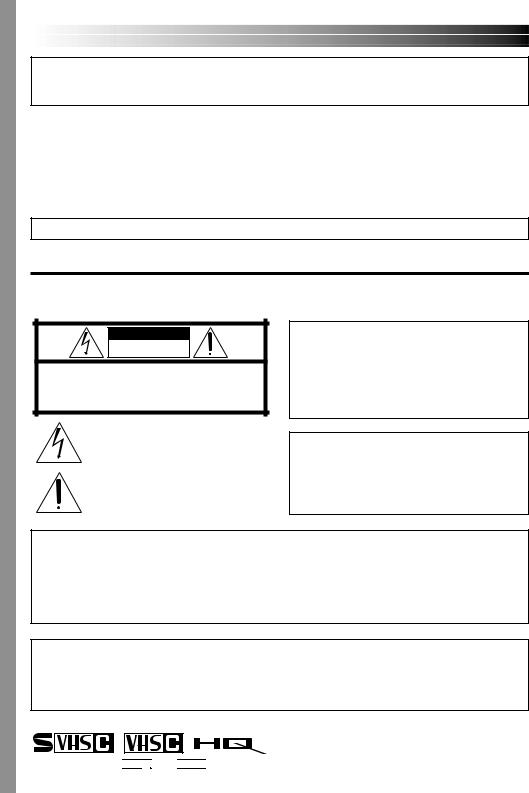
2EN
Dear Customer,
Thank you for purchasing the JVC Compact VHS camcorder. Before use, please read the safety information and precautions contained in the following pages to ensure safe use of this product.
Using This Instruction Manual
•All major sections and subsections are listed in the Table Of Contents on the cover. •Notes appear after most subsections. Be sure to read these as well.
•Basic and advanced features/operation are separated for easier reference.
It is recommended that you . . .
.... refer to the Index ( pgs. 60 – 63) and familiarize yourself with button locations, etc. before use.
.... read thoroughly the Safety Precautions and Safety Instructions that follow. They contain extremely important information regarding the safe use of this product.
You are recommended to carefully read the cautions on pages 66 – 68 before use.
SAFETY PRECAUTIONS
CAUTION
RISK OF ELECTRIC SHOCK
DO NOT OPEN
CAUTION: TO REDUCE THE RISK OF ELECTRIC SHOCK, DO NOT REMOVE COVER (OR BACK).
NO USER-SERVICEABLE PARTS INSIDE.
REFER SERVICING TO QUALIFIED SERVICE PERSONNEL.
The lightning flash with arrowhead symbol, within an equilateral triangle, is intended to alert the user to the presence of uninsulated "dangerous voltage" within the product's enclosure that may be of sufficient magnitude to constitute a risk of electric shock to persons.
The exclamation point within an equilateral triangle is intended to alert the user to the presence of important operating and maintenance (servicing) instructions in the literature accompanying the appliance.
WARNING:
TO REDUCE THE RISK OF FIRE OR ELECTRIC SHOCK, DO NOT EXPOSE THIS APPARATUS TO RAIN OR MOISTURE.
NOTES:
●The rating plate (serial number plate) and safety caution are on the bottom and/or the back of the main unit.
●The rating information and safety caution of the AC Adapter are on its upper and lower sides.
CAUTIONS:
●This camcorder is designed to be used with NTSC-type color television signals. It cannot be used for playback with a television of a different standard. However, live recording and LCD monitor/viewfinder playback are possible anywhere.
●Use the JVC BN-V11U/V12U/V20U/V400U battery packs and, to recharge them or to supply power to the camcorder from an AC outlet, use the provided multi-voltage AC Adapter. (An appropriate conversion adapter may be necessary to accommodate different designs of AC outlets in different countries.)
ATTENTION:
The product that you have purchased is powered by a rechargeable battery. The battery is recyclable. At the end of its useful life, under various state and local laws, it may be illegal to dispose of this battery into the municipal waste stream. Check with your local solid waste officials for details in your area for recycling options or proper disposal.
Cassettes marked 

 and
and 


 can be used with this camcorder.
can be used with this camcorder.
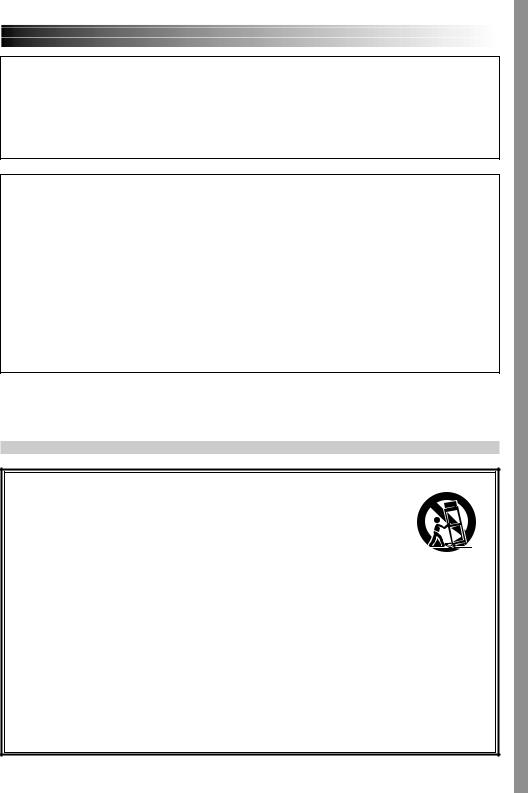
EN3
The EPA certified RBRC® Battery Recycling Seal on the nickel-cadmium (Ni-Cd) battery indicates JVC is voluntarily participating in an industry program to collect and recycle these batteries at the end of their useful life, when taken out of service in the United States. The RBRC® program provides a convenient alternative to placing used Ni-Cd batteries into the trash or the municipal waste stream, which may be illegal in your area. Please call 1-800-8-BATTERY™ for information on Ni-Cd battery recycling and disposal bans/restrictions in your area. JVC’s involvement in this program is part of our commitment to preserving our environment and conserving our natural resources.
When the equipment is installed in a cabinet or on a shelf, make sure that it has sufficient space on all sides to allow for ventilation (10 cm (3-15/16") or more on both sides, on top and at the rear).
Do not block the ventilation holes.
(If the ventilation holes are blocked by a newspaper, or cloth etc. the heat may not be able to get out.)
No naked flame sources, such as lighted candles, should be placed on the apparatus.
When discarding batteries, environmental problems must be considered and the local rules or laws governing the disposal of these batteries must be followed strictly.
The apparatus shall not be exposed to dripping or splashing.
Do not use this equipment in a bathroom or places with water.
Also do not place any containers filled with water or liquids (such as cosmetics or medicines, flower vases, potted plants, cups etc.) on top of this unit.
(If water or liquid is allowed to enter this equipment, fire or electric shock may be caused.)
IMPORTANT SAFETY INSTRUCTIONS
(1)Read these instructions.
(2)Keep these instructions.
(3)Heed all warnings.
(4)Follow all instructions.
(5)Do not use this apparatus near water.
(6)Clean only with dry cloth.
(7)Do not block any ventilation openings. Install in accordance with the manufacturer’s instructions.
(8)Do not install near any heat sources such as radiators, heat registers, stoves, or other apparatus (including amplifiers) that produce heat.
(9)Only use attachments/accessories specified by the manufacturer.
(10) Use only with the cart,
stand, tripod, bracket, or table specified by the
manufacturer, or sold with
the apparatus. When a cart is used, use caution
when moving the cart/
apparatus combination to avoid injury from tip-over.
(11)Unplug this apparatus during lightning storms or when unused for long periods of time.
(12)Refer all servicing to qualified service personnel. Servicing is required when the apparatus has been damaged in any way, such as power-supply cord or plug is damaged, liquid has been spilled or objects have fallen into the apparatus, the apparatus has been exposed to rain or moisture, does not operate normally, or has been dropped.

4EN |
PROVIDED ACCESSORIES |
•AC Adapter |
•Cassette Adapter |
•Battery Pack |
AP-V10U |
(VHS Playpak) |
BN-V11U |
|
C-P7U |
|
•Remote Control |
•Shoulder Strap |
•Lens Cap |
Unit RM-V715U |
|
|
•CD-ROM |
•AAA (R03) Battery x 2 |
•AA (R6) Battery |
The CD-ROM contains |
(for Remote Control Unit) |
(for Cassette Adapter) |
the following 4 software |
|
|
programs: |
|
|
• Picture Navigator |
|
|
Presto! |
|
|
• Mr. Photo |
(for Windows® PC) |
|
• PhotoAlbum |
||
• ImageFolio |
•PC Connection Cable |
|
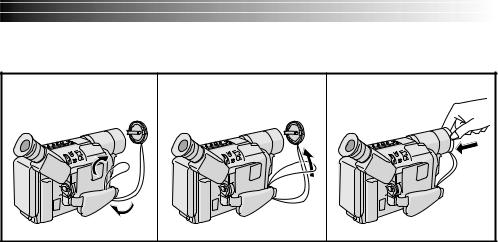
EN5
How To Attach The Lens Cap
To protect the lens, attach the provided lens cap to the camcorder as shown in the illustration.
1 |
2 |
3 |
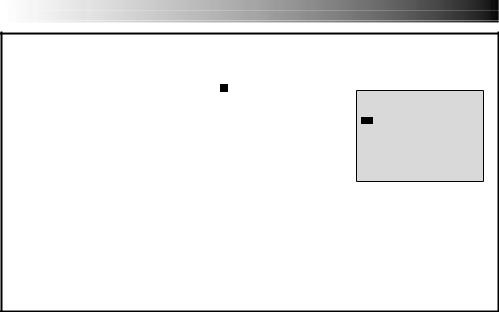
6EN |
AUTOMATIC DEMONSTRATION |
Automatic Demonstration takes place when “DEMO MODE” is set to “ON” (factory-preset).
Available when the Power Switch is set to “ ” or “
” or “ ” and the VIDEO mode is selected (the DSC Lamp is not lit).
” and the VIDEO mode is selected (the DSC Lamp is not lit).
Operating the Power Zoom Lever during the demonstration stops the demonstration temporarily. If the Power Zoom Lever is not moved for more than 1 minute after that, the demonstration will resume.
“DEMO MODE” remains “ON” even if the camcorder power is turned off.
To cancel Automatic Demonstration, set the Power Switch to “ ” and press the MENU Wheel in while the demo is in progress. This takes you directly to the demo mode’s Setting Menu (so you will not have to go through the main Menu Screen). Rotate the MENU Wheel to select “OFF” and press it.
” and press the MENU Wheel in while the demo is in progress. This takes you directly to the demo mode’s Setting Menu (so you will not have to go through the main Menu Screen). Rotate the MENU Wheel to select “OFF” and press it.
NOTES:
DEMO MODE
OF F
ON
EX I T
Setting Menu
●When a tape whose Erase Protection tab is in the position that allows recording is loaded in the camcorder, demonstration is not available.
●If you do not detach the Lens Cap, you cannot see the actual changes of the Automatic Demonstration activated on the LCD monitor or viewfinder.
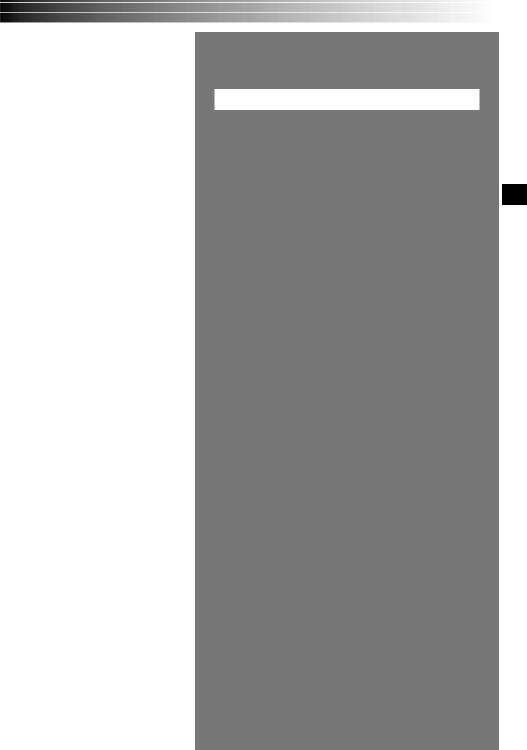
GETTING STARTED |
EN7 |
GETTING STARTED |
|
CONTENTS |
|
Power .................................................. |
8 – 9 |
Grip Adjustment ......................................... |
10 |
Viewfinder Adjustment .................................. |
10 |
Shoulder Strap Attachment ............................. |
10 |
Tripod Mounting .......................................... |
10 |
Date/Time Settings ...................................... |
11 |
Recording Format Setting ........................ |
12 – 13 |
Recording Mode Setting ................................. |
14 |
Tape Length Setting ...................................... |
14 |
Loading/Unloading A Cassette ......................... |
15 |
Picture Mode Setting .................................... |
16 |
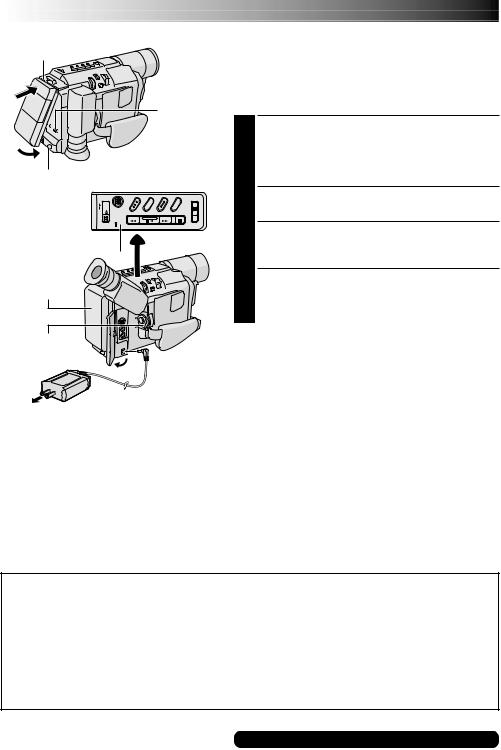
8 EN |
GETTING STARTED |
Hook on.
1
2 Push in.
BATTERY RELEASE Switch
REFRESH Button
REFRESH Lamp

CHARGE Lamp
Battery pack
Power Switch
3 To DC IN connector
4 
AC Adapter To AC outlet
Battery pack |
Charging time |
|
|
BN-V11U |
approx. 1 hr. 30 min. |
|
|
BN-V12U (optional) |
approx. 1 hr. 30 min. |
|
|
BN-V20U (optional) |
approx. 2 hrs. 20 min. |
|
|
BN-V400U (optional) |
approx. 4 hrs. 30 min. |
|
|
Power
This camcorder’s 2-way power supply system lets you choose the most appropriate source of power. Do not use provided power supply units with other equipment.
CHARGING THE BATTERY PACK
1 Make sure the battery pack is attached to the camcorder. Hook its end to the camcorder 1 and push the battery in until it locks in place 2.
•If the battery pack is attached in the wrong position, a malfunction may occur.
2 Set the Power Switch to “OFF”. Connect the AC Adapter to the camcorder 3.
3 Plug the AC Adapter into an AC outlet 4.
The CHARGE lamp on the camcorder blinks to indicate charging has started.
4 When the CHARGE lamp stops blinking but stays lit, charging is finished. Unplug the AC Adapter from the AC outlet. Disconnect the AC Adapter from the camcorder.
To Detach The Battery Pack . . .
.... slide BATTERY RELEASE and pull out the battery pack.
NOTES:
●During charging or discharging, the camcorder cannot be operated.
●Charging and discharging is not possible if the wrong type of battery is used.
●When charging the battery pack for the first time or after a long storage period, the CHARGE lamp may not light. In this case, remove the battery pack from the camcorder, then try charging again.
●If the battery operation time remains extremely short even after having been fully charged, the battery is worn out and needs to be replaced. Please purchase a new one.
●Using the optional AA-V15 AC Power Adapter/Charger, you can charge the BN-V11U/V12U/V20U/V400U battery pack without the camcorder. However, it cannot be used as an AC adapter.
REFRESH:
Charging a battery with some charge remaining reduces that battery’s capacity. Perform the procedure below to fully discharge the battery pack before recharging.
1.Perform steps 1 through 3 of “CHARGING THE BATTERY PACK”.
2.Press REFRESH on the camcorder for over 2 seconds. The REFRESH lamp on the camcorder blinks to indicate discharging has started.
3.When discharging is finished, charging automatically starts and the CHARGE lamp blinks.
When you are not using a battery pack for a long period of time, be sure to fully discharge it before storing because leaving a battery with some charge left over also reduces performance.
For other notes, pg. 58
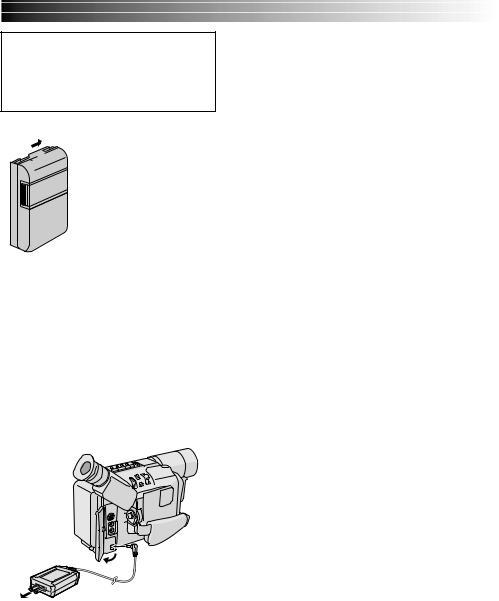
ATTENTION:
Before detaching the power source, make sure that the camcorder’s power is turned off. Failure to do so can result in a camcorder malfunction.

 Charge marker
Charge marker
A charge marker is provided on the battery pack to help you remember whether it has b een charged or not. Two colors are provided (red and black)—you choose which one means charged and which means discharged.
EN9
USING THE BATTERY PACK
Perform step 1 of “CHARGING THE BATTERY PACK” ( pg. 8).
Approximate recording time (unit: min.)
Battery pack |
Viewfinder on |
LCD monitor on |
|
|
|
|
|
|
|
BN-V11U |
80 |
65 |
|
|
|
(45) |
(35) |
|
|
BN-V12U |
80 |
65 |
|
|
(optional) |
(45) |
(35) |
|
|
|
|
|
|
|
BN-V20U |
130 |
105 |
|
|
(optional) |
(75) |
(60) |
|
|
|
|
|
|
|
BN-V400U |
305 |
245 |
|
|
(optional) |
(185) |
(160) |
|
|
|
|
|
|
|
( ) : when the video light is on
NOTES:
●Recording time is reduced significantly under the following conditions:
•Zoom or Record-Standby mode is engaged repeatedly.
•The LCD monitor is used repeatedly.
●Before extended use, it is recommended that you prepare enough battery packs to cover 3 times the planned shooting time.
USING AC POWER
Use the AC Adapter (connect as shown in the illustration).
NOTES:
●The provided AC Adapter features automatic voltage selection in the AC range from 110 V to 240 V.
●For other notes, pg. 58.
To DC IN connector
AC Adapter
To AC outlet
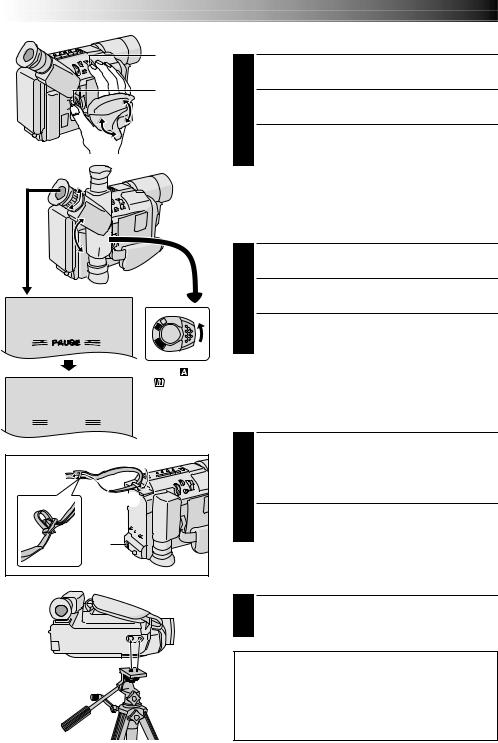
10 EN
|
|
Power Zoom |
|
|
|
Lever |
|
|
|
Recording |
|
|
|
Start/Stop |
|
|
|
Button |
|
3 |
|
|
|
2 |
|
|
|
180° |
|
|
|
|
1 |
|
|
|
|
M |
|
|
|
A |
|
|
|
FF |
|
|
|
O |
|
|
|
Y |
|
|
|
A |
|
|
|
L |
|
|
|
P |
|
|
Set to “ |
” or |
|
|
“ |
”. |
|
PAUSE |
|
|
|
2 |
1 |
|
|
|
|
|
|
3 |
|
|
|
GETTING STARTED (cont.)
Grip Adjustment
1 Separate the Velcro strip.
2 Pass your right hand through the loop and grasp the grip.
3 Adjust so that your thumb and fingers can easily operate the Recording Start/Stop Button and Power Zoom Lever. Refasten the Velcro strip.
Viewfinder Adjustment
1 Set the Power Switch to “ ” or “
” or “ ”.
”.
2 Adjust the viewfinder manually for best viewability.
3 Turn the Diopter Adjustment Control until the indications in the viewfinder are clearly focused.
Shoulder Strap Attachment
1 Following the illustration, thread the strap through the eyelet 1, then fold it back and thread it through the buckle 2. Repeat the procedure to attach the other end of the strap to the other eyelet 3, making sure the strap is not twisted.
2 Adjust as shown in the illustration 4.
Tripod Mounting
1 Align the screw and camera direction stud on the tripod with the camera’s mounting socket and stud hole. Then tighten the screw.
CAUTION:
When using a tripod, be sure to open and extend its legs fully to Stabilize the camcorder. To prevent damage to the unit caused by falling over, do not use a small-sized tripod.
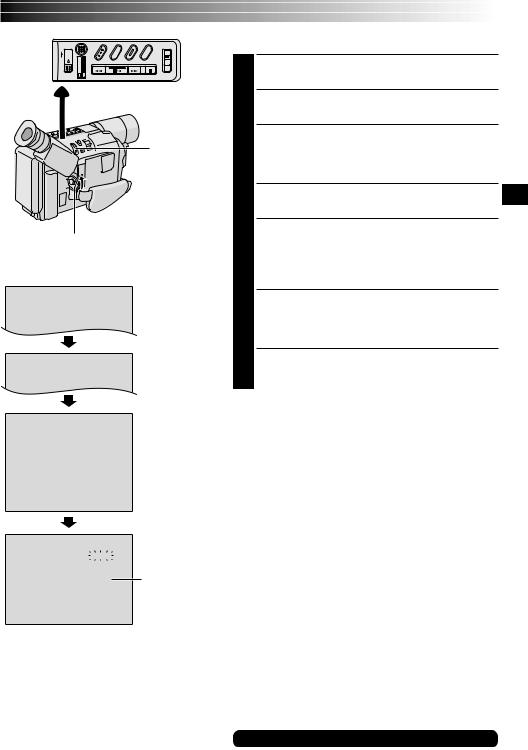
 VIDEO Lamp
VIDEO Lamp
MENU Wheel
Power Switch
|
|
|
|
Display |
||||||||
|
|
|
|
CAMERA MENU |
|
|
||||||
|
|
|
|
|
|
|||||||
|
|
|
|
|
|
|||||||
TO SYSTEM MENU |
|
|
|
|
||||||||
FOCUS |
|
|
AUTO |
|||||||||
EXPOSURE |
AUTO |
|||||||||||
M. W. B. |
AUTO |
|||||||||||
|
|
|
|
SYSTEM MENU |
|
|
||||||
|
|
|
|
|
|
|||||||
|
|
|
|
|
|
|
|
|
|
|
|
|
NEXT |
|
|
|
|
|
|
|
|
|
|||
REC MODE |
SP |
|||||||||||
D. |
ZOOM |
5 0 x |
||||||||||
|
|
|
|
SYSTEM MENU |
|
|
|
|
||||
|
|
|
|
|
|
|
|
|||||
TO CAMERA MENU |
||||||||||||
REC |
|
T I ME |
OF F |
|||||||||
I NT . |
T I ME |
OF F |
||||||||||
TELE MACRO |
OF F |
|||||||||||
T I T LE |
LANG. |
ENGL I SH |
||||||||||
DATE / T I ME |
|
|
|
|
|
|
|
|
||||
DEMO MODE |
OF F |
|||||||||||
RETURN |
|
|
|
|
|
|
|
|||||
|
|
|
|
DATE / T I ME |
|
|
||||||
|
|
|
|
|
|
|||||||
|
|
|
|
|
|
|
||||||
YEAR |
|
|
2 0 0 1 |
|||||||||
MONTH |
|
|
|
|
JUN |
|||||||
DAY |
|
|
|
|
2 8 |
|
||||||
T I ME |
|
|
PM 8 : 2 0 |
|||||||||
Menu Screen
DATE/TIME Menu
12-hour indication with AM or PM
EX I T
EN11
Date/Time Settings
1 Set the Power Switch to “ ”. The VIDEO Lamp comes on.
”. The VIDEO Lamp comes on.
2 Press the MENU Wheel in. The Menu Screen appears.
3 Rotate the MENU Wheel to select “ TO SYSTEM MENU” and press it to display SYSTEM MENU. Rotate the MENU Wheel to select “
TO SYSTEM MENU” and press it to display SYSTEM MENU. Rotate the MENU Wheel to select “ NEXT” and press it to display the next page.
NEXT” and press it to display the next page.
4 Rotate the MENU Wheel to select “DATE/TIME” and press it. The DATE/TIME Menu appears.
5 To set “YEAR”, “MONTH”, “DAY” or “TIME” (hour/ minute), rotate the MENU Wheel to select the desired item, and press it. When the setting begins blinking, rotate the MENU Wheel until the correct setting appears and then press it. The setting stops blinking.
6 When none of these settings (“YEAR”, “MONTH”, “DAY”, “TIME”) blinks, rotate the MENU Wheel to select “EXIT”, and press it. The Menu Screen reappears with the highlight bar on “ RETURN”.
RETURN”.
7 Press the MENU Wheel in to close the Menu Screen.
NOTE:
To display the date and time in the camcorder’s display and on a connected TV, see “Date/Time Insert” ( pg. 47).
For other notes, pg. 58
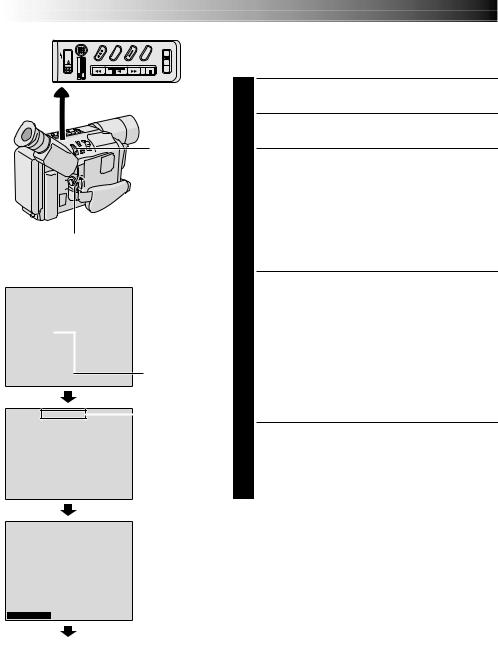
12 EN
 VIDEO Lamp
VIDEO Lamp
MENU Wheel
Power Switch
Display: when a VHS cassette is loaded.
|
|
|
|
|
SYSTEM MENU |
|
|
||||||
|
NEXT |
|
SP |
|
|
||||||||
|
REC MODE |
|
|
|
|||||||||
|
D. |
ZOOM |
|
5 0 x |
|
|
|||||||
W I DE |
OF F |
|
|
||||||||||
|
S – VHS ET |
|
|
ON |
|
|
|
|
|||||
|
TAPE LENGTH |
|
T 3 0 |
|
|
||||||||
|
D I SPLAY |
|
FUL L |
|
|
||||||||
|
P I CTURE |
|
F I NE |
|
|
||||||||
|
SNAPSHOT |
|
FUL L |
|
|
||||||||
|
RETURN |
|
|
|
|
|
|
|
|||||
|
|
|
|
|
|
|
|
||||||
|
|
|
|
|
S – VHS ET |
|
|
|
|
||||
|
|
|
|
|
|
|
|
|
|
|
|
|
|
ON |
|
|
|
|
|
|
|
|
|
|
|||
OF F |
|
|
|
|
|
|
|
|
|
|
|||
|
EX I T |
|
|
|
|
|
|
|
|||||
|
|
|
|
|
SYSTEM MENU |
|
|
||||||
|
|
|
|
|
|
|
|||||||
|
NEXT |
|
|
|
|
|
|
|
|||||
|
REC MODE |
|
SP |
|
|
||||||||
|
D. |
ZOOM |
|
5 0 x |
|
|
|||||||
W I DE |
OF F |
|
|
||||||||||
|
S – VHS ET |
ON |
|
|
|||||||||
|
TAPE LENGTH |
|
T 3 0 |
|
|
||||||||
|
D I SPLAY |
|
FUL L |
|
|
||||||||
|
P I CTURE |
|
F I NE |
|
|
||||||||
|
SNAPSHOT |
|
FUL L |
|
|
||||||||
RETURN
Menu Screen
When an S-VHS cassette is loaded: S-VHS
Setting Menu
GETTING STARTED (cont.)
Recording Format Setting
Set the recording format according to the format of the tape used or type of recording you wish to perform.
1 Set the Power Switch to “ ”. The VIDEO Lamp comes on.
”. The VIDEO Lamp comes on.
2 Press the MENU Wheel in. The Menu Screen appears.
3 Rotate the MENU Wheel to select “ TO SYSTEM MENU” and press it to display SYSTEM MENU.
TO SYSTEM MENU” and press it to display SYSTEM MENU.
If a VHS cassette is loaded . . .
.... rotate the MENU Wheel to select “S-VHS ET”, then press it. The S-VHS ET Setting Menu appears.
If an S-VHS cassette is loaded . . .
.... rotate the MENU Wheel to “S-VHS”, then press it. The S-VHS Setting Menu appears.
4 Rotate the MENU Wheel to set to either of the parameters, then press it. The Menu Screen reappears with the highlight bar on “ RETURN”.
RETURN”.
In the S-VHS ET Setting Menu,
ON : Records with S-VHS picture quality on a VHS cassette. This is called Super VHS ET (Expansion Technology).
OFF : Records in VHS.
In the S-VHS Setting Menu,
ON : Records in S-VHS on an S-VHS cassette. OFF : Records in VHS on an S-VHS cassette.
5 Press the MENU Wheel in to close the Menu Screen.
•When the S-VHS ET mode is engaged, “S-ET” is displayed.
•During S-VHS record mode, “S“ is displayed.
•When S-VHS ET or S-VHS recording starts, “S-VHS REC” is displayed for approx. 3 seconds.
NOTE:
If a cassette is not loaded, “S-VHS” will be displayed in the Menu Screen.
Normal Screen
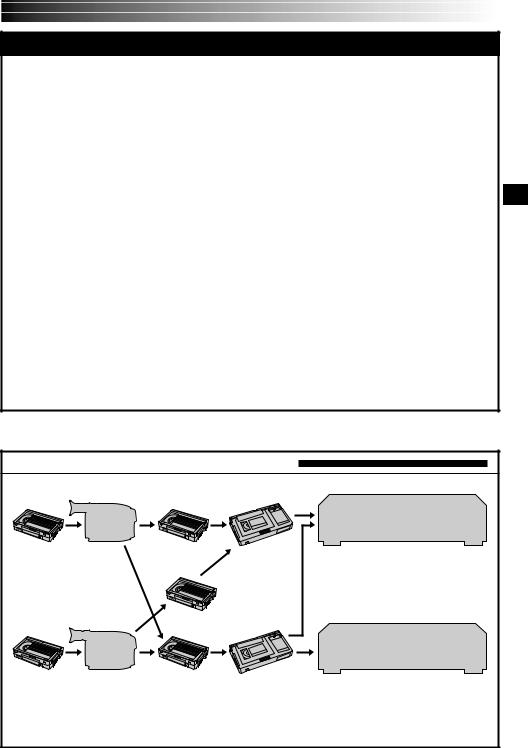
EN13
NOTES about S-VHS and S-VHS ET
JVC EHG (Extra High Grade) tapes are recommended for superior results.
Use S-VHS tape for storing recordings for an extended period or for recording important scenes, as it enables higher-quality recording and playback.
With some tapes, better picture quality may not be obtained even with S-VHS ET recording. It is recommended that you do test record beforehand to make sure whether better results can be obtained.
If the S-VHS ET mode or recording format is switched during recording, the playback picture will be blurred at the switching point.
It is recommended that tapes recorded in the SP mode on this camcorder be played back on this camcorder.
Noise may appear on-screen when tapes recorded in the EP mode are played back.
Tapes recorded in S-VHS or S-VHS ET mode can be played back not only on this camcorder but also on a Super VHS VCR or a VCR equipped with the SQPB (S-VHS QUASI PLAYBACK) function.
—When tapes recorded in S-VHS or S-VHS ET mode are played back on a VCR equipped with the SQPB (S-VHS QUASI PLAYBACK) function, S-VHS picture quality is not available.
—Tapes recorded in S-VHS ET mode cannot be played back on some VCRs, including some JVC VCRs (eg: HR-S6600U, HR-SC1000U, etc.).
Tapes recorded in S-VHS or S-VHS ET mode cannot be played back correctly on a normal VHS VCR.
You can play back S-VHS ET recordings not only on this camcorder but also on another VHS VCR equipped with S-VHS ET.
—It is recommended to specifically label S-VHS ET recordings so you can easily distinguish them from regular VHS recordings.
S-VHS ET does not work with S-VHS tapes.
To avoid on-screen noise, do not perform Still Playback or Shuttle Search repeatedly.
If the picture contains a lot of jitter or noise, use a cleaning cassette.
Compatibility Between S-VHS And VHS
Recording |
|
Playback |
|
Blank tape |
Camcorder |
Recorded tape Cassette adapter |
S-VHS-C |
|
S-VHS |
cassette |
|
recordings |
|
|
S-VHS ET |
|
|
recordings |
S-VHS VCR VHS VCR with SQPB
function
•The recorded format (S-VHS or VHS) is automatically detected when playback begins.
VHS-C |
VHS |
cassette |
recordings |
Regular VHS VCR
•S-VHS recorded tapes cannot be viewed on regular VHS VCRs, other than those equipped with the SQPB (S-VHS QUASI PLAYBACK) function.
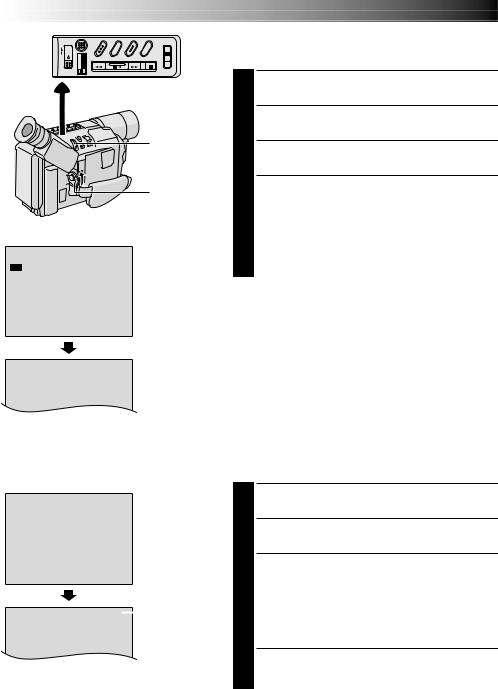
14 EN
 VIDEO Lamp
VIDEO Lamp
MENU Wheel
Power Switch
Display
REC MODE |
REC MODE Menu |
|
SP
EP
EX I T
SP Recording mode indicator
Recording mode indicator
GETTING STARTED (cont.)
Recording Mode Setting
Set the tape recording mode depending on your preference.
1 Set the Power Switch to “ ”. The VIDEO Lamp comes on.
”. The VIDEO Lamp comes on.
2 Press the MENU Wheel in. The Menu Screen appears.
3 Rotate the MENU Wheel to select “ TO SYSTEM MENU” and press it to display SYSTEM MENU.
TO SYSTEM MENU” and press it to display SYSTEM MENU.
4 Rotate the MENU Wheel to select “REC MODE” and press it. The REC MODE Menu appears. Select “SP” or “EP” by rotating the MENU Wheel and press it.
The Menu Screen reappears with the highlight bar on “ RETURN”. Press the MENU Wheel in to close the Menu Screen.
RETURN”. Press the MENU Wheel in to close the Menu Screen.
•“EP” (Extended Play) is more economical, providing three times the recording time.
NOTE:
If the recording mode is switched during recording, the playback picture will be blurred at the switching point.
|
|
Display |
|
|
||
|
|
TAPE LENGTH |
|
|
TAPE LENGTH |
|
|
|
|
||||
|
|
|
|
|
||
T 2 0 |
Menu |
|||||
T 3 0 |
|
|
||||
T 3 5 |
|
|
||||
T 4 0 |
|
|
||||
EX I T |
|
|
||||
|
|
|
T 3 0 |
|
Tape length |
|
|
|
|
|
|||
|
|
|
|
|
|
indicator |
Tape Length Setting
Set the tape length according to the length of the tape used.
1 Perform steps 1 through 3 above.
2 Rotate the MENU Wheel to select “TAPE LENGTH”, then press it. The TAPE LENGTH Menu appears.
3 Rotate the MENU Wheel to select the correct tape length setting.
•T20=20 minutes
•T30=30 minutes
•T35=35 minutes
•T40=40 minutes (in SP)
4 Press the MENU Wheel in. The Menu Screen reappears with the highlight bar on “ RETURN”. Press the MENU Wheel in to close the Menu Screen.
RETURN”. Press the MENU Wheel in to close the Menu Screen.
NOTE:
The tape remaining time ( pg. 18) is correct only if the correct tape length has been selected.
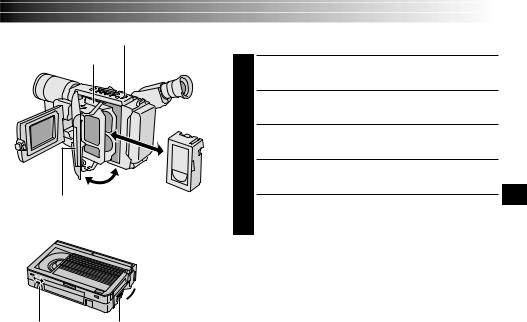
EJECT Switch
Cassette holder
Close Button
Turn to take
 up slack.
up slack.
Erase Protection tab |
Gear |
EN15
Loading/Unloading A Cassette
1 Open the LCD monitor fully.
2 Slide EJECT until the cassette holder opens. Do not use force to open.
3
4
5
NOTES:
●Closing the LCD monitor while the cassette holder is still open may cause damage to the LCD monitor.
●The cassette holder can’t be opened unless a power supply is attached.
●Make sure that the tape is not slack when loading the cassette. If there is any slack, turn the gear on the cassette in the direction of the arrow to take up the slack.
●Make sure the Erase Protection tab is in the position that allows recording. If not, slide the tab. Some cassettes have removable tabs. If the tab has been removed, cover the hole with adhesive tape.
●The cassette holder cannot be opened while the camcorder is in the record mode.
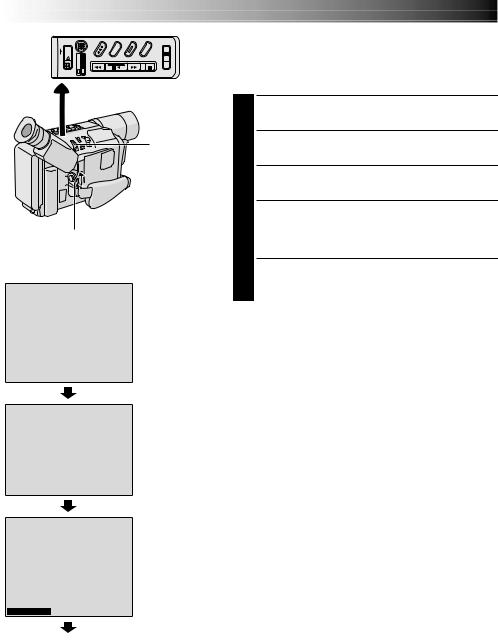
16 EN
 VIDEO Lamp
VIDEO Lamp
MENU Wheel
Power Switch
|
|
|
|
|
Display |
|
||
|
|
|
|
SYSTEM MENU |
|
|||
|
|
|
|
|||||
NEXT |
SP |
|
||||||
REC MODE |
|
|||||||
D. |
ZOOM |
5 0 x |
|
|||||
W I DE |
OF F |
|
||||||
S – VHS |
ON |
|
|
|||||
TAPE LENGTH |
T 3 0 |
|
||||||
D I SPLAY |
FUL L |
|
||||||
P I CTURE |
|
F I NE |
|
|||||
SNAPSHOT |
FUL L |
|
||||||
RETURN |
|
|
|
|||||
|
|
|
|
P I CTURE |
|
|
|
|
|
|
|
|
|
|
|||
|
|
|
|
|
||||
F I NE |
|
|
|
|||||
STANDARD |
|
|
|
|||||
EX I T |
|
|
|
|||||
|
|
|
|
SYSTEM MENU |
|
|||
|
|
|
|
|||||
NEXT |
SP |
|
||||||
REC MODE |
|
|||||||
D. |
ZOOM |
5 0 x |
|
|||||
W I DE |
OF F |
|
||||||
S – VHS |
ON |
|
||||||
TAPE LENGTH |
T 3 0 |
|
||||||
D I SPLAY |
FUL L |
|
||||||
P I CTURE |
F I NE |
|
||||||
SNAPSHOT |
FUL L |
|
||||||
RETURN
Menu Screen
PICTURE Menu
GETTING STARTED (cont.)
Picture Mode Setting
The Picture mode can be selected to best match your needs. Two Picture modes are available: FINE and STANDARD (in order of quality).
1 Set the Power Switch to “ ”. The VIDEO Lamp comes on.
”. The VIDEO Lamp comes on.
2 Press the MENU Wheel in. The Menu Screen appears.
3 Rotate the MENU Wheel to select “ TO SYSTEM MENU” and press it to display SYSTEM MENU.
TO SYSTEM MENU” and press it to display SYSTEM MENU.
4 Rotate the MENU Wheel to select “PICTURE” and press it. The PICTURE Menu appears. Select “FINE” or “STANDARD” by rotating the MENU Wheel and press it. Selection is complete.
5 The Menu Screen reappears with the highlight bar on “ RETURN”. Press the MENU Wheel in to close the Menu Screen.
RETURN”. Press the MENU Wheel in to close the Menu Screen.
Picture Quality |
Approximate Number of |
Mode |
Storable Images |
|
|
FINE |
30 |
|
|
STANDARD |
60 |
|
|
NOTES:
●The number of storable images depends on the selected Picture mode as well as the composition of the subjects in the images.
●The numbers listed above are applicable when the camcorder’s memory is empty (when there are no sample images stored).
Normal Screen
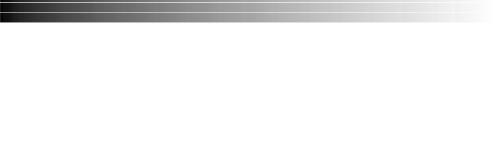
VIDEO RECORDING & PLAYBACK |
|
EN17 |
|||
|
VIDEO RECORDING |
|
|
|
|
|
& |
|
|
|
|
|
PLAYBACK |
|
|
|
|
|
CONTENTS |
|
|
|
|
|
VIDEO RECORDING ....................... |
18 – 21 |
|
||
|
Shooting While Watching The Viewfinder ........ |
|
18 |
|
|
|
Shooting While Watching The LCD Monitor |
....... |
18 |
|
|
|
|
||||
|
LCD Monitor Brightness Adjustment .............. |
|
18 |
|
|
|
Power Switch Position |
|
18 |
|
|
|
|
|
|||
|
Journalistic Shooting ................................ |
|
19 |
|
|
|
Self-Recording ....................................... |
|
19 |
|
|
|
Zooming ............................................. |
|
20 |
|
|
|
Picture Stabilizer .................................... |
|
20 |
|
|
|
Quick Review (for scenes recorded onto a tape) .... |
21 |
|
|
|
|
Retake ............................................... |
|
21 |
|
|
|
Video Light .......................................... |
|
21 |
|
|
|
VIDEO PLAYBACK ......................... |
22 – 26 |
|
||
|
LCD Monitor Brightness Adjustment .............. |
|
22 |
|
|
|
Speaker Volume Control ............................ |
|
22 |
|
|
|
Still Playback ........................................ |
|
22 |
|
|
|
Shuttle Search ....................................... |
|
22 |
|
|
|
Tracking .............................................. |
|
23 |
|
|
|
TBC (Time Base Corrector) ......................... |
|
23 |
|
|
|
Counter Memory Function .......................... |
|
23 |
|
|
|
Playback Special Effects ............................ |
|
23 |
|
|
|
Basic Connections ............................ |
24 – 25 |
|
||
|
Tape Dubbing ........................................ |
|
25 |
|
|
|
Using The Cassette Adapter (VHS Playpak) ...... |
26 |
|
|
|
|
|
|
|
|
|
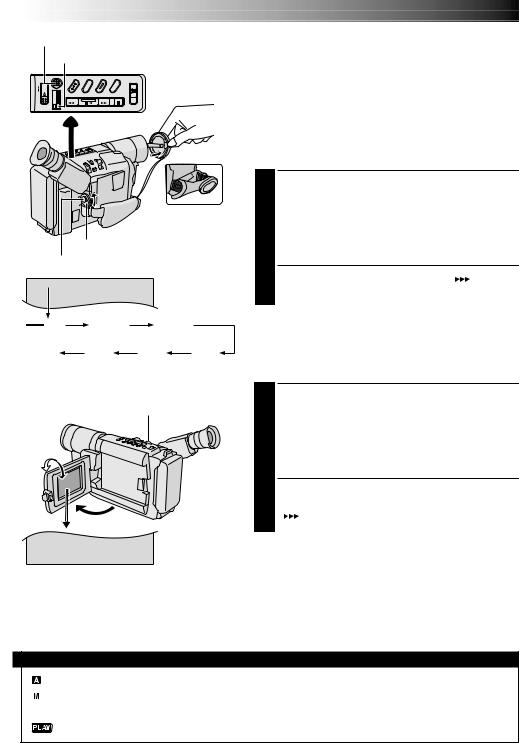
18 EN
REFRESH Button
Makes the DSC lamp go out.
|
|
During shooting |
|
|
Power Switch |
|
|
Recording Start/Stop Button |
|
||
2 5M I N |
|
Tape remaining |
|
|
|
time indicator |
|
|
|
(Approximate) |
|
MIN |
120MIN |
119MIN |
|
(Now calculating) |
|
|
|
0MIN |
1MIN |
2MIN |
3MIN |
(Blinking) |
(Blinking) |
(Blinking) |
|
BRIGHT Wheel
180° |
90° |
|
BR I GHT – – – – – – – –6– – – +
To Adjust The Brightness Of The LCD Monitor
.... rotate the BRIGHT Wheel until the bright level indicator on the display moves and the appropriate brightness is reached.
VIDEO RECORDING
NOTE:
You should already have performed the procedures listed below. If not, do so before continuing.
●Power ( pg. 8)
●Load A Cassette ( pg. 15)
●Recording Mode Setting ( pg. 14)
●Tape Length Setting ( pg. 14)
●Grip Adjustment ( pg. 10)
●Viewfinder Adjustment ( pg. 10)
Shooting While Watching The Viewfinder
1 Make sure the LCD monitor is closed and locked. Press in the tabs on the lens cap to remove it. Set the Power Switch to “ ” or “
” or “ ”. If the DSC Lamp is lit, press REFRESH for approx. 1 second to select “VIDEO”. The VIDEO Lamp lights and the camcorder enters the Record-Standby mode. “PAUSE” is displayed in the viewfinder.
”. If the DSC Lamp is lit, press REFRESH for approx. 1 second to select “VIDEO”. The VIDEO Lamp lights and the camcorder enters the Record-Standby mode. “PAUSE” is displayed in the viewfinder.
2 Press the Recording Start/Stop Button. “ ” appears in the viewfinder while recording is in progress.
” appears in the viewfinder while recording is in progress.
To Stop Recording . . .
.... press the Recording Start/Stop Button. The camcorder re-enters the Record-Standby mode.
Shooting While Watching The LCD Monitor
1 Make sure the LCD monitor is fully open. Press in the tabs on the lens cap to remove it. Set the Power Switch to “ ” or “
” or “ ”. If the DSC Lamp is lit, press REFRESH for approx. 1 second to select “VIDEO”. The VIDEO Lamp lights and the camcorder enters the Record-Standby mode. “PAUSE” is displayed in the LCD monitor.
”. If the DSC Lamp is lit, press REFRESH for approx. 1 second to select “VIDEO”. The VIDEO Lamp lights and the camcorder enters the Record-Standby mode. “PAUSE” is displayed in the LCD monitor.
2 Tilt the LCD monitor upward/downward for best viewability and press the Recording Start/Stop Button. “ ” appears in the LCD monitor while recording is in progress.
” appears in the LCD monitor while recording is in progress.
NOTE:
When you use the LCD monitor outdoors in direct sunlight, the LCD monitor may be difficult to see. If this happens, use the viewfinder instead.
To Stop Recording . . .
.... press the Recording Start/Stop Button. The camcorder re-enters the Record-Standby mode.
Power Switch Position
: Suitable for standard recording using NO special effects or manual adjustments.
 : Allows you to set recording functions using the menus for more creative capabilities. OFF : Switches off the camcorder.
: Allows you to set recording functions using the menus for more creative capabilities. OFF : Switches off the camcorder.
: Allows you to play back your recordings.
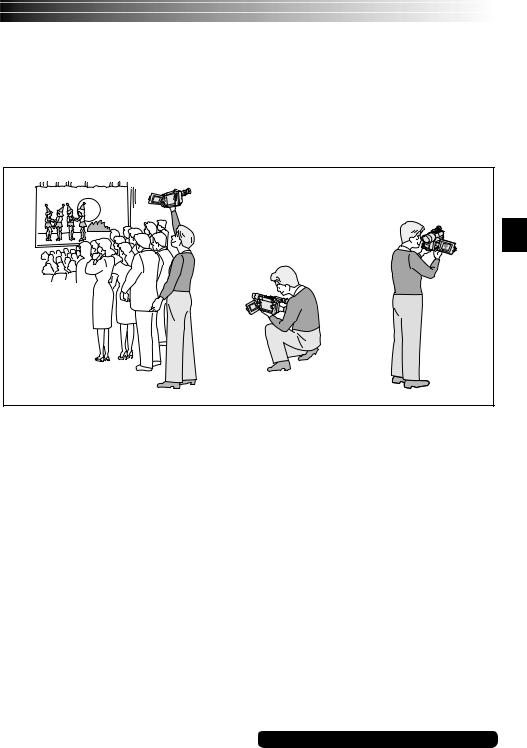
EN19
NOTES:
●If the Record-Standby mode continues for 5 minutes without performing Zoom or any other operations, the camcorder’s power shuts off automatically. Set the Power Switch to “OFF”, and then back to “  ” or “
” or “ ” to turn the camcorder on again.
” to turn the camcorder on again.
●If you are recording on a cassette from the middle (such as when a tape is removed and re-inserted during recording), use the Retake function ( pg. 21) to find the end of the last recording so you do not erase any of it.
●To remove the indications from the camcorder’s display during recording, pg. 40, 42.
Self-Recording
JOURNALISTIC SHOOTING
In some situations, different shooting angles may provide more dramatic results. Hold the camcorder in the desired position and tilt the LCD monitor in the most convenient direction. It can rotate 270° (90° downward, 180° upward).
SELF-RECORDING
You can shoot yourself while viewing your own image in the LCD monitor. Open the LCD monitor and tilt it upward 180° so that it faces forward, then point the lens toward yourself and start recording.
For other notes, pg. 59
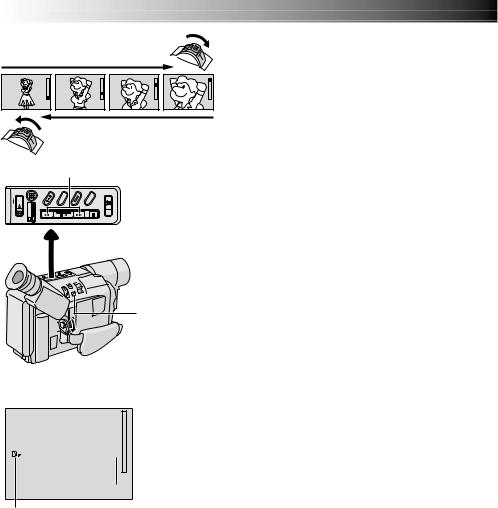
20 EN
Zoom in (T: Telephoto)
Zoom out (W: Wide angle)
RETAKE (2/3) Button
 LIGHT
LIGHT
OFF/AUTO/ON
Switch
 Power Zoom Lever
Power Zoom Lever
P. STABILIZER
Button
Display
 Zoom indicator bar
Zoom indicator bar
1 x  Zoom level indicator
Zoom level indicator
 Approximate
Approximate
zoom ratio
Picture Stabilizer indicator
VIDEO RECORDING (cont.)
Zooming: To produce the zoom in/out effect, or an instantaneous change in image magnification.
Digital circuitry extends the maximum magnification offered by optical zoom. This system is called Digital Zoom.
Zoom In
Slide the Power Zoom Lever towards “T”.
Zoom Out
Slide the Power Zoom Lever towards “W”.
●The further you slide the Power Zoom Lever, the quicker the zoom action.
●Focusing may become unstable during Zooming. In
this case, set the zoom while in Record–Standby, lock the focus by using the manual focus ( pg. 45), then zoom in or out in Record mode.
●The zoom level indicator (5) moves during zoom. Once the zoom level indicator reaches the top of the zoom indicator bar, all magnification from that point is through digital processing.
●When using Digital Zoom, the quality of image may
suffer. To deactivate Digital Zoom, set “D.ZOOM” to “OFF” in SYSTEM MENU ( pg. 41).
●Digital zoom cannot be used when the “VIDEO ECHO” mode ( pg. 39) is activated.
Picture Stabilizer: To compensate for unstable images caused by camera-shake, particularly at high magnification.
1)Press P. STABILIZER. “
 ” appears.
” appears.
2)To switch off the Picture Stabilizer, press P. STABILIZER. The indicator disappears.
●Accurate stabilization may not be possible if hand shake is excessive, or under the following conditions:
•When shooting subjects with vertical or horizontal stripes.
•When shooting dark or dim subjects.
•When shooting subjects with excessive backlighting.
•When shooting scenes with movement in various directions.
•When shooting scenes with low-contrast backgrounds.
●Switch off the Picture Stabilizer when recording with the camcorder on a tripod.
●The “
 ” indicator appears blinking if the Stabilizer cannot be used.
” indicator appears blinking if the Stabilizer cannot be used.
●This function cannot be activated during the “NightAlive” ( pg. 36), “CLASSIC FILM”, “STROBE” and “VIDEO ECHO” mode ( pg. 39).
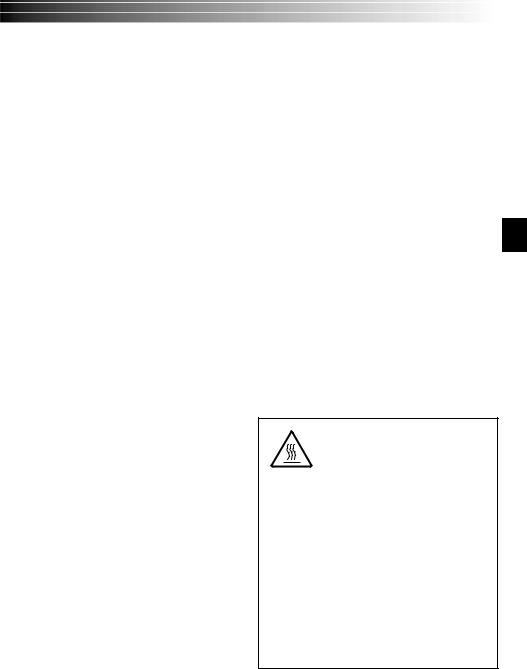
Quick Review (for scenes recorded onto a tape): To check the end of the last recording.
1)Make sure the camcorder is in the Record–Standby mode.
2)Press 2and release quickly.
Tape is rewound for approx. 2 seconds and played back automatically, then pauses in Record–Standby mode for the next shot.
●Distortion may occur at the start of playback. This is normal.
Retake: To re-record certain segments.
1)Make sure the camcorder is in the Record–Standby mode.
2)Press and hold either RETAKE to reach the start point for new recording. Pressing 3forwards the tape and pressing 2reverses it.
3)Press the Recording Start/Stop Button to start recording.
●Noise bars appear and pictures may become monochrome or darken during Retake. This is normal.
EN21
Video Light: To brighten the scene when natural lighting is too dim.
1) Set LIGHT OFF/AUTO/ON as required:
OFF : Turns off the light.
AUTO : Automatically turns on the light when the camcorder senses insufficient lighting on the subject.
ON : Always keeps the light on as long as the camcorder is turned on.
●The video light can only be used with the camcorder’s power on.
●It is recommended to set the white balance
( pg. 46) to  when you use the video light.
when you use the video light.
●When not using the video light, turn it off to save battery power.
●Even if the battery indicator ( ) does not blink if the battery pack’s charge is low, the camcorder may turn off automatically when you turn on the video light, or when you start recording with the video light turned on.
) does not blink if the battery pack’s charge is low, the camcorder may turn off automatically when you turn on the video light, or when you start recording with the video light turned on.
●When LIGHT OFF/AUTO/ON is set to “AUTO”:
•Depending on the lighting conditions, the video light may keep turning on and off. In this case, manually switch the light on or off using LIGHT OFF/AUTO/ON.
•While the “Sports” or “High Speed Shutter” mode ( pg. 38) is engaged, the light is likely to stay on.
•While the “Twilight” mode ( pg. 38) is engaged, the light will not activate.
DANGER
The video light can become extremely hot. Do not touch it either while in operation or soon after turning it off, otherwise serious injury may result.
Do not place the camcorder into the carrying case immediately after using the video light, since it remains extremely hot for some time.
When operating, keep a distance of about 30 cm (11-13/16") between the video light and people or objects.
Do not use near flammable or explosive materials.
It is recommended that you consult your nearest JVC dealer for replacing the video light.
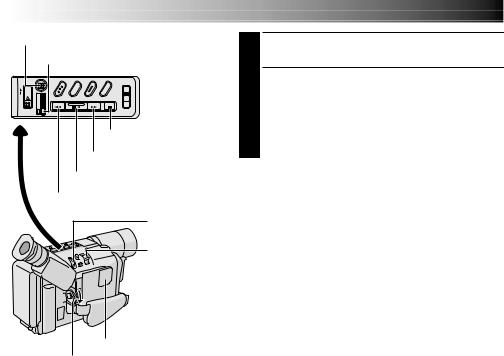
22 EN |
VIDEO PLAYBACK |
REFRESH Button
Makes the DSC lamp go out.
Stop (5) Button
Rewind (2) Button
Play/Pause (4/6) Button
Fast-Forward (3) Button
BRIGHT Wheel
Power Zoom
Lever (VOL.)
Speaker
Set to “  ”.
”.
1 Load a tape ( pg. 15).
2 Set the Power Switch to “ ”. If the DSC Lamp is lit, press REFRESH for approx. 1 second to select “VIDEO”.
”. If the DSC Lamp is lit, press REFRESH for approx. 1 second to select “VIDEO”.
To start playback, press 4/6.
•To stop playback, press 5.
•Press 2to rewind, or 3to fast-forward the tape during Stop mode.
NOTES:
●The camcorder shuts off automatically after about
5 minutes in Stop mode. To turn on again, set the Power Switch to “OFF”, then to “ ”.
”.
●When the Power Switch is set to “ ” and the LCD monitor is opened at an angle of 60 degrees or more, the LCD monitor switches on and the viewfinder switches off automatically to save power.
” and the LCD monitor is opened at an angle of 60 degrees or more, the LCD monitor switches on and the viewfinder switches off automatically to save power.
●The playback picture can be viewed in the viewfinder
(with the LCD monitor shut), on the LCD monitor or on a connected TV ( pg. 24, 25).
●You can also view the playback picture on the LCD monitor with it flipped over and retracted.
●If a blank portion on the tape is played back, the screen may become black. This is not a malfunction.
LCD Monitor Brightness Adjustment: Rotate the BRIGHT Wheel towards “+” to brighten, or towards “–” to darken.
●The Bright Level Indicator is displayed under the Date/Time Display when you play back images recorded in Wide Mode ( pg. 41).
Speaker Volume Control: Slide the Power Zoom Lever (VOL.) towards “+” to turn up the volume, or towards “–” to turn down the volume.
●The Speaker Volume Indicator is displayed under the Date/Time Display when you play back images recorded in Wide Mode ( pg. 41).
Still Playback: Pauses during playback.
1)Press 4/6during playback.
2)To resume normal playback, press 4/6again.
●Noise bars will appear and the picture will become monochrome during Still Playback.
●If TBC ( pg. 23) is engaged, noise bars will not appear. This mode is called Fine Still.
Shuttle Search: Allows high-speed search in either direction.
1)Press 3for forward or 2for reverse search during playback.
2)To resume normal playback, press 4/6.
●During playback, press and hold 2or 3. The search continues as long as you hold the button. Once you release it, normal playback resumes.
●Noise bars appear and pictures may become monochrome or darken during Shuttle Search. This is normal.
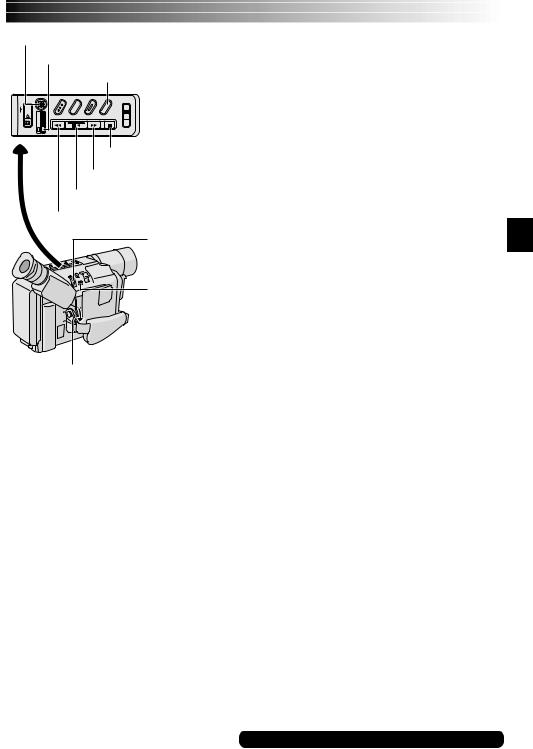
REFRESH Button
Makes the DSC lamp go out.
COUNTER R/M Button
Stop (5) Button
Rewind (2) Button
Play/Pause (4/6) Button
Fast-Forward (3) Button
TRACKING
Wheel
TBC Button
Set to “ ”.
”.
EN23
Tracking: Eliminates noise bars that appear on-screen during playback. Factory-preset is Auto Tracking.
To activate Manual Tracking:
1)Press the TRACKING Wheel for approx. 2 seconds. “MT” appears.
2)Rotate the TRACKING Wheel so that the noise bars disappear.
●To return to Auto Tracking, press the TRACKING Wheel
for approx. 2 seconds or set the Power Switch to “OFF” and then ” ” again. “AT” blinks. When Auto Tracking finishes, the indication disappears.
” again. “AT” blinks. When Auto Tracking finishes, the indication disappears.
●When noise bars appear during playback, the camcorder enters the Auto Tracking mode and “AT” is displayed.
●Manual Tracking may not work with tapes recorded on other VCRs or camcorders.
TBC (Time Base Corrector): Removes jitter from fluctuating video signals to deliver a stable picture even with old tapes. Factory-preset: TBC is engaged.
To activate/release the TBC mode, press TBC during playback for more than 1 second. When the TBC mode is activated, “TBC” is displayed.
Counter Memory Function: Makes it easier to locate a specific tape segment.
1)Press COUNTER R/M and hold for more than 1 second. The counter resets to “0:00:00”.
2)Press COUNTER R/M for less than 1 second. “M” appears.
3)After recording or playback, press 5, then 2. The tape automatically stops at or close to 0:00:00.
4)Press 4/6to start playback.
●The counter memory functions in the Fast-Forward and Rewind modes.
●To disable the Counter Memory Function, press COUNTER R/M for less than 1 second so that “M” disappears.
Playback Special Effects (CLASSIC FILM, MONOTONE, SEPIA, STROBE and VIDEO ECHO, pg. 39): Allows you to add creative
effects to the playback image.
1)Activate the TBC mode and Auto Tracking.
2)Press DIGIFECT repeatedly until the desired mode’s name and indication appear. They are displayed for approx. 2 seconds, then the name disappears so that only the indication remains. The mode is activated.
3)To cancel the effect, select “OFF” in step 2.
●Playback Special Effects do not work during shuttle search.
●The selected effect mode cannot be changed during still playback.
For other notes, pg. 59
