JVC GR-DX57, GR-DX37, GR-DX97, GR-DX27, GR-DX28 User Manual
...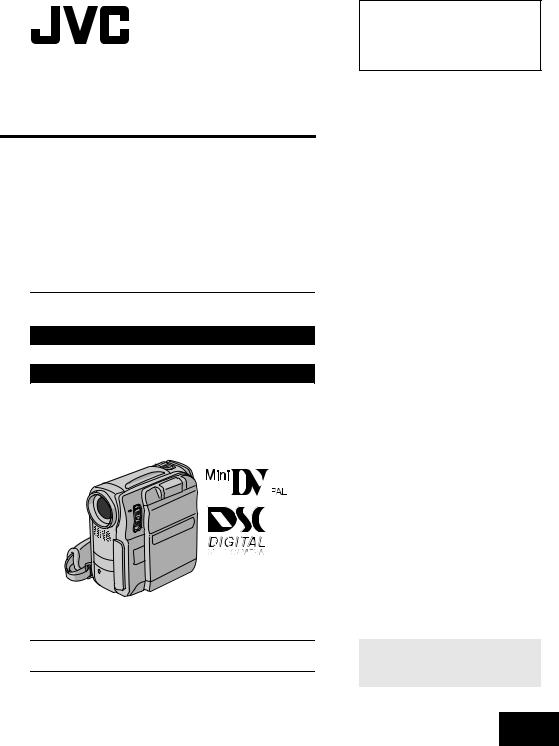
DIGITAL VIDEO CAMERA
GR-DX97 GR-DX48 GR-DX77 GR-DX37 GR-DX67 GR-DX28 GR-DX57 GR-DX27
Please visit our Homepage on the World Wide Web for Digital Video Camera:
http://www.jvc.co.jp/english/cyber/
For Accessories:
http://www.jvc.co.jp/english/accessory/
The camcorder illustrations appearing in this instruction manual are of the GR-DX97.
The D.S.C. (Digital Still Camera) features are available on GR-DX97, GR-DX77 and GR-DX67.
INSTRUCTIONS
Dear Customer,
Thank you for purchasing this digital video camera. Before use, please read the safety information and precautions contained in the pages 3 – 4 to ensure safe use of this product.
|
ENGLISH |
GETTING STARTED |
6 |
VIDEO RECORDING & |
15 |
PLAYBACK |
DIGITAL STILL CAMERA |
|
(D.S.C.) RECORDING & |
|
PLAYBACK (GR-DX97/77/67 |
21 |
only) |
|
ADVANCED FEATURES |
27 |
REFERENCES |
45 |
TERMS |
Back cover |
To deactivate the demonstration, set “DEMO MODE” to “OFF”.
( pg. 27, 29)
LYT1246-001A EN
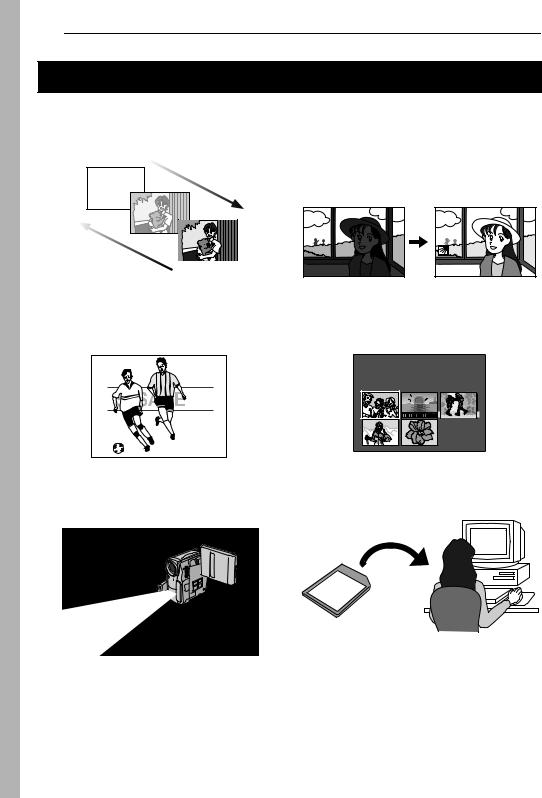
2 EN
Major Features of this Camcorder
Wipe/Fader Effects
You can use the Wipe/Fader Effects to make prostyle scene transitions. ( pg. 34)
Fade in
Fade out
Backlight Compensation
Simply pressing the BACK LIGHT button brightens the image darkened by backlight. ( pg. 33)
●You can also select a spot metering area so that more precise exposure compensation is available. ( pg. 33, Spot Exposure Control)
Program AE with Special Effects
For example, “SPORTS” mode allows fast-moving images to be captured one frame at a time, for vivid, stable slow-motion. ( pg. 35)
Navigation Function (GR-DX97/77/67 only)
The Navigation Function helps you check tape contents by making thumbnail images on a memory card. ( pg. 35)
|
NAV I GAT I ON |
|
DATE : |
2 4 . 2 5 ’ 0 4 |
3 : 3 : 2 9 |
TC : |
1 3 : 2 3 : 1 5 |
|
1 |
4 |
2 |
5 |
3 |
006 |
LED Light
You can brighten the subject in the dark place with the LED Light. ( pg. 31)
E-Mail Clip Recording (GR-DX97/77/67 only)
You can record video clips on the memory card as files which can be sent via e-mail. ( pg. 24)
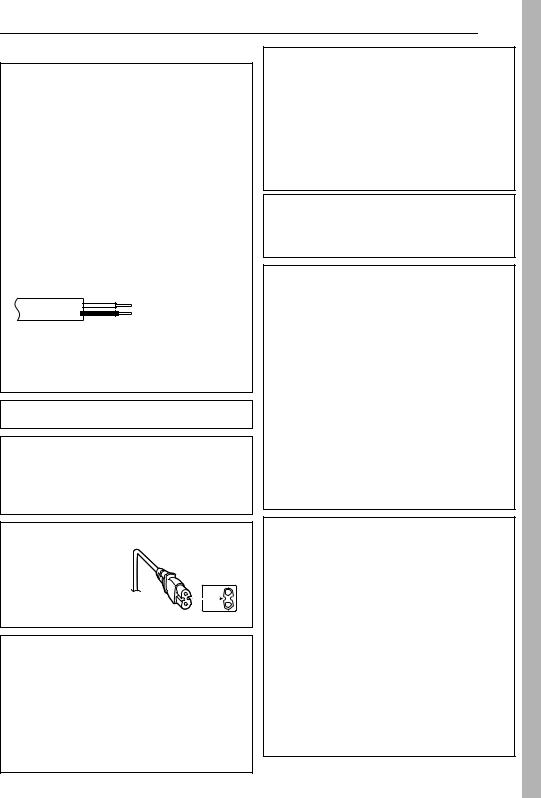
SAFETY PRECAUTIONS
IMPORTANT (for owners in the U.K.)
Connection to the mains supply in the United Kingdom.
DO NOT cut off the mains plug from this equipment.
If the plug fitted is not suitable for the power points in your home or the cable is too short to reach a power point, then obtain an appropriate safety approved extension lead or consult your dealer.
BE SURE to replace the fuse only with an identical approved type, as originally fitted, and to replace the fuse cover.
If nonetheless the mains plug is cut off be sure to remove the fuse and dispose of the plug immediately, to avoid possible shock hazard by inadvertent connection to the mains supply.
If this product is not supplied fitted with a mains plug then follow the instructions given below:
DO NOT make any connection to the Larger Terminal coded E or Green.
The wires in the mains lead are coloured in accordance with the following code:
Blue to N (Neutral) or
Black
Brown to L (Live) or
Red
If these colours do not correspond with the terminal identifications of your plug, connect as follows:
Blue wire to terminal coded N (Neutral) or coloured black. Brown wire to terminal coded L (Live) or coloured Red.
If in doubt — consult a competent electrician.
WARNING: TO PREVENT FIRE OR SHOCK HAZARD, DO NOT EXPOSE THIS UNIT TO RAIN OR MOISTURE.
CAUTIONS:
●To prevent shock, do not open the cabinet. No user serviceable parts inside. Refer servicing to qualified personnel.
●When you are not using the AC Adapter for a long period of time, it is recommended that you disconnect the power cord from AC outlet.
CAUTION:
To avoid electric shock or damage to the unit, first firmly insert the small end of the power cord into the AC Adapter until it is no longer wobbly, and then plug the larger end of the power cord into an AC outlet.
CAUTIONS:
●This camcorder is designed to be used with PAL-type colour television signals. It cannot be used for playback with a television of a different standard. However, live recording and LCD monitor/viewfinder playback are possible anywhere.
●Use the JVC BN-V107U/V114U battery packs and, to recharge them or to supply power to the camcorder from an AC outlet, use the provided multi-voltage AC Adapter. (An appropriate conversion adapter may be necessary to accommodate different designs of AC outlets in different countries.)
EN 3
Caution on Replaceable lithium battery
The battery used in this device may present a fire or chemical burn hazard if mistreated.
Do not recharge, disassemble, heat above 100°C or incinerate.
Replace battery with Panasonic (Matsushita Electric), Sanyo, Sony or Maxell CR2025.
Danger of explosion or Risk of fire if the battery is incorrectly replaced.
●Dispose of used battery promptly.
●Keep away from children.
●Do not disassemble and do not dispose of in fire.
NOTES:
●The rating plate (serial number plate) and safety caution are on the bottom and/or the back of the main unit.
●The rating information and safty caution of the AC Adapter are on its upper and lower sides.
When the equipment is installed in a cabinet or on a shelf, make sure that it has sufficient space on all sides to allow for ventilation (10 cm or more on both sides, on top and at the rear).
Do not block the ventilation holes.
(If the ventilation holes are blocked by a newspaper, or cloth etc. the heat may not be able to get out.)
No naked flame sources, such as lighted candles, should be placed on the apparatus.
When discarding batteries, environmental problems must be considered and the local rules or laws governing the disposal of these batteries must be followed strictly.
The apparatus shall not be exposed to dripping or splashing.
Do not use this equipment in a bathroom or places with water.
Also do not place any containers filled with water or liquids (such as cosmetics or medicines, flower vases, potted plants, cups etc.) on top of this unit.
(If water or liquid is allowed to enter this equipment, fire or electric shock may be caused.)
Do not point the lens or the viewfinder directly into the sun. This can cause eye injuries, as well as lead to the malfunctioning of internal circuitry. There is also a risk of fire or electric shock.
CAUTION!
The following notes concern possible physical damage to the camcorder and to the user.
Carrying or holding the camcorder by the viewfinder and/or the LCD monitor can result in dropping the unit, or in a malfunction.
Take care not to get your finger caught in the cassette holder cover. Do not let children operate the camcorder, as they are particularly susceptible to this type of injury.
Do not use a tripod on unsteady or unlevel surfaces. It could tip over, causing serious damage to the camcorder.
CAUTION!
Connecting cables (Audio/Video, S-Video, etc.) to the camcorder and leaving it on top of the TV is not recommended, as tripping on the cables will cause the camcorder to fall, resulting in damage.
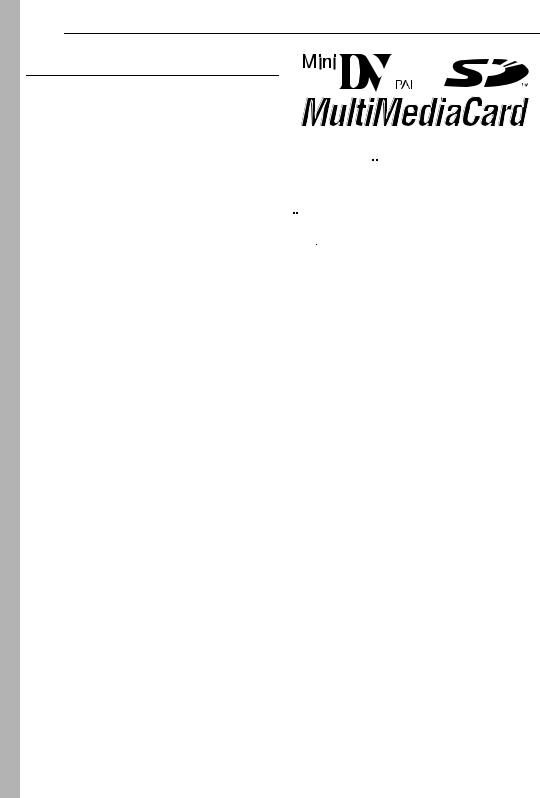
4 EN
SOME DO’S AND DON’TS ON THE SAFE USE OF EQUIPMENT
This equipment has been designed and manufactured to meet international safety standards but, like any electrical equipment, care must be taken if you are to obtain the best results and safety is to be assured.
DO read the operating instructions before you attempt to use the equipment.
DO ensure that all electrical connections (including the mains plug, extension leads and interconnections between pieces of equipment) are properly made and in accordance with the manufacturer’s instructions. Switch off and withdraw the mains plug when making or changing connections.
DO consult your dealer if you are ever in doubt about the installation, operation or safety of your equipment.
DO be careful with glass panels or doors on equipment.
DON’T continue to operate the equipment if you are in any doubt about it working normally, or if it is damaged in any way
— switch off, withdraw the mains plug and consult your dealer.
DON’T remove any fixed cover as this may expose dangerous voltages.
DON’T leave equipment switched on when it is unattended unless it is specifically stated that it is designed for unattended operation or has a standby mode. Switch off using the switch on the equipment and make sure that your family knows how to do this. Special arrangements may need to be made for infirm or handicapped people.
DON’T use equipment such as personal stereos or radios so that you are distracted from the requirements of road safety. It is illegal to watch television whilst driving.
DON’T listen to headphones at high volume, as such use can permanently damage your hearing.
DON’T obstruct the ventilation of the equipment, for example with curtains or soft furnishings. Overheating will cause damage and shorten the life of the equipment.
DON’T use makeshift stands and NEVER fix legs with wood screws — to ensure complete safety always fit the manufacturer’s approved stand or legs with the fixings provided according to the instructions.
DON’T allow electrical equipment to be exposed to rain or moisture.
ABOVE ALL
●NEVER let anyone especially children push anything into holes, slots or any other opening in the case — this could result in a fatal electrical shock;
●NEVER guess or take chances with electrical equipment of any kind — it is better to be safe than sorry!
This camcorder is designed exclusively for the digital video cassette, SD Memory Card and MultiMediaCard. Only cassettes marked “
 ” and memory cards* marked
” and memory cards* marked
“
 ” or “
” or “




 ” can be used with this unit.
” can be used with this unit.
Before recording an important scene…
…make sure you only use cassettes with the Mini DV mark 
 .
.
…make sure you only use memory cards* with the mark 
 or
or 




 .
.
…remember that this camcorder is not compatible with other digital video formats.
…remember that this camcorder is intended for private consumer use only. Any commercial use without proper permission is prohibited. (Even if you record an event such as a show, performance or exhibition for personal enjoyment, it is strongly recommended that you obtain permission beforehand.)
*Memory cards can be used with GR-DX97, GR-DX77 and GR-DX67 only.
●Microsoft® and Windows® are either registered trademarks or trademarks of Microsoft Corporation in the United States and/or other countries.
●Macintosh is a registered trademark of Apple Computer, Inc.
●QuickTime is a registered trademark of Apple Computer, Inc.
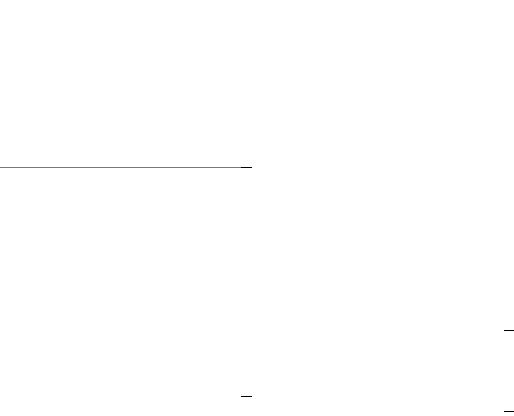
|
|
|
CONTENTS |
EN 5 |
|
|
|
|
|
GETTING STARTED |
6 ADVANCED FEATURES |
27 |
||
|
|
|
|
|
Index .............................................................................. |
6 |
Provided Accessories .................................................... |
9 |
Power ........................................................................... |
11 |
Operation Mode ........................................................... |
12 |
Date/Time Settings ...................................................... |
12 |
Grip Adjustment ........................................................... |
13 |
Viewfinder Adjustment ................................................. |
13 |
Brightness Adjustment Of The Display ........................ |
13 |
Tripod Mounting ........................................................... |
13 |
Loading/Unloading A Cassette .................................... |
14 |
Loading/Unloading A Memory Card (GR-DX97/77/67 |
|
only) ......................................................................... |
14 |
VIDEO RECORDING & PLAYBACK |
15 |
VIDEO RECORDING ........................................................ |
15 |
Basic Recording ........................................................... |
15 |
Tape Remaining Time ............................................. |
15 |
LCD Monitor And Viewfinder ................................... |
15 |
Zooming ................................................................... |
16 |
Journalistic Shooting ............................................... |
16 |
Interface Shooting ................................................... |
16 |
Time Code ............................................................... |
17 |
Recording From The Middle Of A Tape ................... |
17 |
VIDEO PLAYBACK .......................................................... |
17 |
Normal Playback .......................................................... |
17 |
Still Playback ........................................................... |
17 |
Shuttle Search ......................................................... |
18 |
Blank Search ........................................................... |
18 |
Connections To A TV Or VCR ..................................... |
18 |
Playback Using The Remote Control ........................... |
19 |
DIGITAL STILL CAMERA (D.S.C.) RECORDING & |
|
PLAYBACK (GR-DX97/77/67 only) |
21 |
D.S.C. RECORDING (GR-DX97/77/67 only) .................... |
21 |
Basic Shooting (D.S.C. Snapshot) ............................... |
21 |
Interval Shooting ...................................................... |
21 |
D.S.C. PLAYBACK (GR-DX97/77/67 only) ...................... |
22 |
Normal Playback Of Images ........................................ |
22 |
Auto Playback Of Images ............................................ |
22 |
Playback Of Video Clips .............................................. |
22 |
Index Playback Of Files ............................................... |
23 |
Viewing File Information .............................................. |
23 |
Removing On-Screen Display ..................................... |
23 |
MENUS FOR DETAILED ADJUSTMENT .............................. |
27 |
Changing The Menu Settings ...................................... |
27 |
Recording Menus ........................................................ |
28 |
Playback Menus .......................................................... |
30 |
FEATURES FOR RECORDING ........................................... |
31 |
LED Light .................................................................... |
31 |
Night Scope ................................................................. |
32 |
Snapshot (For Video Recording) ................................. |
32 |
Manual Focus .............................................................. |
32 |
Exposure Control ........................................................ |
33 |
Iris Lock ....................................................................... |
33 |
Backlight Compensation ............................................. |
33 |
Spot Exposure Control ................................................ |
33 |
White Balance Adjustment .......................................... |
34 |
Manual White Balance Adjustment ............................. |
34 |
Wipe Or Fader Effects ................................................. |
34 |
Program AE With Special Effects ................................ |
35 |
Navigation Function (GR-DX97/77/67 only) ................ |
35 |
EDITING ........................................................................ |
37 |
Dubbing To Or From A VCR ....................................... |
37 |
Dubbing To Or From A Video Unit Equipped With A DV |
|
Connector (Digital Dubbing) .................................... |
38 |
Connection To A Personal Computer ......................... |
39 |
Audio Dubbing ............................................................. |
40 |
Insert Editing ............................................................... |
40 |
Random Assemble Editing [R.A.Edit] .......................... |
41 |
REFERENCES |
45 |
TROUBLESHOOTING ...................................................... |
45 |
USER MAINTENANCE ..................................................... |
48 |
CAUTIONS ..................................................................... |
49 |
SPECIFICATIONS ............................................................ |
51 |
TERMS |
Back cover |
ADDITIONAL FEATURES FOR D.S.C. (GR-DX97/77/67 only) |
......24 |
E-Mail Clip Recording .................................................. |
24 |
Dubbing Still Images Recorded On A Tape To A Memory |
|
Card ......................................................................... |
24 |
Resetting The File Name ............................................. |
24 |
Protecting Files ............................................................ |
25 |
Deleting Files ............................................................... |
25 |
Setting Print Information (DPOF Setting) ..................... |
26 |
Initialising A Memory Card ........................................... |
26 |
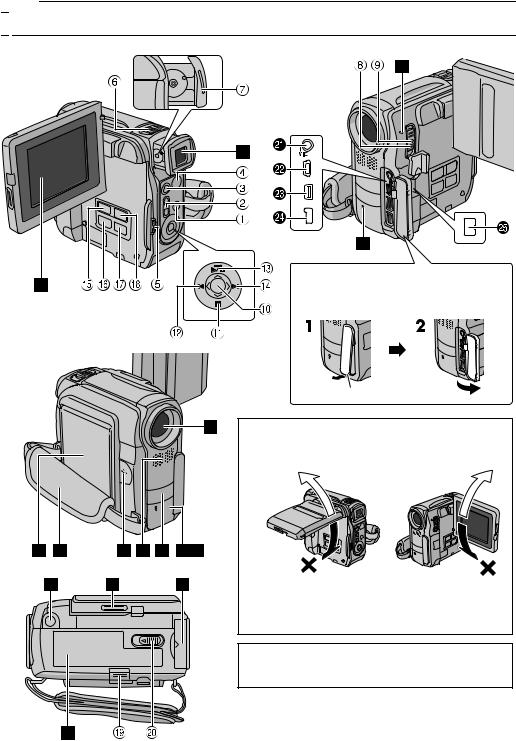
6 EN GETTING STARTED

 Index
Index
|
|
|
C |
|
|
|
|
|
O U |
|
|
||
|
F |
|
S |
|
|
|
T |
|
|
|
|
|
L |
|
|
|
|
|
I |
|
|
|
SET |
|
G |
||
H |
|
|
|
|||
G |
|
|
|
|
|
H |
I |
|
|
|
|
|
|
N |
|
|
|
|
|
T |
B |
|
|
|
|
T |
|
A |
|
|
H |
|
||
|
|
CK LIG |
|
|
||
To open the connector cover, pull the bottom end of the cover, then open it.
Bottom end
When Using the LCD Monitor
Correct direction for |
Correct direction for |
||
opening |
closing |
||
|
|
|
|
|
|
|
|
The LCD monitor cannot be rotated downward ( direction) from the position illustrated above.
direction) from the position illustrated above.
Rotating to the wrong direction may cause a malfunction. Make sure to rotate to the correct direction.
ATTENTION:
●Be careful not to cover h, k and p during shooting.
●Be careful not to cover g during playback.
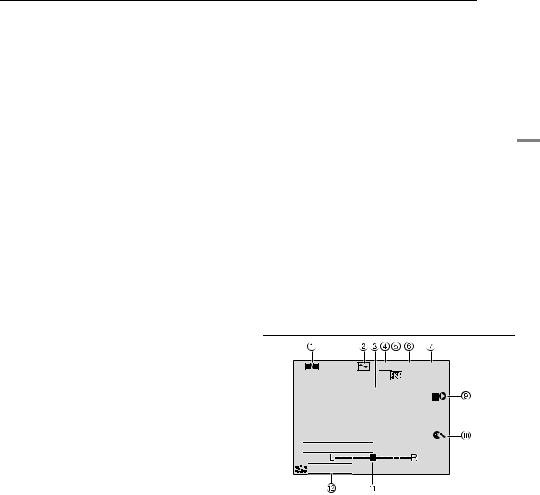
GETTING STARTED EN 7
Controls
a Menu Button [MENU] ( pg. 27)
b Sub Zoom Buttons [T/W] ( pg. 16)
Speaker Volume Control [VOL. +, –] ( pg. 17) c Snapshot Button [SNAPSHOT] ( pg. 21, 32) d Recording Start/Stop Button ( pg. 15)
e VIDEO/MEMORY Switch (GR-DX97/77/67 only) ( pg. 12)
f Power Zoom Lever [T/W] ( pg. 16) g Dioptre Adjustment Control ( pg. 13)
h Power Switch [A, M, PLAY, OFF] ( pg. 12) i Lock Button ( pg. 12)
j Set Button [SET] ( pg. 27) k Stop Button [8] ( pg. 17)
Backlight Compensation Button [BACK LIGHT] ( pg. 33)
Down Button [  ] ( pg. 27) l Rewind Button [3] ( pg. 17)
] ( pg. 27) l Rewind Button [3] ( pg. 17)
Night Button [NIGHT] ( pg. 32)
Left Button [  ] ( pg. 27)
] ( pg. 27)
m Play/Pause Button [4/9] ( pg. 17) Manual Focus Button [FOCUS] ( pg. 32) Up Button [  ] ( pg. 27)
] ( pg. 27)
n Fast-Forward Button [5] ( pg. 17) LED Light Button [LIGHT] ( pg. 31) Right Button [  ] ( pg. 27)
] ( pg. 27)
o Information Button [INFO] (GR-DX97/77/67 only) ( pg. 23)
E-Mail Clip Recording Button [E-MAIL] (GR-DX97/77/ 67 only) ( pg. 24)
pIndex Button [INDEX] (GR-DX97/77/67 only) ( pg. 23)
Navigation Button [NAVI] (GR-DX97/77/67 only) ( pg. 36)
qThumbnail Storing Button (GR-DX97/77/67 only) [NAVI STORE] ( pg. 36)
rD.S.C. Playback Select Button [SELECT] (GR-DX97/ 77/67 only) ( pg. 22, 23)
sBattery Release Switch [BATT.RELEASE] ( pg. 11)
tCassette Open/Eject Switch [OPEN/EJECT] ( pg. 14)
Indicators
DPOWER/CHARGE Lamp ( pg. 11, 15) ETally Lamp ( pg. 15, 29)
Other Parts
cViewfinder ( pg. 13)
dLCD Monitor ( pg. 15, 16)
eBattery Pack Mount ( pg. 11) fGrip Strap ( pg. 13)
gSpeaker ( pg. 17)
hStereo Microphone ( pg. 40)
(When using an optional conversion lens, it may cover this area. In this case, use of an optional microphone is recommended.)
iLED Light ( pg. 31)
jRemote Sensor ( pg. 19) kCamera Sensor
lTripod Mounting Socket ( pg. 13) mMonitor Latch
nCard Cover [MEMORY CARD] (GR-DX97/77/67 only) ( pg. 14)
oCassette Holder Cover ( pg. 14) pLens
LCD Monitor/Viewfinder Indications
During Video Recording Only


 1h40m
1h40m

 REC
REC 
r SOUND 12B IT
SOUND 12B IT 
e









 15:55
15:55 
Connectors
The connectors are located beneath the covers. U Microphone connector [MIC] ( pg. 30, 40)
(An optional microphone can be used during video recording and audio dubbing. To stabilise the microphone, use of an optional shoe adapter is recommended.)
V USB (Universal Serial Bus) Connector (except GR-DX27) ( pg. 39)
WS-Video/Audio/Video Input*/Output Connector [AV] ( pg. 18, 37, 42)
*GR-DX97/77/57/37 only
XDC Input Connector [DC] ( pg. 11)
YDigital Video Connector [DV IN*/OUT] (i.Link**) ( pg. 38, 39)
*GR-DX97/77/57/37 only
**i.Link refers to the IEEE1394-1995 industry specification and extensions thereof. The  logo is used for products compliant with the i.Link standard.
logo is used for products compliant with the i.Link standard.
a Navigation Indicator (GR-DX97/77/67 only) ( pg. 35) b Selected Wipe/Fader Effect Indicator ( pg. 34)
c Tape Running Indicator ( pg. 15) (Rotates while tape is running.)
d Selected Wide Mode Indicator ( pg. 29) e Thumbnail Storing Indicator ( pg. 35)
f Recording Speed Mode (SP/LP) ( pg. 28) g Tape Remaining Time ( pg. 15)
h REC: (Appears during recording.) ( pg. 15) PAUSE: (Appears during Record-Standby mode.) ( pg. 15)
i Insert Editing/Insert Editing Pause Mode ( pg. 40) j Wind Cut Indicator ( pg. 29)
k Auxiliary Microphone Level Indicator
(Appears when an optional microphone is connected.pg. 30, “AUX MIC” )
l Time Code ( pg. 30, 31)
m Digital Image Stabiliser (“DIS”) ( pg. 28) n Sound Mode Indicator ( pg. 28)
(Appears for approx. 5 seconds after turning on the camcorder.)
GETTING STARTED
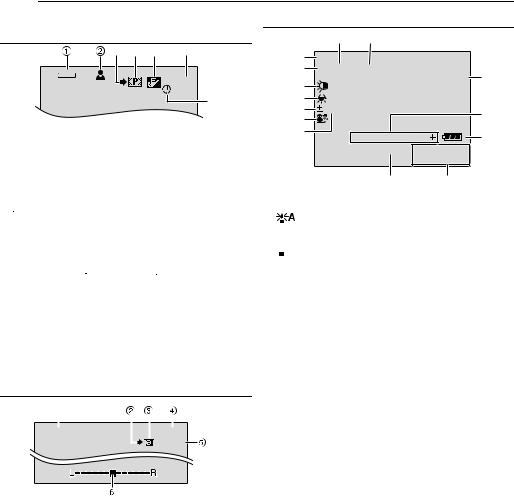
8 EN GETTING STARTED
During D.S.C. Recording Only (GR-DX97/77/67 only)
3 4 5 |
6 |
1024 |
15 |
|
7
a Image Size: 1024 (1024 x 768) or 640 (640 x 480) ( pg. 30)
b : Focus Icon ( pg. 21)
: Focus Icon ( pg. 21)



 : Interval Shooting Icon ( pg. 21)
: Interval Shooting Icon ( pg. 21)
c Shooting Icon ( pg. 21)
(Appears and blinks during shooting.) d Card Icon ( pg. 21)

 : Appears during shooting.
: Appears during shooting.
 : Blinks in white when a memory card is not loaded.
: Blinks in white when a memory card is not loaded.
 : Blinks in yellow while the camcorder is reading the data in the memory card such as Navigation thumbnail images, video clips, still images, etc.
: Blinks in yellow while the camcorder is reading the data in the memory card such as Navigation thumbnail images, video clips, still images, etc.
e Picture Quality:  (FINE) and
(FINE) and  (STANDARD) (in order of quality) ( pg. 30)
(STANDARD) (in order of quality) ( pg. 30)
f Remaining Number Of Shot ( pg. 21)
(Displays the approximate remaining number of shots that can be stored during D.S.C. recording, or the remaining number of storable thumbnail images when it reaches 10 or less during video recording.)
g Clock Icon ( pg. 21)
During E-Mail Clip Recording (GR-DX97/77/67 only)
|
|
|
|
|
|
|
|
|
1 6 0 |
E-CL IP |
|
|
|
|
0h1: 0m |
||
|
|
|
|
|
|
|
00 : 15 |
|
|
|
|
|
|
|
|
||
a Image Size: 160 (160 x 120) b Shooting Icon ( pg. 21, 24)
c E-Mail Clip Recording Indicator ( pg. 24)
d Memory Card Remaining Time For E-Mail Clip Recording ( pg. 24)
e E-Mail Clip Recording Time ( pg. 24) f Auxiliary Microphone Level Indicator
(Appears when an optional microphone is connected.pg. 30, “AUX MIC” )
During Both Video And D.S.C. Recording
8 9
1
2 40 x W
40 x W

 T
T
3 |
|
|
|
|
|
|
|
|
|
|
|
O |
0 |
|
|
|
|
|
|
|
|
|
|
|
|
|
|
4 |
3 |
|
|
|
|
|
|
|
|
|
|
|
|
5 |
|
|
|
|
|
|
|
|
|
|
|
q |
|
|
|
|
|
|
|
|
|
|
|
|
|||
6 |
|
|
|
|
|
|
|
|
|
|
|
|
|
|
|
|
|
|
|
|
|
|
|
|
|
|
|
7 |
|
|
BRIGHT |
|
|
|
|
|
|
|
|
w |
|
|
|
|
|
|
|
|
|
|
|
|
|||
|
|
|
|
10 . 11 . 04 |
|
||||||||
|
|
|
|
||||||||||
|
|
|
|
10: 00 |
|
||||||||
r e a Operation Mode ( pg. 12)
b  : Night-Scope Indicator ( pg. 32) : Gain Up Mode ( pg. 28)
: Night-Scope Indicator ( pg. 32) : Gain Up Mode ( pg. 28)
c LED Light Indicator ( pg. 31)
d White Balance Indicator ( pg. 34)
e  : Spot Exposure Control Indicator ( pg. 33)
: Spot Exposure Control Indicator ( pg. 33)
 : Backlight Compensation Indicator ( pg. 33) ±: Exposure Adjustment Indicator ( pg. 33)
: Backlight Compensation Indicator ( pg. 33) ±: Exposure Adjustment Indicator ( pg. 33)
f Selected Program AE With Special Effects Indicator ( pg. 35)
g Iris Lock Indicator ( pg. 33)
h Approximate Zoom Ratio ( pg. 16) i Zoom Indicator ( pg. 16)
j O: (Appears when taking Snapshot.) ( pg. 32) k BRIGHT: Brightness Control Indicator (LCD monitor/
Viewfinder) ( pg. 13)
l Battery Indicator ( pg. 47) m Date/Time ( pg. 12)
n Manual Focus Adjustment Indicator ( pg. 32)

During Video Playback
1 |
2 |
3 4 5 |
6 |
12 B I T / M I X L
MIC 
BLANK SEARCH
PUSH "STOP" BUTTON
TO CANCEL
 VOL
VOL 


 7
7
|
1 0 . 11 |
. 04 |
20 : 21 : 2 |
10: 0 0 |
|
0 9 8
a Sound Mode Indicator ( pg. 30) b Blank Search Indicator ( pg. 18)
c Thumbnail Storing Indicator ( pg. 36) d Tape Speed ( pg. 28)
e U : Playback
5 : Fast-Forward/Shuttle Search
3 : Rewind/Shuttle Search
9 : Pause
9 U : Forward Frame-By-Frame Playback/SlowMotion
Y 9 : Reverse Frame-By-Frame Playback/SlowMotion
D : Audio Dubbing
9D : Audio Dubbing Pause (Appear while a tape is running.)
f Sound Input For Audio Dubbing ( pg. 40) g Battery Indicator ( pg. 47)
h Date/Time ( pg. 29, 31)
i VOL. +, – : Volume Level Indicator ( pg. 17) BRIGHT : Brightness Control Indicator (LCD monitor/ Viewfinder) ( pg. 13)





 : Auxiliary Microphone Level Indicator (Appeares when an optional microphone is connected during Audio Dubbing. pg. 40)
: Auxiliary Microphone Level Indicator (Appeares when an optional microphone is connected during Audio Dubbing. pg. 40)
j Time Code ( pg. 30, 31)
During D.S.C. Playback (GR-DX97/77/67 only)
1 2
100-0013
 BR I GHT
BR I GHT
4 3
a Operation Mode Indicator ( pg. 23) b Folder/File Number ( pg. 23)
c Battery Indicator ( pg. 47)
d Brightness Control Indicator (LCD monitor/Viewfinder) ( pg. 13)
GETTING STARTED EN 9

 Provided Accessories
Provided Accessories
OR







 GETTING STARTED
GETTING STARTED
aAC Adapter AP-V14E (LY21104-012A) or AP-V15E (LY21153-003A)
bPower Cord
cBattery Pack BN-V107U-S
dS/AV/Editing Cable
eAudio Extension Cable (for optional microphone,
pg. 10 for connection)
fUSB Cable (except GR-DX27)
gCore Filter [large] (except GR-DX27) (for USB Cable
pg. 10 for attachment)
hCore Filter [small] (for Audio Extension Cable
pg. 10 for attachment)
iCD-ROM (except GR-DX27)
jCable Adapter
kRemote Control Unit RM-V720U
lLithium Battery CR2025* (for remote control unit)
mMemory Card 8 MB (GR-DX97/77/67 only) (Already inserted in the camcorder)
nLens Cap ( pg. 10 for attachment)
*A lithium battery is pre-installed in the Remote Control Unit at time of shipment (with insulation sheet). To use the Remote Control Unit, remove the insulation sheet.
NOTES:
●In order to maintain optimum performance of the camcorder, provided cables may be equipped with one or more core filter. If a cable has only one core filter, the end that is closest to the filter should be connected to the camcorder.
●Make sure to use the provided cables for connections. Do not use any other cables.
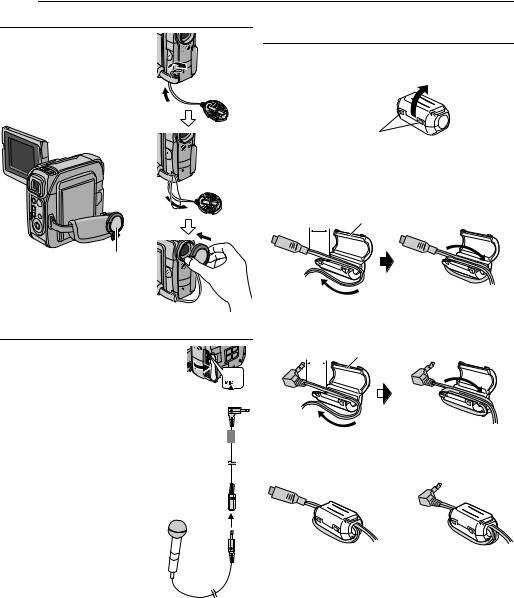
10 EN GETTING STARTED |
|
|
|
How To Attach The Lens Cap |
How To Attach The Core Filter (for USB Cable |
||
To protect the lens, attach the |
(except GR-DX27) and Audio Extension Cable) |
||
provided lens cap to the |
Attach the core filters to the cables. The core filter |
||
camcorder as shown in the |
|||
reduces interference. |
|||
illustration. |
|||
1 Release the stoppers on both ends of the core filter. |
|||
NOTE: |
|||
|
|
||
To confirm the lens cap is on |
|
|
|
correctly make sure the cap is flush |
|
|
|
to the camcorder. |
|
Stopper |
|
|
|
||
|
2 Run the cable through the core filter, leaving approx. |
||
|
3 cm of cable between the cable plug and the core filter. |
||
|
USB cable |
|
|
|
Wind the cable once around the outside of the core filter |
||
|
as shown in the illustration. |
||
|
3 cm |
Core filter (large) |
|
Place here during shooting.
Wind once.
How To Use The Audio Extension Cable
When using an optional external microphone, connect to the provided Audio extension cable (with a core filter attached), then connect the Audio extension cable to the camcorder. The core filter reduces interference. (See the right column.)
Open the cover. 



To MIC 
Audio extension cable 
 (provided)
(provided) 
Core filter
Audio Extension cable
Wind the cable twice around the outside of the core filter as shown in the illustration.
3 cm |
Core filter (small) |
||||
|
|
|
|
|
|
|
|
|
|
|
|
|
|
|
|
|
|
Wind twice.
● Wind the cable so that it is not slack.
3 Close the core filter until it clicks shut.
USB cable |
Audio Extension cable |
Stereo microphone
NOTES:
● Take care not to damage the cable.
● When connecting a cable, attach the end with the core filter to the camcorder.
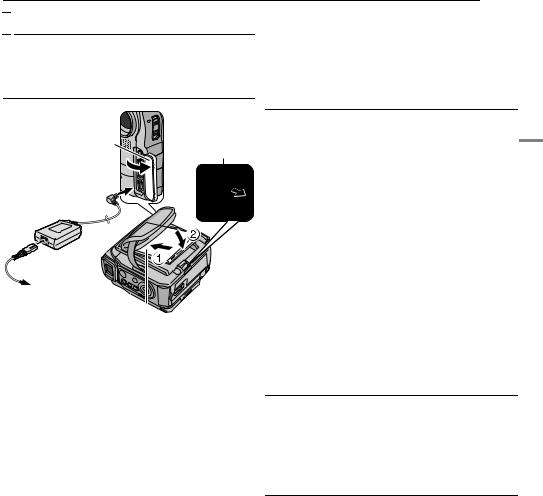

 Power
Power
This camcorder’s 2-way power supply system lets you choose the most appropriate source of power. Do not use provided power supply units with other equipment.
Charging The Battery Pack
POWER/CHARGE lamp 
 Power switch
Power switch
Open the cover.
BATT. RELEASE
To DC connector
AC Adapter
 Power cord
Power cord
To AC outlet
Battery pack 
1 Set the Power Switch to “OFF”.
2 Insert the terminal end a of the battery pack into the battery pack mount.
3 Firmly push the end b of the battery pack until it locks into place.
4 Connect the AC Adapter to the camcorder, then connect the Power Cord to the AC Adapter.
5 Plug the Power Cord into an AC outlet. The POWER/ CHARGE lamp on the camcorder blinks to indicate charging has started.
6 When the POWER/CHARGE lamp goes out, charging is finished. Unplug the Power Cord from the AC outlet. Disconnect the AC Adapter from the camcorder.
To detach the battery pack
While sliding BATT. RELEASE, remove the battery pack.
Battery pack |
Charging time |
|
|
BN-V107U* |
Approx. 1 hr. 30 min. |
|
|
BN-V114U |
Approx. 3 hr. |
|
|
* Provided |
|
NOTES:
●If the protective cap is attached to the battery pack, remove it first.
●During charging, the camcorder cannot be operated.
●Charging is not possible if the wrong type of battery is used.
●When charging the battery pack for the first time or after a long storage period, the POWER/CHARGE lamp may not light. In this case, remove the battery pack from the camcorder, then try charging again.
●If the battery operation time remains extremely short even after having been fully charged, the battery is worn out and needs to be replaced. Please purchase a new one.
GETTING STARTED EN 11
●Since the AC Adapter processes electricity internally, it becomes warm during use. Be sure to use it only in wellventilated areas.
●Using the optional AA-V100 AC Power Adapter/Charger, you can charge the BN-V107U/V114U battery pack without the camcorder. However, it cannot be used as an AC Adapter.
Using The Battery Pack
Perform steps 2 – 3 in “Charging The Battery Pack”.
Maximum continuous recording time
Battery pack |
LCD monitor on |
Viewfinder on |
STARTED |
|
|||
|
|
|
|
BN-V107U* |
1 hr. 15 min. |
1 hr. 35 min. |
|
|
|
|
|
BN-V114U |
2 hr. 30 min. |
3 hr. 10 min. |
GETTING |
|
|
|
|
* Provided |
|
|
|
|
|
|
NOTES:
● Recording time is reduced significantly under the following conditions:
• Zoom or Record-Standby mode is engaged repeatedly.
• The LCD monitor is used repeatedly.
• The playback mode is engaged repeatedly.
• The LED Light is used.
● Before extended use, it is recommended that you prepare enough battery packs to cover 3 times the planned shooting time.
ATTENTION:
Before detaching the power source, make sure that the camcorder’s power is turned off. Failure to do so can result in a camcorder malfunction.
Using AC Power
Connect the AC Adapter to the camcorder, then connect the Power Cord to the AC Adapter as shown in the illustration.
NOTE:
The provided AC Adapter features automatic voltage selection in the AC range from 110 V to 240 V.
About Batteries
DANGER! Do not attempt to take the batteries apart, or expose them to flame or excessive heat, as it may cause a fire or explosion.
WARNING! Do not allow the battery or its terminals to come in contact with metals, as this can result in a short circuit and possibly start a fire.
The Benefits Of Lithium-Ion Batteries
Lithium-ion battery packs are small but have a large power capacity. However, when one is exposed to cold temperatures (below 10°C), its usage time becomes shorter and it may cease to function. If this happens, place the battery pack in your pocket or other warm, protected place for a short time, then re-attach it to the camcorder.
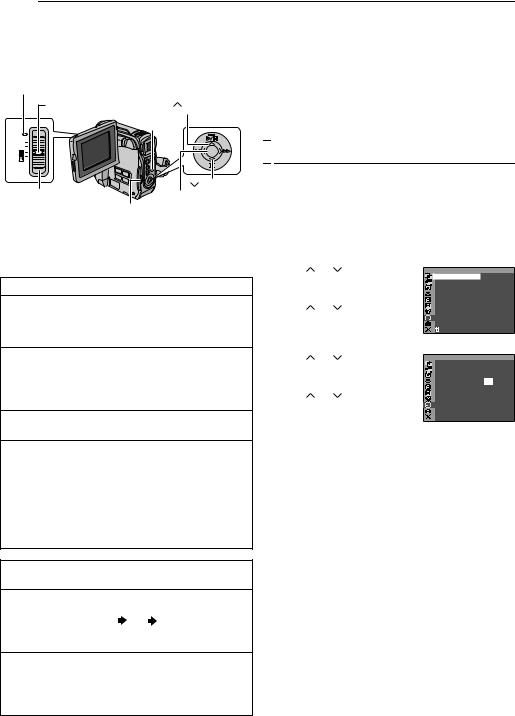
12 EN GETTING STARTED
|
Operation Mode |
Power-Linked Operation |
|||
|
|||||
|
|
|
|||
When the Power Switch is set to “A” or “M”, you can also |
|||||
|
|
|
|||
To turn on the camcorder, set the Power Switch to any |
|||||
turn on/off the camcorder by opening/closing the LCD |
|||||
operation mode except “OFF” while pressing down the |
monitor or pulling out/pushing in the viewfinder. |
||||
Lock Button located on the switch. |
INFORMATION: |
||||
|
|
|
|||
POWER/CHARGE lamp
|
Lock Button |
(Up) |
|
|
|
|
|
MENU |
PLAY |
|
|
OFF |
|
SET |
A |
|
(Down)
Power Switch |
SET |
VIDEO/MEMORY (GR-DX97/77/67 only)
Choose the appropriate operation mode according to your preference using the Power Switch and VIDEO/ MEMORY Switch. (GR-DX97/77/67 only)
Power Switch Position
A (Full Auto Recording):
Allows you to record using NO special effects or manual adjustments. Suitable for standard recording. The “A” indicator appears on the display.
M (Manual Recording):
Allows you to set various recording functions using the Menus. ( pg. 27)
If you want more creative capabilities than Full Auto Recording, try this mode.
OFF:
Allows you to switch off the camcorder.
PLAY:
●Allows you to play back a recording on the tape.
●Allows you to play back a video clip on the memory card. (GR-DX97/77/67 only)
●Allows you to display a still image stored in the memory card or to transfer a still image stored in the memory card to a PC. (GR-DX97/77/67 only)
●Allows you to set various playback functions using the Menus. ( pg. 27)
VIDEO/MEMORY Switch Position
(GR-DX97/77/67 only)
VIDEO:
Allows you to record on a tape or play back a tape. If “REC SELECT” is set to “  /
/  ” ( pg. 30), still images are recorded both on the tape and the memory card.
” ( pg. 30), still images are recorded both on the tape and the memory card.
MEMORY:
●Allows you to record in a memory card or access data stored in a memory card.
●When the Power Switch is set to “A” or “M”, the currently selected image size appears.
The following explanations in this manual supposes the use of LCD monitor in your operation. If you want to use the viewfinder, close the LCD monitor and pull out the viewfinder fully.

 Date/Time Settings
Date/Time Settings
The date/time is recorded onto the tape at all times, but its display can be turned on or off during playback.
( pg. 27, 31)
1 Set the Power Switch to “M” while pressing down the Lock Button located on the switch.
2 Open the LCD monitor fully. ( pg. 15) |
|
||||
3 Press MENU. The Menu Screen appears. |
|
||||
4 Press |
or |
to select “n”, |
|
|
|
|
CAMERA DISPLAY |
||||
and press SET. The CAMERA |
|
BR I GHT |
|
||
|
ON SCREEN – LCD / TV |
||||
DISPLAY Menu appears. |
|
DATE / T I ME – AUTO |
|||
|
T I ME CODE – OFF |
||||
5 Press |
or |
to select |
|
AUX M I C |
– ON |
|
ADJ . |
1 7 : 3 0 |
|||
|
|
|
|
CLOCK |
2 0 . 1 2 . 0 4 |
“CLOCK ADJ.”, and press SET. |
|
|
|
||
The parameter for “Day” is |
|
RETURN |
|
||
highlighted. |
|
|
|
|
|
6 Press |
or |
to input the day, |
|
|
|
|
CAMERA DISPLAY |
||||
and press SET. Repeat to input the |
|
|
|
||
|
|
|
|||
month, year, hour and minute. |
|
CLOCK |
2 0 . 1 2 . 0 4 |
||
7 Press |
or |
to select |
|
ADJ . |
1 7 : 3 0 |
|
|
|
|||
“BRETURN”, and press SET twice. |
|
|
|
||
The Menu Screen closes. |
|
RETURN |
|
||
Built-in Clock’s Rechargeable Lithium Battery
If the camcorder is not used for approx. 3 months, the clock’s lithium battery will become discharged and the date/time stored in memory will be lost. When this occurs, first connect the camcorder to an AC outlet using the AC Adapter for over 24 hours to charge the clock’s rechargeable lithium battery. Then perform the date/time setting before using the camcorder.
Note that the camcorder can be used without setting the date/time.
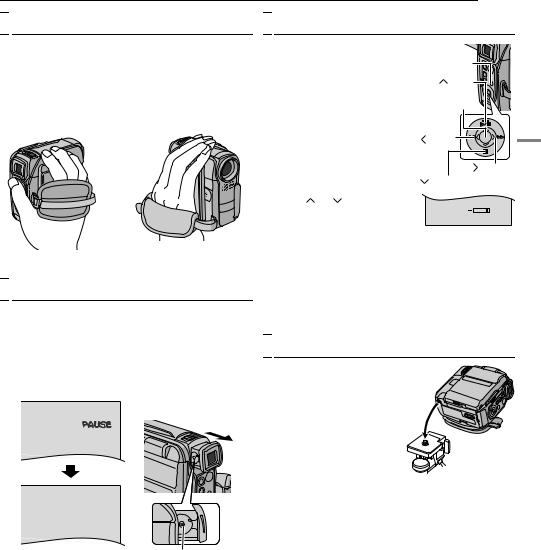
GETTING STARTED EN 13

 Grip Adjustment
Grip Adjustment
1 Adjust the velcro strip.
2 Pass your right hand through the loop and grasp the grip.
3 Adjust your thumb and fingers through the grip to easily operate the Recording Start/Stop Button and Power Zoom Lever. Be sure to fasten the velcro strip to your preference.

 Viewfinder Adjustment
Viewfinder Adjustment
1 Set the Power Switch to “A” or “M” while pressing down the Lock Button located on the switch.
2 Make sure the LCD monitor is closed and locked. Pull out the viewfinder fully and adjust it manually for best viewability.
3 Turn the Dioptre Adjustment Control until the indications in the viewfinder are clearly focused.
PAUSE
Dioptre Adjustment Control

 Brightness Adjustment Of The Display
Brightness Adjustment Of The Display
1 Set the Power Switch to “M” or “PLAY” while pressing down
the Lock Button located on the |
MENU |
|
|
|
|
|
|
switch. |
(Up) |
|
|
2 Open the LCD monitor fully. |
SET |
|
|
( pg. 15) |
|
|
|
● To adjust the brightness of the |
|
|
|
viewfinder, pull out the |
(Left) |
|
|
viewfinder fully and set |
SET |
|
|
“PRIORITY” to “FINDER” |
|
|
STARTED |
( pg. 27, 29). |
|
(Right) |
|
3 Press MENU. The Menu |
|
||
(Down) |
|
||
Screen appears. |
|
||
|
|
||
4 Press or to select |
BRIGHT |
|
GETTING |
CAMERA DISPLAY Menu |
|
||
“n”, and press SET. The |
|
|
|
appears.
5 Press  or
or  to select “BRIGHT”, and press SET. The Menu Screen closes and the brightness control indicator appears.
to select “BRIGHT”, and press SET. The Menu Screen closes and the brightness control indicator appears.
6 Press  or
or  until the appropriate brightness is reached.
until the appropriate brightness is reached.
7 Press SET.

 Tripod Mounting
Tripod Mounting
To attach the camcorder to a tripod, align screw to the mounting socket on the camcorder. Then tighten the screw clockwise.
CAUTION:
When retracting the viewfinder, take care not to pinch your fingers.
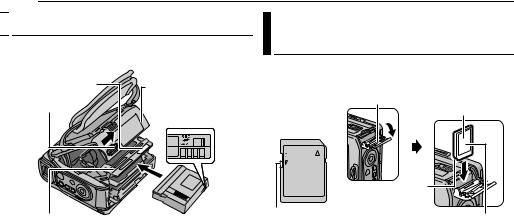
14 EN GETTING STARTED

 Loading/Unloading A Cassette
Loading/Unloading A Cassette
The camcorder needs to be powered up to load or eject a cassette.
PUSH HERE |
Cassette holder |
|
cover |
OPEN/EJECT |
|
|
Erase protection tab |
Cassette holder |
Make sure the window side |
|
is facing out. |
1 Slide and hold OPEN/EJECT in the direction of the arrow, then pull the cassette holder cover open until it locks. The cassette holder opens automatically.
● Do not touch internal components.
2 Insert or remove a tape and press “PUSH HERE” to close the cassette holder.
●Be sure to press only the section labelled “PUSH HERE” to close the cassette holder; touching other parts may cause your finger to get caught in the cassette holder, resulting in injury or product damage.
●Once the cassette holder is closed, it recedes automatically. Wait until it recedes completely before closing the cassette holder cover.
●When the battery pack’s charge is low, you may not be able to close the cassette holder cover. Do not apply force. Replace the battery pack with a fully charged one or use AC power before continuing.
3 Close the cassette holder cover firmly until it locks into place.
To protect valuable recordings
Slide the erase protection tab on the back of the tape in the direction of “SAVE”. This prevents the tape from being recorded over. To record on this tape, slide the tab back to “REC” before loading it.
NOTES:
●If you wait a few seconds and the cassette holder does not open, close the cassette holder cover and try again. If the cassette holder still does not open, turn the camcorder off then on again.
●If the tape does not load properly, open the cassette holder cover fully and remove the cassette. A few minutes later, insert it again.
●When the camcorder is suddenly moved from a cold place to a warm environment, wait a short time before opening the cassette holder cover.
Loading/Unloading A Memory Card (GR-DX97/77/67 only)
The provided memory card is already inserted in the camcorder at the time of purchase.
Card Cover (MEMORY CARD)
Memory card
Clipped edge |
Write/erase protection tab |
Label |
1 Make sure the camcorder’s power is off.
2 Open the card cover (MEMORY CARD).
3 To load a memory card, firmly insert it with its clipped edge first.
To unload a memory card, push it once. After the memory card comes out of the camcorder, pull it out.
● Do not touch the terminal on the reverse side of the label.
4 Close the card cover.
To protect valuable files (available only for SD Memory Card)
Slide the write/erase protection tab on the side of the memory card in the direction of “LOCK”. This prevents the memory card from being recorded over. To record on this memory card, slide the tab back to the position opposite to “LOCK” before loading it.
NOTES:
●Some brands of memory cards are not compatible with this camcorder. Before purchasing a memory card, consult its manufacturer or dealer.
●Before using a new memory card, it is necessary to format the card. ( pg. 26)
ATTENTION:
Do not insert or remove the memory card while the camcorder is turned on, as this may cause the memory card to be corrupted or cause the camcorder to become unable to recognise whether or not the card is installed.
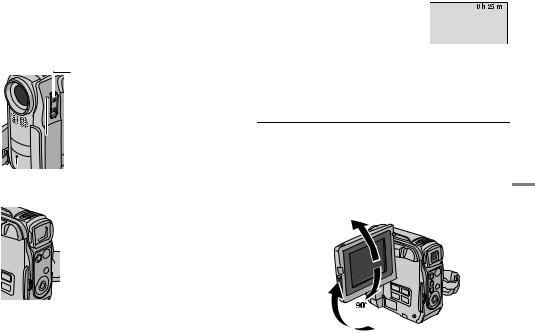
|
|
|
|
VIDEO RECORDING |
EN 15 |
|
|
|
|
|
|
||
|
Basic Recording |
Tape Remaining Time |
||||
|
||||||
|
|
|
|
|||
Approximate tape remaining time |
||||||
|
|
|
||||
|
|
|
||||
NOTE: |
appears on the display. “– h – – m” |
|||||
Before continuing, perform the procedures listed below: |
means the camcorder is calculating |
|||||
● Power ( pg. 11) |
the remaining time. When the |
|||||
● Loading A Cassette ( pg. 14) |
remaining time reaches 2 minutes, |
|||||
|
|
|
the indication starts blinking. |
|||
Power Switch
 Lock Button
Lock Button
 POWER/CHARGE Lamp
POWER/CHARGE Lamp
Tally Lamp
 (Lights while recording is in progress.)
(Lights while recording is in progress.)
 Power Zoom Lever
Power Zoom Lever
 Recording Start/Stop Button
Recording Start/Stop Button


 VIDEO/MEMORY (GR-DX97/77/67 only)
VIDEO/MEMORY (GR-DX97/77/67 only)
1 Remove the lens cap. ( pg. 10)
2 Open the LCD monitor fully.
3 Set the VIDEO/MEMORY Switch to “VIDEO”. (GR-DX97/77/67 only)
4 Set the Power Switch to “A” or “M” while pressing down the Lock Button located on the switch.
●The POWER/CHARGE lamp lights and the camcorder enters the Record-Standby mode. “PAUSE” is displayed.
●To record in LP (Long Play) mode, pg. 27, 28.
5 To start recording, press the Recording Start/Stop Button. The tally lamp lights and “T REC” appears on the display while recording is in progress.
6 To stop recording, press the Recording Start/Stop Button again. The camcorder re-enters the RecordStandby mode.
Approximate recording time
Tape |
|
Recording mode |
|
|
|
|
|
|
SP |
|
LP |
|
|
|
|
30 min. |
30 min. |
|
45 min. |
|
|
|
|
60 min. |
60 min. |
|
90 min. |
|
|
|
|
80 min. |
80 min. |
|
120 min. |
|
|
|
|
NOTES:
●If the Record-Standby mode continues for 5 minutes, the camcorder’s power shuts off automatically. To turn the camcorder on again, push back and pull out the viewfinder again or close and re-open the LCD monitor.
●When a blank portion is left between recorded scenes on the tape, the time code is interrupted and errors may occur when editing the tape. To avoid this, refer to “Recording From The Middle Of A Tape” ( pg. 17).
●To turn the tally lamp or beep sounds off, pg. 27, 29.
●The time required to calculate and display the remaining tape length, and the accuracy of the calculation, may vary according to the type of tape used.
LCD Monitor And Viewfinder
While using the LCD monitor:
Make sure the viewfinder is pushed back in. Pull on the bottom end of the LCD monitor to open it. It can rotate 270° (90° downward, 180° upward).
While using the viewfinder:
Make sure the LCD monitor is closed and locked. Pull out the viewfinder fully.
180˚
NOTES:
●The image will not appear simultaneously on the LCD monitor and the viewfinder except during Interface Shooting. ( pg. 16) When the viewfinder is pulled out while the LCD monitor is opened, you can select which one to use. Set “PRIORITY” to the desired mode in SYSTEM Menu. ( pg. 27, 29)
●Coloured bright spots may appear all over the LCD monitor or the viewfinder. However, this is not a malfunction.
( pg. 46)
VIDEO RECORDING & PLAYBACK
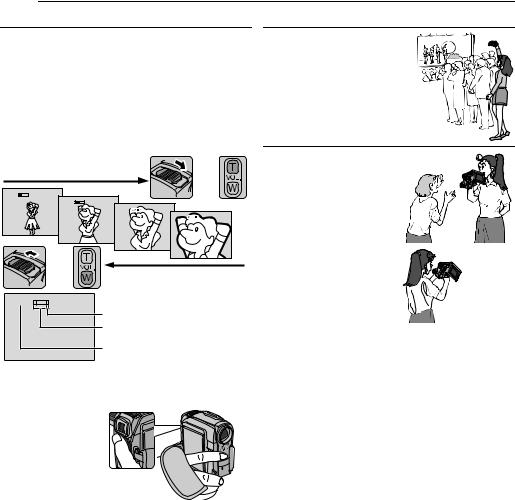
16 EN VIDEO RECORDING
Zooming
Produces the zoom in/out effect, or an instantaneous change in image magnification.
Zoom In
Slide the Power Zoom Lever towards “T” (or press Sub Zoom Button T).
Zoom Out
Slide the Power Zoom Lever towards “W” (or press Sub Zoom Button W).
The further you slide the Power Zoom Lever, the quicker the zoom action.
Zoom in (T: Telephoto) |
W |
or |
|
|
|
T |
|
1 xW T |
|
|
|
|
1 2 xW T |
|
|
|
|
20xW T |
|
|
|
40xW T |
|
W |
|
|
|
T |
or |
Zoom out (W: Wide angle) |
|
|
|||
|
|
||
1 2 x W T |
|
|
|
|
|
Digital zoom zone |
|
|
|
12X (optical) zoom zone |
|
|
|
Approximate zoom ratio |
|
Sub Zooming buttons
When you hold the
camcorder as illustrated, pressing the Sub Zoom Buttons (instead of sliding the Power Zoom Lever) is more
easy to operate Zooming function.
NOTES:
●Focusing may become unstable during Zooming. In this case, set the zoom while in Record-Standby, lock the focus by using the manual focus ( pg. 32), then zoom in or out in Record mode.
●Zooming is possible to a maximum of 700X, or it can be switched to 12X magnification using the optical zoom. ( pg. 28)
●Zoom magnification of over 12X is done through Digital image processing, and is therefore called Digital Zoom.
●During Digital zoom, the quality of image may suffer.
●Zooming is possible to a maximum of 10X regardless of the “ZOOM” setting ( pg. 28) when the VIDEO/MEMORY Switch is set to “MEMORY”. (GR-DX97/77/67 only)
●Macro shooting (as close as approx. 5 cm to the subject) is possible when the Power Zoom Lever is set all the way to “W”. Also see “TELE MACRO” in MANUAL Menu on page 28.
●When shooting a subject close to the lens, zoom out first. If zoomed-in in the auto focus mode, the camcorder may automatically zoom out depending on the distance between the camcorder and the subject. This will not occur when “TELE MACRO” is set to “ON”. ( pg. 28)
Journalistic Shooting
In some situations, different shooting angles may provide more dramatic results. Hold the camcorder in the desired position and tilt the LCD monitor in the most convenient direction. It can rotate 270° (90° downward, 180° upward).
Interface Shooting
The person you shoot can view himself/herself in the LCD monitor, and you can even shoot yourself while viewing your own image in the LCD monitor.
1) Open the LCD monitor and tilt it upward to 180° so that it faces forward.
2) Point the lens toward the subject (yourself when selfrecording) and start recording.
● During Interface Shooting, the monitor image appears inverted as it would when viewing a mirror. However, the actual recorded image does not appear inverted.
●During Interface Shooting, the “Tape Running” indicator and warning indications ( pg. 47, 48) are the only ones that are shown; they appear reversed in the display as they would when viewing a mirror, but are not reversed in the recording.
●The tape remaining indicator does not appear during interface shooting. However, when the remaining time reaches 2 minutes, the indicator appears showing the
remaining time: 


 (blinking)
(blinking) 

 (blinking)
(blinking)
 (blinking)
(blinking)
