JVC GR-DVL33, GR-DVL28, GR-DVL48, GR-DVL38 User Manual
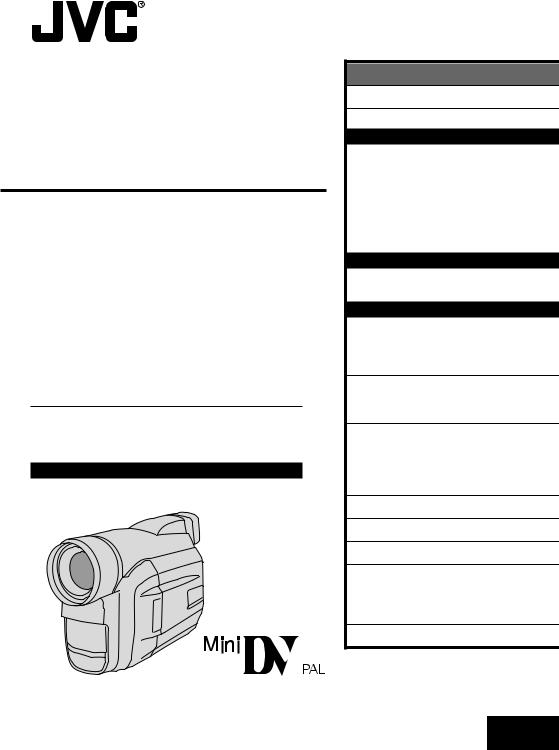
DIGITAL VIDEO CAMERA
GR-DVL48 GR-DVL38 GR-DVL33 GR-DVL28
Please visit our CyberCam Homepage on the World Wide Web and answer our Consumer Survey (in English only):
http://www.jvc-victor.co.jp/english/index-e.html
INSTRUCTIONS
|
|
ENGLISH |
CONTENTS |
|
|
SAFETY PRECAUTIONS |
|
2 – 4 |
PROVIDED ACCESSORIES |
|
5 |
GETTING STARTED |
|
6 – 11 |
Power ............................................ |
|
6 |
Date/Time Settings ............................ |
|
8 |
Loading/Unloading A Cassette ............... |
|
9 |
Recording Mode Setting ..................... |
|
10 |
Grip Adjustment .............................. |
|
11 |
Viewfinder Adjustment ...................... |
|
11 |
Shoulder Strap Attachment ................. |
|
11 |
Tripod Mounting ............................... |
|
11 |
RECORDING |
12 – 28 |
|
Basic Recording ............................... |
|
12 |
Advanced Features ........................... |
|
17 |
PLAYBACK |
29 – 35 |
|
Basic Playback ................................ |
|
29 |
Advanced Features ........................... |
|
30 |
Basic Connections ............................. |
|
32 |
Advanced Connections ....................... |
|
34 |
TAPE DUBBING |
36 – 37 |
|
Tape Dubbing .................................. |
|
36 |
Digital Dubbing ................................ |
|
37 |
USING THE REMOTE CONTROL |
||
UNIT |
38 – 48 |
|
Random Assemble Editing ................... |
|
42 |
For More Accurate Editing ................... |
|
46 |
Audio Dubbing ................................. |
|
48 |
TROUBLESHOOTING |
49 – 53 |
|
USER MAINTENANCE |
|
54 |
CAUTIONS |
55 – 57 |
|
INDEX |
58 – 62 |
|
Controls, Connectors And Indicators |
....... 58 |
|
Indications ..................................... |
|
60 |
Terms ........................................... |
|
62 |
SPECIFICATIONS |
|
63 |
LYT0451-001A EN
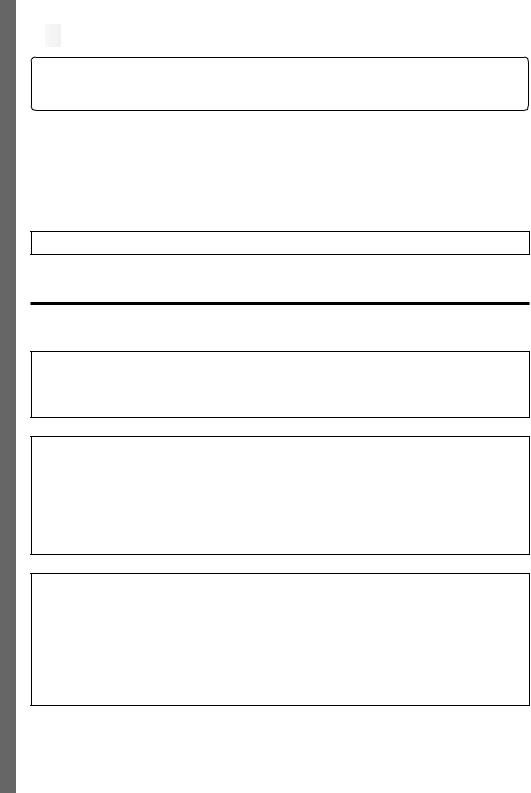
2
 EN
EN
























































































Dear Customer,
Thank you for purchasing this digital video camera. Before use, please read the safety information and precautions contained in the following pages to ensure safe use of this product.
Using This Instruction Manual
•All major sections and subsections are listed in the Table Of Contents on the cover page. •Notes appear after most subsections. Be sure to read these as well.
•Basic and advanced features/operation are separated for easier reference.
It is recommended that you . . .
.... refer to the Index (Z pgs. 58 – 62) and familiarize yourself with button locations, etc. before use.
.... read thoroughly the Safety Precautions. They contain extremely important information regarding the safe use of this product.
You are recommended to carefully read the cautions on pages 55 through 57 before use.
SAFETY PRECAUTIONS
WARNING:
TO PREVENT FIRE OR SHOCK HAZARD, DO NOT EXPOSE THIS UNIT TO RAIN OR MOISTURE.
Warning on lithium cell battery (for remote control unit)
The battery used in this device may present a fire or chemical burn hazard if mistreated. Do not recharge, disassemble, heat above 100°C or incinerate.
Replace the battery with Maxell, Panasonic (Matsushita Electric), Sanyo or Sony CR2025; use of another battery may present a risk of fire or explosion.
nDispose of used battery promptly.
nKeep away from children.
nDo not disassemble and do not dispose of in fire.
CAUTIONS:
nIf you notice smoke or a peculiar smell coming from the camcorder or AC adapter/charger, shut it down and unplug it immediately. Continue using the camcorder or AC adapter/charger under these conditions could lead to fire or electric shock. Contact your JVC dealer. Do not attempt to repair the malfunction yourself.
nTo prevent shock, do not open the cabinet. No user serviceable parts inside. Refer servicing to qualified personnel.
nWhen you are not using the AC Power Adapter/Charger for a long period of time, it is recommended that you disconnect the power cord from AC outlet.
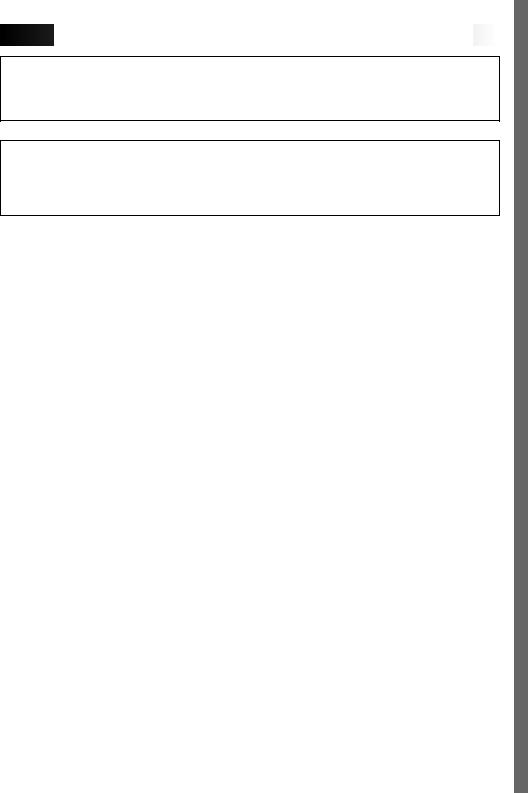















































































 EN3
EN3
NOTES:
cThe rating plate (serial number plate) and safety caution are on the bottom and/or the back of the main unit.
cThe rating plate (serial number plate) of the AC Power Adapter/Charger is on its bottom.
This camcorder is designed to be used with PAL-type colour television signals. It cannot be used for playback with a television of a different standard. However, live recording and LCD monitor/viewfinder playback are possible anywhere. Use the BN-V214U battery pack and, to recharge it, the provided multivoltage AC Power Adapter/Charger. (An appropriate conversion adapter may be necessary to accommodate different designs of AC outlets in different countries.)
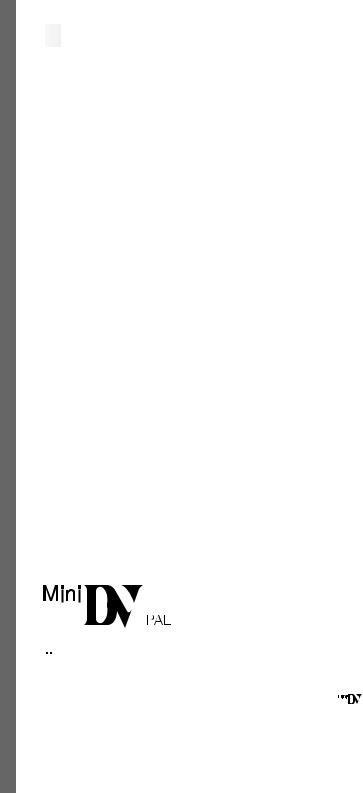
4
 EN
EN
























































































SAFETY PRECAUTIONS
Do not point the lens or the viewfinder directly into the sun. This can cause eye injuries, as well as lead to the malfunctioning of internal circuitry. There is also a risk of fire or electric shock.
CAUTION!
The following notes concern possible physical damage to the camcorder and to the user.
When carrying, be sure to always securely attach and use the provided shoulder strap. Carrying or holding the camcorder by the viewfinder and/or the LCD monitor can result in dropping the unit, or in a malfunction.
Take care not to get your finger caught in the cassette cover. Do not let children operate the camcorder, as they are particularly susceptible to this type of injury.
Do not use a tripod on unsteady or unlevel surfaces. It could tip over, causing serious damage to the camcorder.
CAUTION!
Connecting cables (Audio/Video, S-Video, Editing, DC, etc.) to the camcorder and leaving the unit on top of the TV is not recommended, as tripping on the cables will cause the camcorder to fall, resulting in damage.
nThis camcorder is designed exclusively for the digital video cassette. Only cassettes marked


 can be used with this unit.
can be used with this unit.
Before recording an important scene . . . |
|
.... make sure you only use cassettes with the Mini DV mark |
. |
.... remember that this camcorder is not compatible with other digital video formats.
.... remember that this camcorder is intended for private consumer use only. Any commercial use without proper permission is prohibited. (Even if you record an event such as a show, performance or exhibition for personal enjoyment, it is strongly recommended that you obtain permission beforehand.)
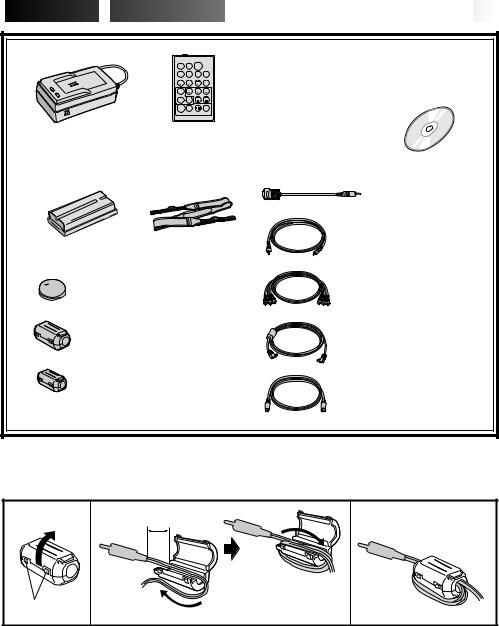
 PROVIDED
PROVIDED
 ACCESSORIES
ACCESSORIES















































 EN5
EN5
T W
•AC Power Adapter/ |
•Remote Control |
Charger AA-V20ED or |
Unit RM-V711U |
AA-V20SH |
|
•Battery Pack BN-V214U •Shoulder Strap
•Lithium Battery CR2025
(for remote control unit)
•Core Filter
(for optional DV cable)
•Core Filter (for provided editing cable or optional JLIP cable*)
*Necessary for use with the provided software.
•CD-ROM
The CD ROM contains the following 5 software programmes:
xJLIP Video Capture
xJLIP Video Producer
Presto!
x Mr. Photo
xPhotoAlbum
xImageFolio
•PC Connection Cable
•Editing Cable
•Audio/Video (A/V) Cable
[RCA plug to RCA plug]
•DC Cord
•S-Video Cable
How to Attach The Core Filter
Attach the provided Core Filter to the provided editing cable, optional DV cable or optional JLIP cable. The Core Filter reduces interference.
1 |
2 |
3 cm |
3 |
|
|
|
Editing cable and JLIP cable: |
Stopper |
|
|
Wind once. |
|
|
DV cable: Wind twice. |
|
|
|
|
1. Release the |
2. Run the cable through the Core Filter, leaving |
stoppers on both |
approx. 3 cm of cable between the cable |
ends of the Core |
plug and the Core Filter. Wind the cable |
Filter. |
around the outside of the Core Filter as |
|
shown in the illustration. |
|
•Wind the cable so that it is not slack. |
|
NOTE: |
|
Take care not to damage the cable. |
3. Close the Core Filter until it clicks shut.
Connect the end of the cable with the Core Filter to the camcorder.
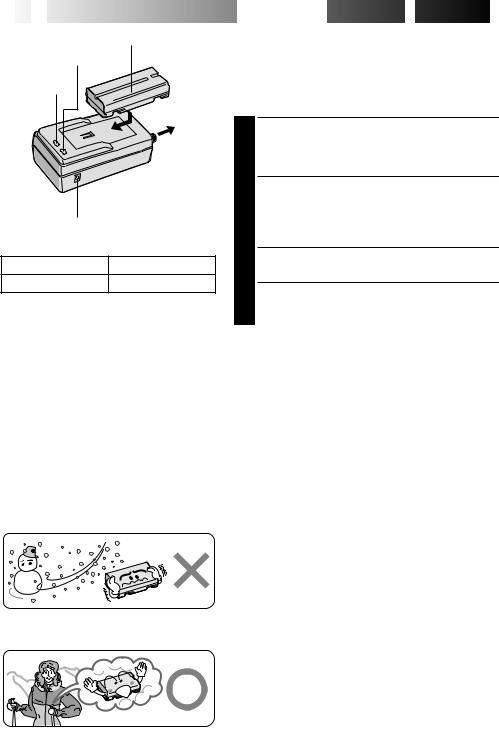
6
 EN
EN


Battery pack BN-V207U or BN-V214U
CHARGE indicator
POWER indicator
To AC outlet
|
AC Power |
|
Adapter/Charger |
|
AA-V20ED or AA-V20SH |
DC OUT |
|
connector |
|
Battery pack |
Charging time |
BN-V214U |
approx. 3 hrs. |
NOTES:
















 GETTING
GETTING
 STARTED
STARTED


Power
This camcorder’s 2-way power supply system lets you choose the most appropriate source of power. Do not use provided power supply units with other equipment.
CHARGING THE BATTERY PACK
1 Make sure you unplug the camcorder’s DC cord from the AC Power Adapter/Charger. Plug the AC Adapter/ Charger’s power cord into an AC outlet. The POWER indicator lights.
2 Remove the battery pack’s protective cap. Attach the battery pack with its long groove pointing toward the indicator side of the battery pack mount on the AC Power Adapter/Charger. The CHARGE Indicator begins blinking to indicate charging has started.
3 When the CHARGE indicator stops blinking but stays lit, charging is finished.
4 Slide the battery in the opposite direction of the arrow and lift off. Remember to unplug the AC Adapter/ Charger’s power cord from the AC outlet.
cPerform charging where the temperature is between 10° and 35°C. 20° to 25°C is the ideal temperature range for charging. If the environment is too cold, charging may be incomplete.
cCharging times noted above are for a fully discharged battery pack.
cCharging time varies according to the ambient temperature and the status of the battery pack.
cTo avoid interference with reception, do not use the AC Power Adapter/Charger near a radio.
cIf you connect the camcorder’s DC cord to the adapter during battery charging, power is supplied to the camcorder and charging stops.
cSince the AC Power Adapter/Charger processes electricity internally, it becomes warm during use. Be sure to use it only in well-ventilated areas.
cWhen charging the battery pack for the first time or after a long storage period, the CHARGE indicator may not light. In this case, remove the battery pack from the AC Power Adapter/Charger, then try charging again.
cIf the battery operation time remains extremely short even after having been fully charged, the battery is worn out and needs to be replaced. Please purchase a new one.
Lithium-ion is vulnerable in colder temperatures.
About Batteries
DANGER! Do not attempt to take the batteries apart, or expose them to flame or excessive heat, as it may cause a fire or explosion.
WARNING! Do not allow the battery or its terminals to come in contact with metals, as this can result in a short circuit and possibly start a fire.
The Benefits Of Lithium-Ion Batteries
Lithium-ion battery packs are small but have a large power capacity. However, when one is exposed to cold temperatures (below 10° C), its usage time becomes shorter and it may cease to function. If this happens, place the battery pack in your pocket or other warm, protected place for a short time, then re-attach it to the camcorder. As long as the battery pack itself is not cold, it should not affect performance.
(If you’re using a heating pad, make sure the battery pack does not come in direct contact with it.)
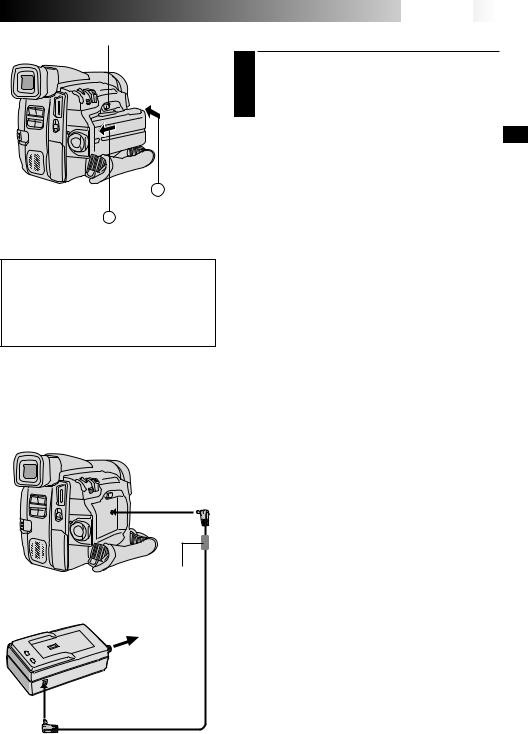
BATTERY RELEASE Switch
B Push in.
A Hook on.
ATTENTION:
Before detaching the power source, make sure that the camcorder’s power is turned off. Failure to do so can result in a camcorder malfunction.
To DC IN connector
Core filter
AC Power Adapter/Charger
AA-V20ED or AA-V20SH
To AC outlet
DC cord














 EN7
EN7
USING THE BATTERY PACK
1 Hook the non-terminal end of the battery pack to the camcorder  and push the battery pack in until it locks in place
and push the battery pack in until it locks in place  .
.
•If the battery pack is attached in the wrong position, a malfunction may occur.
To Detach The Battery Pack . . .
.... slide BATTERY RELEASE and pull out the battery pack.
Battery pack |
LCD monitor on/ |
LCD monitor off/ |
STARTED |
|
Approximate recording time |
|
|
||
|
Viewfinder off |
Viewfinder on |
GETTING |
|
|
|
|
||
BN-V214U |
1 hr. 55 min. |
2 hrs. 20 min. |
||
|
||||
|
(60 min.) |
(1 hr. 10 min.) |
|
|
|
|
|
|
|
BN-V856U |
7 hrs. |
8 hrs. 30 min. |
|
|
(optional) |
(4 hrs.) |
(4 hrs. 30 min.) |
|
|
|
|
|
|
|
( ) : when the video light is on (GR-DVL48/DVL38 only).
NOTES:
cRecording time is reduced significantly under the following conditions:
•Zoom or Record-Standby mode is engaged repeatedly.
•The LCD monitor is used repeatedly.
cBefore extended use, it is recommended that you prepare enough battery packs to cover 3 times the planned shooting time.
INFORMATION:
VU-V856KIT is a set composed of the BN-V856U battery pack and AA-V80EG AC Power Adapter/Charger.
Read the VU-V856KIT’s instruction manuals before using. It is impossible to charge the BN-V856U battery pack using the provided AC Power Adapter/Charger. Use the optional AA-V80EG AC Power Adapter/Charger.
USING AC POWER
Use the AC Power Adapter/Charger (connect as shown in the illustration).
NOTES:
cThe provided AC Power Adapter/Charger features automatic voltage selection in the AC range from 110 V to 240 V.
cFor other notes, Z pg. 6.
To DC OUT connector
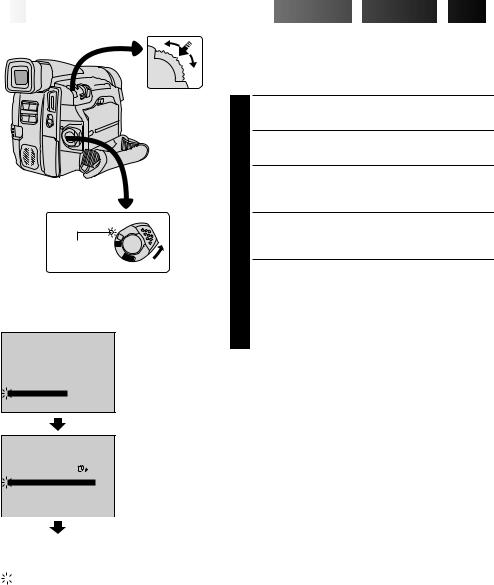
8
 EN
EN













































 GETTING
GETTING
 STARTED
STARTED

 (cont.)
(cont.)

Date/Time Settings
MENU/BRIGHT
Dial
The date/time is recorded onto the tape at all times, but its display can be turned on or off during playback
(Z pg. 31).
1 Set the Power Switch to “ ”. The power lamp lights and the camcorder is turned on.
”. The power lamp lights and the camcorder is turned on.
2 Press MENU/BRIGHT. The Recording Menu appears.
3 Move the highlight bar to “TO MODE MENU” by rotating MENU/BRIGHT. Press it and the Mode Menu appears.
Power lamp |
M |
|
F |
||
|
|
A |
|
|
F |
|
|
O |
|
|
Y |
|
|
ALP |
|
Power Switch |
|
Display |
|
|
FOCUS |
AUTO |
Recording Menu |
EXPOSURE |
AUTO |
|
W. BALANCE |
AUTO |
|
FADER |
OFF |
|
/ WIPE |
|
|
P. AE |
OFF |
|
/ EFFECT |
|
|
4TO MODE MENU |
0 |
|
END |
|
|
REC MODE |
SP |
Mode Menu |
WIDE MODE |
OFF |
|
ZOOM |
64X |
|
DIS |
ON |
|
GAIN UP |
AGC |
|
4TO DATE / TIME MENU TO SYSTEM MENU
4 Move the highlight bar to “TO DATE/TIME MENU” by rotating MENU/BRIGHT. Press it and the Date/ Time Menu appears.
5 Move the highlight bar to “DATE/TIME” by rotating MENU/BRIGHT. Press it and “day” is highlighted and begins blinking.
Rotating MENU/BRIGHT, input the day. Press it. Repeat to input the month, year, hour and minute. Press MENU/BRIGHT twice when the highlight bar is set to “RETURN” to exit.
NOTE:
Even if you select “DATE/TIME”, if the parameter is not highlighted the camcorder’s internal clock continues to operate. Once you move the highlight bar to the first date/ time parameter (day), the clock stops. When you finish setting the minute and press MENU/BRIGHT, the date and time begin operation from the date and time you just set.
|
END |
– – – – –6– – – – – |
|
|
|
|
|
|
|
|
|
DATE/TIME |
Date/Time Menu |
|
|
INDICATION |
ON |
||
|
|
|||
|
ON SCREEN |
OFF |
|
|
|
DISPLAY |
ON |
|
|
4 |
DATE / TIME |
25 . 12 . 99 |
|
|
|
RETURN |
|
16 : 40 |
|
|
|
|
|
|
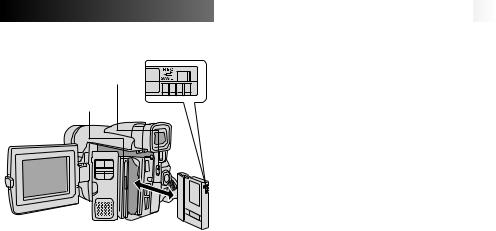
Erase protection switch*
OPEN/EJECT Switch
Cassette holder
|
|
|
|
|
|
|
|
|
|
|
|
PUSH OPEN |
|
|
|
Make sure the |
|
Button |
|
|
|
||
|
|
|
window side is |
||
|
|
|
|
|
|
|
Cassette |
cover |
|
facing out. |
|
|
|
|
|
|
|
PUSH HERE
* To Protect Valuable Recordings . . .
.... slide the erase protection switch on the back of the tape in the direction of “SAVE”. This prevents the tape from being recorded over. To record on this tape, slide the switch back to “REC” before loading it.
NOTES:

















































 EN9
EN9
Loading/Unloading A Cassette
The camcorder needs to be powered up to load or eject a cassette.
1 |
|
Press PUSH OPEN and open the LCD monitor. |
|
|
|||||
2 |
|
Slide OPEN/EJECT in the direction of the arrow then |
|
||||||
|
|||||||||
|
swing the cover open until it locks. The holder opens |
|
|||||||
STARTED |
|||||||||
|
|
automatically. |
|
|
|
|
|||
|
|
|
|
|
|
|
|||
|
|
•Do not touch internal components. |
|
|
|
||||
3 |
|
|
|
|
|
|
|||
|
Insert or remove a tape and press “PUSH HERE” to |
|
|||||||
|
close the cassette holder. |
|
|
GETTING |
|||||
|
|
•Once the cassette holder is closed, it recedes |
|||||||
|
|
|
|||||||
|
|
automatically. Wait until it recedes completely |
|
||||||
|
|
before closing the cassette cover. |
|
|
|
||||
|
|
•When the battery’s charge is low, you may not be |
|
||||||
|
|
able to close the cover. Do not apply force. Replace |
|
||||||
|
|
the battery with a fully charged one before |
|
||||||
|
|
continuing. |
|
|
|
|
|
||
4 |
|
|
|
|
|
|
|||
|
Close the cassette cover firmly until it locks into |
|
|||||||
|
place. Close the LCD monitor. |
|
|
|
|||||
|
|
|
|
|
|
|
|
||
Approximate recording time |
|
|
|
||||||
|
|
|
|
|
|
|
|
|
|
Tape |
|
Recording mode |
|
|
|
||||
|
|
|
|
|
|
||||
|
|
|
|
SP |
|
LP |
|
|
|
|
|
|
|
|
|
|
|||
DVM-30 |
|
30 min. |
|
45 min. |
|
|
|||
|
|
|
|
|
|
|
|||
DVM-60 |
|
60 min. |
|
90 min. |
|
|
|||
|
|
|
|
|
|
|
|
|
|
cIt takes a few seconds for the cassette holder to open. Do not apply force.
cIf you wait a few seconds and the cassette holder does not open, close the cassette cover and try again. If the cassette holder still does not open, turn the camcorder off then on again.
cIf the tape does not load properly, open the cassette cover fully and remove the cassette. A few minutes later, insert it again.
cWhen the camcorder is suddenly moved from a cold place to a warm environment, wait a short time before opening the cover.
cClosing the cassette cover before the cassette holder comes out may cause damage to the camcorder.
cEven when the camcorder is switched off, a cassette can be loaded or unloaded. After the cassette holder is closed with the camcorder switched off, however, it may not recede. It is recommended to turn the power on before loading or unloading.
cWhen resuming recording after opening the cassette cover, a blank portion will be recorded on the tape or a previously recorded scene will be erased (recorded over) regardless of whether the cassette holder came out or not. See page 16 for information about recording from the middle of a tape.
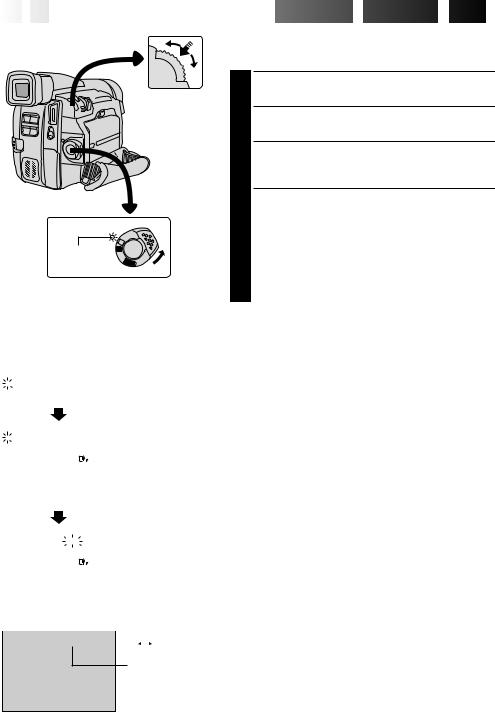
10
 EN
EN









































 GETTING
GETTING
 STARTED
STARTED

 (cont.)
(cont.)

Recording Mode Setting
MENU/BRIGHT
Dial
Set depending on your preference.
1 Set the Power Switch to “ ”. The power lamp lights and the camcorder is turned on.
”. The power lamp lights and the camcorder is turned on.
2 Press MENU/BRIGHT. The Recording Menu appears.
3 Move the highlight bar to “TO MODE MENU” by rotating MENU/BRIGHT. Press it and the Mode Menu appears.
Power lamp |
M |
F |
|
|
A |
|
F |
|
O |
YALP
Power Switch
4 First move the highlight bar to “REC MODE” by rotating MENU/BRIGHT. Press it and the parameter “SP” or “LP” is highlighted. Select “SP” or “LP” by rotating MENU/BRIGHT. Press it twice to exit from the Recording Menu.
•Audio Dubbing is impossible on a tape recorded in the LP mode.
•“LP” (Long Play) is more economical, providing 1.5 times the recording time.
|
|
|
Display |
|
|
|
|
|||
|
|
|
|
|
|
|
Recording Menu |
|||
|
|
FOCUS |
|
|
AUTO |
|||||
|
|
EXPOSURE |
AUTO |
|
|
|
|
|||
|
|
W. BALANCE |
AUTO |
|
|
|
|
|||
|
|
FADER |
|
|
OFF |
|
|
|
|
|
|
|
/ WIPE |
|
|
|
|
|
|
|
|
|
|
P. AE |
|
|
OFF |
|
|
|
|
|
|
|
/ EFFECT |
0 |
|
|
|
|
|
||
4 |
TO MODE MENU |
|
|
|
|
|
||||
|
|
END |
|
|
|
|
|
|
|
|
|
|
|
|
Mode Menu |
||||||
4 |
|
|
SP |
|||||||
REC MODE |
||||||||||
|
|
WIDE MODE |
|
OFF |
|
|
|
|
||
|
|
ZOOM |
|
|
64X |
|
|
|
|
|
|
|
DIS |
|
|
ON |
|
|
|
|
|
|
|
GAIN UP |
|
|
AGC |
|
|
|
|
|
|
|
TO DATE / TIME MENU |
|
|
|
|
||||
|
|
TO SYSTEM MENU |
|
|
|
|
||||
|
|
END |
– – – – –6– – – – – |
|
|
|
|
|||
|
|
|
|
|
|
|||||
4REC MODE |
|
|
|
|
|
|
||||
SP |
|
|
|
|
||||||
|
|
WIDE MODE |
OFF |
|
|
|
|
|
||
|
|
ZOOM |
|
|
64X |
|
|
|
|
|
|
|
DIS |
|
|
ON |
|
|
|
|
|
|
|
GAIN UP |
|
|
AGC |
|
|
|
|
|
|
|
TO DATE / TIME MENU |
|
|
|
|
||||
|
|
TO SYSTEM MENU |
|
|
|
|
||||
|
|
END |
– – – – –6– – – – – |
|
|
|
|
|||
|
|
|
|
|
|
|
|
SP |
|
LP |
|
|
|
|
|
|
|
|
|
||
|
|
|
|
|
SP |
|
|
|
||
|
|
|
|
|
|
|
|
|
|
|
Recording mode indicator
NOTES:
cIf the recording mode is switched during recording, the playback picture will be blurred at the switching point.
cIt is recommended that tapes recorded in the LP mode on this camcorder be played back on this camcorder.
cDuring playback of a tape recorded on another camcorder, blocks of noise may appear or there may be momentary pauses in the sound.
– – – – –6– – – – –
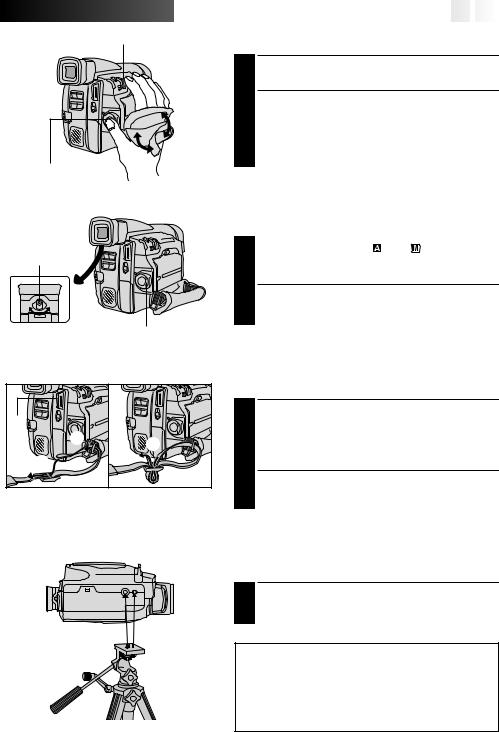
Power Zoom Lever
Recording
Start/Stop Button
Dioptre
Adjustment
Control
Power Switch



















































 EN11
EN11
Grip Adjustment
1 Separate the Velcro strip.
|
Pass your right hand through the loop and grasp the |
|
|
2 grip. |
|
||
|
Adjust so that your thumb and fingers can easily |
|
|
3 operate the Recording Start/Stop Button and the |
STARTED |
||
|
Power Zoom Lever. Refasten the Velcro strip. |
||
|
|
|
|
Viewfinder Adjustment |
GETTING |
||
|
|
|
|
|
Set the Power Switch to “ ” or “ ”. |
||
|
|
||
1 The power lamp comes on and the camcorder is |
|
||
|
turned on. |
|
|
2 Slide the Dioptre Adjustment Control until the indications in the viewfinder are clearly focused.
3 |
|
|
1 |
4 |
|
2 |
||
|
Shoulder Strap Attachment
1 Following the illustration, thread the strap through the eyelet 1, then fold it back and thread it through the buckle 2. Repeat the procedure to attach the other end of the strap to the other eyelet 3, making sure the strap is not twisted.
2 Adjust as shown in the illustration 4.
Tripod Mounting
1 Align the screw and camera direction stud on the tripod with the camera’s mounting socket and stud hole. Then tighten the screw.
CAUTION:
When using a tripod, be sure to open and extend its legs fully to stabilise the camcorder. To prevent damage to the unit caused by falling over, do not use a small-sized tripod.
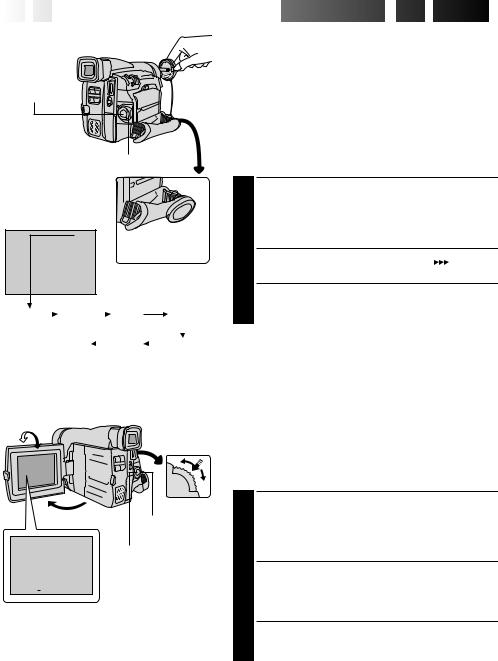
12
 EN
EN









































 RECORDING
RECORDING

 Basic
Basic
 Recording
Recording

Recording
Start/Stop Button
Power Switch
Display
25 min
During shooting
Tape remaining time indicator (Approximate)
|
|
|
|
min |
|
90 min |
|
|
89 min |
|
3 min |
|||
|
|
|
|
|
|
|
||||||||
(Now calculating) |
|
|
|
|
|
|
||||||||
|
|
|
|
|
|
|
|
|
|
|
|
|
|
|
|
|
|
|
|
|
0 min |
|
|
1 min |
|
|
2 min |
||
|
|
|
|
|
|
|
|
|
|
|||||
|
|
|
|
|
|
(Blinking) |
(Blinking) |
(Blinking) |
||||||
Shooting While Watching The
Viewfinder
NOTE:
You should already have performed the procedures listed below. If not, do so before continuing.
cPower (Z pg. 6)
cLoad A Cassette (Z pg. 9)
cRecording Mode Setting (Z pg. 10)
cGrip Adjustment (Z pg. 11)
cViewfinder Adjustment (Z pg. 11)
1 Make sure the LCD monitor is closed and locked. Press in the tabs on the lens cap to remove it, then set the Power Switch to “ ” or “
” or “ ”. The power lamp lights and the camcorder enters the Record-Standby mode. “PAUSE” is displayed in the viewfinder.
”. The power lamp lights and the camcorder enters the Record-Standby mode. “PAUSE” is displayed in the viewfinder.
2 Press the Recording Start/Stop Button. “ ” appears in the viewfinder while recording is in progress.
” appears in the viewfinder while recording is in progress.
3 Press the Recording Start/Stop Button again to stop recording. The camcorder re-enters the RecordStandby mode.
180° 90°  MENU/
MENU/
BRIGHT Dial
Power Switch |
Recording Start/Stop |
Button |
BRIGHT – – – – –6– – – – – 
To Adjust The Brightness Of The Display
.... rotate MENU/BRIGHT until the brightness indicator on the display moves and the appropriate brightness is reached.
•If you are using the GR-DVL48/DVL38, it is also possible to adjust the brightness of the viewfinder.
Shooting While Watching The
LCD Monitor
Before the following steps, perform the procedures listed in the above note.
1 Make sure the LCD monitor is fully open. Press in the tabs on the lens cap to remove it, then set the Power Switch to “ ” or “
” or “ ”. The power lamp lights and the camcorder enters the Record-Standby mode.
”. The power lamp lights and the camcorder enters the Record-Standby mode.
“PAUSE” is displayed in the LCD monitor.
2 Tilt the LCD monitor upward/downward for best viewability and press the Recording Start/Stop Button. “
 ” appears in the LCD monitor while recording is in progress.
” appears in the LCD monitor while recording is in progress.
3 Press the Recording Start/Stop Button again to stop recording. The camcorder re-enters the RecordStandby mode.
NOTE:
When you use the LCD monitor outdoors in direct sunlight, the LCD monitor may be difficult to see. If this happens, use the viewfinder instead.
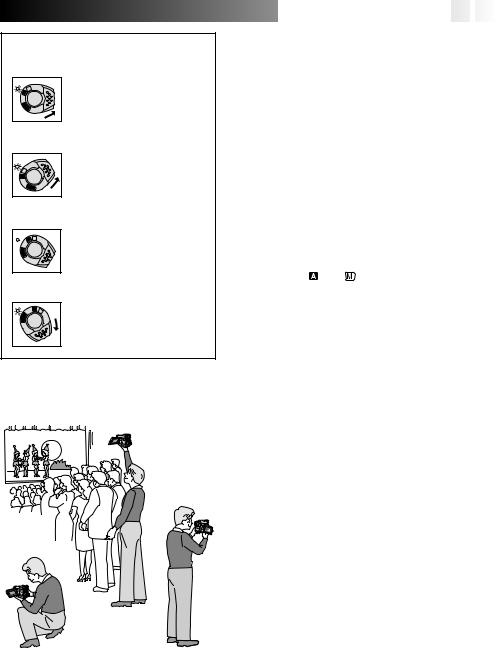
Power Switch Position
 (Full Auto mode):
(Full Auto mode):
M |
Suitable for standard recording |
F |
using NO special effects or |
A |
|
F |
manual adjustments. When set |
L |
|
O |
|
Y |
|
A |
|
P |
to this mode, “F.AUTO” |
|
|
|
appears. |
 (Manual mode):
(Manual mode):
|
Allows you to set recording |
|
M |
functions using the menus for |
|
O |
more creative capabilities. |
|
A |
|
|
F |
|
|
F |
|
|
Y |
When set to this mode, |
|
ALP |
||
|
||
|
“MANUAL” appears. |
OFF:
YO |
|
A M |
Switches off the camcorder. |
F |
F |
Setting to this position resets |
|
|
|
|
|
A |
|
Manual Focus and Exposure |
|
L |
|||
P |
|
||
|
|
|
Control to “AUTO”. |
PLAY: |
|
||
|
FF |
A |
M |
|
O |
|
|
A |
Y |
|
|
L |
|
|
|
P |
|
|
|
Allows you to play back your recordings.
































 EN13
EN13
NOTES: |
|
|
c The image will not appear simultaneously in the LCD |
|
|
monitor and the viewfinder. |
|
|
c The cassette holder cannot be opened unless a power |
|
|
supply is attached. |
|
|
c There may be a delay after you open the cassette cover |
|
|
until the holder opens. Do not use force. |
|
|
c Once the cassette holder is closed, it recedes automati- |
|
|
cally. Wait until it recedes completely before closing the |
|
|
cassette cover. |
|
|
c The time required to calculate and display the remaining |
|
|
tape length, and the accuracy of the calculation, may |
|
|
vary according to the type of tape used. |
|
|
c “TAPE END” appears when the tape reaches its end, and |
|
|
the power goes off automatically if left in this condition |
|
|
for 5 minutes. “TAPE END” also appears when a cassette |
|
|
at its end is loaded. |
|
|
c If the Record-Standby mode continues for 5 minutes, the |
|
|
camcorder’s power shuts off automatically. To turn the |
|
|
|
||
camcorder on again, set the Power Switch to “OFF”, |
|
|
RECORDING |
||
then back to “ ” or “ ”. |
||
|
||
c When a blank portion is left between recorded scenes |
|
|
on the tape, the time code is interrupted and errors may |
|
|
occur when editing the tape. To avoid this, refer to |
|
|
“Recording from the middle of a tape” (Z pg. 16). |
|
|
c Flicker may occur in the viewfinder. |
|
|
c During recording, sound is not heard from the speaker. |
|
JOURNALISTIC SHOOTING
In some situations, different shooting angles may provide more dramatic results. Hold the camcorder in the desired position and tilt the LCD monitor in the most convenient direction. It can rotate 270° (90° downward, 180°
Self-Recording upward).
SELF-RECORDING
You can shoot yourself while viewing your own image in the LCD monitor. Open the LCD monitor and tilt it upward 180° so that it faces forward, then point the lens toward yourself and start recording.
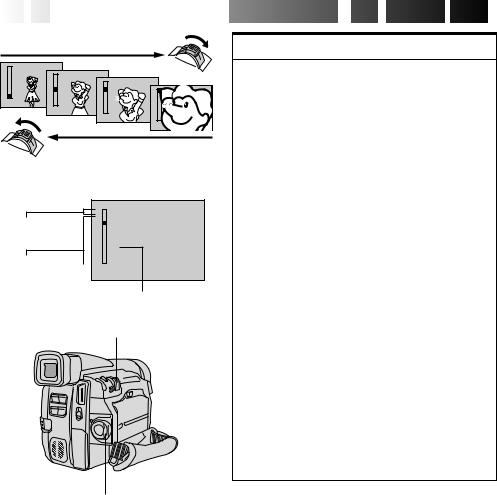
14
 EN
EN
































 RECORDING
RECORDING

 Basic
Basic
 Recording
Recording (cont.)
(cont.)

Zoom in (T: Telephoto)
D |
|
|
|
|
T |
D |
|
|
|
1X |
T |
D |
|
|
W |
10X |
T |
|
D |
W |
|
16X |
T |
|
|
|
|
||
|
|
|
64X |
|
|
|
W |
|
|
|
|
|
|
|
|
|
|
|
W |
Zoom out (W: Wide angle)
Zoom display
D
Digital T zoom zone
16X
16X (optical) |
|
W |
|
||
zoom zone |
|
|
Approximate zoom ratio
Power Zoom Lever
Power Switch
FEATURE: Zooming
PURPOSE:
To produce a zoom in/out effect, or an instantaneous change in image magnification.
OPERATION:
Zoom In
Slide the Power Zoom Lever towards “T”.
Zoom Out
Slide the Power Zoom Lever towards “W”.
nThe harder you slide the Power Zoom Lever, the quicker the zoom action.
NOTES:
cFocusing may become unstable during Zooming. In this case, set the zoom while in Record-Standby,
lock the focus by using the manual focus
(Z pg. 25), then zoom in or out in Record mode.
cIn Full Auto mode (when the Power Switch is set to “ ”), zoom magnification of up to 64X is possible. In Manual mode (when the Power Switch is set to “
”), zoom magnification of up to 64X is possible. In Manual mode (when the Power Switch is set to “ ”), zooming is possible to a maximum of 450X, or 16X magnification offered by optical zoom.
”), zooming is possible to a maximum of 450X, or 16X magnification offered by optical zoom.
cZoom magnification of over 16X is done through digital image processing, and is therefore called Digital Zoom.
cDuring Digital Zoom, the quality of the image may suffer.
cDigital Zoom cannot be used while functions done
through digital image processing (Picture Wipe/ Dissolve function, Z pg. 22, Video Echo,
Z pg. 24, etc.) are activated.
cMacro shooting (as close as approx. 5 cm to the
subject) is possible when the Power Zoom Lever is set all the way to “W”. See also “TELE MACRO” in the System Menu on page 20.
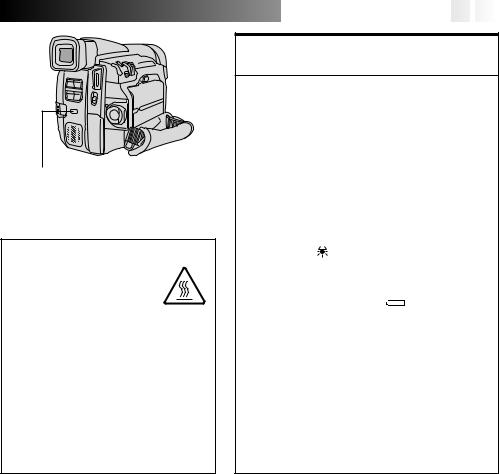
LIGHT OFF/AUTO/ON Switch
DANGER
nThe video light can become extremely hot. Do not touch it either while in operation or soon after turning it off,
otherwise serious injury may result.
nDo not place the camcorder into the carrying case immediately after using the video light, since it remains extremely hot for some time.
nWhen operating, keep a distance of about 30 cm between the video light and people or objects.
nDo not use near flammable or explosive materials.
nIt is recommended that you consult your nearest JVC dealer for replacing the video light.































 EN15
EN15
FEATURE: Video Light (GR-DVL48/
DVL38 only)
PURPOSE:
To brighten the scene when natural lighting is too dim.
OPERATION:
Set LIGHT OFF/AUTO/ON as required:
OFF : Turns off the light.
AUTO : Automatically turns on the light when the camcorder senses insufficient lighting on the subject.
ON : Always keeps the light on as long as the camcorder is turned on.
n The video light can only be used with the |
|
|||
camcorder’s power on. |
|
|
||
n It is recommended to set the white balance |
|
|||
(Z pg. 28) to |
when you use the video light. |
|
||
|
||||
n When not using the video light, turn it off to save |
|
|||
RECORDING |
||||
battery power. |
|
|
||
|
|
|
||
NOTES: |
|
|
|
|
c Even if the battery indicator ( |
) does not blink |
|
||
due to low battery charge, the camcorder may turn |
|
|||
off automatically when you turn on the video light, |
|
|||
or when you start recording with the video light |
|
|||
turned on. |
|
|
|
|
c When LIGHT OFF/AUTO/ON is set to “AUTO”: |
|
|||
•Depending on the lighting conditions, the video |
|
|||
light may keep turning on and off. In this case, |
|
|||
manually switch the light on or off using LIGHT |
|
|||
OFF/AUTO/ON. |
|
|
||
•While the “SHUTTER” mode (Z pg. 24) is |
|
|||
engaged, the light is likely to stay on. |
|
|||
•While the “TWILIGHT” mode (Z pg. 24) is |
|
|||
engaged, the light will not activate. |
|
|||
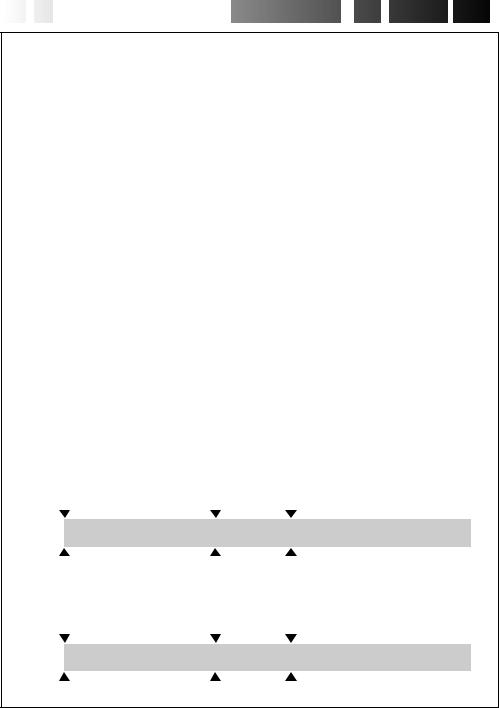
16
 EN
EN
































 RECORDING
RECORDING

 Basic
Basic
 Recording
Recording (cont.)
(cont.)

NOTE: Recording From The Middle Of A Tape
Time Code
During recording, a time code is recorded on the tape. This code is to confirm the location of the recorded scene on the tape during playback.
If recording starts from a blank portion, the time code begins counting from “00:00:00” (minute:second:frame). If recording starts from the end of a previously recorded scene, the time code continues from the last time code number.
To perform Random Assemble Editing (Z pg. 42 – 47), time code is necessary. If during recording a blank portion is left partway through the tape, the time code is interrupted. When recording is resumed, the time code starts counting up again from “00:00:00”. This means the camcorder may record the same time codes as those existing in a previously recorded scene. To prevent this, perform “Recording From The Middle of A Tape” below in the following cases;
•When shooting again after playing back a recorded tape.
•When power shuts off during shooting. •When a tape is removed and re-inserted during
shooting.
•When shooting using a partially recorded tape. •When shooting on a blank portion located
partway through the tape.
•When shooting again after shooting a scene then opening/closing the cassette cover.
Display
|
|
|
|
Time code is displayed |
||
|
|
|
|
during playback. |
||
|
|
|
|
|
|
Minutes |
|
|
|
|
|
||
|
|
|
|
|
|
Seconds |
|
|
|
|
|
|
|
|
|
|
|
|
|
Frames |
TC 12 : 34 : 24 |
|
|
|
|||
|
|
|
|
|
|
(25 frames = 1 second) |
Recording From The Middle Of A Tape
1.Play back a tape to find the spot at which you want to start recording, then engage the Still Playback mode (Z pg. 29).
2.Set the Power Switch to “ ” or “
” or “ ”, then start recording.
”, then start recording.
NOTES:
cThe time code cannot be reset.
cDuring fast-forwarding and rewinding, the time code indication does not move smoothly.
When a blank portion is recorded on a tape
Time code |
|
|
Time code |
Time code |
|
|||
00:00:00 |
|
|
05:43:21 |
00:00:00 |
|
|||
|
|
|
|
|
|
|
|
|
Tape |
|
Already recorded scene |
|
Blank |
|
|
Newly recorded scene |
|
|
|
|
|
|
|
|||
Shooting start point |
Shooting stop point |
Shooting start point |
||||||
Proper recording |
|
|
|
|
|
|
||
Time code |
|
|
Time code |
Time code |
|
|||
00:00:00 |
|
|
05:43:21 |
05:44:00 |
|
|||
|
|
|
|
|
||||
Tape |
|
Already recorded scene |
|
New scene |
|
Latest scene |
||
|
|
|
|
|
|
|
|
|
Shooting start point |
Shooting start point |
Shooting start point |
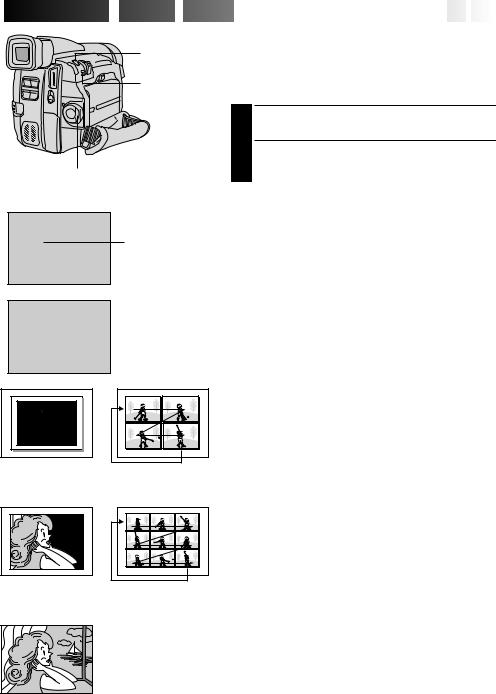
 RECORDING
RECORDING

 Advanced
Advanced
 Features
Features






































 EN17
EN17
Snapshot
SNAPSHOT
Button Use your camcorder like a regular camera to take a snapshot, or several of them in succession.
MODE Button
Power Switch
Display
FULL
PHOTO
PIN-UP Pin-Up mode*
Snapshot mode
During snapshot
MULTI-4
Multi-Analyser 4
SNAPSHOT MODE SELECTION
1 Set the Power Switch to “ ” or “
” or “ ”.
”.
|
|
Choose the appropriate Snapshot mode from the 5 |
|
||
2 available by repeatedly pressing MODE until the |
|
||||
|
|
desired snapshot mode indicator appears. |
|
||
SNAPSHOT RECORDING |
|
||||
|
|
|
|
|
|
1 |
|
Press SNAPSHOT. |
|
||
|
If you press during Record-Standby . . . |
|
|||
|
|
.... “PHOTO” appears and a still image will be |
|
||
|
|||||
|
|
recorded for approx. 6 seconds, then the |
|
||
RECORDING |
|||||
|
|
camcorder re-enters the Record-Standby mode. |
|||
|
|
|
|||
|
|
If you press during Recording . . . |
|
||
|
|
.... “PHOTO” appears and a still image will be |
|
||
|
|
recorded for approx. 5 seconds, then normal |
|
||
|
|
recording resumes. |
|
||
Motor Drive Mode |
|
||||
Keeping SNAPSHOT pressed provides an effect similar to |
|
||||
serial photography. (Interval between still images: approx. |
|
||||
1 second) |
|
||||
NOTES:
cEven if “MULTI-4” or “MULTI-9” is engaged, Snapshot recording will be performed in the FULL mode during Digital Zoom.
cIf Snapshot recording is not possible, “PHOTO” blinks when SNAPSHOT is pressed.
cEven if Programme AE with special effects (Z pg. 24) is engaged, certain modes of Programme AE with special effects are disabled during Snapshot recording. In such a case, the icon blinks.
cDuring playback as well, all Snapshot modes are available. The shutter sound is not heard.
cDuring Snapshot recording, the image displayed in the viewfinder may be partially missing. However, there is no defect in the recorded image.
FRAME
Snapshot mode with frame*
FULL
Snapshot mode with no frame*
MULTI-9
Multi-Analyser 9
*:There is a momentary camera shutter-type blackout together with the sound effect of a shutter closing, which is recorded together with the image.
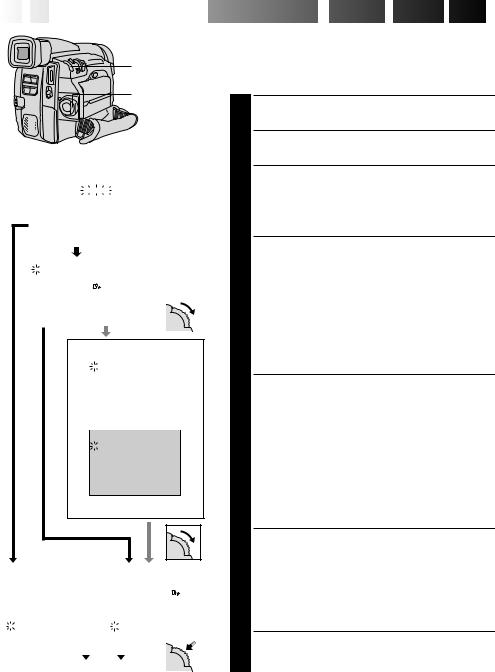
18
 EN
EN




























 RECORDING
RECORDING

 Advanced
Advanced
 Features
Features (cont.)
(cont.)

MENU/BRIGHT
Dial
Power Switch
Display
|
|
|
|
|
|
|
|
|
|
Recording Menu |
||||
4FOCUS |
|
|
MANUAL |
|
|
|||||||||
|
EXPOSURE |
AUTO |
|
|
|
|
|
|
||||||
|
W. BALANCE |
AUTO |
|
|
|
|
|
|
||||||
|
FADER |
|
|
OFF |
|
|
|
|
|
|
|
|
||
|
/ WIPE |
|
|
|
|
|
|
|
|
|
|
|
|
|
|
P. AE |
|
|
OFF |
|
|
|
|
|
|
|
|
||
|
/ EFFECT |
|
|
|
|
|
|
|
|
|
|
|
||
|
TO MODE MENU |
0 |
|
|
|
|
|
|
|
|
|
|||
|
END |
|
|
|
|
|
|
|
|
|
|
|
|
|
|
|
|
|
|
|
|
Mode Menu |
|||||||
4 |
|
OFF |
|
|
|
|||||||||
WIDE MODE |
|
|
|
|
||||||||||
REC MODE |
|
SP |
|
|
|
|
|
|
|
|
||||
|
ZOOM |
|
|
64X |
|
|
|
|
|
|
|
|
||
|
DIS |
|
|
ON |
|
|
|
|
|
|
|
|
||
|
GAIN UP |
|
|
AGC |
|
|
|
|
|
|
|
|
||
|
TO DATE / TIME MENU |
|
|
|
|
|
|
|||||||
|
TO SYSTEM MENU |
|
|
|
|
|
|
|
|
|||||
|
END |
– – – – –6– – – – – |
|
|
|
|
|
|
||||||
|
|
|
|
|
|
|
|
|
|
|
|
|
|
|
|
|
|
|
|
|
|
|
|
|
|
|
|
|
|
|
|
|
|
|
|
|
|
DATE/TIME |
|
|||||
|
|
|
|
|
|
|
INDICATION |
ON |
|
|||||
|
|
|
|
|
4 |
ON SCREEN |
|
OFF |
|
|||||
|
|
|
|
|
|
|
DISPLAY |
|
|
ON |
|
|||
|
|
|
|
|
|
|
DATE / TIME |
25 . 12 . 99 |
|
|||||
|
|
|
|
|
|
|
|
|
|
|
|
16 : 40 |
|
|
|
|
|
|
|
|
|
RETURN |
|
|
|
|
|
||
|
|
|
|
|
|
|
Date/Time Menu |
|||||||
|
|
|
|
|
|
|
|
|
|
|
|
|||
|
|
|
|
|
|
|
|
SYSTEM MENU |
||||||
|
|
|
|
|
4 |
|
|
OFF |
||||||
|
|
|
|
|
TELE MACRO |
|||||||||
|
|
|
|
|
|
|
WIND CUT |
|
|
OFF |
||||
|
|
|
|
|
|
|
SOUND MODE |
32kHz |
||||||
|
|
|
|
|
|
|
ID NUMBER |
|
|
06 |
|
|
||
|
|
|
|
|
|
|
DEMO. MODE |
OFF |
||||||
RETURN
System Menu
|
FOCUS |
MANUAL |
|
|
REC MODE |
SP |
|||||||
|
EXPOSURE |
AUTO |
|
|
WIDE MODE |
OFF |
|||||||
|
W. BALANCE |
AUTO |
|
|
ZOOM |
|
64X |
||||||
|
FADER |
OFF |
|
|
DIS |
|
ON |
||||||
|
/ WIPE |
|
|
|
|
GAIN UP |
|
AGC |
|||||
|
P. AE |
OFF |
|
|
TO DATE / TIME MENU |
||||||||
|
/ EFFECT |
|
|
|
|
TO SYSTEM MENU |
|||||||
|
TO MODE MENU |
0 |
|
|
|
|
|
|
|
|
DEC 25 ’ 98 |
||
|
|
|
|
|
|
|
|
|
|
|
|
: 30 |
|
4 |
END |
|
|
|
|
|
4 |
END |
|
– – – – –6– – – – – |
|||
|
|
|
|
|
|
|
|
|
|
|
|
|
|
|
|
|
|
|
|
|
|
|
|
|
|
|
|
|
|
|
|
|
|
|
|
|
|
|
|
|
|
|
|
|
|
|
|
|
|
|
|
|
|
|
|
Using Menus For Detailed Adjustment
This camcorder is equipped with an easy-to-use, on-screen menu system that simplifies many of the more detailed camcorder settings.
1 Set the Power Switch to “ ”.
”.
2 Press MENU/BRIGHT. The Recording Menu appears.
3
4
5
6
7
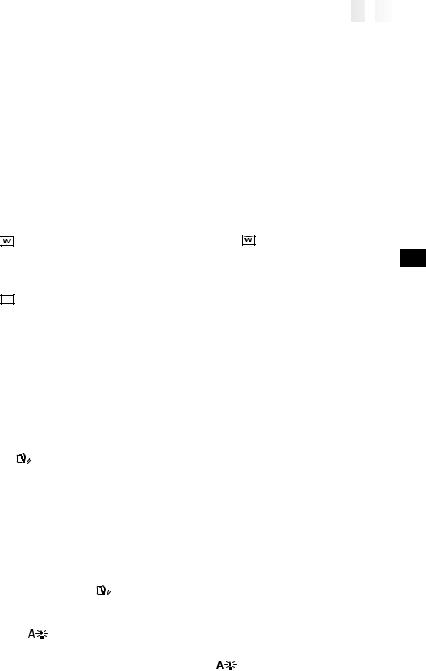
|
|
|
EN |
|
19 |
|
|
|
|
|
|||
Recording Menu Explanations |
||||||
|
|
|
|
|||
|
FOCUS |
Refer to “Focusing” (Z pg. 25). |
|
|||
|
EXPOSURE |
Refer to “Exposure Control” and “Iris Lock” (Z pg. 26, 27). |
|
|||
|
W.BALANCE |
Refer to “White Balance Adjustment” and “Manual White Balance Operation” (Z pg. 28). |
|
|||
|
|
|
|
|||
|
FADER/WIPE |
Refer to “Fade/Wipe Effects” (Z pg. 22, 23). |
|
|||
|
P.AE/EFFECT |
Refer to “Programme AE With Special Effects” (Z pg. 24). |
|
|||
|
TO MODE MENU |
Refer to “Mode Menu Explanations” below. |
|
|||
|
|
|
|
|
|
|
Mode Menu Explanations
REC MODE |
Allows you to set the recording mode (SP or LP) depending on your preference (Z pg. 10). |
||||||
WIDE MODE |
OFF |
Select “OFF” when you want to use neither “SQUEEZE” nor “CINEMA”. |
|||||
|
SQUEEZE |
For playback on TVs with an aspect ratio of 16:9. Naturally expands the |
|||||
|
|
|
|
image to fit the screen without distortion. |
|
|
appears. When using this |
|
|
|
|
mode, refer to your wide-screen TV’s instruction manual. During playback/ |
|||
|
|
|
|
recording on 4:3 TVs/LCD monitor/viewfinder, the image is elongated |
|||
|
|
|
|
vertically. |
|
|
|
|
CINEMA |
Inserts black bands at the top and bottom of the screen. During playback on |
|||||
|
|
|
|
wide-screen TVs, the black bands at the top and bottom of the screen are cut |
|||
|
|
|
|
and the screen ratio becomes 16:9. When using this mode, refer to your |
|||
|
|
|
|
wide-screen TV’s instruction manual. During playback/recording on 4:3 TVs/ |
|||
|
|
|
|
LCD monitor/viewfinder, black bands are inserted at the top and bottom of |
|||
|
|
|
|
the screen and the image appears like a letterboxed 16:9 movie. |
|||
ZOOM |
16X |
When set to “16X” while using Digital Zoom, the zoom magnification will |
|||||
|
|
|
|
reset to 16X since Digital Zoom will be disengaged. |
|||
|
64X |
Allows you to use the Digital Zoom. By digitally processing and magnifying |
|||||
|
|
|
|
images, zooming is possible from 16X (the optical zoom limit), to a |
|||
|
|
|
|
maximum of 64X digital magnification. |
|
|
|
|
450X |
Allows you to use the Digital Zoom. By digitally processing and magnifying |
|||||
|
|
|
|
images, zooming is possible from 16X (the optical zoom limit), to a |
|||
|
|
|
|
maximum of 450X digital magnification. |
|
|
|
DIS |
ON |
To compensate for unstable images caused by camera-shake, particularly at |
|||||
|
|
|
|
high magnification. |
|
|
|
|
|
|
|
NOTES: |
|
|
|
|
|
|
|
c Accurate stabilisation may not be possible if hand shake is excessive, or |
|||
|
|
|
|
under the following conditions: |
|
|
|
|
|
|
|
• When shooting subjects with vertical or horizontal stripes. |
|||
|
|
|
|
• When shooting dark or dim subjects. |
|
|
|
|
OFF |
|
|
|
|||
|
• When shooting subjects with excessive backlighting. |
||||||
|
|
|
|
||||
|
|
|
|
• When shooting scenes with movement in various directions. |
|||
|
|
|
|
• When shooting scenes with low-contrast backgrounds. |
|||
|
|
|
|
c Switch off the Digital Image Stabiliser (DIS) when recording with the |
|||
|
|
|
|
camcorder on a tripod. |
|
|
|
|
|
|
|
c The “ ” indicator appears blinking if the Stabiliser cannot be used. |
|||
GAIN UP |
AGC |
This is automatically activated during Full Auto mode. The overall appear- |
|||||
|
|
|
|
ance may be grainy, but the image is bright. |
|||
|
AUTO |
The shutter speed is automatically adjusted (1/25 — 1/200 sec.). Shooting a |
|||||
|
|
|
|
subject in low or poor lighting at 1/25 sec. shutter speed provides a brighter |
|||
|
|
|
|
image than in the AGC mode, but the subject’s movements are not smooth |
|||
|
|
|
|
or natural. When set to this mode, “ |
” is displayed. |
||
|
OFF |
Allows you to shoot dark scenes with no picture brightness adjustment. |
|||||
|
|
|
|
|
|
|
|
TO DATE/TIME MENU |
Refer to “Date/Time Menu Explanations” (Z pg. 20). |
|
|
|
|||
TO SYSTEM MENU |
Refer to “System Menu Explanations” (Z pg. 20). |
|
|
|
|||
RECORDING
|
: Factory preset |
CONTINUED ON NEXT PAGE |
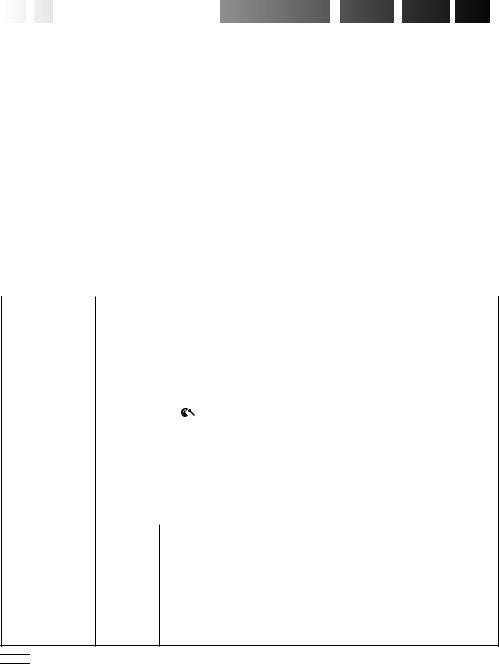
20
 EN
EN






























 RECORDING
RECORDING
 Advanced
Advanced
 Features
Features (cont.)
(cont.)

Date/Time Menu Explanations
INDICATION |
ON |
Makes all the indications appear in the camcorder (Z pg. 21). |
|
OFF |
Keeps all the indications (except the tape running indicator, warnings, |
|
|
etc.) from appearing in the camcorder (Z pg. 21). |
|
|
|
ON SCREEN* |
OFF |
Keeps the camcorder’s display from appearing on the connected TV |
|
|
screen. |
|
ON |
Makes the camcorder’s display appear on screen when the camcorder is |
|
|
connected to a TV. |
|
|
|
DISPLAY |
ON |
Makes the date/time settings appear in the camcorder (Z pg. 21). |
|
OFF |
Keeps the date/time settings from appearing in the camcorder. |
|
|
|
DATE/TIME |
Allows you to set the current date and time (Z pg. 8). |
|
|
|
|
*You can also change “ON SCREEN” to “ON” or “OFF” by pressing the DISPLAY button on the RM-V711U remote control.
System Menu Explanations
TELE MACRO |
OFF |
Usually the distance to a subject where the lens is in focus depends on |
|
|
|
|
the zoom magnification. Unless there is a distance more than 1m to the |
|
|
|
subject, the lens is out of focus at the maximum telephoto setting. When |
|
|
ON |
set to “ON”, you can shoot a subject as large as possible at a distance of |
|
|
approx. 60 cm. |
|
|
|
|
|
|
|
|
•Depending on the zoom position, the lens may go out of focus. |
|
|
|
|
WIND CUT |
OFF |
Disengages the function which cuts down on noise created by wind. |
|
|
|
ON |
Helps cut down on noise created by wind. |
|
|
|
•“ ” appears. |
|
|
|
•The quality of the sound will change. This is normal. |
SOUND MODE |
32 kHz |
Enables recording of stereo sound on four separate channels, and is |
|
|
|
|
recommended for use when performing audio dubbing. |
|
|
48 kHz |
Enables recording of stereo sound on two separate channels. |
|
|
|
|
ID NUMBER |
This number is necessary when connecting the camcorder to a device such as a |
||
|
|
computer using the J terminal (JLIP). The numbers range from 01 to 99. Factory setting |
|
|
|
is 06. |
|
|
|
|
|
DEMO. MODE |
OFF |
Automatic demonstration will not take place. |
|
|
|
ON |
Demonstrates certain functions such as Programme AE with special |
|
|
|
effects, etc., and can be used to confirm how these functions operate. |
|
|
|
When “DEMO. MODE” is set to “ON” and the Recording Menu is |
|
|
|
closed, demonstration starts. |
NOTES:
cIf a tape is in the camcorder, the demonstration cannot be turned on.
cBy turning off the camcorder, “DEMO. MODE” is set to “OFF” automatically.

 : Factory preset
: Factory preset
