JVC GR-FX11, GR-SXM26, GR-SXM46, GR-FXM161, GR-SX21 User Manual
...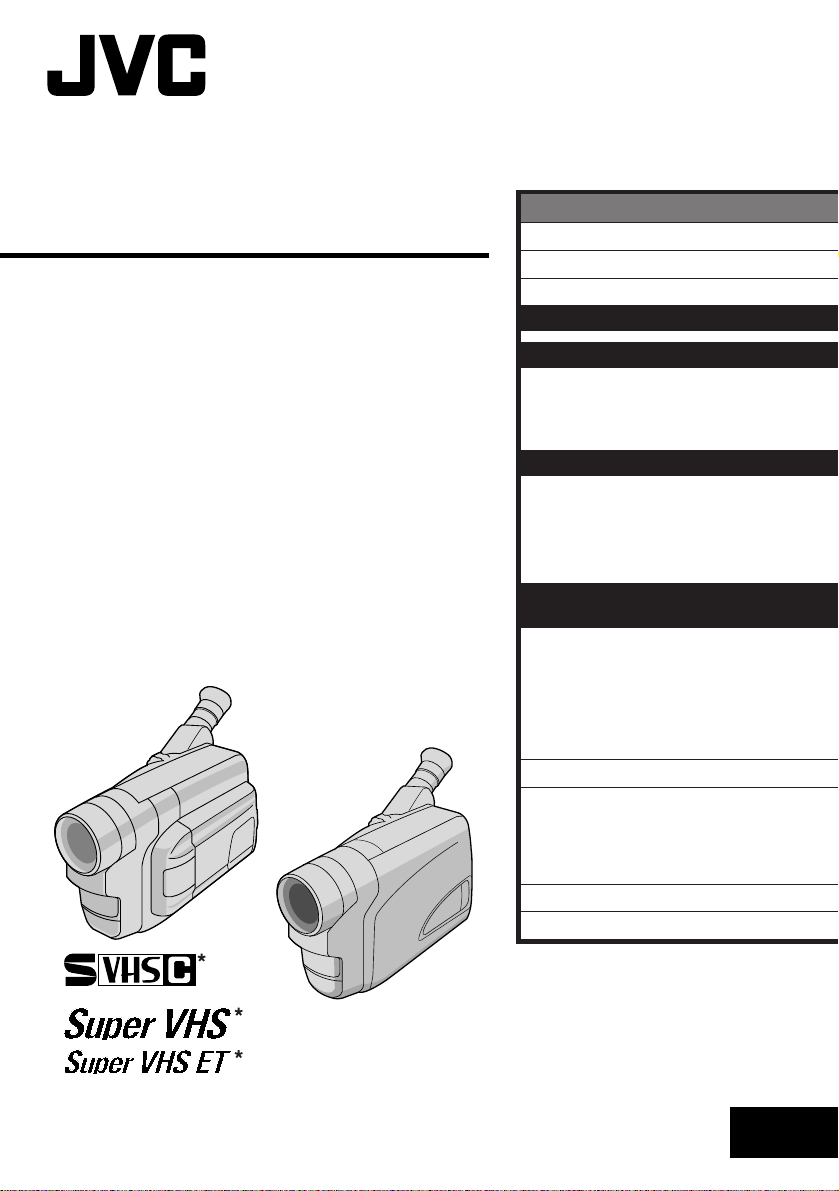
COMPACT
VHS CAMCORDER
GR-SXM46
CONTENTS
SAFETY PRECAUTIONS
MAJOR FEATURES
PROVIDED ACCESSORIES
GETTING STARTED
ENGLISH
2 – 3
4
5
6 – 15
GR-SXM26
GR-SX41
GR-SX21
GR-FXM16
GR-FXM161
GR-FX11
RECORDING
Basic Recording .......................... 16
Basic Features ........................... 18
Advanced Features ...................... 22
PLAYBACK
Basic Playback ........................... 33
Features .................................. 34
Using The Cassette Adapter ........... 35
Connections ............................... 36
USING THE REMOTE
CONTROL UNIT
Animation And Time-Lapse ............. 40
Playback Zoom .......................... 41
Insert Editing .............................42
Audio Dubbing ........................... 43
Random Assemble Editing .............. 44
TROUBLESHOOTING
INDEX
Controls, Connectors And
Indicators ............................... 50
Indications ................................ 52
CAUTIONS
SPECIFICATIONS
16 – 32
33 – 37
38 – 47
48 – 49
50 – 53
54 – 56
57
VHS
PAL
625
*GR-SXM46/SXM26/SX41/SX21 only
INSTRUCTIONS
LYT0486-001A
EN
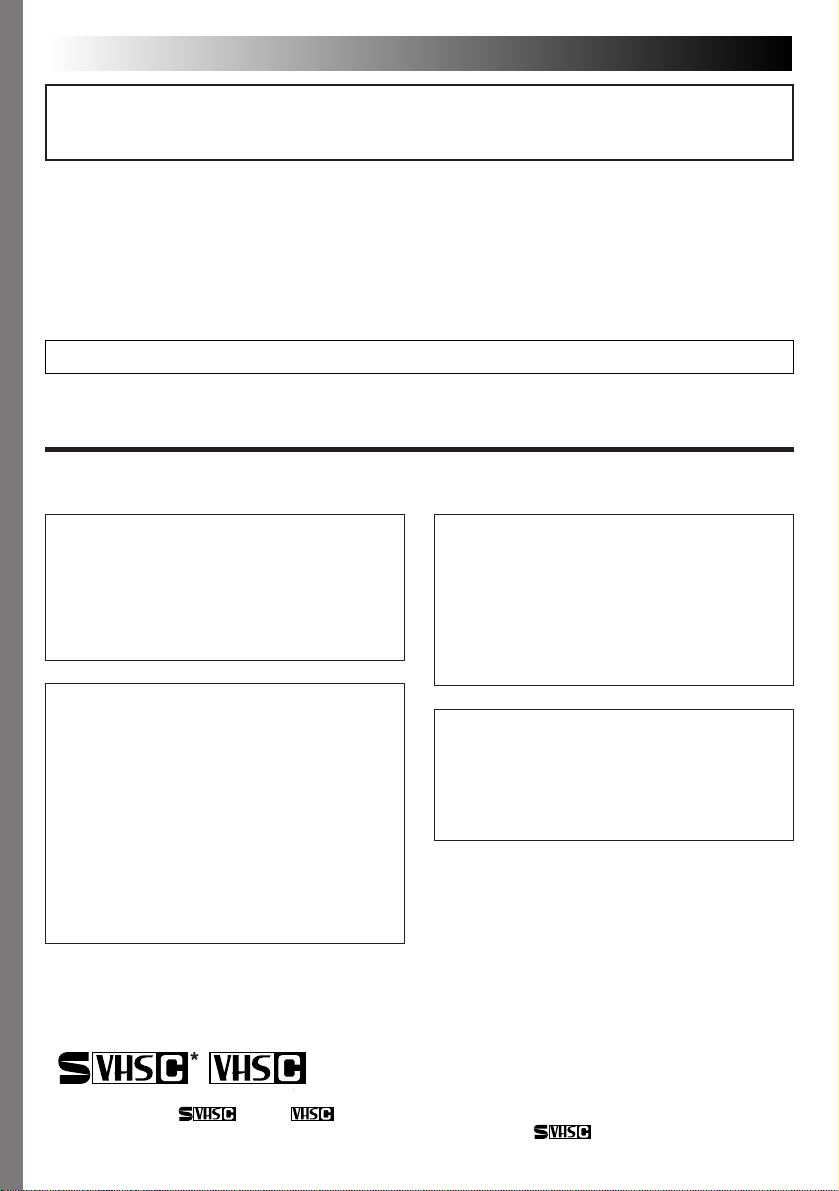
2 EN
Dear Customer,
Thank you for purchasing the JVC Compact VHS camcorder. Before use, please read the safety information
and precautions contained in the following pages to ensure safe use of this product.
Using This Instruction Manual
•All major sections and subsections are listed in the Table Of Contents on the cover.
•Notes appear after most subsections. Be sure to read these as well.
•Basic and advanced features/operation are separated for easier reference.
It is recommended that you . . .
.... refer to the Index (Z pgs. 50 – 53) and familiarize yourself with button locations, etc. before use.
.... read thoroughly the Safety Precautions. They contain extremely important information regarding the safe
use of this product.
You are recommended to carefully read the cautions on pages 54 – 56 before use.
SAFETY PRECAUTIONS
WARNING:
TO PREVENT FIRE OR SHOCK
HAZARD, DO NOT EXPOSE
THIS UNIT TO RAIN OR
MOISTURE.
Caution on Replaceable lithium battery
The battery used in this device may present a fire
or chemical burn hazard if mistreated.
Do not recharge, disassemble, heat above 100°C
or incinerate.
Replace battery with Panasonic (Matsushita
Electric), Sanyo, Sony or Maxell CR2025.
Danger of explosion or Risk of fire if the battery
is incorrectly replaced.
n Dispose of used battery promptly.
n Keep away from children.
n Do not disassemble and do not dispose of in
fire.
625
Cassettes marked “ ” and “ ” can be used with this camcorder.
However, S-VHS recordings are possible* only with cassettes marked “ ”.
*GR-SXM46/SXM26/SX41/SX21 only.
CAUTIONS:
n To prevent shock, do not open the cabinet. No
user serviceable parts inside. Refer servicing to
qualified personnel.
n When you are not using the AC Power
Adapter/Charger for a long period of time, it is
recommended that you disconnect the power
cord from AC outlet.
NOTES:
●
The rating plate (serial number plate) and safety
caution are on the bottom and/or the back of
the main unit.
●
The rating information and safety caution of the
AC Power Adapter/Charger are on its bottom.
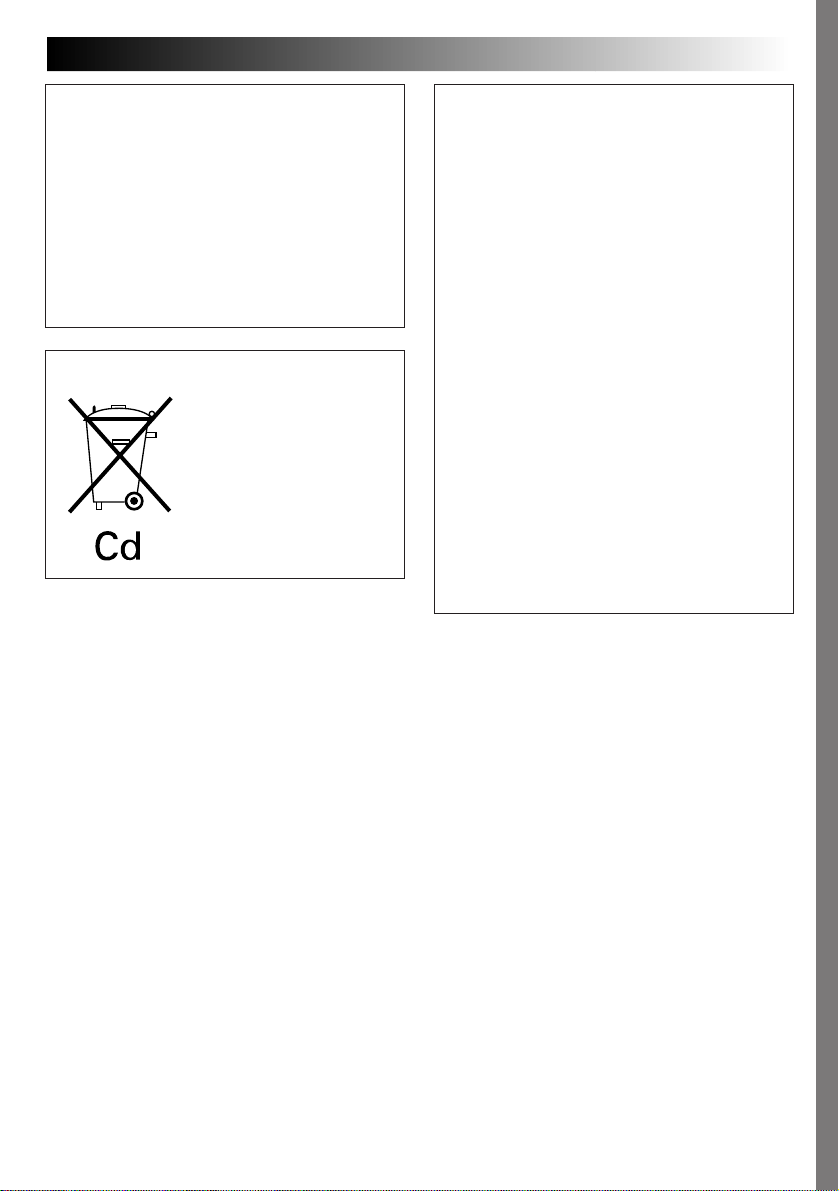
EN3
This camcorder is designed to be used with PALtype colour television signals. It cannot be used
for playback with a television of a different
standard. However, live recording and LCD
monitor*/viewfinder playback are possible
anywhere. Use the BN-V11U/V12U/V20U
battery packs and, to recharge them, the
provided multi-voltage AC Power Adapter/
Charger. (An appropriate conversion adapter may
be necessary to accommodate different designs
of AC outlets in different countries.)
*GR-SXM46/SXM26/FXM16/FXM161 only.
Crossed Out Dust Bin Mark
n The Crossed Out Dust Bin
Mark on the battery pack
indicates that the product
complies with Directives
91/157/EEC and 93/86/EEC.
n Nickel-Cadmium (Ni-Cd)
battery pack must be
recycled or disposed of
properly.
When the equipment is installed in a cabinet or
on a shelf, make sure that is has sufficient space
on all sides to allow for ventilation (10 cm or
more on both sides, on top and at the rear).
Do not block the ventilation holes.
(If the ventilation holes are blocked by a
newspaper, or cloth etc. heat may not be able to
get out.)
No naked flame sources, such as lighted candles,
should be placed on the apparatus.
When discarding batteries, environmental
problems must be considered and local rules or
laws governing the disposal of these batteries
must be followed strictly.
The apparatus shall not be exposed to dripping
or splashing.
Do not use this equipment in a bathroom or
places with water.
Also do not place any containers filled with
water or liquids (such as cosmetics or medicines,
flower vases, potted plants, cups etc.) on top of
this unit.
(If water or liquid is allowed to enter this
equipment, fire or electric shock may be
caused.)
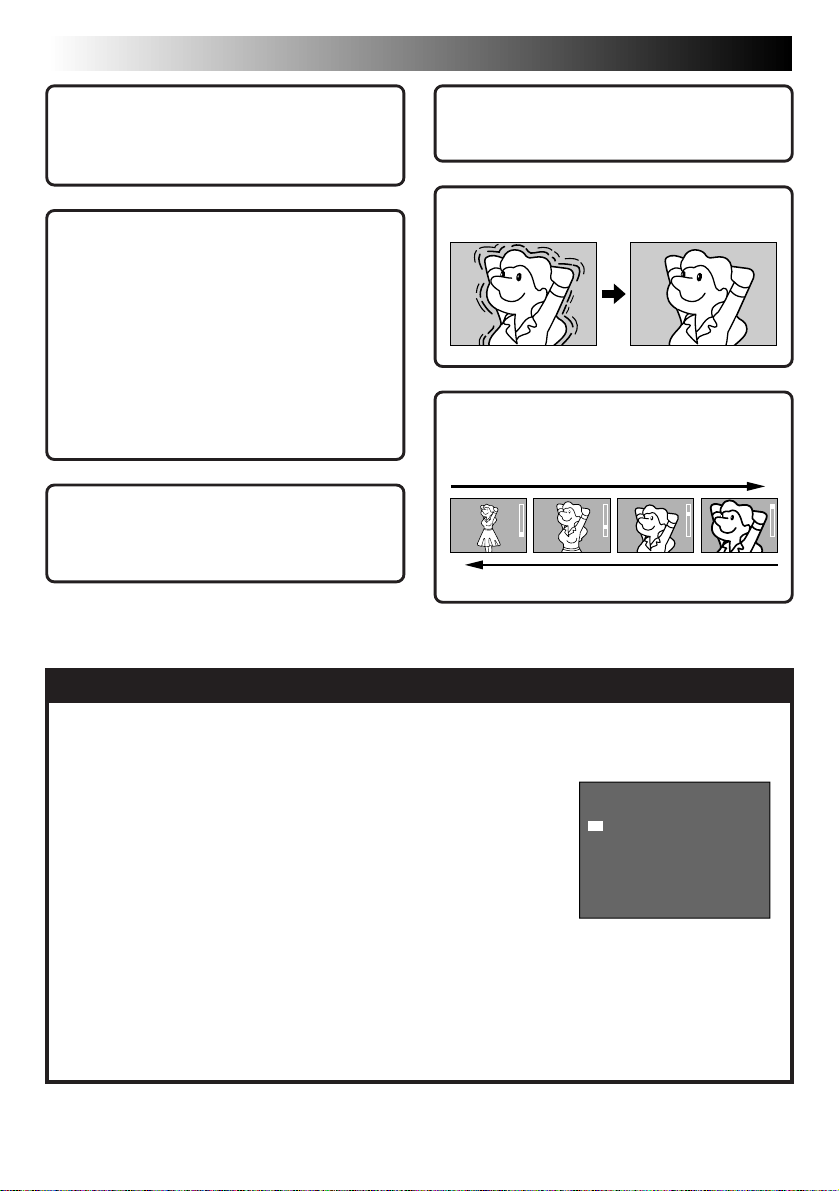
4 EN
O
O
E
F
N
XFIT
DEMO MODE
MAJOR FEATURES
Integrated Auto Light
(GR-SXM46/SXM26/SX41/
FXM161 only) (
Z pg. 20)
Program AE with Special
Effects (
n Electronic Fog Filter
n ND Effect
n Sepia
n Twilight
n Sports
n Nega/Posi
n 1/2000 sec. High Speed Shutter
Z pg. 23)
Super VHS-ET (GR-SXM46/
SXM26/SX41/SX21 only)
Z pg. 12)
(
NOTES about Automatic Demonstration
TBC (Time Base Corrector)
Z pg. 34)
(
Picture Stabilizer (Z pg. 18)
Digital Hyper Zoom
Z pg. 18)
(
Zoom in
Zoom out
Automatic Demonstration takes place when ”DEMO MODE” is set to ”ON”
(factory-preset).
n
Available when the Power Switch is set to ”AUTO” or ”PRO.”.
n
Operating the Power Zoom Lever during the demonstration stops
the demonstration temporarily. If the Power Zoom Lever is not
moved for more than 1 minute after that, the demonstration will
resume.
n
”DEMO MODE” remains ”ON” even if the camcorder power is
turned off.
n
To cancel Automatic Demonstration, set the Power Switch to
“PRO.” and press MENU while the demo is in progress. This
takes you directly to the demo mode’s Setting Menu (so you will
not have to go through the main Menu Screen.) Rotate the Select
Wheel to select “OFF” and press it.
NOTE:
When a tape whose Erase Protection tab is in the position that allows recording is loaded in the
camcorder, demonstration is not available.
Setting Menu
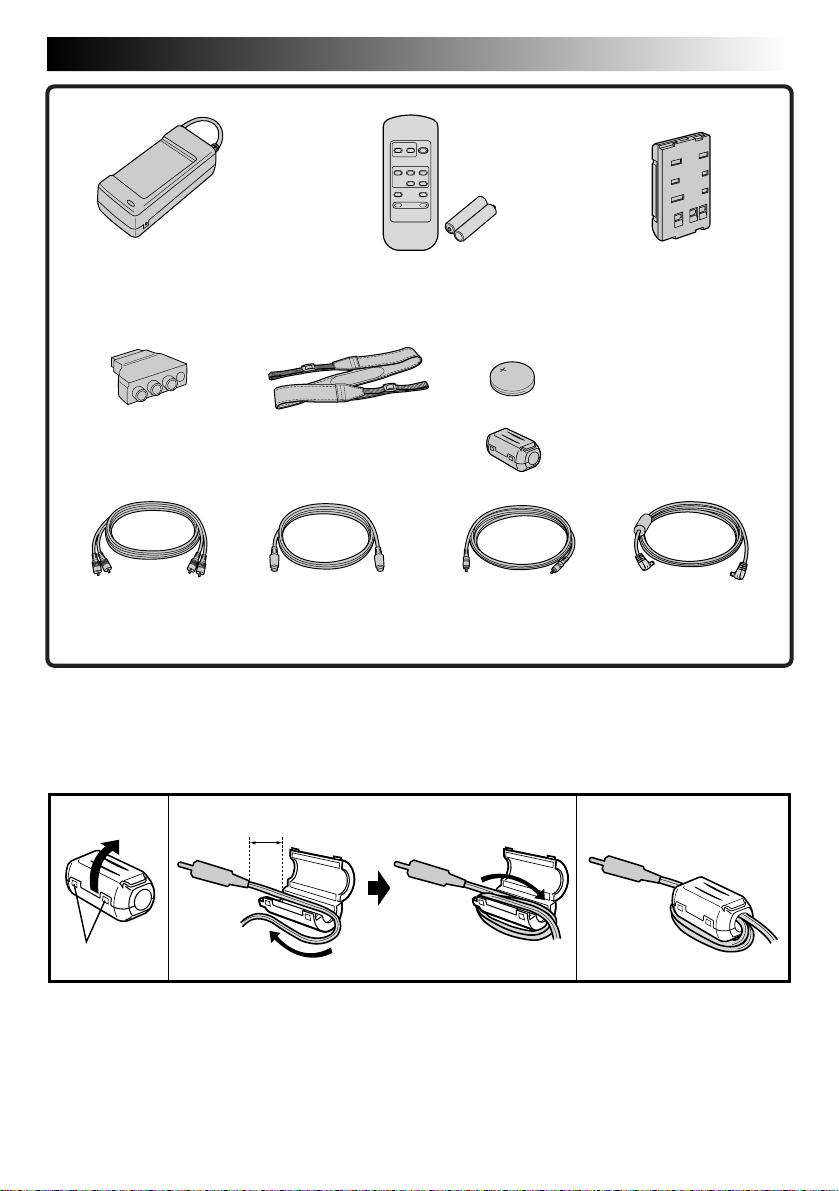
PROVIDED ACCESSORIES
EN5
•AC Power Adapter/
Charger AA-V16EG
•Cable Adapter
(GR-SXM46/SXM26/
SX41/SX21 only)
•Audio/Video
(A/V) cable
•S-video cable
(GR-SXM46/SXM26/
SX41/SX21 only)
•Remote Control Unit
RM-V715U
(GR-SXM46/SX41 only)
•Shoulder Strap
•Lithium Battery CR2025
•Core Filter
•Editing Cable
(GR-SXM46/SX41
only)
•Battery Pack
BN-V11U
(for clock operation)
(for provided Audio/Video
cable)
•DC Cord
How to Attach The Core Filter
Attach the provided Core Filter to the provided Audio/Video cable.
The Core Filter reduces interference.
12 3
5 cm
Stopper
1.
Release the
stoppers on
both ends of
the Core Filter.
2.
Run the cable through the Core Filter, leaving
approx. 5 cm of cable between the cable plug and
the Core Filter. Wind the cable around the outside
of the Core Filter as shown in the illustration.
•Wind the cable so that it is not slack.
NOTE:
Take care not to damage the cable.
3.
Close the Core Filter until it
clicks shut.
Connect the end of the
cable with the Core Filter to
the camcorder.
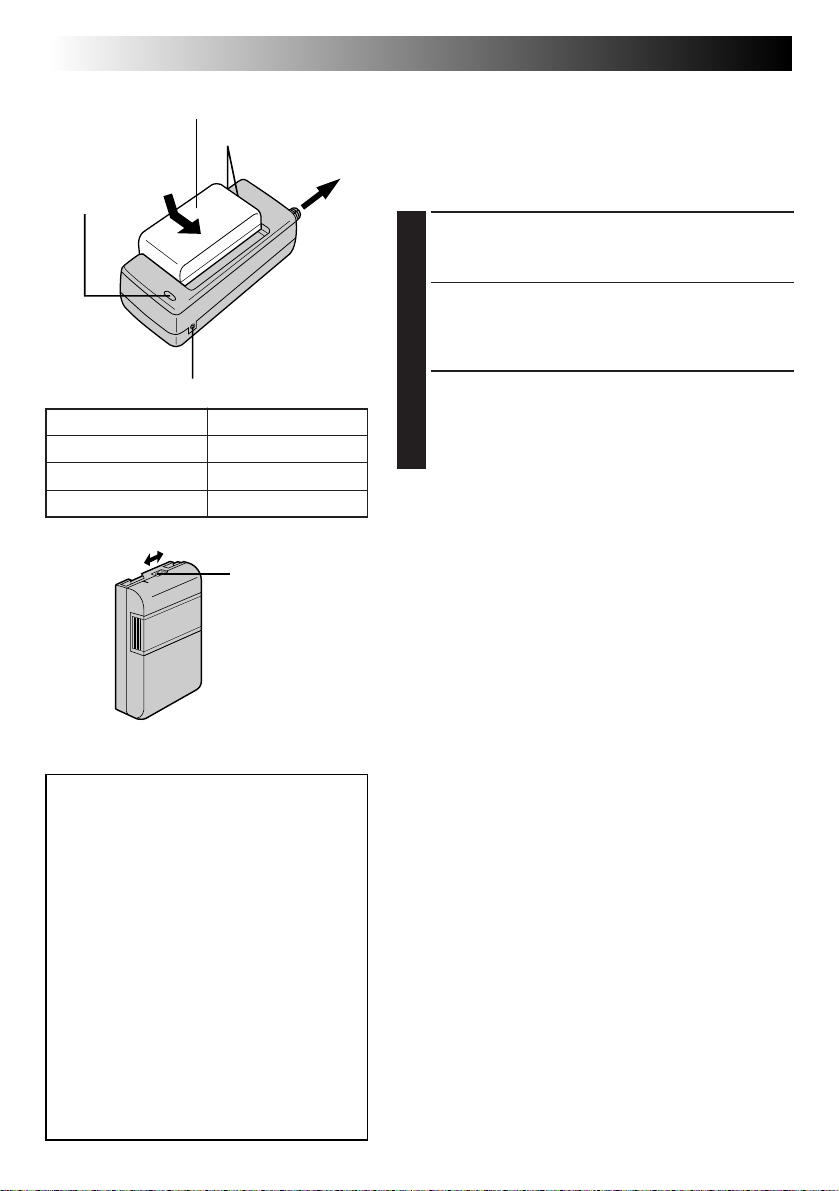
6 EN
CHARGE
indicator
Battery pack BN-V11U,
BN-V12U or BN-V20U
Marks
To AC outlet
GETTING STARTED
Power
This camcorder’s 3-way power supply system lets you
choose the most appropriate source of power. Do not use
provided power supply units with other equipment.
CHARGING THE BATTERY PACK
Make sure you unplug the camcorder’s DC cord from
1
the AC Power Adapter/Charger. Plug the AC Adapter/
Charger’s power cord into an AC outlet.
AC Power
Adapter/Charger
AA-V16EG
DC OUT connector
Battery pack
BN-V11U
BN-V12U (optional)
BN-V20U (optional)
Charging time
approx. 1 hr. 10 min.
approx. 1 hr. 10 min.
approx. 1 hr. 50 min.
Charge marker
ATTENTION:
Charging a battery with some charge
remaining reduces that battery’s capacity.
Perform the procedure below to fully
discharge the battery pack before
recharging.
1. Attach the battery pack to the camcorder
and make sure a cassette is
then set the Power Switch to ”AUTO” or
”PRO.”.
2. The camcorder power turns off
automatically when discharging is
complete.
When you are not using a battery pack for
a long period of time, be sure to fully
discharge it before storing because leaving
a battery with some charge left over also
reduces performance.
not
inserted,
Align the marks and slide the battery pack in the
2
direction of the arrow until it locks in place. The
CHARGE indicator begins blinking to indicate
charging has started.
When the CHARGE indicator stops blinking but stays
3
lit, charging is finished. Slide the battery in the
opposite direction of the arrow and lift off. Remember
to unplug the AC Adapter/Charger’s power cord from
the AC outlet.
Charge Marker
A charge marker is provided on the battery pack to help
you remember whether it has been charged or not. Two
colours are provided (red and black)—you choose which
one means charged and which means discharged.
NOTES:
●
Perform charging where the temperature is between 10°
and 35°C. 20° to 25°C is the ideal temperature range for
charging. If the environment is too cold, charging may
be incomplete.
●
Charging times noted above are for a fully discharged
battery pack.
●
Charging time varies according to the ambient
temperature and the status of the battery pack.
●
To avoid interference with reception, do not use the AC
Power Adapter/Charger near a radio.
●
If you connect the camcorder’s DC cord to the adapter
during battery charging, power is supplied to the
camcorder and charging stops.
●
Since the AC Power Adapter/Charger processes
electricity internally, it becomes warm during use. Be
sure to use it only in well-ventilated areas.
●
When charging the battery pack for the first time or after
a long storage period, the CHARGE indicator may not
light. In this case, remove the battery pack from the AC
Power Adapter/Charger, then try charging again.
●
If the battery operation time remains extremely short
even after having been fully charged, the battery is worn
out and needs to be replaced. Please purchase a new
one.
●
Remember to set the charge marker after charging a
battery pack or after detaching a discharged one from
your camcorder.
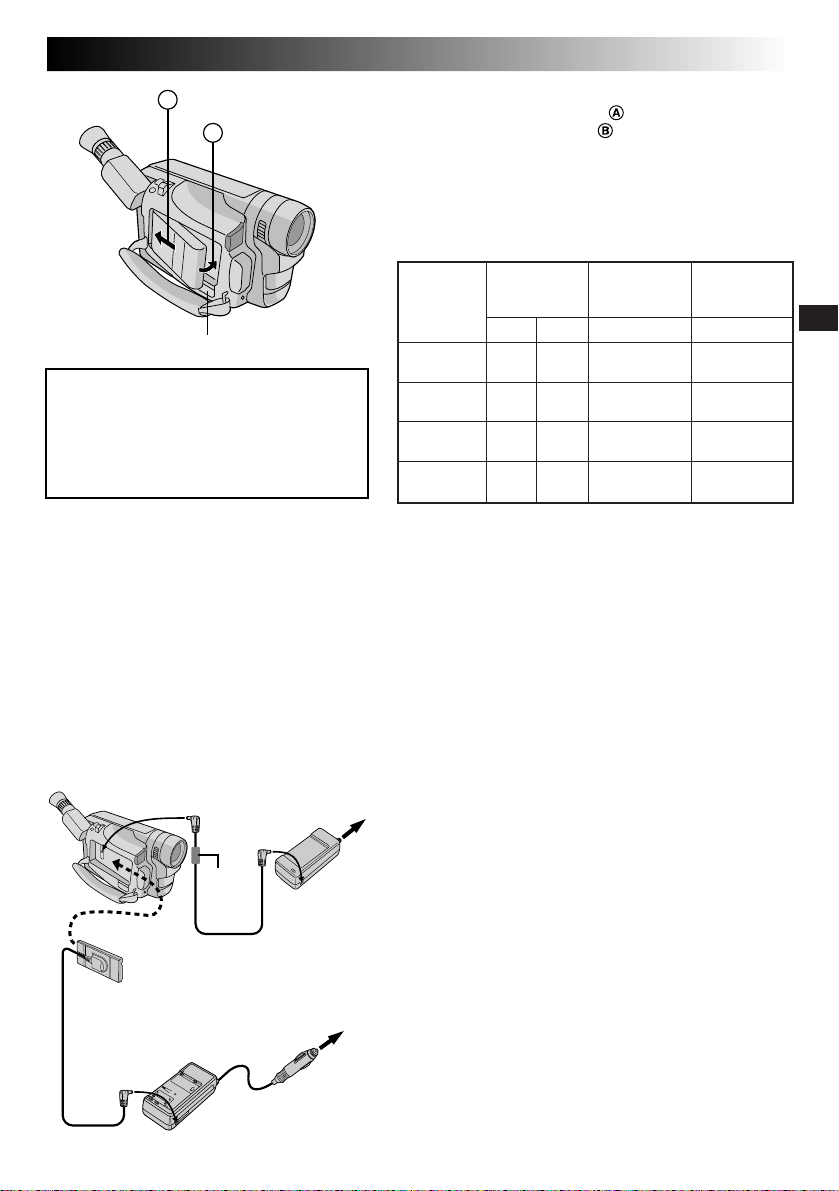
Hook on.
A
Push in.
B
BATTERY RELEASE Switch
ATTENTION:
Before detaching the power source,
make sure that the camcorder’s power
is turned off. Failure to do so can result
in a camcorder malfunction.
INFORMATION:
VU-V856KIT is a set composed of the
BN-V856U battery pack and AA-V80EG AC
Power Adapter/Charger.
Read the VU-V856KIT’s instruction manuals
before using.
It is impossible to charge the BN-V856U battery
pack using the provided AC Power Adapter/
Charger. Use the optional AA-V80EG AC Power
Adapter/Charger.
EN7
USING THE BATTERY PACK
Hook its end to the camcorder and push the battery
pack in until it locks in place .
•
If the battery pack is attached in the wrong position, a
malfunction may occur.
To Detach The Battery Pack . . .
.... slide BATTERY RELEASE and pull out the battery pack.
Approximate recording time (unit: min.)
LCD
Battery pack
monitor off/
Viewfinder on
12
BN-V11U
BN-V12U
(optional)
BN-V20U
(optional)
BN-V856U
(optional)
90 100
(45) (50)
90 100
(45) (50)
140 165
(80) (90)
570 650
(330) (360)
1 When using GR-SXM46/SXM26/FXM16/FXM161
2 When using GR-SX41/SX21/FX11
( ) : when the video light is on (GR-SXM46/SXM26/SX41/
FXM161 only).
NOTES:
●
Recording time is reduced significantly under the
following conditions:
•
Zoom or Record-Standby mode is engaged repeatedly.
•
The LCD monitor is used repeatedly (GR-SXM46/
SXM26/FXM16/FXM161 only).
●
Before extended use, it is recommended that you
prepare enough battery packs to cover 3 times the
planned shooting time.
LCD
monitor on/
Viewfinder off
1
80
(45)
80
(45)
130
(75)
520
(310)
LCD
monitor on/
Viewfinder on
1
70
(40)
70
(40)
115
(70)
460
(290)
To DC IN
connector
To AC outlet
To DC OUT
connector
Core
filter
DC Cord
Car Battery
Charger/Adapter
BH-V3E (optional)
AC Power
Adapter/
Charger
AA-V16EG
To car’s cigarette
lighter socket
USING AC POWER
Use the AC Power Adapter/Charger (connect as shown in
the illustration).
NOTES:
●
The provided AC Power Adapter/Charger features
automatic voltage selection in the AC range from 110 V
to 240 V.
●
For other notes, Z pg. 6.
USING A CAR BATTERY
Use the optional Car Battery Charger/Adapter (connect as
shown in the illustration).
NOTES:
●
When using the car battery, leave the engine idling.
●
The optional Car Battery Charger (BH-V3E) can also be
used to charge the battery pack (except BN-V20U/
V856U).
●
When using the optional Car Battery Charger, refer to the
respective instruction booklet.
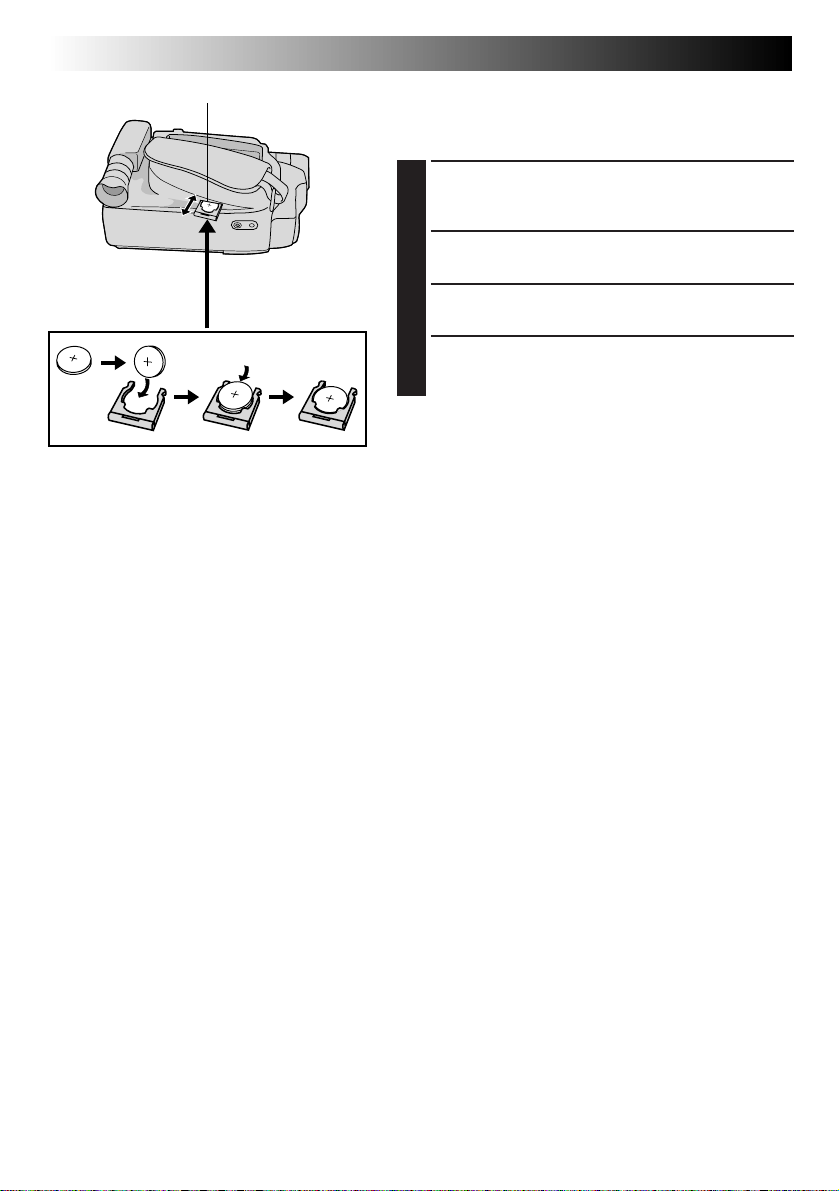
8 EN
Slot
GETTING STARTED
(cont.)
Clock (Lithium) Battery Insertion/Removal
This battery is necessary for clock operation and to
perform date/time settings.
Switch off the unit’s power and remove the power
1
supply unit (battery pack, AC Power Adapter/Battery
Charger, etc.).
Pull out the battery holder to remove it from the
2
camcorder.
Battery holder
Insert the battery in the holder, and be sure to have
3
the “+” mark visible.
Slide the holder back into the slot until you hear a
4
click.
NOTES:
●
See “SAFETY PRECAUTIONS” (Z pg. 2) for information
on safe handling of lithium batteries.
●
To avoid losing the battery and/or battery holder, place
the camcorder with the grip side up as shown in the
illustration when inserting/removing the battery.
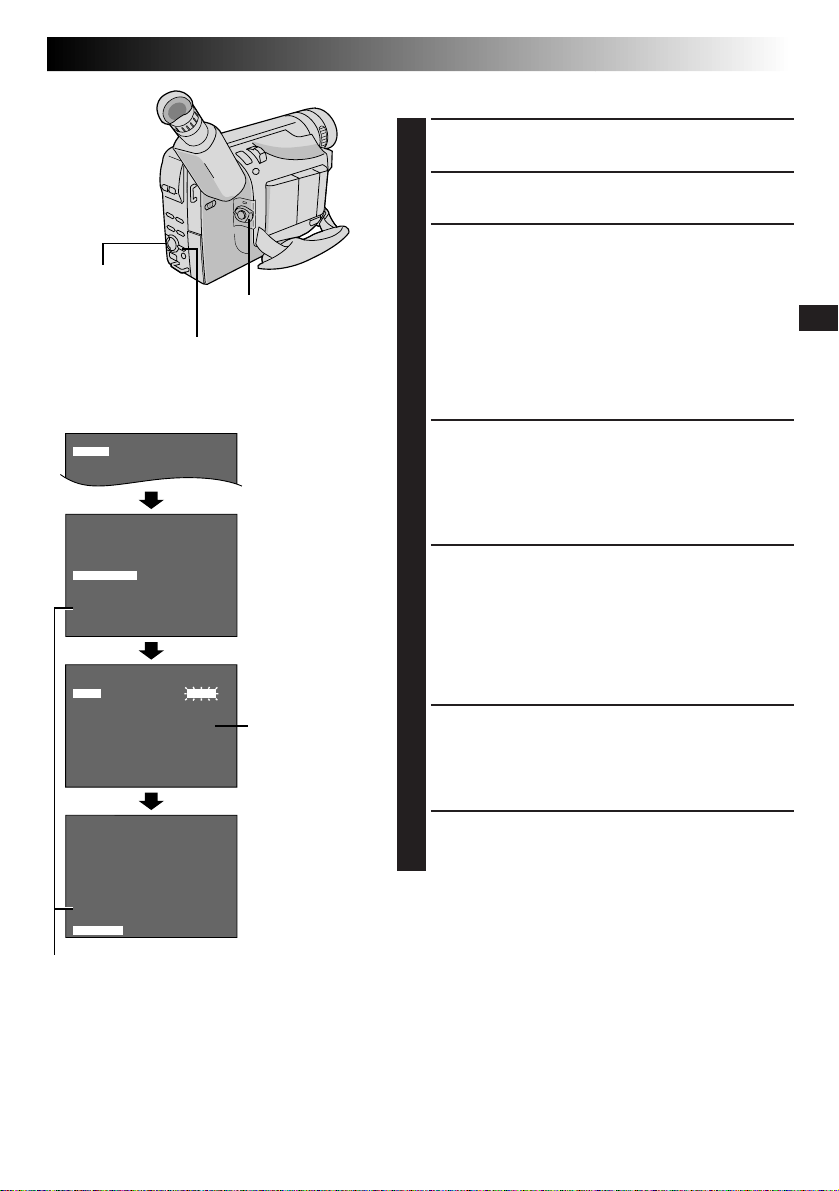
4
D
T
N
.
E
E
Z
L
X
O
E
T
OM
MACRO
O
O
O
N
FNF
Select Wheel
Display
K
C
A
4
B
E
M
I
T
C
E
R
E
M
I
T
.
T
N
I
N
A
L
E
L
T
I
T
E
M
I
T
/
E
T
A
D
N
D
I
P
I
L
J
E
D
O
M
O
M
E
D
T
U
O
O
E
D
I
V
N
R
U
T
E
R
4
DATE/ T I ME
R
A
E
Y
H
T
N
O
M
Y
A
D
E
M
I
T
T
I
X
E
MENU Button
F
O
F
O
N
E
GO.
6
0
.
F
O
A
P
F
F
G
LISH
F
L
220
0:0
2
2
Power Switch
Menu Screen 1
Menu Screen 2
DATE/TIME Menu
0
6
8
0
24-hour indication
Date/Time Settings
Set the Power Switch to “PRO.”. The power lamp
1
comes on.
Press MENU. The Menu Screen appears.
2
Rotate the Select Wheel to move the highlight bar to
3
“NEXT” in Menu Screen 1 and press it to display
Menu Screen 2. Then, rotate it to move the highlight
bar to “DATE/TIME” and press it. The DATE/TIME
Menu appears.
•To return to the previous settings, rotate the Select
Wheel to move the highlight bar to “EXIT” and
press it, then go to step 7.
•To set only the time without changing the date, go
to step 5.
To set “YEAR”, “MONTH” or “DAY”, rotate the Select
4
Wheel to move the highlight bar to the desired item,
and press it. When the setting begins blinking, rotate
the Select Wheel until the correct setting appears and
then press it. The setting stops blinking.
Repeat for other date settings.
Rotate the Select Wheel to move the highlight bar to
5
“TIME” and then press it. When the hour setting
begins blinking, rotate the Select Wheel until the
correct setting appears and then press it. When the
hour setting stops blinking and the minute setting
begins blinking, rotate the Select Wheel until the
correct setting appears and then press it. The minute
setting stops blinking.
When none of these settings (“YEAR”, “MONTH”,
6
“DAY”, “TIME”) blinks, rotate the Select Wheel to
move the highlight bar to “EXIT”, and press it. The
Menu Screen reappears with the highlight bar on
“RETURN”.
EN9
K
C
A
4
B
M
I
T
C
E
R
I
T
.
T
N
I
L
E
L
T
I
T
I
T
/
E
T
A
D
D
I
P
I
L
J
O
M
O
M
E
D
O
O
E
D
I
V
N
R
U
T
E
R
4
F
F
O
E
F
F
O
E
M
G
N
E
GO.
N
A
E
M
6
0
.
N
F
F
O
E
D
A
L
P
T
U
GR-SXM46/SXM26/SX41/SX21 only.
Press the Select Wheel to close the Menu Screen.
7
LISH
NOTE:
To display the date and time in the camcorder’s display
and on a connected TV, see “Date/Time Insert”
(Z pg. 27).

10 EN
T30
T
T
4
E
A
R
L
P
E
E
E
TU
M
L
R
A
E
N
CNRGOTHOTF3F
0
T
T
4
E
A
R
L
P
E
E
E
TU
M
L
R
A
E
N
CNRGOTHOTF4F
5
Select Wheel
Viewfinder
Display
Power Switch
MENU Button
Tape length indicator
Menu Screen
GETTING STARTED
(cont.)
Tape Length Setting
Set the tape length according to the length of the tape
used.
Set the Power Switch to “PRO.”, then press MENU.
1
Rotate the Select Wheel to move the highlight bar to
2
“TAPE LENGTH”, then press it. The TAPE LENGTH
Setting Menu appears.
Rotate the Select Wheel to move the highlight bar to
3
the correct tape length setting. T30=30 minutes of
recording time, T45=45 minutes, T50=50 minutes
and T60=60 minutes.
•To return to the previous setting, rotate the Select
Wheel to move the highlight bar to “EXIT”.
Press the Select Wheel. The Menu Screen reappears
4
with the highlight bar on “RETURN”. Press the Select
Wheel again to close the Menu Screen.
NOTE:
The tape remaining time (Z pg. 16) displayed in the
viewfinder is correct only if the correct tape length has
been selected.
TAPE LENGTH
0
3
T
5
4
T
0
5
T
0
6
T
IT
X
E
TAPE LENGTH
Setting Menu
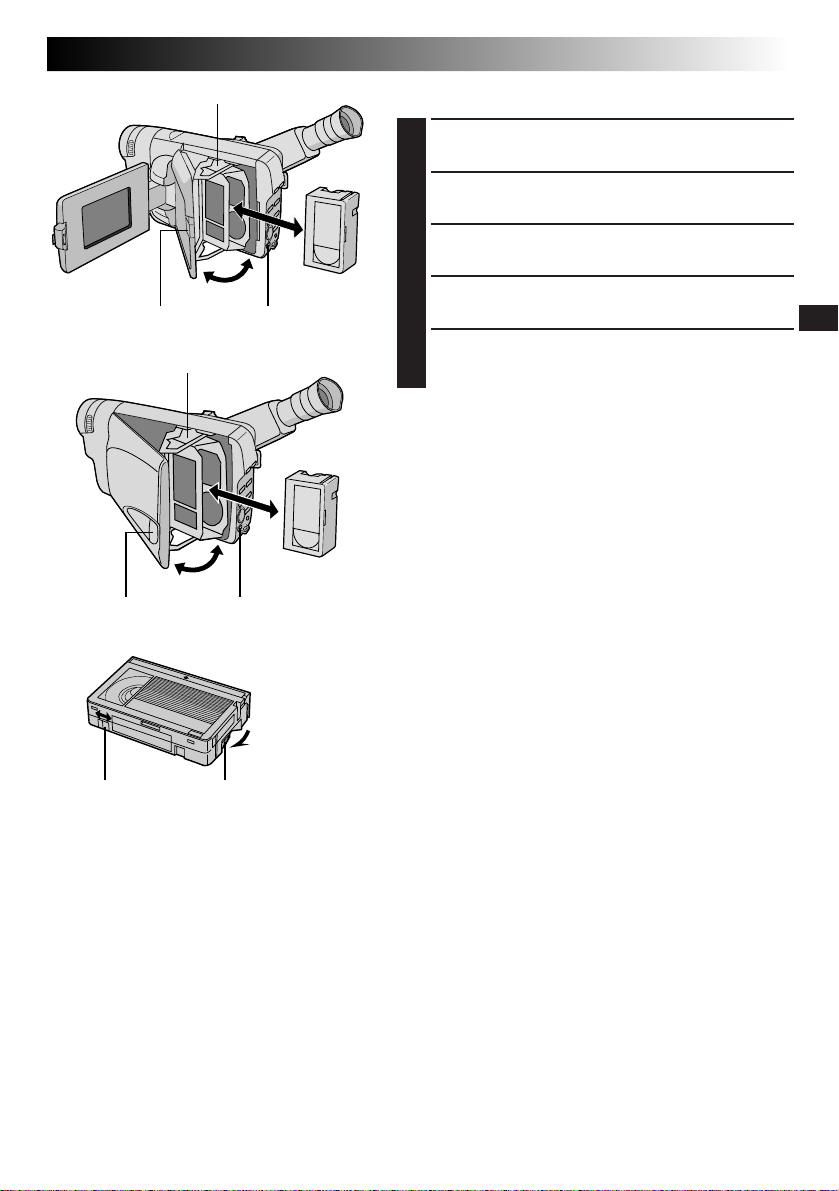
Close Button
Cassette holder
Cassette holder
EJECT Switch
EN11
Loading/Unloading A Cassette
Open the LCD monitor fully (GR-SXM46/SXM26/
1
FXM16/FXM161 only).
Slide EJECT until the cassette holder opens. Do not
2
use force to open.
Insert or remove a cassette. When inserting, make
3
sure the label is facing outward.
Press the Close button to close the cassette holder
4
EJECT SwitchClose Button
until it locks into place.
Close the LCD monitor (GR-SXM46/SXM26/FXM16/
5
FXM161 only).
NOTES:
●
Closing the LCD monitor while the cassette holder is still
open may cause damage to the LCD monitor
(GR-SXM46/SXM26/FXM16/FXM161 only).
●
The cassette holder can’t be opened unless a power
supply is attached.
●
Make sure that the tape is not slack when loading the
cassette. If there is any slack, turn the gear on the
cassette in the direction of the arrow to take up the
slack.
●
Make sure the Erase Protection tab is in the position that
allows recording. If not, slide the tab. Some cassettes
have removable tabs. If the tab has been removed, cover
the hole with adhesive tape.
●
The cassette holder cannot be opened while the
camcorder is in the record mode.
Erase Protection tab Gear
Turn to take
up slack.
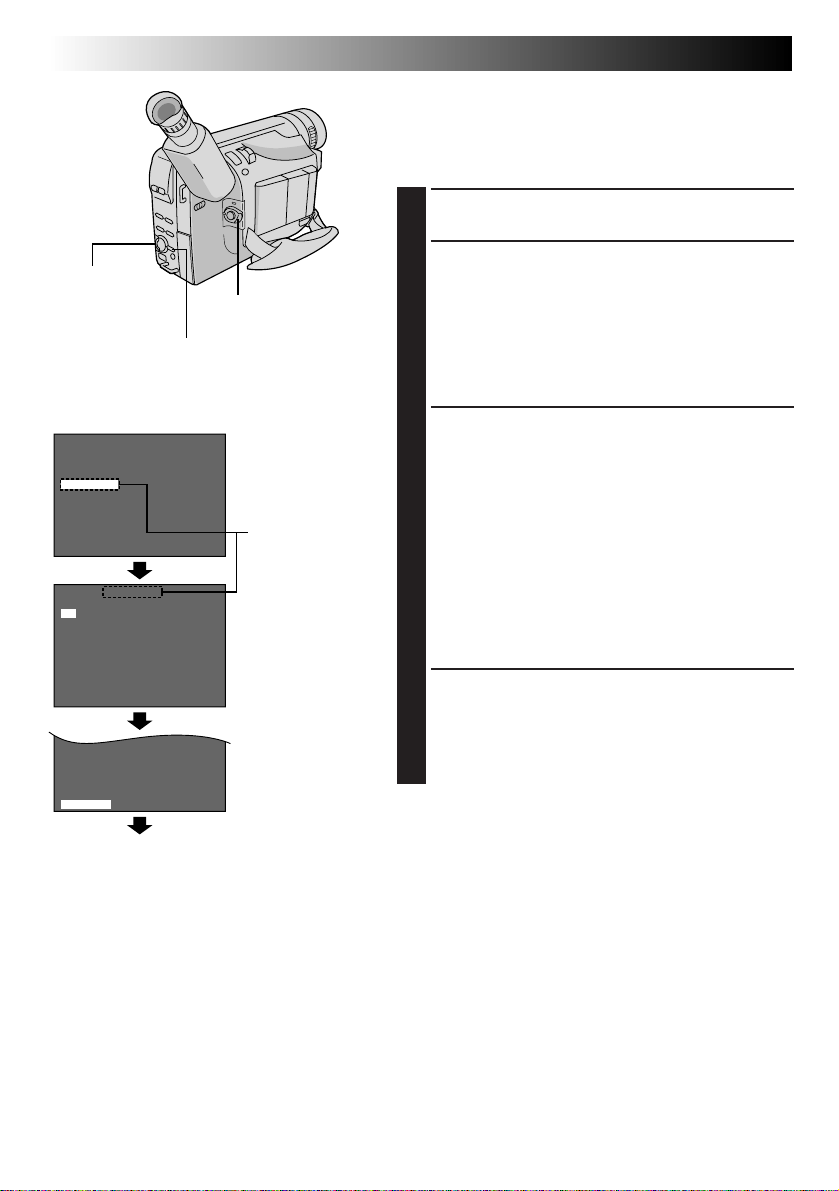
12 EN
T
T
4
E
A
R
L
P
E
E
E
TU
M
L
R
A
E
N
CNRGOTHOTF3F
0
GETTING STARTED
(cont.)
Recording Format Setting (GR-SXM46/
SXM26/SX41/SX21 only)
Set the recording format according to the format of the
tape used or type of recording you wish to perform.
Set the Power Switch to “PRO.”. Press MENU.
1
Select Wheel
Power Switch
MENU Button
Display: when a VHS cassette is loaded.
T
X
4
N
E
M
O
O
.
Z
D
M
E
E
L
T
–
S
H
V
S
L
E
P
T
A
R
U
T
E
R
4
O
N
O
FXF
E
IT
Normal Screen
C
A
T
E
NRGOTH
E
N
S–VHS ET
N
O
F
F
O
F
F
O
3
0
T
Menu Screen
When an S-VHS
cassette is loaded:
S-VHS
Setting Menu
Menu Screen
If a VHS cassette is loaded . . .
2
.... rotate the Select Wheel to move the highlight bar
to “S-VHS ET”, then press it. The S-VHS ET
Setting Menu appears.
If an S-VHS cassette is loaded . . .
.... rotate the Select Wheel to move the highlight bar
to “S-VHS”, then press it. The S-VHS Setting
Menu appears.
Rotate the Select Wheel to set to either of the
3
parameters, then press it. Press the Select Wheel
again. The Menu Screen reappears with the highlight
bar on “RETURN”.
In the S-VHS ET Setting Menu,
ON : Records with S-VHS picture quality on a VHS
cassette (factory-preset). This is called Super
VHS ET (Expansion Technology).
OFF: Records in VHS.
In the S-VHS Setting Menu,
ON : Records in S-VHS on an S-VHS cassette
(factory-preset).
OFF: Records in VHS on an S-VHS cassette.
Press the Select Wheel to close the Menu Screen.
4
•When the S-VHS ET mode is engaged, “S-ET” is
displayed.
•During S-VHS record mode, “S“ is displayed.
•When S-VHS ET or S-VHS recording starts, “S-VHS
REC.” is displayed for approx. 3 seconds.
NOTE:
If a cassette is not loaded, “S-VHS” will be displayed in the
Menu Screen.
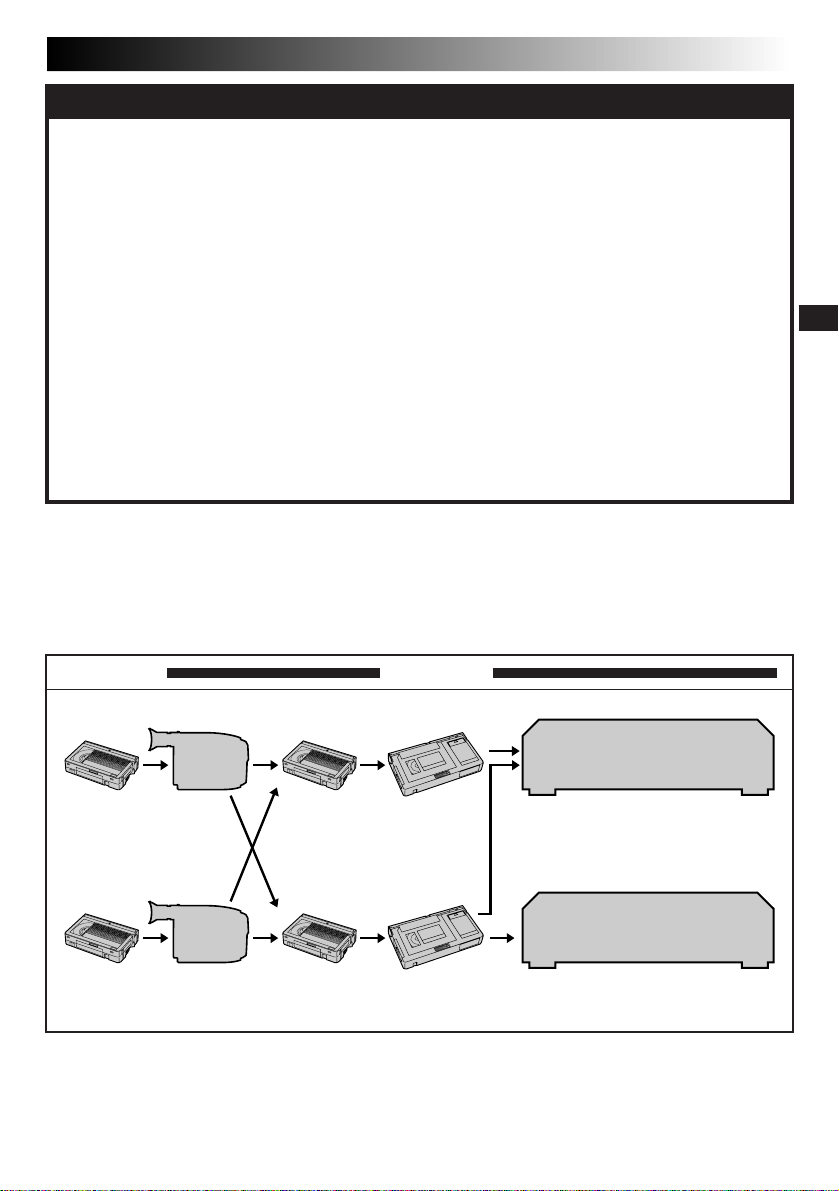
EN13
NOTES about S-VHS and S-VHS ET (GR-SXM46/SXM26/SX41/SX21 only)
n
JVC EHG (Extra High Grade) tapes are recommended for superior results.
Use S-VHS tape for storing recordings for an extended period or for recording important scenes, as it
enables higher-quality recording and playback.
— It is recommended to specifically label S-VHS ET recordings so you can easily distinguish them from
regular VHS recordings.
n
With some tapes, better picture quality may not be obtained even with S-VHS ET recording. It is
recommended that you do test record beforehand to make sure whether better results can be obtained.
n
If the S-VHS ET mode or recording format is switched during recording, the playback picture will be
blurred at the switching point.
n
It is recommended that tapes recorded on this camcorder be played back on this camcorder.
n
Tapes recorded in S-VHS or S-VHS ET mode can be played back not only on this camcorder but also on
a Super VHS VCR.
— Tapes recorded in S-VHS ET mode cannot be played back on some VCRs, including some JVC VCRs.
n
Tapes recorded in S-VHS or S-VHS ET mode cannot be played back correctly on a normal VHS VCR.
n
S-VHS ET does not work with S-VHS tapes.
n
To avoid on-screen noise, do not perform Still Playback or Shuttle Search repeatedly.
n
If the picture contains a lot of jitter or noise, use a cleaning cassette.
Compatibility Between S-VHS And VHS (GR-SXM46/SXM26/SX41/SX21 only)
Recording Playback
Blank tape Camcorder Recorded tape
S-VHS-C
cassette
VHS-C
cassette
S-VHS/S-VHS ET
recordings
VHS
recordings
Cassette adapter
Cassette adapterBlank tape Camcorder Recorded tape
S-VHS VCR
•The recorded format (S-VHS or
VHS) is automatically detected
when playback begins.
Regular VHS VCR
•S-VHS recorded tapes cannot be
viewed on regular VHS VCRs.
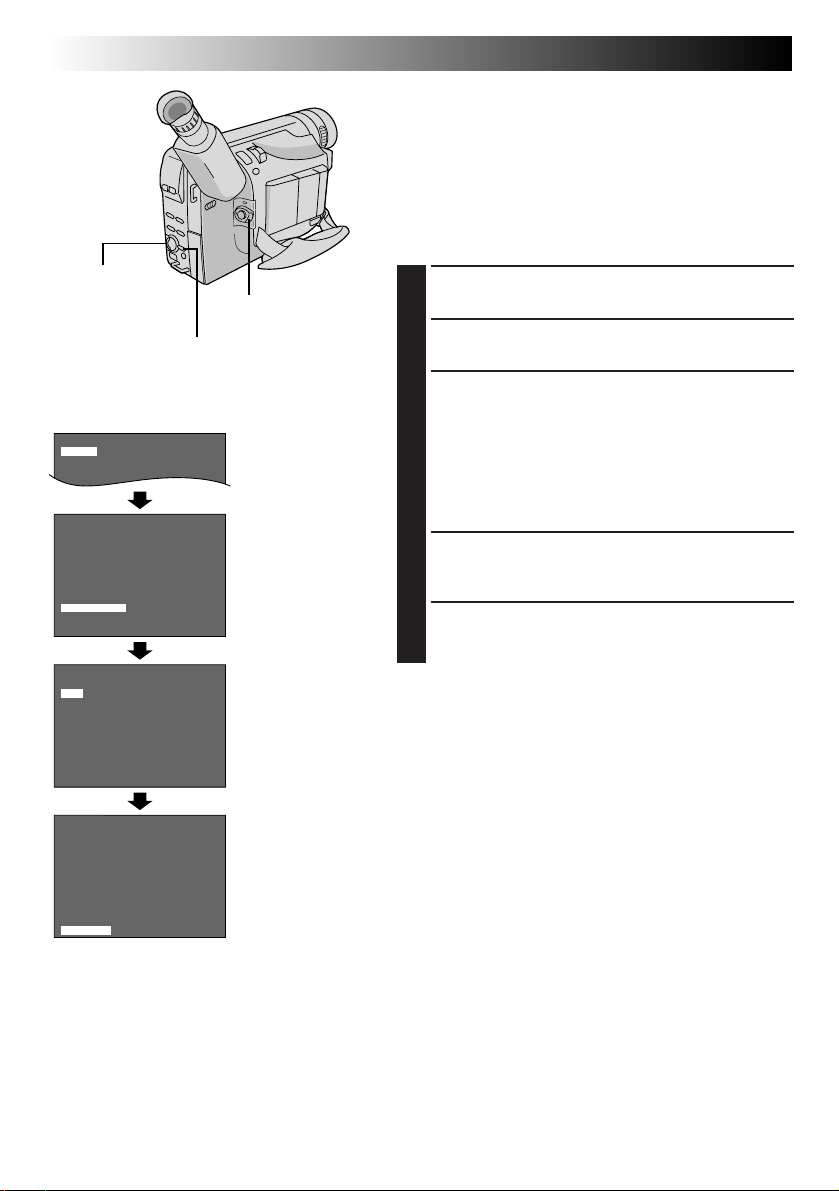
14 EN
4
D
T
N
.
E
E
Z
L
X
O
E
T
OM
MACRO
O
O
O
N
FNF
Select Wheel
Power Switch
GETTING STARTED
(cont.)
Video Out Setting (GR-SXM46/SXM26/
SX41/SX21 only)
Set to “PAL” or “SECAM” according to the system of the
TV or VCR you will be using.
NOTE:
If you change the PAL/SECAM setting during playback, the
playback picture colour may be affected. Be sure to
choose the correct setting before you start shooting.
Set the Power Switch to “PRO.”. The power lamp
1
comes on.
4
R
T
D
J
D
V
4
P
S
E
4
R
T
D
J
D
V
4
B
E
N
I
A
L
E
R
A
E
X
B
E
N
I
A
L
E
R
A
C
T
T
I
T
M
D
I
E
L
CIATM
A
C
T
T
I
T
M
D
I
E
C
.
L
E
P
I
O
E
T
C
.
L
E
P
I
O
E
T
Display
K
E
M
I
T
E
M
I
T
GO.
N
A
L
E
E
M
I
T
/
N
D
I
E
D
O
M
T
U
O
O
N
R
U
VIDEO OUT
K
E
M
I
T
E
M
I
T
GO.
N
A
L
E
E
M
I
T
/
N
D
I
E
D
O
M
T
U
O
O
N
R
U
MENU Button
F
F
O
F
F
O
G
N
E
6
0
.
F
F
O
A
L
P
F
F
O
F
F
O
G
N
E
6
0
.
F
F
O
A
L
P
LISH
LISH
Menu Screen 1
Menu Screen 2
VIDEO OUT Menu
Press MENU. The Menu Screen appears.
2
Rotate the Select Wheel to move the highlight bar to
3
“NEXT” in Menu Screen 1 and press it to display
Menu Screen 2. Then, rotate it to move the highlight
bar to “VIDEO OUT” and press it. The VIDEO OUT
Menu appears.
•To return to the previous settings, rotate the Select
Wheel to move the highlight bar to “EXIT” and
press it, then go to step 5.
Rotate the Select Wheel to move the highlight bar to
4
the desired mode, then press it. The desired mode is
activated.
The Menu Screen reappears with the highlight bar on
5
“RETURN”. Press the Select Wheel to close the Menu
Screen.
NOTE:
Recordings are made in PAL with this camcorder. If you
wish to play back recorded tapes on a VCR or camcorder
other than this unit, be sure to use a PAL VCR or
camcorder.
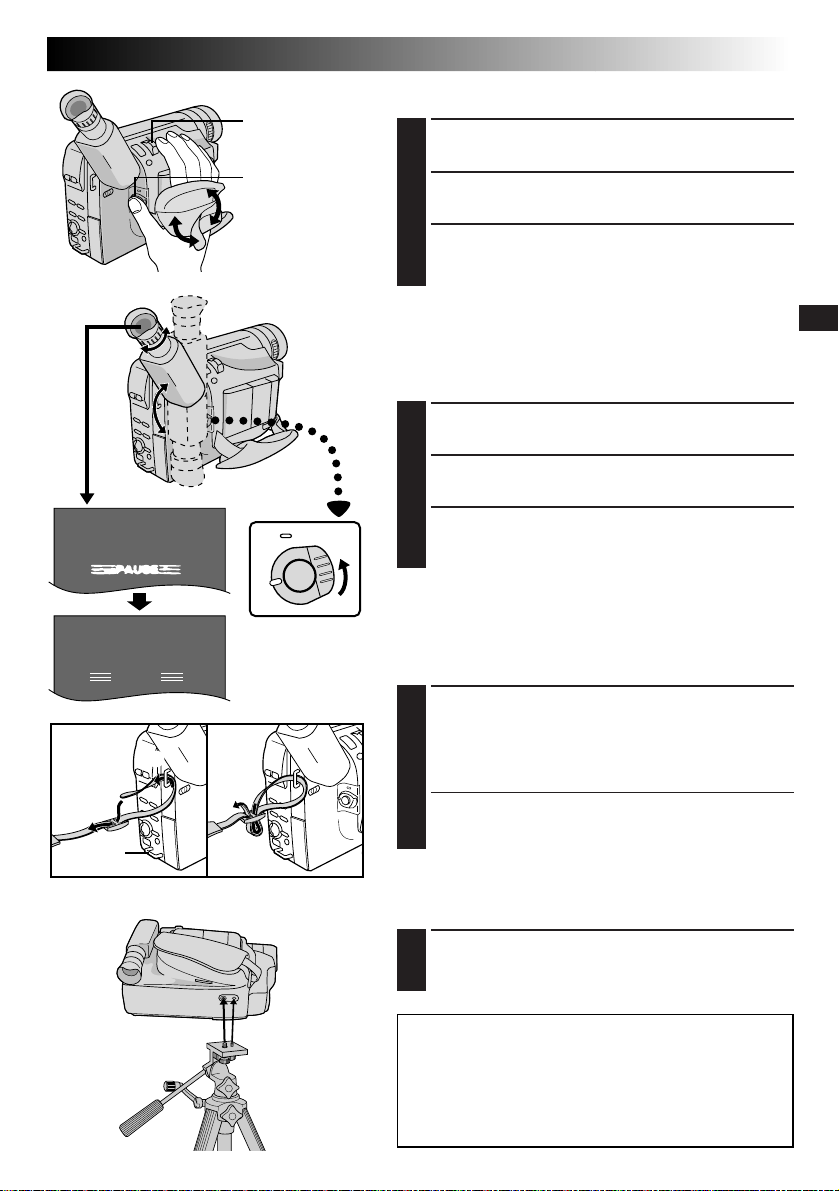
4
PAUSE
Power Zoom Lever
Recording
Start/Stop Button
Grip Adjustment
Separate the Velcro strip.
1
Pass your right hand through the loop and grasp the
2
grip.
Adjust so that your thumb and fingers can easily
3
operate the Recording Start/Stop Button and Power
Zoom Lever. Refasten the Velcro strip.
EN15
2
3
1
33
180°180
Viewfinder Adjustment
22
°
Set the Power Switch to “CAMERA” (“AUTO” or
1
“PRO.”).
Adjust the viewfinder manually for best viewability.
2
1
Set to “CAMERA”
(“AUTO” or “PRO.”).
Turn the Diopter Adjustment Control until the
3
indications in the viewfinder are clearly focused.
Shoulder Strap Attachment
Following the illustration, thread the strap through the
1
eyelet 1, then fold it back and thread it through the
buckle 2. Repeat the procedure to attach the other
end of the strap to the other eyelet 3, making sure
the strap is not twisted.
Adjust as shown in the illustration 4.
2
Tripod Mounting
Align the screw and camera direction stud on the
1
tripod with the camera’s mounting socket and stud
hole. Then tighten the screw.
CAUTION:
When using a tripod, be sure to open and extend
its legs fully to Stabilize the camcorder. To
prevent damage to the unit caused by falling
over, do not use a small-sized tripod.

16 EN
BR I GHT –
–––––6–––––
+
25MIN
LENS COVER Open/Close Ring
RECORDING
NOTE:
You should already have performed the procedures listed
below. If not, do so before continuing.
●
Power (Z pg. 6)
●
Load A Cassette (Z pg. 11)
●
Tape Length Setting (Z pg. 10)
●
Grip Adjustment (Z pg. 15)
●
Viewfinder Adjustment (Z pg. 15)
Basic Recording
Shooting While Watching The Viewfinder
Power Switch
Recording Start/Stop Button
Tape remaining time
indicator
(Approximate)
MIN 59MIN
(Now calculating)
(Blinking) (Blinking) (Blinking)
180°
To Adjust The Brightness Of The LCD Monitor
.... rotate the Select Wheel (BRIGHT) until the
bright level indicator on the display moves
and the appropriate brightness is reached.
60MIN
1MIN0MIN
90°
Select Wheel (BRIGHT)
2MIN
DISPLAY Button
3MIN
Make sure the LCD monitor is closed and locked
1
(GR-SXM46/SXM26/FXM16/FXM161 only). Turn the
LENS COVER Open/Close Ring to open the lens
cover. Set the Power Switch to “CAMERA” (“AUTO”
or “PRO.”). The power lamp lights and the camcorder
enters the Record-Standby mode. “PAUSE” is
displayed in the viewfinder.
Press the Recording Start/Stop Button. “ ” appears
2
in the viewfinder while recording is in progress.
To Stop Recording . . .
.... press the Recording Start/Stop Button. The camcorder
re-enters the Record-Standby mode.
Shooting While Watching The
LCD Monitor (GR-SXM46/SXM26/
FXM16/FXM161 only)
Make sure the LCD monitor is fully open. Turn the
1
LENS COVER Open/Close Ring to open the lens
cover. Set the Power Switch to “CAMERA” (“AUTO”
or “PRO.”). The power lamp lights and the
camcorder enters the Record-Standby mode.
“PAUSE” is displayed in the LCD monitor.
Tilt the LCD monitor upward/downward for best
2
viewability and press the Recording Start/Stop Button.
“ ” appears in the LCD monitor while recording is
in progress.
NOTE:
When you use the LCD monitor outdoors in direct
sunlight, the LCD monitor may be difficult to see. If this
happens, use the viewfinder instead.
To Stop Recording . . .
.... press the Recording Start/Stop Button. The camcorder
re-enters the Record-Standby mode.
Power Switch Position
AUTO : Suitable for standard recording using NO special effects or manual adjustments.
PRO. : Allows you to set recording functions using the menus for more creative capabilities.
OFF : Switches off the camcorder.
PLAY : Allows you to play back your recordings.
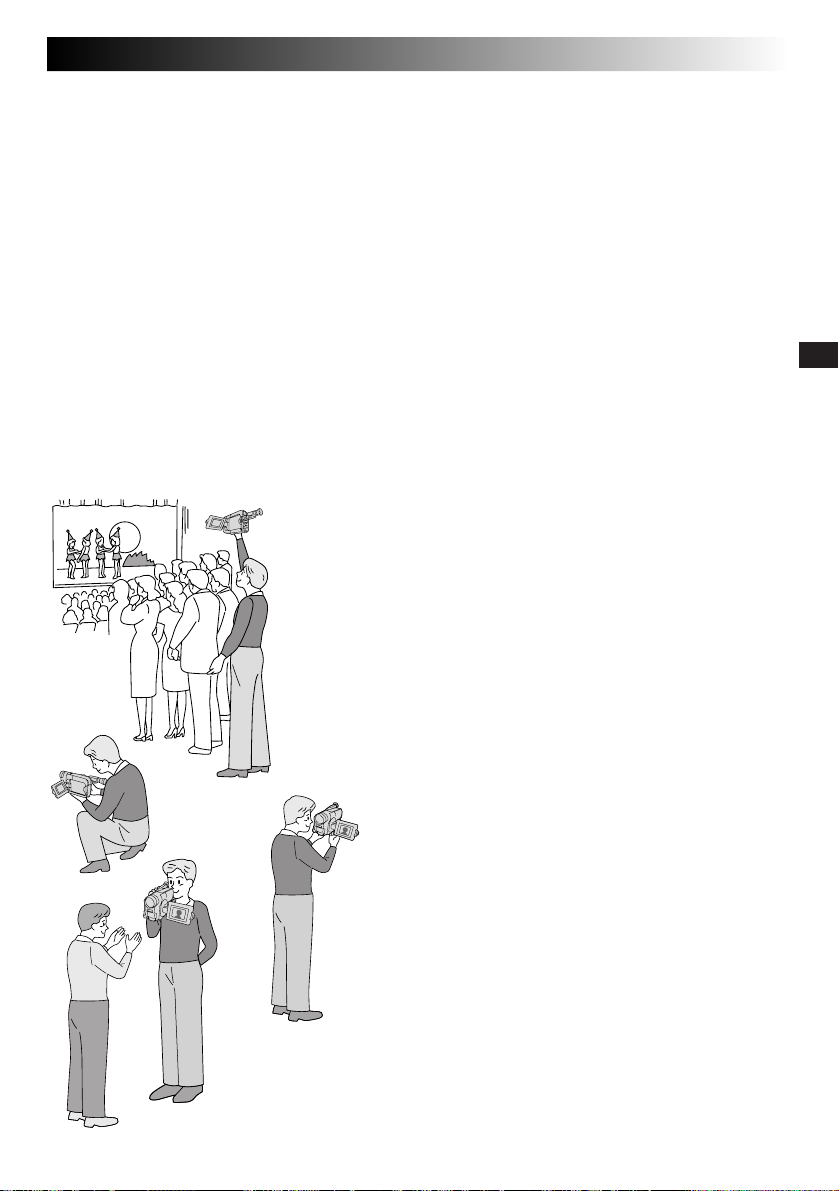
EN17
NOTES:
●
When the Power Switch is set to CAMERA and the LCD monitor is opened at an angle of 60 degrees or more,
the LCD monitor switches on and the viewfinder switches off automatically to save power (GR-SXM46/SXM26/
FXM16/FXM161 only).
●
The cassette holder cannot be opened unless a power supply is attached.
●
There may be a delay after you slide EJECT until the cassette holder opens. Do not use force.
●
The time required to calculate the remaining tape length, and the accuracy of the calculation, may vary
according to the type of tape used.
●
The tape remaining time indicator is correct only if the correct tape length has been selected (Z pg. 10).
●
“TAPE END” appears when the tape reaches its end, and the power goes off automatically if left in this
condition for 5 minutes. “TAPE END” also appears when a cassette whose tape is already at its end is loaded.
●
If the Record-Standby mode continues for 5 minutes without performing Zoom or any other operations, the
camcorder’s power shuts off automatically. Set the Power Switch to “OFF”, and then back to “CAMERA” to
turn the camcorder on again.
●
If the Recording Start/Stop button is pressed after the Record-Standby mode has continued for over 5 minutes,
recording may not start immediately.
●
If you are recording on a cassette from the middle (such as when a tape is removed and re-inserted during
recording), use the Retake function (Z pg. 19) to find the end of the last recording so you do not erase any
of it.
●
While shooting, sound is not heard from the speaker (GR-SXM46/SXM26/FXM16/FXM161 only).
JOURNALISTIC SHOOTING (GR-SXM46/
SXM26/FXM16/FXM161 only)
In some situations, different shooting angles may provide
more dramatic results. Hold the camcorder in the desired
position and tilt the LCD monitor in the most convenient
direction. It can rotate 270° (90° downward, 180° upward).
INTERFACE SHOOTING (GR-SXM46/
SXM26/FXM16/FXM161 only)
The person you shoot can view himself/herself in the LCD
monitor, and you can even shoot yourself while viewing your
own image in the LCD monitor.
Open the LCD monitor and tilt it upward to 180 degrees so
that it faces forward. When the LCD monitor is tilted upward
to an angle of over approx. 105 degrees, the monitor image is
inverted vertically, and the viewfinder also switches on.
Point the lens toward the subject (yourself when selfrecording) and start recording.
During Interface Shooting, the monitor image and indications
do not appear inverted as they would when viewing a mirror.
NOTE:
The monitored image can be viewed on the LCD monitor
and in the viewfinder.
LCD MONITOR*/VIEWFINDER INDICATIONS
Press DISPLAY for more than 1 second to make the following
indications appear/disappear from the camcorder’s display:
cassette warning, tape remaining time, battery pack remaining
power indicator and tape length indicator (Z pg. 52, 53).
Self-Recording
NOTE:
Even if the indications are off, the tape remaining time
appears blinking when the tape is near its end, and the
battery pack remaining power indicator appears blinking
when the power is almost gone.
* GR-SXM46/SXM26/FXM16/FXM161 only.
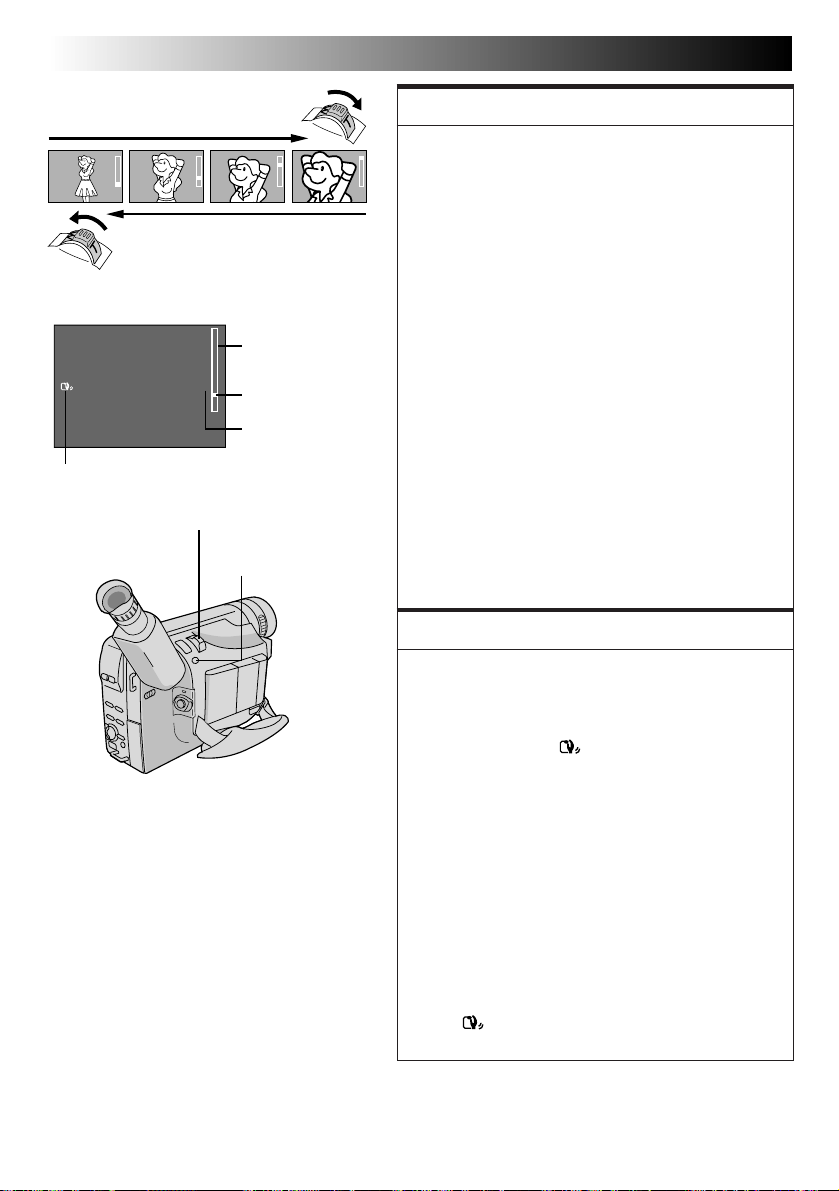
18 EN
RECORDING
Basic Features
Zoom in (T: Telephoto)
Display
Picture Stabilizer indicator
Power Zoom Lever
Zoom out (W: Wide angle)
Zoom indicator bar
1X
Zoom level
indicator
Approximate
zoom ratio
P. STABILIZER Button
FEATURE:
Zooming
PURPOSE:
To produce the zoom in/out effect, or an instantaneous
change in image magnification.
Digital circuitry extends the maximum magnification
offered by optical zoom. This system is called Digital
Zoom.
OPERATION:
Zoom In
Slide the Power Zoom Lever towards “T”.
Zoom Out
Slide the Power Zoom Lever towards “W”.
n The further you slide the Power Zoom Lever, the
quicker the zoom action.
NOTES:
●
Focusing may become unstable during Zooming. In
this case, set the zoom while in Record–Standby,
lock the focus by using the manual focus
(Z pg. 31), then zoom in or out in Record mode.
●
The zoom level indicator (5) moves during zoom.
Once the zoom level indicator reaches the top of
the zoom indicator bar, all magnification from that
point is through digital processing.
●
When using Digital Zoom, the quality of image may
suffer. To deactivate Digital Zoom, set “D.ZOOM”
to “OFF” in the Menu Screen (Z pg. 25).
FEATURE:
Picture Stabilizer
PURPOSE:
To compensate for unstable images caused by camerashake, particularly at high magnification.
OPERATION:
Press P. STABILIZER. “ ”appears.
n To switch off the Picture Stabilizer, press
P. STABILIZER. The indicator disappears.
NOTES:
●
Accurate stabilisation may not be possible if hand
shake is excessive, or under the following conditions:
•
When shooting subjects with vertical or horizontal
stripes.
•
When shooting dark or dim subjects.
•
When shooting subjects with excessive backlighting.
•
When shooting scenes with movement in various
directions.
•
When shooting scenes with low-contrast backgrounds.
●
Switch off the Picture Stabilizer when recording
with the camcorder on a tripod.
●
The “ ” indicator appears blinking if the
Stabilizer cannot be used.
