JVC KD-AHD79, GET0721-001A, KD-HDR70 User Manual
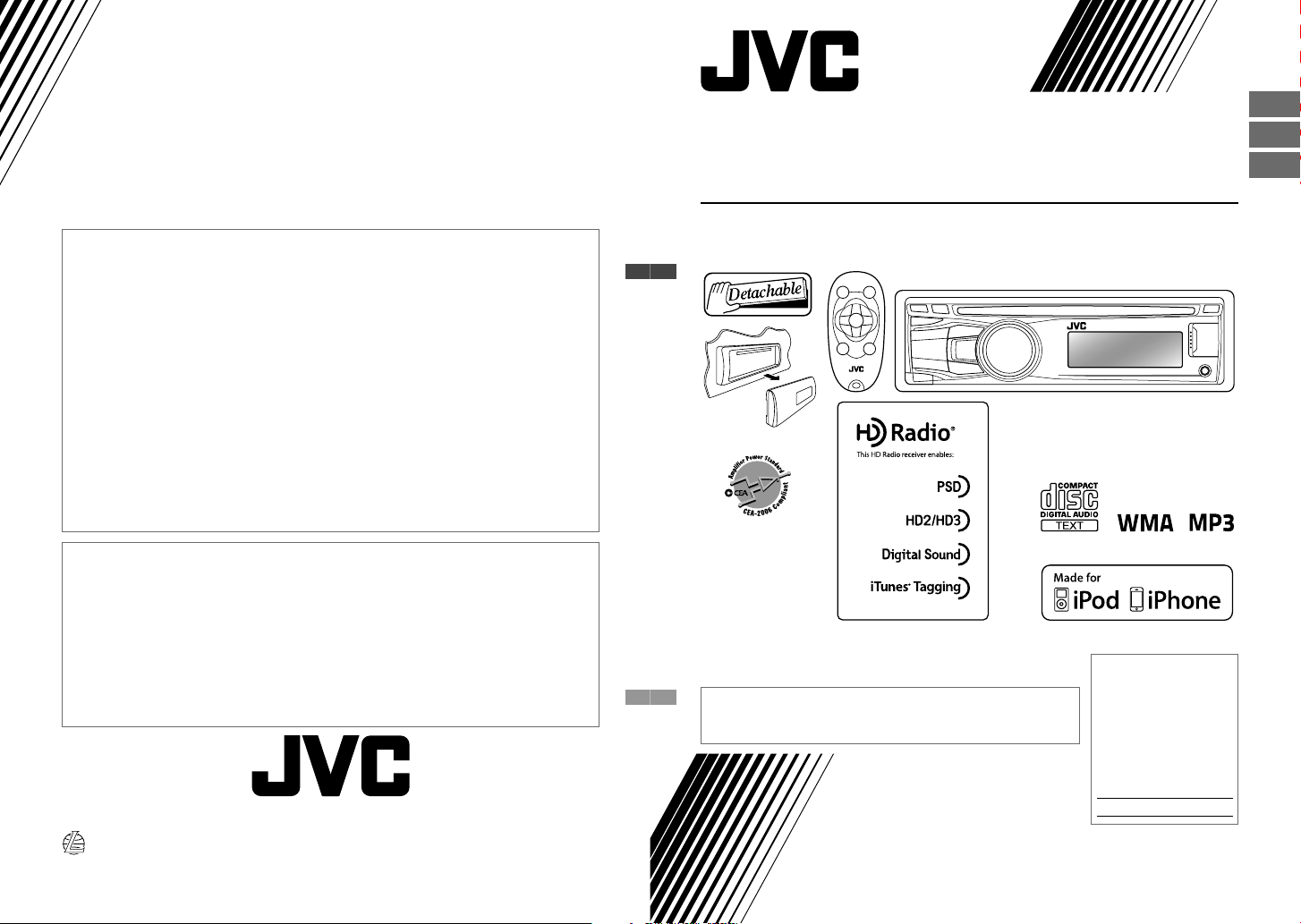
Having TROUBLE with operation?
Please reset your unit
Refer to page of How to reset your unit
Still having trouble??
USA ONLY
Call 1-800-252-5722
http://www.jvc.com
We can help you!
• HD Radio Technology manufactured under license from iBiquity Digital Corporation. U.S. and
Foreign Patents. HD Radio™ and the HD, HD Radio, and “Arc” logos are proprietary trademarks
of iBiquity Digital Corp.
• “Made for iPod,” and “Made for iPhone” mean that an electronic accessory has been designed to
connect specifically to iPod, or iPhone, respectively, and has been certified by the developer to
meet Apple performance standards. Apple is not responsible for the operation of this device or
its compliance with safety and regulatory standards. Please note that the use of this accessory
with iPod, or iPhone may affect wireless performance.
• iPhone, iPod, iPod classic, iPod nano, iPod touch and iTunes are trademarks of Apple Inc.,
registered in the U.S. and other countries.
KD-AHD79/KD-HDR70
CD RECEIVER / RECEPTOR CON CD /
RÉCEPTEUR CD
For canceling the display demonstration, see page 4. / Para cancelar
la demostración en pantalla, consulte la página 4. / Pour annuler la
démonstration des affichages, référez-vous à la page 4.
For installation and connections, refer to the separate manual.
Para la instalación y las conexiones, refiérase al manual separado.
Pour l’installation et les raccordements, se référer au manuel séparé.
INSTRUCTIONS
MANUAL DE INSTRUCCIONES
MANUEL D’INSTRUCTIONS
For customer Use:
Enter below the Model
No. and Serial No. which
are located on the top or
bottom of the cabinet.
Retain this information
for future reference.
Model No.
Serial No.
ENGLISH
ESPAÑOL
FRANÇAIS
EN, SP, FR
GET0721-001A
1210DTSMDTJEIN© 2010 Victor Company of Japan, Limited
[J]
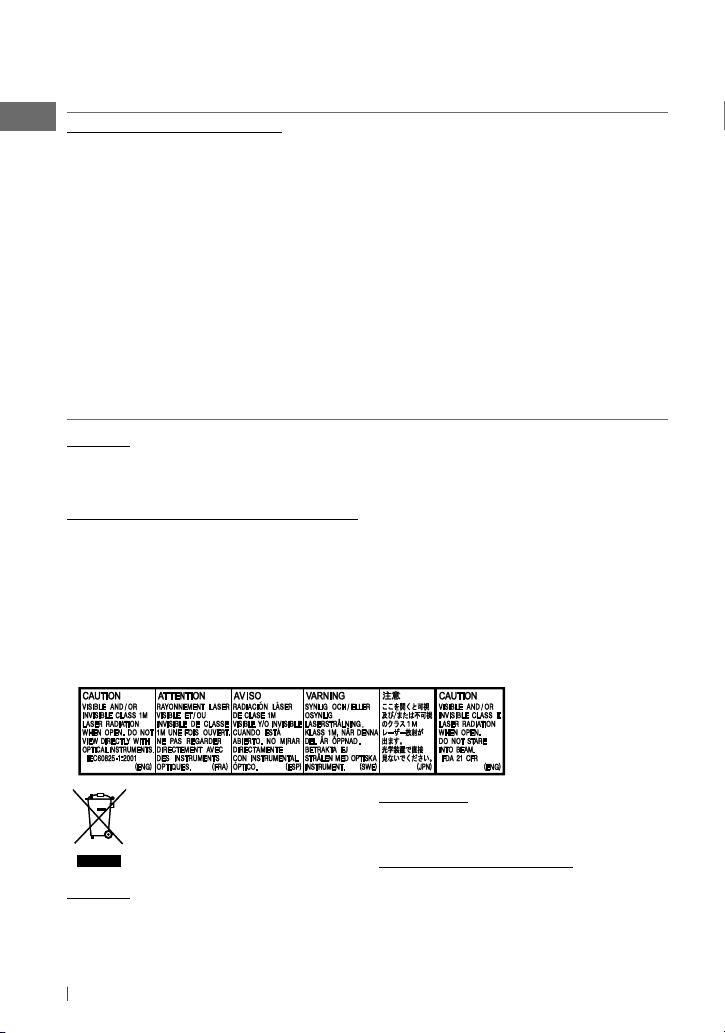
Thank you for purchasing a JVC product.
Please read all instructions carefully before operation, to ensure your complete understanding and
to obtain the best possible performance from the unit.
INFORMATION (For U.S.A.)
This equipment has been tested and found to comply with the limits for a Class B digital device,
pursuant to Part 15 of the FCC Rules. These limits are designed to provide reasonable protection
against harmful interference in a residential installation. This equipment generates, uses, and can
radiate radio frequency energy and, if not installed and used in accordance with the instructions,
may cause harmful interference to radio communications. However, there is no guarantee that
interference will not occur in a particular installation. If this equipment does cause harmful
interference to radio or television reception, which can be determined by turning the equipment
off and on, the user is encouraged to try to correct the interference by one or more of the following
measures:
– Reorient or relocate the receiving antenna.
– Increase the separation between the equipment and receiver.
– Connect the equipment into an outlet on a circuit different from that to which the receiver is
connected.
– Consult the dealer or an experienced radio/TV technician for help.
Caution:
Changes or modifications not approved by JVC could void the user’s authority to operate the
equipment.
IMPORTANT FOR LASER PRODUCTS
1. CLASS 1 LASER PRODUCT
2. CAUTION: Do not open the top cover. There are no user serviceable parts inside the unit; leave
all servicing to qualified service personnel.
3. CAUTION: (For U.S.A.) Visible and/or invisible class II laser radiation when open. Do not stare
into beam.
(For Canada) Visible and/or invisible class 1M laser radiation when open. Do not view
directly with optical instruments.
4. REPRODUCTION OF LABEL: CAUTION LABEL, PLACED OUTSIDE THE UNIT.
[European Union only]
Caution:
Adjust the volume so that you can hear sounds
outside the car. Driving with the volume too
high may cause an accident.
2 ENGLISH
WARNING:
Stop the car before operating the unit.
Caution on volume setting:
Digital devices (CD/USB) produce very little
noise compared with other sources. Lower the
volume before playing these digital sources to
avoid damaging the speakers by the sudden
increase of the output level.
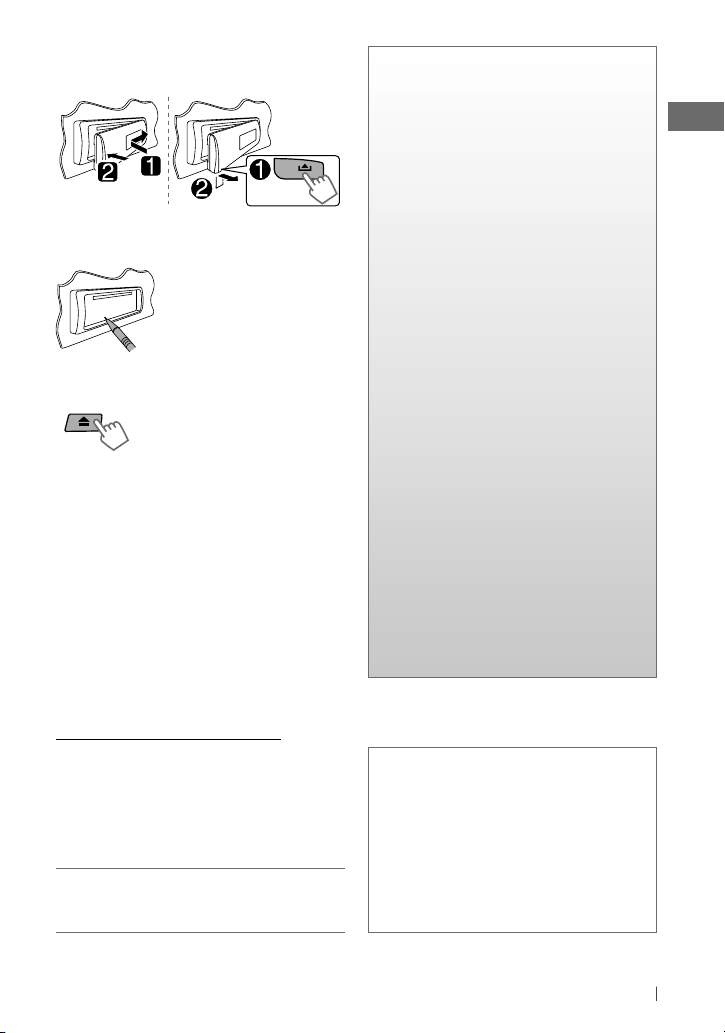
How to attach/detach the control
panel
How to reset your unit
Your preset adjustments will
also be erased.
How to forcibly eject a disc
[Hold]
• Be careful not to drop the disc when it ejects.
• If this does not work, reset your unit.
Maintenance
Cleaning the unit
Wipe off the dirt on the panel with a dry silicon
or soft cloth. Failure to observe this precaution
may result in damage to the unit.
Cleaning the connector
Wipe off dirt on the connector of the unit and
panel. Use a cotton swab or cloth.
CONTENTS
3 How to attach/detach the control
panel
3 How to reset your unit
3 How to forcibly eject a disc
3 Maintenance
4 Canceling the display
demonstration
4 Setting the clock
5 Preparing the remote controller
5 About discs
6 Basic operations
7 Listening to the radio
11 Listening to a disc
12 Connecting the other external
components
12 Listening to the other external
components
13 Listening to a USB device
14 Listening to an iPod/iPhone
16 Selecting a preset sound mode
16 Menu operations
19 Troubleshooting
22 Using Bluetooth ® devices
23 Specifications
Caution for DualDisc playback:
The Non-DVD side of a “DualDisc” does not
comply with the “Compact Disc Digital Audio”
standard. Therefore, the use of Non-DVD side
of a DualDisc on this product may not be
recommended.
JVC bears no responsibility for any loss of data
in an iPod/iPhone and/or USB mass storage
class device while using this System.
Condensation : When the car is airconditioned, moisture may collect on the
laser lens. This may cause disc read errors. In
this case, remove the disc and wait for the
moisture to evaporate.
Temperature inside the car : If you have
parked the car for a long time in hot or cold
weather, wait until the temperature in the car
becomes normal before operating the unit.
3ENGLISH
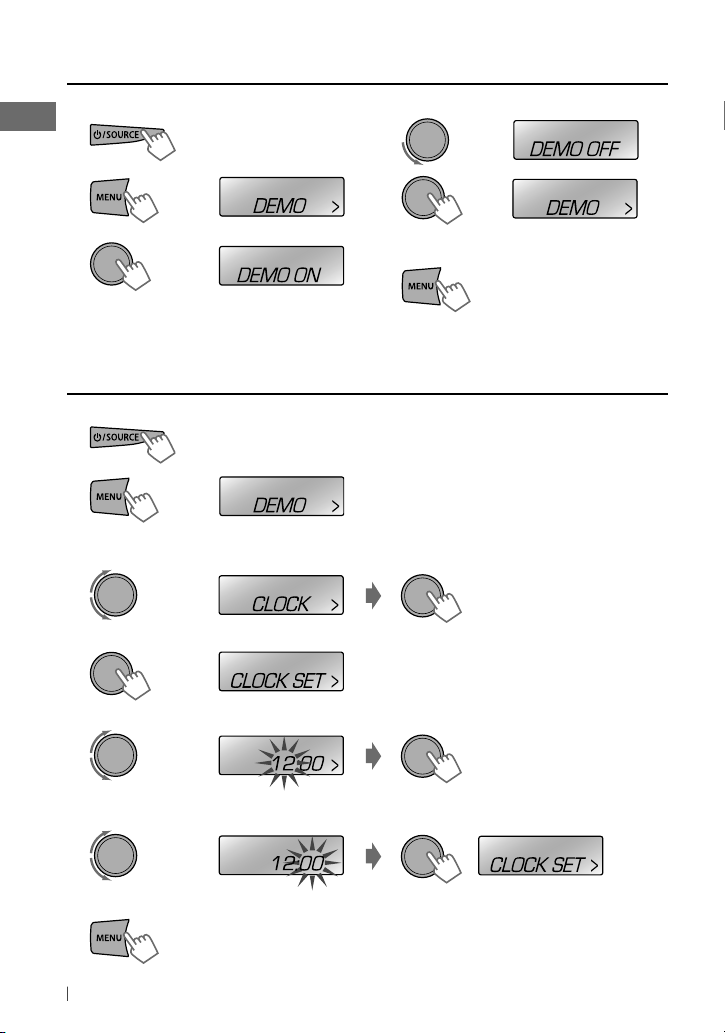
Canceling the display demonstration
1 Turn on the power.
2
[Hold]
[Hold]
(Initial setting)
3
(Initial setting)
Setting the clock
1 Turn on the power.
[Hold]
2
3 Select <CLOCK>.
4 Select <CLOCK SET>.
[Hold]
(Initial setting)
4 Select <DEMO OFF>.
5
6 Finish the procedure.
5 Adjust the hour.
6 Adjust the minute.
7 Finish the procedure.
4 ENGLISH
(Initial setting)
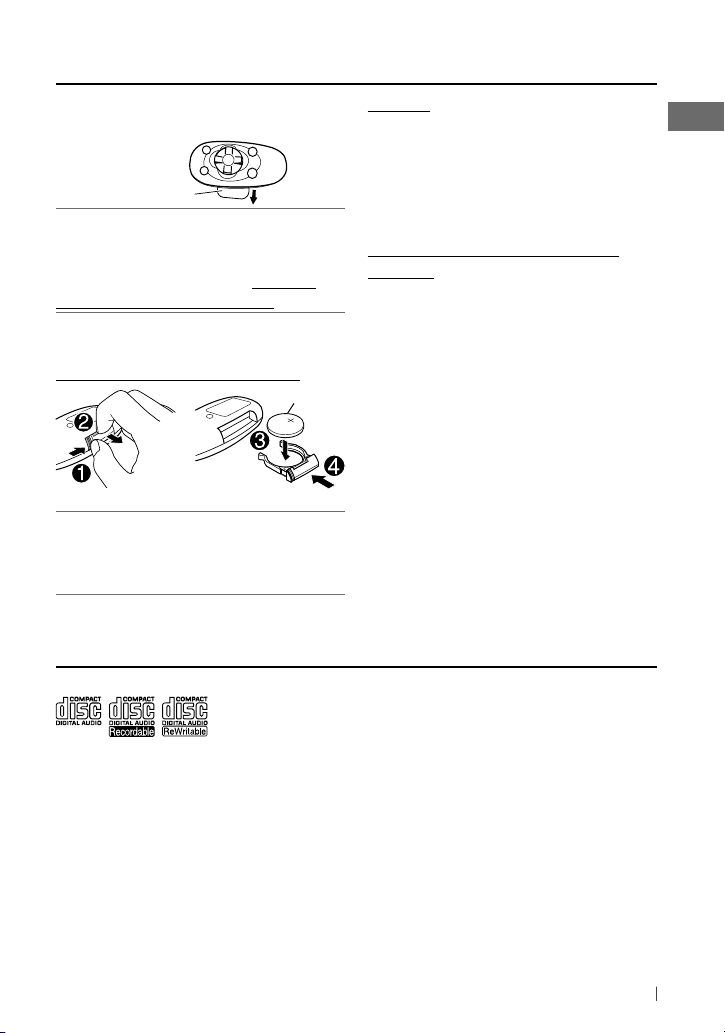
Preparing the remote controller
When you use the remote controller for the first
time, pull out the insulation sheet.
Insulation sheet
For USA-California Only:
This product contains a CR Coin Cell Lithium
Battery which contains Perchlorate Material—
special handling may apply. See www.dtsc.
ca.gov/hazardouswaste/perchlorate
If the effectiveness of the remote controller
decreases, replace the battery.
Replacing the lithium coin battery
CR2025
This unit is equipped with the steering wheel
remote control function.
• For details, refer also to the instructions
supplied with the remote adapter.
About discs
Caution:
• Danger of explosion if battery is incorrectly
replaced. Replace only with the same or
equivalent type.
• Battery shall not be exposed to excessive heat
such as sunshine, fire, or the like.
Warning (to prevent accidents and
damage):
• Do not install any battery other than CR2025
or its equivalent.
• Do not leave the remote controller in a place
(such as dashboards) exposed to direct
sunlight for a long time.
• Store the battery in a place where children
cannot reach.
• Do not recharge, short, disassemble, heat the
battery, or dispose of it in a fire.
• Do not leave the battery with other metallic
materials.
• Do not poke the battery with tweezers or
similar tools.
• Wrap the battery with tape and insulate when
throwing away or saving it.
This unit can only play the CDs with:
Discs that cannot be used:
• Discs that are not round.
• Discs with coloring on the recording surface
or discs that are dirty.
• You cannot play a Recordable/ReWritable
disc that has not been finalized. (For the
finalization process refer to your disc writing
software, and your disc recorder instruction
manual.)
• 3-inch CD cannot be used. Attempt to insert
using an adapter can cause malfunction.
Handling discs:
• Do not touch the recording surface of the
disc.
• Do not stick tape etc. on the disc, or use a disc
with tape stuck on it.
• Do not use any accessories for the disc.
• Clean from the center of the disc and move
outward.
• Clean the disc with a dry silicon or soft cloth.
Do not use any solvents.
• When removing discs from this unit, pull them
out horizontally.
• Remove the rims from the center hole and
disc edge before inserting a disc.
5ENGLISH
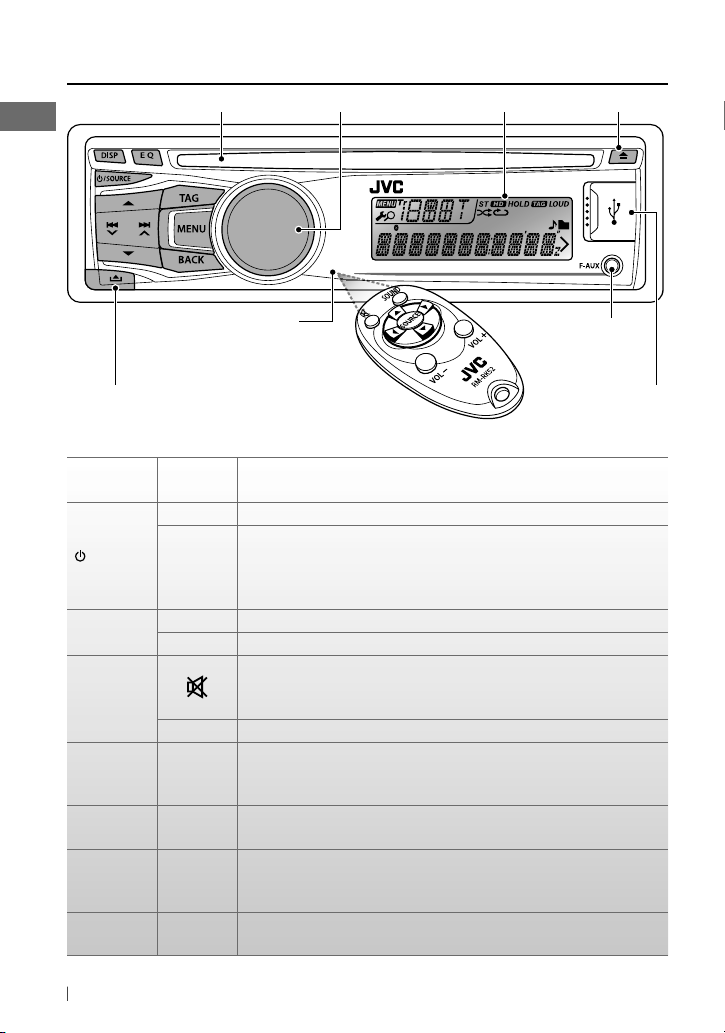
Basic operations
Loading slot
Remote sensor
• DO NOT expose to
bright sunlight.
Detaches the panel
When you press or hold the following button(s)...
Main unit
/ SOURCE
Control dial
(turn)
Control dial
(press)
EQ SOUND
TAG —
BACK —
DISP —
Not applicable under <EXT MODE>.
*
6 ENGLISH
Remote
controller
— Turns on/off [Hold].
Selects the sources (FM, AM, CD, USB or USB-IPOD, F-AUX, BT AUDIO
SOURCE
VOL – / + Adjusts the volume level.
or R-AUX or BT PHONE).
• “CD” or “USB” is selectable only when a disc is loaded or a USB device
is connected.
— Selects items.
Mutes the sound during playback. If the source is “CD” or “USB/
USB-IPOD *” playback pauses.
• Press the button again to cancel muting or resume playback.
— Confirms selection.
Selects the sound mode.
• Hold the EQ button on the main unit to enter tone level adjustment
directly. (page 16)
• Tags the PSD (Program Service Data) from HD Radio broadcast.
• Cancels transferring of the tagged PSD to your iPod/iPhone [Hold].
• Selects the controlling terminal of an iPod/iPhone [Hold]. (page 14)
• Returns to the previous menu.
• Exit from the menu [Hold].
• Changes the display information.
• Scrolls the display information [Hold].
Control dial Ejects the disc
Display window
Front auxiliary input jack
USB (Universal Serial
Bus) input terminal
General operation
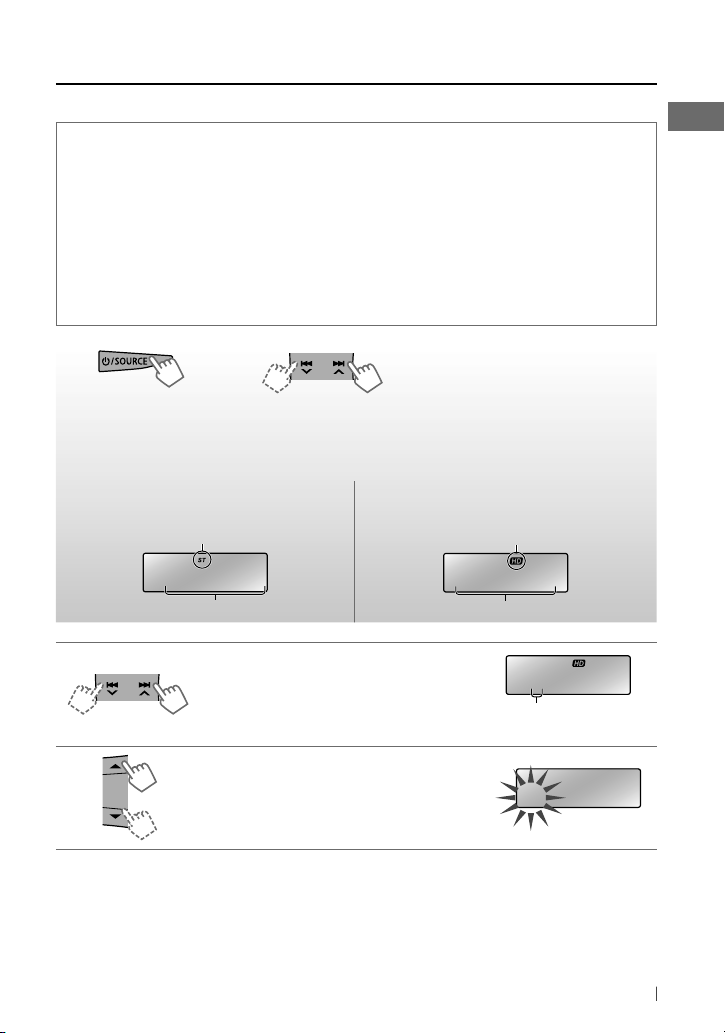
Listening to the radio
You can tune in to both conventional and HD Radio broadcasts.
What is HD Radio™ broadcasting?
HD Radio stations can deliver high-quality digital sound—AM digital will have FM-like sound
quality (in stereo) and FM digital will have CD-like sound quality—with static-free and clear
reception. Furthermore, stations can offer text and data, such as artist names, song titles, and
Program Service Data (PSD).
• HD Radio tuners can also tune in to conventional analog broadcasts.
• Many HD Radio stations offer more than one channel of programming. This service is called
multicasting.
• By using PSD, you can easily purchase the songs at iTunes Store.
• To find HD Radio stations in your area, visit <http://www.hdradio.com/>.
~
]
“FM” or “AM”
Ex.: When receiving a conventional FM
station
Lights up when receiving an FM stereo broadcast.
Ÿ
FM
87.50MHz
[Press] Selects your desired channel
(HD1 to HD8) when receiving HD Radio
multicast channels.
• “LINKING” appears while linking to a
multicast channel.
[Hold] Searches for HD Radio stations only.
• “HD” flashes when a station is tuned in,
searching stops.
• [Press] Searches for stations/channels
automatically.
• [Hold] Searches for stations/channels
manually.
“M” flashes, then press the button
repeatedly.
Ex.: When receiving an HD Radio station
Lights up when digital audio is broadcast;
flashes when analog audio is broadcast.
WXYZ-FM
Station Call SignSelected frequency
WXYZ-FMHD1
Channel number
HD
Continued...
7ENGLISH
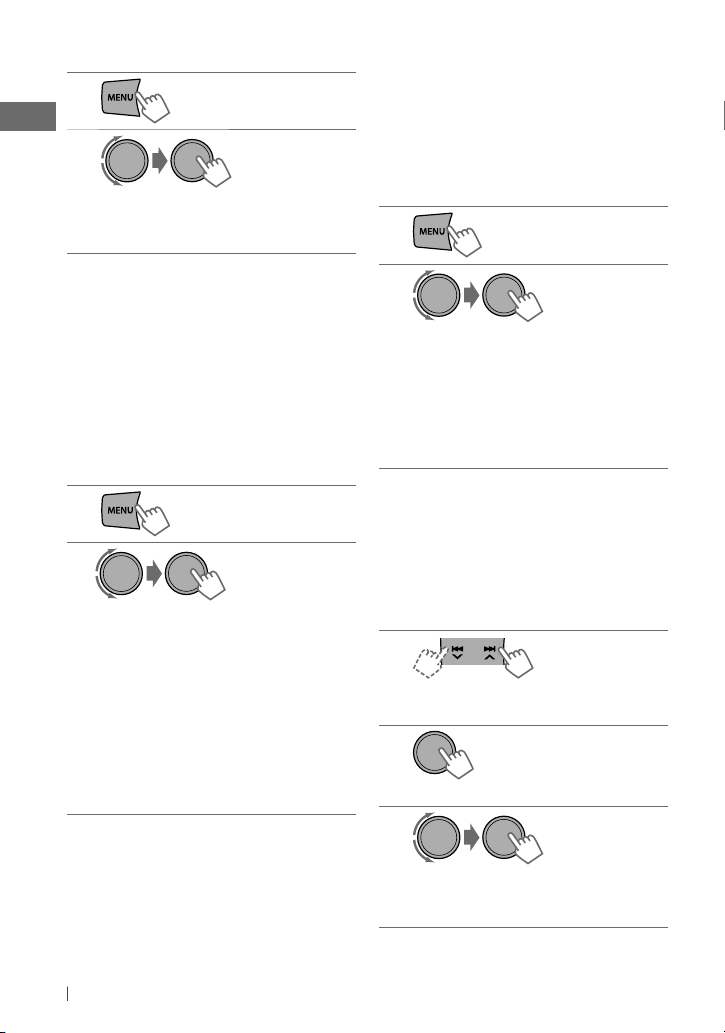
Improving the FM reception
1
[Hold]
2
] <TUNER> ] <MONO> ] <MONO ON>
Reception improves, but stereo effect will
be lost.
To restore the stereo effect, repeat the same
procedure to select <MONO OFF>.
Automatic presetting (FM/AM)
SSM (Strong-station Sequential Memory)
—
You can preset up to 18 stations for FM and
6 stations for AM.
• HD Radio multicast channels can also be
preset.
While listening to a station/channel...
1
[Hold]
2
Changing the HD Radio
reception mode
While receiving an HD Radio broadcast, you can
change the reception mode—digital or analog.
• This setting cannot take effect for the
conventional FM/AM stations.
While listening to an HD Radio station...
1
[Hold]
2
]
<TUNER> ] <BLEND HOLD> ]
<ANALOG / DIGITAL / AUTO>
< ANALOG / DIGITAL> : Tuning to digital
audio or analog audio only.
• HOLD indicator lights up.
<AUTO> : Switches between digital and
analog audio automatically.
• In the case when the radio station forces
the reception mode to analog, the
HOLD indicator flashes.
The setting automatically returns to <AUTO>
when you tune in to another broadcast.
FM: ] <TUNER> ] <SSM> ]
<SSM 01 – 06 / 07 – 12 / 13 – 18>
AM: ] <TUNER> ] <SSM> ]
<SSM 01 – 06>
“SSM” flashes and local stations/channels
with the strongest signal are searched
and stored automatically.
To preset another 6 stations/channels,
repeat the above procedure by selecting one of
the other SSM setting ranges.
Manual presetting (FM/AM)
You can preset up to 18 stations for FM and
6 stations for AM.
1
]
Tune in to a station/channel you want
to preset.
2
“PRESET MODE” flashes.
[Hold]
3
]
Selects a preset number.
Preset number flashes and “MEMORY”
appears.
8 ENGLISH
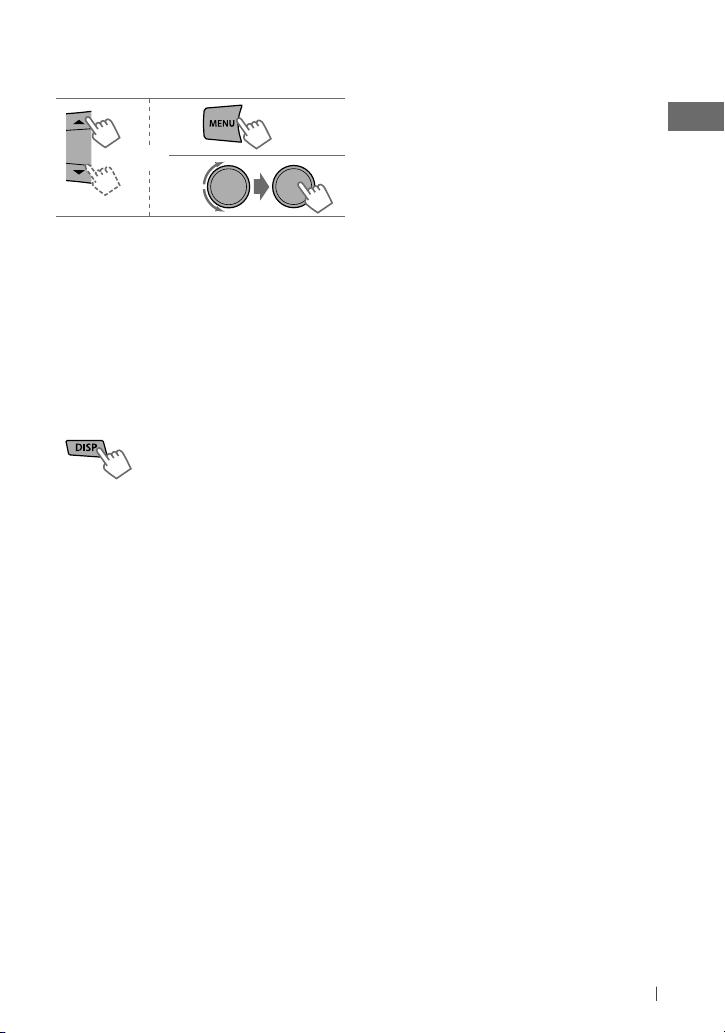
Selecting a preset station/
channel
1
or
2
Using the remote controller
5
/ ∞ : [Press] Changes the preset stations/
channels.
[Hold] Searches for HD Radio stations
only.
2
/ 3 : [Press] Searches for stations
automatically.
[Hold] Searches for stations manually.
Changing the display information
Call Sign *1 = Frequency = PTY (Program
Type) *2 = Text *3 = Clock = (back to the
beginning)
1
*
Displayed only when a Call Sign is received.
2
*
When no program type (PTY) is received,
“HD RADIO” appears for HD Radio broadcasting,
and “ANALOG” appears for conventional FM/AM
broadcasting.
3
*
“NO TEXT” appears when no text is received.
Tagging/purchasing your
favorite songs from iTunes Store
Some HD Radio broadcasts provide PSD
(Program Service Data) for a song. You can tag
the song and store its PSD (maximum 60 songs)
while listening to the song.
By using the tagging function, you can easily
purchase the songs from iTunes Store.
Notes on storing tagged PSDs
• When pressing TAG within 10 seconds before
or after the PSD changes (while the TAG
indicator flashes), the tags for two songs are
stored.
• You cannot tag a song in the following cases:
– When the broadcast currently received does
not support the iTunes Tagging or does not
support PSD.
– When you try to store the 61st PSD.
– When the song is already tagged.
– While transferring the tagged PSDs to your
iPod/iPhone is in progress.
You can enjoy iTunes Tagging with the
following types of iPod/iPhone:
• iPod classic, software version 1.0 or later
• iPod nano (3rd Generation), software version
1.0 or later
• iPod nano (4th Generation), software version
1.0 or later
• iPod nano (5th Generation), software version
1.0 or later
• iPod nano (6th Generation), software version
1.1 or later
• iPod touch (1st Generation), software version
2.1 or later
• iPod touch (2nd Generation), software version
2.1 or later
• iPod touch (3rd Generation), software version
3.1 or later
• iPod touch (4th Generation), software version
4.1 or later
• iPhone/iPhone 3G, software version 2.1 or
later
• iPhone 3GS, software version 3.0 or later
• iPhone 4, software version 1.0 or later
Continued...
9ENGLISH
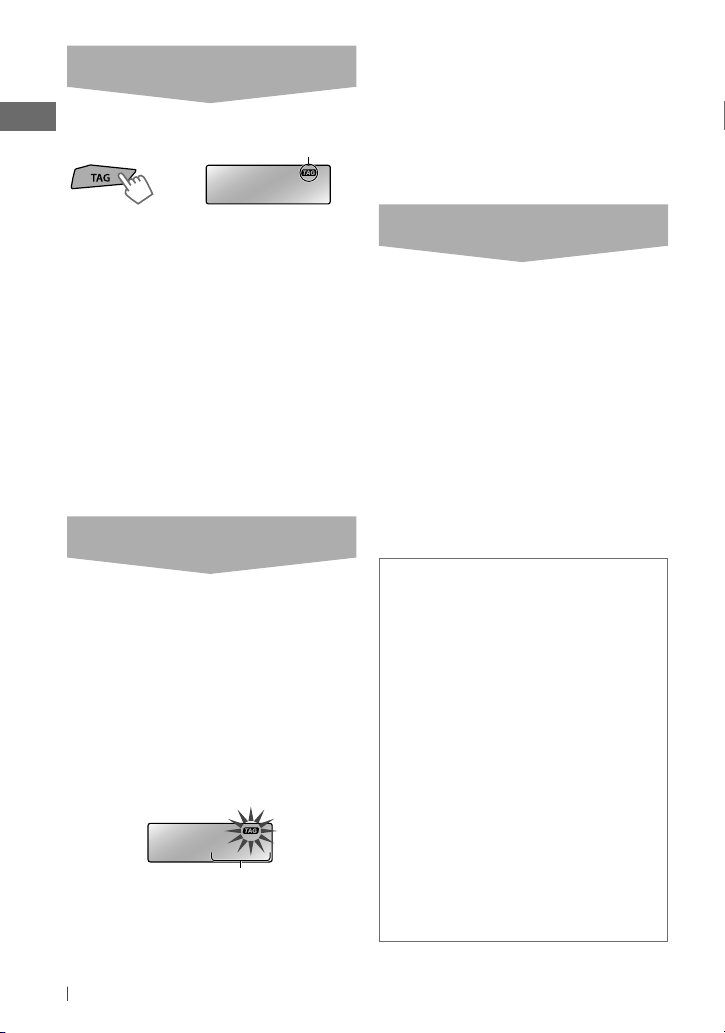
STEP 1: Tagging the song
While receiving a song with PSD...
Lights up while receiving
a song with PSD.
TAG SAVED
The tagged PSD is stored on the unit.
When an Apple iPod/iPhone is connected
(page 14), the tagged PSDs are automatically
transferred to the iPod/iPhone. Go to STEP 3 to
purchase the song.
To check the number of tagged songs
stored on the unit, press and hold TAG.
To delete the tagged songs from the unit
1
Press and hold MENU.
2
Turn the control dial to select “TAG ALL
CLR,” then press and hold to confirm.
STEP 2: Transferring the tagged PSD to
your iPod/iPhone
Connect the iPod/iPhone to the unit. (page 14)
The source changes to “USB-IPOD,” the tagged
PSDs are automatically transferred to the iPod/
iPhone.
• Your iPod/iPhone must have 50 MB free
space, which is required for transferring a
tagged PSD.
• You cannot change the source during the
transferring process.
While transferring the tagged PSDs, the “TAG”
indicator flashes.
TRANS 02/15
Number of PSDs transferred to the iPod/
iPhone / Number of PSDs stored on the unit
“COMPLETED” appears when all tagged PSDs
are transferred to the iPod/iPhone.
You cannot transfer the tagged PSDs to the
iPod/iPhone in the following cases:
• When the connected iPod/iPhone is not
compatible with iTunes Tagging.
• When the memory of the iPod/iPhone is full.
• When disconnecting the iPod/iPhone during
data transfer.
STEP 3: Purchasing songs from iTunes
Store
• iTunes 7.4 or later version is required to
purchase the tagged songs.
For details about iPod/iPhone and iTunes, refer
•
also to the instructions supplied with the iPod/
iPhone or visit <http://www.apple.com>.
1
Connect the iPod/iPhone to the PC.
2
Synchronize the iPod/iPhone to the
iTunes.
The tagged PSDs are transferred to PC, and
iTunes displays the list of the tagged songs.
After the data transfer is completed, the
stored PSDs are automatically deleted from
the iPod/iPhone.
Warning messages for iTunes Tagging
• MEMORY FULL : You are trying to store the
61st PSD. Transfer the tagged PSDs to the
iPod/iPhone, or clear all tagged PSDs.
• TAG ALREADY SAVED : You are trying
to tag the song for the 2nd time while
receiving one song.
• NO TAG DATA : The broadcast currently
received does not support the iTunes
Tagging or the broadcast does not provide
PSD.
• CAN’T TRANS IPOD FULL : The memory of
the iPod/iPhone is full.
• UNSUPPORTED DEVICE FOR TAGGING :
The connected iPod/iPhone is not
compatible with iTunes Tagging.
• TRANS ERROR : The iPod/iPhone is
disconnected during data transfer.
• TRANS OFF : Data transfer is canceled.
10 ENGLISH
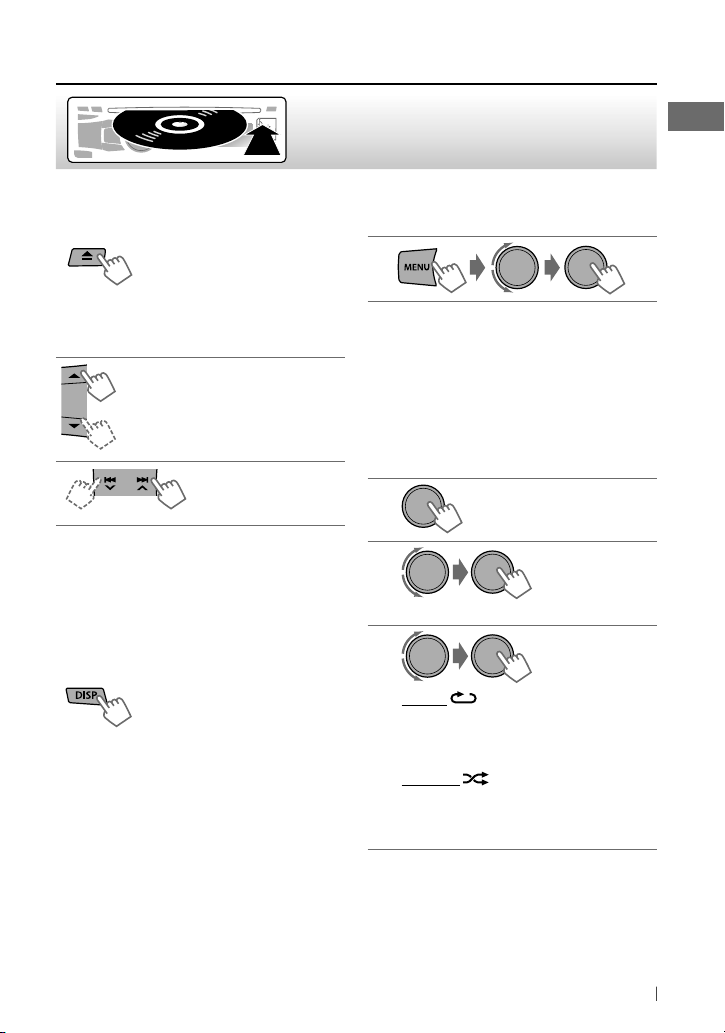
Listening to a disc
Playback starts automatically.
All tracks will be played repeatedly until you change the
source or eject the disc.
Stopping playback and ejecting
the disc
If the ejected disc is not
removed within 15 seconds, it
will automatically reload into
the loading slot.
Basic operations
Selects folder of the MP3/WMA.
[Press] Selects track.
[Hold] Fast-forwards
or reverses the track.
Using the remote controller
5
/ ∞ : Selects folder of the MP3/WMA.
2
/ 3 : [Press] Selects track.
[Hold] Fast-forwards or reverses the
track.
Changing the display information
Disc title/Album name/performer (folder
name)* = Track title (file name)* = Current
track number with the elapsed playing time =
Current track number with the clock time =
(back to the beginning)
*
“NO NAME” appears for conventional CDs or if not
recorded.
Selecting a track/folder from the
list
• If the MP3/WMA disc contains many tracks,
you can fast search (±10, ±100) through the
disc by turning the control dial quickly.
• To return to the previous menu, press BACK.
Selecting the playback modes
You can use only one of the following playback
modes at a time.
1
[Hold]
2
]
“REPEAT” j “RANDOM”
3
REPEAT
TRACK RPT : Repeats current track
FOLDER RPT : Repeats current folder
RANDOM
FOLDER RND : Randomly plays all tracks of
current folder, then tracks of next folders
ALL RND : Randomly plays all tracks
To cancel repeat play or random play, select
“RPT OFF” or “RND OFF.”
11ENGLISH
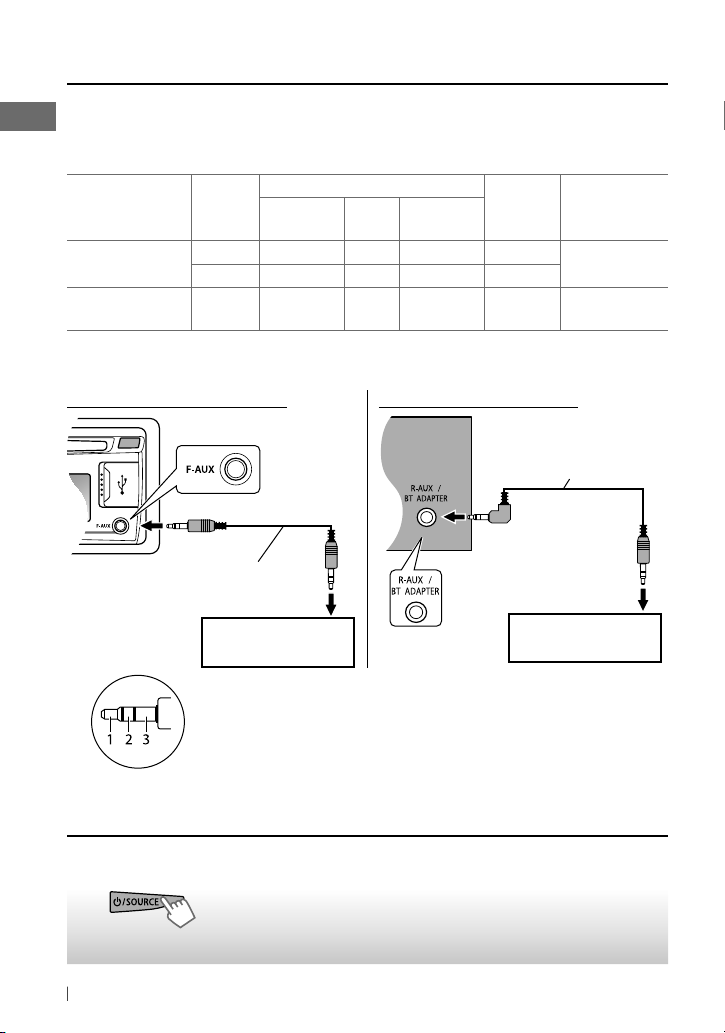
Connecting the other external components
You can connect an external component to the auxiliary input jack on the control panel (F-AUX)
and/or on the rear side of the unit (R-AUX).
Summary of using the external components through the auxiliary input jacks:
item
Preparation
Sub-item Setting
Source name
BT PHONE *
External component
Portable audio
player
Bluetooth device Rear SRC SELECT R-AUX BT ADAPTER BT AUDIO/
*
“BT PHONE” appears when a Bluetooth phone is in use.
Auxiliary
input jack
Front SRC SELECT F-AUX ON F-AUX
Rear SRC SELECT R-AUX ON R-AUX
Menu setting
On the control panel (F-AUX): On the rear panel (R-AUX):
3.5 mm (3/16”) stereo
mini plug (with “L” shaped
connector) (not supplied)
3.5 mm (3/16”) stereo mini plug
(not supplied)
Connecting cable/
device
(not supplied)
See below.
KS-BTA100
(page 22)
Portable audio player,
etc.
Recommended to use a 3-terminal plug head stereo mini plug for
optimum audio output.
Portable audio player,
etc.
Listening to the other external components
For details, refer also to the instructions supplied with the external components.
~
]
“F-AUX” or “R-AUX”
12 ENGLISH
Turn on the connected component and
Ÿ
start playing the source.
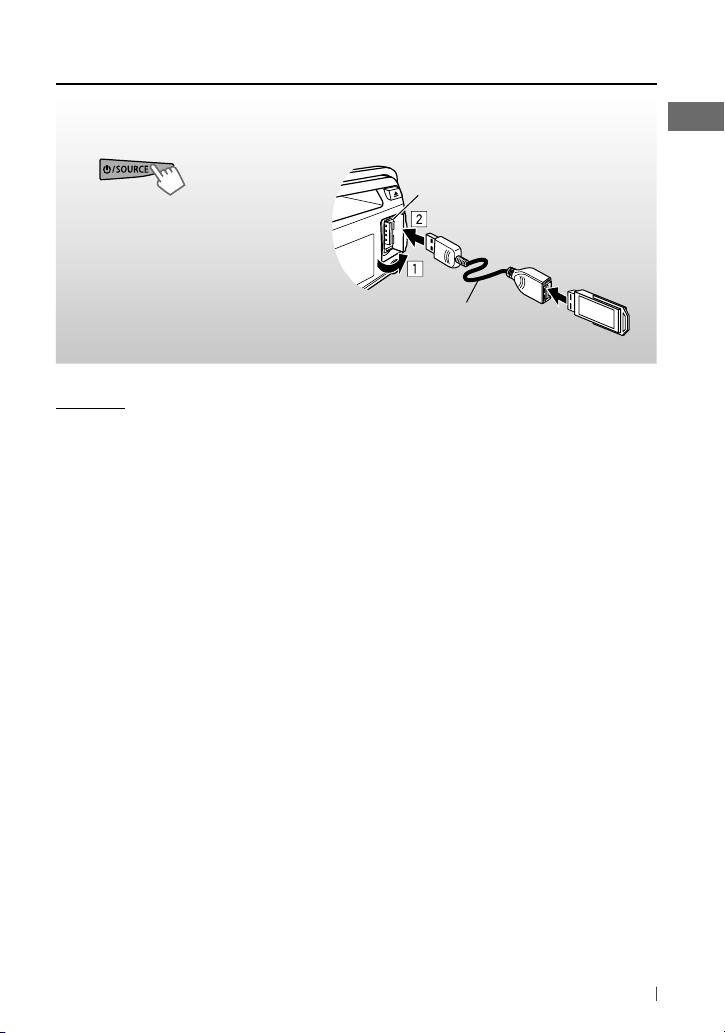
Listening to a USB device
You can operate the USB device in the same way you operate the files on a disc. (page 11)
• This unit can play MP3/WMA files stored in a USB mass storage class device (such as a USB
memory, Digital Audio Player, etc.).
~
]
Turn on the power.
All tracks will be played repeatedly until you change the source or disconnect the USB device.
Cautions:
• Make sure all important data has been backed
up.
• You cannot connect a computer or portable
HDD to the USB input terminal of the unit.
• Avoid using the USB device if it might hinder
your safety driving.
• Electrostatic shock at connecting a USB device
may cause abnormal playback of the device.
In this case, disconnect the USB device then
reset this unit and the USB device.
• Do not leave a USB device in the car, expose
to direct sunlight, or high temperature to
avoid deformation or cause damages to the
device.
• This unit may not play back files in a USB
device properly when using a USB extension
cord.
• USB devices equipped with special functions
such as data security functions cannot be
used with the unit.
• When connecting a USB cable, use the USB
2.0 cable.
• Do not use a USB device with 2 or more
partitions.
[Hold]
Ÿ
USB input terminal
USB cable (not supplied)
• Depending on the shape of the USB devices
and connection ports, some USB devices may
not be attached properly or the connection
might be loose.
• This unit cannot recognize a USB device
whose rating is other than 5 V and exceeds
500 mA.
• Do not pull out and attach the USB device
repeatedly while “READING” is shown on the
display.
• This unit may not recognize a memory card
inserted into the USB card reader.
• Connect only one USB device to the unit at a
time. Do not use a USB hub.
• Operation and power supply may not work as
intended for some USB devices.
• The maximum number of characters for:
– Folder names : 63 characters
– File names : 63 characters
– MP3 Tag : 60 characters
– WMA Tag : 60 characters
• This unit can recognize a total of 65 025 files,
255 folders (255 files per folder including
folder without unsupported files), and of
8 hierarchies.
13ENGLISH
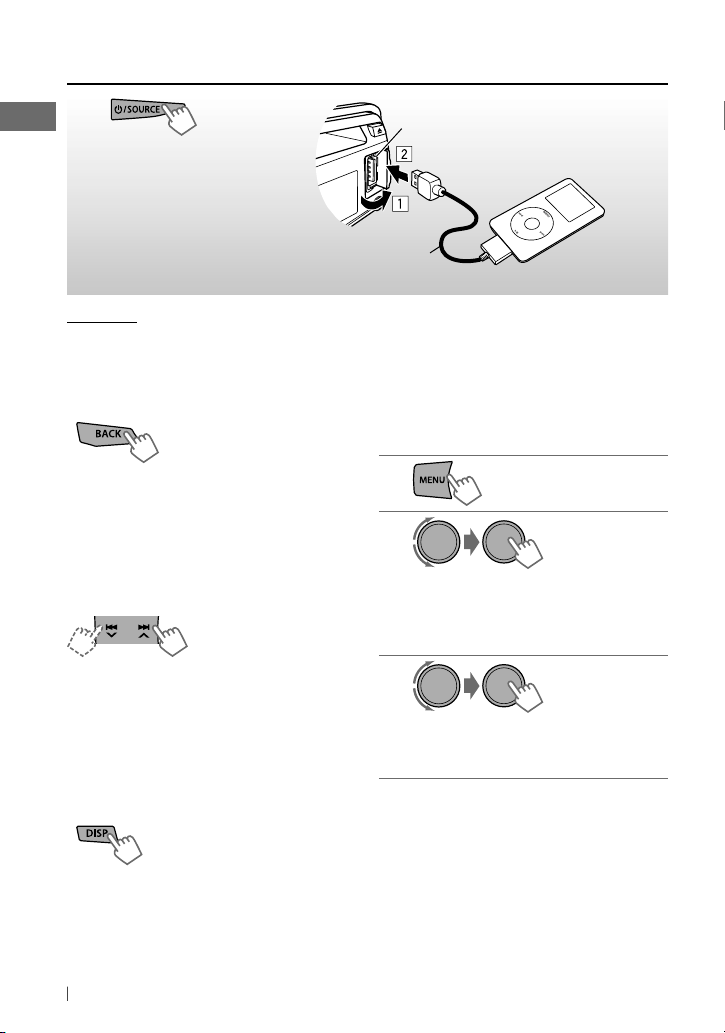
Listening to an iPod/iPhone
~
]
Turn on the power.
All tracks will be played repeatedly until you change the source or disconnect the iPod/iPhone.
[Hold]
USB 2.0 cable (accessory of the iPod/iPhone)
Ÿ
USB input terminal
Apple iPod/iPhone
Cautions:
• Avoid using the iPod/iPhone if it might hinder your safety driving.
• Make sure all important data has been backed up to avoid losing the data.
Selecting the control terminal
[Hold]
]
<HEAD MODE / IPOD MODE / EXT MODE>
• For details, see <IPOD SWITCH> setting on
page 19.
Selecting a track from the menu
Not applicable under <IPOD MODE /
EXT MODE>.
1
2
Basic operations
]
Not applicable under <EXT MODE>.
[Press] Selects track/
chapter.
[Hold] Fast-forwards or
reverses the track.
Select the desired menu.
PLAYLISTS j ARTISTS j ALBUMS j
SONGS j PODCASTS j GENRES j
COMPOSERS j (back to the beginning)
3
Using the remote controller
2
/ 3 : [Press] Selects track/chapter.
[Hold] Fast-forwards or reverses the
track.
Changing the display information
Album name/performer = Track title =
Current track number with the elapsed playing
time = Current track number with the clock
time = (back to the beginning)
14 ENGLISH
]
Select the desired track.
Repeat this step until the desired track is
selected.
• If the selected menu contains many tracks,
you can fast search (±10, ±100, ±1 000,
±10 000) through the menu by turning the
control dial quickly.
• To return to the previous menu, press BACK.
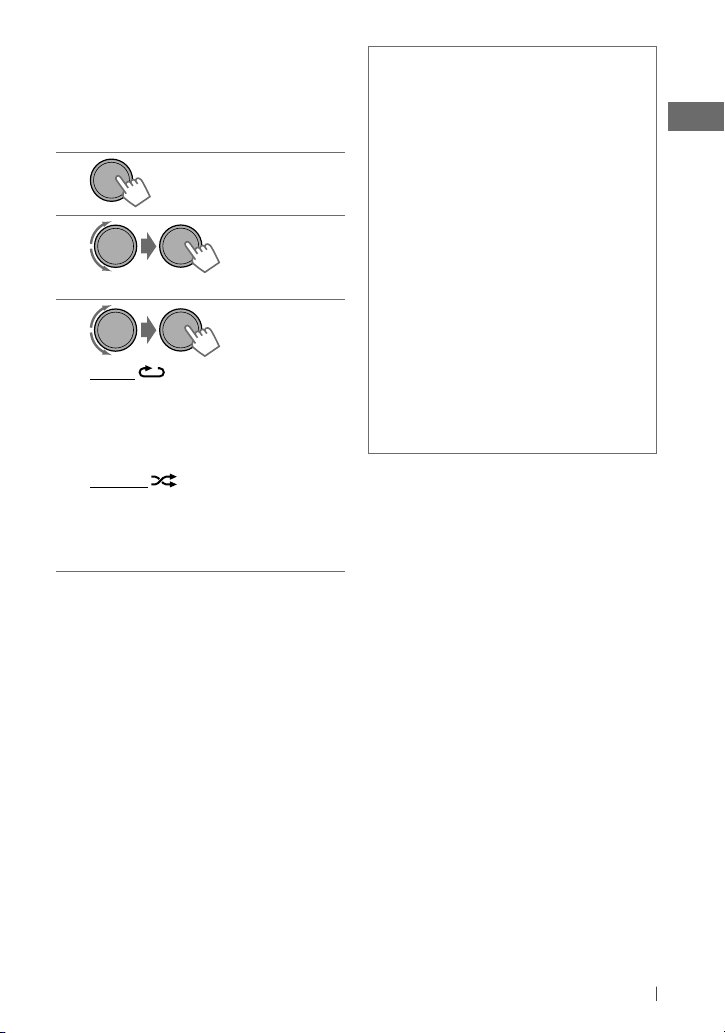
Selecting the playback modes
• You can use only one of the following
playback modes at a time.
• Not applicable under <IPOD MODE /
EXT MODE>.
1
[Hold]
2
]
“REPEAT” j “RANDOM”
3
REPEAT
ONE RPT : Functions the same as
“Repeat One” of the iPod
ALL RPT : Functions the same as
“Repeat All” of the iPod
RANDOM
ALBUM RND : Functions the same as
“Shuffle Albums” of the iPod
SONG RND : Functions the same as
“Shuffle Songs” of the iPod
• To cancel random play, select “RND OFF.”
• “ALBUM RND” is not available for some iPod/
iPhone.
• To return to the previous menu, press BACK.
Additional information
• Made for
iPod touch (1st, 2nd, 3rd, and 4th generation)
iPod classic
iPod with video *
iPod nano (1st *, 2nd, 3rd, 4th, 5th, and
6th generation)
iPhone 4
iPhone 3GS
iPhone 3G
iPhone
* <IPOD MODE / EXT MODE> are not available.
• It is not possible to browse video files on the “Videos”
menu in <HEAD MODE>.
• The song order displayed on the selection menu of
this unit may differ from that of the iPod.
• When operating an iPod/iPhone, some operations
may not be performed correctly or as intended. In this
case, visit the following JVC web site: <http://www.
jvc.co.jp/english/car/> (English website only).
15ENGLISH
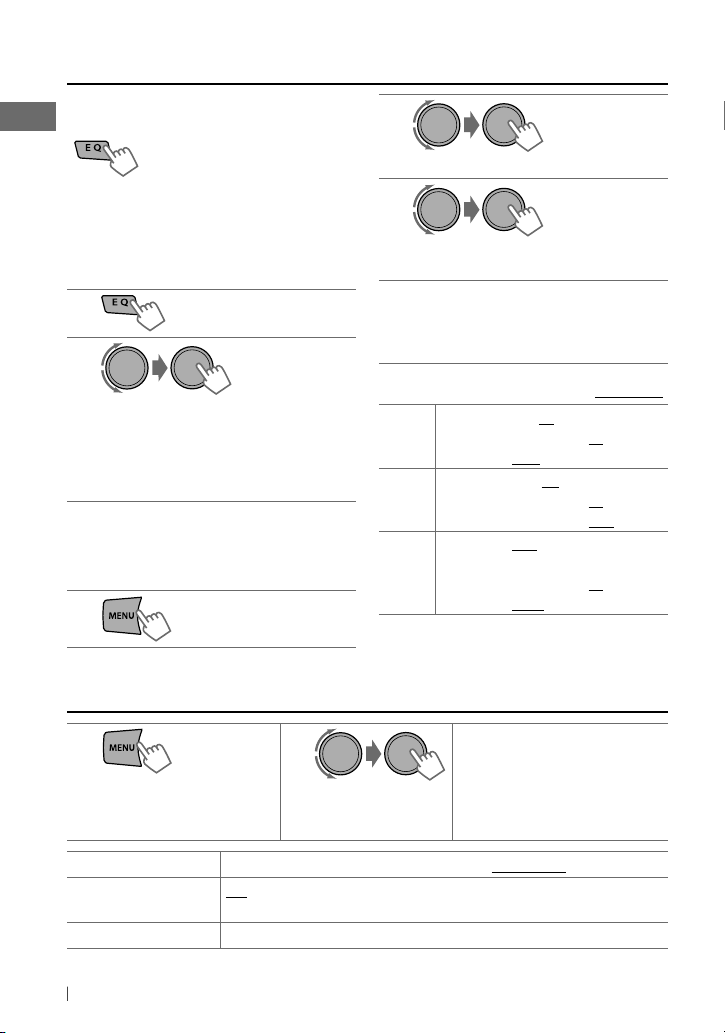
Selecting a preset sound mode
You can select a preset sound mode suitable
for the music genre.
FLAT = NATURAL =
DYNAMIC = VOCAL BOOST
=
BASS BOOST = USER =
(back to the beginning)
While listening, you can adjust the subwoofer
level and tone level of the selected sound
mode.
1
[Hold]
2
Adjust the level:
SUB.W : 00 to 08
BASS / MID / TRE : –06 to +06
The sound mode is automatically stored
and changed to “USER.”
Storing your own sound mode
You can store your own adjustments in
memory.
1
[Hold]
2
] <PRO EQ> ] <BASS / MIDDLE / TREBLE>
3
Adjust the sound elements (see table
below) of the selected tone.
Repeat steps 2 and 3 to adjust other
4
tones.
The adjustments made is automatically
stored and changed to “USER.”
[Initial: Underlined ]
BASS Frequency: 60 / 80 / 100 / 200 Hz
Level: –06 to +06 [ 00 ]
Q: Q1.0 / 1.25 / 1.5 / 2.0
MIDDLE
TREBLE
Frequency: 0.5 / 1.0 / 1.5 / 2.5 kHz
Level: –06 to +06 [ 00 ]
Q: Q0.75 / 1.0 / 1.25
Frequency: 10.0 / 12.5 / 15.0 /
17.5 kHz
Level: –06 to +06 [ 00 ]
Q: Q FIX
Menu operations
1
If no operation is done
for about 60 seconds, the
operation will be canceled.
Menu item
DEMO
CLOCK
16 ENGLISH
[Hold]
ON :
about 20 seconds. /
For settings, see page 4.
2 3
Selectable setting, [Initial: Underlined]
Display demonstration will be activated automatically if no operation is done for
OFF :
Cancels. (page 4)
Repeat step 2 if necessary.
• To return to the previous
menu, press BACK.
• To exit from the menu, press
MENU.
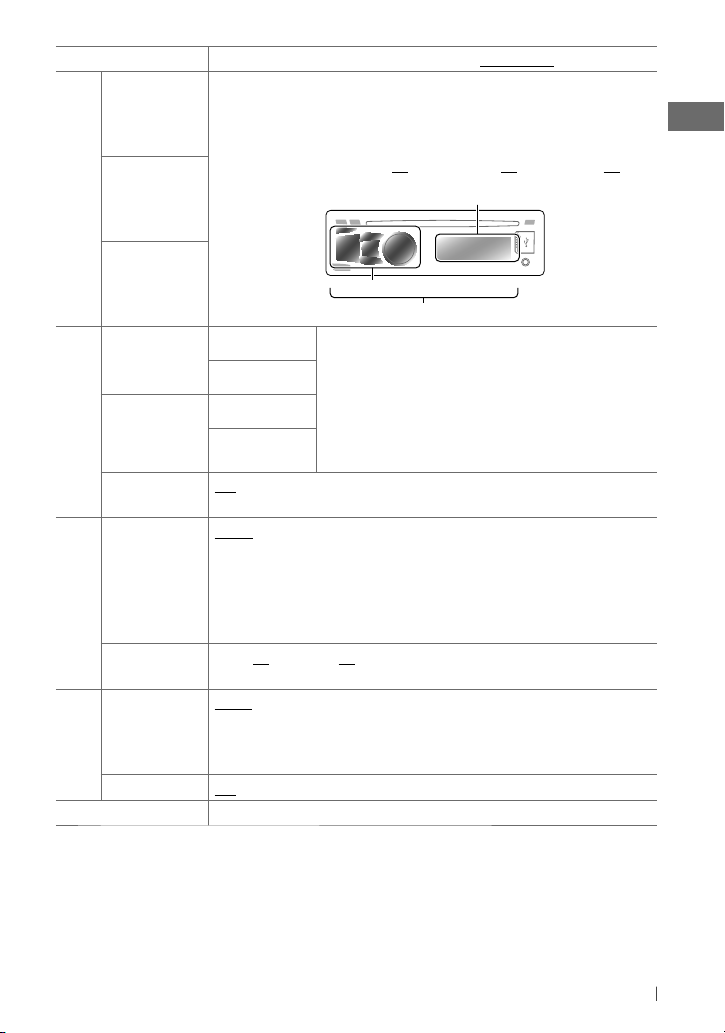
Menu item
BUTTON ZONE
29 preset colors /
buttons illumination (except for
Selectable setting, [Initial: Underlined]
USER
/
COLORFLOW 01/02/03
DISP
/ EQ / 0) and display color separately.
: Selects your preferred color for
• If <ALL ZONE> is selected, the button and display illumination will change to the
current/selected <BUTTON ZONE> color.
DISP ZONE
• Initial color :
BUTTON ZONE
[ 06 ],
DISP ZONE
[ 01 ],
ALL ZONE
[ 06 ]
Display zone
COLOR
ALL ZONE
Button zone
All zone
DAY COLOR BUTTON ZONE
DISP ZONE
NIGHT COLOR BUTTON ZONE
DISP ZONE
COLOR SETUP
ON :
MENU COLOR
Changes the display and buttons (except for
menu, list search and playback mode operations. /
DIMMER SET AUTO :
You can create your own day and night colors for <BUTTON ZONE>
and <DISP ZONE> separately.
Perform step 2 (page 16) to select a primary color (
GREEN
/
BLUE
), then adjust the level [
00 — 31
procedure until you have adjusted all the three primary colors.
• If “00” is selected for all the primary colors for <DISP ZONE>,
nothing appear on the display.
DISP
/ EQ / 0) illumination during
OFF :
Cancels.
Changes the display and button illumination between the Day/Night
RED
/
]. Repeat this
adjustments in <BRIGHTNESS>/<COLOR SETUP> setting when you turn off/on
the car headlights. *1 /
<COLOR SETUP> setting for the display and button illumination. /
DIMMER
adjustments in <BRIGHTNESS>/ <COLOR SETUP> setting for the display and button
illumination.
BRIGHTNESS DAY [ 31
level [
00 — 31
2
SCROLL *
ONCE :
Scrolls the displayed information once. /
5-second intervals). /
(Pressing
DISP
DISPLAY
TAG DISPLAY ON :
PRO EQ
1
*
The illumination control lead connection is required. (See “Installation/Connection Manual.”) This setting
may not work correctly on some vehicles (particularly on those having a control dial for dimming). In this
case, change the setting to any other than <DIMMER AUTO>.
2
*
Some characters or symbols will not be shown correctly (or will be blanked) on the display. When receiving an
HD Radio station, the information always scroll automatically on the display regardless of the setting.
setting.)
Shows the Tag information while playing MP3/WMA tracks. /
For settings, see page 16.
ON :
Selects the Night adjustments in <BRIGHTNESS>/
] /
NIGHT [ 15 ] :
Selects the display and button illumination brightness
] for day and night.
AUTO :
Repeats scrolling (at
OFF
: Cancels.
for more than one second can scroll the display regardless of the
OFF :
OFF :
Selects the Day
Cancels.
Continued...
17ENGLISH
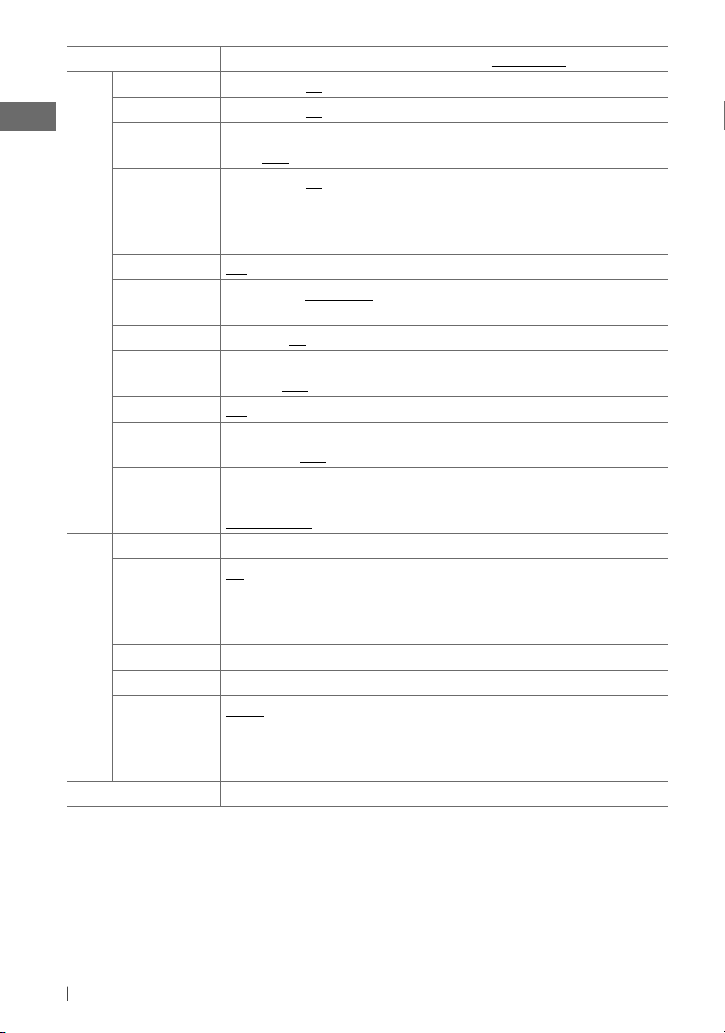
Menu item
FADER *3, *
4
R06 — F06 [ 00 ] :
BALANCE *4L06 — R06 [ 00 ] :
LOUD ON :
Boost low and high frequencies to produce a well-balanced sound at a low volume
level. /
OFF :
VOL ADJUST –05 — +05
Selectable setting, [Initial: Underlined]
Adjusts the front and rear speaker output balance.
Adjusts the left and right speaker output balance.
Cancels.
[ 00 ] : Presets the volume adjustment level of each source (except
“FM”), compared to the FM volume level. The volume level will automatically increase or
decrease when you change the source. Before adjustment, select the source you want to
adjust. (“VOL ADJ FIX” appears on the display if “FM” is selected as the source.)
SUB.W ON :
SUB.W LPF LOW 55Hz / LOW 85Hz / LOW 120Hz :
AUDIO
SUB.W LEVEL 00 — 08
HPF ON :
BEEP ON / OFF :
TEL MUTING *5ON :
AMP GAIN *6LOW POWER :
Turns on the subwoofer output. /
OFF :
Cancels.
Frequencies lower than
55 Hz/85 Hz/120 Hz are sent to the subwoofer.
[ 04 ] : Adjusts the subwoofer output level.
Activates the High Pass Filter. Low frequency signals are cut off from the front/rear
speakers. /
OFF :
Deactivates (all signals are sent to the front/rear speakers).
Activates or deactivates the keypress tone.
Mutes the sounds while using the cellular phone (not connected through
KS-BTA100). /
OFF :
Cancels.
VOLUME 00 – VOLUME 30 (Selects if the maximum power
of each speaker is less than 50 W to prevent damaging the speakers.) /
HIGH POWER
7
SSM *
For settings, see page 8.
AREA US :
10 kHz/200 kHz. /
9 kHz/50 kHz. /
: VOLUME 00 – VOLUME 50
When using in North/Central/South America. AM/FM intervals are set to
EU :
When using in any other areas. AM/FM intervals are set to
SA :
When using in South American countries where FM interval is
50 kHz. AM interval is set to 10 kHz.
7
MONO *
TUNER
BLEND HOLD *7For settings, see page 8.
IF BAND AUTO :
For settings, see page 8.
Increases the tuner selectivity to reduce interference noises between adjacent
stations. (Stereo effect may be lost.) /
WIDE :
Subject to interference noises from
adjacent stations, but sound quality will not be degraded and the stereo effect will
remain.
TAG ALL CLEAR
3
*
If you are using a two-speaker system, set the fader level to “00.”
4
*
This adjustment will not affect the subwoofer output.
5
*
This setting does not work if <BT ADAPTER> is selected for <R-AUX> of the <SRC SELECT>.
6
*
The volume level automatically changes to “VOLUME 30” if you change to <LOW POWER> with the volume
level set higher than “VOLUME 30.”
7
*
Displayed only when the source is “FM” or “AM.”
For settings, see page 10.
18 ENGLISH
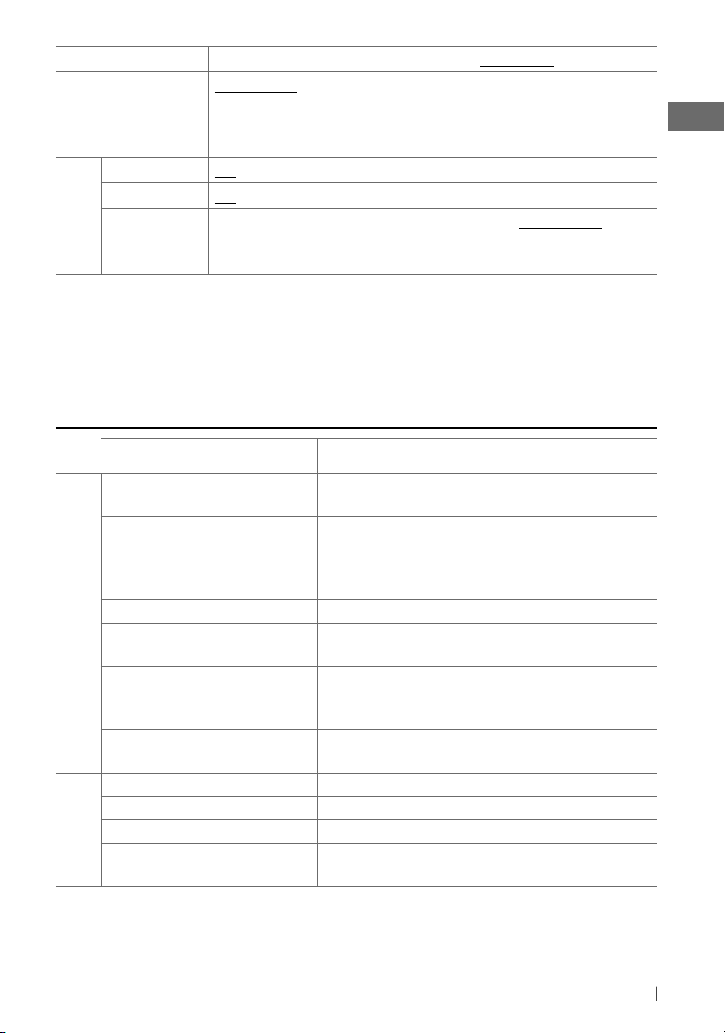
Menu item
IPOD SWITCH *
8
HEAD MODE :
iPod playback through the iPod/iPhone. /
Selectable setting, [Initial: Underlined]
Controls iPod playback through the unit. /
EXT MODE :
IPOD MODE :
The sound of any functions
Controls
(musics, games, applications, etc.) running on the connected iPod/iPhone is emitted
through the speakers connected to this unit. The display always show “EXT MODE.”
9
AM *
F-AUX *
R-AUX *
SRC SELECT
8
*
Displayed only when “USB-IPOD” is selected as the source.
9
*
Displayed only when any source other than “AM/F-AUX/R-AUX/BT AUDIO” is selected separately.
ON / OFF :
9
ON / OFF :
9
ON / OFF :
Enable or disable “AM” in source selection.
Enable or disable “F-AUX” in source selection.
Enable or disable “R-AUX” in source selection. /
the rear auxiliary input jack is connected to the Bluetooth adapter, KS-BTA100. (page 12)
The source name changed to “BT AUDIO.”
BT ADAPTER :
Selects if
Troubleshooting
Symptom Remedy/Cause
Sound cannot be heard from the
speakers.
“MISWIRING CHK WIRING THEN RESET
UNIT” / “WARNING CHK WIRING THEN
RESET UNIT” appears on the display and
no operations can be done.
The unit does not work at all. Reset the unit. (page 3)
“F-AUX” or “R-AUX” cannot be selected. Check the <SRC SELECT>
General
Sound is sometimes interrupted while
listening to an external component
connected to the auxiliary input jack.
The correct characters are not displayed
(e.g. album name).
SSM automatic presetting does not work. Store stations manually.
Static noise while listening to the radio. Connect the antenna firmly.
“AM” cannot be selected. Check the <SRC SELECT>
FM/AM
Sound quality changes when receiving
HD Radio stations.
Adjust the volume to the optimum level. / Make sure the unit is not
muted/paused. (page 6) / Check the cords and connections.
Check to be sure the terminals of the speaker leads are covered
with insulating tape properly, then reset the unit. (page 3)
If the message does not disappear, consult your JVC car audio
dealer or a company supplying kits.
=
<F-AUX / R-AUX> setting. (See
above.)
Check to be sure the recommended stereo mini plug is used for
connection. (page 12)
This unit can only display letters (upper case), numbers, and a
limited number of symbols.
=
<AM> setting. (See above.)
Fix the reception mode either to < ANALOG / DIGITAL>. (page 8)
Continued...
19ENGLISH
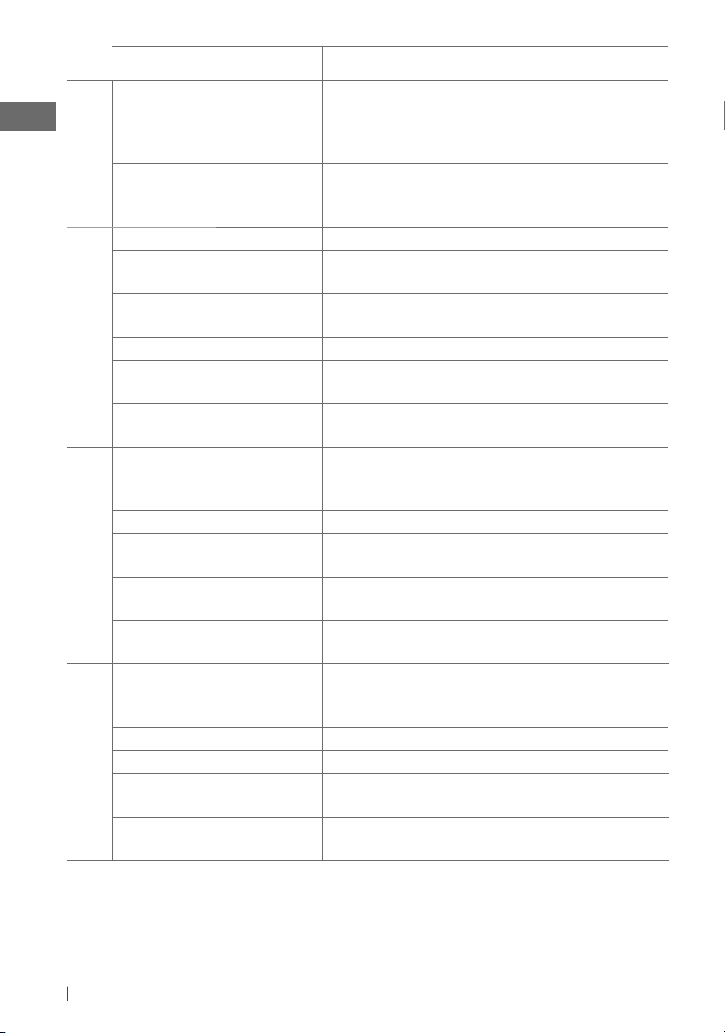
Symptom Remedy/Cause
No sound can be heard. <ANALOG> is selected when receiving all digital broadcast of
HD Radio station. Select <DIGITAL / AUTO>. (page 8) / <DIGITAL>
is selected when receiving weak digital signals or receiving
FM/AM
The song cannot be tagged. The HD Radio broadcast does not support iTunes Tagging function or
Disc cannot be played back. Insert the disc correctly.
CD-R/CD-RW cannot be played back
and track cannot be skipped.
Disc sound is sometimes interrupted. Stop playback while driving on rough roads. / Change the disc. /
“NO DISC” appears on the display. Insert a playable disc into the loading slot.
“PLEASE” and “EJECT“ appear
Disc playback
alternately on the display.
“IN DISC” appears on the display. The disc cannot be ejected properly. Make sure nothing is blocking
Disc cannot be played back. Use a disc with MP3/WMA tracks recorded in a format compliant
Noise is generated. Skip to another track or change the disc.
“READING” keeps flashing on the
display.
Tracks do not play back in the order you
have intended them to play.
MP3/WMA playback
The elapsed playing time is not correct. This sometimes occurs during playback. This is caused by how the
“READING” keeps flashing on the
display.
“NO FILE” appears on the display. Check whether the device contains playable files.
Noise is generated. Skip to another file.
“NOT SUPPORT” appears and track
USB playback
skips.
While playing a track, sound is
sometimes interrupted.
conventional radio broadcast. Select <ANALOG / AUTO>. (page 8)
the broadcast does not contain PSD. You can tag the PSD only when
the TAG indicator lights up on the display.
Insert a finalized CD-R/CD-RW (finalize with the component which
you used for recording).
Check the cords and connections.
0
, then insert a disc correctly.
Press
the loading slot.
with ISO 9660 Level 1, Level 2, Romeo, or Joliet. / Add the extension
code <.mp3> or <.wma> to the file names.
A longer readout time is required. Do not use too many hierarchical
levels and folders.
The playback order is determined when the files are recorded.
tracks are recorded on the disc.
A longer readout time is required. Do not use too many hierarchical
levels and folders. / Turn off the power then on again. / Reattach the
USB device again.
Check whether the track is a playable file format.
The tracks have not been properly copied into the USB device. Copy
tracks again into the USB device, and try again.
20 ENGLISH
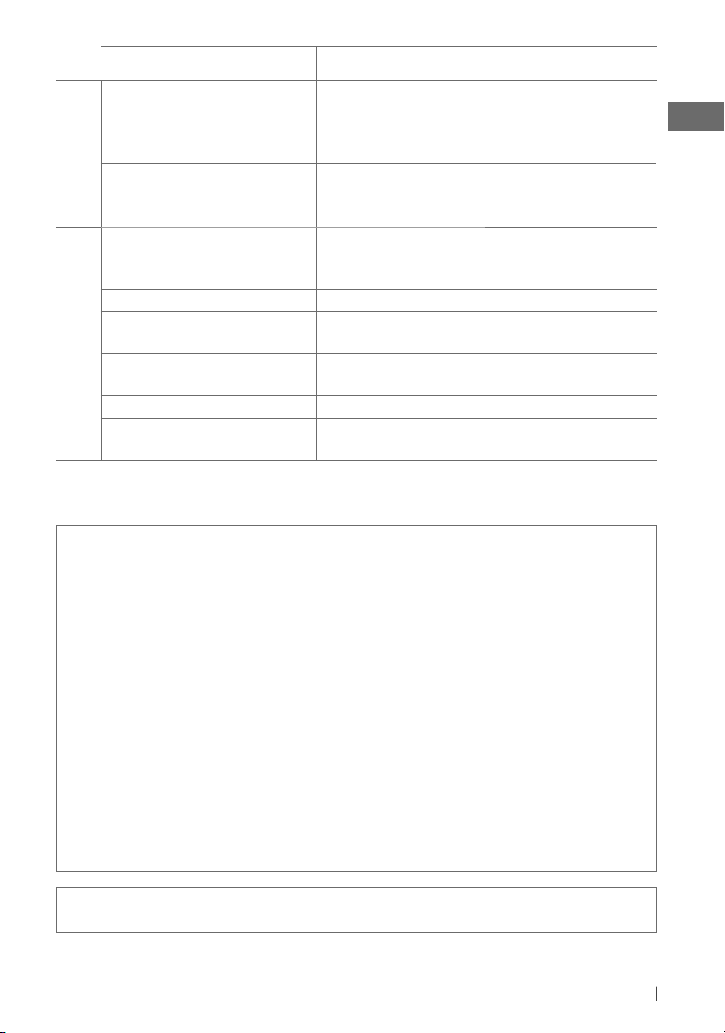
Symptom Remedy/Cause
Tracks/folders are not played back in the
order you have intended.
“CANNOT PLAY” flashes on the display. /
USB playback
“NO USB” appears on the display. / The
unit cannot detect the USB device.
The iPod does not turn on or does not
work.
The sound is distorted. Deactivate the equalizer either on this unit or the iPod/iPhone.
Noise is generated. Turn off (uncheck) the “VoiceOver” feature of the iPod. For details,
Playback stops. The headphones are disconnected during playback. Restart the
iPod/iPhone playback
“NO FILE” appears on the display. Check whether the device contains playable files.
“CANNOT PLAY” flashes on the display. Check whether the connected iPod/iPhone is compatible with this
Additional information
• This unit can play back multi-session discs; however,
unclosed sessions will be skipped while playing.
• This unit can play back files with the extension code
<.mp3> or <.wma> (regardless of the letter
case—upper/lower).
• This unit can play back the files meeting the conditions
below:
– Bit rate: MP3/ WMA: 8 kbps — 320 kbps
– Sampling frequency:
MP3: 48 kHz, 44.1 kHz, 32 kHz, 24 kHz, 22.05 kHz,
16 kHz, 12 kHz, 11.025 kHz, 8 kHz
WMA: 48 kHz, 44.1 kHz, 32 kHz, 22.05 kHz
• This unit can show WMA Tag and ID3 Tag Version 1.0/
1.1/ 2.2/ 2.3/ 2.4 (for MP3).
• The search function works but search speed is not
constant.
The playback order is determined by the file name. Folders with
numbers on the initial of their names are sorted in numerical order.
However, folders with no numbers on the initial of their names are
sorted according to the file system of the USB device.
Check whether the connected USB device is compatible with this
unit. / Reattach the USB device again.
Check the connecting cable and its connection. / Charge the battery
of the iPod/iPhone. / Reset the iPod/iPhone. / Check whether
<IPOD SWITCH> setting is appropriate. (page 19)
visit <http://www.apple.com>.
playback operation. (page 14)
unit. (page 15)
• This unit can play back files recorded in VBR (variable
bit rate). (Files recorded in VBR have a discrepancy in
elapsed time indication.)
• The maximum number of characters for file/folder
names vary depending on the disc format used (includes
4 extension characters—<.mp3> or <.wma>).
ISO 9660 Level 1 and 2, Romeo: 64 characters, Joliet:
32 characters, Windows long file name: 64 characters
• This unit cannot play back the following files:
– MP3 files: encoded in MP3i and MP3 PRO format; an
inappropriate format; layer 1/2.
– WMA files: encoded in lossless, professional, and
voice format; not based upon Windows Media®
Audio; copy-protected with DRM.
– Files which have data such as AIFF, ATRAC3, etc.
Microsoft and Windows Media are either registered trademarks or trademarks of Microsoft
Corporation in the United States and/or other countries.
21ENGLISH
