JVC KD-AVX33 User Manual
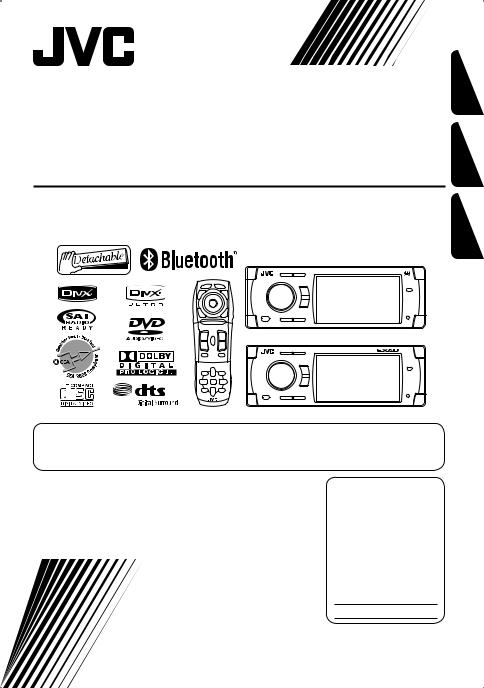
DVD/CD RECEIVER
RECEPTOR CON DVD/CD
RÉCEPTEUR DVD/CD
KD-ADV38/KD-AVX33
KD-ADV38
KD-AVX33
FRANÇAIS ESPAÑOL ENGLISH
For canceling the display demonstration, see page 5.
Para cancelar la demonstración en pantalla, consulte la página 5. Pour annuler la démonstration des affichages, référez-vous à la page 5.
For installation and connections, refer to the separate manual. Para la instalación y las conexiones, refiérase al manual separado.
Pour l’installation et les raccordements, se référer au manuel séparé.
INSTRUCTIONS
MANUAL DE INSTRUCCIONES
MANUEL D’INSTRUCTIONS
For customer Use:
Enter below the Model No. and Serial No. which are located on the top or bottom of the cabinet. Retain this information for future reference.
Model No.
Serial No.
LVT1658-001A
[J]
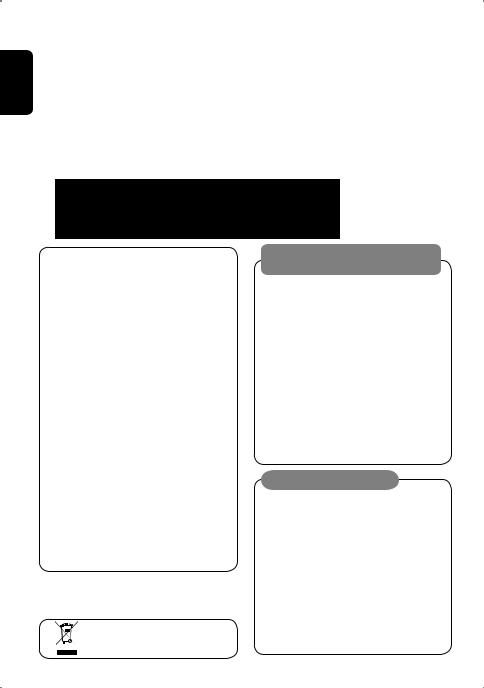
ENGLISH
Thank you for purchasing a JVC product.
Please read all instructions carefully before operation, to ensure your complete understanding and to obtain the best possible performance from the unit.
IMPORTANT FOR LASER PRODUCTS
1.CLASS 1 LASER PRODUCT
2.CAUTION: Do not open the top cover. There are no user serviceable parts inside the unit; leave all servicing to qualified service personnel.
3.CAUTION: (For U.S.A.) Visible and/or invisible class II laser radiation when open. Do not stare into beam.
(For Canada) Visible and/or invisible class 1M laser radiation when open. Do not view directly with optical instruments.
4. REPRODUCTION OF LABEL: CAUTION LABEL, PLACED OUTSIDE THE UNIT.
INFORMATION (For U.S.A.)
This equipment has been tested and found to comply with the limits for a Class B digital device, pursuant to Part 15 of the FCC Rules. These limits are designed to provide reasonable protection against harmful interference in a residential installation. This equipment generates, uses, and can radiate radio frequency energy and, if not installed and used in accordance with the instructions, may cause harmful interference to radio communications. However, there is no guarantee that interference will not occur in a particular installation. If this equipment does cause harmful interference to radio or television reception, which can be determined by turning the equipment off and on, the user is encouraged to try to correct the interference by one or more of the following measures:
–Reorient or relocate the receiving antenna.
–Increase the separation between the equipment and receiver.
–Connect the equipment into an outlet on a circuit different from that to which the receiver is connected.
–Consult the dealer or an experienced radio/TV technician for help.
Caution
Changes or modifications not approved by JVC could void the user’s authority to operate the equipment.
[European Union only]
WARNINGS:
To prevent accidents and damage
•DO NOT install any unit and wire any cable in locations where;
–it may obstruct the steering wheel and gearshift lever operations.
–it may obstruct the operation of safety devices such as air bags.
–it may obstruct visibility.
•DO NOT operate the unit while driving.
If you need to operate the unit while driving, be sure to look around carefully.
•The driver must not watch the monitor while driving.
•The driver must not put on the headphones while driving.
Cautions on the monitor:
•The monitor built in this unit has been produced with high precision, but it may have some ineffective dots. This is inevitable and is not malfunction.
•Do not expose the monitor to direct sunlight.
•When the temperature is very cold or very hot.
– Chemical changes occur inside, causing malfunction.
– Pictures may not appear clearly or may move slowly. Pictures may not be synchronized with the sound or picture quality may decline in such environments.
2
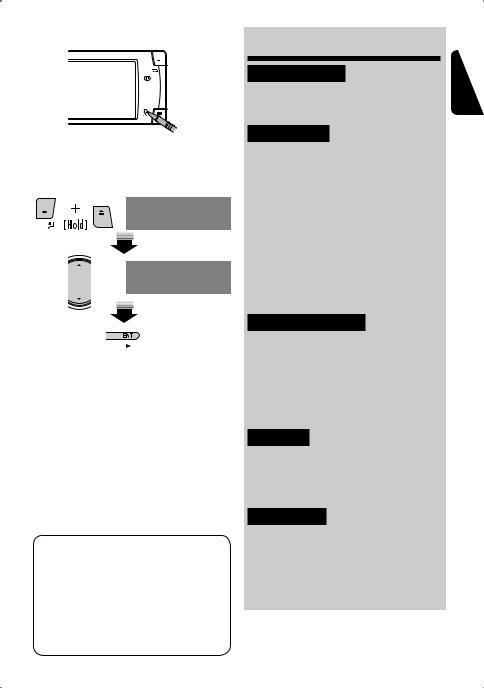
 How to reset your unit
How to reset your unit
•Your preset adjustments (except for the registered Bluetooth devices) will also be erased.
 How to forcibly eject a disc
How to forcibly eject a disc
NO EJECT?
EMERGENCY EJECT?
NO EJECT?
EMERGENCY EJECT?
• If this does not work, reset the unit.
For safety...
•Do not raise the volume level too much, as this will block outside sounds, making driving dangerous.
•Stop the car before performing any complicated operations.
Temperature inside the car...
If you have parked the car for a long time in hot or cold weather, wait until the temperature in the car becomes normal before operating the unit.
This product incorporates copyright protection technology that is protected by U.S. patents and other intellectual property rights. Use of this copyright protection technology must be authorized by Macrovision, and is intended for home and other limited viewing uses only unless otherwise authorized by Macrovision. Reverse engineering or disassembly is prohibited.
Contents |
|
INTRODUCTION |
|
Playable disc type............................ |
4 |
Before operating the unit ................ |
5 |
OPERATIONS |
|
Basic operations—Control panel...... |
7 |
Basic operations— |
|
Remote controller (RM-RK251) ...... |
8 |
Listening to the radio ...................... |
10 |
Disc operations................................ |
13 |
Dual Zone operations....................... |
26 |
USB operations................................ |
29 |
Bluetooth® operations— |
|
Cellular phone/audio player .......... |
31 |
EXTERNAL DEVICES |
|
Listening to the CD changer.............. |
38 |
Listening to the satellite radio ......... |
40 |
Listening to the iPod/D. player ......... |
43 |
Listening to other external |
|
components ................................. |
44 |
SETTINGS |
|
Sound equalization.......................... |
46 |
Assigning titles to the sources .......... |
47 |
Menu operations ............................. |
48 |
REFERENCES |
|
Maintenance ................................... |
58 |
More about this unit ........................ |
59 |
Troubleshooting.............................. |
65 |
Specifications.................................. |
70 |
ENGLISH
3
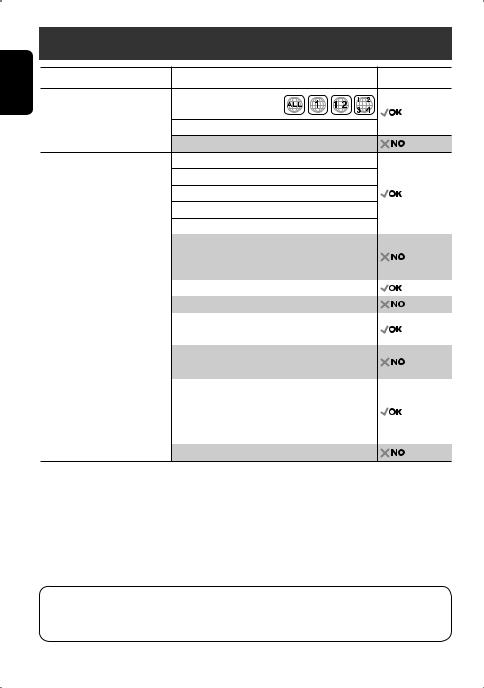
ENGLISH
Playable disc type
Disc type |
Recording format, file type, etc. |
Playable |
DVD |
DVD Video (Region Code: 1)*1 |
|
|
DVD Audio |
|
|
DVD-ROM |
|
DVD Recordable/Rewritable |
DVD Video |
|
(DVD-R*2/-RW, +R/+RW*3) |
DVD-VR (non-CPRM only) |
|
• DVD Video: UDF bridge |
DivX/MPEG1/MPEG2 |
|
|
|
•DVD-VR
•DivX/MPEG1/MPEG2/JPEG/MP3/ JPEG
WMA/WAV/AAC: Compliant to |
MP3/WMA/WAV/AAC*4 |
||
ISO 9660 level 1, level 2, Romeo, |
MPEG4 |
|
|
Joliet |
DVD+VR |
||
• DVD-RAM cannot be played. |
|
|
|
Dual Disc |
DVD side |
||
|
Non-DVD side |
||
CD/VCD |
Audio CD/CD Text (CD-DA)/DTS-CD |
|
|
|
VCD (Video CD) |
||
|
CD-ROM |
|
|
|
CD-I (CD-I Ready) |
||
CD Recordable/Rewritable |
CD-DA |
|
|
(CD-R/-RW) |
MP3/WMA/WAV/AAC*4 |
|
|
• Compliant to ISO 9660 level 1, |
JPEG |
|
|
level 2, Romeo, Joliet |
|||
DivX/MPEG1/MPEG2 |
|||
|
|||
|
MPEG4 |
||
*1 If you insert a DVD Video disc of an incorrect Region Code, “Region code error” appears on the monitor. *2 DVD-R recorded in multi-border format is also playable (except for dual layer discs).
*3 It is possible to play back finalized +R/+RW (Video format only) discs. However, the use of +R double layer disc is not recommended.
*4 This unit can play back AAC files encoded using iTunes.
Caution for DualDisc playback
The Non-DVD side of a “DualDisc” does not comply with the “Compact Disc Digital Audio” standard. Therefore, the use of Non-DVD side of a DualDisc on this product may not be recommended.
4
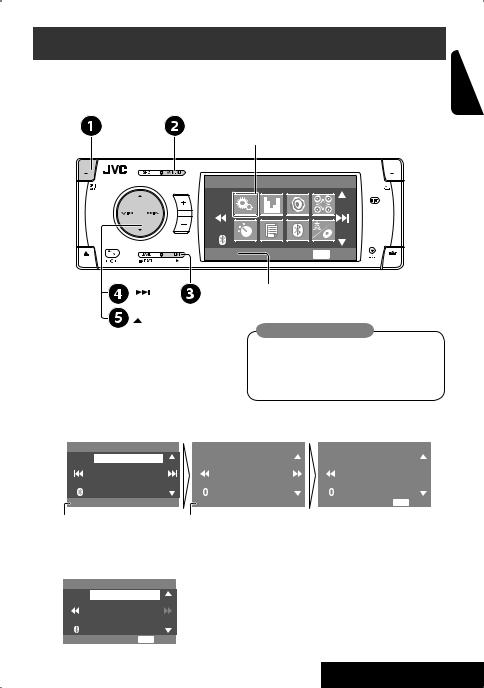
Before operating the unit
Cancel the display demonstration and set the clock. ( also pages 49 and 50)
•Operations are explained mainly using the buttons on the unit; however, the buttons on the remote controller can work in the same way if they have the same names or marks.
Setup menu icon
ENGLISH
AV Menu
~
Ÿ
!
⁄
Turn on the power.
Display <AV Menu>.
Enter the <Setup> menu.
Setup |
ENT Enter |
Currently selected menu
Indication language:
In this manual, English indications are used for purpose of explanation. You can select the indication language on the monitor. ( page 50)
Select <Display> ] <Demonstration>, then activate the <Demonstration> screen.
Setup |
|
Display |
|
Demonstration |
||||
Display |
|
|
Demonstration |
|
|
|
Off |
|
Clock |
|
|
Wall Paper |
|
|
|
On |
|
Disc Setup 1 |
|
|
Scroll |
|
|
|
|
|
Disc Setup 2 |
|
|
Tag Display |
|
|
|
|
|
Tuner |
|
|
Dimmer |
|
|
|
|
|
Demonstration |
|
On |
|
|
ENT Exit |
|||
Currently selected submenu |
Current setting |
|
|
|
|
|||
@Cancel the display demonstrations.
Select <Off>.
Demonstration
Off
On
ENT Exit
Continued on the next page
5 |
INTRODUCTION |
|
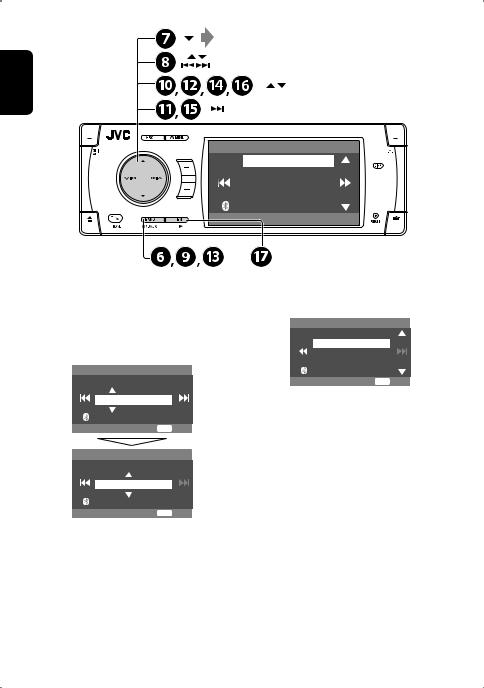

 (twice)
(twice)
ENGLISH
Clock
Time Set 12Hours/24Hours OSD Clock
1:00AM
¤
#
‹
$
›
%
Return to the <Setup> menu.
Select <Clock> ]<Time Set>, then activate the <Time Set> screen.
Set the clock time.
Time Set
Hours
1 : 00AM
ENT Exit
Time Set
Minutes
3 : 45PM
ENT Exit
Return to the <Clock> menu.
Select <12Hours/24Hours>.
Activate the <12Hours/24Hours> screen.
fiSelect either the 12-hour or 24-hour system.
12Hours/24Hours
12 Hours
24 Hours
ENT Exit
^ Return to the <Clock> menu.
fl Select <OSD Clock>.
& Activate the <OSD Clock> screen.
‡Select the <OSD Clock> setting.
•Off: The clock time is not displayed while playing back a video source.
•On: The clock time is displayed while playing back a video source.
* Finish the procedure.
6

Basic operations — Control panel
Select the source.
TUNER = SAT (SIRIUS/XM) = DISC (DVD/VCD/CD) = USB =CD-CH, iPod, D.PLAYER, or EXT-IN =Bluetooth Phone =Bluetooth Audio = AV-IN =(back to the beginning)
• You cannot select these sources if they are not ready.
•Turn on the power.
•Turn off the power
[Hold].
•Attenuate the sound (if the power is on).
Change the control panel
• Display or erase <AV Menu>*1. tilt (Tilt1 – Tilt4).
• Activate Voice Dialing [Hold].
Adjust the volume. |
Change the display information. |
Remote sensor
Eject the disc.
•Display <Dial Menu>.
•Display <Redial> list [Hold].
Display window
•DISC/USB: Start playback.
•On menus: Enter ( ENT :[Press]/
ENT :[Hold]).
•TUNER/SAT: Select the bands.
•DISC/USB: Stop playback.
•On menus: Back.
Reset the unit.
•Use only when the internal system malfunctions.
Detach the control panel*2.
4 / ¢
•TUNER: Search for stations.
•SAT: Select channels.
•DISC/USB: Select chapters/tracks.
•On menus: Go to previous/next step.
•iPod/D.PLAYER: Select tracks.
•Bluetooth Audio: Reverse skip/forward skip.
5 / ∞*3
•TUNER: Select preset stations.
•SAT: Select categories.
•DISC/USB: Select titles/folders.
•On menus: Select items.
•iPod/D.PLAYER: Enter player’s menu/pause or stop playback.
•Bluetooth: Select a device.
*1 <AV Menu> screens
You can use the menus to set up various settings. The <AV Menu> screen consists of the following sub-menus—Setup/Equalizer/Sound/Disc Surround/Mode/List/Bluetooth/Dual Zone.
• For details, see pages 48 to 57.
*2 To attach the control panel
*3 By holding 5 / ∞, you can display the list accessible for the selected source.
ENGLISH
7 |
OPERATIONS |
|
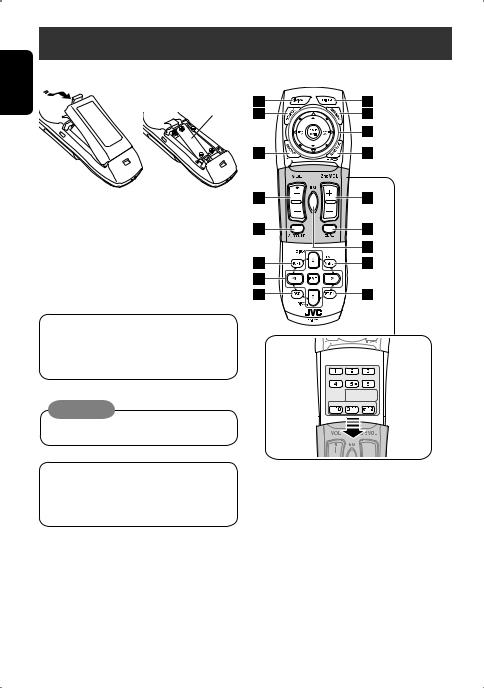
ENGLISH
Basic operations — Remote controller (RM-RK251)
Installing the battery |
Main elements and features |
|
|
||
|
R03/LR03/AAA
If the range or effectiveness of the remote controller decreases, replace both batteries.
Before using the remote controller:
•Aim the remote controller directly at the remote sensor on the unit.
•DO NOT expose the remote sensor to bright light (direct sunlight or artificial lighting).
The unit is equipped with the steering wheel remote control function.
•See the Installation/Connection Manual (separate volume) for connection.
Caution:
• Do not expose batteries to heat or flame.
i









 ;
;
o



 a
a 


 s
s
IMPORTANT:
If Dual Zone is activated ( page 26), the remote controller functions only for operating the DVD/CD player.
1*1 • Turns on the power.
•Attenuates the sound if the power is on.
•Turns off the power if pressed and held (while
the power is on). 2*1 Selects the source.
3*1 • Displays <Dial Menu>.
•Displays <Redial> list if pressed and held.
•Answers incoming calls.
4*1*2 Adjusts the volume level.
5*1*2 Selects surround mode.
8
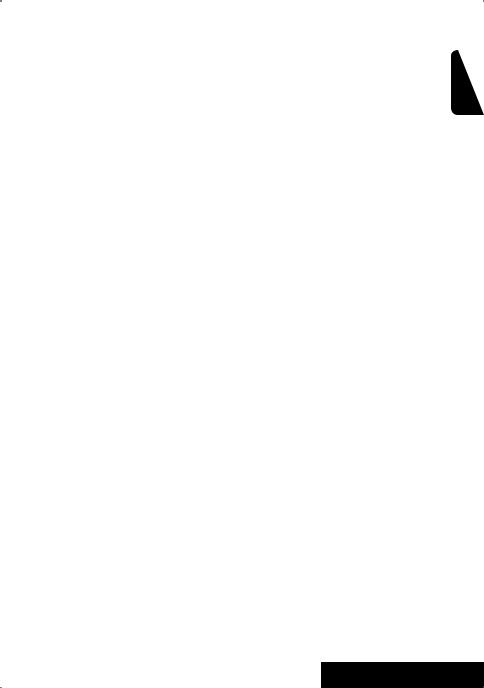
6• DVD/DivX 6: Shows the disc menu.
•VCD: Resumes PBC playback ( page 21).
•DVD-VR: Shows the Original Program screen. 7 • Makes selection/settings.
•~: Skips back or forward by 5 minutes for DivX/MPEG1/MPEG2.
•DISC +/– buttons: Changes discs for “CD-CH.” 8 Shows the on-screen bar.
9*1 Changes the display information. p Display or erase <AV Menu>. q For disc/USB operations:
•6: Plays/pauses.
•5 / ∞
DVD: Selects the title/group.
DVD-VR: Selects the program/play list. USB/other discs (except VCD/CD): Selects the folders.
•4 / ¢:
–Press briefly: reverse skip/forward skip
–Press and hold: reverse search/forward search
For FM/AM operations:
•5 / ∞: Selects the preset stations.
•4 / ¢: Functions to search for stations.
–Press briefly: Auto Search
–Press and hold: Manual Search
For satellite radio operations:
• 5 / ∞: Selects a category.
• 4 / ¢:
– Selects a channel rapidly if pressed and held.
– Selects a channel if pressed.
For Apple iPod/JVC D. player operations:
• ∞: Pauses/stops or resumes playback.
• 5: Enters the main menu (then 5 / ∞ / 4 / ¢ work as the menu selecting buttons).*3
• 4 / ¢ (in menu selecting mode)
– Selects an item if pressed briefly. (Then, press ∞ to confirm the selection.)
– Skips 10 items at a time if pressed and held.
For Bluetooth operations:
• 5 / ∞: Selects a registered device.
• 4 / ¢: reverse skip/forward skip (for audio operation)
• 6: Answers incoming calls (for “Bluetooth Phone”).
Plays/Pauses (for “Bluetooth Audio”).
On menus:
•5 / ∞: Select items.
•4 / ¢: Goes to previous/next step. w TUNER/SAT: Selects the bands.
DISC/USB: Stop playback. Bluetooth Phone: Ends the call. Bluetooth Audio: Plays/pauses. On menus: Back.
e*2 Adjusts the volume level through the 2nd AUDIO OUT plug. ( page 26)
r*2 Activates or deactivates Dual Zone. t*1*2 Selects the sound mode.
y • DVD Video/DivX 6: Shows the disc menu.
•VCD: Resumes PBC playback. ( page 21)
•DVD-VR: Shows the Play List screen.
uRETURN button
•For VCD: Returns to the PBC menu. i DISC/USB: Switches number entry mode.
•Also functions as CLEAR button to erase the misentry after entering the wrong number.
oEnter numbers. ( pages 12, 19 to 21, 36 and 42)
•CD changer: Selects the disc directly.
•Tuner: Selects the preset stations.
;*1 Changes the aspect ratio of the playback pictures.
aReverse search/forward search for disc/USB operations
s• DVD Video: Selects audio language ( ), subtitles (
), subtitles ( ), angle (
), angle ( ).
).
•DVD Audio: Selects audio stream ( ).
).
•DVD-VR: Turn on/off subtitles ( ) and selects audio channel(
) and selects audio channel( ).
).
•DivX: Selects audio language ( ), subtitles (
), subtitles ( ).
).
•VCD: Selects audio channel ( ).
).
*1 If Dual Zone is activated, these buttons cannot be used.
*2 These buttons can be used only when the slide cover is closed.
*3 5 : Returns to the previous menu. ∞ : Confirms the selection.
ENGLISH
9 |
OPERATIONS |
|
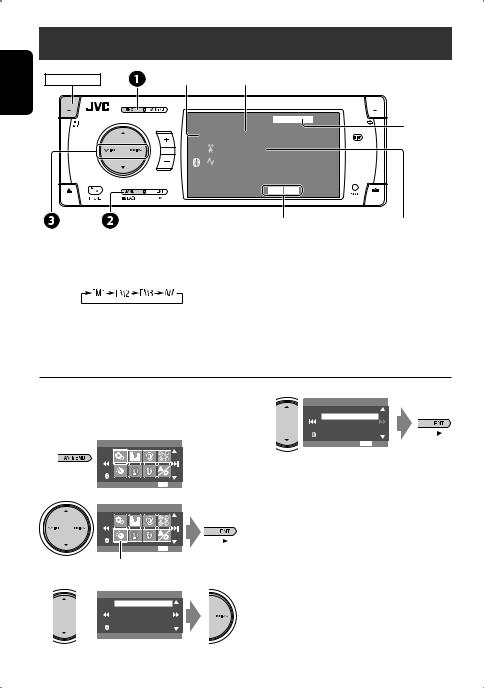
ENGLISH
Listening to the radio
POWER]ON
~ Select “TUNER.”
Ÿ Select the bands.
Band |
Preset No. |
|
|
TUNER |
FLAT |
page 46 |
|
FM1 |
Preset1 |
|
|
|
|
||
ABC Radio |
|
|
|
|
87.5 MHz |
|
|
|
MO |
DX 3: 45PM |
|
|
Tuner indicators |
Assigned station name ( page 47). |
|
|
|
|
If no name is assigned, “No Name” |
|
|
|
appears. |
!Search for a station—Auto Search.
•Manual Search: Hold either 4 or ¢ until “Manual Search” appears on the display, then press it repeatedly.
•The ST indicator lights up when receiving an FM stereo broadcast with sufficient signal strength.
When an FM stereo broadcast is hard to receive 
1
AV Menu
Setup |
ENT Enter |
2 |
|
AV Menu |
|
Mode |
ENT Enter |
Mode menu icon
3
Mode
Mono
DX/Local
SSM
Title Entry
Off
4
Mono
Off
On
ENT Exit
Reception improves, but stereo effect will be lost.
• The MO indicator lights up.
To restore stereo effect, select <Off> in step 4.
10
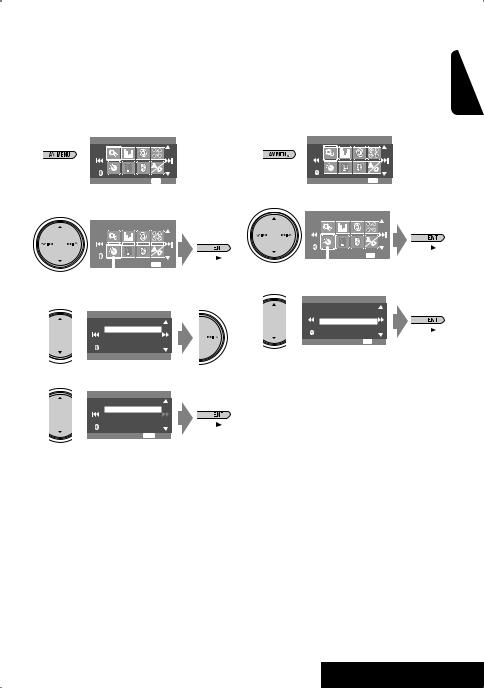
Tuning in to stations with sufficient signal strength 
This function works only for FM bands.
Once you have activated this function (selected <Local>), it always works when searching for FM stations.
1
AV Menu
Setup ENT Enter
2
AV Menu
|
|
|
|
|
|
|
|
Mode |
|
|
ENT Enter |
|
|
|
|
Mode menu icon
3
Mode
Mono
DX/Local
SSM
Title Entry
DX
4
DX/Local
DX
Local
ENT Exit
Only stations with sufficient signal strength will be detected.
•The DX indicator goes off, then the LO indicator lights up.
FM station automatic presetting |
|
|||||||
—SSM (Strong-station |
ENGLISH |
|||||||
Sequential Memory) |
|
|
||||||
|
|
|
||||||
This function works only for FM bands. |
|
|||||||
You can preset six stations for each band. |
|
|||||||
1 |
|
|
|
|
|
|
|
|
|
AV Menu |
|
|
|
|
|
||
|
Setup |
|
ENT Enter |
|
||||
|
|
|
||||||
|
|
|
||||||
2 |
|
|
|
|
|
|
|
|
|
AV Menu |
|
|
|
|
|
||
|
|
|
|
|
|
|
|
|
|
|
|
|
|
|
|
|
|
|
Mode |
|
|
ENT Enter |
|
|
||
|
|
|
|
|
|
|
|
|
Mode menu icon
3
Mode
Mono
DX/Local
SSM
Title Entry
ENT Start
Local FM stations with the strongest signals are searched and stored automatically in the FM band.
11 |
OPERATIONS |
|
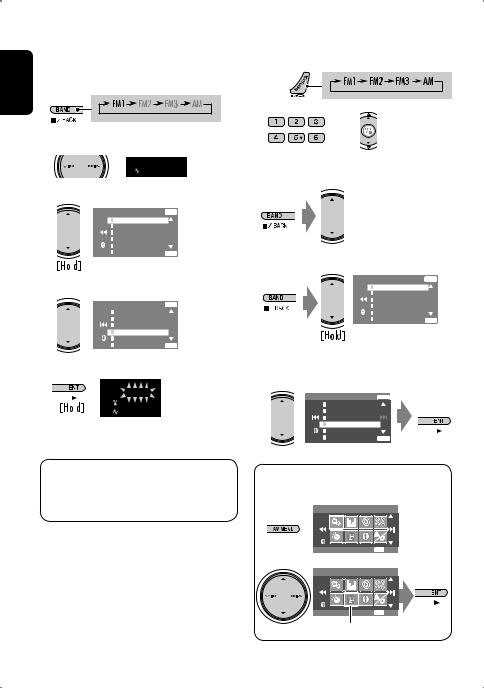
ENGLISH
Manual presetting 
Ex.: Storing FM station of 92.5 MHz into preset number 4 of the FM1 band.
1
2 Tune in to a station you want to preset.
 No Name
No Name
92.5 MHz
3
|
|
|
|
FM1 |
Store |
ENT |
|
|
|
|
1 |
87.5 |
|
|
|
|
|
|
2 |
89.9 |
|
|
|
|
|
|
3 |
97.9 |
|
|
|
|
|
|
4 |
105.9 |
|
|
|
|
|
|
5 |
108.0 |
|
|
|
|
|
|
6 107.9 |
ENT |
|||
|
|
|
|
Preset List appears.* |
|||
|
|
|
|
||||
4 Select a preset number. |
|
|
|||||
|
|
|
|
FM1 |
Store |
ENT |
|
|
|
|
1 |
87.5 |
|
|
|
|
|
|
2 |
89.9 |
|
|
|
|
|
|
3 |
97.9 |
|
|
|
|
|
|
4 105.9 |
|
|
||
|
|
|
5 108.0 |
|
|
||
|
|
|
6 107.9 |
ENT |
|||
5 |
|
|
|
TUNER |
|
|
|
|
|
|
|
|
|
||
|
|
|
|
FM1 Preset4 |
|
|
|
|
|
|
|
|
No Name |
|
|
|
|
|
|
|
|
|
|
|
|
|
|
|
92.5 MHz |
|
|
|
|
|
|
|
|
|
|
The station selected in step 2 is now stored in preset number 4.
*Each time you hold the button, you can change the FM bands.
•Preset List can also be accessed through <AV Menu> = <List>. ( right )
Selecting preset stations 
On the remote:
1
2
or
On the unit:
or
1
FM1 |
Store |
ENT |
|
1 |
87.5 |
|
|
2 |
89.9 |
|
|
3 |
97.9 |
|
|
4 |
92.5 |
|
|
5 |
108.0 |
|
|
6 |
107.9 |
ENT |
|
•Each time you hold the button, you can change the FM bands.
2
FM1 |
Store |
ENT |
1 |
87.5 |
|
2 |
89.9 |
|
3 |
97.9 |
|
4 |
92.5 |
|
5 |
108.0 |
|
6 |
107.9 |
ENT |
•Preset List can also be accessed through <AV Menu> = <List>.
AV Menu
Setup |
ENT Enter |
AV Menu |
|
List |
ENT Enter |
List menu icon
12
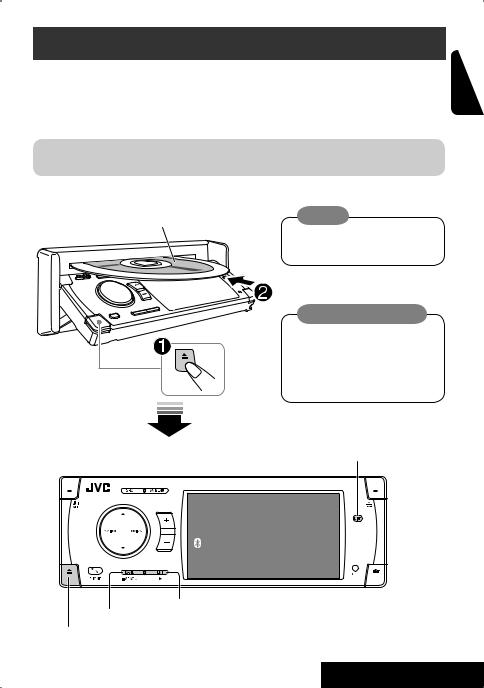
Disc operations
The disc type is automatically detected, and playback starts automatically (for some discs: automatic start depends on its internal program).
If a disc does not have any disc menu, all tracks in it will be played repeatedly until you change the source or eject the disc.
If “ ” appears on the monitor, the unit cannot accept the operation you have tried to do.
” appears on the monitor, the unit cannot accept the operation you have tried to do.
• In some cases, without showing “ ,” operations will not be accepted.
,” operations will not be accepted.
Insert the disc.
Playback starts automatically.
Label side |
Caution: |
|
|
|
Do not place your finger behind the |
|
control panel. |
Caution on volume setting:
Discs and connected USB devices produce very little noise compared with other sources. Lower the volume before playing a disc to avoid damaging the speakers by the sudden increase of the output level.
DISP: Press if no playback picture appears, but disc information screen ( pages 14 to 16) is displayed.
ENGLISH
DISC
Now Reading ...
3: 45PM
3: Start playback if necessary.
7: Stop playback.
0: Eject the disc.
13 |
OPERATIONS |
|
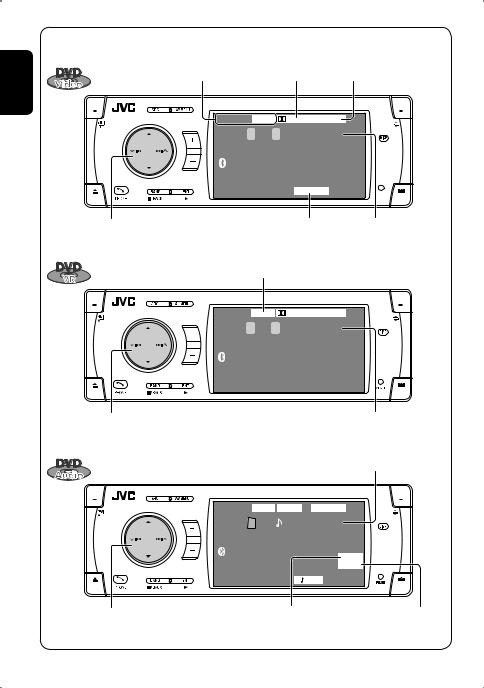
ENGLISH
While playing the following discs, press .
.
• Each time you press the button, playback picture and disc information screens appear alternately.
|
Disc type |
Audio format |
Surround mode |
||
|
DVD |
VIDEO |
DIGITAL |
MULTI |
|
|
|
T 01 C 02 |
0:45:38 |
||
|
|
|
|
CHAP. RPT 3: 45PM |
|
4 ¢ Press: Select chapter |
|
Playback mode Title no./Chapter no./Playing time |
|||
|
Hold: Reverse/forward search*1 |
|
|
|
|
5 ∞ |
Select title |
|
|
|
|
|
VR-PR: Original program |
|
|||
|
VR-PL: Play List |
|
|
||
|
DVD |
VR-PR |
DIGITAL |
FLAT |
|
|
|
P 01 C 02 |
0:45:38 |
||
|
|
|
|
|
3: 45PM |
4 ¢ Press: Select chapter |
|
|
Program no.(or Play List no.)/Chapter no./ |
||
|
Hold: Reverse/forward search*1 |
|
|
Playing time |
|
5 ∞ |
Select program no./Play List no. |
|
|
|
|
|
|
|
|
Group no./Track no./Playing time |
|
|
DVD |
AUDIO |
MLP |
|
MULTI |
|
|
G 01 |
02 |
0:45:38 |
|
|
|
|
|
|
BONUS |
|
|
|
|
|
B.S.P |
|
|
|
|
RPT |
3: 45PM |
4 ¢ Press: Select track |
BONUS indicator |
B.S.P indicator |
|||
|
Hold: Reverse/forward search*1 |
( page 22) |
( page 22) |
||
5 ∞ |
Select group |
|
|
|
|
14
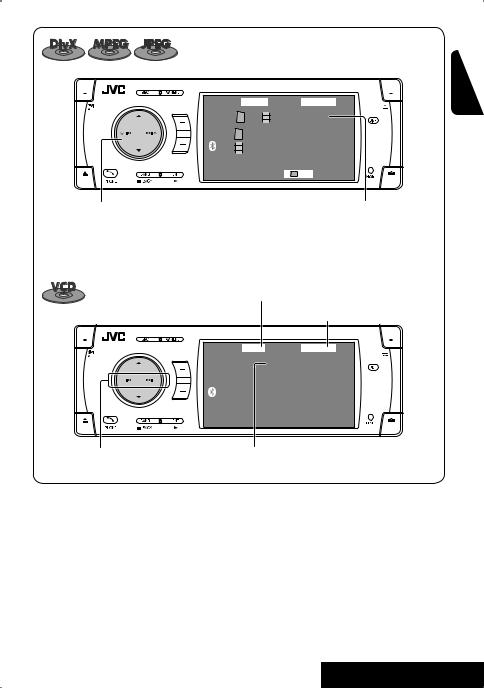
|
DVD |
DivX |
FRONT 2CH |
|
|
T 01 C 02 0:45:38 |
|
|
|
Current Folder Name |
|
|
|
Current File Name.avi |
|
|
|
|
RPT 3: 45PM |
4 ¢ Press: Select track |
|
For DivX/MPEG: Folder no./Track no./Playing |
|
|
Hold: Reverse/forward search for DivX/MPEG *2 |
time |
|
5 ∞ |
Press: Select folder |
|
For JPEG: Folder no./File no. |
|
Hold: Display Folder List |
|
|
|
|
PBC indicator |
|
|
|
lights up when PBC is in use. |
|
|
|
|
page 46 |
|
VCD |
PBC |
FLAT |
 02 0:45:38
02 0:45:38
|
|
3: 45PM |
|
4 ¢ Press: Select track |
Track no./Playing time |
|
Hold: Reverse/forward search*1 |
|
*1 |
Search speed: x2 ] x10. |
|
*2 |
Search speed: ¡1 ] ¡2. |
|
ENGLISH
15 |
OPERATIONS |
|
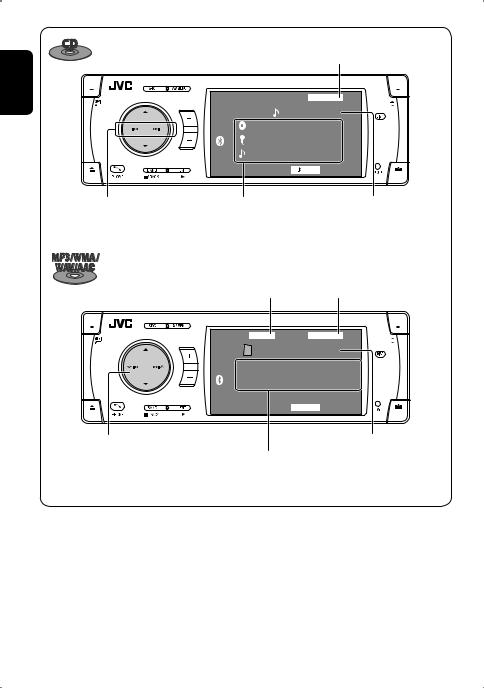
ENGLISH
|
|
page 46 |
|
|
CD |
FLAT |
|
|
02 |
0:45:38 |
|
|
Disc Title |
|
|
|
Artist Name |
|
|
|
Current Track Title |
|
|
|
|
RPT 3: 45PM |
|
4 ¢ Press: Select track |
Disc title/Artist Name/Track title |
Track no./Playing time |
|
Hold: Reverse/forward search*1 |
(only for CD Text)*3 |
|
|
Audio format |
page 46 |
(MP3/WMA/WAV/AAC) |
CD
4 ¢ Press: Select track
Hold: Reverse/forward search*1 5 ∞ Press: Select folder
Hold: Display Folder List
*1 Search speed: x2 ] x10.
*3 “No Name” appears for conventional CDs.
MP3 |
FLAT |
T 01  02 0:45:38
02 0:45:38
 Current Folder Name
Current Folder Name
 Current File Name.mp3
Current File Name.mp3
 RPT 3: 45PM
RPT 3: 45PM
Folder no./Track no./Playing time
Tag data will be shown instead of folder/file names when they are recorded and <Tag Display> is set to <On>. ( page 49)
16
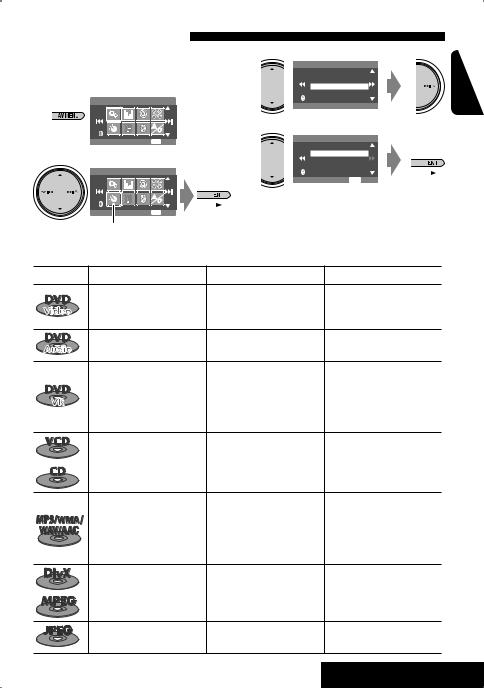
Selecting playback modes
You can use only one of the following playback modes—Intro/Repeat/Random.
Ex. To select Track Repeat
1AV Menu
Setup |
ENT Enter |
2 |
|
AV Menu |
|
Mode |
ENT Enter |
Mode menu icon
3
Mode
All Off
Intro
Repeat
Random
Off
4
Repeat
Off
Track
Folder
ENT Set
When one of the playback modes is selected, the corresponding indicator lights up on the disc information screen.
To cancel, select <All Off> in step 3 or <Off> in step 4.
Disc type |
Intro |
Repeat |
Random |
|
|
Chapter: Repeats current |
|
|
— |
chapter |
— |
|
|
Title: Repeats current title |
|
|
— |
Track: Repeats current track |
— |
|
|
Chapter: Repeats current |
|
|
|
chapter |
|
|
— |
Program: Repeats current |
— |
|
|
program (not available for |
|
|
|
Playlist playback) |
|
|
Track: Plays the first 15 |
Track: Repeats current track |
Disc (All): Randomly plays all |
|
seconds of each track (for |
(for VCD: PBC not in use) |
tracks (for VCD: PBC not |
|
VCD: PBC not in use) |
|
in use) |
|
Track: Plays the first 15 |
Track: Repeats current track |
Folder: Randomly plays all |
|
seconds of each track |
Folder: Repeats all tracks of |
tracks of current folder, |
|
Folder: Plays the first 15 |
the current folder |
then tracks of next folders |
|
seconds of the first track of |
|
Disc (All): Randomly plays all |
|
each folder |
|
tracks |
|
|
Track: Repeats current track |
|
|
— |
Folder: Repeats current folder |
— |
|
|
||
|
— |
Folder: Repeats current folder |
— |
|
|
ENGLISH
17 |
OPERATIONS |
|
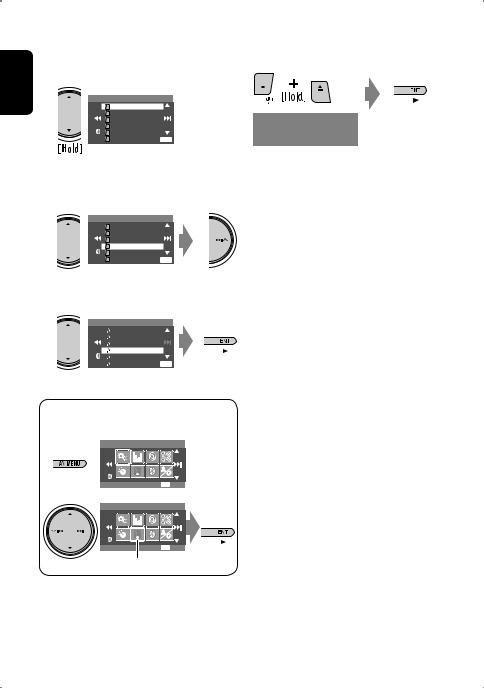
ENGLISH
Selecting tracks on the list 
If a disc includes folders, you can display the Folder/ Track (File) Lists, then start playback.
1
Folder List
|
My Best |
|
|
Cinema |
|
|
Pops |
|
|
My Best2 |
|
|
Favorite Song |
|
Off |
Cinema2 |
ENT |
Folder List appears.
• Hold the button to see the next/previous folders.
2 Select a folder, then activate the Track List.
Folder List
|
My Best |
|
|
Cinema |
|
|
Pops |
|
|
My Best2 |
|
|
Favorite Song |
|
Off |
Cinema2 |
ENT |
Track List of the selected folder appears.
3 Select a track, and start playing.
File List
|
Song011.mp3 |
|
|
Song012.mp3 |
|
|
Song013.mp3 |
|
|
Song014.mp3 |
|
|
Song015.mp3 |
|
Off |
Song016.mp3 |
ENT |
Prohibiting disc ejection 
You can lock a disc in the loading slot.
NO EJECT? |
|
EMERGENCY EJECT? |
“No Eject” appears. |
To cancel the prohibition, repeat the same procedure to select “EJECT OK?”.
•Folder List can also be accessed through <AV Menu> = <List>.
AV Menu
Setup |
ENT Enter |
AV Menu |
|
List |
ENT Enter |
List menu icon
18
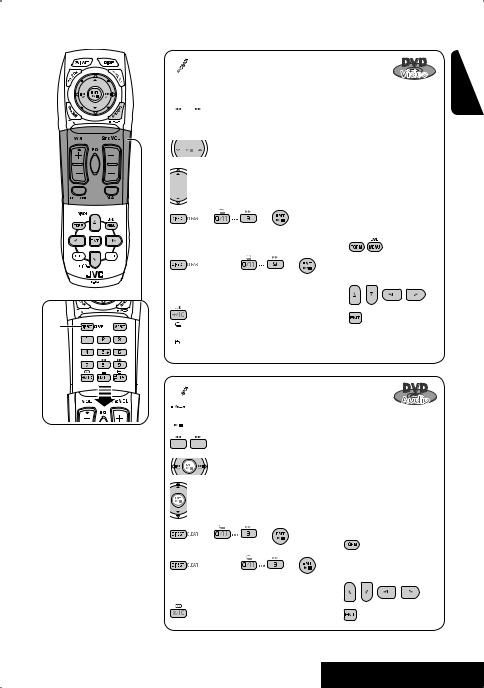
Operations using the remote controller—RM-RK251 
*1
*1 Erases the misentry of the number.
*2 Search speed: x2 ] x5 ] x10 ] x20 ] x60
*3 Slow motion speed: 1/32 ] 1/16 ] 1/8 ] 1/4 ] 1/2
*4 Search speed: x2 ] x10
 : Stop playback.
: Stop playback.
 : Start playback/Pause (if pressed during playback).
: Start playback/Pause (if pressed during playback).

 : Reverse/forward search.*2 (No sound can be heard.) (Slow motion*3 during pause. No sound can be heard.)
: Reverse/forward search.*2 (No sound can be heard.) (Slow motion*3 during pause. No sound can be heard.)
 : Press: Select chapter (during playback or pause). Hold: Reverse/forward search.*4
: Press: Select chapter (during playback or pause). Hold: Reverse/forward search.*4
 : Select title (during playback or pause).
: Select title (during playback or pause).
= |
= |
: |
|
Using menu driven |
|
features |
|||
Select chapter. |
|
|
|
|
|
|
|
|
|
Select title (when not playing). |
|
1 |
||
(twice) = |
|
= |
: |
2 Select an item you want |
Select title (during playback or pause). |
to start playback. |
|||
|
||||
 : Select aspect ratio.
: Select aspect ratio.
: |
Select audio language. |
3 |
 : Select subtitle language.
: Select subtitle language.  : Select view angle.
: Select view angle.
 : Stop playback.
: Stop playback.
 : Start playback/Pause (if pressed during playback).
: Start playback/Pause (if pressed during playback). 
 : Reverse/forward search.*2
: Reverse/forward search.*2
: Press: Select track.
|
Hold: Reverse/forward search.*4 |
|
|||
: |
Select group. |
|
|
Using menu driven |
|
|
|
|
|
||
= |
= |
: |
|
features |
|
|
1 |
|
|||
Select track. |
|
|
Select an item you want |
||
(twice) = |
= |
: |
2 |
||
Select group. |
|
|
|
to start playback. |
|
|
|
|
|
||
 : Select aspect ratio.
: Select aspect ratio.
: |
Select audio stream. |
3 |
ENGLISH
19 |
OPERATIONS |
|
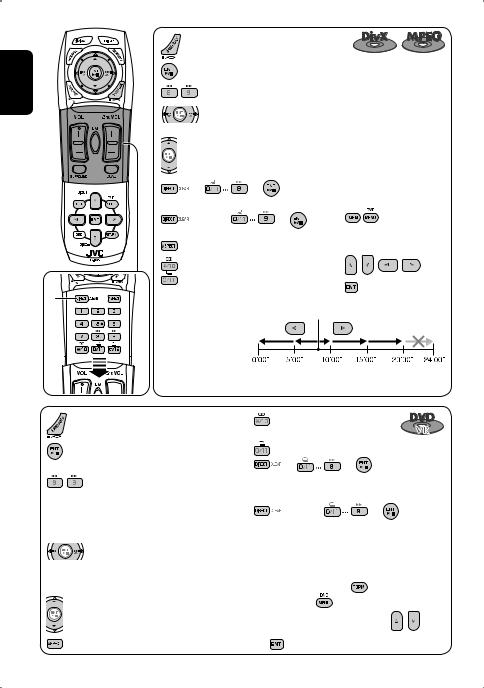
ENGLISH
: |
Stop playback. |
: |
Start playback/Pause (if pressed during playback). |
: |
Reverse/forward search.*2 (No sound can be heard.) |
: |
Press: Select track. |
|
Hold: Reverse/forward search.*3 (No sound can be heard.) |
: |
Select folder. |
|
= |
= |
: |
|
For DivX6: Using menu driven |
|
|
|
features |
|
|||
|
Select track (within the same folder). |
|
||||
|
|
|
||||
|
(twice) = |
|
= |
: |
1 |
|
|
Select folder. |
|
|
|
2 Select an item you want to |
|
|
: Select aspect ratio. |
|
|
|
start playback. |
|
|
: Select audio language. (DivX only) |
|
|
|||
|
: Select subtitle language. (DivX only) |
3 |
|
|||
|
|
|
|
|
|
|
*1 |
While playing... |
|
|
Current playback position |
|
|
|
|
|
|
|||
|
Back/advance the scenes |
|
|
|
|
|
|
by 5 minutes. |
|
|
|
|
|
|
|
2nd press |
|
1st press |
3rd press |
|
|
|
|
1st press |
2nd press |
|
|
: |
Stop playback. |
|
: |
Select audio channel |
|
|
|
|
(ST: stereo, L: left, R: Right). |
||||
: |
Start playback/Pause (if pressed during |
|
: |
Turn on/off subtitle. |
|
|
|
playback). |
|
= |
= |
: |
|
: |
Reverse/forward search.*4 (No sound |
|
Select chapter. |
|
|
|
|
can be heard.) |
|
Select program (when not playing). |
|
||
|
(Slow motion*5 during pause. No sound |
|
(twice) = |
|
= |
: |
|
can be heard.) |
|
Select program/play list (during playback or |
|||
|
Reverse slow motion does not work. |
|
pause). |
|
|
|
: |
Press: Select chapter (during playback |
Using Original Program/Play List screens |
||||
|
or pause). |
|||||
|
( page 28) |
|
|
|
||
|
Hold: Reverse/forward search.*6 |
|
|
|
||
|
1 For Original Programs: |
|
|
|||
|
|
|
|
|||
|
Select program. |
|
For Play List: |
|
|
|
|
2 Select an item you want to start |
|
||||
: |
Select play list (during playback or |
|
||||
|
playback. |
|
|
|
||
|
pause). |
|
|
|
|
|
|
|
|
|
|
|
|
: |
Select aspect ratio. |
3 |
(Hide screen) |
|
|
|
20
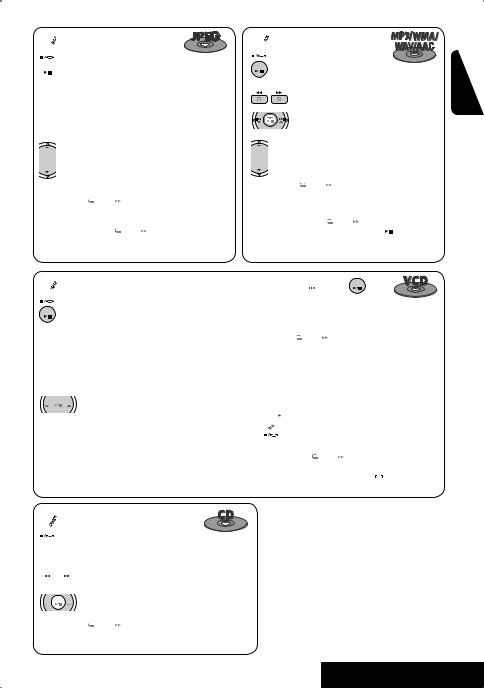
 : Stop playback.
: Stop playback.
 : Start playback. (Slide show: each file is shown for a few seconds.)
: Start playback. (Slide show: each file is shown for a few seconds.)
Shows the current file until you change it if pressed during Slide show.
 : Select track.
: Select track.
 : Select folder.
: Select folder.
 : Select aspect ratio.
: Select aspect ratio.


 =
= 


 =
=  :
:
Select track (within the same folder).


 (twice) =
(twice) = 


 =
=  : Select folder.
: Select folder.
 : Stop playback.
: Stop playback.

 : Start playback/Pause (if pressed during playback).
: Start playback/Pause (if pressed during playback).

 : Reverse/forward search.*4
: Reverse/forward search.*4
(Forward slow motion*5 during pause. No sound can be heard.)
Reverse slow motion does not work.
 :Press: Select track.
:Press: Select track.
Hold: Reverse/forward search.*6 (No sound can be heard.)
 : Select aspect ratio.
: Select aspect ratio.
 : Select audio channel (ST: stereo, L: left, R: Right).
: Select audio channel (ST: stereo, L: left, R: Right).
 : Stop playback.
: Stop playback.
 : Start playback/Pause (if pressed during playback).
: Start playback/Pause (if pressed during playback).

 : Reverse/forward search.*4
: Reverse/forward search.*4
 : Press: Select track.
: Press: Select track.
Hold: Reverse/forward search.*6


 =
= 


 =
=  : Select track.
: Select track.
 : Stop playback.
: Stop playback.

 : Start playback/Pause (if pressed during playback).
: Start playback/Pause (if pressed during playback).
: Reverse/forward search.*4
:Press: Select track.
Hold: Reverse/forward search.*6
 : Select folder.
: Select folder.


 =
= 


 =
=  :
:
Select track (within the same folder).


 (twice) =
(twice) = 


 =
=  : Select folder.
: Select folder.


 =
= 
 =
= 
 :
:
Select track.
During PBC playback...


 =
= 


 =
=  :
:
Select an item on the menu.
To return to the previous menu, press .
.
To cancel PBC playback
1 
2Start the desired track.


 =
= 


 =
= 
•To resume PBC, press /
/ .
.
*1 Erases the misentry of the number.
*2 Search speed: ¡1 ] ¡2 ] ¡3 *3 Search speed: ¡1 ] ¡2
*4 Search speed: x2 ] x5 ] x10 ] x20 ] x60 *5 Slow motion speed: 1/32 ] 1/16 ] 1/8 ]
1/4 ] 1/2
*6 Search speed: x2 ] x10
ENGLISH
21 |
OPERATIONS |
|
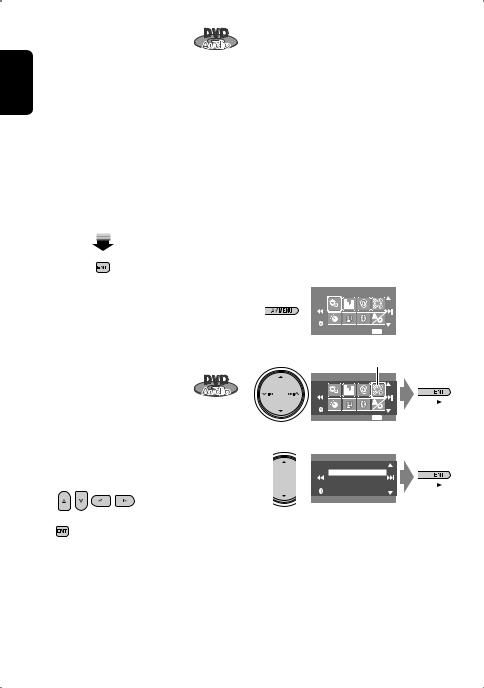
ENGLISH
Playing back a bonus group
If a DVD Audio including a “bonus group”
is detected, the BONUS indicator lights up on the disc information screen.
To play a bonus group...
1Select the bonus group.
•The bonus group is usually recorded as the last group.
2 Enter the key number.

 : Move the entry position
: Move the entry position 
 : Select a number
: Select a number
•“key number” (a kind of password) for the bonus group is not open to public. The way of getting the key number depends on the disc.
3Follow the interactive instructions shown on the monitor.
Selecting browsable still picture
When a disc including browsable still
pictures is detected, the B.S.P indicator lights up on the disc information screen.
When disc shows the BSP selecting icons such as @ or
# on the screen...
1 Select an item you want to display.
Enjoying surround sounds 
You can enjoy multi-channel surround playback through the front, center, surround speakers.
•After connecting the center speaker, make sure to activate the center speaker; otherwise, no sound comes out of the center speaker ( page 52).
•All surround mode can also be used for “USB.”
MULTI: For multi-channel encoded sources such as Dolby Digital*1, DTS*2, and DVD Audio. (When activated, “MULTI” is shown on the source information screen.)
Dolby Pro Logic II(Movie/Music): For 2 channel sources except for DivX/MPEG 1/MPEG2 discs.
To turn on the surround
1
AV Menu
|
|
|
|
|
|
|
|
|
Setup |
|
ENT Enter |
2Disc Surround menu icon
AV Menu
|
|
|
|
Disc Surround |
ENT Enter |
||
3
Disc Surround
Surround Off
Surround On
Auto
2 |
• Surround Off: Deactivates surround. |
|
• Surround On: Activates surround = go to the |
|
following steps. |
22
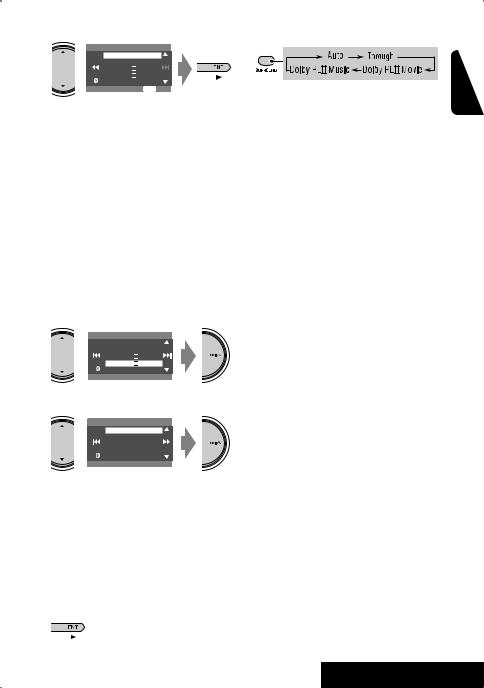
4
Surround On
Auto
Through
Dolby PLII Movie
Dolby PLII Music
ENT Set
•Auto: When multi-channel digital signals come in, “MULTI” surround is activated.
When 2-channel or 2.1-channel signals come in, “4CH STEREO” is activated.
•Through: All incoming channel signals are sent to the corresponding speakers.
•Dolby PLIIMovie: Activates Dolby Pro Logic II Movie.
•Dolby PLIIMusic: Activates Dolby Pro Logic IIMusic. You can adjust <Panorama> and
<Center Width> settings. ( below)
To change the <Dolby PLIIMusic> setting
in step 4 above...
1
Surround On
Auto
Through
Dolby PLII Movie
Dolby PLII Music
Panorama
2
Dolby PLII Music
Panorama
CenterWidth
On
•Panorama: Select <On> to add wraparound sound effect.
•Center Width: Adjust the center image so it may be heard only from the center speaker, only form the left/right front speaker as a “phantom” center image, or various combination of these speakers. As the number increases, the “phantom” effect becomes stronger (normally select <4>).
3
On the remote controller:
•You cannot change the <Dolby PLIIMusic> settings using the remote controller.
*1 Manufactured under license from Dolby Laboratories. Dolby, Pro Logic, and the double-D symbol are trademarks of Dolby Laboratories.
*2 “DTS” and “DTS Digital Surround” are registered trademarks of DTS, Inc.
ENGLISH
23 |
OPERATIONS |
|
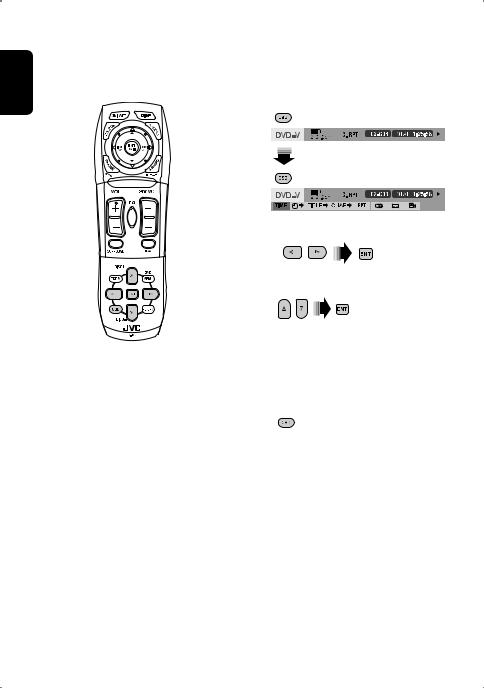
ENGLISH
Operations using the on-screen bar (DVD/VCD/DivX/MPEG1/MPEG2/ JPEG) 
These operations are possible on the monitor using the remote controller.
1 Display the on-screen bar. ( page 25)
2 Select an item.
3 Make a selection.
If a pop-up menu appears...
• For entering time/numbers...

 : Move the entry position
: Move the entry position 




 : Select a number
: Select a number
To remove the on-screen bar
24
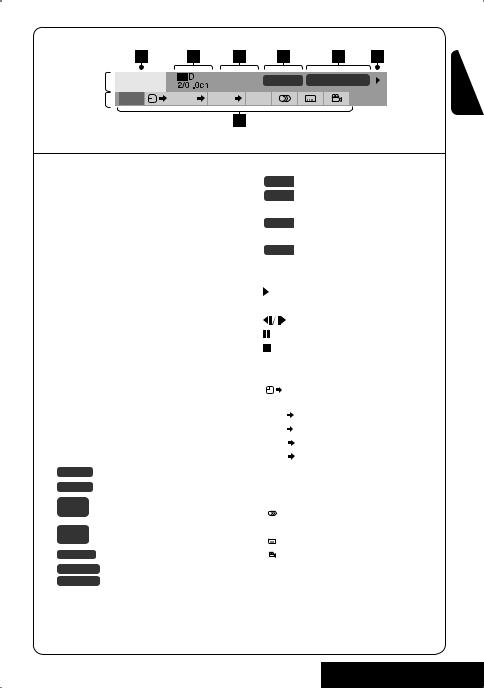
On-screen bar
Information |
DVD-V |
C. RPT T02-C03 TOTAL 1:25:58 |
Operation |
TIME |
TITLE CHAP RPT |
Above example is of DVD Video. Items shown on the bar vary due to the disc type.
1 Disc type
2• DVD: Audio signal format
• VCD: PBC
3Playback mode*1 DVD Video:
T. RPT: |
Title repeat |
C. RPT: |
Chapter repeat |
DVD Audio: |
|
T. RPT: |
Track repeat |
DVD-VR: |
|
C. RPT: |
Chapter repeat |
PG. RPT: |
Program repeat |
DivX/MPEG: |
|
T. RPT: |
Track repeat |
F. RPT: |
Folder repeat |
JPEG: |
|
F. RPT: |
Folder repeat |
VCD: |
|
T. INT: |
Track intro |
T. RPT: |
Track repeat |
A. RND: |
All random |
4 Playback information |
|
T02-C03 |
Current title/chapter |
G02-T03 |
Current group/track |
PG-001 |
|
C-002 |
Current program/chapter |
PL-003 |
|
C-004 |
Current playlist/chapter |
TRACK 01 |
Current track |
F001-T001 |
Current folder/track |
F002-F002 |
Current folder/file (JPEG) |
5 Time indication
Elapsed playing time of the disc
Remaining title time (for DVD) Remaining disc time (for others)
Elapsed playing time of the current chapter/track*2
Remaining time of the current chapter/track*2
6 Playback status
Play

 Reverse/forward search
Reverse/forward search
Reverse/forward slow-motion
Pause Stop
7 Operation icons
|
|
|
|
|
|
Change time indication (see 5) |
|
|
TIME |
|
|
||
|
|
|
|
|
|
Time Search (Specify a certain scene |
|
|
|
|
|
|
|
|
|
|
|
|
|
by entering time.) |
|
|
TITLE |
|
Title Search (by its number) |
||
|
|
|
|
|
Chapter Search (by its number) |
|
|
|
CHAP |
|
|||
|
|
|
|
|
Group Search (by its number) |
|
|
|
GROUP |
|
|||
|
|
|
|
Track Search (by its number) |
||
|
|
TRACK |
|
|||
|
|
|
Repeat play*1 |
|||
|
|
RPT |
|
|||
|
|
|
|
Intro play*1 |
||
|
|
INT |
||||
|
|
|
|
|
|
|
|
|
|
|
Random play*1 |
||
|
|
RND |
||||
|
|
|
|
|
|
Change the audio language, audio |
|
|
|
|
|
|
|
|
|
|
|
|
|
channel or audio stream |
|
|
|
|
|
|
Change the subtitle language |
|
|
|
|
|
|
|
|
|
|
|
|
|
Change the view angle |
|
|
|
|
|
|
|
|
|
|
Change the browsable still pictures |
|||
|
|
PAGE |
|
|||
|
|
|
||||
|
|
|
|
|
|
(pages) |
*1 |
page 17 |
|
||||
*2 |
Not applicable for DVD-VR. |
|||||
ENGLISH
25 |
OPERATIONS |
|
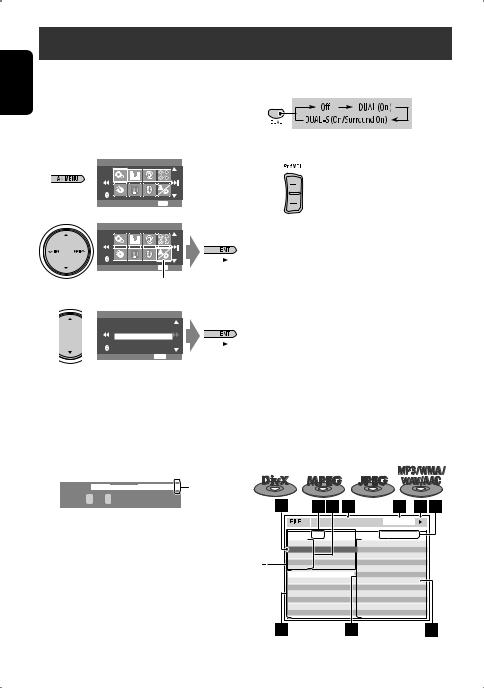
ENGLISH
Dual Zone operations
You can enjoy a disc playback on the external monitor connected to the VIDEO OUT and 2nd AUDIO OUT plugs, while listening to any other source than “USB” through the speakers.
•When Dual Zone is in use, you can only operate the DVD/CD player using the remote controller.
1AV Menu
On the remote controller:
1
2Adjust the volume through the 2nd AUDIO OUT plug.
Setup |
ENT Enter |
2 |
|
AV Menu |
|
Dual Zone |
ENT Enter |
Dual Zone menu icon
3
Dual Zone
Off
On
On/Surround On
ENT Set
•Off: Deactivates Dual Zone.
•On (DUAL): Activates Dual Zone without applying Headphone Surround*1.
•On/Surround On (DUAL-S): Activates Dual Zone and applies Headphone Surround.
When Dual Zone is activated, the main source is changed to “DISC.”
DVD VIDEO  DIGITAL FLAT DUAL-S *2
DIGITAL FLAT DUAL-S *2
T 01 C 02 0:45:38
Ex. When “On/Surround On” is selected.
To select a different source (main source) to listen through the speakers:
Press SRC (source) on the control panel.
•By using the buttons on the control panel, you can operate the newly selected main source without affecting Dual Zone (DISC) operations.
•You cannot select “USB” for the main source.
3 Operate the DVD/CD player.
*1 JVC original headphone virtual surround system. This surround will also work for the main source “DISC” if “On/Surround On” is selected as the sub-source. This surround does not work for DivX/MPEG1/MPEG2 discs.
*2 Displayed being shaded if Headphone Surround is not applied.
Operations using the control screen 
For discs except DVD and VCD:
While Dual Zone is on, these operations are possible on the external monitor using the remote controller.
The control screen automatically appears when you insert a disc. (For DivX/MPEG1/MPEG2/JPEG; while not playing.)
|
T. RPT |
TIME |
00:00:14 |
Folder : |
2 / 3 |
Track : 6 / 14 (Total 41) |
|
01 Music |
|
Cloudy.mp3 |
|
02 Music |
|
Fair.mp3 |
|
03 Music |
|
Fog.mp3 |
|
|
|
Hail.wma |
|
|
|
Indian summer.mp3 |
|
Track Information |
Rain.mp3 |
|
|
Album |
|
Shower.mp3 |
|
Weather |
|
Snow.mp3 |
|
Artist |
|
Thunder.wma |
|
Robert M. Smith |
Typhoon.mp3 |
|
|
Title |
|
Wind.mp3 |
|
Rain |
|
Winter sky.mp3 |
|
Ex.: MP3/WMA
26
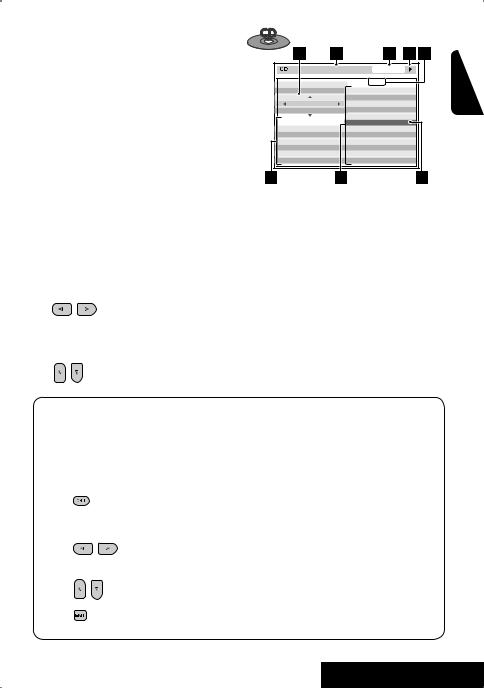
1 Current folder (highlighted bar)
2 Current folder number/total folder number
3 Folder list
*If tag data includes “Jacket Picture” (baseline JPEG), it will be displayed. If you press OSD, the playback mode
selection window appears. ( below)
4 Selected playback mode ( below)
5Elapsed playing time of the current track (not displayed for JPEG)
6 Operation status
7Current track number/total number of tracks in the current folder (total number of tracks on the disc)
8 Track information (only for MP3/WMA/WAV/AAC)
9 Track list
p Current track (highlighted)
To select a folder or track
1Select “Folder” column or “Track” column on the control screen.
2Select a folder or track.
• If necessary, press ENT to start playback.
T. RPT |
|
TIME |
00:14 |
ENGLISH |
|
Track : |
6 / 14 |
|
|
MODE |
Cloudy |
|
|
|
|
Fair |
|
|
|
REPEAT |
Fog |
|
|
|
TRACK |
Hail |
|
|
|
|
Indian summer |
|
|
|
Track Information |
Rain |
|
|
|
Album |
Shower |
|
|
|
Four seasons |
Snow |
|
|
|
Artist |
Thunder |
|
|
|
Robert M. Smith |
Typhoon |
|
|
|
Title |
Wind |
|
|
|
Rain |
Winter sky |
|
|
|
Ex.: CD Text
1Playback mode selection window: appears when OSD is pressed ( below).
2 Selected playback mode ( below)
3 Elapsed playing time of the current track
4 Operation status
5Current track number/total number of tracks on the disc
6 Track information
7 Track list
8 Current track (highlighted bar)
To select a track
• If necessary, press ENT to start playback.
Selecting playback modes
You can also change the playback modes using the playback mode selection window.
•For CD/MP3/WMA/WAV/AAC: Intro/Repeat/ Random
•For DivX/MPEG1/MPEG2/JPEG: Repeat
1
2Only for CD/MP3/WMA/WAV/AAC: Select a playback mode.
3 Select your desired option.
4
Selected playback mode
DivX/MPEG1/MPEG2/JPEG: page 25 MP3/WMA/WAV/AAC:
T. INT: Track intro F. INT: Folder intro T. RPT: Track repeat F. RPT: Folder repeat
F. RND: Folder random A. RND: All random
CD:
T. INT: Track intro T. RPT: Track repeat A. RND: All random
27 |
OPERATIONS |
|
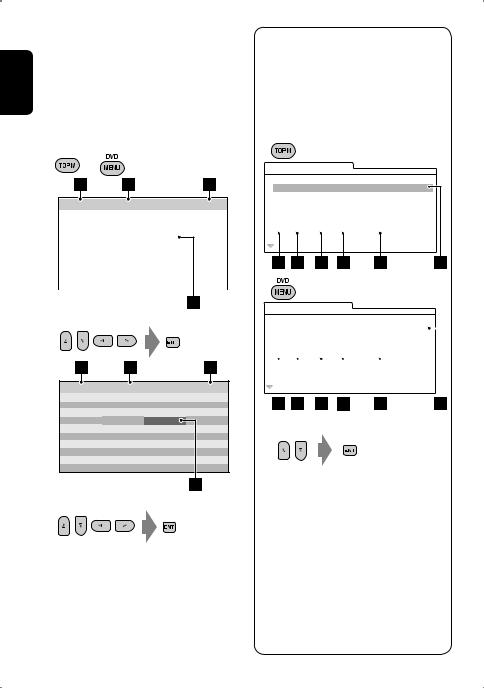
|
Operations using the list |
|
ENGLISH |
screen |
|
|
||
the external monitor using the remote controller. |
||
|
For discs except DVD, VCD, and CD |
|
|
While Dual Zone is on, these operations are possible on |
|
While not playing...
1 Display the list screen.
or
Folder : 144/240 Track 144/198 |
Page : 4/7 |
fol120 |
fol130 |
fol140 |
fol150 |
|
fol121 |
fol131 |
fol141 |
fol151 |
|
fol122 |
fol132 |
fol142 |
fol152 |
|
fol123 |
fol133 |
fol143 |
fol153 |
|
fol124 |
fol134 |
fol144 |
fol154 |
|
fol125 |
fol135 |
fol145 |
fol155 |
|
fol126 |
fol136 |
fol146 |
fol156 |
|
fol127 |
fol137 |
fol147 |
fol157 |
|
fol128 |
fol138 |
fol148 |
fol158 |
|
fol129 |
fol139 |
fol149 |
fol159 |
|
|
|
|
|
|
2 Select a folder on the list.
Folder : 144/240 Track 144/198 |
Page : 4/5 |
file0121.mp3 file0131.mp3 file0141.wma file0151.wma file0122.mp3 file0132.mp3 file0142.mp3 file0152.mp3 file0123.wma file0133.mp3 file0143.wma file0153.wma
file0124.mp3 file0134.mp3 file0144.mp3 file0154.mp3 file0125.mp3 file0135.wma file0145.mp3 file0155.wma file0126.wma file0136.mp3 file0146.mp3 file0156.wma file0127.wma file0137.wma file0147.mp3 file0157.wma file0128.mp3 file0138.mp3 file0148.wma file0158.wma file0129.mp3 file0139.wma file0149.wma file0159.mp3 file0130.wma file0140.wma file0150.wma file0160.wma
3 Select a track on the list.
• To go back to the folder list, press .
.
1 Current folder number/total folder number
2 Current track number/total number of tracks in the current folder
3Current page/total number of the pages included in the list
4 Current folder/track (highlighted bar)
List screen for DVD-VR
You can use Original Program and Play List screen anytime while playing DVD-VR with its data recorded.
1Display the Original Program/Play List screen.
ORIGINAL PROGRAM |
|
|
||
No |
Date |
Ch |
Time |
Title |
1 |
07/04/25 |
4ch |
19:00 |
JVC DVD World 2004 |
2 |
07/05/25 |
8ch |
10:30 |
|
3 |
07/05/22 |
8ch |
17:00 |
Music Festival |
4 |
07/05/26 |
L-1 |
13:19 |
children 001 |
5 |
07/06/20 |
4ch |
22:00 |
|
6 |
07/06/25 |
L-1 |
8:23 |
children 002 |
PLAY LIST |
|
|
|
|
|
|
|
||||
No |
Date |
Chap |
Length |
Title |
|
||||||
|
1 |
07/05/25 |
001 |
1:03:16 |
My JVC World |
|
|||||
2 |
07/06/17 |
005 |
1:35:25 |
|
|
|
|||||
3 |
07/06/20 |
003 |
0:10:23 |
Favorite music |
|
||||||
4 |
07/06/25 |
001 |
0:07:19 |
children001-002 |
|
||||||
|
|
|
|
|
|
|
|
|
|
|
|
|
|
|
|
|
|
|
|
|
|
|
|
2 Select an item you want.
1 Program/Play list number
2 Recording date
3 Recording source (TV station, the input terminal of the recording equipment, etc.)
4 Start time of recording
5 Title of the program/play list*
6 Highlighted bar (current selection)
7 Creating date of play lists
8 Total number of chapters
9 Playback time
*The title of the original program or play list may not be displayed depending on the recording equipment.
28

USB operations
You can connect a USB mass storage class device such as a USB memory, Digital Audio player*1, portable HDD, etc. to the unit.
~ Connect a USB device.
USB cable from the rear of the unit.
• You cannot connect a computer to the USB ( ) terminal of the unit.
) terminal of the unit.
ENGLISH
Ÿ Select “USB”.
4 ¢ Press: Select track |
|
|
|
Hold: Reverse/forward search |
DISP: Press if no playback picture appears , but disc |
5 ∞ |
Press: Select folder |
|
|
Hold: Display Folder List |
information screen ( pages 14 to 16) is displayed. |
USB
Now Reading ...
3: 45PM
7: Stop playback 3: Start playback if necessary.
This unit can play DivX/JPEG/MPEG1/MPEG2*2/MP3/ WMA/WAV/AAC*3 files stored in a USB mass storage class device.
•You can operate the USB device in the same way you operate the files on discs. ( page 17 to 25)
•You cannot select “USB”when Dual Zone is in use.
•All tracks in the USB device will be played repeatedly until you change the source.
*1 Except for JVC D. Player XA-HD500.
*2 Except for MPEG2 files recorded by JVC Everio camcorder (extension code <.mod>).
*3 This unit can play back AAC files encoded using iTunes. This unit cannot play back AAC files purchased from the iTunes Store.
29 |
OPERATIONS |
|
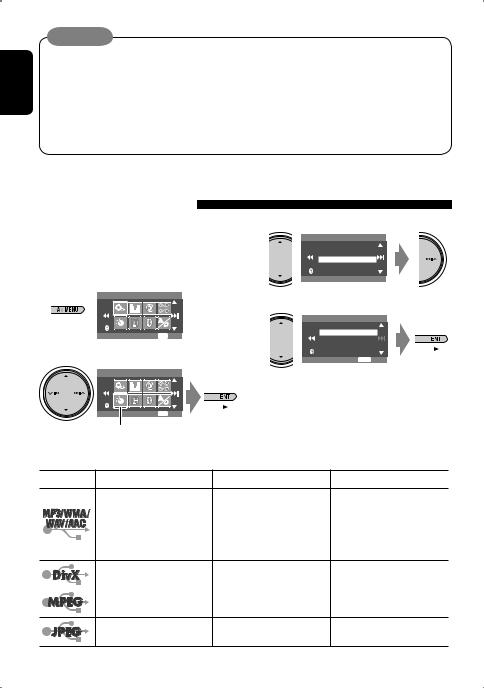
Caution:
ENGLISH |
• Avoid using the USB device if it might hinder your safety driving. |
|
• Do not pull out and attach the USB device repeatedly while “Now Reading...” is flashing on the monitor. |
||
|
||
|
• Do not start the car engine if a USB device is connected. |
|
|
• Stop playback before disconnecting a USB device. |
|
|
• Make sure all important data has been backed up to avoid losing the data. |
|
|
• Do not leave a USB device in the car, expose to direct sunlight, or high temperature to avoid deformation or |
|
|
cause damages to the device. |
Selecting playback modes
You can use only one of the following playback modes—Intro/Repeat/Random.
Ex. To select Track Repeat
1
AV Menu
Setup |
ENT Enter |
2 |
|
AV Menu |
|
Mode |
ENT Enter |
Mode menu icon
3
Mode
All Off
Intro
Repeat
Random
Off
4
Repeat
Off
Track
Folder
ENT Set
When one of the playback modes is selected, the corresponding indicator lights up on the information screen.
To cancel, select <All Off> in step 3 or <Off> in step 4.
File type |
Intro |
Repeat |
Random |
|
Track: Plays the first 15 |
Track: Repeats current track |
Folder: Randomly plays all |
|
seconds of each track |
Folder: Repeats all tracks of |
tracks of current folder, |
|
Folder: Plays the first 15 |
the current folder |
then tracks of next folders |
|
seconds of the first track of |
|
USB (All): Randomly plays all |
|
each folder |
|
tracks |
|
|
Track: Repeats current track |
|
|
— |
Folder: Repeats current folder |
— |
|
|
||
|
— |
Folder: Repeats current folder |
— |
|
|
30
