JVC DLA-M5000LU, DLA-M5000SCU User Manual



 SUPER PROJECTOR
SUPER PROJECTOR
DLA-M5000LU DLA-M5000SCU
INSTRUCTIONS
For customer Use:
Enter below the Serial No. which is located on the side panel of the cabinet. Retain this information for future reference.
ENU/
E
N
T
E
Model No.
+
–
Serial No.
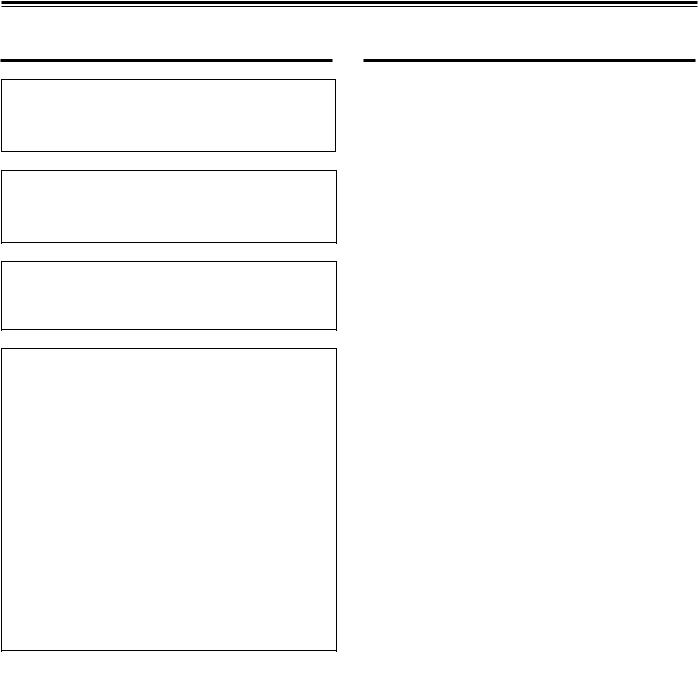
Thank you for purchasing this projector. Before using it, read and follow all instructions carefully to take full advantage of the projector's capabilities.
SAFETY PRECAUTIONS
IMPORTANT INFORMATION IMPORTANT SAFEGUARDS
WARNING :
TO PREVENT FIRE OR SHOCK HAZARDS, DO NOT EXPOSE THIS APPLIANCE TO RAIN OR MOISTURE.
CAUTION :
To reduce the risk of electric shock, do not remove cover. Refer servicing to qualified service personnel.
This projector is equipped with a 3-blade grounding-type plug to satisfy FCC rule. If you are unable to insert the plug into the outlet, contact your electrician.
FCC INFORMATION (U.S.A. only)
CAUTION: Changes or modification not approved by JVC could void the user's authority to operate the equipment.
NOTE: This equipment has been tested and found to comply with the limits for a Class A digital device, pursuant to Part 15 of the FCC Rules. These limits are designed to provide reasonable protection against harmful interference when the equipment is operated in a commercial environment. This equipment generates, uses, and can radiate radio frequency energy and, if not installed and used in accordance with the instruction manual, may cause harmful interference to radio communications. Operation of this equipment in a residential area is likely to cause harmful interference in which case the user will be required to correct the interference at his own expense.
About burning-in of the D-ILA device
Do not allow the same still picture to be projected for a long time or an abnormally bright video picture to be projected. Do not project video images with high-intensity or highcontrast on a screen. The video image could be burned in to the D-ILA device.
Use special care when projecting video games or computer program images. There is no problem with ordinary videocassette playback images.
Electrical energy can perform many useful functions. This unit has been engineered and manufactured to assure your personal safety. But IMPROPER USE CAN RESULT
IN POTENTIAL ELECTRICAL SHOCK OR FIRE HAZARD. In order not to defeat the safeguards incorporated into this product, observe the following basic rules for its installation, use and service. Please read these “Important Safeguards” carefully before use.
–All the safety and operating instructions should be read before the product is operated.
–The safety and operating instructions should be retained for future reference.
–All warnings on the product and in the operating instructions should be adhered to.
–All operating instructions should be followed.
–Unplug this product from the wall outlet before cleaning. Do not use liquid cleaners or aerosol cleaners. Use a damp cloth for cleaning.
–Do not use attachments not recommended by the product manufacturer as they may be hazardous.
–Do not use this product near water. Do not use immediately after moving from a low temperature to high temperature, as this causes condensation, which may result in fire, electric shock, or other hazards.
–Do not place this product on an unstable cart, stand, or table. The product may fall, causing serious injury to a child or adult, and serious damage to the product. The product should be mounted according to the manufacturer’s instructions, and should use a mount recommended by the manufacturer.
–When the product is used on a cart, care should be taken to avoid quick stops, excessive force, and uneven surfaces which may cause the product and cart to overturn, damaging equipment or causing possible injury to the operator.
–Slots and openings in the cabinet are provided for ventilation. These ensure reliable operation of the product and protect it from overheating. These openings must not be blocked or covered. (The openings should never be blocked by placing the product on bed, sofa, rug, or similar surface. It should not be placed in a builtin installation such as a bookcase or rack unless proper ventilation is provided and the manufacturer’s instructions have been adhered to.)
For proper ventilation, separate the product from other equipment, which may prevent ventilation and keep distance more than 60 cm (19-3/4”).
2
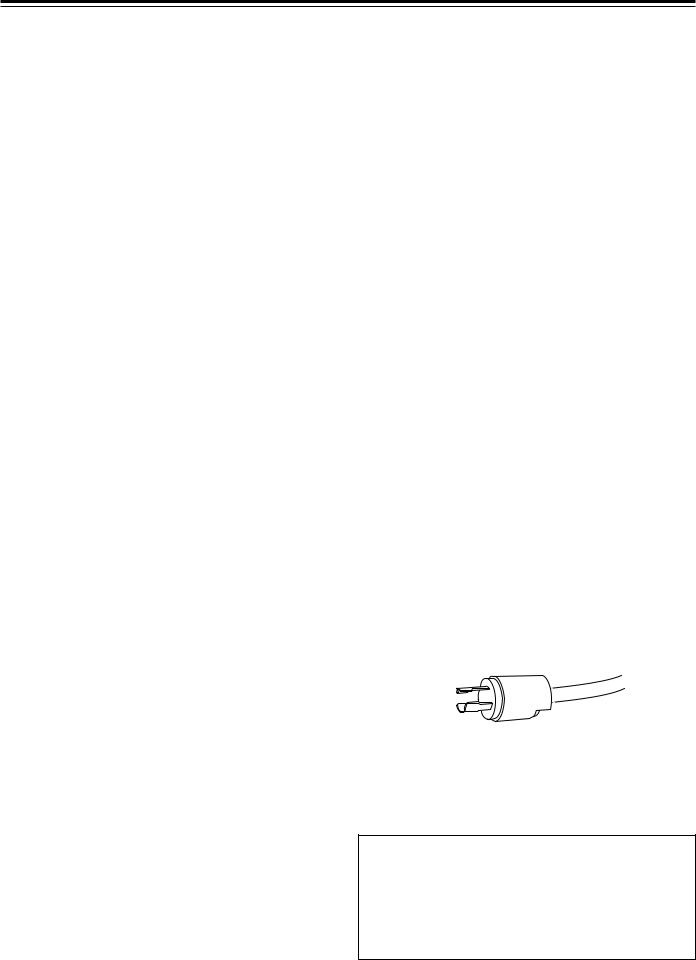
SAFETY PRECAUTIONS (Cont.)
–This product should be operated only with the type of power source indicated on the label. If you are not sure of the type of power supply to your home, consult your product dealer or local power company.
–This product is equipped with a three-wire plug. This plug will fit only into a grounded power outlet. If you are unable to insert the plug into the outlet, contact your electrician to install the proper outlet. Do not defeat the safety purpose of the grounded plug.
–Power-supply cords should be routed so that they are not likely to be walked on or pinched by items placed upon or against them. Pay particular attention to cords at doors, plugs, receptacles, and the point where they exit from the product.
–For added protection of this product during a lightning storm, or when it is left unattended and unused for long periods of time, unplug it from the wall outlet and disconnect the cable system. This will prevent damage to the product due to lightning and power line surges.
–Do not overload wall outlets, extension cords, or convenience receptacles on other equipment as this can result in a risk of fire or electric shock.
–Never push objects of any kind into this product through openings as they may touch dangerous voltage points or short out parts that could result in a fire or electric shock. Never spill liquid of any kind on the product.
–Do not attempt to service this product yourself as opening or removing covers may expose you to dangerous voltages and other hazards. Refer all service to qualified service personnel.
–Unplug this product from the wall outlet and refer service to qualified service personnel under the following conditions:
a)When the power supply cord or plug is damaged.
b)If liquid has been spilled, or objects have fallen on the product.
c)If the product has been exposed to rain or water.
d)If the product does not operate normally by following the operating instructions. Adjust only those controls that are covered by the Operation Manual, as an improper adjustment of controls may result in damage and will often require extensive work by a qualified technician to restore the product to normal operation.
e)If the product has been dropped or damaged in any way.
f ) When the product exhibits a distinct change in performance – this indicates a need for service.
–When replacement parts are required, be sure the service technician has used replacement parts specified by the manufacturer or with same characteristics as the original part. Unauthorized substitutions may result in fire, electric shock, or other hazards.
–Upon completion of any service or repairs to this product, ask the service technician to perform safety checks to determine that the product is in proper operating condition.
–The product should be placed more than one foot away from heat sources such as radiators, heat registers, stoves, and other products (including amplifiers) that produce heat.
–When connecting other products such as VCR’s, and personal computers, you should turn off the power of this product for protection against electric shock.
–Do not place combustibles behind the cooling fan. For example, cloth, paper, matches, aerosol cans or gas lighters that present special hazards when over heated.
–Do not look into the projection lens while the illumination lamp is turned on. Exposure of your eyes to the strong light can result in impaired eyesight.
–Do not look into the inside of this unit through vents (ventilation holes), etc. Do not look at the illumination lamp directly by opening the cabinet while the illumination lamp is turned on. The illumination lamp also contains ultraviolet rays and the light is so powerful that your eyesight can be impaired.
–Xenon gas is enclosed with high pressure inside the lightsource lamp (lamp unit) of this projector. If you drop or impart a shock to the lamp, or discard it as is, there is the possibility of explosion, leading to personal injury. Use special care when handling the lamp. For any unclear points, consult your product dealer.
–Use only the accessory cord designed for this product to prevent shock.
The power supply voltage rating of this product is AC 220 V~ 240 V, the power cord attached conforms to the following power supply voltage. Use only the power cord designated by our dealer to ensure Safety and EMC.
When it is used by other power supply voltage, power cable must be changed.
Consult your product dealer.
Power supply voltage: AC 220 V~ 240 V
* DO NOT allow any unqualified person to install the unit.
Be sure to ask your dealer to install the unit
(eg. attaching it to the ceiling) since special technical knowledge and skills are required for installation.
If installation is performed by an unqualified person, it may cause personal injury or electrical shock.
3

Contents
SAFETY PRECAUTIONS ........................... |
2 |
Accessories ............................................... |
5 |
Controls and Features .............................. |
6 |
Front Side / Top Surface / Right Side .................... |
6 |
Left-hand side / Back Side .................................... |
7 |
Control Panel ........................................................ |
8 |
Connector Panel ................................................. |
10 |
Remote Control Unit ........................................... |
11 |
MENU / ENTER (Menu Operation) Button .......... |
13 |
Installing Batteries ............................................... |
13 |
Installing the Projector ........................... |
14 |
Precautions for Installation .................................. |
14 |
Lens Shift Function ............................................. |
16 |
Projection Distances and Screen Sizes .............. |
18 |
Connecting to Various Devices .............. |
19 |
Signals that Can Be Input to the Projector .......... |
19 |
Examples of System Configuration ..................... |
20 |
Connecting to Computer Devices ....................... |
21 |
Connecting to Devices which Control the |
|
Projector ......................................................... |
22 |
Connecting the Power Cord (Supplied) .............. |
23 |
When Turning On the Devices Connected to the |
|
Projector ......................................................... |
24 |
Basic Operations ..................................... |
25 |
1. Turning on the Power ....................................... |
25 |
2. Select the video input to be projected ............. |
26 |
3. Adjust the screen size ..................................... |
26 |
4. Adjust focus ..................................................... |
27 |
• For Operating Other Functions ......................... |
27 |
Operating the Setting Menu ................... |
30 |
Making Basic Settings ......................................... |
30 |
Operating the Main Menu ....................... |
31 |
Configuration of the Main Menu .......................... |
31 |
Operating the Main Menu (Basic Operation of the |
|
Main Menu) .................................................... |
33 |
Changing the Color System ................................ |
34 |
Changing the Language Display ......................... |
35 |
Adjusting the Pixel Clock .................................... |
36 |
Adjusting the Screen Position ............................. |
37 |
Adjusting Picture Quality ..................................... |
38 |
Setting and Adjusting Other Functions |
|
(OPTIONS) .................................................... |
41 |
Changing (Setting) the Source ............................ |
44 |
Setting Up Channels ........................................... |
47 |
Setting Up Channels (LINE setup) ...................... |
48 |
Setting Up Channels (SOURCE setup) .............. |
49 |
Setting Up Channels (SWNo. setup) .................. |
51 |
Changing Channels (CH Change) ...................... |
52 |
Setting Up (or Changing) User Sources ............. |
54 |
Setting Up (or Changing) the Display Size ......... |
57 |
Filter Maintenance and Light-Source |
|
Lamp Replacement ............................. |
59 |
Cleaning and Replacing the Filter ....................... |
59 |
About Light-Source Lamp Replacement ............. |
60 |
Troubleshooting ...................................... |
61 |
Specifications .......................................... |
64 |
4
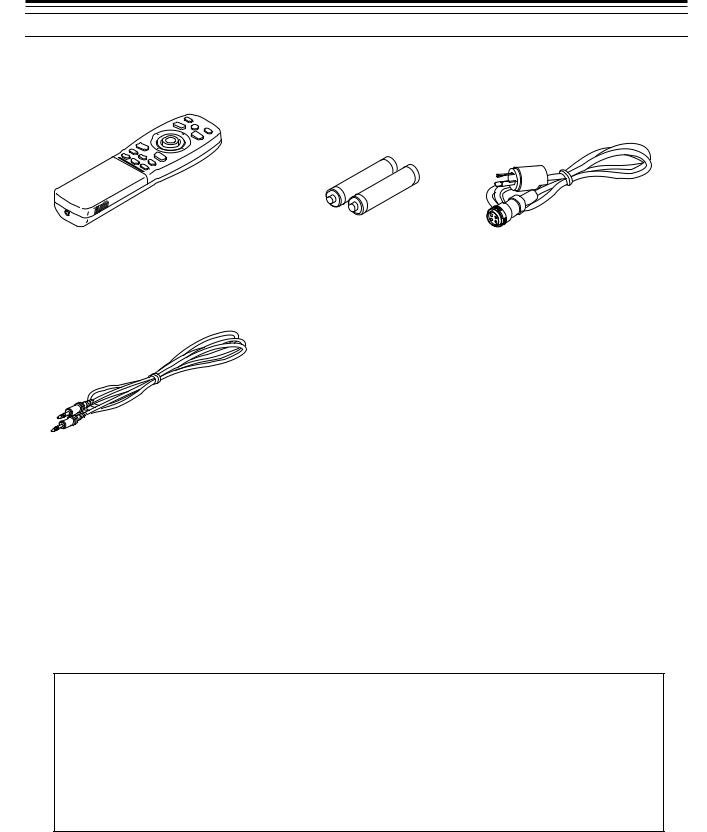
Accessories
The following accessories are included with this projector. Check for them; if any item is missing, please contact your
dealer.
Remote control unit (RM-M4000G) |
AA/R6-size dry cell battery (×2) |
Power code |
|
(for checking operation) |
[approx. 3.35 m (11 ft)] |
Remote control cable [approx. 15 m (49.2 ft)]
Information on separately sold items
• Projection lens |
|
GL-M4023SZ |
3 : 1~7 : 1 zoom lens |
GL-M4015S |
1.5 : 1 fixed-focus lens |
• Video board |
|
PK-G1101D |
A board to be used for adding composite video signal input and Y/C (S-Video) |
|
function to the projector. |
5
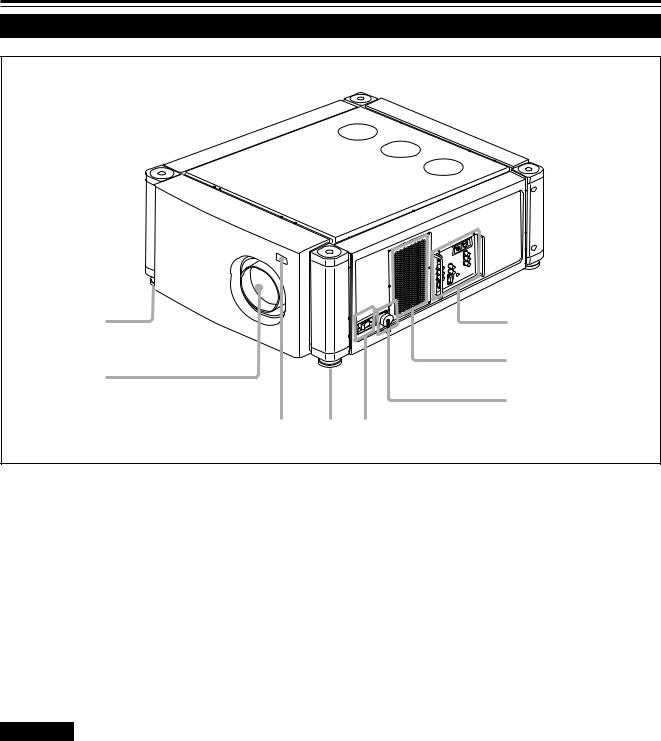
Controls and Features
Front Side / Top Surface / Right Side
 1
1
1 |
2 |
3
7
4
6 1 5
1Adjustable foot
It is set at the shortest position when shipped from the factory.Turn the foot to make the projector level. Adjustment can be made in the range of ±4° from the vertical and ±5° from the horizontal.
2Connector panel
For details, refer to “Connector Panel” on page 10.
3Air intake area (filter)
Air is taken in through this area to cool the light-source lamp. If this area is blocked or if something that obstructs taking in or exhausting air is placed around the projector, heat may build up inside and could cause a fire. For details, refer to “Precautions for Installation” on page 14.
CAUTIONS
•Be careful as paper, cloth or soft cushion could be drawn in if placed nearby. Do not block the intake area, or heat may build up and could cause a fire.
•Clean the filter periodically. For details, refer to “Cleaning and Replacing the Filter” on page 59.
Deposition of dirt on the filter works to reduce the cooling effect, causing heat to build up inside, which could cause a fire or malfunction.
4AC IN (power input) terminal
This is the power input terminal where the supplied power cord is connected. For details, refer to page 23.
5MAIN POWER switch
This is the main power switch. When it is turned on, the projector goes into stand-by state, and the STAND BY indicator on the control panel comes on.
ON [ ]: The main power turns on. OFF [‡]: The main power turns off.
6Remote sensor
When operating with the remote control, aim it toward this sensor. An additional remote sensor is provided on the back of the projector. The effective operating distance of the remote control is 10 m from each of the sensors. The effective operating range of angles is 50° left and right, and 15° up and down.
7Lens mount
Attach a projection lens separately sold to this mount. GL-M4023SZ 3 : 1~7 : 1 zoom lens
GL-M4015S 1.5 : 1 fixed-focus lens
For information on attaching the lens, consult the dealer or service center who performed the installation and adjustments of your projector.
6
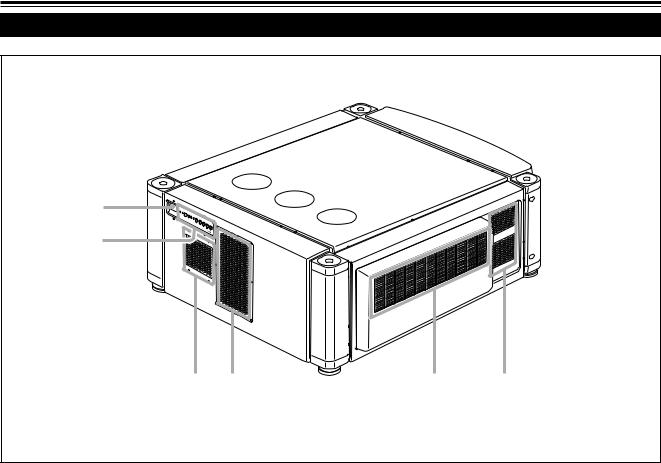
Controls and Features (cont.)
Left-hand side / Back Side
p
9
8 3 |
8 |
q |
8Exhaust vents
Vents for cooling fans through which warm air comes out.
9Control panel
For details, refer to “Control Panel” (page 8 and 9).
pRemote sensor
When operating with the remote control, aim it toward this sensor. An additional remote sensor is provided on the front of the projector. The effective operating distance of the remote control is 10 m from each of the sensors. The effective operating range of angles is 50° left and right, and 15° up and down.
qExhaust vent (for the light-source lamp power supply)
Warm air comes out of this vent from the cooling fan for the light-source lamp power supply. This fan continues running as long as the MAIN POWER switch is on.
7
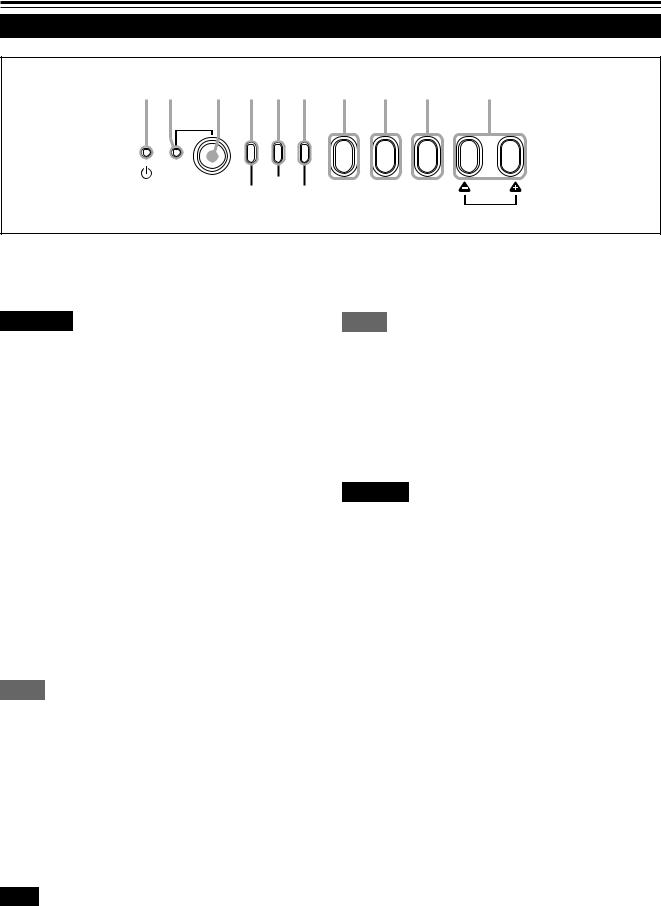
Controls and Features (cont.)
Control Panel
1 2 |
3 |
4 5 6 |
7 |
8 |
9 |
p |
TEMP
STAND BY OPERATE LAMP EMERGENCY AV RGB SETTING QUICK
ALIGN.
1 STAND BY Indicator
ON : When in stand-by mode. Blinking : When in cool-down mode.
CAUTIONS
•The cool-down mode continues for about 20 seconds, during which projection cannot–be started again. After the coolingdown period, the projector goes into stand-by mode, but the cooling fans will continue to run for about 10 minutes more before they stop (exept the cooling fan for the light-source lamp power supply which continues running as long as the MAIN POWER switch is on).
•The purpose of the cool-down mode is to prevent inner parts from being deformed or broken by heat from the heated lamp as well as to prolong the life of the lamp. Do not turn off the main power switch while in the cool-down mode. Also, do not block any of exhaust openings while in cool-down mode.
2OPERATE indicator
ON: When the projector is in operation (projecting)
3OPERATE button
When the projector is in the stand-by mode, press this button for one or more seconds, and the main power switch is turned on, causing the OPERATE indicator to light. Press it again, and the projector goes into the cool-down mode, then stand-by mode.
Memo
While in the cool-down mode:
If you press the OPERATE button, the projector is not tuned on.
4 Lamp indicator
ON |
: After the light-source lamp has been used for |
|
more than approx. 900 hours. |
Blinking : Replace the lamp. (Ask the dealer where you |
|
|
purchased your projector to replace the lamp.) |
5 TEMP indicator |
|
ON |
: The temperature inside the projector has |
|
abnormally risen. |
6EMERGENCY indicator
Blinking: Something abnormal has occurred with the projector.
Memo
About the emergency mode:
The emergency mode is shown when the following anomalies have occurred with the projector (the EMERGENCY indicator blinks). In the emergency mode, projection is automatically interrupted and the cooling fans operate for about 10 minutes (except the cooling fan for the light-source lamp power supply which continues running as long as the MAIN POWER switch is on).
•When the light-source lamp has suddenly gone off.
•When the fans have stopped.
•When the temperature inside has risen abnormally high.
CAUTION
• When an emergency mode is shown:
After the cooling fans (except the one for the light-source lamp power supply) have stopped, turn off the main power switch and unplug the power cord from the wall outlet.
Check that the filter covers are correctly installed.Then, plug in the power cord again and try operating the projector.
If it goes into an emergency mode again, after the cooling fans have stopped, turn off the main power switch, unplug the power cord, and call your dealer for repair.
Note
•While the TEMP indicator is on (during abnormal temperature), the power is automatically cut off, and an emergency mode is shown
(with the EMERGENCY indicator blinking).
8
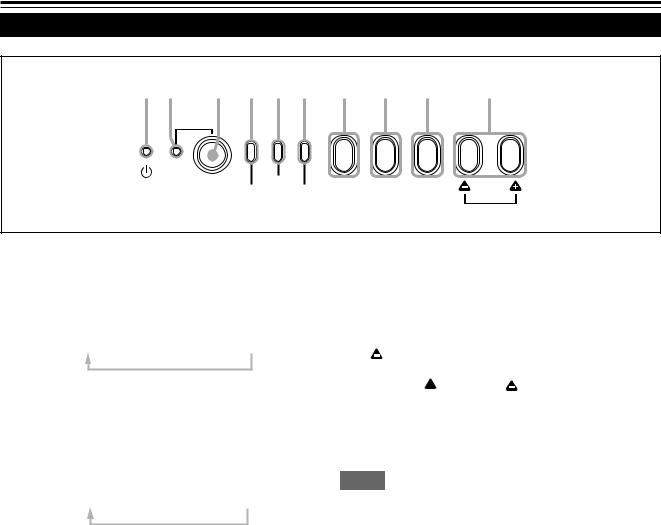
Controls and Features (cont.)
Control Panel (Cont.)
1 2 |
3 |
4 5 6 |
7 |
8 |
9 |
p |
TEMP
STAND BY OPERATE LAMP EMERGENCY AV RGB SETTING QUICK
ALIGN.
7AV button
Use this button to select a device such as a video deck connected to the EXT. IN terminal of the projector. Each time you press the button, the device selected changes as follows:
Y/C*  VIDEO*
VIDEO* YPBPR
YPBPR
*Y/C and VIDEO can be used only when a video board separately sold has been installed.
8RGB button
Use this button to select a device connected to the RGB -1 or -2 terminals. Each time you press the button, the selection changes as follows:
RGB 1  RGB 2
RGB 2
pQUICK ALIGN. button
While a menu screen is shown, use this button to adjust the values for the item selected. When no menu is shown, the quick alignment function works.
• When a menu is shown
 button: The value for the selected item increases.
button: The value for the selected item increases.
button: The value for the selected item decreases.
• When no menu is shown
Press the  button and button at the same time:
button and button at the same time:
QUICK-ALIGNMENT is displayed on the screen and the quick alignment function works (TRACKING, PHASE, H. POS. and V. POS. are automatically adjusted). When the adjustment is finished, the display goes off automatically.
Memo
The quick alignment function :
•Works for computer input (RGB- 1 and - 2 input terminals) signals.
•Does not work for video input (EXT. IN input terminal) signals.
9 SETTING button |
CAUTION |
|
|
Use this button to call up the setting menu. For details, refer to “Making Basic Settings” on page 30.
•Automatic adjustment with the quick alignment function should be done on a bright still-picture screen. This function may not work correctly on a dark screen or motion-picture screen. If adjustment with this function is not satisfactory, adjust TRACKING, PHASE, H. POS. and V. POS. manually (see pages 30, 36 and 37).
9
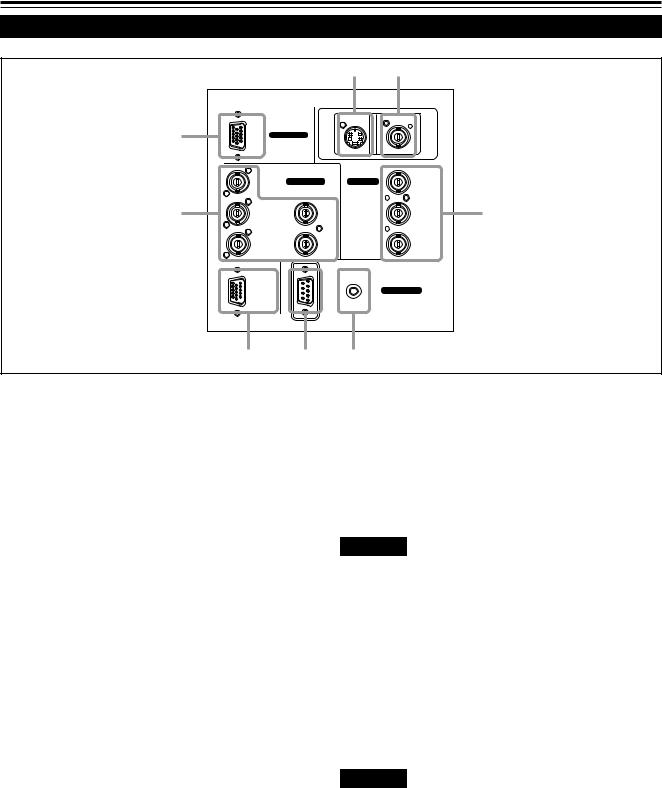
Controls and Features (cont.)
Connector Panel
|
|
|
1 |
2 |
|
|
|
|
Y/C |
VIDEO |
|
8 |
RGB |
RGB IN-1 |
|
|
|
|
R |
RGB IN-2 |
EXT. IN |
Y |
|
7 |
G |
H/CS |
|
PB/B-Y |
3 |
|
B |
V |
|
PR/R-Y |
|
|
|
|
REMOTE |
|
|
|
RGB OUT |
|
CONTROL |
|
|
|
|
RS-232C |
|
|
|
|
6 |
5 |
4 |
|
|
1Y/C (S video) input terminal (Mini DIN 4 pin)
Connect this terminal to the S video output terminal of a video deck, etc.
*This terminal can be used if a video board (PK-G1101D) sold separately has been installed.The terminal was not provided when the projector was shipped from the factory.
2VIDEO (composite video) input terminal (BNC)
Connect this terminal to the composite video output terminal of a video deck, etc.
*This terminal can be used if a video board (PK-G1101D) sold separately has been installed.The terminal was not provided when the projector was shipped from the factory.
3Y, PB/B-Y, PR/R-Y input terminals (BNC)
These are input terminals for component (Y, B-Y, R-Y) signals or DTV-format (Y, PB, PR) signals.
Device with component signal output terminals, such as for NTSC and DTV-format, can be connected.
*For details about DTV-format signals (480i, 480p, 720p, 1080i) compatible with this unit, refer to page 66.
4REMOTE terminal (mini jack)
This terminal is used to directly connect the remote control to the projector. Use the remote control cable supplied. An infrared remote control extension unit can also be connected to the jack.
5RS-232C terminal (D-sub 9 pin)
This is a RS-232C interface-specified terminal. This projector can be controlled by a computer connected externally.
6RGB OUT (RGB output) terminal (D-sub 3-row 15 pin)
The computer input signal projected on the screen is output. A display unit can be used by connecting it to this terminal.
7RGB IN (RGB input) -2 terminal (BNC)
These are input terminals for analog RGB signals, vertical sync (V) signals, and horizontal sync (H) signals / composite signals(Cs). Devices which have analog RGB signal output terminals can be connected.
*Input of external sync signals is automatically detected.
Detection of H/V signals or Cs signals causes automatic switch to external sync. The priority order is H/V > Cs.
CAUTION
•When computer-related signals are input, the uppermost edge of the screen may appear bowing if the sync signal input is composite sync (Cs) or G on sync signal. In that case, use separate sync signals for vertical sync (V) and horizontal sync
(H).
8RGB IN (RGB input) -1 terminal (D-sub 3- row 15 pin)
This is an input terminal (PC) dedicated for computer signals (RGB video signals and sync signals).
Connect the display output terminal of the computer to this terminal. When a Macintosh or PC-9801/9802 series computer is to be connected, use a suitable conversion adapter separately available.
CAUTION
•When computer-related signals are input, the uppermost edge of the screen may appear bowing if the sync signal input is composite sync (Cs) or G on sync signal. In that case, use separate sync signals for vertical sync (V) and horizontal sync
(H).
10

Controls and Features (Cont.)
Remote Control Unit
r e w q
p
9
8
QUICK
ALIGN. OPERATE
|
AV HIDE |
PRESET |
PAGE BACK |
LENS LOCK |
N |
|
M |
|
E |
|
N |
|
U/ |
UNLOCK |
E |
T |
|
|
E |
|
R |
AV RGB/COMPUTER
U T +
SHIFT ZOOM FOCUS
D |
W |
– |
|
LENS |
|
1
2
3
4
5
6
7 |
1 Remote control’s signal transmitter
2OPERATE button
To turn on or off the power, press this button for one or more seconds.
*About 30 seconds after the power has turned on, video image will appear on the screen.
3PAGE BACK button
While no menu is displayed, pressing this button causes a direct channel to be displayed.
Memo
Direct channel display:
A direct channel display allows you to switch between channels which have lines and sources registered. For details, refer to “Switching channels using a direct channel” (page 52).
4 MENU/ENTER button
Use this button to display the main menu, or while the main menu is displayed, use the button to select an item to adjust or make adjustment. While the main menu is displayed, pressing MENU/ENTER displays a details setting (submenu) if the selected item has a details setting.
For how to operate the buttons, see page 13.
5 RGB / COMPUTER button
6FOCUS (+/–) button
Use these buttons to adjust the focus of the projected picture.
+: The focus point becomes more distant. –: The focus point becomes nearer.
7REMOTE terminal
Use a remote control cable to connect between the projector and the remote control. For details, refer to “Connecting to Devices which Control the Projector” on page 22.
8ZOOM (T/W) button
Use these buttons to increase or decrease the screen size. (They can only be used when a zoom lens is used.)
T:The screen size decreases.
W: The screen size increases.
9SHIFT (U/D) button
Use these buttons to adjust the height of the projection screen when projectors are used in a stack configuration.
U:Moves the screen upwards.
D:Moves the screen downwards.
Use this button to select the devices connected to the projector’s RGB IN (RGB input) -1 and -2 input terminals. Each time you press the button, the selection changes as follows: RGB 1 
11
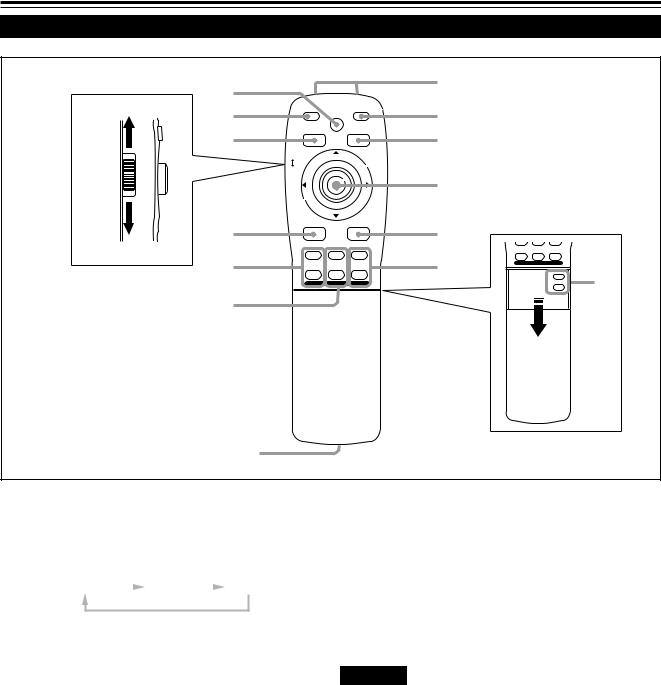
Controls and Features (Cont.)
Remote Control Unit
|
r |
|
|
|
1 |
|
|
|
|
|
q |
|
|
|
|
|
|
|
|
|
|
|
QUICK |
|
OPERATE |
|
|
|
|
|
|
|
|
e |
ALIGN. |
|
2 |
|
|
|
|
|
|
|
|
AV HIDE |
|
|
|
|
|
|||
|
|
|
|
|
|
|
|
|
||
|
|
PRESET |
|
PAGE BACK |
|
|
QUICK |
|
OPERATE |
|
|
w |
|
|
|
3 |
|
ALIGN. |
AV HIDE |
|
|
|
|
|
|
|
|
|
|
|||
|
|
|
|
|
|
|
|
|
||
|
UNLOCK LOCK |
|
M |
|
|
PRESET |
PAGE BACK |
|
||
|
|
|
|
|
|
|
|
|||
|
|
|
E |
|
|
|
|
|
|
|
|
LENS |
|
N |
|
|
|
|
|
|
|
|
|
U/ |
|
|
|
|
|
|
||
|
|
E |
|
UNLOCK LOCK |
|
ME |
|
|||
|
|
N |
|
|
|
|||||
|
|
T |
|
|
|
|||||
|
|
E |
|
LENS |
|
N |
|
|||
|
|
|
|
U/ |
|
|||||
|
|
R |
|
|
E |
|
||||
|
|
4 |
|
N |
|
|||||
|
|
|
|
T |
|
|||||
|
|
|
|
E |
|
|||||
|
|
|
|
R |
|
|||||
|
|
|
|
|
|
|||||
|
|
|
|
|
|
|
|
|
|
|
|
|
AV |
RGB/COMPUTER |
|
|
AV |
RGB/COMPUTER |
|
||
|
p |
5 |
|
|
|
|
|
|||
|
|
|
|
|
U |
T |
+ |
|
||
|
|
|
|
|
|
|
|
|||
|
|
|
|
+ |
|
|
SHIFT |
ZOOM |
FOCUS |
|
|
9 |
U |
T |
6 |
|
D |
W |
– |
|
|
|
SHIFT |
ZOOM |
FOCUS |
|
|
LENS |
|
|
||
|
|
|
|
|
|
|||||
|
D |
W |
– |
|
|
|
+ |
t |
||
|
|
|
|
|
|
|||||
|
|
|
LENS |
|
|
|
|
|
VOLUME |
|
|
|
|
|
|
|
|
|
|
– |
|
|
8 |
|
|
|
|
|
|
|
|
|
|
7 |
|
|
|
|
|
|
|
|
|
p AV button |
|
|
e QUICK ALIGN. (Quick Alignment) button |
|
||||||
Use this button to select the devices such as a video connected to the projector’s AV IN (EXT. input) terminal. Each time you press the button, the selection changes as follows:
Use this button to automatically adjust TRACKING, PHASE, H. POS. and V. POS. of the projected video. During the automatic adjustment, QUICK-ALIGNMENT appears on the screen, and disappears after it is finished.
Y/C* |
|
VIDEO* |
|
YPBPR |
Memo |
|
|
Quick alignment function:
*Y/C and VIDEO can be used only when a video board separately sold has been installed.
qLENS LOCK ÔUNLOCK switch
With this switch set at the LOCK position, adjustment operations (focus, zoom or shift) with the remote control are disabled, preventing adjustment contents from being inadvertently changed while the remote control is being used. When adjustment is needed, set the switch to the UNLOCK position.
wPRESET button
While making adjustment on the main or setting menu, use this button to reset the setting of the selected item to the factory-set value. This button works only for numerical settings and does not work for switching ON to OFF.
Does not work for video input (EXT. IN input terminal) signals.
Works only for computer-related (RGB-1 and-2 input terminals) signals.
CAUTION
•Automatic adjustment with the quick alignment function should be done on a bright still-picture screen. This function may not work correctly on a dark screen or motion-picture screen. If adjustment with this function is not satisfactory, adjust TRACKING, PHASE, H.
POS. and V. POS. manually (see pages 30, 36 and 37).
rAV HIDE button
Use this button to turn off the video image temporarily. Pressing it again makes the video image to resume.
t Not used with this projector
12
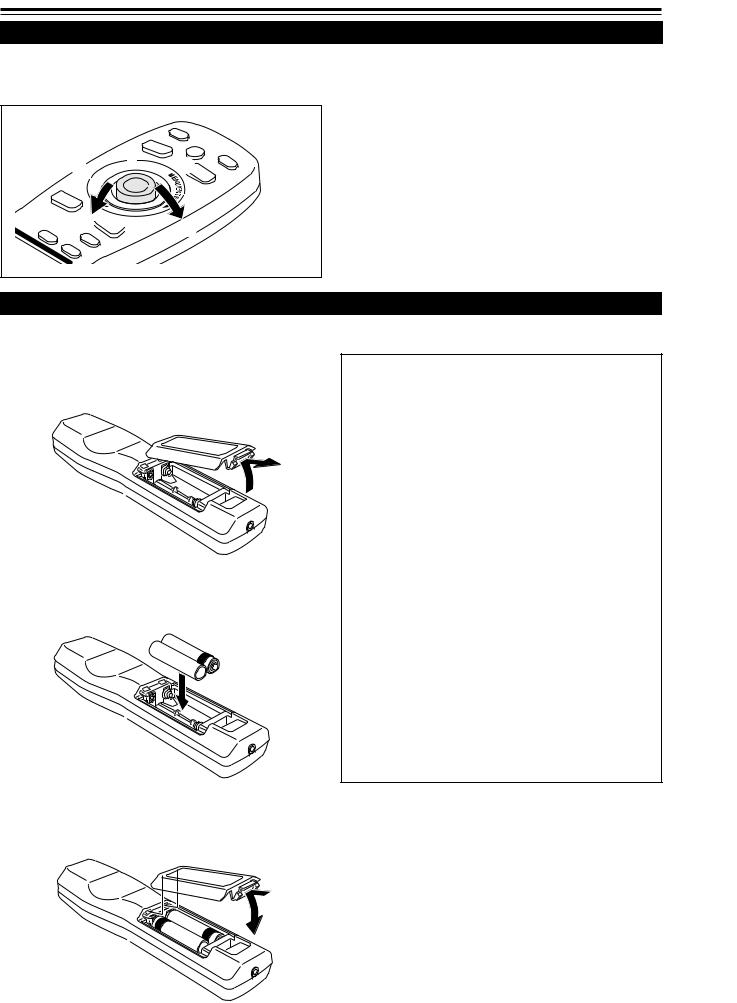
Controls and Features (cont.)
MENU / ENTER (Menu Operation) Button
The remote control supplied with this projector has only one button to navigate through the menus. Pressing the menu operation button too strongly may cause an incorrect operation. So, before you use the button in an actual situation, have some practice to make yourself familiar with using the button.
1
2

 2
2

 2
2 2
2
1When using the MENU/ENTER button as a menu operation button :
Press the button down straight when displaying the main menu. While the main menu is displayed, if the selected item has a details setting (submenu), pressing the button will cause the submenu to be displayed.
2When using the MENU/ENTER button as a cursor moving button:
Press the button toward one of the 5/°/2/3 marks. While the main menu is displayed, use the button to select an item to adjust or make adjustment.
Installing Batteries
Install batteries in the remote control. If the remote control has started to work erratically, replace the batteries.
1 Open the back cover.
Open the back cover in the direction of the arrow.
2 Install the batteries.
Place the two batteries (AA/R6-size) supplied in the remote
control as illustrated below.
·
ª 
 ª
ª
·
3 Close the back cover.
First fit the claw on the back cover into the case, then close the back cover in the direction of the arrow.
Precautions for using batteries
If batteries are used incorrectly, they may crack or leak liquid. This could cause a fire, burn, malfunction, or staining or damaging the surrounding.
Beware of the following:
•Do not mix new and old batteries.
•Do not mix different types of batteries as they differ in characteristics.
•Place batteries so they match the polarities indicated:
(+) to (+) and (–) to (–).
•Be sure to put the minus (–) end in first to avoid shortcircuiting.
•Use only designated batteries.
•Remove the batteries if not used for a prolonged period of time.
•When the batteries are exhausted, replace them immediately. Otherwise, liquid could leak, or malfunction could occur due to leaked liquids. If the leaked liquid contacts the skin, wipe it off with a cloth, otherwise the skin could become rough.
•Do not put batteries into fire or try to recharge them.
•Batteries run for six months to one year in normal use. But the batteries supplied are for confirming operation and may not run that long. When the remote control starts failing to work properly, replace the batteries with new ones.
13
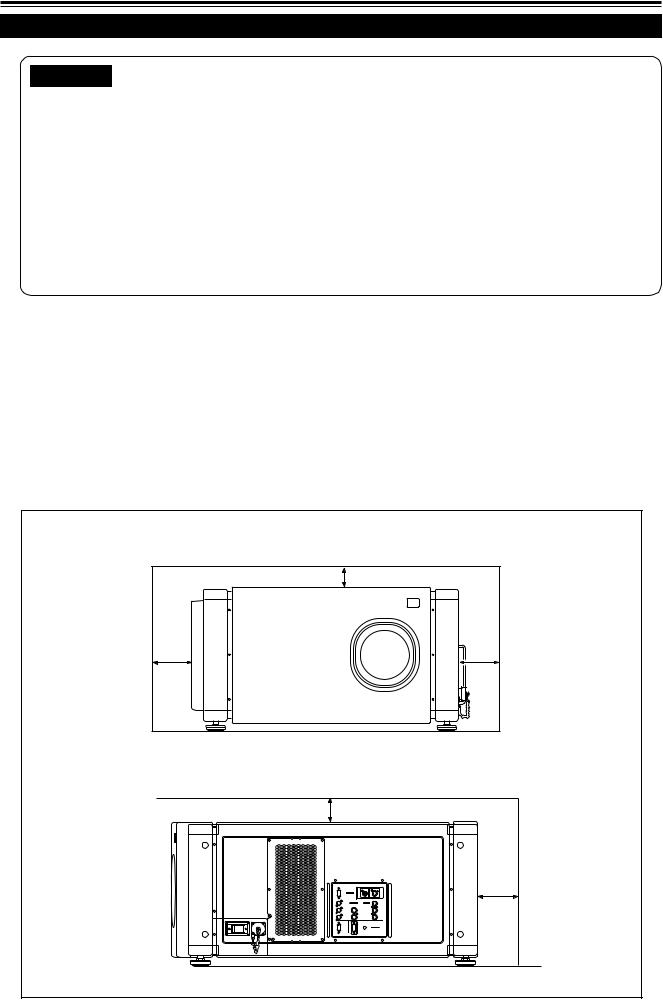
Installing the Projector
Precautions for Installation
CAUTIONS
•Since the projector weighs approx. 70 kg (154 lbs.), be sure to use four or more people when lifting or moving it; otherwise, the projector could possibly drop, causing personal injury and/or damage to the projector.
•Do not install the projector in the following places :
•There is much water, humidity or dust.
•The projector may be subjected to oil smoke or cigarette smoke.
•On a soft surface such as a carpet or cushion.
•The projector may be subjected to direct sunlight.
•Temperature is high or humidity is low.
Allowable operation temperature range: + 5°C to + 40°C (41°F to 104°F)
Allowable relative humidity range: |
90% or less (no condensation) |
Allowable storage temperature range: |
–5°C to +60°C (23°F to 140°F) |
■ When installing the projector, observe the followings:
• Do not use the projector placed on its side or upside down.
The projector can not be used by being placed on its side or upside down ;Otherwise, it could malfunction.
• Use the projector within the installed angle.
Avoid using the projector inclined ±5° or more right-to-left or left-to-right. This could cause color variation or harm the lamp life.
• Do not block the exhaust vents.
Do not use a cover which encloses the projector air-tight or blocks the exhaust vents. Allow sufficient space around the projector. When the projector is enclosed in a space of the following dimensions, use an air conditioner so the temperature inside becomes equal to the outside temperature.
Allowable minimum space required
|
305 mm (12”) |
600 mm (23-5/8”) |
600 mm (23-5/8”) |
|
305 mm (12”) |
|
RGB IN-1 |
|
|
R |
RGB IN-2 |
EXT. IN |
Y |
G |
H/C |
|
P /B-Y |
B |
V |
|
P /R-Y |
|
|
|
CONTROL |
|
RS-232C |
|
|
600 mm (23-5/8”)
14
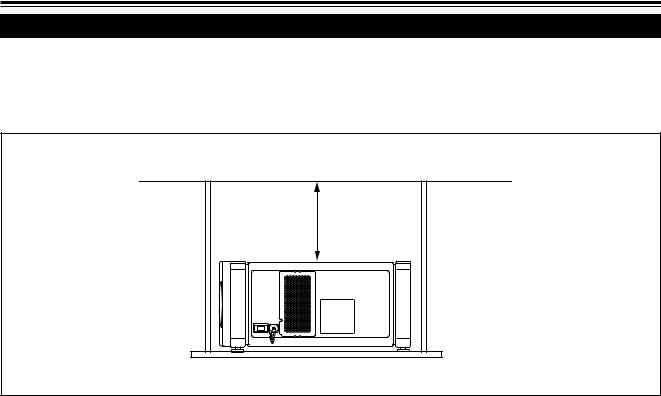
Installing the Projector (Cont.)
Precautions for Installation (Cont.)
■Observe the following points when installing the projector by hanging it from the ceiling
•To prevent falling or overturning, it is recommended that the projector be fixed to its stand with bolts.
•When mounting the projector to the ceiling, first install a special shelf and then set the projector on it securely. For safety and maintenance purposes, a suitable facility is necessary to easily lift and lower the projector from the shelf for maintenance access.
305 mm (12”) or more
15
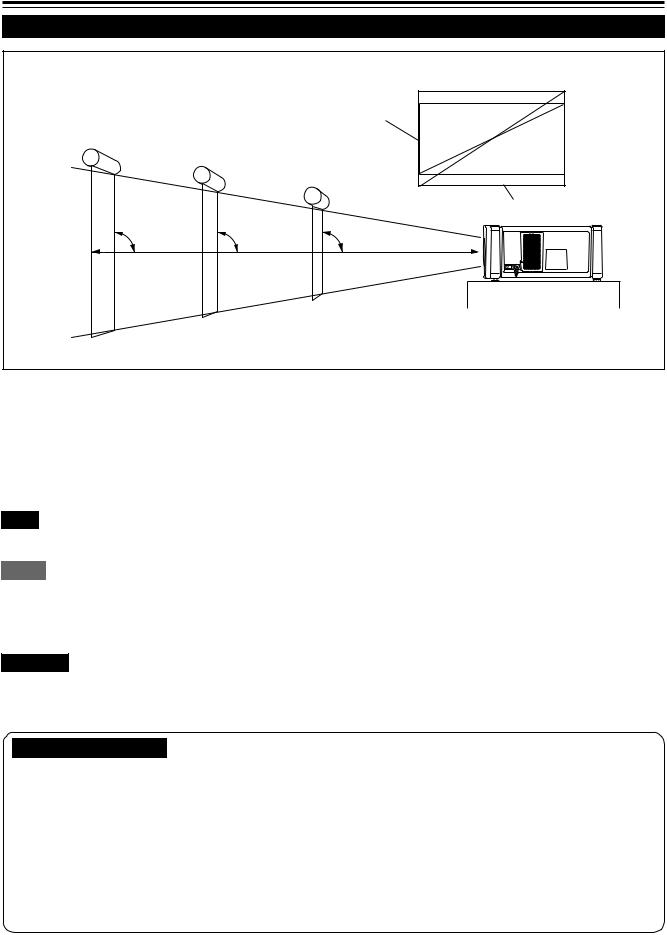
Installing the Projector (Cont.)
Lens Shift Function
■ Change of projection screen according to aspect ratio
Screen with 4 : 3 aspect ratio
Screen
Screen with 16 : 9 aspect ratio
90° |
90° |
90° |
Center line of the lens
Install the projector so the center of the projection screen is the same height as the center of the lens.
The separately sold lenses used on the projector have a lens shift function. With the lens used, you can adjust the projected image vertically using the setting menu or the remote control’s SHIFT button U or D.
When using the projectors in a stack configuration (stacked one over another), make adjustment so that the picture of one projector overlays exactly that of another using the lens shift function.
For detailed adjustment procedures, refer to “Operating the Setting Menu” (page 30) and “Controls and Features” (page 11). For maximum amount of shift, refer to “Maximum Amount of Shift” (page 17).
(When the lens needs to be adjusted in horizontal angles, consult your dealer or service center.)
Note
• Some of the lenses (except GL-M4023SZ and GL-M4015S) to be introduced in the future may not feature the lens shift function.
Memo
Stack configuration:
Up to four projectors can be stacked and used together (stack configuration).
Using two or more projectors together, high image brightness can be attained. This allows you to project sufficiently bright image in a fairly large auditorium or relatively bright place without using a heavy-duty projector.
CAUTION
To prevent damage to the projector during shipment, a shift center lock pin was used to fix the lens mechanism when the projector was shipped out the factory. If you implement “SHIFT LENS” on the setting menu and the lens does not either move up or down, the shift center lock pin may not have been removed. Consult your dealer or service center.
CAUTIONS and NOTES
•When installing the screen, use a 4 : 3 aspect ratio picture.
(A 16 : 9 aspect ratio picture is projected based on the width of the range in which a 4 : 3 aspect ratio picture is projected.)
•The diagonal length of a 16 : 9 aspect ratio picture is about 91.8% that of a 4 : 3 aspect ratio picture. This value is a guide and should be used as a reference.
•When projecting at the maximum projection distance, we recommend that the projector be used with the zoom on the Tele (T).
•If sunlight or lamp light strikes the projection screen directly, the picture becomes whitish and dim. Be sure to use a curtain, etc. to shield the light.
•Trapezoidal distortion may not be corrected.
Adjust the projector within the range of angle adjustment (up/down adjustment angle: +4°; horizontal adjustment angle: ±5°) so that it is set up level.
16

Installing the Projector (Cont.)
Lens Shift Function (Cont.)
Maximum amount of shift
The maximum amount of vertical shift is restricted by the amount of horizontal shift made.
The amount of shift is defined as follows:
With the screen width taken as 1, horizontal shift is defined as a ratio (%) of the screen width, while with the screen height taken as 1, vertical shift is defined as a ratio (%) of the screen height.
|
|
Py(%) |
Screen after shifted |
||||
|
|
|
|
|
|
|
|
Vertical |
screen |
|
size |
Screen with zero (0) shift |
|
||
|
|
||||||
(y): |
100% |
|
|||||
|
|
|
|||||
|
|
|
|
|
|
|
Px |
|
|
|
|
|
|
|
|
|
|
|
|
|
|
|
|
|
|
|
|
|
|
|
|
|
|
|
|
|
Horizontal screen sized |
(%) |
|
|
|
|
|
|
|
||
|
|
|
|
|
(x): 100% |
|
|
Relational table for maximum shift amounts (aspect ratio 4 : 3)
Py(%) |
Px(%) |
Py(%) |
Px(%) |
Py(%) |
Px(%) |
Py(%) |
Px(%) |
Py(%) |
Px(%) |
|
|
|
|
|
|
|
|
|
|
0.000 |
31.968 |
10.000 |
28.102 |
20.000 |
23.272 |
30.000 |
17.268 |
40.000 |
9.739 |
1.000 |
31.621 |
11.000 |
27.666 |
21.000 |
22.729 |
31.000 |
16.592 |
41.000 |
8.881 |
2.000 |
31.265 |
12.000 |
27.219 |
22.000 |
22.173 |
32.000 |
15.900 |
42.000 |
8.000 |
|
|
|
|
|
|
|
|
|
|
3.000 |
30.901 |
13.000 |
26.762 |
23.000 |
21.606 |
33.000 |
15.192 |
43.000 |
7.096 |
|
|
|
|
|
|
|
|
|
|
4.000 |
30.528 |
14.000 |
26.295 |
24.000 |
21.026 |
34.000 |
14.467 |
44.000 |
6.167 |
|
|
|
|
|
|
|
|
|
|
5.000 |
30.146 |
15.000 |
25.818 |
25.000 |
20.434 |
35.000 |
13.725 |
45.000 |
5.213 |
|
|
|
|
|
|
|
|
|
|
6.000 |
29.756 |
16.000 |
25.331 |
26.000 |
19.828 |
36.000 |
12.966 |
46.000 |
4.231 |
|
|
|
|
|
|
|
|
|
|
7.000 |
29.356 |
17.000 |
24.833 |
27.000 |
19.209 |
37.000 |
12.189 |
47.000 |
3.221 |
|
|
|
|
|
|
|
|
|
|
8.000 |
28.948 |
18.000 |
24.324 |
28.000 |
18.577 |
38.000 |
11.392 |
48.000 |
2.180 |
|
|
|
|
|
|
|
|
|
|
9.000 |
28.530 |
19.000 |
23.803 |
29.000 |
17.930 |
39.000 |
10.576 |
49.000 |
1.107 |
|
|
|
|
|
|
|
|
|
|
|
|
|
|
|
|
|
|
50.000 |
0.000 |
|
|
|
|
|
|
|
|
|
|
Relational table for maximum shift amounts (aspect ratio 16 : 9)
Py(%) |
Px(%) |
Py(%) |
Px(%) |
Py(%) |
Px(%) |
Py(%) |
Px(%) |
|
|
|
|
|
|
|
|
0.000 |
31.968 |
10.000 |
26.609 |
20.000 |
19.421 |
30.000 |
9.747 |
1.000 |
31.503 |
11.000 |
25.980 |
21.000 |
18.581 |
31.000 |
8.599 |
|
|
|
|
|
|
|
|
2.000 |
31.234 |
12.000 |
25.333 |
22.000 |
17.716 |
32.000 |
7.410 |
3.000 |
31.528 |
13.000 |
24.666 |
23.000 |
16.824 |
33.000 |
6.178 |
|
|
|
|
|
|
|
|
4.000 |
30.018 |
14.000 |
23.980 |
24.000 |
15.905 |
34.000 |
4.900 |
|
|
|
|
|
|
|
|
5.000 |
29.491 |
15.000 |
23.274 |
25.000 |
14.958 |
35.000 |
3.573 |
|
|
|
|
|
|
|
|
6.000 |
28.949 |
16.000 |
22.548 |
26.000 |
13.981 |
36.000 |
2.193 |
|
|
|
|
|
|
|
|
7.000 |
28.389 |
17.000 |
21.800 |
27.000 |
12.973 |
37.000 |
0.756 |
|
|
|
|
|
|
|
|
8.000 |
27.813 |
18.000 |
21.030 |
28.000 |
11.933 |
37.509 |
0.001 |
|
|
|
|
|
|
|
|
9.000 |
27.220 |
19.000 |
20.237 |
29.000 |
10.858 |
|
|
|
|
|
|
|
|
|
|
17
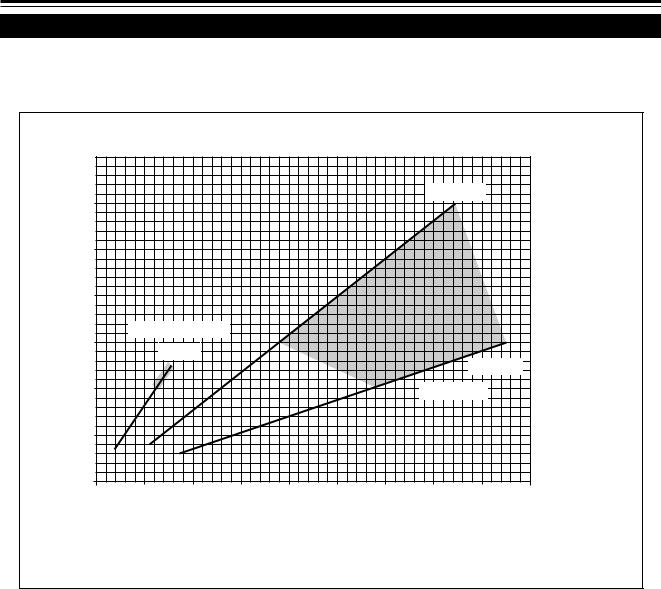
Installing the Projector (Cont.)
Projection Distances and Screen Sizes
Lenses that can be used are a 3 : 1 ~ 7 : 1 zoom lens and a 1.5 : 1 fixed-focus lens. With a zoom lens used, you have a wider latitude in selecting projection distance and installation space than with a fixed lens.
For how to install the lens, consult the dealer who installed and adjusted your projector or service center.
Relationship of screen size vs. projection distance
|
600 |
|
|
|
|
|
|
WIDE 3:1 |
|
|
|
|
|
|
|
|
|
|
|
|
|
|
500 |
|
|
|
|
|
|
|
|
|
Size Screen |
400 |
|
|
|
|
|
|
|
|
|
|
Fixed-Focus Lens |
|
|
|
|
|
|
|
||
(inch) |
300 |
|
1.5 : 1 |
|
|
|
|
|
|
|
|
|
|
|
|
|
|
|
|
||
|
|
|
|
|
|
|
|
TELE 7:1 |
|
|
|
|
|
|
|
|
|
|
|
|
|
|
200 |
|
|
|
|
|
|
Zoom Lens |
|
|
|
100 |
|
|
|
|
|
|
|
|
|
|
|
|
|
|
|
|
|
|
|
Projection |
|
|
|
|
|
|
|
|
|
40 |
Distance (m) |
|
0 |
5 |
10 |
15 |
20 |
25 |
30 |
35 |
45 |
|
In the shaded areas  in the above graph, the projected image may be partially distorted or missed out depending on the distance between the projector and the screen. To project an image with no image distortion or missing, we recommend you to use the projector in the areas defined with solid lines in the graph.
in the above graph, the projected image may be partially distorted or missed out depending on the distance between the projector and the screen. To project an image with no image distortion or missing, we recommend you to use the projector in the areas defined with solid lines in the graph.
Adjustable range of the lens
Lens |
|
Screen Size (Type) |
Projection Distance (m) |
Remarks |
|||
|
|
|
|
|
|
|
|
GL-M4023SZ zoom lens |
80 |
– 300 |
5.06 |
– 18.65 |
3:1 wide |
||
(80 |
– 600) |
(5.06 |
– 37.19) |
||||
|
|
|
|||||
|
|
|
|
|
|
|
|
|
|
60 |
– 200 |
8.65 |
– 28.56 |
7:1 tele |
|
|
|
(60 |
– 300) |
(8.65 |
– 42.79) |
||
|
|
|
|||||
|
|
|
|
|
|
||
GL-M4015S fixed-focus lens |
69 |
– 208 |
2.09 – 6.50 |
–––––––– |
|||
(65 |
– 250) |
(1.97 – 7.83) |
|||||
|
|
|
|||||
|
|
|
|
|
|||
The numbers in ( |
) represent the minimum to maximum adjustable range. |
|
|||||
18
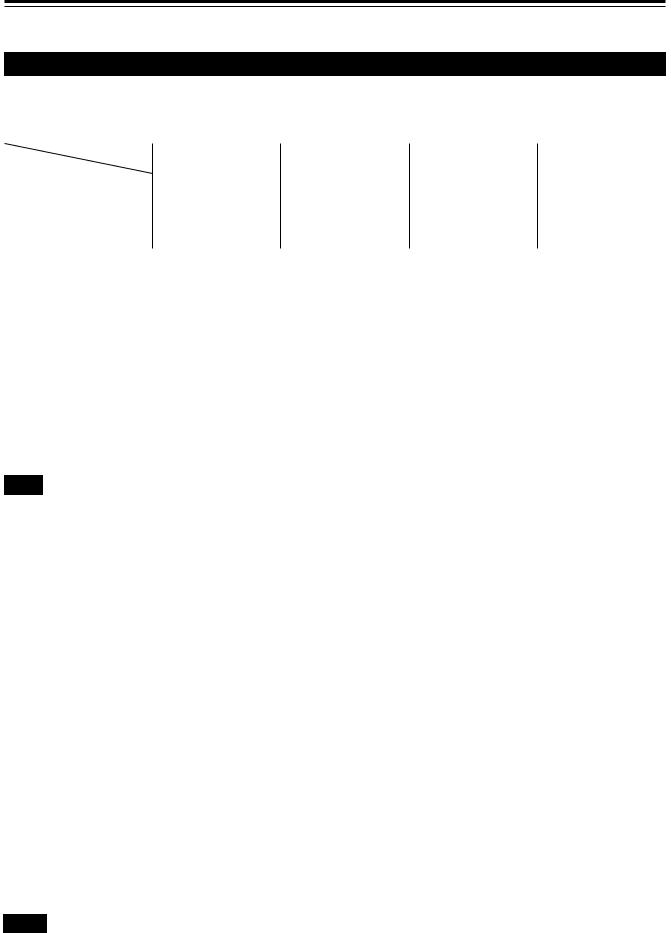
Connecting to Various Devices
*Before connection, be sure to turn off the projector and connected devices.
*Read the manual which comes with each device thoroughly.
Signals that Can Be Input to the Projector
The following signals can be input to the projector:
■ Video signals
(1) Response to color systems
Color system |
NTSC 480i |
NTSC 4.43 |
PAL |
SECAM |
|
Input terminal |
|||||
|
|
|
|
||
|
|
|
|
|
|
VIDEO*3 |
‡ |
‡ |
‡ |
‡ |
|
Y/C*3 |
‡ |
‡*1 |
‡ |
- - - - - |
|
Y, PB/B-Y, PR/R-Y |
‡*2 |
‡*2 |
‡*2 |
‡*2 |
|
G, B, R, H/CS, V |
‡*2 |
‡*2 |
‡*2 |
‡*2 |
*1 |
: Responds if Y/C output is available. |
|
|
|
|
*2 |
: Signifies that component signals (“Y, PB, PR ” / “ Y, B-Y, R-Y” / “G, B, R, H/CS, V”) conform to the signal timing (synchroniza- |
||||
|
tion and video period) of each color system. The color systems are used for convenience only. |
||||
*3 |
: To use these terminals, a video board (separately sold) is required. |
||||
(2) Response to double density (*1), high-vision signals |
|
|
|||
|
|
|
|
|
|
Input terminal |
|
NTSC*2 |
High-vision signal |
|
|
|
|
|
|
|
|
Y, PB/B-Y, PR/R-Y |
|
‡ |
‡ |
|
|
|
|
|
|
|
|
G, B, R, H/CS, V |
|
‡ |
‡ |
|
|
|
|
|
|
|
|
*1 : Signals whose density of scanning lines/field is twice as high.
*2 : Responds to signals whose horizontal scanning frequency is 31.5 kHz. NTSC can be made twice as dense by a line doubler (separately available: recommended article). Also, possible to respond to fully-specified, decoded 525P progressive signals.
Note
•DTV-format signals (480i, 480p, 720p, 1080i) can be input into this unit (Y, PB/B-Y, PR/R-Y input terminals).
For details about DTV-format signals (480i, 480p, 720p, 1080i) compatible with this unit, refer to page 66.
■Computer signals
•Signals with the following resolutions can be input to the input terminal of RGB IN-1 (PC) or RGB IN-2 (G, B, R, H/Cs, V). (The following signals are preset.)
Screen resolution (standard name) |
Horizontal frequency |
Vertical frequency |
Scanning method |
|||
640 |
× 400 |
(PC-9801) |
24.8kHz |
56.4Hz |
Non-interlace |
|
|
|
|
|
|
|
|
640 |
× 350 |
(VGA1) |
31.5kHz |
70.1Hz |
Non-interlace |
|
|
|
|
|
|
|
|
640 |
× 480 |
(VGA3) |
31.5kHz |
59.9Hz |
Non-interlace |
|
|
|
|
|
|
||
640 |
× 480 (Macintosh 13”) |
35.0kHz |
66.7Hz |
Non-interlace |
||
|
|
|
|
|||
640 × 480 (VGA VESA) |
37.5kHz |
75.0Hz |
Non-interlace |
|||
|
|
|
|
|
||
800 |
× 600 (SVGA1) |
37.9kHz |
60.3Hz |
Non-interlace |
||
|
|
|
|
|
||
800 |
× 600 (SVGA2) |
48.1kHz |
72.2Hz |
Non-interlace |
||
|
|
|
|
|
|
|
832 |
× 624 |
(Macintosh16”) |
49.7kHz |
74.6Hz |
Non-interlace |
|
1024 |
× 768 (XGA1) |
48.4kHz |
60.0Hz |
Non-interlace |
||
|
|
|
|
|
||
1024 |
× 768 (XGA2) |
56.5kHz |
70.1Hz |
Non-interlace |
||
|
|
|
|
|
||
1024 |
× 768 (Macintosh 19”) |
60.2kHz |
74.9Hz |
Non-interlace |
||
|
|
|
|
|||
1152 × 870 (Macintosh 21”) |
68.7kHz |
75.0Hz |
Non-interlace |
|||
|
|
|
|
|
||
1280 |
× 1024 (SXGA1) |
64.0kHz |
60.0Hz |
Non-interlace |
||
|
|
|
|
|
||
1280 |
× 1024 (SXGA2) |
70.8kHz |
67.0Hz |
Non-interlace |
||
|
|
|
|
|
||
1360 |
× 1024 (SXGA3: Mac Board) |
80.0kHz |
75.1Hz |
Non-interlace |
||
Notes
•Interlace signals are not handled.
•Some signals other than listed above can be displayed. But they require adjustment. Even some of the signals listed above may require adjustment depending on the video board used.
•When a signal other than listed above is input, the screen could be partially erased or an unneeded fold-over screen could appear.
•Even signals in the frequency range that can be input may not be displayed normally depending on the type of the signal.
•Composite sync.(Cs) and G on sync. signals can not handled depending on the devices connected.
19
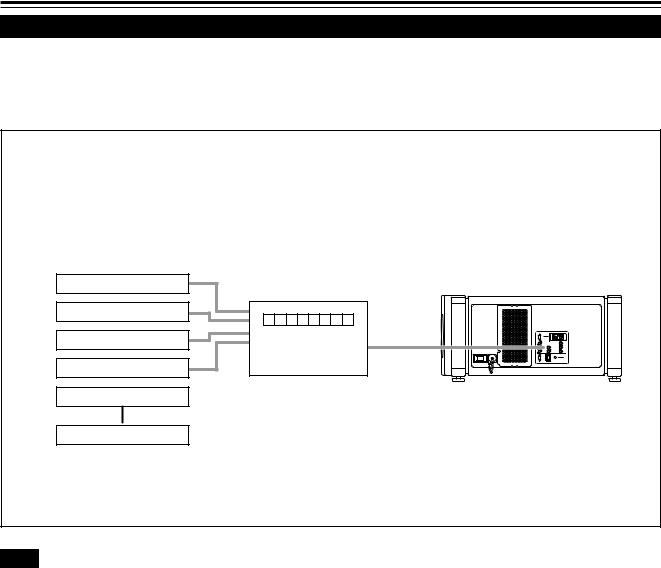
Connecting to Various Devices (Cont.)
Examples of System Configuration
Before connection, be sure to turn off both the projector and the equipment to be connected.
• Also, read the manuals which came with the equipment.
Example of a basic system
•By connecting an RGB switcher, a variety of input sources can be input to the projector as RGB signals. Using the remote control supplied, you can select the channel for an input source and project an image optimal to the source.
HDTV 1 |
RGB switcher |
Projector |
|
||
|
|
|
HDTV 2 |
|
|
Computer 1 |
|
|
Computer 2 |
|
|
Note
Video image displayed on devices whose image signal is unstable, such as a video deck, may be disturbed. (This can occur when the projectors is not yet adjusted at the time of installation, or when a new device is added.)
In such a case, ask the dealer where you purchased the projector or a local service center to adjust the projector.
It is recommended that you use a video deck that is equipped with an image signal correction function (such as time base corrector or frame synchronizer).
20
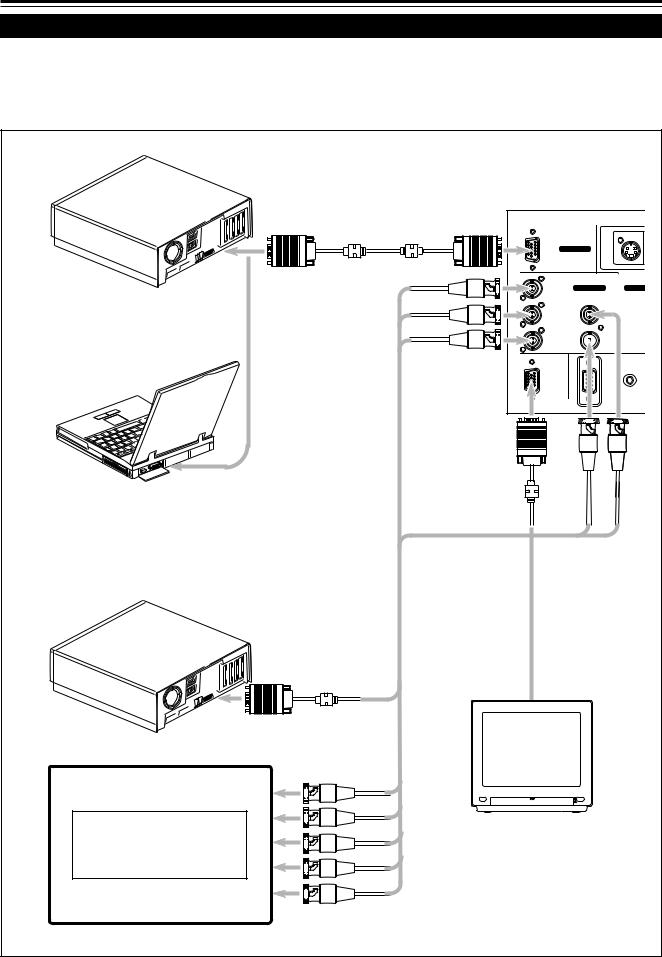
Connecting to Various Devices (Cont.)
Connecting to Computer Devices
Before connection, be sure to turn off both the projector and computer devices.
•Read the manual which comes with each device thoroughly.
•Use the separately available computer connection cable. Also, prepare cables required for connecting the devices connected.
• Desktop type
Computer cable
(separately available)
To R
To monitor connector
To G
To B
• Note type
|
IN-2 |
* There are some note types which do not allow the |
RGB |
computer’s LCD to work if an external display is connected. |
|
With such a note type, the LCD display and external display |
To |
output need to be switched.
• Desktop type
|
Separate cable |
|
(separately available) |
|
To monitor connector |
• RGB output devices |
To R |
|
To G |
|
To B |
Laser video disc player, etc. |
|
|
To H/Cs |
|
To V |
To RGB IN-1
Y/C
RGB RGB IN-1
R |
RGB IN-2 |
EXT. I |
G |
H/CS |
B  V
V
REMOTE
RGB OUT
RS-232C
To RGB OUT |
To V |
To H/Cs |
Cable supplied with the display (or separately available)(D-sub 3-row
15-pin)
POWER
Display monitor
*When a monitor is connected to the RGB OUT terminal, you can view the video from the computer on the monitor.
21
