JVC CA-HXZ9V, CA-HXZ7V, CA-HXZ98V User Manual
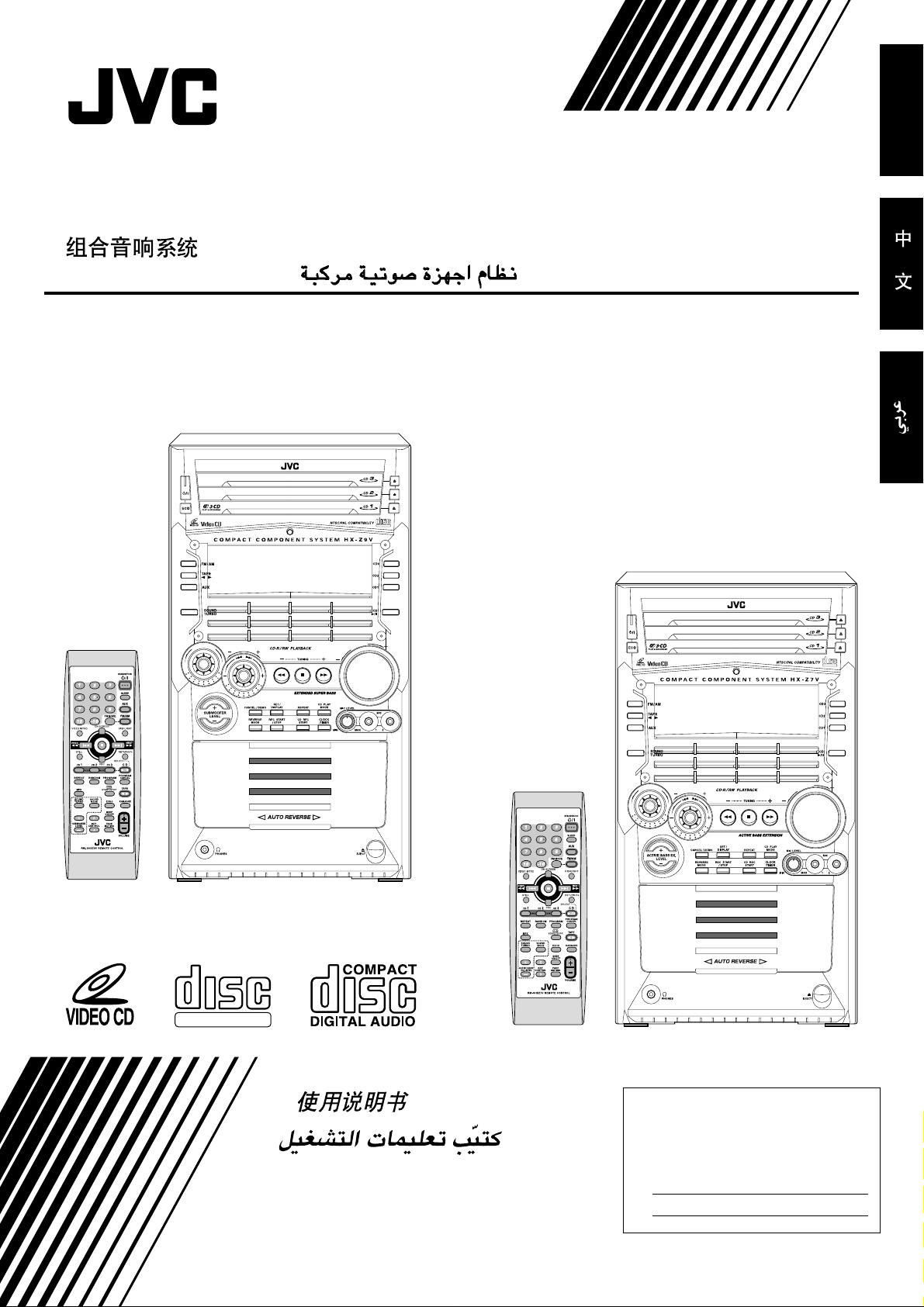
COMPACT COMPONENT SYSTEM
V
C
D
N
U
M
B
E
R
V
O
L
U
M
E
P
R
E
S
E
T
S
O
U
N
D
M
O
D
E
COMPACT
DIGITAL VIDEO
SELECT
CA-HXZ9V/CA-HXZ98V
CA-HXZ7V
COMPACT
DIGITAL VIDEO
English
SELECT
E
M
D
N
O
M
U
U
D
N
B
E
D
O
E
R
C
S
V
S
E
E
R
T
P
M
U
L
O
V
CA-HXZ9V
CA-HXZ98V
COMPACT
DIGITAL VIDEO
INSTRUCTIONS
CA-HXZ7V
For Customer Use:
Enter below the Model No. and Serial No.
which are located either on the rear, bottom or side of the cabinet. Retain this
information for future reference.
Model No.
Serial No.
GVT0096-003A
[US, UN, UX]
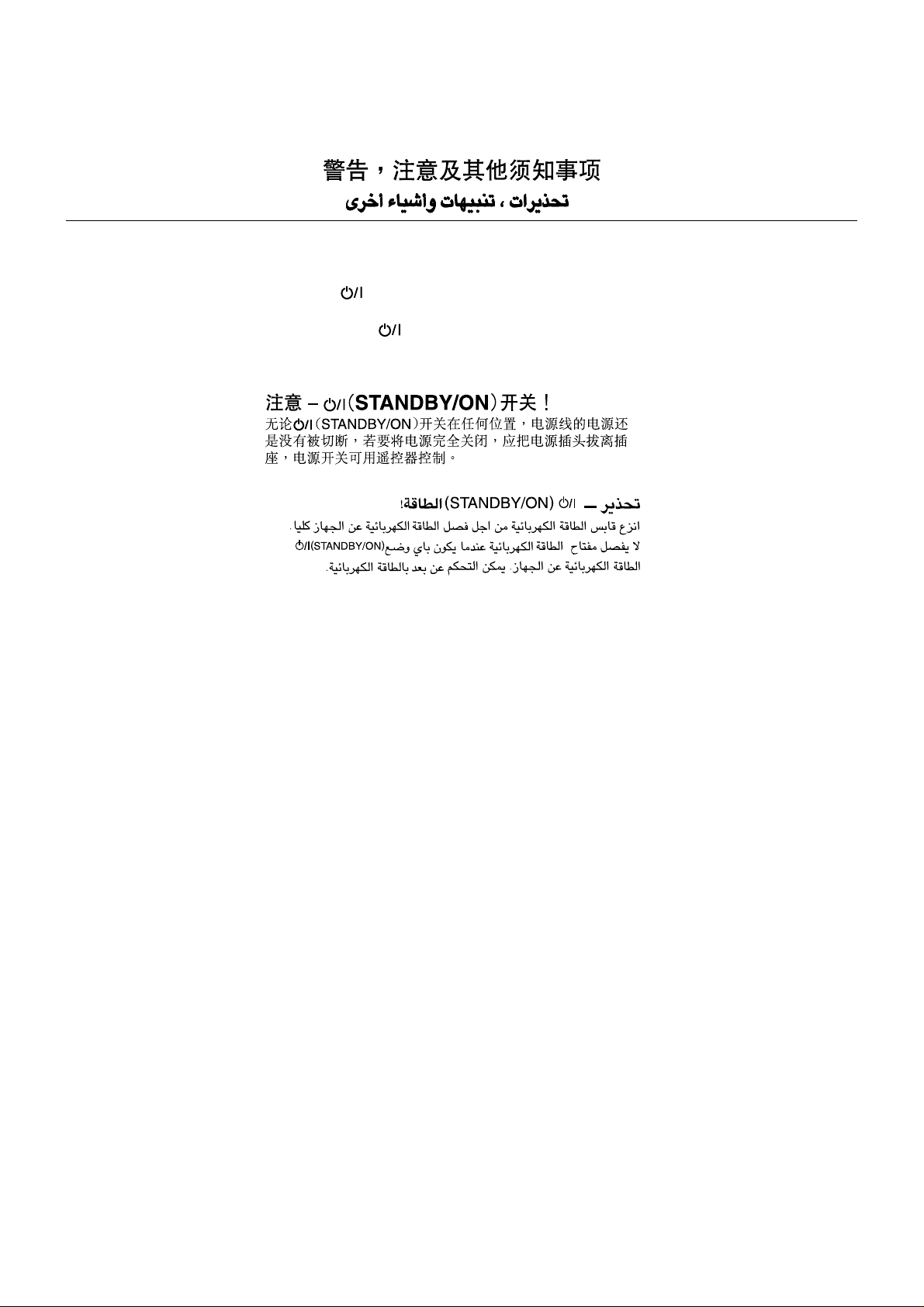
Warnings, Cautions and Others
Caution— (STANDBY/ON) button!
Disconnect the mains plug to shut the power off
completely. The (standby/on) button in any position
does not disconnect the mains line. The power can be
remote controlled.
– G-1 –
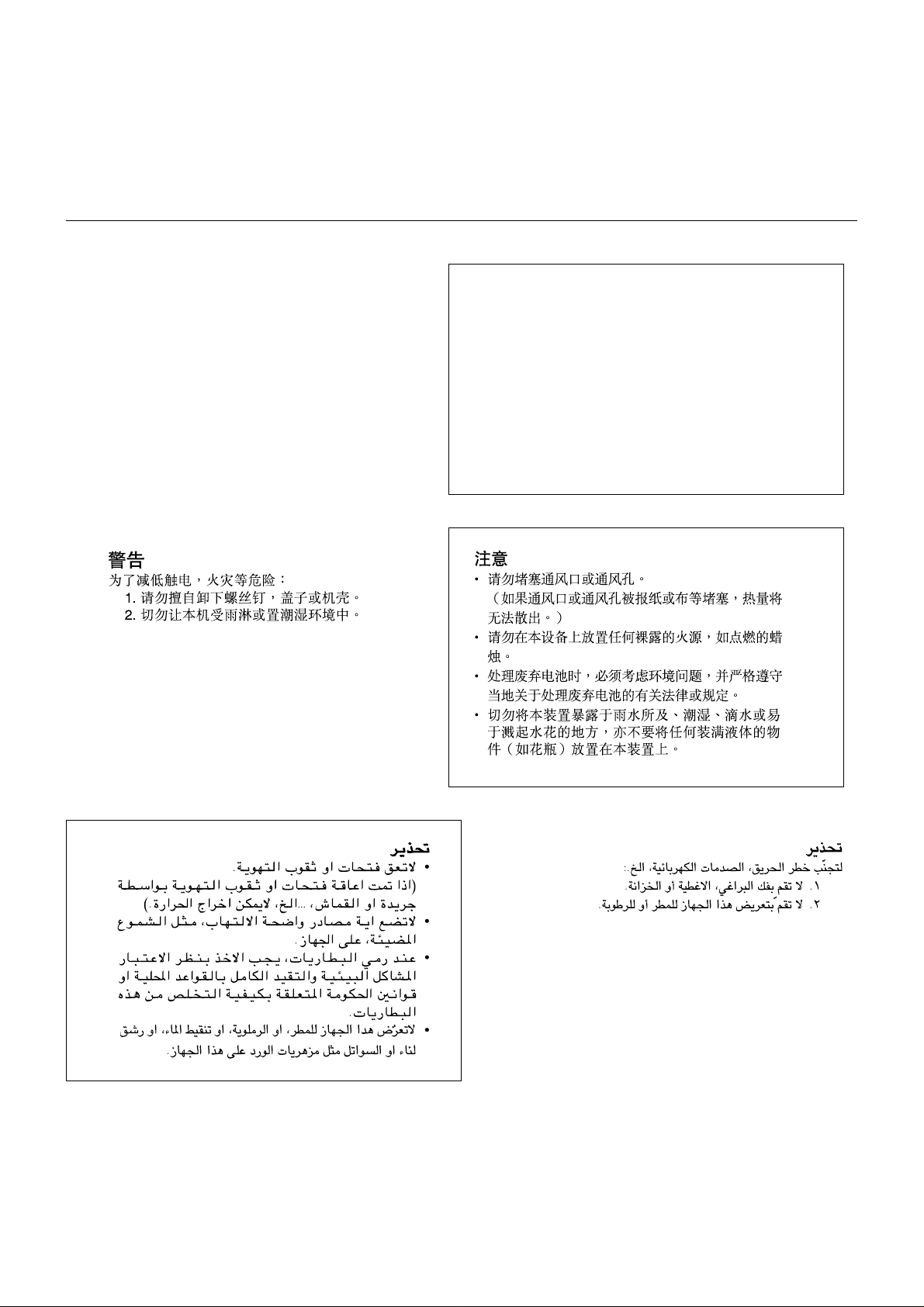
CAUTION
To reduce the risk of electrical shocks, fire, etc.:
1. Do not remove screws, covers or cabinet.
2. Do not expose this appliance to rain or
moisture.
CAUTION
• Do not block the ventilation openings or holes.
(If the ventilation openings or holes are blocked by a
newspaper or cloth, etc., the heat may not be able to get out.)
• Do not place any naked flame sources, such as lighted
candles, on the apparatus.
• When discarding batteries, environmental problems must be
considered and local rules or laws governing the disposal of
these batteries must be followed strictly.
• Do not expose this apparatus to rain, moisture, dripping or
splashing and that no objects filled with liquids, such as
vases, shall be placed on the apparatus.
– G-2 –
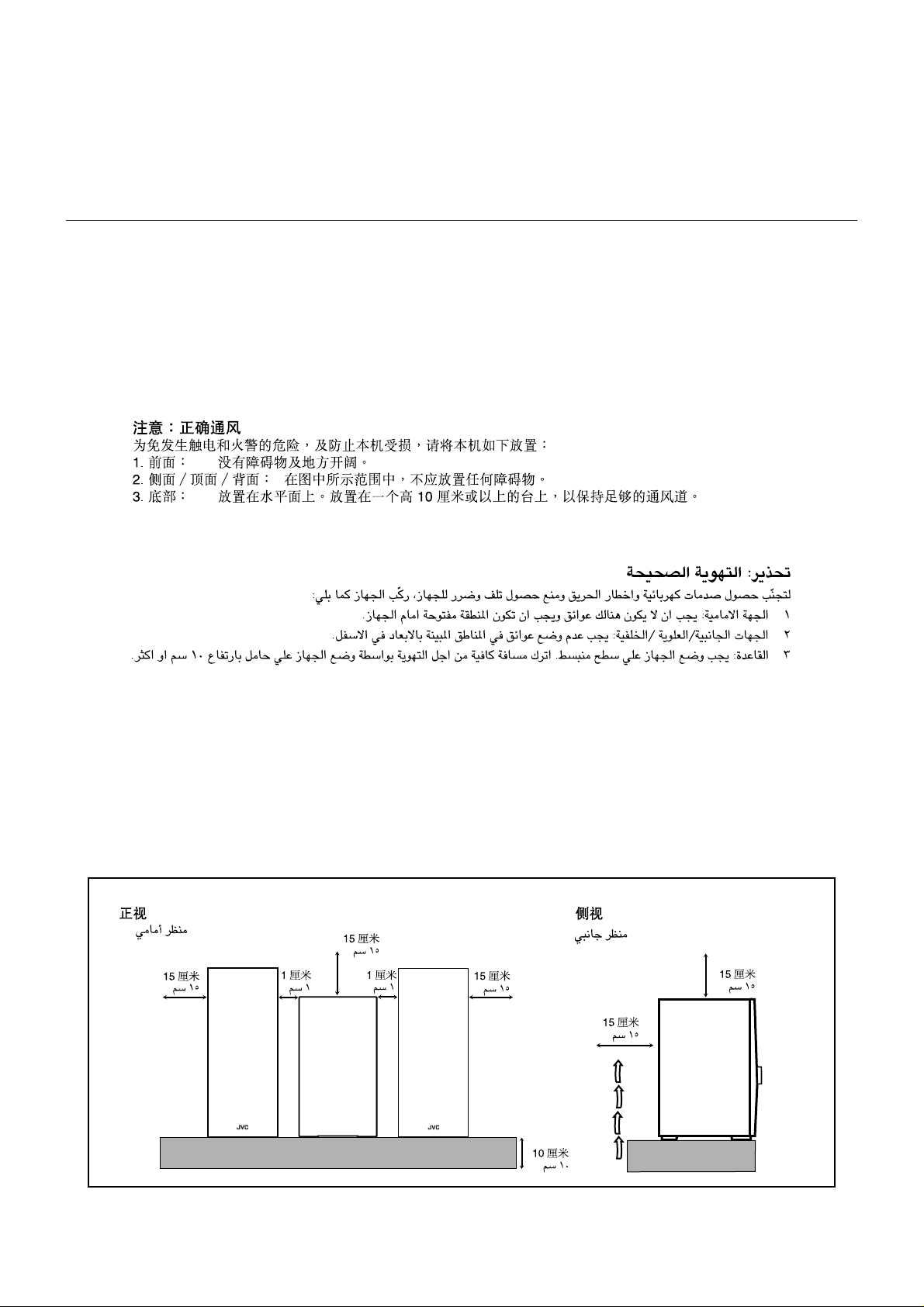
Caution: Proper Ventilation
To avoid risk of electric shock and fire, and to prevent damage, locate the apparatus as follows:
1 Front: No obstructions and open spacing.
2 Sides/ Top/ Back: No obstructions should be placed in the areas shown by the dimensions below.
3 Bottom: Place on the level surface. Maintain an adequate air path for ventilation by placing on a
stand with a height of 10 cm or more.
Front view
15 cm
1 cm
CA-HXZ9V
CA-HXZ98V
CA-HXZ7V
15 cm
1 cm
15 cm
– G-3 –
Side view
15 cm
15 cm
CA-HXZ9V
CA-HXZ98V
CA-HXZ7V
10 cm
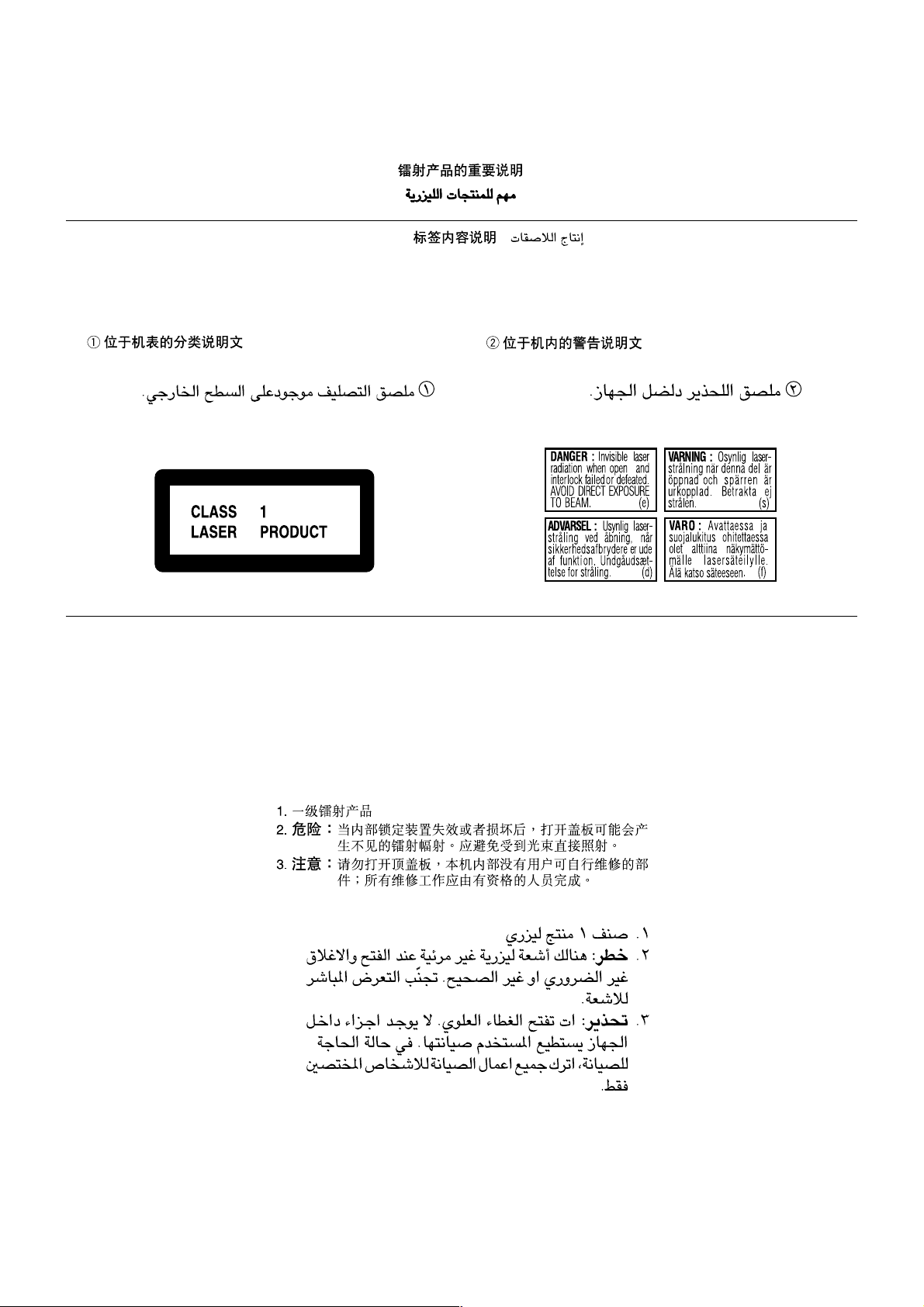
IMPORTANT FOR LASER PRODUCTS
REPRODUCTION OF LABELS / /
11
1 CLASSIFICATION LABEL ON EXTERIOR
11
SURFACE
2 WARNING LABEL INSIDE THE UNIT
1. CLASS 1 LASER PRODUCT
2. DANGER: Invisible laser radiation when open and interlock
failed or defeated. Avoid direct exposure to beam.
3. CAUTION: Do not open the top cover. There are no user
serviceable parts inside the Unit; leave all servicing to
qualified service personnel.
– G-4 –
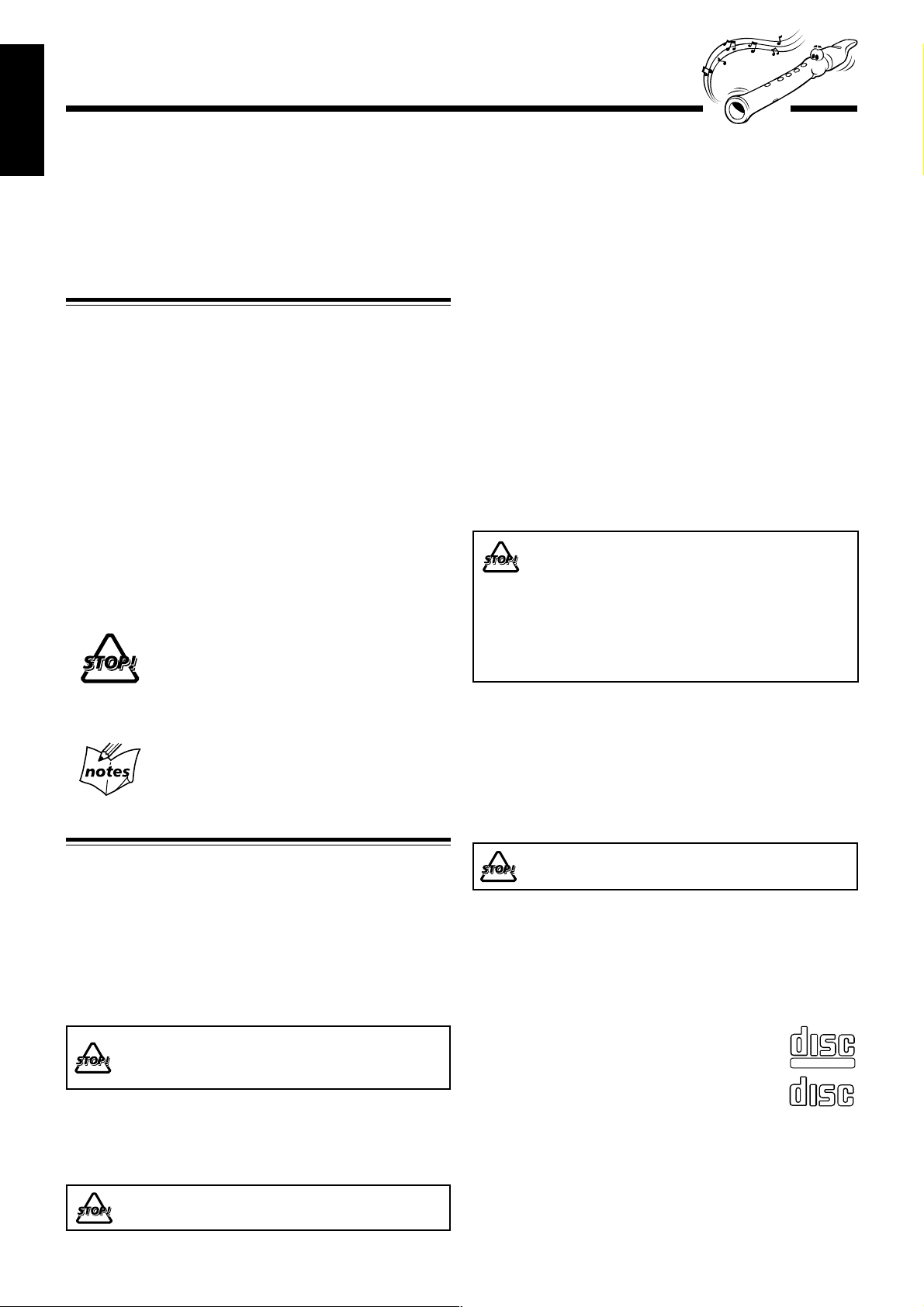
Introduction
COMPACT
DIGITAL VIDEO
COMPACT
DIGITAL AUDIO
English
We would like to thank you for purchasing one of our JVC products.
Before operating this unit, read this manual carefully and thoroughly to
obtain the best possible performance from your unit, and retain this manual
for future reference.
About This Manual
This manual is organized as follows:
• The manual mainly explains operations using the
buttons and controls on the unit. You can also use the
buttons on the remote control if they have the same or
similar names (or marks) as those on the unit.
If operation using the remote control is different from
that using the unit, it is then explained.
• Basic and common information that is the same for many
functions is grouped in one place, and is not repeated in
each procedure. For instance, we do not repeat the
information about turning on/off the unit, setting the
volume, changing the sound effects, and others, which are
explained in the section “Common Operations” on pages 9
to 12.
• The following marks are used in this manual:
Gives you warnings and cautions to prevent
from damage or risk of fire/electric shock.
Also gives you information which is not good
for obtaining the best possible performance
from the unit.
Gives you information and hints you had better
know.
Precautions
Moisture condensation
Moisture may condense on the lens inside the unit in the
following cases:
• After heating starts in the room
• In a damp room
• If the unit is brought directly from a cold to a warm place
Should this occur, the unit may malfunction. In this case, leav e
the unit turned on for a few hours until the moisture ev aporates,
unplug the AC power cord, and then plug it in again.
Internal heat
A cooling fan is mounted on the rear panel to prevent heat
buildup inside the unit.
For safety , observe the following carefully:
• Make sure there is good ventilation around the
unit. Poor ventilation could overheat and damage
the unit.
• DO NOT block the cooling fan and the ventilation
openings or holes. If they are blocked by a
newspaper or cloth, etc., the heat may not be
able to get out.
Others
• Should any metallic object or liquid fall into the unit,
unplug the unit and consult your dealer before operating
any further.
• If you are not going to operate the unit for an extended
period of time, unplug the AC power cord from the wall
outlet.
Installation
• Install in a place which is level, dry and neither too hot nor
too cold—between 5˚C and 35˚C.
• Install the unit in a location with adequate ventilation to
prevent internal heat buildup in the unit.
• Leave sufficient distance between the unit and the TV.
• Keep the speakers away from the TV to avoid interference
with TV.
DO NOT install the unit in a location near heat
sources, or in a place subject to direct sunlight,
excessive dust or vibration.
Power sources
• When unplugging from the wall outlet, always pull the
plug, not the AC power cord.
DO NOT handle the AC power cord with wet hands.
DO NOT disassemble the unit since there are no
user serviceable parts inside.
If anything goes wrong, unplug the AC power cord and
consult your dealer.
Which compact discs can be used?
Many types of compact discs are sold for a variety of uses.
The player can play the following compact discs:
Video CD discs both with and without PBC
Audio CD discs
Discs you cannot playback
Any other discs than listed above (such as CD-ROM, DVD,
CD-G or CD-I Discs) cannot be played. Playing back such
discs may generate noise and damage your speakers.
Even though a logo listed above is printed on the disc, it may
not be played if it is a non-standard disc.
– 1 –
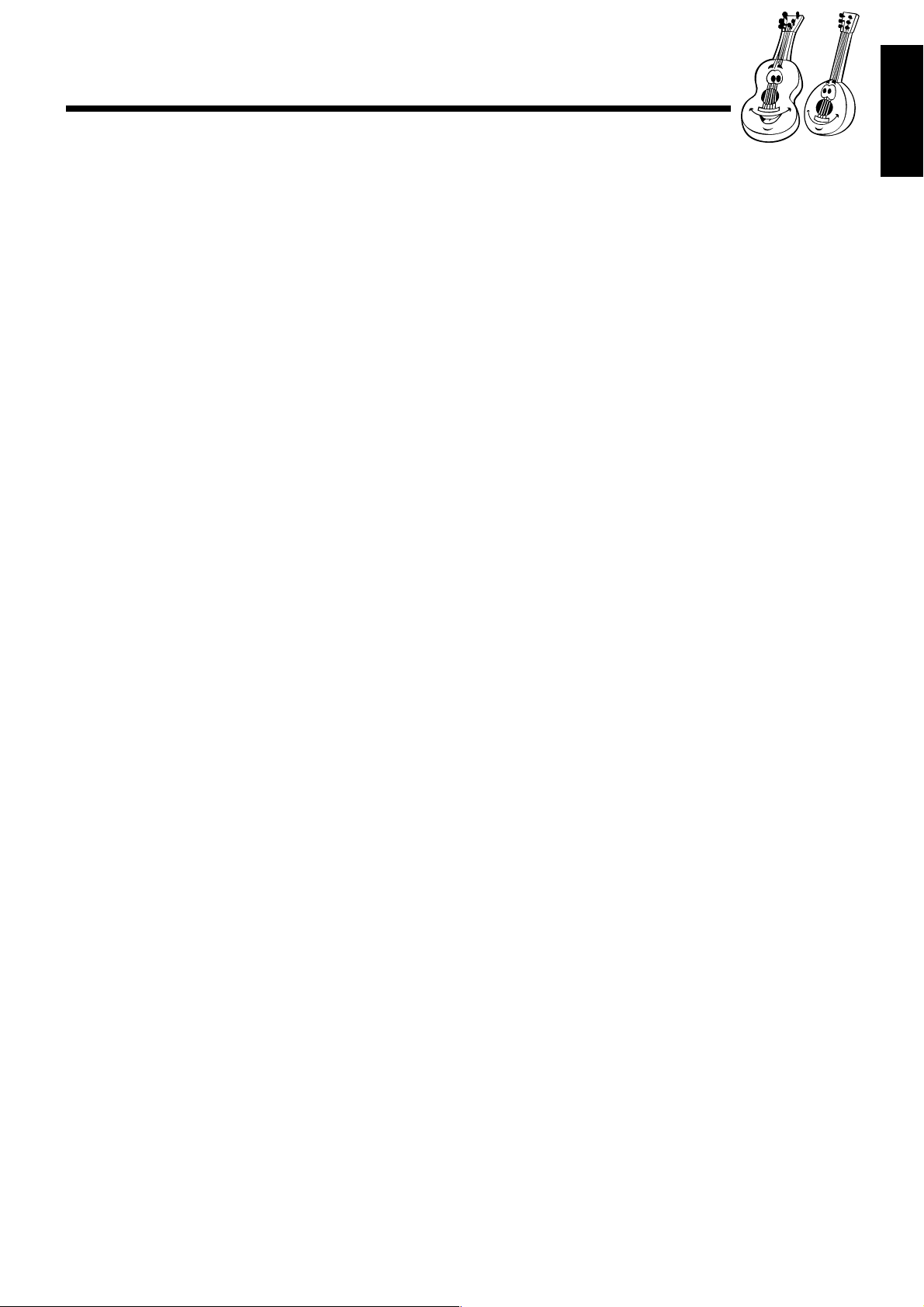
Contents
English
Location of the Buttons and Controls....................... 3
Front Panel ................................................................. 3
Remote Control .......................................................... 5
Getting Started............................................................ 6
Supplied Accessories.................................................. 6
Putting the Batteries into the Remote Control ........... 6
Connecting Antennas ................................................. 6
Connecting Speakers .................................................. 7
Connecting Other Equipment..................................... 8
Adjusting the Voltage Selector ................................... 8
Canceling the Demonstration ..................................... 8
Common Operations .................................................. 9
Turning On or Off the Power ..................................... 9
Turning On or Off the Key-touch Tone ...................... 9
Saving the Power Consumption while on Standby
—Ecology Mode .................................................. 9
Selecting the Sources................................................... 9
Setting the Clock ...................................................... 10
Adjusting the Volume ............................................... 10
Reinforcing the Bass Sound ..................................... 11
Selecting the Sound TURBO Mode ......................... 11
Selecting the Sound Modes ...................................... 11
Creating Your Own Sound Mode—User Mode ....... 12
Setting the AM Tuner Interval Spacing .................... 12
Setting the display brightness................................... 12
Listening to FM and AM Broadcasts...................... 13
Tuning in to a Station ............................................... 13
Presetting Stations .................................................... 13
Tuning in to a Preset Station .................................... 13
Disc Play Introduction.............................................. 14
MP3 Introduction ..................................................... 14
Playing Back Discs.................................................... 16
Loading Discs........................................................... 16
Playing Back the Entire Discs—Continuous Play ... 16
Basic Disc Operations .............................................. 17
Programming the Playing Order of the Tracks
—Program Play .................................................. 18
Playing at Random—Random Play ......................... 19
Repeating Tracks or Discs—Repeat Play ................ 20
Prohibiting Disc Ejection—Tray Lock .................... 20
Playing Back Video CDs........................................... 21
Selecting Video Output (PAL, MULTI, NTSC) ....... 21
Loading Discs........................................................... 21
Playing a Video CD.................................................. 21
Playing Video CDs with PBC Function —
Menu Play........................................................... 22
Basic Concept of the PBC function ......................... 22
Playing Video CDs without PBC —
Continuous Play.................................................. 23
Resuming Play ......................................................... 23
Special Plays for a Video CD ................................... 23
Playing a Multiplex Sound CD ................................ 24
Playing Back Tapes ................................................... 25
Playing Back a Tape ................................................. 25
Locating the Beginning of a Song—Music Scan ..... 25
Recording .................................................................. 26
Recording on a Tape................................................. 26
Synchronized Recording .......................................... 27
7 Direct Recording............................................. 27
Using the Microphones............................................. 28
Singing Along—Karaoke ......................................... 28
7 V ocal Masking ................................................ 28
Singing Along with Multiplex Karaoke
Discs (MPX) ....................................................... 28
Adjust the Music Key Control (for CD play only)... 29
Using the Timers....................................................... 30
Using Daily Timer.................................................... 30
Using Recording Timer............................................ 32
Using Sleep Timer.................................................... 33
Timer Priority........................................................... 33
Maintenance .............................................................. 34
Troubleshooting ........................................................ 35
Specifications............................................................. 36
– 2 –
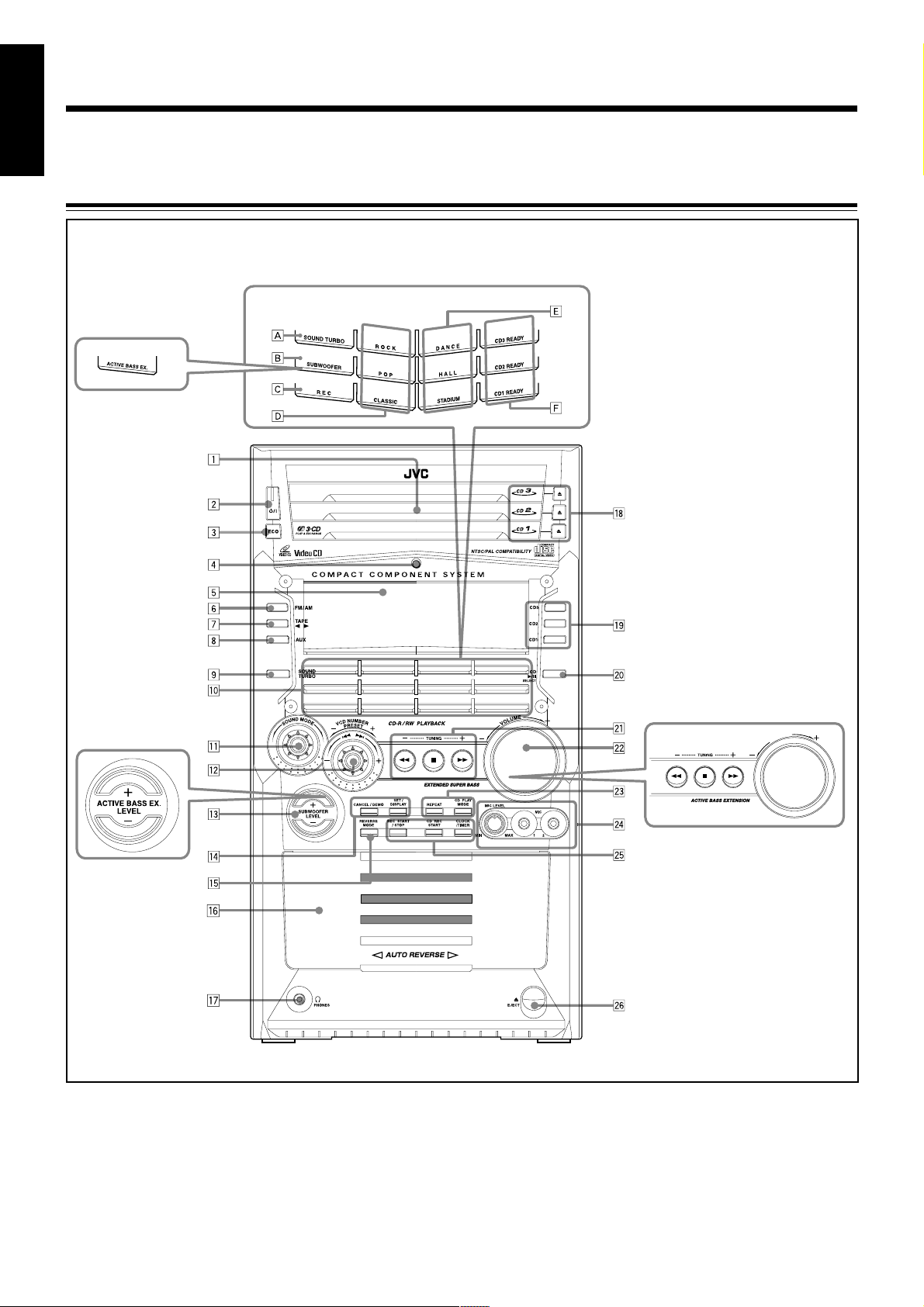
Location of the Buttons and Controls
English
Become familiar with the buttons and controls on your unit.
Front Panel
Front Panel
Top view of Indication-lamp panel p
For model CA-HXZ7V
For model CA-HXZ7V
Note:
All illustrations in this manual will be based on CA-HXZ9V/CA-HXZ98V.
For model CA-HXZ7V
E
M
U
L
O
V
– 3 –
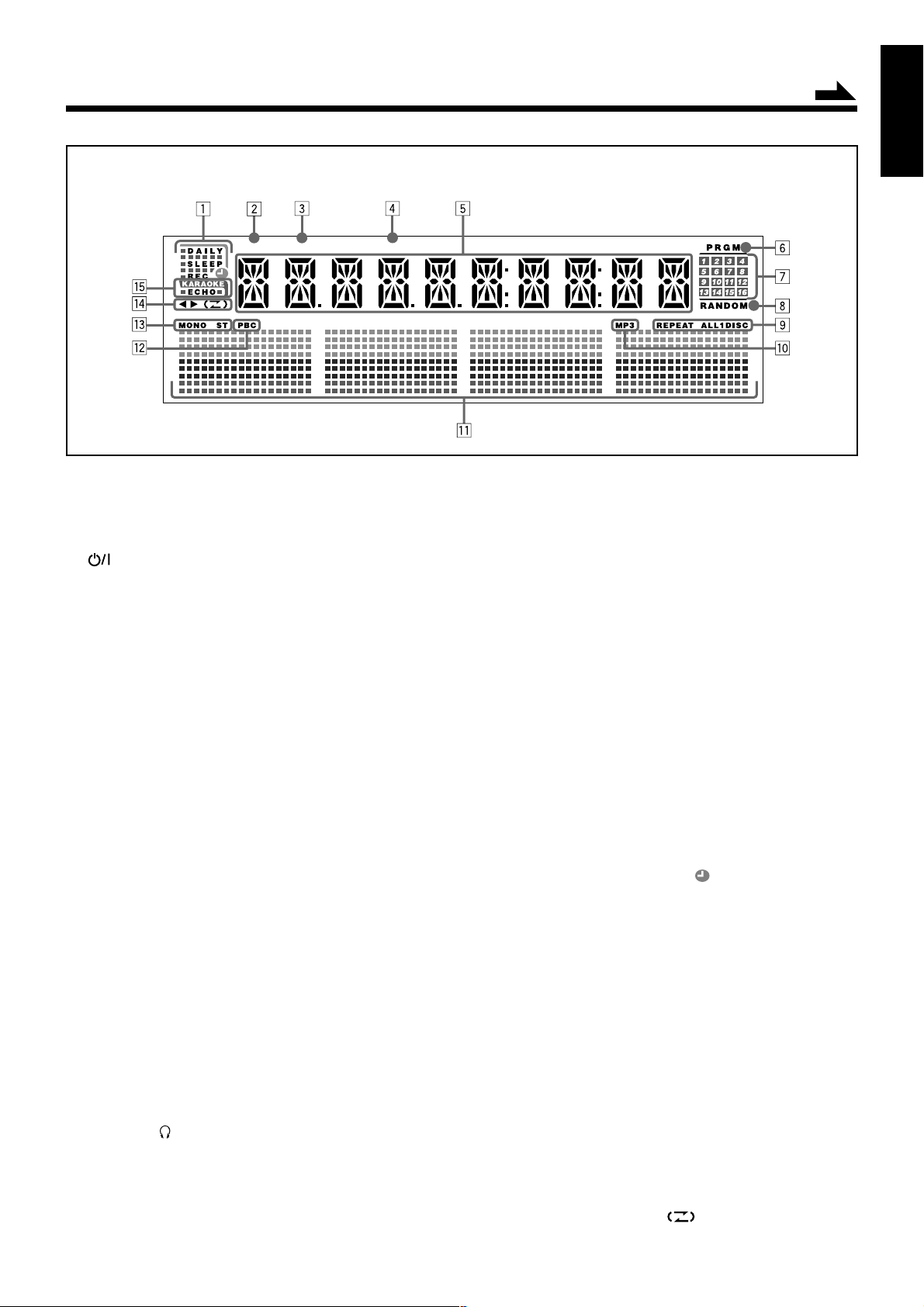
Display Window
TITLE GROUP TRACK
See pages in the parentheses for details.
Front Panel
1 Disc trays
2 (standby/on) button and lamp (9, 12, 31, 32)
3 ECO (Ecology) button (9)
4 Remote sensor
5 Display window
6 FM/AM button (9, 13)
Pressing this button also turns on the unit.
7 TAPE 2 3 button (9, 21, 26)
Pressing this button also turns on the unit.
8 AUX button (9)
Pressing this button also turns on the unit.
9 SOUND TURBO button (10, 26 – 29)
p Indication-lamp panel
Å SOUND TURBO lamp (11)
ı For CA-HXZ7V: ACTIVE BASS EX. lamp (11)
For CA-HXZ9V/98V: SUBWOOFER lamp (11)
Ç REC (recording) lamp (26 – 27, 32)
Î SEA (Sound Effect Amplifier) mode lamps (11)
• ROCK, POP, and CLASSIC lamps
‰ Surround mode lamps (11)
• DANCE, HALL, and STADIUM lamps
Ï CD ready lamps (14)
• CD1 READY, CD2 READY, and CD3 READY lamps
q SOUND MODE control (11)
w VCD NUMBER PRESET + / – control (13)
4 / ¢ (reverse skip/forward skip) control
(10, 12, 17 – 19, 22, 24 – 25, 27, 30 – 32)
e
For CA-HXZ7V: ACTIVE BASS EX. LEVEL + / – buttons (11)
For CA-HXZ9V/98V: SUBWOOFER LEVEL + / – buttons (11)
r Setting buttons (8, 10, 12 – 13, 18 – 19, 24, 30 – 33)
• CANCEL/DEMO and SET/DISPLAY buttons
t REVERSE MODE button (25 – 27)
y Cassette holder (25 – 27)
u PHONES ( ) jack (10)
i 0 (Disc tray open/close) (CD1, CD2, and CD3) buttons
(14, 16 – 17, 20 – 21, 25 – 27)
Pressing one of these buttons also turns on the unit.
o Disc number (CD1, CD2, and CD3) buttons (16 – 19, 21 – 23,
27)
Pressing one of these buttons also turns on the unit.
Continued
English
; CD 3/8 SELECT button (9, 17 – 19, 21 – 23, 27, 29)
Pressing this button also turns on the unit.
a TUNING + / – buttons (13)
1 / ¡ (rev erse search/forward search) b uttons (12, 17, 25)
7 (stop) button (12, 17 – 25, 28 – 29)
s VOLUME + / – control (10, 25)
d Disc play mode buttons (18 – 20)
• REPEAT and CD PLAY MODE buttons
f MIC LEVEL control (28 – 29)
MIC 1 and MIC 2 jacks (28)
g Recording buttons (10, 26 – 27, 30 – 33)
• REC START/STOP, CD REC START, and
CLOCK/TIMER buttons
h 0 EJECT button for cassette deck (25 – 27)
Display Window
1 Timer indicators
• DAILY (Daily Timer), SLEEP (Sleep Timer),
REC (Recording Timer), and (Timer) indicators
2 TITLE indicator
3 GROUP indicator
4 TRACK indicator
5 Main display
• Shows the source name, frequency, etc.
6 PRGM (program) indicator
7 Disc track number (1 – 16) indicators
8 RANDOM indicator
9 REPEAT (ALL/1/DISC) indicators
p MP3 indicator
q Audio level indicator
When one of the 6 preset sound modes is activated, these
will function as illumination display. For details, see
“Selecting the Sound Modes” on page 11.
w PBC indicators
e Tuner operation indicators
• MONO and ST (stereo) indicators
r Tape operation indicators
• 2 3 (tape direction) and (reverse mode) indicators
t KARAOKE and ECHO indicators
– 4 –
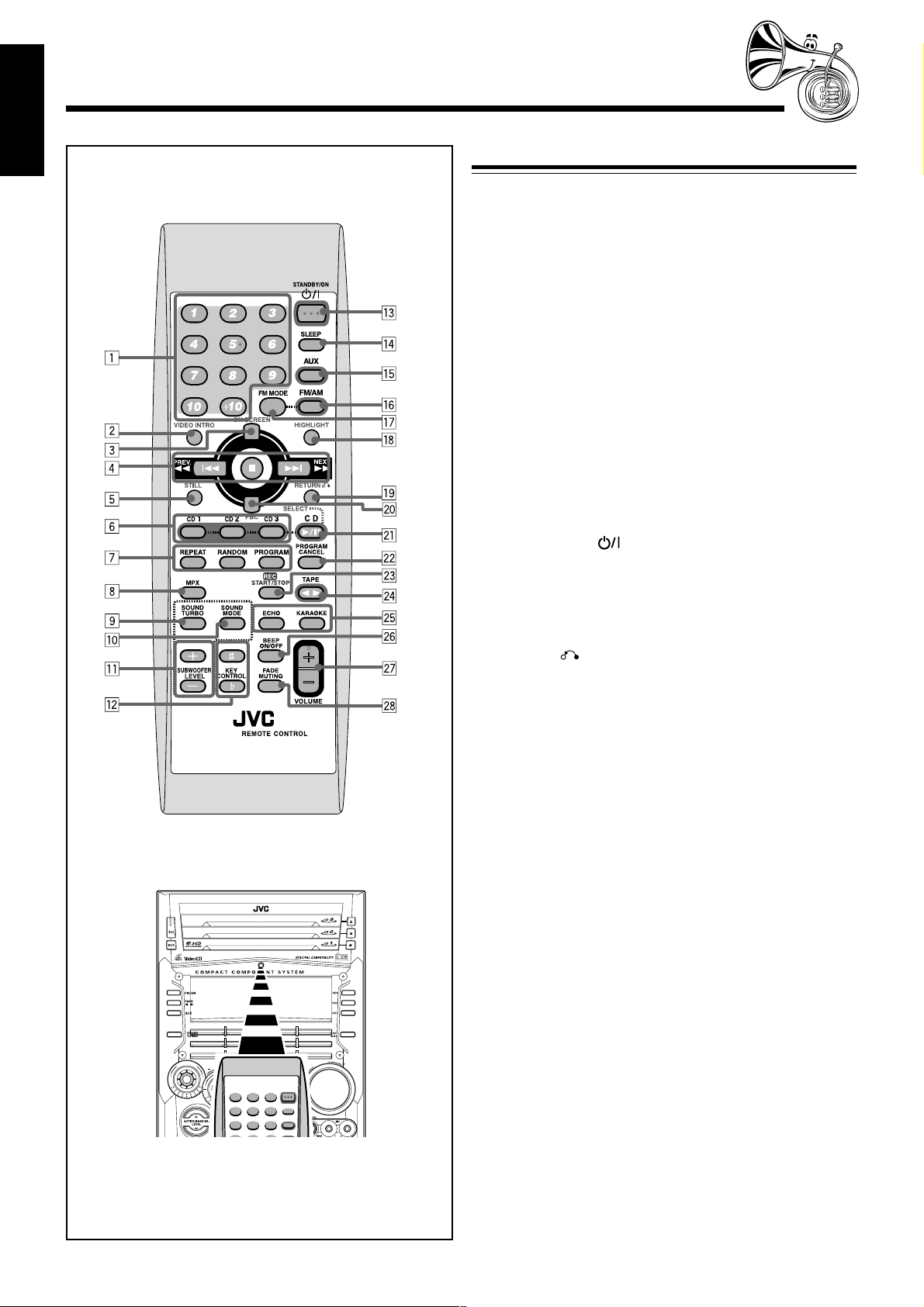
English
Remote Control
Remote Control
1 Number buttons (13, 17 – 18, 22, 24)
2 VIDEO INTRO button (24)
3 ON SCREEN button (23)
4 PREV. 4 (1) (reverse skip/reverse search) button
(13, 17, 19, 21, 22, 24)
7 (stop) button (17 – 19, 21 – 26, 29)
NEXT ¢ (¡) (forward skip/forward search) button
(13, 19, 21 – 22, 24)
5 STILL button (23, 25, 28)
6 Disc number (CD1, CD2, and CD3) buttons (16 – 19)
7 Disc play mode buttons (18 – 20)
• REPEAT, RANDOM, and PROGRAM buttons
8 MPX button (24, 28)
9 SOUND TURBO button (11)
p SOUND MODE button (11)
q
For CA-HXZ7V: ACTIVE BASS EX. LEVEL buttons (11)
For CA-HXZ9V/98V: SUBWOOFER LEVEL + / – buttons
(11)
w KEY CONTROL i, I button (29)
e STANDBY/ON button (9)
r SLEEP button (33)
t AUX button (9, 26)
y FM/AM button (9, 26)
u FM MODE button (13)
i HIGHLIGHT button (24)
o RETURN button (22)
; PBC button (22, 23)
a SELECT CD 3¥8 button (9, 17 – 19, 22)
s PROGRAM CANCEL button (19)
d REC START/STOP button (26, 29)
f TAPE 2 3 button (9, 25 – 26)
g ECHO button (28)
KARAOKE button (28)
h BEEP ON/OFF button (8, 9)
j VOLUME + / – button (10)
k FADE MUTING button (10)
COMPACT
DIGITAL VIDEO
SELECT
E
M
D
N
O
M
U
U
D
N
B
E
D
O
E
R
C
S
V
S
E
E
R
T
P
M
U
L
O
V
When using the remote control, point it
at the remote sensor on the front panel.
– 5 –

Getting Started
Supplied Accessories
Continued
English
Connecting Antennas
Make sure that you have all the following items.
The number in the parentheses indicates the quantity of the
pieces supplied.
• AM loop antenna (1)
• FM antenna (1)
• Remote control (1)
• Batteries (2)
• AC plug adaptor (1)
• Video Cord (1)
If anything is missing, consult your dealer immediately.
Putting the Batteries into the Remote Control
Insert the batteries—R6(SUM-3)/AA(15F)—into the remote
control, by matching the polarity (+ and –) on the batteries
with the + and – markings on the battery compartment.
When the remote control can no longer operate the unit,
replace both batteries at the same time.
1
FM antenna
ANTENNA
EXT
AM
LO
FM 75
COAXIAL
P
O
FM antenna (supplied)
1 Attach the FM antenna to the FM 75 Ω
COAXIAL terminal.
2 Extend the FM antenna.
3 Fasten it up in the position which gives you
the best reception, then fix it on the wall, etc.
About the supplied FM antenna
The FM antenna supplied with this unit can be used as temporary
measure. If reception is poor, you can connect an outdoor FM
antenna.
R6(SUM-3)/AA(15F)
2
3
• DO NOT use an old battery together with a new
one.
• DO NOT use different types of batteries together.
• DO NOT expose batteries to heat or flame.
• DO NOT leave the batteries in the battery
compartment when you are not going to use the
remote control for an extended period of time.
Otherwise, it will be damaged from battery
leakage.
To connect an outdoor FM antenna
Before connecting it, disconnect the supplied FM antenna.
Outdoor FM antenna
(not supplied)
A
N
N
TE
N
A
T
X
E
M
P
A
O
O
L
FM 75
COAXIAL
A 75 Ω antenna with coaxial type connector (IEC or
DIN 45325) should be used.
– 6 –
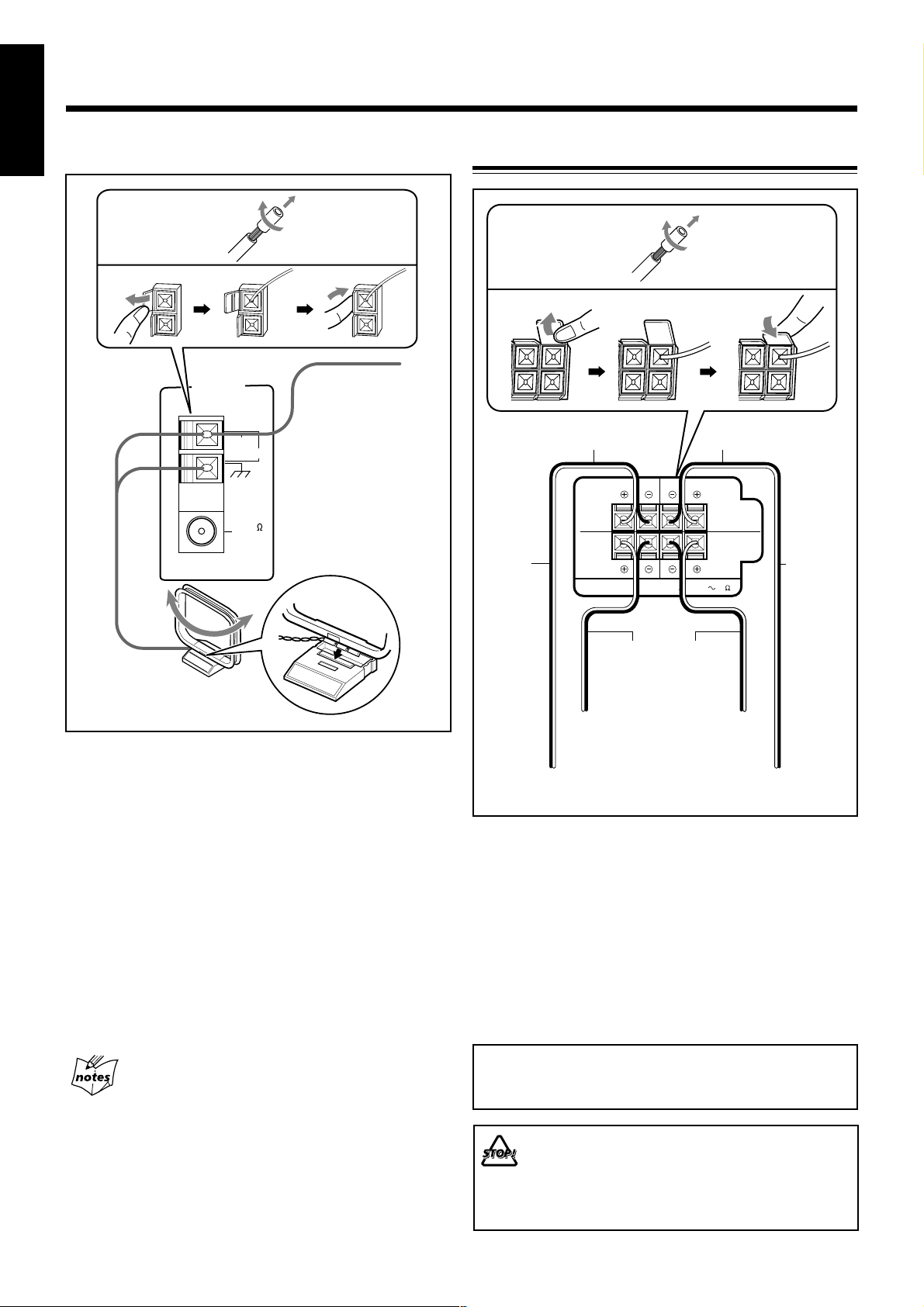
English
AM antenna
Connecting Speakers
1
2
ANTENNA
AM EXT
AM LOOP
FM 75
COAXIAL
Vinyl-covered wire
(not supplied)
3
AM loop antenna
(supplied)
1 If cords are covered with insulation, twist the
core of the cord at the end of each cord, then
remove the insulation.
1
2
For model CA-HXZ7V
Speaker cords (black/red)
For model
CA-HXZ9V/
CA-HXZ98V
Speaker cords
(black/blue)
From main
right speaker
CAUTION:
Only for CA-HXZ9V/
CA-HXZ98V: From right
subwoofer
LEFTRIGHT
SPEAKER
IMPEDANCE
Speaker cords
(black/red)
Only for CA-HXZ9V/
CA-HXZ98V: From left
subwoofer
3
For model CA-HXZ7V
Speaker cords (black/red)
MAIN
SPEAKERS
SUBWOOFERS
6 16
left speaker
For model
CA-HXZ9V/
CA-HXZ98V
Speaker cords
(black/blue)
From main
2 Connect the AM loop antenna to the AM LOOP
terminals as illustrated.
3 Turn the AM loop antenna until you have the
best reception.
To connect an outdoor AM antenna
When reception is poor, connect a single vinyl-covered wire
to the AM EXT terminal and extend it horizontally. The AM
loop antenna must remain connected.
For better reception of both FM and AM
• Make sure the antenna conductors do not touch any other terminals
and connecting cords.
• Keep the antennas away from metallic parts of the unit, connecting
cords, and the AC power cord.
1 If cords are covered with insulation, twist the
core of the cord at the end of each cord, then
remove the insulation.
2 Insert the end of the speaker cord into the
terminal as illustrated.
Match the same polarity: (+) to (+) and (–) to (–).
3 Close the speaker terminals.
IMPORTANT: Use only speakers with the same speaker
impedance as indicated by the speaker terminals on the
rear of the unit.
• DO NOT connect more than one speaker to each
speaker terminal.
• DO NOT push or pull the speakers as this will
damage the foot spacers at the bottom of the
speakers.
– 7 –
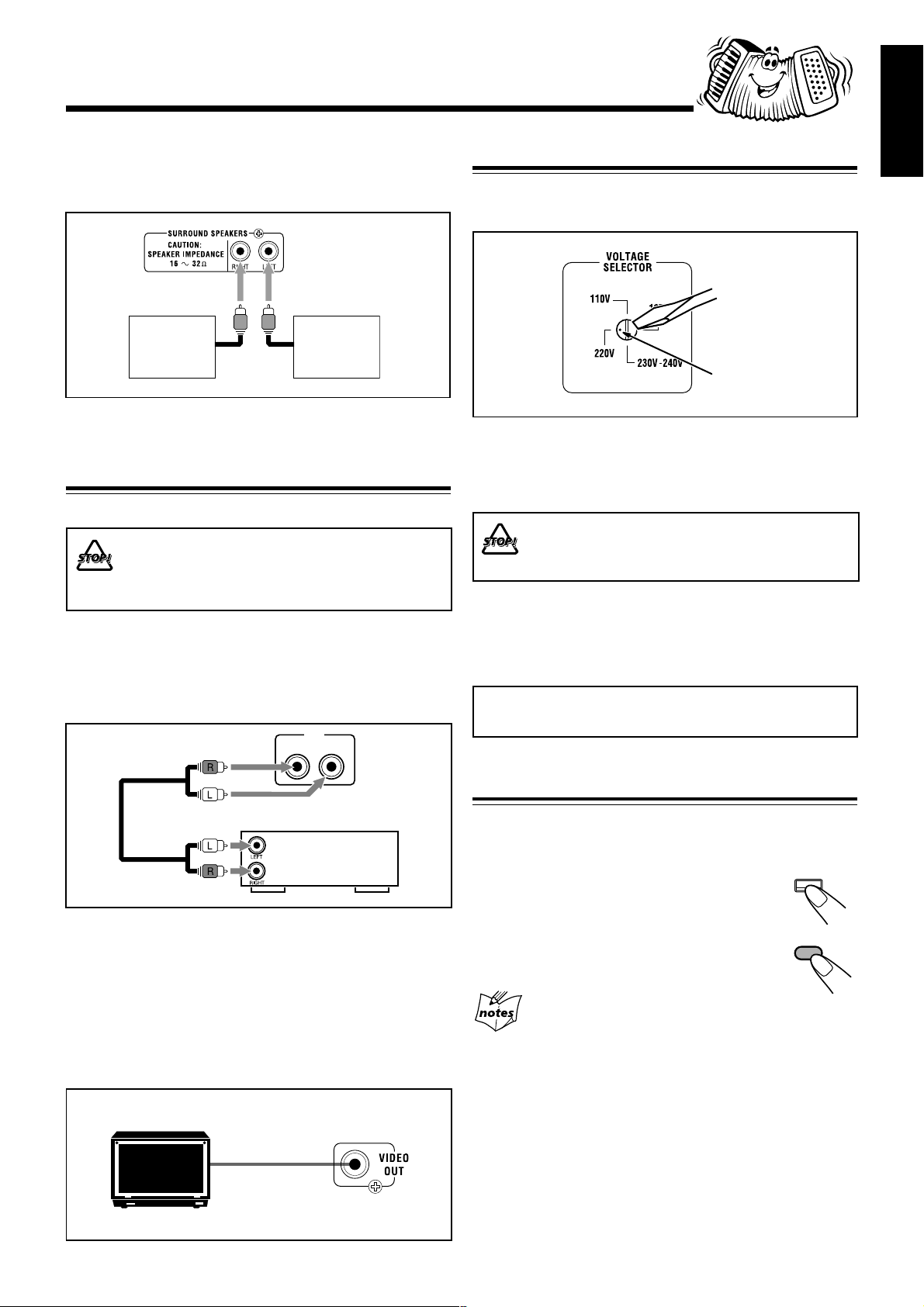
To connect surround speakers
By connecting surround speakers to the SURROUND
SPEAKERS jacks you can enjoy surround effect.
English
Adjusting the Voltage Selector
Before plugging in the unit, set the correct voltage for your
area with the voltage selector on the rear of the unit.
Right
surround
speaker
Left
surround
speaker
• Connect the right surround speaker to the RIGHT jack.
• Connect the left surround speaker to the LEFT jack.
Connecting Other Equipment
You can connect both analog and digital equipment.
• DO NOT connect any equipment while the power
is on.
• DO NOT plug in any equipment until all connections
are complete.
To connect an analog component
Be sure that the plugs of the audio cords are colored: White
plugs and jacks are for left audio signals, and red ones for
right audio signals.
AUX
RIGHT LEFT
Voltage mark
Use a screwdriver to rotate the voltage selector so that the
voltage number and the voltage mark is pointing at the same
voltage as where you are plugging in the unit. (See the back
cover page.)
DO NOT plug in before setting the voltage selector
on the rear of the unit and all connection
procedures are complete.
Now, you can plug the AC power cord.
• If the wall outlet does not match the AC plug, use the
supplied AC plug adaptor.
IMPORTANT: Be sure to check all connections to be done
before plugging the AC power cord into a wall outlet.
Audio equipment
To audio output
For playing the other equipment through this unit,
connect between the audio output jacks on the other
equipment and AUX jacks by using an audio cord (not
supplied).
To connect a TV set
You can connet a TV with a video input jack: used as a
monitor for video CD playback.
TV
To video input
Canceling the Demonstration
When connecting the AC power cord into a wall outlet, the
unit automatically starts the demonstration.
To cancel the demonstration, press and hold
CANCEL/DEMO until “DEMO OFF” appears
on the display.
• To cancel only beep sounds during the
demonstration, press BEEP ON/OFF on
the remote control.
When you press other buttons
The demonstration stops temporarily. It will start automatically
again (if no operation is done for 2 minutes) unless you cancel it by
pressing CANCEL/DEMO.
To start the demonstration manually
Press and hold CANCEL/DEMO again until “DEMO ST AR T”
appears on the display.
CANCEL / DEMO
BEEP
ON/OFF
– 8 –
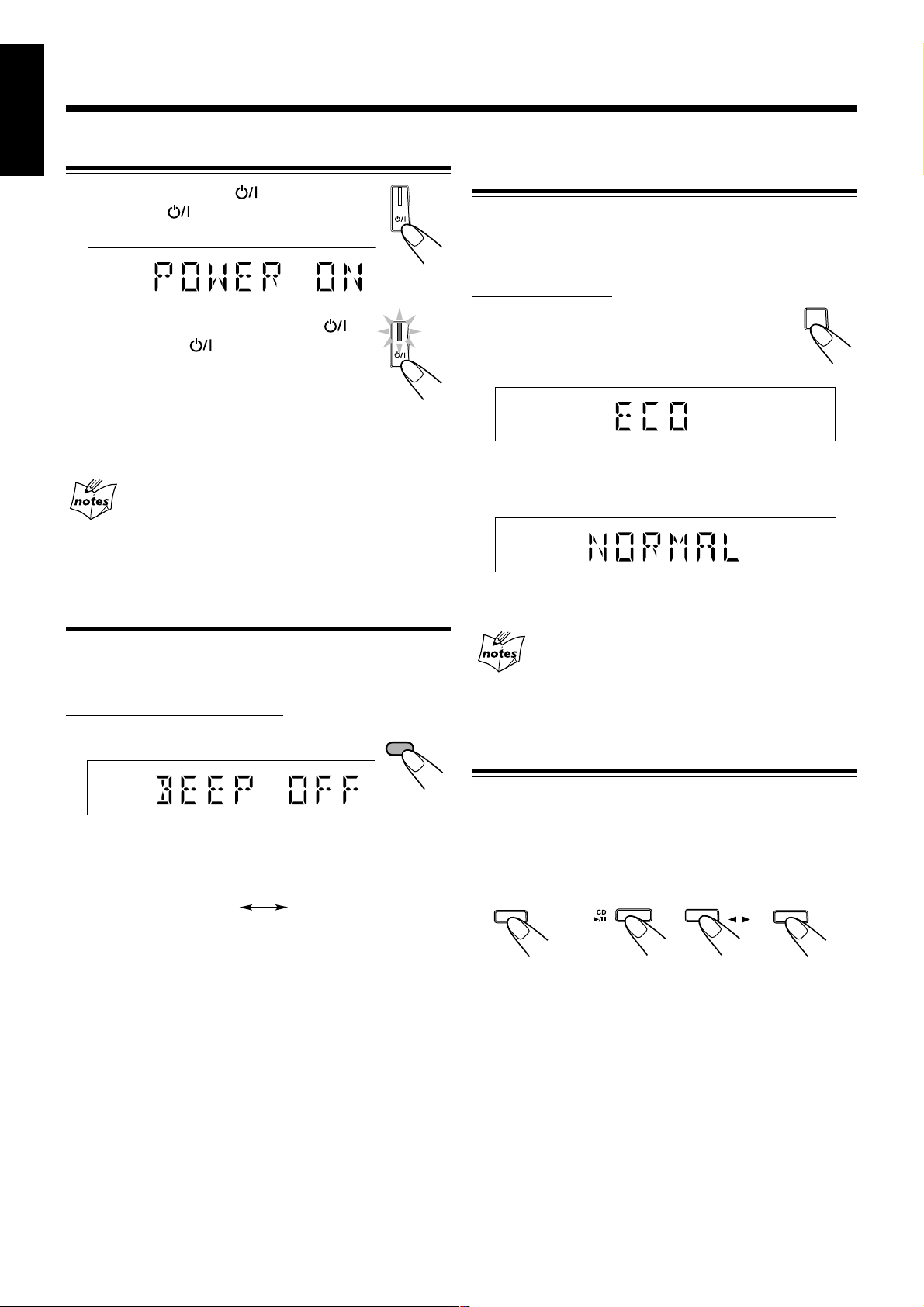
Common Operations
FM / AM
SELECT
English
Turning On or Off the Power
To turn on the unit, press (or
STANDBY/ON on the remote control)
so that the lamp on the button goes off.
To turn off the unit (on standby), press
(or STANDBY/ON on the remote control)
again so that the lamp on the button lights up.
• A little power is always consumed even while
the unit is on standby.
To switch off the power supply completely, unplug the AC
power cord from the AC outlet.
When you unplug the AC power cord or if a power
failure occurs
The clock is reset to “0:00” right away, while the tuner preset
stations (see page 13) will be erased in a few days.
Saving the Power Consumption while on Standby
—Ecology Mode
You can save the power consumption while the unit is turned
off (on standby).
• You can set Ecology Mode whether the unit is on or off.
On the unit ONLY:
To activate the Ecology Mode, press ECO.
“ECO” appears on the display for 2 seconds
(and the demonstration is canceled if you have
pressed the button while the unit is off).
To deactivate the Ecology Mode, press ECO again.
“NORMAL” appears (and the demonstration starts if the unit
is turned off).
ECO
Turning On or Off the Key-touch Tone
If you do not want the key-touch tone to beep each time you
press a button, you can deactivate it.
On the remote control ONLY:
Press BEEP ON/OFF.
• Each time you press the button, the key-touch tone turns on
(“BEEP ON”) and off (“BEEP OFF”) alternately.
BEEP OFF BEEP ON
BEEP
ON/OFF
• Each time you press the button, “ECO” and “NORMAL”
appear alternately on the display.
When you turn off the unit with Ecology Mode activated
“ECO” flashes on the display, and the clock time will not be shown
while the unit is turned off.
Selecting the Sources
To listen to the FM/AM broadcasts, press FM/AM.
(See page 13.)
To play back discs, press CD 3¥8 SELECT. (See pages 16 –
20.)
To play back tapes, press TAPE 2 3. (See page 25.)
To select the external equipment as the source, press A UX.
TAPE
When you press the play button for a particular source
(FM/AM, CD 3/8 SELECT, TAPE 2 3, and AUX), the unit
turns on and the unit starts playing the source if it is ready.
AUX
– 9 –
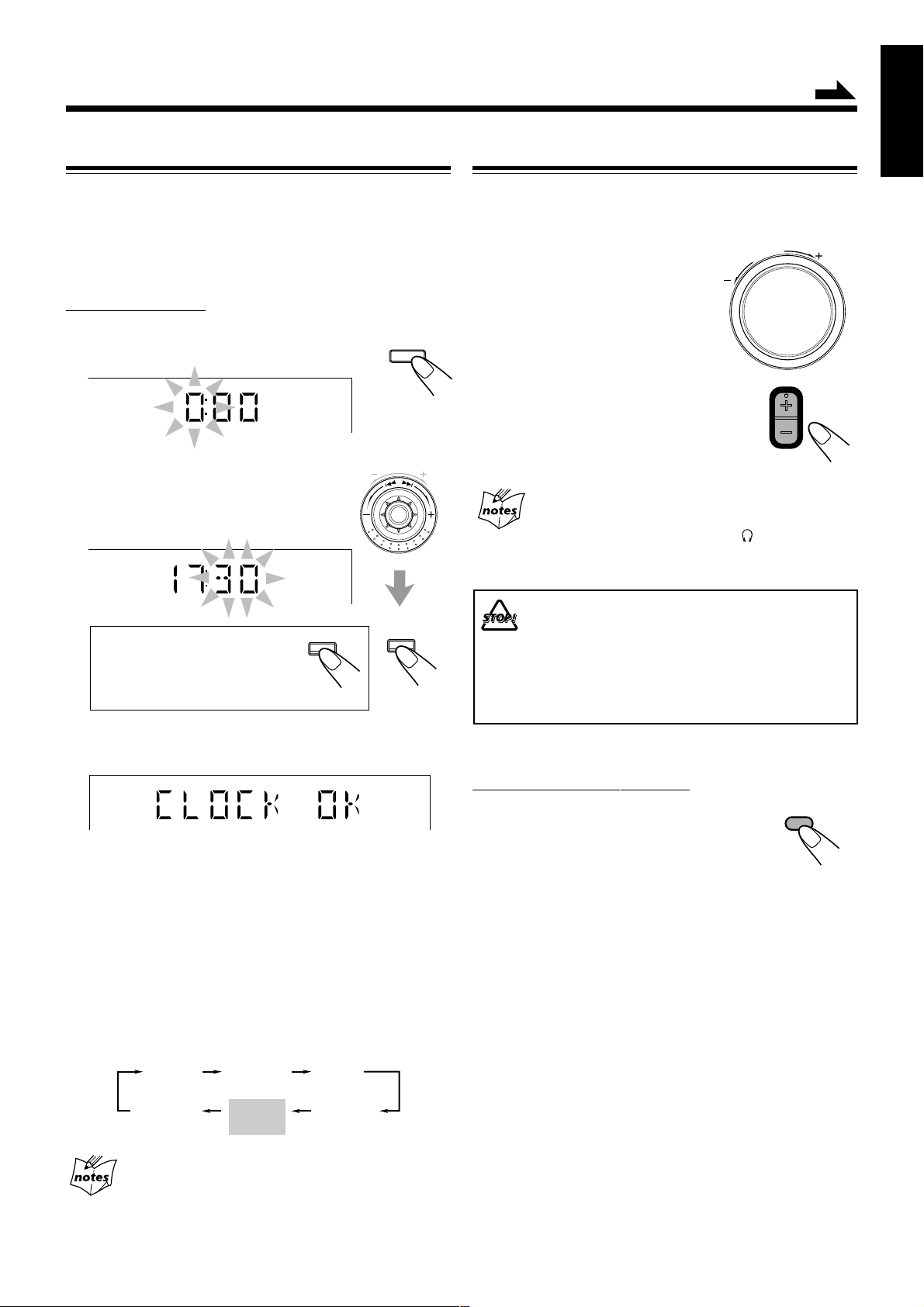
Setting the Clock
Continued
English
Adjusting the Volume
You can set the clock whether the unit is on or off; however,
if Ecology Mode is activated, you cannot set the clock while
the unit is off (on standby).
If Ecology Mode is not in use while the unit is turned off (on
standby), “0:00” flashes on the display until you set the clock.
On the unit ONLY:
1
Press CLOCK/TIMER.
The hour digits start flashing on the display.
2
Turn 4 / ¢ to adjust the
CLOCK
/ TIMER
M
U
N
B
E
D
R
C
V
S
E
E
R
T
P
hour, then press SET/DISPLAY.
The minute digits start flashing on the
display.
SET /
If you want to correct the hour
CANCEL / DEMO
after pressing SET/DISPLAY,
press CANCEL/DEMO.
The hour digits start flashing again.
DISPLAY
You can adjust the volume level only while the unit is turned
on. The volume level can be adjusted in 32 steps (VOLUME
MIN, VOLUME 1 – VOLUME 30, and VOLUME MAX).
E
M
U
Turn VOLUME + / – clockwise (+)
L
O
V
to increase the volume or
counterclockwise (–) to decrease it.
When using the remote control, press
VOLUME + to increase the volume or
VOLUME – to decrease it.
VOLUME
For private listening
Connect a pair of headphones to the PHONES (
comes out of the speakers. Be sure to turn down the volume before
connecting or putting on headphones.
DO NOT turn off (on standby) the unit with the
volume set to an extremely high level; otherwise, a
sudden blast of sound can damage your hearing,
speakers and/or headphones when you turn on the
unit or start playing any source next time.
REMEMBER, you cannot adjust the volume level
while the unit is off (on standby).
) jack. No sound
3
Turn 4 / ¢ to adjust the minute, then
press SET/DISPLAY.
To check the clock time while playing a source
Press and hold SET/DISPLAY.
• Each time you press and hold the button, the source
indication and the clock time alternate on the display.
To adjust the clock again
If you have set the clock before, press CLOCK/TIMER
repeatedly until the clock setting mode is selected.
• Each time you press the button, the clock/timer setting
modes change as follows:
DAILY
Canceled
When you unplug the AC power cord or if a power
failure occurs
The clock loses the setting and is reset to “0:00.” If this happens, set
the clock again.
TIMER
(Daily Timer setting)
Clock
setting
(The hour digits start flashing.)
(Recording Timer setting)
REC
TIMER
To turn down the volume level temporarily
On the remote control ONLY:
Press FADE MUTING.
The volume level gradually decreases to
“VOLUME MIN.”
To restore the sound, press the button again.
FADE
MUTING
– 10 –
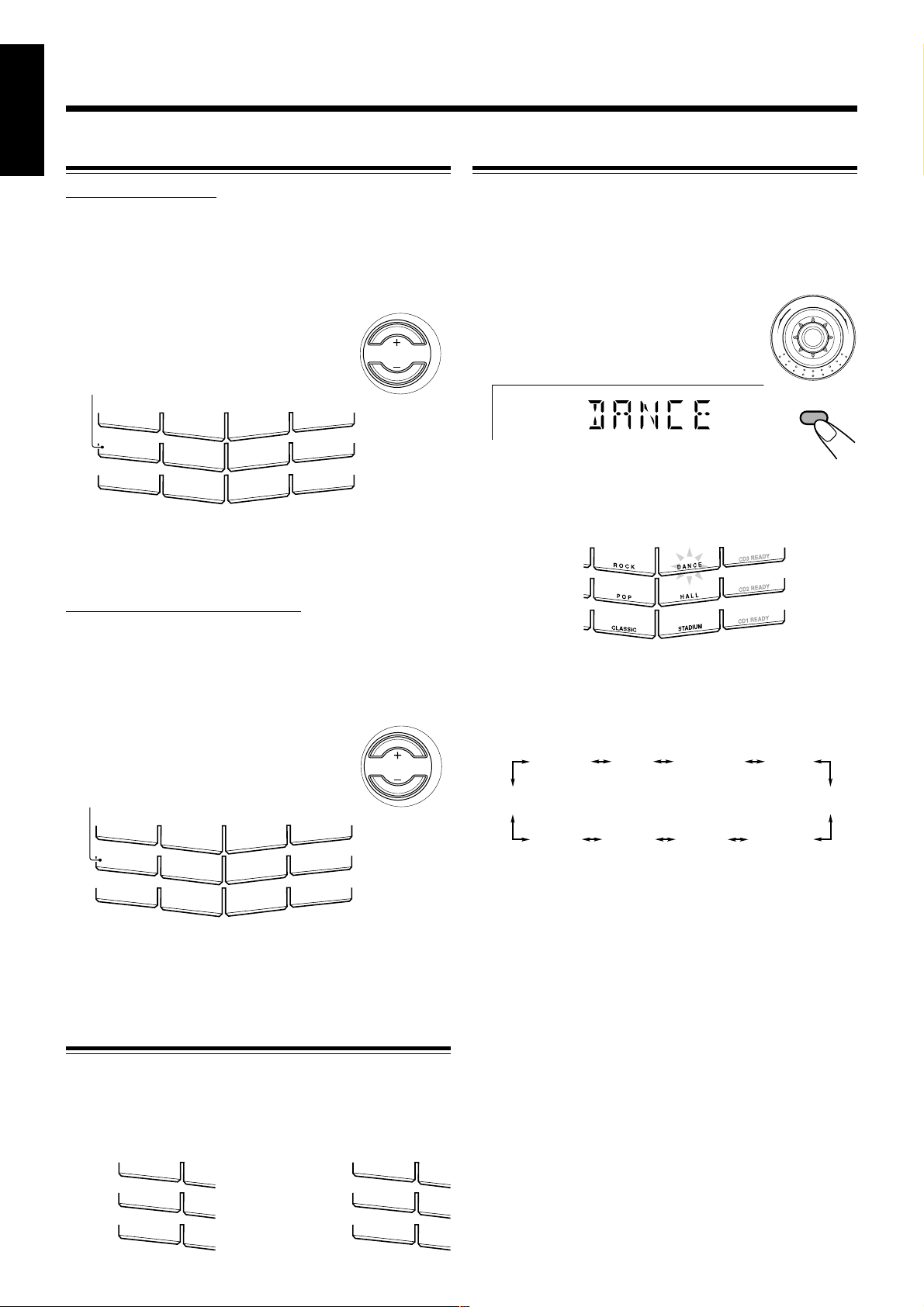
English
S
O
C
S
O
C
Reinforcing the Bass Sound
Selecting the Sound Modes
ONLY FOR CA-HXZ7V:
You can select one of the 4 bass levels. This function only
affects the playback sound, but does not affect your
recording. The bass level can be adjusted in 4 steps—LEVEL
0 (BASS OFF), LEVEL 1, LEVEL 2, LEVEL 3 and LEVEL
4 (MAX LEVEL).
Press ACTIVE BASS EX. LEVEL + to
increase the subwoofer level or A CTIVE
BASS EX. LEVEL – to decrease it.
ACTIVE BASS EX. lamp lights up in red.
S
O
U
N
D
T
U
R
B
O
R
O
C
ACTIVE BASS EX.
R
E
C
K
P O P
C
L
A
S
S
IC
D A N C E
H A L L
STADIUM
• The ACTIVE BASS EX. lamp lights up in red when LEVEL 1 to
LEVEL 4 (MAX LEVEL) is selected. The lamp turns off when
LEVEL 0 (MIN LEVEL) is selected.
CD3 READY
CD2 READY
CD1 READY
ACTIVE BASS EX.
LEVEL
ONLY FOR CA-HXZ9V/CA-HXZ98V:
You can select one of the 4 subwoofer levels. This function
only affects the playback sound, but does not affect your
recording. The subwoofer level can be adjusted in 4 steps—
LEVEL 0 (MIN LEVEL), LEVEL 1, LEVEL 2, LEVEL 3,
and LEVEL 4 (MAX LEVEL).
You can select one of the 6 preset sound modes (3 surround
modes and 3 SEA—Sound Effect Amplifier—modes) and 3
user modes. This function only affects the playback sound,
but does not affect your recording. Each Sound Mode has its
own illumination display.
To select the sound modes, turn
SOUND MODE (or press SOUND MODE
M
D
O
N
D
U
E
O
S
on the remote control) until the sound mode
you want appears on the display.
SOUND
MODE
• When a sound mode is selected, the lamp for the selected sound
mode (in this example, DANCE) flashes while the other sound mode
lamps light up.
• When any of the user modes (USER1, USER2 or USER3) is
selected or when the sound mode is cancelled (“OFF” is selected),
all sound mode lamps go off.
Press SUBWOOFER LEVEL + to
increase the subwoofer level or
SUBWOOFER LEVEL – to decrease it.
SUBWOOFER lamp lights up in red.
S
O
U
N
D
T
U
R
B
O
R
O
C
K
D A N C E
SUBW
O
O
FER
R
E
C
P O
P
C
L
A
S
S
IC
H A L L
STADIUM
• The SUBWOOFER lamp lights up in red when LEVEL 1 to
LEVEL 4 (MAX LEVEL) is selected. The lamp turns off when
LEVEL 0 (MIN LEVEL) is selected.
CD3 READY
CD2 READY
CD1 READY
SUBWOOFER
LEVEL
Selecting the Sound Turbo Mode
When SOUND TURBO button is activated, subwoofer level
is automatically set to level 4 (max), and the lo west
frequencies and the highest frequencies will be enhanced
further than the currently played level.
For CA-HXZ7V: For CA-HXZ9V/
SOUND TURBO
A
C
T
IV
E
B
A
S
S
E
X
.
R E C
R O
P
CLA
CA-HXZ98V:
SOUND TURBO
S
U
B
W
O
O
R E C
F
E
R
The sound modes change as follows:
OFF
(Canceled)
DANCE
USER 3
HALL STADIUM
CLASSICUSER 1USER 2
When using the remote control, the sound mode changes only
clockwise in the above sequence.
Surround modes*
DANCE: Increases resonance and bass.
HALL: Adds depth and brilliance to the sound.
STADIUM: Adds clarity and spreads the sound, like in an
outdoor stadium.
SEA (Sound Effect Amplifier) modes
ROCK: Boosts low and high frequency . Good for acoustic
music.
POP: Good for vocal music.
CLASSIC: Good for classical music.
User Modes
USER 1/2/3: Your individual mode stored in memory. See
“Creating Your Own Sound Mode—User
R O
P
OFF: The sound mode is canceled.
* Surround elements are added to the SEA elements to create a
CLA
being-there feeling in your room.
Mode” on page 12.
– 11 –
ROCK
POP
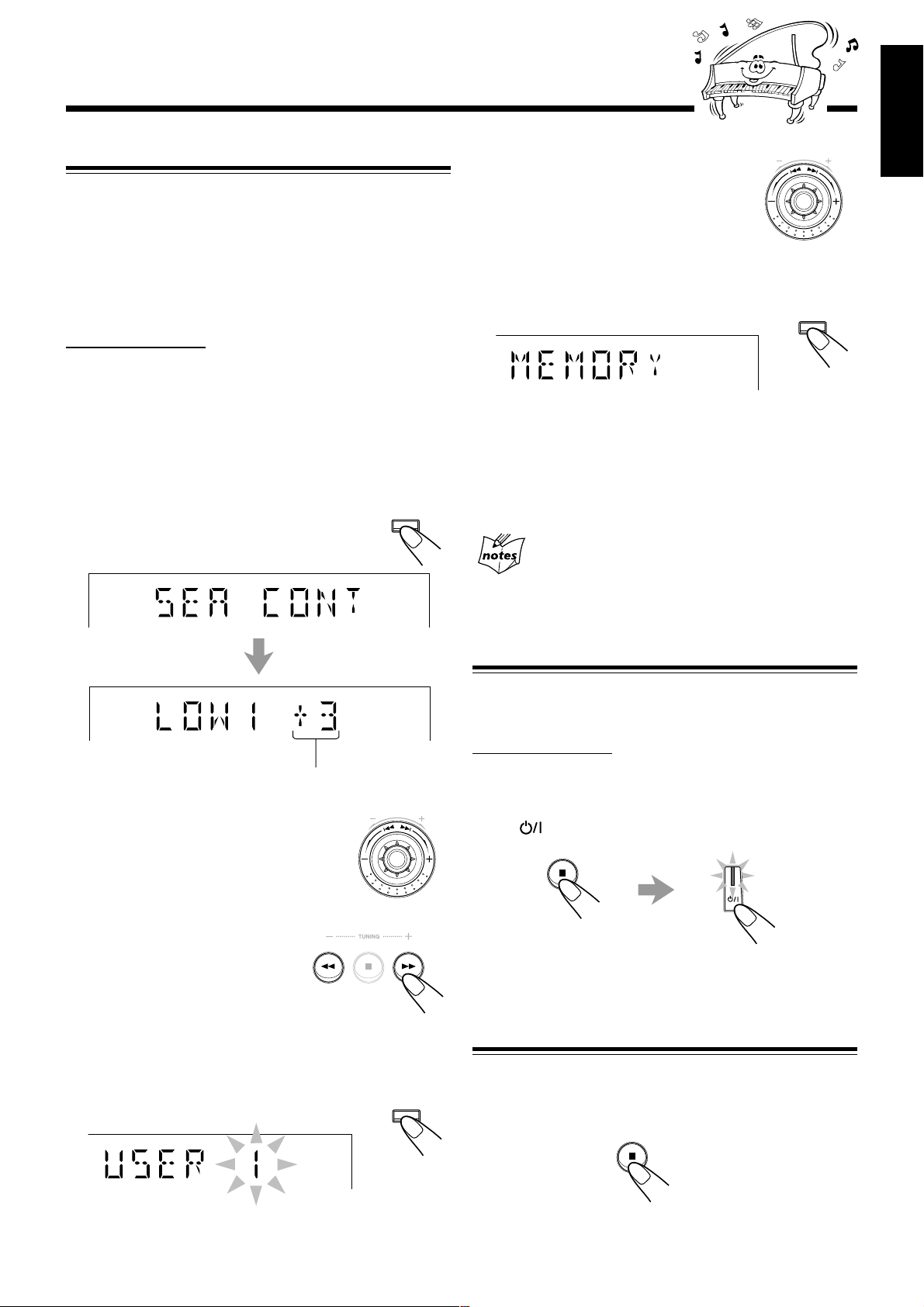
Creating Your Own Sound Mode—User Mode
You can change SEA (Sound Effect Amplifier) pattern to suit
your preference. The SEA (Sound Effect Amplifier) pattern can
be adjusted into 5 frequency ranges—LOW1, LOW2, MID,
HIGH1, and HIGH2. These changed settings can be stored in
the USER 1, USER 2, and USER 3 modes.
• There is a time limit in doing the following steps. If the setting
is canceled before you finish, start from step 1 again.
On the unit ONLY:
1
Select one of the preset sound modes.
• If you want to add the surround elements in your SEA
(Sound Effect Amplifier) pattern, select one of the
surround modes (DANCE, HALL, or STADIUM) before
starting the procedure below. (See “Selecting the Sound
Modes” on page 11.)
2
Press SET/DISPLAY while the
selected sound mode is still shown
on the display.
SET /
DISPLAY
M
U
N
B
E
D
R
C
V
S
E
E
R
T
5
Turn 4 / ¢ to select one
P
of the user modes (USER 1,
USER 2, or USER 3) in which
you want to store your SEA
(Sound Effect Amplifier)
pattern.
6
Press SET/DISPLAY again.
The SEA (Sound Effect Amplifier) pattern you have
created are stored into the user mode selected in step 5.
SET /
DISPLAY
To use your own sound mode
Select USER 1, USER 2, or USER 3 mode when using the
sound modes. See “Selecting the Sound Modes” on page 11.
When you unplug the AC power cord or if a power
failure occurs
The setting will be erased in a few days. If this happens, set the user
modes again.
English
Current level appears.
3
Adjust the SEA (Sound Effect
Amplifier) pattern.
1) Turn 4 / ¢ to select the
frequency range (LOW1, LOW2,
MID, HIGH1, or HIGH2).
2) Press 1 or ¡ to adjust the
level (–3 to +3) of the selected
frequency range.
3) Repeat steps 1) and 2) to adjust
the level of the other frequency
ranges.
4
Press SET/DISPLAY again.
Setting the AM Tuner Interval Spacing
Some countries space AM stations 9 kHz apart, and some
countries use 10 kHz spacing.
On the unit ONLY:
You can only change the AM tuner interval spacing while
tuning in to an AM station. (See page 13.)
M
U
N
B
E
D
R
C
V
S
E
E
R
T
P
Press while holding down 7.
• Each time you press these buttons, the AM tuner interval
spacing alternates between 9 kHz and 10 kHz.
Setting the display brightness
You can set the display brightness to either bright or dim by
SET /
DISPLAY
pressing and holding 7 button for more than 2 seconds. You
might find this convenient when you are enjoying movies or
music in a darkly lit room.
Each time you press the button, the displays alternates
between bright and dim.
– 12 –
