JVC AV 32F802, AV 27F702, AV 36F802, AV 32F702, AV 36F702 User Manual

COLOR TELEVISION USER'S GUIDE
For models: AV-36F802 AV-36F702 AV-32F802 AV-32F702 AV-27F802 AV-27F702
Illustration of AV-27F802 and RM-C301G
IMPORTANT NOTE TO THE CUSTOMER
In the spaces below, enter the model and serial number of your television (located at the rear of the television cabinet). Staple your sales receipt or invoice to the inside cover of this guide. Keep this user's guide in a convenient place for future reference. Keep the carton and original packaging for future use.
Serial Number |
Model Number |
LCT0821-001D-A 0901-TN-FAA-JIM
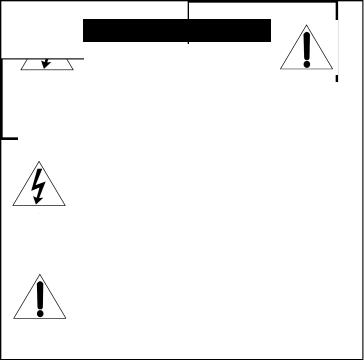
IMPORTANT SAFETY PRECAUTIONS
CAUTION
RISK OF ELECTRIC SHOCK
DO NOT OPEN
CAUTION: To reduce the risk of electric shock.
Do not remove cover (or back).
No user serviceable parts inside.
Refer servicing to qualified service personnel.
The lightning flash with arrowhead symbol, within an equilateral triangle is intended to alert the user to the presence of uninsulated “dangerous voltage” within the product’s enclosure that may be of sufficient magnitude to constitute a risk of electric shock to persons.
The exclamation point within an equilateral triangle is intended to alert the user to the presence of important operating and maintenance (servicing) instructions in the literature accompanying the appliance.
WARNING: TO PREVENT FIRE OR SHOCK HAZARDS, DO NOT EXPOSE THIS TV SET TO RAIN OR MOISTURE.
CAUTION: TO INSURE PERSONAL SAFETY, OBSERVE THE FOLLOWING RULES REGARDING THE USE OF THIS UNIT.
1.Operate only from the power source specified on the unit.
2.Avoid damaging the AC plug and power cord.
3.Avoid Improper installation and never position the unit where good ventilation is unattainable.
4.Do not allow objects or liquid into the cabinet openings.
5.In the event of trouble, unplug the unit and call a service technician.Do not attempt to repair it yourself or remove the rear cover.
Changes or modifications not approved by JVC could void the warranty.
*When you don’t use this TV set for a long period of time, be sure to disconnect both the power plug from the AC outlet and antenna for your safety.
*To prevent electric shock do not use this polarized plug with an extension cord, receptacle or other outlet unless the blades can be fully inserted to prevent blade exposure.
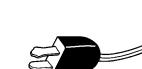
IMPORTANT SAFEGUARDS
CAUTION:
Please read and retain for your safety.
Electrical energy can perform many useful functions. This TV set has been engineered and manufactured to assure your personal safety. But improper use can result in potential electrical shock or fire hazards. In order not to defeat the safeguards incorporated in this TVset, observe the following basic rules for its installation, use and servicing.
And also follow all warnings and instructions marked on your TV set.
INSTALLATION
1Your TV set is equipped with a polarized AC line plug (one blade of the plug is wider than the other).
(POLARIZED-TYPE)
This safety feature allows the plug to fit into the power outlet only one way. Should you be unable to insert the plug fully into the outlet, try reversing the plug.
Should it still fail to fit, contact your electrician.
2Operate the TVset only from a power source as indicated on the TV set or refer to the operating instructions for this information. If you are not sure of the type of power supply to your home, consult your TV set dealer or local power company.For battery operation, refer to the operating instructions.
3Overloaded AC outlets and extension cords are dangerous, and so are frayed power cords and broken plugs. They may result in a shock or fire hazard. Call your service technician for replacement.
4Do not allow anything to rest on or roll over the power cord, and do not place the TV set where power cord is subject to traffic or abuse. This may result in a shock or fire hazard.
5Do not use this TV set near water — for example, near a bathtub, washbowl, kitchen sink, or laundry tub, in a wet basement, or near swimming pool, etc.
6If an outside antenna is connected to the TV set, be sure the antenna system is grounded so as to provide some protection against voltage surges and built-up static charges. Section 810 of the National Electrical Code provides information with respect to proper grounding of the mast and supporting structure, grounding of the lead-in wire to an antenna discharge unit, size of grounding conductors, location of antenna discharge unit, connection requirements for the grounding electrode.
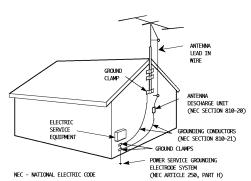
7An outside antenna system should not be located in the vicinity of overhead power lines or other electric light or power circuits, or where it can fall into such power lines or circuits. When installing an outside antenna system, extreme care should be taken to keep from touching such power lines or circuits as contact with them might be fatal.
EXAMPLE OF ANTENNA GROUNDING
AS PER NATIONAL ELECTRICAL CODE
8TV sets are provided with ventilation openings in the cabinet to allow heat generated during operation to be released.
Therefore:
—Never block the bottom ventilation slots of a portable TV set by placing it on a bed, sofa, rug, etc.
—Never place a TV set in a “built-in”enclosure unless proper ventilation is provided.
—Ne ver cover the openings with a cloth or other material.
—Ne ver place the TV set near or over a radiator or heat register.
9To avoid personal injury:
— Do not place a TV set on a sloping shelf unless properly secured.
—Use only a cart or stand recommended by the TVset manufacturer.
—Do not try to roll a cart with small casters across thresholds or deep pile carpets.
—W all or shelf mounting should follow the manufacturer’s instructions, and should use a mounting kit approved by the manufacturer.
USE
10Caution children about dropping or pushing objects into the TV set through cabinet openings. Some internal parts carry hazardous voltages and contact can result in a fire or electrical shock.
11Unplug the TV set from the wall outlet before cleaning. Do not use liquid or an aerosol cleaner.
12Never add accessories to a TV set that has not been designed for this purpose. Such additions may result in a hazard.

13For added protection of the TV set during a lightning storm or when the TV set is to be left unattended for an extended period of time, unplug it from the wall outlet and disconnect the antenna.This will prevent damage to product due to lightning storms or power line surges.
14A TVset and cart combination should be moved with care. Quick stops, excessive force, and uneven surfaces may cause the TV set and cart combination to overturn.
SERVICE
15Unplug this TV set from the wall outlet and refer servicing to qualified service personnel under the following conditions:
A.When the power cord or plug is damaged or frayed.
B.If liquid has been spilled into the TV set.
C.If the TV set has been exposed to rain or water.
D.If the TV set does not operate normally by following the operating instructions. Adjust
only those controls that are covered in the operating instructions as improper adjustment of other controls may result in damage and will often require extensive work by a qualified technician to restore the TV set to normal operation.
E.If the TV set has been dropped or damaged in any way.
F.When the TV set exhibits a distinct change in performance — this indicates a need for service.
16Do not attempt to service this TV set yourself as opening or removing covers may expose you to dangerous voltage or other hazards. Refer all servicing to qualified service personnel.
17When replacement parts are required, have the service technician verify in writing that the replacement parts he uses have the same safety characteristics as the original parts. Use of manufacturer’s specified replacement parts can pre vent fire, shock, or other hazards.
18Upon completion of any service or repairs to this TV set, please ask the service technician to perform the safety check described in the manufacturer’s service literature.
19When a TV set reaches the end of its useful life, improper disposal could result in a picture tube implosion.Ask a qualified service technician to dispose of the TV set.
20Note to CATV system installer.
This reminder is provided to call the CATV system installer’s attention to Article 820-40 of the NEC that provides guidelines for proper grounding and, in particular, specifies that the cable ground shall be connected to the grounding system of the building, as close to the point of cable entry as practical.

Table of Contents
UNPACKING YOUR TV . . . . . 7
QUICK SETUP. . . . . . . . . . . 8
Getting Started . . . . . . . . . 8 Remote Control . . . . . . . . . 8 Batteries . . . . . . . . . . . . . 8 Basic Operation . . . . . . . . . 8 Making Basic Connections . . . 9 Plug In Menu . . . . . . . . . . 10
CONNECTIONS . . . . . . . . . 11
Cable and VCR Connections . . . . . . . 11 Connecting to a DVD Player . . . . . . . . 14 Connecting to an External Amplifier . . . . 15 Connecting to a Camcorder . . . . . . . . 15 Connecting to JVC AV Compu Link . . . . 6
REMOTE CONTROL . . . . . . 17
Remote Control Basics . . . . . 17 Changing the Batteries . . . . . 17
REMOTE PROGRAMMING . . . 18
CATV and Satellite Codes . . . 18 VCR Codes . . . . . . . . . . . 19 DVD Codes . . . . . . . . . . . 20
ONSCREEN MENUS . . . . . . 21
Using the Guide . . . . . . . . 21 The Onscreen Menus . . . . . . 21
PLUG IN MENU . . . . . . . . . 22
Introduction . . . . . . . . . . . 22 Language . . . . . . . . . . . . 22 Auto Tuner Setup . . . . . . . . 22 Auto Clock Set . . . . . . . . . 23 Manual Clock Set . . . . . . . . 24 Finish . . . . . . . . . . . . . . 24
CHANNEL SUMMARY . . . . . 25
PICTURE SETTINGS . . . . . . . 34
Tint . . . . . . . . . . . . . . . . . 34 Color . . . . . . . . . . . . . . . 34 Picture . . . . . . . . . . . . . . . 34 Bright . . . . . . . . . . . . . . . 34 Detail . . . . . . . . . . . . . . . 34 Noise Muting . . . . . . . . . . . 35 Set Video Status . . . . . . . . . . 35
SOUND SETTINGS . . . . . . . 36
Bass . . . . . . . . . . . . . . . 36 Treble . . . . . . . . . . . . . . . 36 Balance . . . . . . . . . . . . . . 36 MTS (Multi-channel Sound) . . . . 36
GENERAL ITEMS . . . . . . . . 37
Purity . . . . . . . . . . . . . . . 37 On/Off Timer . . . . . . . . . . . . 37 TV Speaker . . . . . . . . . . . . 38 Audio Out . . . . . . . . . . . . . 38 V4 Component-In/
V2 Component-In . . . . . . . . . 39 Closed Caption . . . . . . . . . . 39
BUTTON FUNCTIONS . . . . . . 40
Menu . . . . . . . . . . . . . . 40
Exit and PIP Off . . . |
. . . . . . 40 |
Display . . . . . . . . |
. . . . . . 40 |
Video Status . . . . . |
. . . . . . . 41 |
Sleep Timer . . . . . |
. . . . . . 41 |
Hyper Surround . . . |
. . . . . . 41 |
Muting . . . . . . . . . |
. . . . . . 41 |
BBE . . . . . . . . . |
. . . . . . 42 |
100+ . . . . . . . . . . |
. . . . . . 42 |
Return+ . . . . . . . |
. . . . . . 42 |
Input . . . . . . . . |
. . . . . . 42 |
VCR Buttons . . . . . |
. . . . . . 43 |
DVD Buttons . . . . |
. . . . . . 43 |
TV/CATV Switch . . . . |
. . . . . . 43 |
VCR/DVD Switch . . . |
. . . . . . 43 |
Light . . . . . . . . . |
. . . . . . 43 |
Channel Summary . . . . . . . 25
V–CHIP . . . . . . . . . . . . . 26
US V–Chip Ratings . . . . . . . 27 Setting US V–Chip Ratings . . . 28 Directions . . . . . . . . . . . . 28 Set Ratings . . . . . . . . . . . 29 Movie Ratings . . . . . . . . . . 30 Directions for Movie Settings . 30 Canadian V–Chip Ratings . . . 31 Canadian V–Chip Directions . . 31 Unrated Programs . . . . . . . 32 Set Lock Code . . . . . . . . . 33
PIP (Picture-In-Picture) . . . . . 44
Introduction . . . . . . . . . . . . 44 On/Move . . . . . . . . . . . . . . 44 Freeze . . . . . . . . . . . . . . . 45 Swap . . . . . . . . . . . . . . . . 45 Channel +/– . . . . . . . . . . . . 45 Source . . . . . . . . . . . . . . . 45
APPENDICES . . . . . . . . . . .46
Troubleshooting . . . . . . . . . 46 Warranty . . . . . . . . . . . . 47 Authorized Service Centers . . 49 Search Codes . . . . . . . . . . 50 Specifications . . . . . . . . . . .51

Unpacking Your Television
Thank you for your purchase of a JVC Color Television. Before you begin setting up your new television, please check to make sure you have all of the following items. In addition to this guide, your television box should include:
1 Television
RF Connectors
Used to connect a coaxial cable from an external antenna or Cable TV system.
S-Video Plug
Used to make video connections with VCRs, DVDs, Camcorders, etc (optional).
1 Remote |
Two AA |
Control |
Batteries |
A matching TV stand is also available (optional).
Note: Your remote control may differ from the example illustrated here.
A/V Input Plug
Used to connect audio/video devices like VCRs, DVD players, stereo amplifiers, game consoles, etc.
AV Compu Link Cable
Used to connect JVC AV Compu Link
capable components for an automated home theater.
We recommend that before you start using your new television, you read your entire User’s Guide so you can learn about your new television’s many great features . But if you’re anxious to start using your television right away, a quick setup guide follows on the next three pages.
7
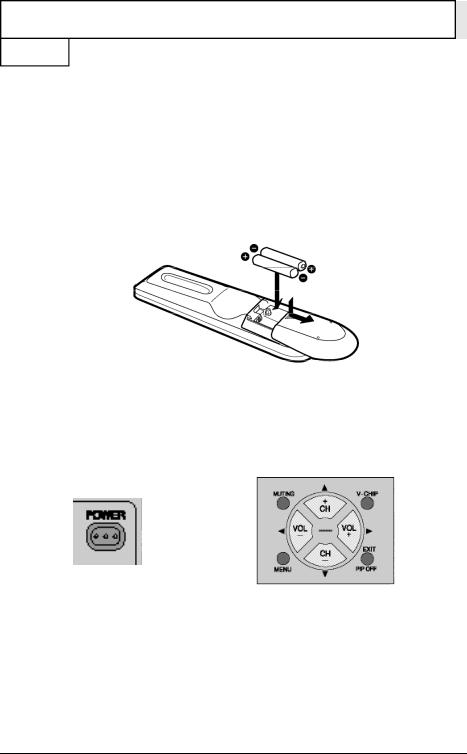
Quick Setup 1
Getting Started
These quick setup pages will provide you, in three easy steps, with the basic information you need to begin using your new television right away. This information includes basic instructions on operating your remote control, making a simple cable/antenna and optional VCR connection and, finally, information on programming your television's AutoTuner.
If you have questions, or for more detailed information on any of these steps, please consult other sections of this manual.
Step One - The Remote Control
The remote control is the key to operating your television's many great features. Before you can operate your remote control, you first need to install the batteries (included).
Slide the cover on the back of the remote down towards the bottom of the remote control. Insert two batteries (included) carefully noting the “+”and “markings,–” placing the “–”end in the unit first. Slide the cover back into place.
Basic Operation
Turn the television on and off by pressing the POWER button at the top right corner of the remote.
Power Button |
Key Feature Buttons |
The four key feature buttons at the center of the remote can be used for basic operation of the television.The top and bottom buttons will scan forward and back through the available channels. The right and left buttons will turn the volume up or down.These buttons are also marked with four arrows and are also used with JVC's onscreen menu systemYou. will need to use these buttons later in the Quick Setup.
The next step is to connect your television to an antenna or cable.
Proceed to Step Two +
8
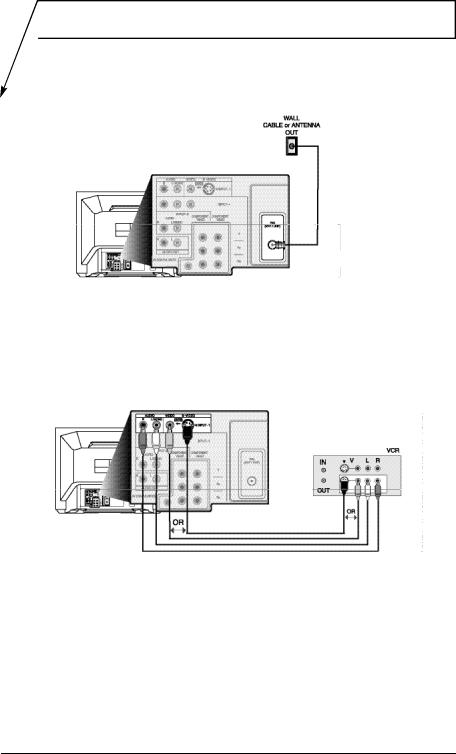
Quick Setup 2
Step Two - Making Basic Connections
Next you will need to connect your television to an antenna or cable system. The most basic antenna/cable connection is shown below. For more detailed connections, such as ones where a cable box is required, see pages 11 to 13.
Cable/RF connector
Illustration of AV-27F802
1) Connect an RF cable out from the wall outlet in to the RF Input on the back of the TV.
You may also wish to connect a VCR at this point. A basic VCR connection is shown below. For detailed instructions on connecting a other components or a home theater system, see pages 14 to 16.
NOTE: A VCRis not required to operate your television.
AV Cables/Plugs
Illustration of AV-27F802
1)Connect the yellow video cable out from the VCR’s Video Output, in to the TV’s Video Input jack, OR connect an S-Video cable from the VCR’s S-Video output, to the TV’s S-Video input.
2)Connect the white audio cable out from the VCR’s Left Audio Output, in to the TV’s Left Audio Input Jack.
3)Connect the red audio cable out from the VCR’s Right Audio Output, in to the TV’s Right Audio Input jack.
Finally, once you have finished your connections, plug the power cord into the nearest power outlet and turn on the television.
Proceed to Step Three + |
9 |
|
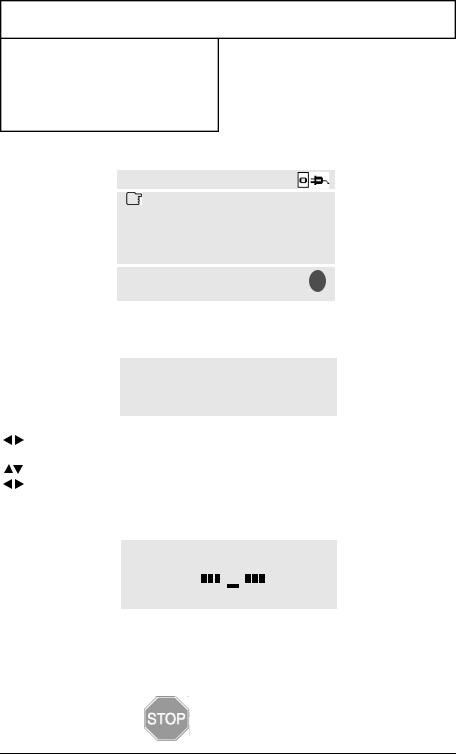
Quick Setup 3
Step Three - The Plug In Menu
When you turn your television on for the first time the Plug In Menu will appear. This menu sets some of the basic settings for your television. A complete description of the Plug In Menu can be found starting on page 22. We recommend you complete the Plug In Menu items before you start using your television. But to begin watching your television right away you only need to run the Auto Tuner Setup. This lets your television learn the channels it is able to receive. To run the Auto Tuner Setup follow the steps below.
Press the  buttons to move to AUTO TUNER SETUP
buttons to move to AUTO TUNER SETUP
Press the 
 buttons to begin AUTO TUNER SETUP
buttons to begin AUTO TUNER SETUP
To choose CABLE (if you are connected to a cable system) or AIR (if you use an antenna)
To move to START
To start Auto Tuner Setup
The Auto Tuner will now memorize all of the clear, active channels your television can receive. This will take one or two minutes .
The Auto Tuner is finished when the message PROGRAMMING OVER! appears onscreen.
Your Quick Setup is now complete. You can now begin watching your television, or you can continue on in this guide for more information on connecting audio/video devices, programming your remote control, or using the JVC onscreen menu system to customize your television viewing experience.
The Quick Setup
is complete
10
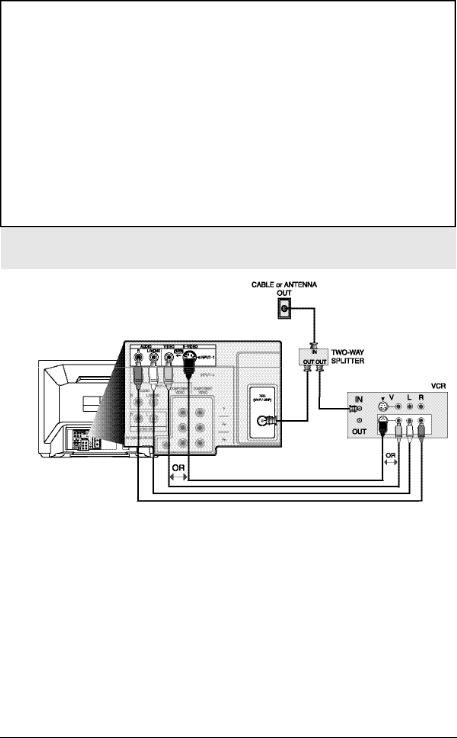
Connections
Cable and VCR Connections
Diagram #1
Illustration of AV-27F802
1)Connect the antenna or cable TV wire from the wall outlet, in to the RF Input of the two-way splitter.
2)Connect an RFcable from the one of the RF Outputs on the splitter, in to the RF Input on the back of the VCR.
3)Connect an RFcable from the other the RFOutput on the splitter, in to the RF Input on the back of the TV.
4)Connect the yellow video cable out from the VCR’s Video Output, in to the TV’s Video Input jack, OR connect an S-Video cable from the VCR’s S-Video output, to the TV’s S-Video input.
5)Connect the white audio cable out from the VCR’s Left Audio Output, in to the TV’s Left Audio Input Jack.
6)Connect the red audio cable out from the VCR’s Right Audio Output, in to the TV’s Right Audio Input jack.
•If your VCRis a mono sound unit, it will have only one Audio Out jack. Connect it to the TV’s Left Audio Input.
•Please consult your VCR’s owner’s manual for more information on its operation. 11
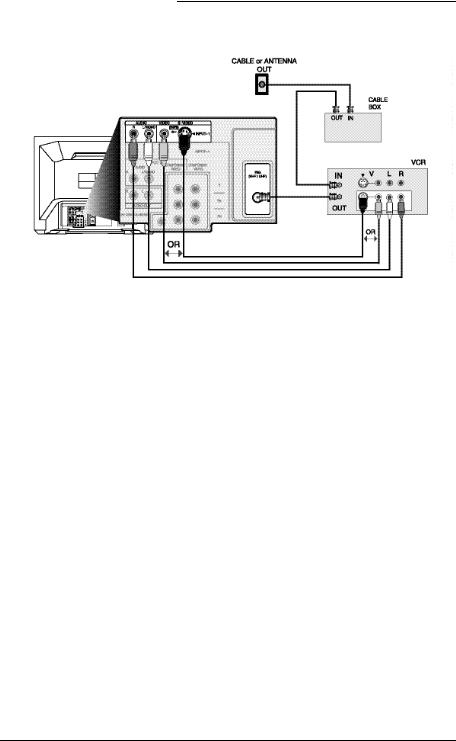
Connections
Cable and VCR Connections - Continued
Diagram #2
Illustration of AV-27F802
1)Connect the antenna or cable TV wire from the wall outlet, in to the RFInput of the cable box.
2)Connect an RF cable from the RFOutput of the cable box, in to the RFInput on the back of the VCR.
3)Connect an RF cable from the RF Output of the VCR, in to the RF Input on the back of the TV.
4)Connect the yellow video cable out from the VCR’s Video Output, in to the TV’s Video Input jack, OR connect an S-Video cable from the VCR’s S-Video output, to the TV’s S-Video input.
5)Connect the white audio cable out from the VCR’s Left Audio Output, in to the TV’s Left Audio Input Jack.
6)Connect the red audio cable out from the VCR’s Right Audio Output, in to the TV’s Right Audio Input jack.
•Please see page 44 for information on using the PIP feature with a Cable Box.
•If your VCRis a mono sound unit, it will have only one Audio Out jack. Connect it to the TV’s Left Audio Input.
•Please consult your VCR’s owner’s manual for more information on its operation.
12
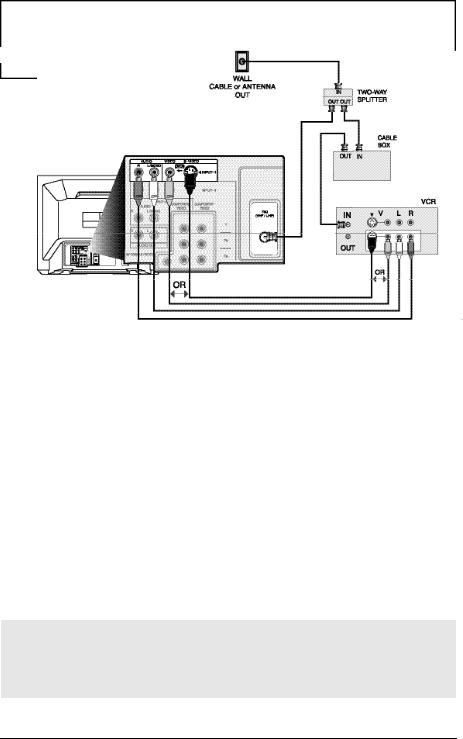
Connections
Cable and VCR Connections - Continued
Diagram #3
Illustration of AV-27F802
1)Connect the antenna or cable TV wire from the wall outlet, in to the RF Input of the two-way splitter.
2)Connect an RFcable from the one of the RFOutputs on the splitter, in to the cable box RF Input.
3)Connect an RF cable from the Cable Box Output, in to the VCR RF Input.
4)Connect an RFcable from the other the RFOutput on the splitter, in to the RF Input on the back of the TV.
5)Connect the yellow video cable out from the VCR’s Video Output, in to the TV’s Video Input jack, OR connect an S-Video cable from the VCR’s S-Video output, to the TV’s S-Video input.
6)Connect the white audio cable out from the VCR’s Left Audio Output, in to the TV’s Left Audio Input jack.
7)Connect the red audio cable out from the VCR’s Right Audio Output, in to the TV’s Right Audio Input jack.
•Please see page 44 for information on using the PIP feature with a Cable Box.
•If your VCRis a mono sound unit, it will have only one Audio Out jack. Connect it to the TV’s Left Audio Input.
•Please consult your VCR’s owner’s manual for more information on its operation.
13
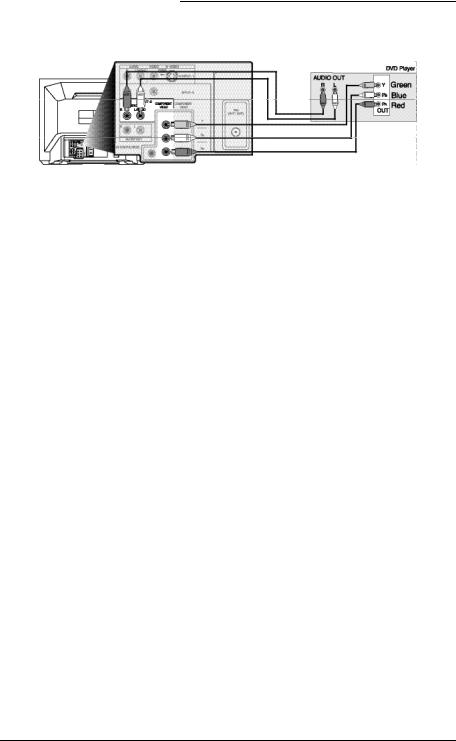
Connections
Connecting to a DVD player
Illustration of AV-27F802
1)Connect Green cable out from DVD player “Y”Component Output, in to TV“Y”Component Input.
2)Connect Blue cable out from DVDplayer “PB” Component Output, in to TV “PB” Component Input.
3)Connect Red cable out from DVD Player “PR” Component Output, in to TV “PR” Component Input.
4)Connect White Audio cable out from DVDLeft Audio Output, in to TV Left Audio Input 2.
5)Connect Red Audio cable out from DVDRight Audio Output, in to TVRight Audio Input 2.
•Green, blue and red are the most common colors for DVD cables . Some models may vary colors. Please consult the user’s manual for your DVD Player for more information.
•Be careful not to confuse the red DVD cable with the red audio cable. It is best to complete one set of connections (DVDor Audio Output) before starting the other to avoid accidentally switching the cables.
•See page 20 for instructions on programming your remote control to operate the basic functions of your DVD player.
•AV-36F802, AV-32F802 & AV-27F802: You may also connect the DVD player to Input 4. If you use Input 4 for the DVD connection, you must set the V4 COMPONENT-IN on the initial Setup Menu to “YES”for proper display of the DVD signal.
•AV-36F702, AV-32F702 & AV-27F702: If you use Input 2 (Component-In) for the DVDconnection, you must set the V2 COMPONENT-IN on the initial Setup Menu to “YES”for proper display of the DVD signal.
NOTE: Progressive DVDPlayers (players with an output scan of 31.5 KHz) will not work properly with this television.
14
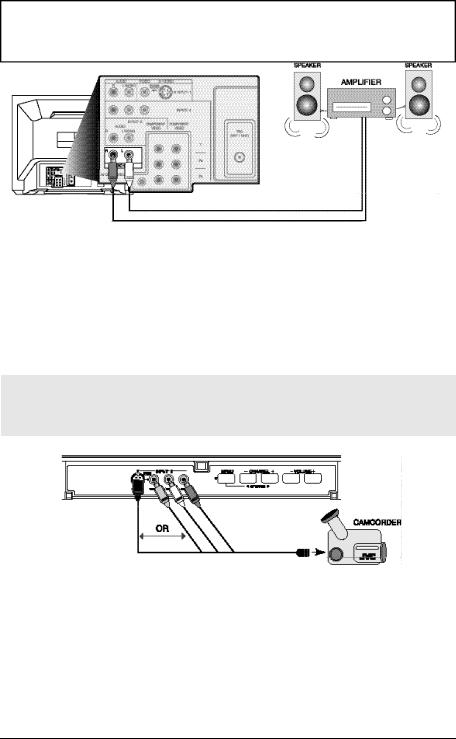
Connections
Connecting to an External Amplifier
Illustration of AV-27F802
1)Connect the white audio cable from the TV’s Left Audio Output jack to the Amplifier’s Left Audio Input jack.
2)Connect the red audio cable from the TV’s Right Audio Output jack to the Amplifier’s Right Audio Input jack.
•See also “TVSpeaker” and “Audio Out”on page 38 for more information on using external speakers.
Connecting to a Camcorder
Illustration of AV-27F802
1)Connect the yellow video cable out from the Camcorder’s Video Output, in to the TV’s Video Input jack, OR connect an S-Video cable from the Camcorder’s S-Video output, to the TV’s S-Video Input.
2)Connect the white audio cable out from the Camcorder’s Left Audio Output, in to the TV’s Left Audio Input jack.
3)Connect the red audio cable out from the Camcorder’s Right Audio Output, in to the TV’s Right Audio Input jack.
•If your Camcorder is a mono sound model it will have only one audio jack. Connect it to the TV’s Left Audio jack.
15
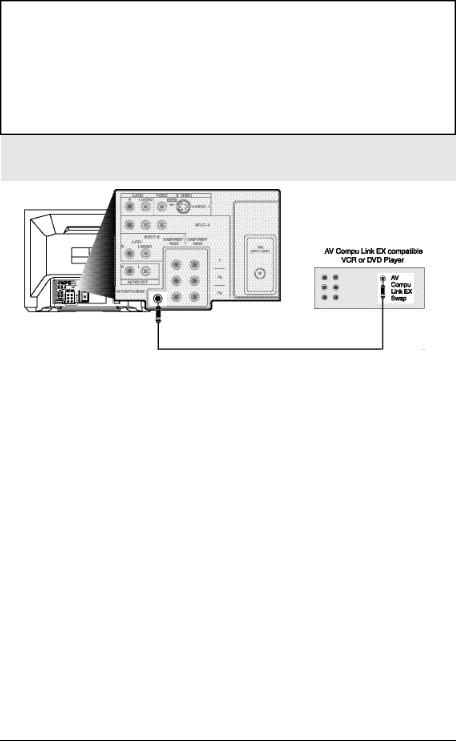
Connections
Connecting to JVC AV Compu Link
Illustration of AV-27F802
To Connect: Plug one end of the AV Compu Link cable into the AV Compu Link input on your VCR, DVD, or other Compu Link device. Plug the other end of the AV Compu Link cable into the AV Compu Link input at the rear of the television.
NOTE:
•In order for the VCR playback to begin automatically, the recording tabs must be remove from the VHS tape. If the tab is in place, automatic switching will occur when you push the VCR’s PLAY button.
•The AV Compu Link cable has a male 3.5 mm (mono) plug on each end.
•If your JVC-brand VCR has “ACode/B Code Remote Control Switching”(see your VCR’s instruction book), using VCR A Code will switch the TV to input 1.
•To connect a JVC HiFi receiver or amplifier for a completely automated home theater, see the HiFi’s connection instructions for detailed connection information.
•AV COMPU LINK EX is compatible with the following receivers:RX-664V, RX-665V, RX-668VBK, RX-774V, RX-778VBK, RX-884V, RX-888VBK, RX-1024V, RX-1028VBK, and later receiver models.
16

Remote Control
Remote Control Basics
•Before you can operate the remote control, you must first install the batteries (included). See “Changing the Batteries” at the bottom of this page for instructions. (For an illustration, please see page 8.)
•Press the POWER button to turn the television on or off.
•Make sure the TV/CATV switch is set to TV. Move the switch to CATV only if you need to operate a cable box.
•Slide the VCR/DVD selector switch to VCR to control a VCR, slide to DVD to control a DVD player. Please see pages 18 to 20 for instructions on programming your remote control to operate a Cable box, VCR or DVD player.
•Press the CH+ and CH– buttons to scan through the channels. Tap the CH+ or CH– button to move through the channels one channel at a time.
•To move rapidly through the channels using JVC’s Hyperscan feature, press and hold CH+ or CH–. The channels will zip by at a rate of five channels per second.
•Press VOL+ or VOL– to raise or lower the volume. An indicator bar will appear onscreen to show you the television volume level.
•The CH+/– and VOL+/– buttons are also used to navigate JVC’s onscreen menu system.
•You can directly access specific channels using the 10-key pad.
•For more information on remote control button features, see pages 40 to 45. For information on using the onscreen menus, see page 21.
NOTE: Remote control model RM-C301G is shown at the left. A different model remote control may have come with your television.
Changing the Batteries
Push down on the remote’s back cover and slide towards the bottom to remove it.
Insert two AA batteries (supplied), carefully noting the "+" and "–" markings on the batteries and on the remote control. To avoid a potential short circuit, insert the "–" end first. Be sure to use only size AA batteries.
When batteries are installed, slide the cover back into place (until it clicks into position).
•If the remote control acts erratically, replace the batteries . Typical battery life is six months to one year. We recommend using alkaline batteries for longer battery life. When you change the batteries, try to complete the task within three minutes. If you take longer than three min - utes, the remote control codes for your VCR, DVD, and/or Cable Box may have to be reset (see pages 18-20).
17
