JVC AV-36330, AV-32330, AV-32360, AV-32S36, AV-36320 User Manual
...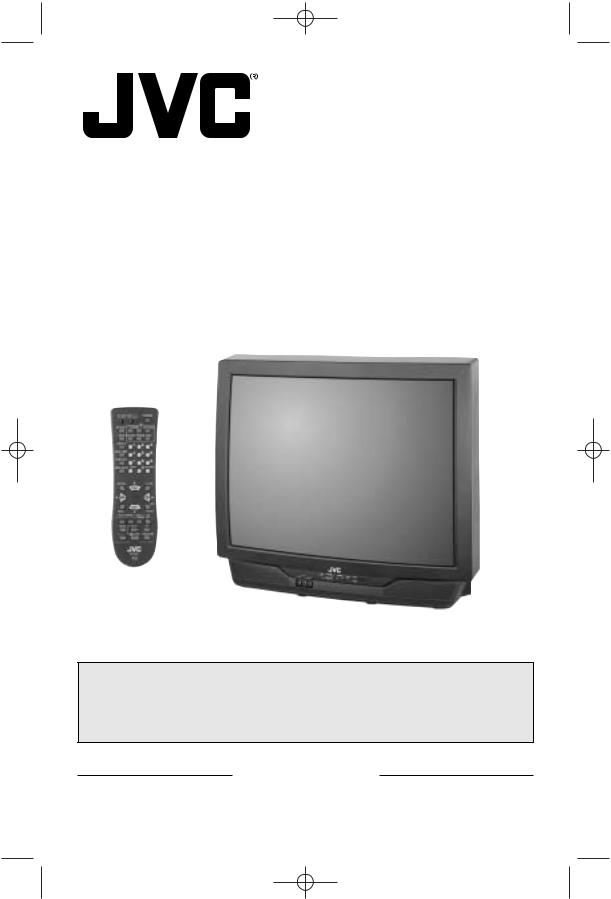
GE Regular English 3/12/02 2:50 PM Page 1
COLOR TELEVISION USER'S GUIDE
For models: AV-36360 AV-36330 AV-36320 AV-36S36 AV-36S33 AV-32360 AV-32330 AV-32320 AV-32S36 AV-32S33
Illustration of AV-32360 and RM-C254
IMPORTANT NOTE TO THE CUSTOMER
In the spaces below, enter the model and serial number of your television (located at the rear of the television cabinet). Staple your sales receipt or invoice to the inside cover of this guide. Keep this user's guide in a convenient place for future reference. Keep the carton and original packaging for future use.
Serial Number |
Model Number |
LCT1135-001A-A 0202-TN-FAA-JIM
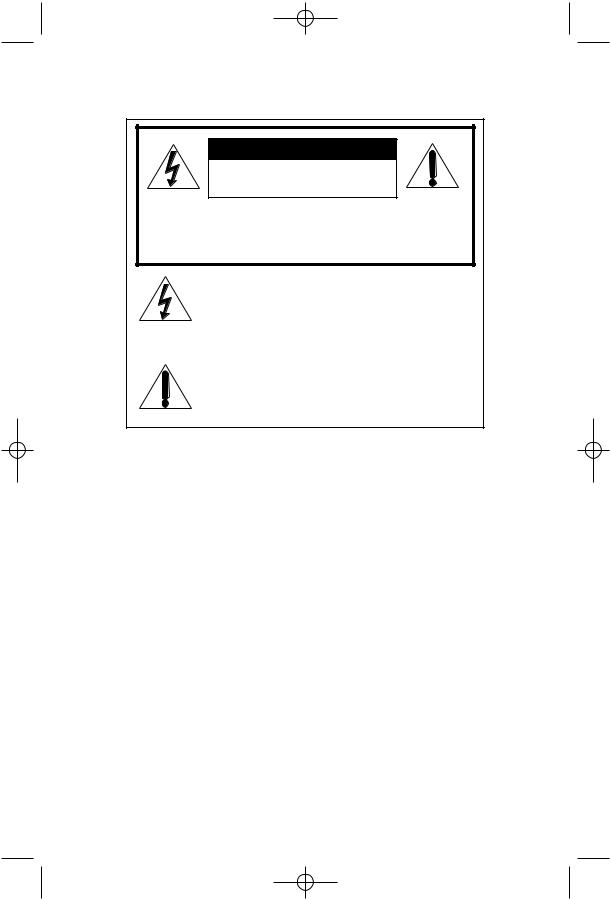
GE Regular English 3/12/02 2:50 PM Page 2
IMPORTANT SAFETY PRECAUTIONS
CAUTION
RISK OF ELECTRIC SHOCK
DO NOT OPEN
CAUTION: To reduce the risk of electric shock.
Do not remove cover (or back).
No user serviceable parts inside.
Refer servicing to qualified service personnel.
The lightning flash with arrowhead symbol, within an equilateral triangle is intended to alert the user to the presence of uninsulated “dangerous voltage” within the product’s enclosure that may be of sufficient magnitude to constitute a risk of electric shock to persons.
The exclamation point within an equilateral triangle is intended to alert the user to the presence of important operating and maintenance (servicing) instructions in the literature accompanying the appliance.
WARNING: TO PREVENT FIRE OR SHOCK HAZARDS, DO NOT EXPOSE THIS TV
SET TO RAIN OR MOISTURE.
CAUTION: TO INSURE PERSONAL SAFETY, OBSERVE THE FOLLOWING RULES REGARDING THE USE OF THIS UNIT.
1.Operate only from the power source specified on the unit.
2.Avoid damaging the AC plug and power cord.
3.Avoid Improper installation and never position the unit where good ventilation is unattainable.
4.Do not allow objects or liquid into the cabinet openings.
5.In the event of trouble, unplug the unit and call a service technician. Do not attempt to repair it yourself or remove the rear cover.
Changes or modifications not approved by JVC could void the warranty.
*When you don’t use this TV set for a long period of time, be sure to disconnect both the power plug from the AC outlet and antenna for your safety.
*To prevent electric shock do not use this polarized plug with an extension cord, receptacle or other outlet unless the blades can be fully inserted to prevent blade exposure.
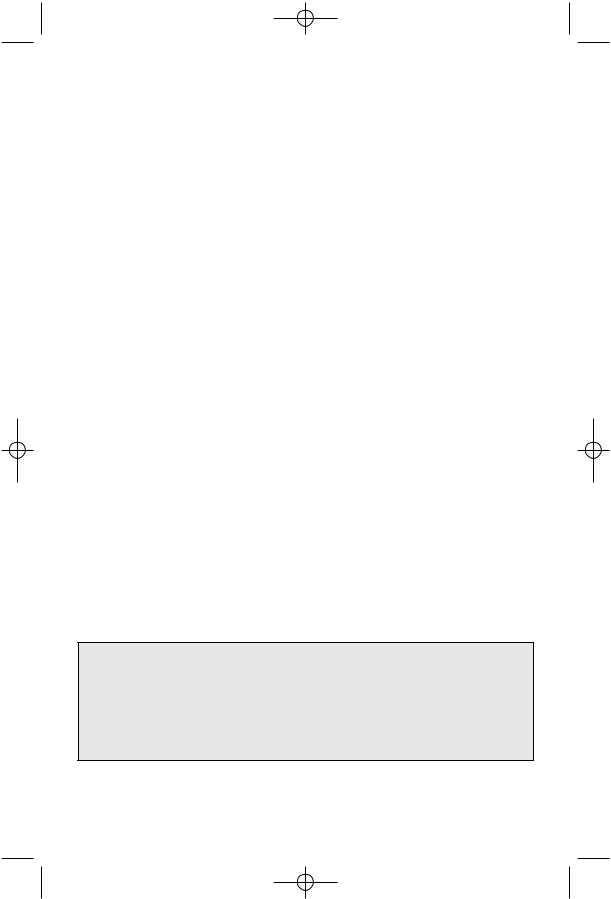
GE Regular English 3/12/02 2:50 PM Page 3
IMPORTANT SAFEGUARDS
CAUTION:
Please read and retain for your safety.
Electrical energy can perform many useful functions. This TV set has been engineered and manufactured to assure your personal safety. But improper use can result in potential electrical shock or fire hazards. In order not to defeat the safeguards incorporated in this TV set, observe the following basic rules for its installation, use and servicing.
And also follow all warnings and instructions marked on your TV set.
INSTALLATION
1 Your TV set is equipped with a polarized AC line plug (one blade |
(POLARIZED-TYPE) |
of the plug is wider than the other). This safety feature allows |
|
the plug to fit into the power outlet only one way. Should you be |
|
unable to insert the plug fully into the outlet, try reversing the |
|
plug. Should it still fail to fit, contact your electrician. |
|
2Operate the TV set only from a power source as indicated on the TV set or refer to the operating instructions for this information. If you are not sure of the type of power supply to your home, consult your TV set dealer or local power company. For battery operation, refer to the operating instructions.
3Overloaded AC outlets and extension cords are dangerous, and so are frayed power cords and broken plugs. They may result in a shock or fire hazard. Call your service technician for replacement.
4Do not allow anything to rest on or roll over the power cord, and do not place the TV set
where power cord is subject to traffic or abuse. This may result in a shock or fire hazard.
5Do not use this TV set near water — for example, near a bathtub, washbowl, kitchen sink, or laundry tub, in a wet basement, or near swimming pool, etc.
6If an outside antenna is connected to the TV set, be sure the antenna system is grounded so as to provide some protection against voltage surges and built-up static charges. Section 810 of the National Electrical Code provides information with respect to proper grounding of the mast and supporting structure, grounding of the lead-in wire to an antenna discharge unit, size of grounding conductors, location of antenna discharge unit, connection requirements for the grounding electrode.
IMPORTANT RECYCLING INFORMATION
This product utilizes both a Cathode Ray Tube (CRT) and other components that contain lead. Disposal of these materials may be regulated in your community due to environmental considerations. For disposal or recycling information, please contact your local authorities, or the Electronic Industries Alliance: http://www.eiae.org
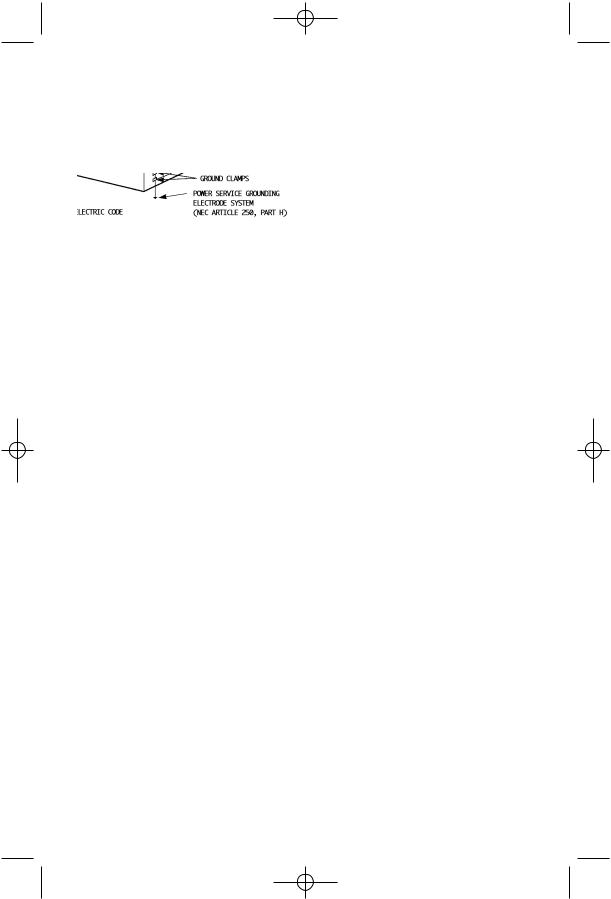
GE Regular English 3/12/02 2:50 PM Page 4
7An outside antenna system should not be located in the vicinity of overhead power lines or other electric light or power circuits, or where it can fall into such power lines or circuits. When installing an outside antenna system, extreme care should be taken to keep from touching such power lines or circuits as contact with them might be fatal.
EXAMPLE OF ANTENNA GROUNDING
AS PER NATIONAL ELECTRICAL CODE
8TV sets are provided with ventilation openings in the cabinet to allow heat generated during operation to be released.
Therefore:
—Never block the bottom ventilation slots of a portable TV set by placing it on a bed, sofa, rug, etc.
—Never place a TV set in a “built-in” enclosure unless proper ventilation is provided.
—Never cover the openings with a cloth or other material.
—Never place the TV set near or over a radiator or heat register.
9To avoid personal injury:
—Do not place a TV set on a sloping shelf unless properly secured.
—Use only a cart or stand recommended by the TV set manufacturer.
—Do not try to roll a cart with small casters across thresholds or deep pile carpets.
—Wall or shelf mounting should follow the manufacturer’s instructions, and should use a mounting kit approved by the manufacturer.
USE
10Caution children about dropping or pushing objects into the TV set through cabinet openings. Some internal parts carry hazardous voltages and contact can result in a fire or electrical shock.
11Unplug the TV set from the wall outlet before cleaning. Do not use liquid or an aerosol cleaner.
12Never add accessories to a TV set that has not been designed for this purpose. Such additions may result in a hazard.
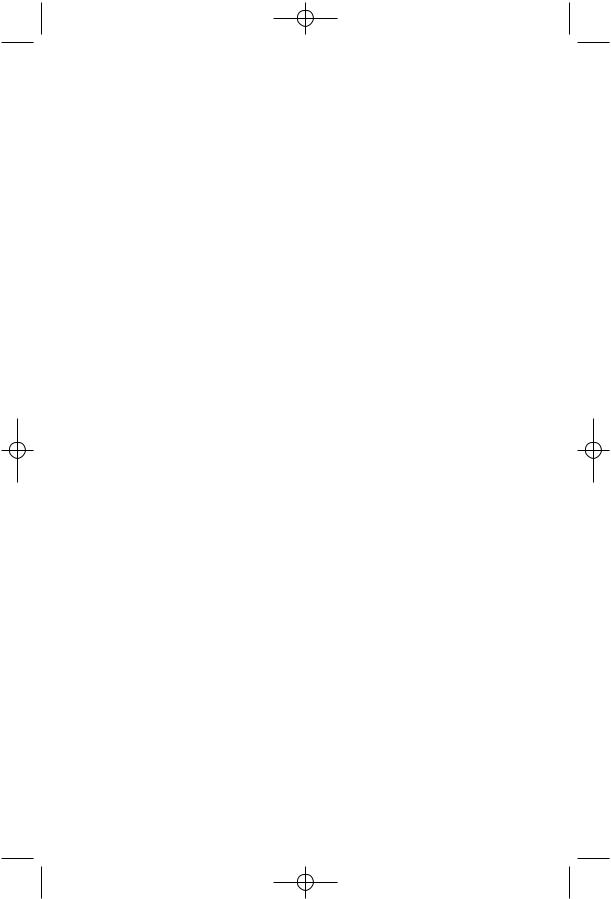
GE Regular English 3/12/02 2:50 PM Page 5
13For added protection of the TV set during a lightning storm or when the TV set is to be left unattended for an extended period of time, unplug it from the wall outlet and disconnect the antenna. This will prevent damage to product due to lightning storms or power line surges.
14A TV set and cart combination should be moved with care. Quick stops, excessive force, and uneven surfaces may cause the TV set and cart combination to overturn.
SERVICE
15Unplug this TV set from the wall outlet and refer servicing to qualified service personnel under the following conditions:
A.When the power cord or plug is damaged or frayed.
B.If liquid has been spilled into the TV set.
C.If the TV set has been exposed to rain or water.
D.If the TV set does not operate normally by following the operating instructions. Adjust only those controls that are covered in the operating instructions as improper adjustment of other controls may result in damage and will often require extensive work by a qualified technician to restore the TV set to normal operation.
E.If the TV set has been dropped or damaged in any way.
F.When the TV set exhibits a distinct change in performance — this indicates a need for service.
16Do not attempt to service this TV set yourself as opening or removing covers may expose you to dangerous voltage or other hazards. Refer all servicing to qualified service personnel.
17When replacement parts are required, have the service technician verify in writing that the replacement parts he uses have the same safety characteristics as the original parts. Use of manufacturer’s specified replacement parts can prevent fire, shock, or other hazards.
18Upon completion of any service or repairs to this TV set, please ask the service technician to perform the safety check described in the manufacturer’s service literature.
19When a TV set reaches the end of its useful life, improper disposal could result in a picture tube implosion. Ask a qualified service technician to dispose of the TV set.
20Note to CATV system installer.
This reminder is provided to call the CATV system installer’s attention to Article 820-40 of the NEC that provides guidelines for proper grounding and, in particular, specifies that the cable ground shall be connected to the grounding system of the building, as close to the point of cable entry as practical.
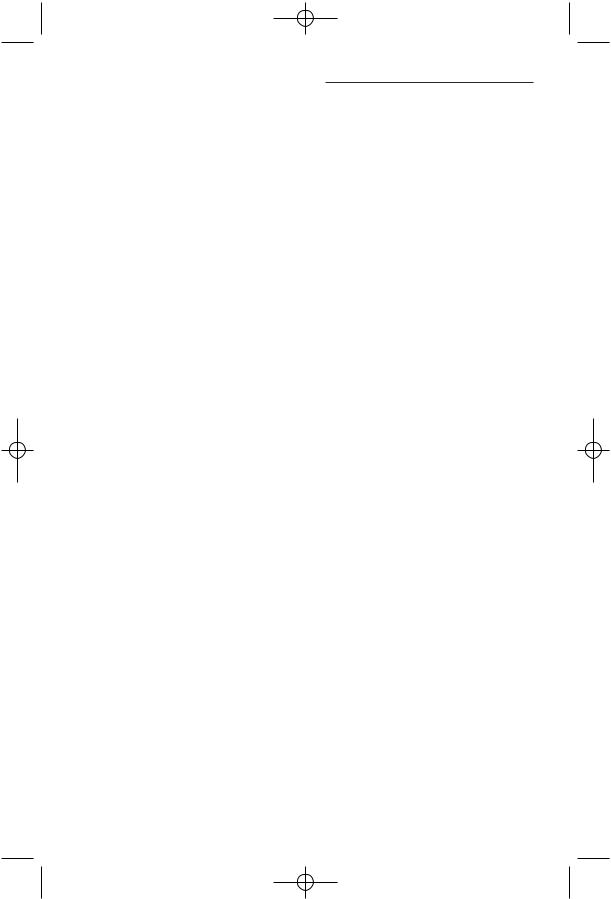
GE Regular English 3/12/02 2:50 PM Page 6
Table of Contents
UNPACKING YOUR TV . . . . . 7
TV Models and
Remote Controls . . . . . . . . 8
Quick Setup Guide . . . . . . . 11
Connections . . . . . . . . . . 14
Cable and VCR Connections . . . . . . . 14
Connecting to a DVD Player . . . . . . . . 17 Connecting to an External Amplifier . . . . 18 Connecting to a Camcorder . . . . . . . . 18
Onscreen Menus (Cont.)
Sound Settings . . . . . . . . . . . . . . 39
Bass . . . . . . . . . . . . . . 39
Treble. . . . . . . . . . . . . . . 39 Balance. . . . . . . . . . . . . . 39 MTS (Multi-channel Sound . . . 39
General Items . . . . . . . . . . . . . . . 40
On/Off Timer . . . . . . . . . . 40
Closed Caption . . . . . . . . . 41 Front Panel Lock . . . . . . . . 41 Auto Shut Off . . . . . . . . 42 XDS ID . . . . . . . . . . . . . 42
V2 Component-In/
V1 Component-In . . . . . . . . 42
Remote Control . . . . . . . . . 19
Remote Control Basics . . . . . 19 Changing the Batteries . . . . . 19
Remote Programming . . . . . 20
CATV and Satellite Codes . . . . . . . . . 20 VCR Codes . . . . . . . . . . . . . . . . 21
DVD Codes . . . . . . . . . . . . . . . . 22
Onscreen Menus . . . . . . . . 23
Using the Guide . . . . . . . . . . . . . . 23
Onscreen Menu System . . . . . . . . . . 24 Plug In Menu . . . . . . . . . . . . . . . 25 Introduction . . . . . . . . . . . 25
Language . . . . . . . . . . . . 25 Auto Tuner Setup . . . . . . . . 25
Auto Clock Set . . . . . . . . . 26 Manual Clock Set . . . . . . . . 27 Channel Summary . . . . . . . . . . . . . 28
V-Chip . . . . . . . . . . . . . . . . . . . 29 US V-Chip Ratings . . . . . . . 30
Viewing Guidelines . . . . . . . 30 Setting US V-Chip Ratings . . . 31 Movie Ratings . . . . . . . . . . 33
Set Movie Ratings . . . . . . . 33 Canadian V-Chip Ratings . . . . 34 Set Canadian V-Chip Ratings . 34
Unrated Programs . . . . . . . 35
Set Lock Code . . . . . . . . . 36 Picture Settings . . . . . . . . . . . . . . 37 Tint . . . . . . . . . . . . . . . 37 Color . . . . . . . . . . . . . . 37
Picture . . . . . . . . . . . . . 37
Bright . . . . . . . . . . . . . . 37 Detail . . . . . . . . . . . . . . 37 Noise Muting . . . . . . . . . . 38
BUTTON FUNCTIONS . . . . . 43
Menu . . . . . . . . . . . . . . . . . . . . 43
Exit and PIP Off . . . . . . . . . . . . . . 43 Display . . . . . . . . . . . . . . . . . . . 43
Video Status . . . . . . . . . . . . . . . . 44 Sleep Timer . . . . . . . . . . . . . . . . 44 Hyper Surround . . . . . . . . . . . . . . 44
Muting . . . . . . . . . . . . . . . . . . . 44 100+ . . . . . . . . . . . . . . . . . . . . 45
Return+ . . . . . . . . . . . . . . . . . . 45 Input . . . . . . . . . . . . . . . . . . . . 45 VCR Buttons . . . . . . . . . . . . . . . . 46
DVD Buttons . . . . . . . . . . . . . . . . 46 TV/CATV Switch . . . . . . . . . . . . . . 46
VCR/DVD Switch . . . . . . . . . . . . . 46 PIP (Picture-In-Picture) . . . . . . . . . . 47 Introduction . . . . . . . . . . . 47
On/Move . . . . . . . . . . . . 47 Freeze . . . . . . . . . . . . . 48
Swap . . . . . . . . . . . . . . 48 Channel +/- . . . . . . . . . . . 48 Source . . . . . . . . . . . . . 48
EZ-Surf . . . . . . . . . . . . . 48
APPENDICES
Troubleshooting . . . . . . . . . . . . . . 49
Warranty . . . . . . . . . . . . . . . . . . 50 Authorized Service Centers . . . . . . . . 52 Search Codes . . . . . . . . . . . . . . . 53 Specifications . . . . . . . . . . . . . . . 54
Note . . . . . . . . . . . . . . . . . . . . 55
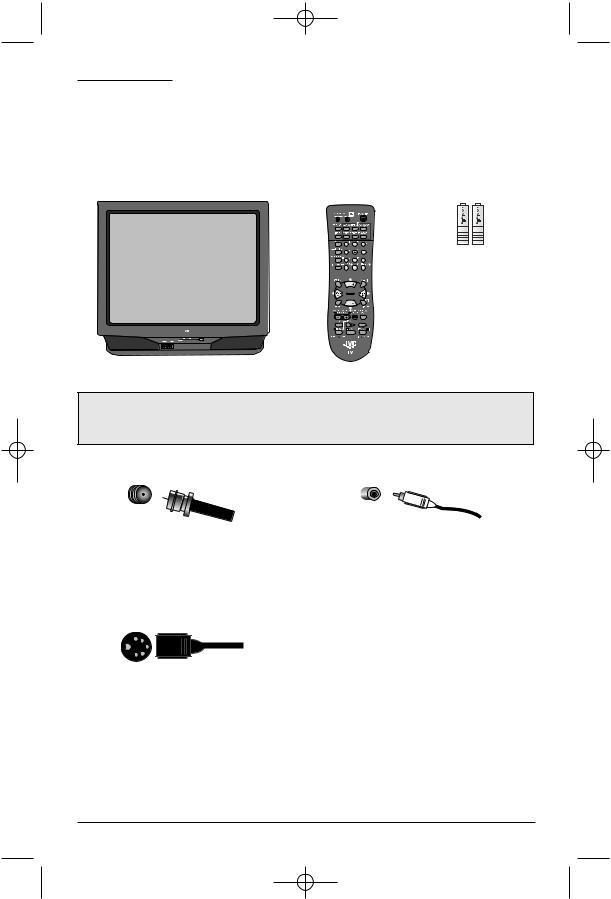
GE Regular English 3/12/02 2:50 PM Page 7
Unpacking Your Television
Thank you for your purchase of a JVC Color Television. Before you begin setting up your new television, please check to make sure you have all of the following items. In addition to this guide, your television box should include:
|
1 Remote |
1 Television |
Control |
Two AA
Batteries
A matching TV stand is also available (optional).
Note: Your television and/or remote control may differ from the examples illustrated here.
Once you have unpacked your television, the next step is to connect it to your antenna/cable or satellite system and to connect the audio/video devices you want to use with your television. To make these connections you will use plugs like the ones illustrated below.
RF Connectors |
A/V Input Plug |
Used to connect a coaxial cable from an external antenna or Cable TV system.
Used to connect audio/video devices like
VCRs, DVD players, stereo amplifiers, game consoles, etc.
S-Video Plug
Used to make video connections with VCRs,
DVDs, Camcorders, etc (optional).
We recommend that before you start using your new television, you read your entire User’s
Guide so you can learn about your new television’s many great features. But if you’re anxious to start using your television right away, a quick setup guide follows on pages 11 - 13.
7
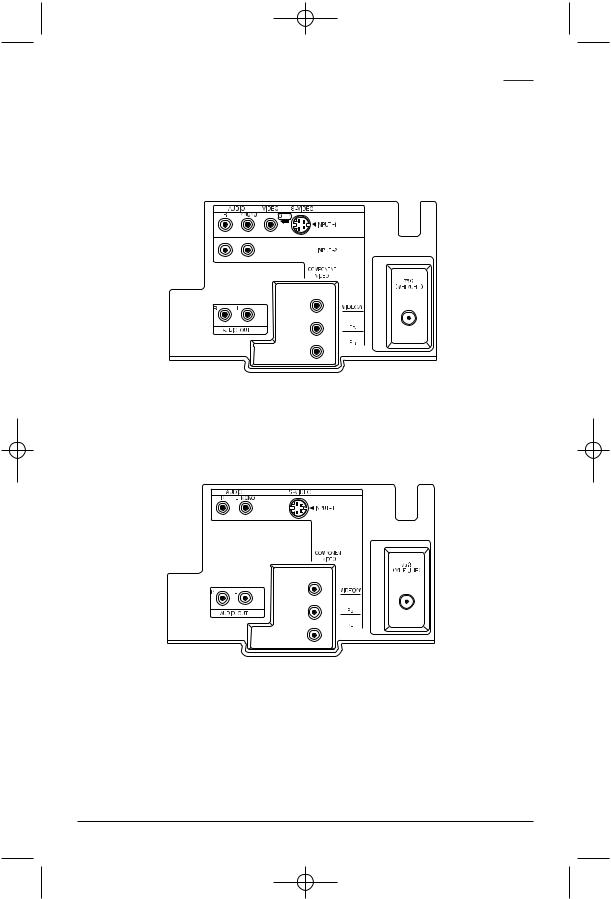
GE Regular English 3/12/02 2:50 PM Page 8
TV Models and Remotes Guide
NOTE: Before you connect your televison to another device, please refer to the proper diagrams for your TV and remote, depending on the model that you have purchased.
These will help assist you in understanding how to connect your television to another device, as well as use the remote to set up your televison.
Rear Panel Diagrams
MODELS: AV-36360, AV-36330, AV-36S36, AV-36S33, AV-32360, AV-32330, AV-32S36 and
AV-32S33
MODELS: AV-36320 and AV-32320
8
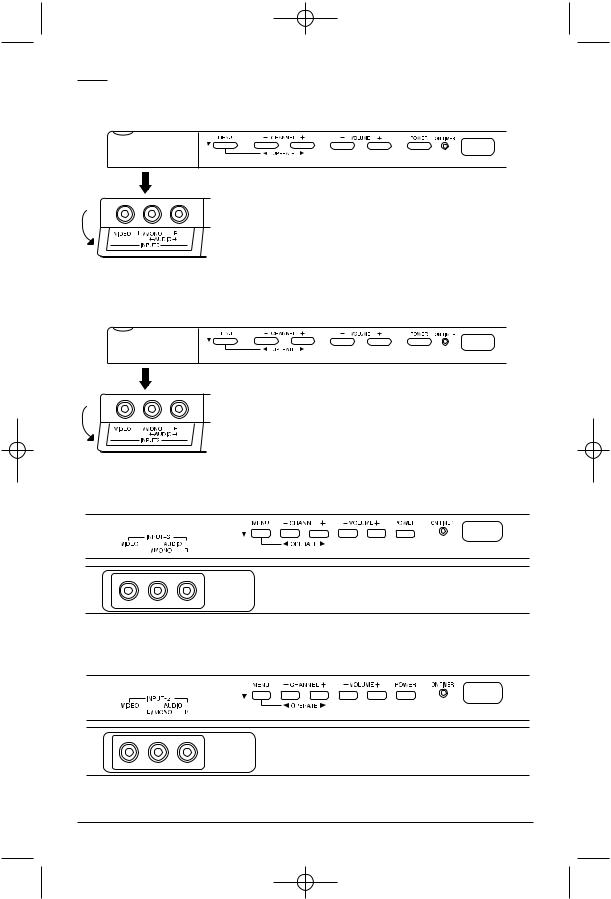
GE Regular English 3/12/02 2:50 PM Page 9
TV Models and Remotes Guide
Front Panel Diagrams
MODELS: AV-36360, AV-36330, AV-36S36 and AV-36S33
MODEL: AV-36320
MODELS: AV-32360, AV-32330, AV-32S36 and AV-32S33
MODEL: AV-32320
9

GE Regular English 3/12/02 2:50 PM Page 10
TV Models and Remotes Guide
Remote Control RM-C255
MODELS: AV-36330, AV-36S33, AV-32330, AV-32S33
Remote Control RM-C254
MODELS: AV-36360, AV-36S36, AV-32360, AV-32S36
VIDEO |
SLEEP |
POWER |
STATUS |
TIMER |
|
DISPLAY |
|
INPUT |
1 |
2 |
3 |
4 |
5 |
6 |
7 |
8 |
9 |
100+ |
0 |
RETURN+ |
|
|
|
MUTING |
|
V—CHIP |
|
+ |
|
|
CH |
|
VOL |
|
VOL |
|
|
+ |
|
CH |
|
MENU |
|
EXIT |
VCR CONTROL |
||
CHANNEL |
POWER TV/VCR |
|
REW |
PLAY |
FF |
REC |
STOP |
PAUSE |
|
RM-C205 |
|
Remote Control RM-C205
MODELS: AV-36320, AV-32320
10
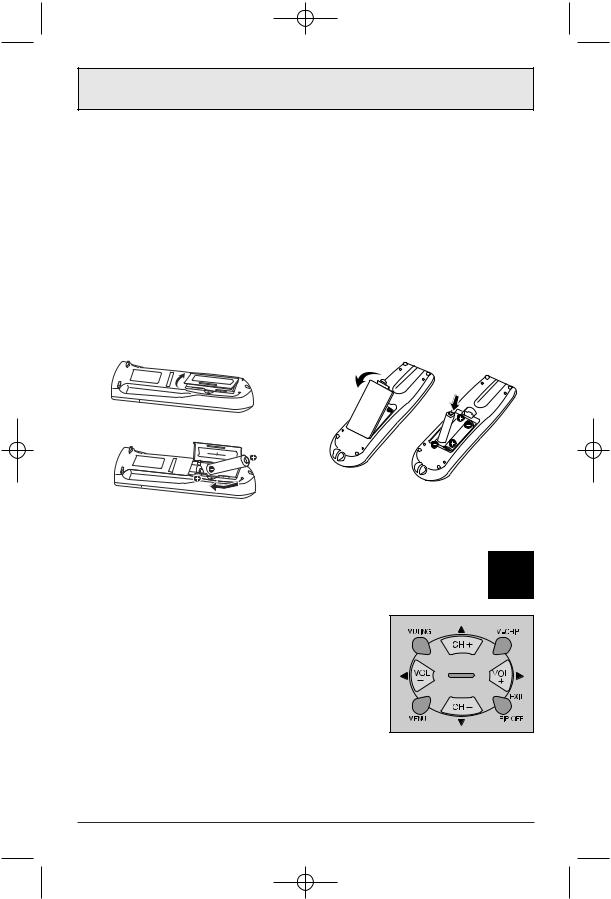
GE Regular English 3/12/02 2:50 PM Page 11
Quick Setup 1
Getting Started
These quick setup pages will provide you, in three easy steps, with the basic information you need to begin using your new television right away. This information includes basic instructions on operating your remote control, making a simple cable/antenna and optional VCR connection and, finally, information on programming your television's Auto Tuner.
If you have questions, or for more detailed information on any of these steps, please consult other sections of this manual.
Step One - The Remote Control
The remote control is the key to operating your television's many great features. Before you can operate your remote control, you first need to install the batteries (included).
For RM-C255 and RM-C254, lift and pull the latch on the back of the remote to open. For RM-C205, raise the latch on the remote’s back cover to remove. Insert two batteries (included) carefully noting the “+” and “–” markings, placing the “–” end in the unit first. Snap the cover back into place.
RM-C255 and RM-C254 RM-C205 ONLY
Basic Operation |
POWER |
Turn the television on and off by pressing the POWER button at the top right corner of the remote.
The four key feature buttons at the center of the remote can be used for basic operation of the television. The top and bottom buttons will scan forward an back through the available channels. The right and left buttons will turn the volume up or down.
These buttons are also marked with four arrows and are also used with JVC's onscreen menu system. You will need to use these buttons later in the Quick Setup.
The next step is to connect your television to an antenna or cable.
Note: Illustration of remote control RM-C254
Proceed to Step Two " |
11 |
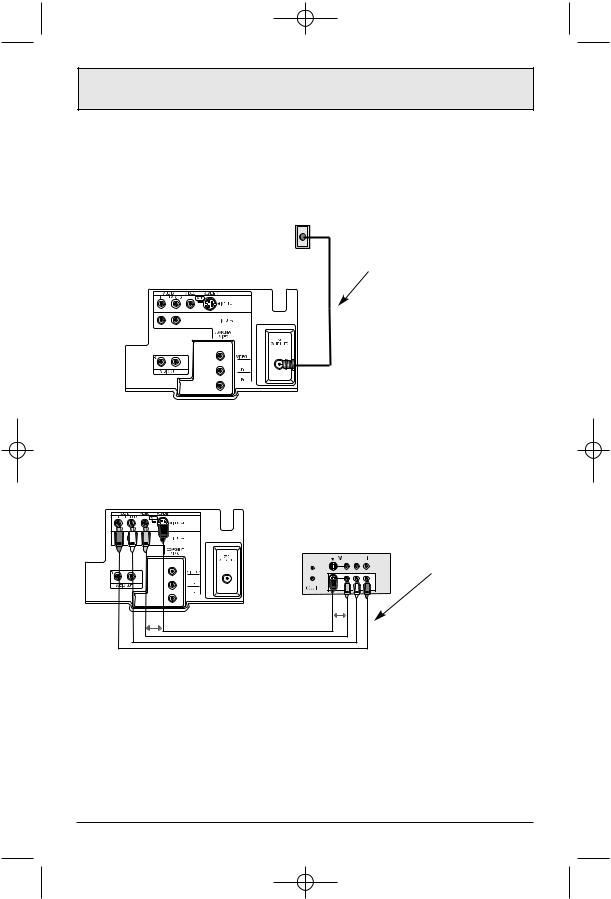
GE Regular English 3/12/02 2:50 PM Page 12
Quick Setup 2
Step Two - Making Basic Connections
Next you will need to connect your television to an antenna or cable system. The most basic antenna/cable connection is shown below. For more detailed connections, such as ones where a cable box is required, see pages 15 to 16.
WALL
CABLE or ANTENNA
OUT
Cable/RF connector
Illustration of AV-32360
1) Connect an RF cable out from the wall outlet in to the RF Input on the back of the TV.
You may also wish to connect a VCR at this point. A basic VCR connection is shown below. For detailed instructions on connecting a other components or a home theater system, see pages 15 to 17.
Note: A VCR is not required to operate your television.
VCR
IN
OR |
OR |
AV Cables/Plugs
Illustration of AV-32360
1)Connect the yellow video cable out from the VCR’s Video Output, in to the TV’s Video Input jack, OR connect an S-Video cable from the VCR’s S-Video output, to the TV’s S-Video input.
2)Connect the white audio cable out from the VCR’s Left Audio Output, in to the TV’s Left
Audio Input Jack.
3)Connect the red audio cable out from the VCR’s Right Audio Output, in to the TV’s Right
Audio Input jack.
Finally, once you have finished your connections, plug the power cord into the nearest power outlet and turn on the television.
12 |
Proceed to Step Three " |
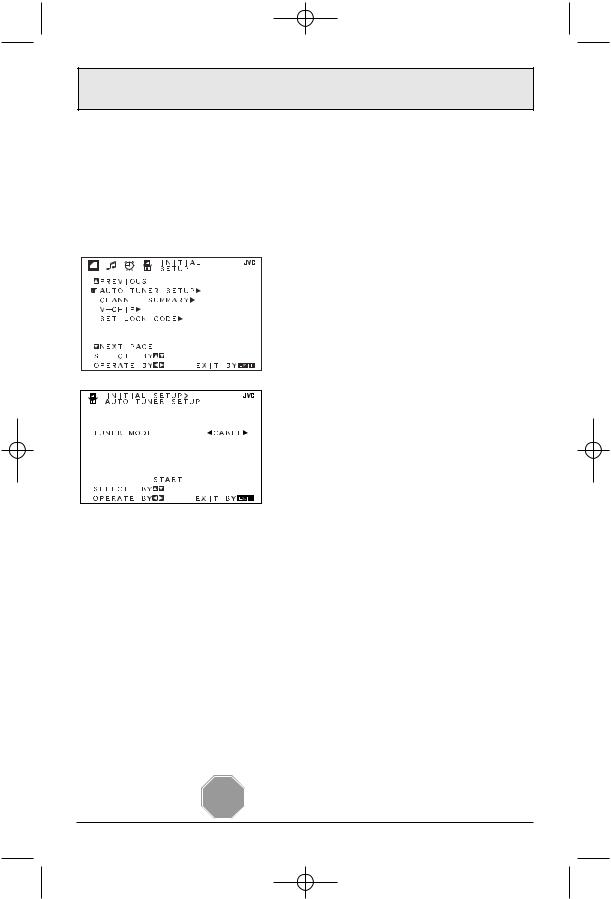
GE Regular English 3/12/02 2:50 PM Page 13
Quick Setup 3
Step Three - The Plug In Menu
When you turn your television on for the first time the Plug In Menu will appear. This menu sets some of the basic settings for your television. A complete description of the Plug In Menu can be found starting on page 25. We recommend you complete the Plug In Menu items before you start using your television. But to begin watching your television right away you only need to run the Auto Tuner Setup. This lets your television learn the channels it is able to receive. To run the
Auto Tuner Setup follow the steps below.
Press the "# buttons to move to AUTO
TUNER SETUP
Press the $% buttons to begin AUTO
TUNER SETUP
$%!!To choose CABLE (if you are connected to a cable system) or AIR (if you use an antenna)
"#! To move to START $%!!To start Auto Tuner Setup
The Auto Tuner will now memorize all of the clear, active channels your television can receive. This will take one or two minutes.
The Auto Tuner is finished when the message PROGRAMMING OVER! appears onscreen.
Your Quick Setup is now complete. You can now begin watching your television, or you can continue on in this guide for more information on connecting audio/video devices, programming your remote control, or using the JVC onscreen menu system to customize your television viewing experience.
STOP |
The Quick Setup is complete |
13 |
|
|
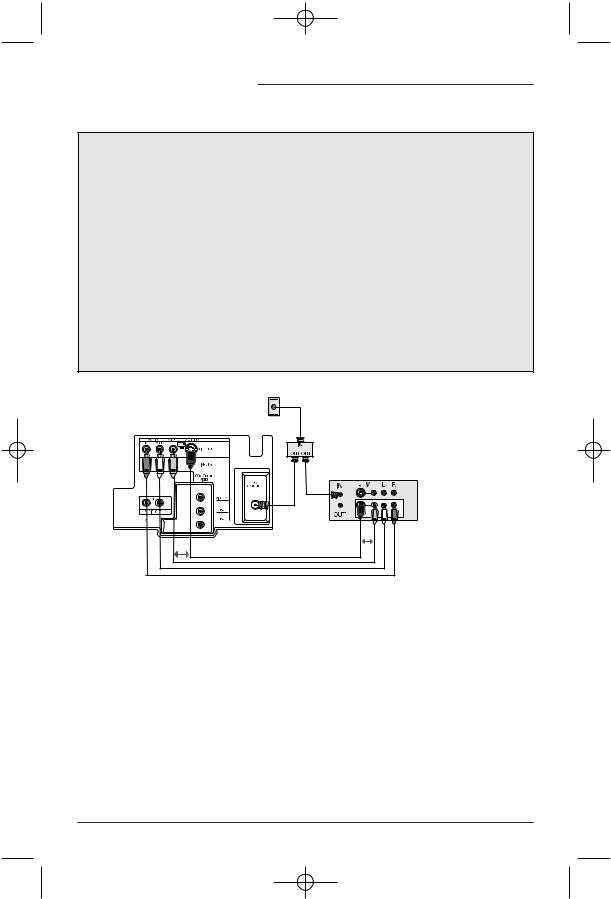
GE Regular English 3/12/02 2:50 PM Page 14
Connections
Cable and VCR Connections
There are three basic types of antenna or cable connections:
•If you have an antenna or have a cable system that does not require you use a cable box to select channels, please refer to Diagram #1.
•If you have a cable system that requires the use of a cable box to access all the channels, please refer to Diagram #2. If you cannot operate your Picture-In-Picture function using Diagram #2, try the connection shown in Diagram #3. It is possible your cable box allows the signal of only one channel at a time to be sent to your television.
•If you have a cable system that requires the use of a cable box to access certain premium channels, but not “basic” cable channels, please refer toDiagram #3.
•For your convenience, connection to a VCR is also shown in the following diagrams. A
VCR is not necessary for operation of the television or Picture-In-Picture (PIP) function. You may omit the VCR from your connections if you wish.
•For instructions on connecting a VCR only, please see the Quick Setup on page 12.
•For information on using PIP, please see page 47.
•The PIP feature is available on AV-36360, AV-36S36, AV-32360 and AV-32S36 models only.
Diagram #1 |
WALL |
|
|
|
CABLE or ANTENNA |
|
OUT |
TWO-WAY
SPLITTER
VCR
OR
OR
Illustration of AV-32360
1)Connect the antenna or cable TV wire from the wall outlet, in to the RF Input of the two-way splitter.
2)Connect an RF cable from the one of the RF Outputs on the splitter, in to the RF Input on the back of the VCR.
3)Connect an RF cable from the other the RF Output on the splitter, in to the RF Input on the back of the TV.
4)Connect the yellow video cable out from the VCR’s Video Output, in to the TV’s Video Input jack, OR connect an S-Video cable from the VCR’s S-Video output, to the TV’s S-Video
input.
5)Connect the white audio cable out from the VCR’s Left Audio Output, in to the TV’s Left Audio Input Jack.
6)Connect the red audio cable out from the VCR’s Right Audio Output, in to the TV’s Right Audio Input jack.
•If your VCR is a mono sound unit, it will have only one Audio Out jack. Connect it to the TV’s
Left Audio Input.
•Please consult your VCR’s owner’s manual for more information on its operation.
14

GE Regular English 3/12/02 2:50 PM Page 15
Connections
Cable and VCR Connections - Continued
Diagram #2
WALL CABLE or ANTENNA
OUT
OR |
OR |
VCR
Illustration of AV-32360
1)Connect the antenna or cable TV wire from the wall outlet, in to the RF Input of the cable box.
2)Connect an RF cable from the RF Output of the cable box, in to the RF Input on the back of the VCR.
3)Connect an RF cable from the RF Output of the VCR, in to the RF Input on the back of the
TV.
4)Connect the yellow video cable out from the VCR’s Video Output, in to the TV’s Video Input jack, OR connect an S-Video cable from the VCR’s S-Video output, to the TV’s S-Video input.
5)Connect the white audio cable out from the VCR’s Left Audio Output, in to the TV’s Left Audio Input Jack.
6)Connect the red audio cable out from the VCR’s Right Audio Output, in to the TV’s Right Audio Input jack.
•Please see page 47 for information on using the PIP feature with a Cable Box.
•If your VCR is a mono sound unit, it will have only one Audio Out jack. Connect it to the TV’s
Left Audio Input.
•Please consult your VCR’s owner’s manual for more information on its operation.
15
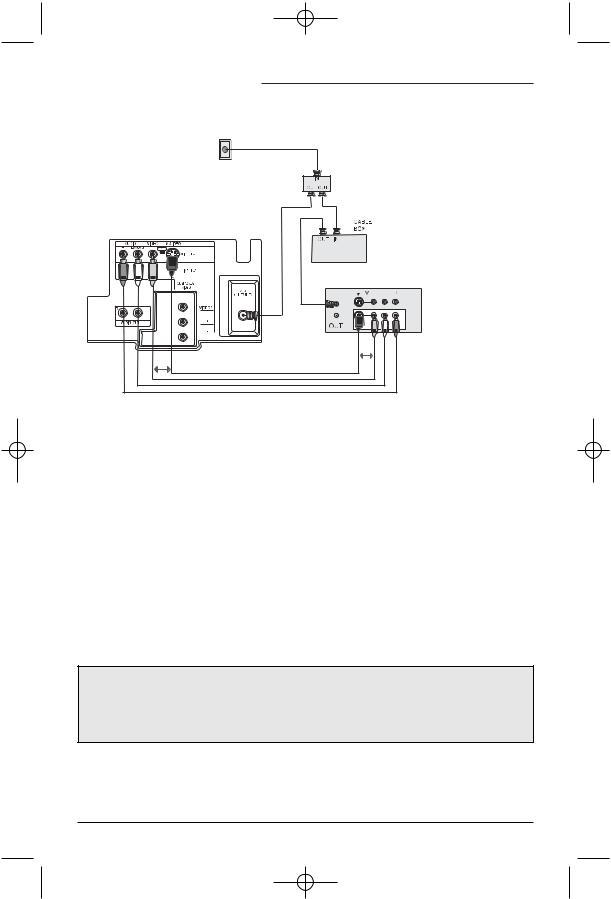
GE Regular English 3/12/02 2:51 PM Page 16
Connections
Cable and VCR Connections - Continued
Diagram #3
WALL
CABLE or ANTENNA
OUT |
TWO-WAY |
|
SPLITTER |
||
|
VCR
IN
OR
OR
Illustration of AV-32360
1)Connect the antenna or cable TV wire from the wall outlet, in to the RF Input of the two-way splitter.
2)Connect an RF cable from the one of the RF Outputs on the splitter, in to the cable box RF
Input.
3)Connect an RF cable from the Cable Box Output, in to the VCR RF Input.
4)Connect an RF cable from the other the RF Output on the splitter, in to the RF Input on the back of the TV.
5)Connect the yellow video cable out from the VCR’s Video Output, in to the TV’s Video Input jack, OR connect an S-Video cable from the VCR’s S-Video output, to the TV’s S-Video input.
6)Connect the white audio cable out from the VCR’s Left Audio Output, in to the TV’s Left Audio Input jack.
7)Connect the red audio cable out from the VCR’s Right Audio Output, in to the TV’s Right Audio Input jack.
•Please see page 47 for information on using the PIP feature with a Cable Box.
•If your VCR is a mono sound unit, it will have only one Audio Out jack. Connect it to the TV’s Left Audio Input.
•Please consult your VCR’s owner’s manual for more information on its operation.
The connection diagrams are intended to show some basic general connections. Some cable companies may require special connections to properly use your television or 2-tuner PIP function. If you follow these diagrams and either the television or PIP does not work properly, contact your local cable operator for more connection information. Please see page 47 for more information on the PIP feature.
16
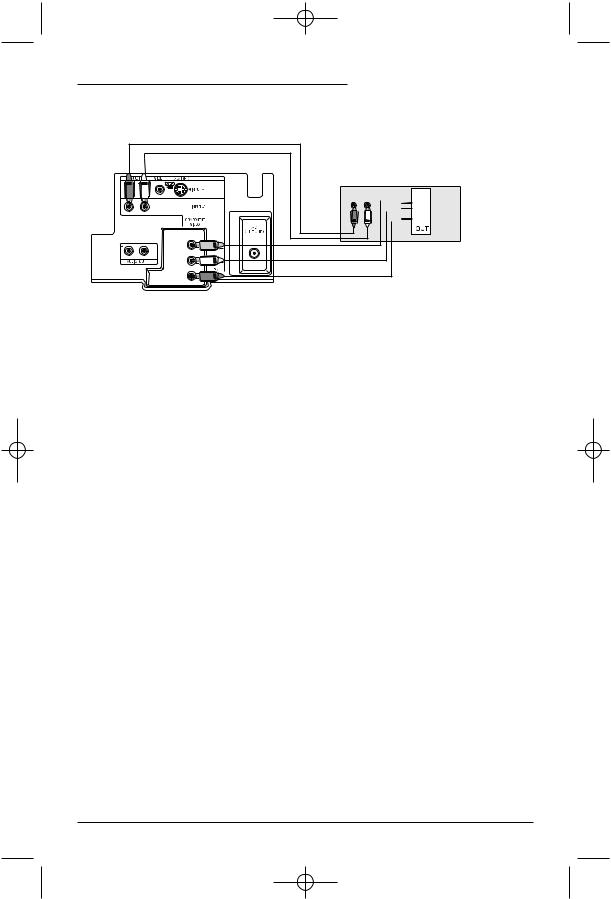
GE Regular English 3/12/02 2:51 PM Page 17
Connections
Connecting to a DVD player
DVD Player
AUDIO OUT
R L 

 Y Green
Y Green


 PB Blue
PB Blue


 PR Red
PR Red
Illustration of AV-32360
1)Connect Green cable out from DVD player “Y” Component Output, in to TV “VIDEO/Y” Component Input.
2)Connect Blue cable out from DVD player “PB” Component Output, in to TV “PB” Component Input.
3)Connect Red cable out from DVD Player “PR” Component Output, in to TV “PR” Component
Input.
4)Connect White Audio cable out from DVD Left Audio Output, in to TV Left Audio Input 2.
5)Connect Red Audio cable out from DVD Right Audio Output, in to TV Right Audio Input 2.
•Green, blue and red are the most common colors for DVD cables. Some models may vary colors, please consult the user’s manual for your DVD Player for more information.
•Be careful not to confuse the red DVD cable with the red audio cable. It is best to complete one set of connections (DVD or Audio Output) before starting the other to avoid accidentally switching the cables.
•See page 22 for instructions on programming your remote control to operate the basic functions of your DVD player.
•AV-36360, AV-36330, AV-36S36, AV-36S33, AV-32360, AV-32330, AV-32S36, AV-32S33: If you use Input 2 (Component-In) for the DVD connection, you must set the
V2 COMPONENT-IN on the initial Setup Menu to “YES” for proper display of the DVD signal.
•AV-36320 and AV-32320: If you use Input 1 for the DVD connection, you must set the V1 COMPONENT-IN on the initial Setup Menu to “YES” for proper display of the DVD signal.
NOTE: Progressive DVD Players (players with an output scan of 31.5 KHz) will not work properly with this television.
17
