JVC AV-32F577, AV-27F577, AV-32WF47, AV-32MF47, AV-27MF47 User Manual
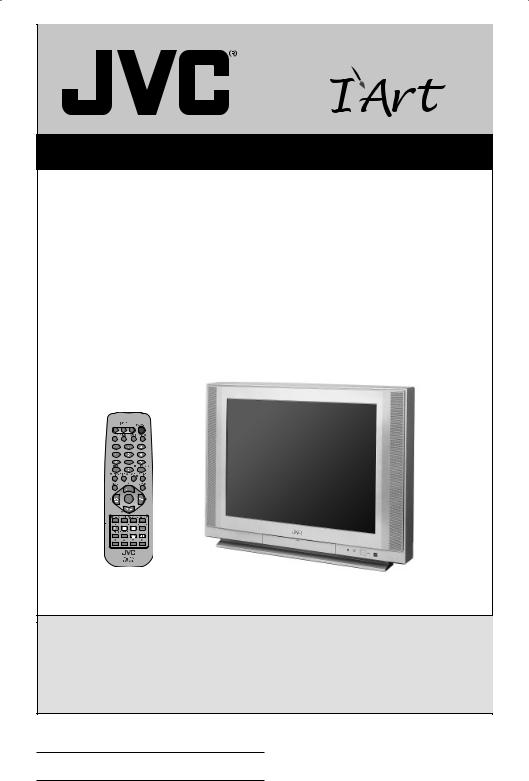
Color Television Users Guide
For Models:
AV-32F577
AV-27F577
AV-32WF47
AV-32MF47
AV-27MF47
Illustration of AV-32F577 and RM-C1290G
Important Note:
In the spaces below, enter the model and serial number of your television (located at the rear of the television cabinet). Staple your sales receipt or invoice to the inside cover of this guide. Keep this user’s guide in a convenient place for future reference. Keep the carton and original packaging for future use.
Model Number:
Serial Number:
LCT2033-001A-A 0206TNH-II-IM
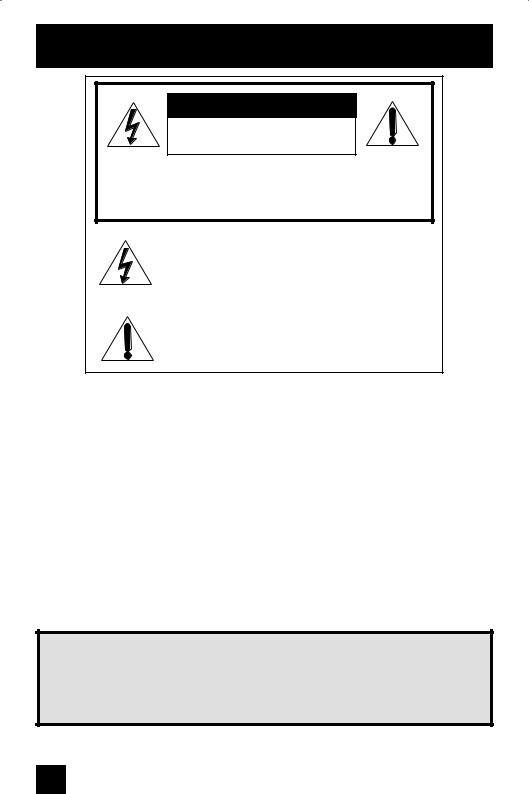
Important Safety Precautions
CAUTION
RISK OF ELECTRIC SHOCK
DO NOT OPEN
CAUTION: To reduce the risk of electric shock. Do not remove cover (or back). No user serviceable parts inside. Refer servicing to qualified service personnel.
The lightning flash with arrowhead symbol, within an equilateral triangle is intended to alert the user to the presence of uninsulated “dangerous voltage” within the product’s enclosure that may be of sufficient magnitude to constitute a risk of electric shock to persons.
The exclamation point within an equilateral triangle is intended to alert the user to the presence of important operating and maintenance (servicing) instructions in the literature accompanying the appliance.
WARNING: TO PREVENT FIRE OR SHOCK HAZARDS, DO NOT EXPOSE THIS TV SET TO RAIN OR MOISTURE.
CAUTION: TO INSURE PERSONAL SAFETY, OBSERVE THE FOLLOWING RULES REGARDING THE USE OF THIS UNIT.
1.Operate only from the power source specified on the unit.
2.Avoid damaging the AC plug and power cord.
3.Avoid Improper installation and never position the unit where good ventilation is unattainable.
4.Do not allow objects or liquid into the cabinet openings.
5.In the event of trouble, unplug the unit and call a service technician. Do not attempt to repair it yourself or remove the rear cover.
Changes or modifications not approved by JVC could void the warranty.
*When you don’t use this TV set for a long period of time, be sure to disconnect both the power plug from the AC outlet and antenna for your safety.
*To prevent electric shock do not use this polarized plug with an extension cord, receptacle or other outlet unless the blades can be fully inserted to prevent blade exposure.
IMPORTANT RECYCLING INFORMATION
This product utilizes both a Cathode Ray Tube (CRT) and other components that contain lead. Disposal of these materials may be regulated in your community due to environmental considerations. For disposal or recycling information, please contact your local authorities, or the Electronic Industries Alliance: http://www.eiae.org
2
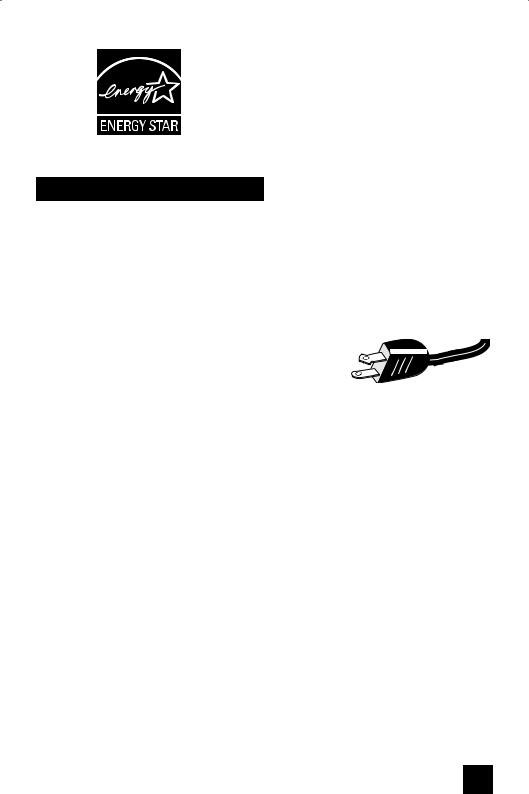
•As an “ENERGY STAR®” partner, JVC has determined that this product or product model meets the
“ENERGY STAR®” guidelines for energy efficiency.
Important Safeguards
CAUTION:
Please read and retain for your safety.
Electrical energy can perform many useful functions. This TV set has been engineered and manufactured to assure your personal safety. But improper use can result in potential electrical shock or fire hazards. In order not to defeat the safeguards incorporated in this TV set, observe the following basic rules for its installation, use and servicing. Also follow all
warnings and instructions marked on your TV set.
INSTALLATION |
(POLARIZED-TYPE) |
|
1 Your TV set is equipped with a polarized AC line plug (one |
||
|
||
blade of the plug is wider than the other). This safety feature |
|
|
allows the plug to fit into the power outlet only one way. |
|
|
Should you be unable to insert the plug fully into the outlet, |
|
|
try reversing the plug. Should it still fail to fit, contact your |
|
|
electrician. |
|
2Operate the TV set only from a power source as indicated on the TV set or refer to the operating instructions for this information. If you are not sure of the type of power supply to your home, consult your TV set dealer or local power company. For battery operation, refer to the operating instructions.
3Overloaded AC outlets and extension cords are dangerous, and so are frayed power cords and broken plugs. They may result in a shock or fire hazard. Call your service technician for replacement.
4Do not allow anything to rest on or roll over the power cord, and do not place the TV set where power cord is subject to traffic or abuse. This may result in a shock or fire hazard.
5Do not use this TV set near water — for example, near a bathtub, washbowl, kitchen sink, or laundry tub, in a wet basement, or near swimming pool, etc.
6If an outside antenna is connected to the TV set, be sure the antenna system is grounded so as to provide some protection against voltage surges and built-up static charges. Section 810 of the National Electrical Code provides information with respect to proper grounding of the mast and supporting structure, grounding of the lead-in wire to an antenna discharge unit, size of grounding conductors, location of antenna discharge unit, connection requirements for the grounding electrode.
3
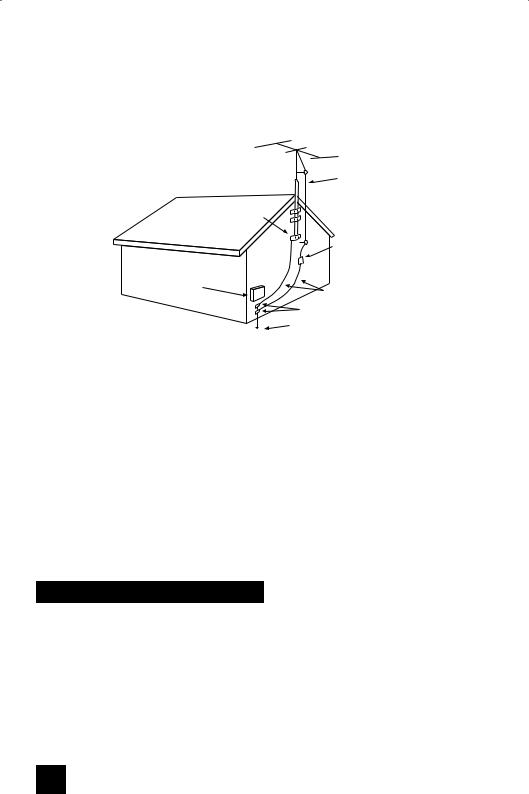
7An outside antenna system should not be located in the vicinity of overhead power lines or other electric light or power circuits, or where it can fall into such power lines or circuits.
When installing an outside antenna system, extreme care should be taken to keep from touching such power lines or circuits as contact with them might be fatal.
EXAMPLE OF ANTENNA GROUNDING
AS PER NATIONAL ELECTRICAL CODE
|
ANTENNA |
|
|
LEAD IN |
|
|
WIRE |
|
|
GROUND |
|
|
CLAMP |
|
|
ANTENNA |
|
|
DISCHARGE UNIT |
|
|
(NEC SECTION 810-20) |
|
ELECTRICAL |
|
|
SERVICE |
GROUNDING CONDUCTORS |
|
EQUIPMENT |
||
(NEC SECTION 810-21) |
||
|
||
|
GROUND CLAMPS |
|
|
POWER SERVICE GROUNDING |
|
|
ELECTRODE SYSTEM |
|
NEC - NATIONAL ELECTRIC CODE |
(NEC ARTICLE 250, PART H) |
|
|
8TV sets are provided with ventilation openings in the cabinet to allow heat generated during operation to be released.
Therefore:
—Never block the bottom ventilation slots of a portable TV set by placing it on a bed, sofa, rug, etc.
—Never place a TV set in a “built-in” enclosure unless proper ventilation is provided.
—Never cover the openings with a cloth or other material.
—Never place the TV set near or over a radiator or heat register.
9To avoid personal injury:
—Do not place a TV set on a sloping shelf unless properly secured.
—Use only a cart or stand recommended by the TV set manufacturer.
—Do not try to roll a cart with small casters across thresholds or deep pile carpets.
—Wall or shelf mounting should follow the manufacturer’s instructions, and should use a mounting kit approved by the manufacturer.
Use
10Caution children about dropping or pushing objects into the TV set through cabinet openings. Some internal parts carry hazardous voltages and contact can result in a fire or electrical shock.
11Unplug the TV set from the wall outlet before cleaning. Do not use liquid or an aerosol cleaner.
12Never add accessories to a TV set that has not been designed for this purpose. Such additions may result in a hazard.
4
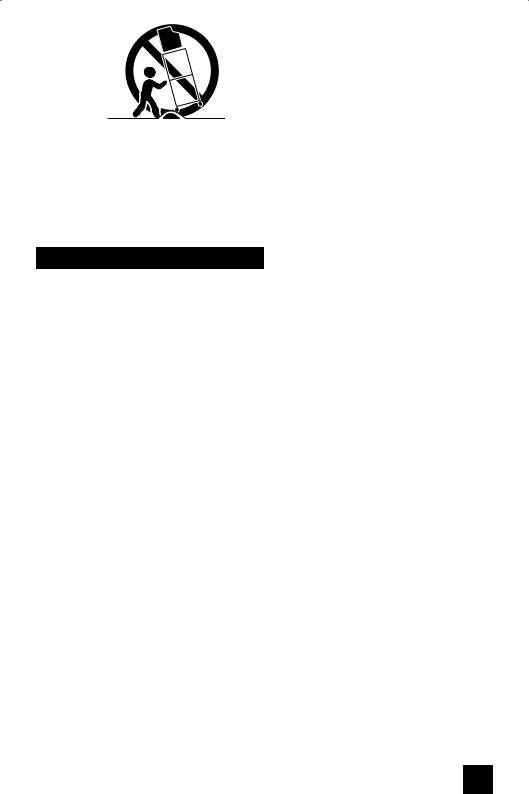
PORTABLE CART WARNING (Symbol provided by RETAC)
13For added protection of the TV set during a lightning storm or when the TV set is to be left unattended for an extended period of time, unplug it from the wall outlet and disconnect the antenna. This will prevent damage to product due to lightning storms or power line surges.
14A TV set and cart combination should be moved with care. Quick stops, excessive force, and uneven surfaces may cause the TV set and cart combination to overturn.
Service
15Unplug this TV set from the wall outlet and refer servicing to qualified service personnel under the following conditions:
A.When the power cord or plug is damaged or frayed.
B.If liquid has been spilled into the TV set.
C.If the TV set has been exposed to rain or water.
D.If the TV set does not operate normally by following the operating instructions. Adjust only those controls that are covered in the operating instructions as improper adjustment of other controls may result in damage and will often require extensive work by a qualified technician to restore the TV set to normal operation.
E.If the TV set has been dropped or damaged in any way.
F.When the TV set exhibits a distinct change in performance — this indicates a need for service.
16Do not attempt to service this TV set yourself as opening or removing covers may expose you to dangerous voltage or other hazards. Refer all servicing to qualified service personnel.
17When replacement parts are required, have the service technician verify in writing that the replacement parts he uses have the same safety characteristics as the original parts. Use of manufacturer’s specified replacement parts can prevent fire, shock, or other hazards.
18Upon completion of any service or repairs to this TV set, please ask the service technician to perform the safety check described in the manufacturer’s service literature.
19When a TV set reaches the end of its useful life, improper disposal could result in a picture tube implosion. Ask a qualified service technician to dispose of the TV set.
20Note to CATV system installer.
This reminder is provided to call the CATV system installer’s attention to Article 820-40 of the NEC that provides guidelines for proper grounding and, in particular, specifies that the cable ground shall be connected to the grounding system of the building, as close to the point of cable entry as practical.
5
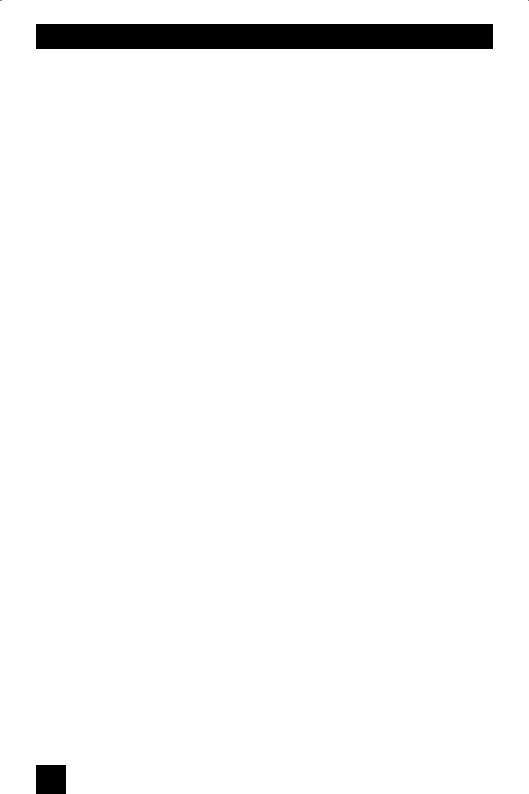
Table of Contents
Quick Setup . . . . . . . . . . . . . 7
Unpacking your TV . . . . . . . . . . . . 7 TV Models . . . . . . . . . . . . . . . . 8
TV Remote Control . . . . . . . . . . . 9 Getting Started . . . . . . . . . . . . . 10
The Remote Control . . . . . . . . . . 10 Connecting Your Devices . . . . . . . 11
Interactive Plug In Menu . . . . . . . . 16
Onscreen Menus . . . . . . . . . . 19
Using the Guide . . . . . . . . . . . . . 19
Onscreen Menu System . . . . . . . . . 20
Initial Setup . . . . . . . . . . . . 22
Noise Muting . . . . . . . . . . . . 22 Language . . . . . . . . . . . . 22 Front Panel Lock . . . . . . . . . . . . 22 V-Chip . . . . . . . . . . . . . . . . . . 23 Closed Caption . . . . . . . . . . . . . 30 Auto Shut Off . . . . . . . . . . . . . . 32 Software Version . . . . . . . . . . . 32
Tuner Setup . . . . . . . . . . . 33
Auto Tuner Setup . . . . . . . . . . . 33 Channel Summary . . . . . . . . . . . 33 Find Channel . . . . . . . . . . . . . . 34 Digital Antenna Level . . . . . . . . . . 35
External Input . . . . . . . . . . . 36
Video Input Label . . . . . . . . . . . 36
Picture Adjust . . . . . . . . . . . 37
Picture Settings . . . . . . . . . . . . . 37 Adjust Picture Settings . . . . . . . . . 37 Color Temperature . . . . . . . . . . . . 37 VSM . . . . . . . . . . . . . . . . . . . 38 Reset . . . . . . . . . . . . . . . . . . 38
Sound Adjust . . . . . . . . . . . 39
Sound Settings . . . . . . . . . . . . . 39 Adjust Sound Settings . . . . . . . 39 Optical Out . . . . . . . . . . . . . . 39 Turn On Volume . . . . . . . . . . . . . 40 Volume Limit . . . . . . . . . . . . . . . 40 Reset . . . . . . . . . . . . . . . . . . 40
Clock Timers . . . . . . . . . . . 41
Set Clock . . . . . . . . . . . . . . . . |
41 |
On/Off Timer . . . . . . . . . . . . . . . |
42 |
Button Functions . |
. . . . . . . . 43 |
Power . . . . . . . . . . |
. . . . . . . . 43 |
Number Buttons . . . . . |
. . . . . . . . 43 |
Tune . . . . . . . . . . |
. . . . . . . . 43 |
Input . . . . . . . . . . . |
. . . . . . . . 43 |
Channel +/- . . . . . . . . . . . . . . 43 |
|
Volume +/- . . . . . . . . |
. . . . . . . 43 |
Return+/TV . . . . . . . . |
. . . . . . . 44 |
Sound . . . . . . . . . . . |
. . . . . . . 44 |
Muting . . . . . . . . . . |
. . . . . . . . 44 |
Video Status . . . . . . . |
. . . . . . . . 45 |
TheaterPro D6500K . . . |
. . . . . . . . 45 |
Sleep Timer . . . . . . . |
. . . . . . . . 45 |
Display . . . . . . . . . . |
. . . . . . . 46 |
C.C. . . . . . . . . . . . . |
. . . . . . . 46 |
Aspect . . . . . . . . . . |
. . . . . . . 47 |
Aspect Ratios . . . . . . |
. . . . . . . 47 |
Favorite . . . . . . . . . . . |
. . . . . . . . 49 |
ML/MTS . . . . . . . . . . . |
. . . . . . . . 50 |
Menu . . . . . . . . . . . |
. . . . . . . 50 |
OK . . . . . . . . . . . . |
. . . . . . . 50 |
Back . . . . . . . . . . . |
. . . . . . . . 50 |
DVD Buttons . . . . . . . |
. . . . . . . . 51 |
Sub Channel . . . . . . . . . . . . . 51 |
|
Guide . . . . . . . . . . . . . . . 51 |
|
Game . . . . . . . . |
. . . . . . . 51 |
Troubleshooting . . . . . . . . . 52
Specifications . . . . . . . . . . 53
Warranty . . . . . . . . . . . . . 54
Authorized Service Centers . . 55
6
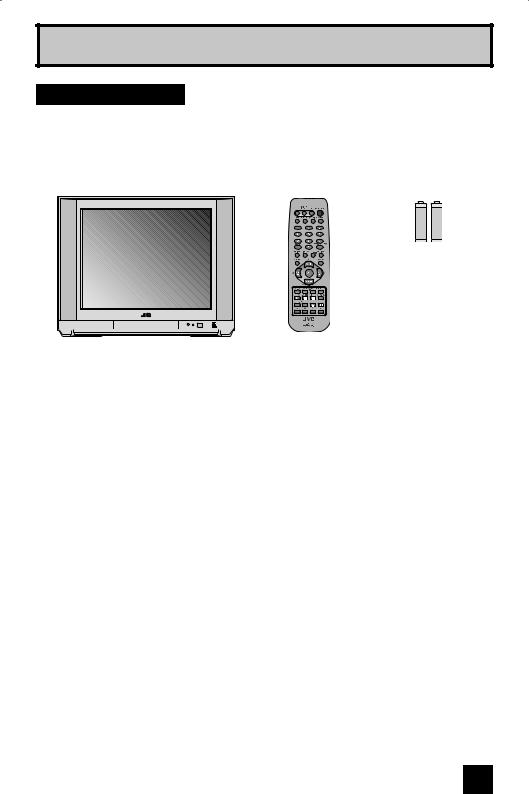
Quick Setup
Unpacking your TV
Thank you for your purchase of a JVC Color Television. Before you begin setting up your new television, please check to make sure you have all of the following items. In addition to this guide, your television box should include:
|
|
Two AA |
|
1 Television |
1 Remote Control |
Batteries |
|
|
|
+ |
+ |
|
|
Alkaline AA |
Alkaline AA |
|
|
– |
– |
Note: Your television and/or remote control may differ from the examples illustrated here.
We recommend that before you start using your new television, you read your entire User’s Guide so you can learn about your new television’s many great features. If you’re anxious to start using your television right away, a quick setup guide follows on the next few pages.
7
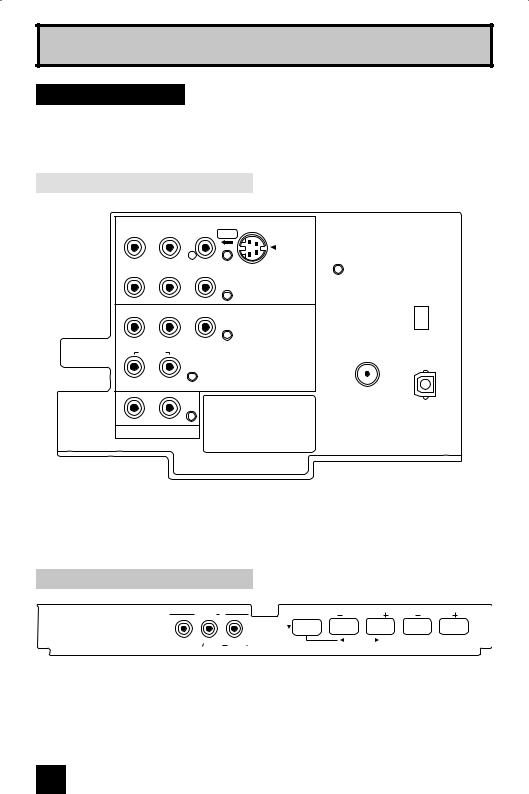
Quick Setup
TV Models
Before you connect your television to another device, please refer to the proper diagrams for your specific TV and remote. These will help assist you in understanding how to connect your television to another device, as well as use the remote to set up your television.
Rear panel diagram
AUDIO |
VIDEO |
S-VIDEO |
|
R |
L /MONO |
|
OVER |
|
|
|
INPUT-1 |
Pr |
Pb |
Y |
|
|
|
|
COMPONENT |
|
|
|
VIDEO |
VIDEO/Pr |
Pb |
Y |
|
|
|
|
COMPONENT |
|
|
|
VIDEO |
AUDIO |
INPUT-2 |
|
R L/MONO
RL
Manufactured under license from Dolby Laboratories. “Dolby” and the double-D
AUDIO OUT symbol are trademarks of Dolby Laboratories.
SERVICE
ONLY
75Ω
(VHF/UHF) OPTICAL OUT DIGITAL AUDIO
Notes:
•The terminal labeled "SERVICE ONLY", is exclusively used to update the software version.
•There is the component Y/Pb/Pr terminal on INPUT-1 only for AV-32WF47.
Front panel diagram
INPUT 3 |
MENU |
CHANNEL |
VOLUME |
|
|
OPERATE |
|
VIDEO L MONO |
AUDIO R |
|
|
8
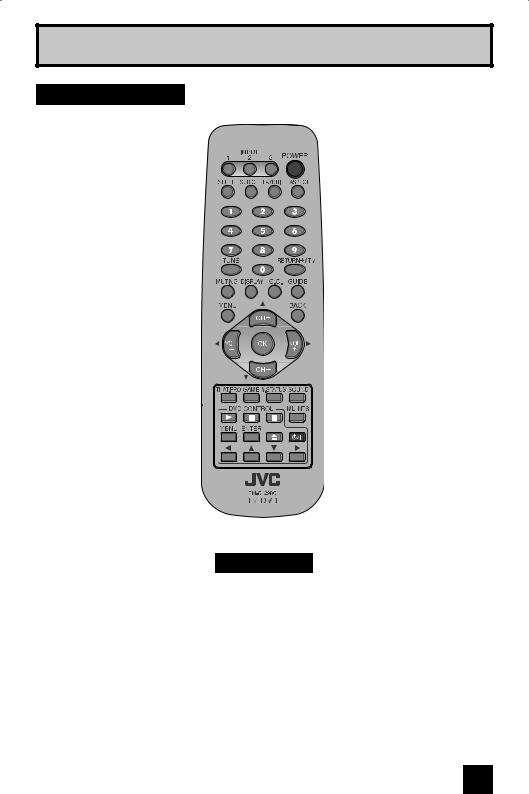
Quick Setup
Remote Control
RM-C1290G
•For information on remote control buttons, see pages 43 - 51.
•DVD CONTROL can only be used with JVC-brand DVDs.
9
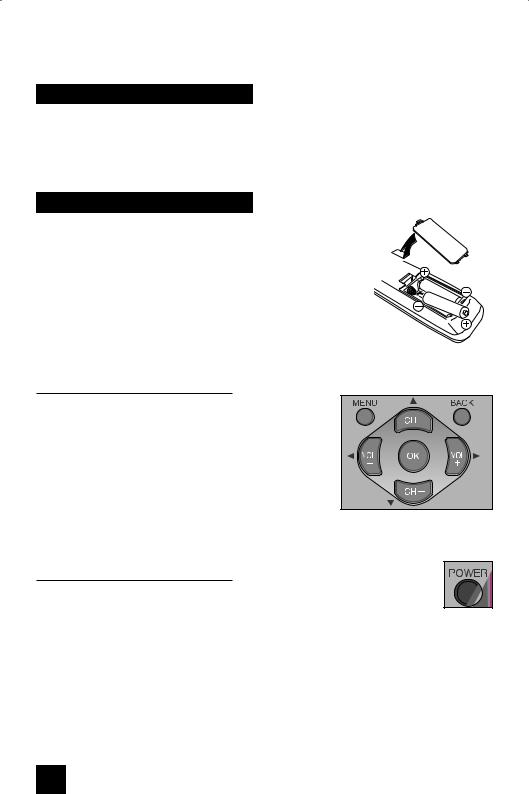
Quick Setup |
Getting Started |
|
|
Getting Started
These quick setup pages will provide you, in three easy steps, with the basic information you need to begin using your new television right away. If you have questions, or for more detailed information on any of these steps, please consult other sections of this manual.
Step 1 – The Remote Control
Before you can operate your remote control, you first need to install the batteries (included).
Raise the latch on the remote's back cover to remove. Insert two batteries, carefully noting the "+" and "–" markings, and place the "–" end in the remote first. Snap the cover back into place.
Key Feature Buttons
The four key feature buttons at the center of the remote can be used for basic operation of the television. The top and bottom buttons will scan forward and back through the available channels. To move rapidly through the channels using JVC’s Hyperscan feature, press and hold CH+
or CH–. The channels will zip by at a rate of about four channels per second. The right and left buttons will turn the volume up or down. These buttons are also marked with four arrows and are used with JVC’s onscreen menu system. To use the onscreen menus, press the MENU button.
Basic Operation
Turn the television on and off by pressing the POWER button at the top right corner of the remote. If this is the first time you are turning on the TV, the interactive plug-in menu appears.
10
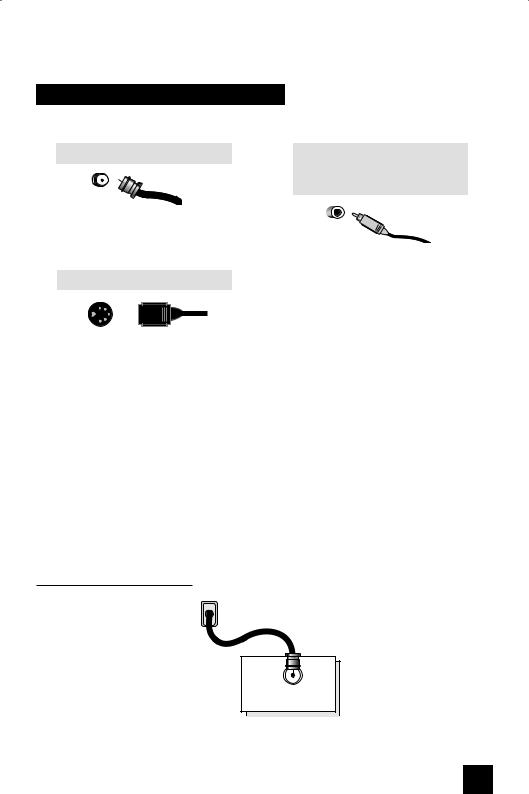
Connections |
Quick Setup |
|
|
Step 2 – Connecting Your Devices
To make these connections, you will use plugs like the ones illustrated below.
Coaxial Cables |
Component Cables |
|
Composite Cables |
|
Audio Cables |
Used to connect an external antenna or cable TV system to your TV.
S-Video Cable
Used to make video connections with S-Video VCRs, Camcorders and DVD players.
Notes:
Used to connect audio/video devices like VCRs, DVD players, stereo amplifiers, game consoles, etc.
•These connections are examples.
•After you are finished connecting your devices, plug the power cord into the nearest power outlet and turn on the TV.
•If you follow these diagrams and the television does not work properly, contact your local cable operator.
•To connect a DVD player, see VCR Connection. A DVD player is optional
•If you have a satellite television system, refer to the satellite TV manual.
No VCR Connection
Cable or Antenna |
|
Output |
Coaxial Cable |
TV Rear Panel
75Ω
(VHF/UHF)
11
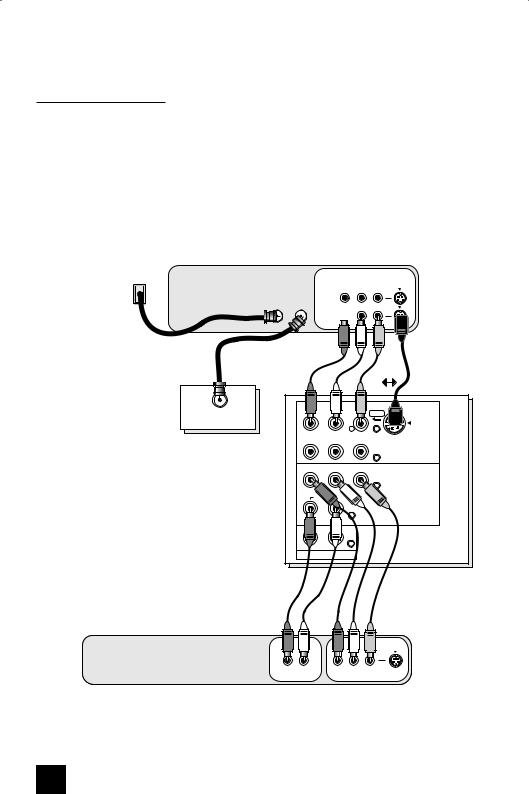
Quick Setup |
Connections |
|
|
VCR Connection
Notes:
•Green, blue and red are the most common colors for DVD cables. Some models may vary colors. Please consult the user’s manual for your DVD player for more information.
•Be careful not to confuse the red DVD cable with the red audio cable. It is best to complete one set of connections (DVD or audio output) before starting the other to avoid accidentally switching the cables.
•You may also connect the DVD player to Input 1.
Diagram #1
VCR
Cable or Antenna |
|
|
R L V |
|
Output |
Cable |
Cable |
IN |
|
In |
Out |
|||
|
|
OUT 
Coaxial Cable
|
|
|
|
OR |
|
|
AUDIO |
VIDEO |
S-VIDEO |
75Ω |
R |
L /MONO |
|
OVER |
(VHF/UHF) |
|
|
|
INPUT-1 |
|
|
|
|
|
Pr |
Pb |
Y |
|
|
|
COMPONENT |
|
|
|
VIDEO |
TV Rear Panel |
VIDEO/Pr |
Pb |
Y |
|
|
|
COMPONENT |
|
|
|
VIDEO |
|
AUDIO |
|
INPUT-2 |
R |
L/MONO |
R |
L |
AUDIO OUT
DVD Player (Optional)
AUDIO OUT |
VIDEO OUT |
R L |
PR PB Y |
|
|
|
Red Blue Green |
Note:
• If this connection setup does not work for you, try the connection setup on page 13.
12
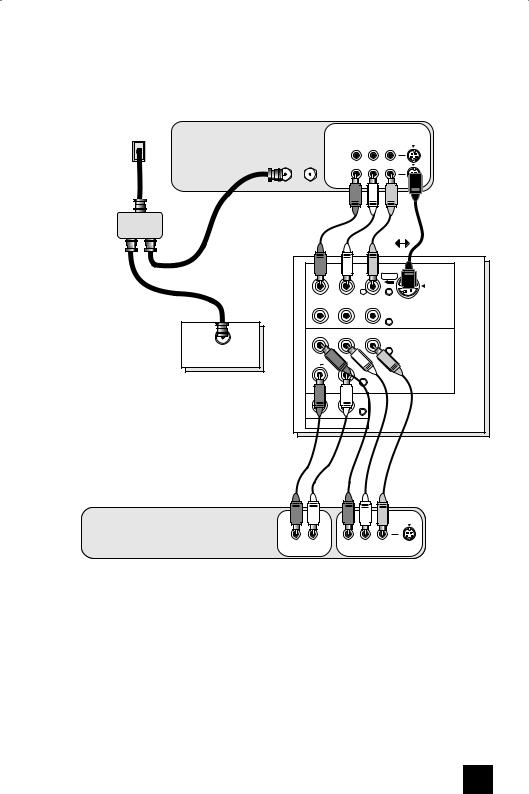
Connections |
Quick Setup |
|
|
Diagram #2
VCR
Cable or Antenna
Output
R L V
Cable |
Cable |
IN |
|
In |
Out |
||
|
|||
|
|
OUT |
IN |
|
Two-Way Splitter |
OR |
OUT OUT |
|
AUDIO |
VIDEO |
S-VIDEO |
R |
L /MONO |
|
OVER |
|
|
|
INPUT-1 |
Coaxial Cable |
Pr |
Pb |
Y |
|
|
|
|
|
|
|
COMPONENT |
|
|
|
VIDEO |
|
VIDEO/Pr |
Pb |
Y |
|
|
|
COMPONENT |
|
75Ω |
|
VIDEO |
|
(VHF/UHF) |
|
|
|
AUDIO |
|
INPUT-2 |
|
|
|
R |
L/MONO |
R |
L |
TV Rear Panel
AUDIO OUT
DVD Player (Optional)
AUDIO OUT |
VIDEO OUT |
R L |
PR PB Y |
|
|
|
Red BlueGreen |
13
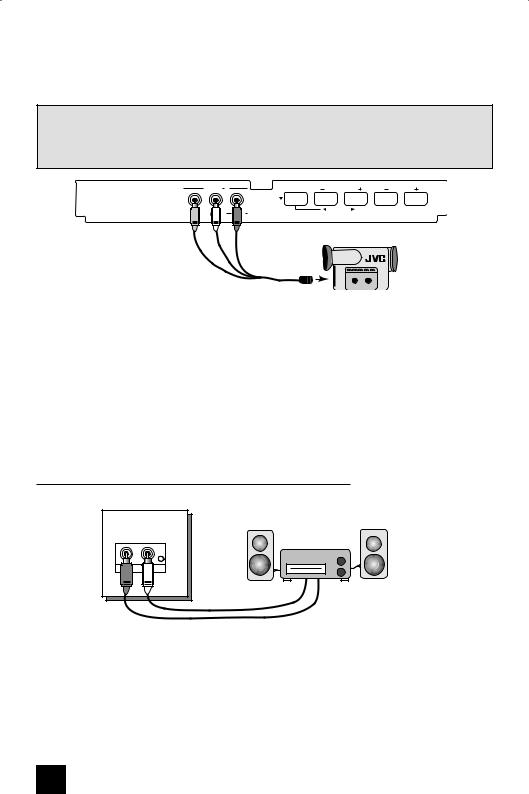
Quick Setup |
Connections |
|
|
Connecting to a Camcorder
You may connect a camcorder, game console or other equipment to your television by using the front input jacks (Input 3) located under the front panel door. To access, push on the door to open it. You can also connect these using the television’s rear input jacks, using the same instructions.
INPUT 3 |
MENU |
CHANNEL |
VOLUME |
|
|
OPERATE |
|
VIDEO L MONO |
AUDIO R |
|
|
Camcorder
1)Connect a yellow composite cable from the camcorder VIDEO OUT, into the VIDEO IN on the front of the TV.
2)Connect a white composite cable from the camcorder LEFT AUDIO OUT, into the LEFT AUDIO IN on the front of the TV.
3)Connect a red composite cable from the camcorder RIGHT AUDIO OUT, into the RIGHT AUDIO IN on the front of the TV.
Note:
•If your camcorder is a mono sound model it will have only one AUDIO OUT. Connect it to the
LEFT AUDIO IN.
Connecting to an External Amplifier
TV Rear Panel
Speaker Speaker
Amplifier
R |
L |
AUDIO OUT
1)Connect a white composite cable from the LEFT AUDIO OUTPUT on the back of the TV to the LEFT AUDIO INPUT on the amplifier.
2)Connect a red composite cable from the RIGHT AUDIO OUTPUT on the back of the TV to the RIGHT AUDIO INPUT on the amplifier.
Notes:
•Refer to your amplifier’s manual for more information.
•You can use AUDIO OUTPUT for your home theater system.
14
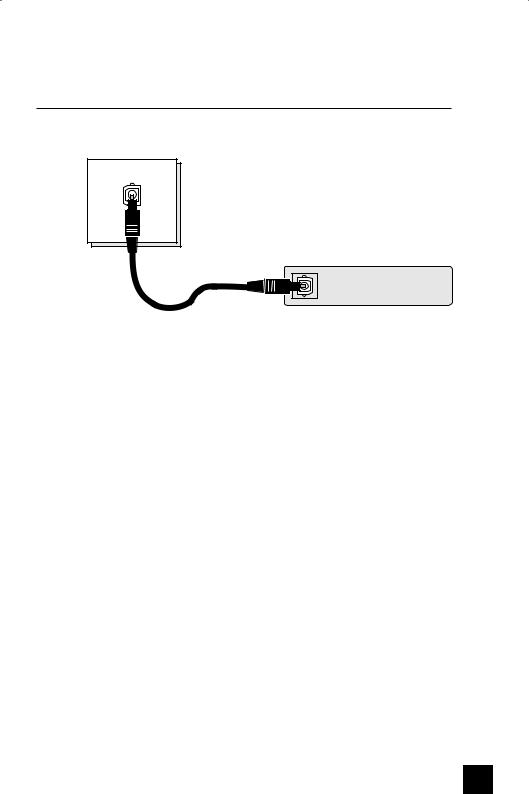
Connections |
Quick Setup |
|
|
Connecting to an amplifier using your optical output
You can connect an amplifier that has an optical digital input terminal by using an optical digital cable from the optical output. The signal that is output can be PCM or Dolby Digital.
OPTICAL OUT
DIGITAL
AUDIO
TV Rear Panel
Amplifier
1) Connect the optical cable from the back of the TV to the back of the amplifier.
Notes:
•This terminal can only output digital audio.
•In order to use the optical output connection, select "PCM" or "Dolby Digital" on "Optical Out" in Sound Adjust. See page 39.
•Refer to your owners manual on using your amplifier.
15
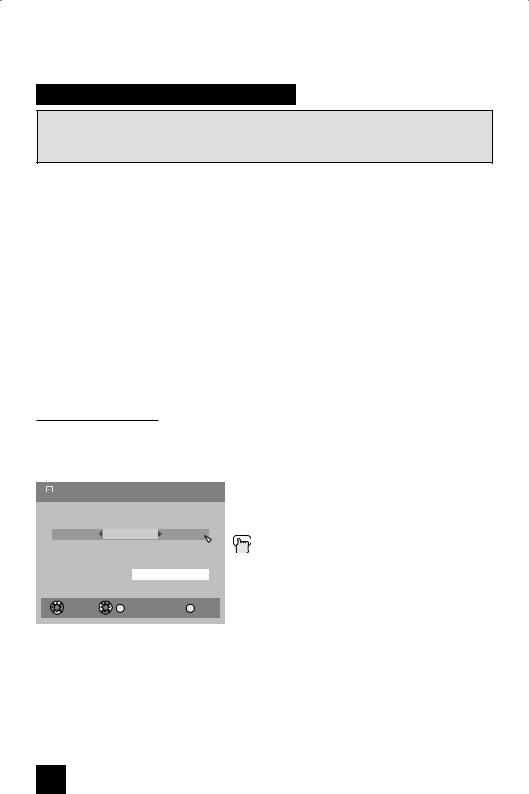
Quick Setup |
Plug-In Menu |
|
|
Step 3 – The Interactive Plug In Menu
The interactive plug-in menu appears only for AV-27F577, AV-32F577 and AV-32WF47. If your television is one of the other models, we recommend you complete the Auto Tuner
Setup to begin watching your television right away. See pages 22, 41 and 33.
When you turn your television on for the first time the interactive plug-in menu will appear. The plug-in menu helps you to get your TV ready to use by letting you set your preferences for:
•The language in which you want the onscreen menus to appear.
•Setting the TV’s clock to the correct time so your timer functions will work properly. You can choose “Auto” or “Manual” for setting the clock.
•The auto tuner setup of which channels you wish to receive.
We recommend you complete the interactive plug-in items before you start using your television.
Note:
• If you press the MENU button while setting up the interactive plug-in menu, it will skip over it.
Language
After the “JVC Interactive Plug-in Menu” has been displayed, the TV automatically switches to the "Language" settings. You can choose to view your onscreen menus in three languages:
English, French (Français) or Spanish (Español).
 Language/Langue/Idioma
Language/Langue/Idioma
English
|
|
Set |
|
OK |
MENU |
Select |
Operate |
Exit |
√® To choose a language: (English, Français or Español)
†To "Set"
Press the OK button
Once you press OK, you will move to the
"Set Clock" Plug-In Menu automatically.
(To be continued...)
16
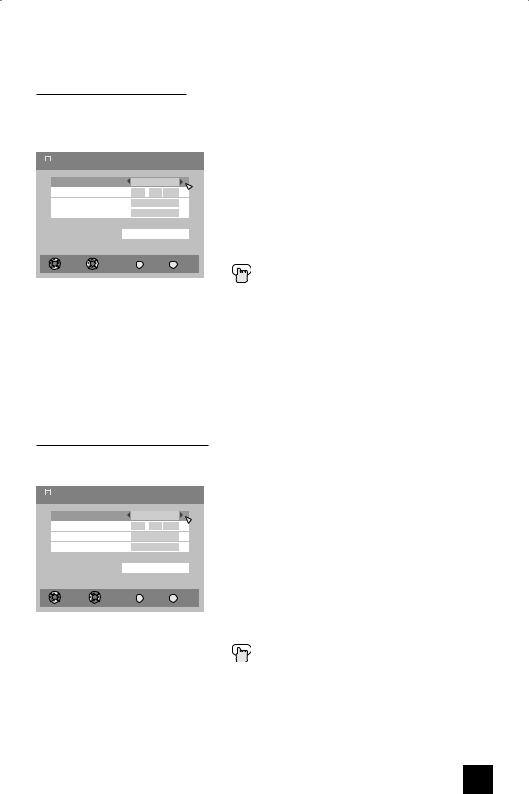
Plug-In Menu |
Quick Setup |
|
|
Auto Clock Set
Before you use any of your TV’s timer functions, you must first set the clock. You may precisely set your clock using the XDS time signal broadcast by most public analog broadcasting stations. If you do not have this in your area, you will have to set the clock manually. See manual clock set below. To set the clock using the XDS signal:
 Set Clock
Set Clock
Mode |
|
Auto |
|
Time |
10 |
: 30 |
AM |
Time Zone |
|
Atlantic |
|
D.S.T. |
|
On |
|
|
|
Set |
|
|
Back |
|
MENU |
Select |
Operate |
Back |
Exit |
Notes:
è To choose "Auto"
†To "Time Zone"
è To select your time zone: (Atlantic, Eastern, Central, Mountain, Pacific, Alaska or Hawaii)
†To move to "D.S.T." (Daylight Savings Time) √® To turn "On or Off"
†To "set"
Press the OK button
Once you press OK, you will move to the "Auto Tuner Setup" Plug-In Menu automatically.
•D.S.T. can be used when it is set to "On" in the "Set Clock" menu.
•Only when the "Mode" is set to "Auto", the Daylight Savings Time feature automatically adjusts your TV’s clock for Daylight Savings. The clock will move forward one hour at 2:00 am on the first Sunday in April. The clock will move back one hour at 2:00 am on the last
Sunday in October.
•You will have to reset the clock after a power interruption. You must set the clock before operating any timer functions.
Manual Clock Set
To set your clock manually (without using the XDS signal), choose "Manual". If you choose
"Auto", see auto clock set above.
 Set Clock
Set Clock
Mode |
|
Manual |
|
Time |
10 |
: 30 |
AM |
Time Zone |
|
Atlantic |
|
D.S.T. |
|
On |
|
|
|
Set |
|
|
Back |
|
MENU |
Select |
Operate |
Back |
Exit |
Note:
è To choose "Manual"
†To "Time"
è To set the hour
†To minute
è To set the minute
†To "Time Zone"
è To select your time zone: (Atlantic, Eastern, Central, Mountain, Pacific, Alaska or Hawaii)
†To move to "D.S.T." (Daylight Savings Time) √® To turn "On or Off"
†To "Set"
Press the OK button
Once you press OK, you will move to the "Auto Tuner Setup" Plug-In Menu automatically.
•You will have to reset the clock after a power interruption. You must set the clock before operating any timer functions.
(To be continued...)
17
