JVC AV-29VT15, AV-21VT15, AV-21YT15, AV-21VT35, AV-25VT15 User Manual
...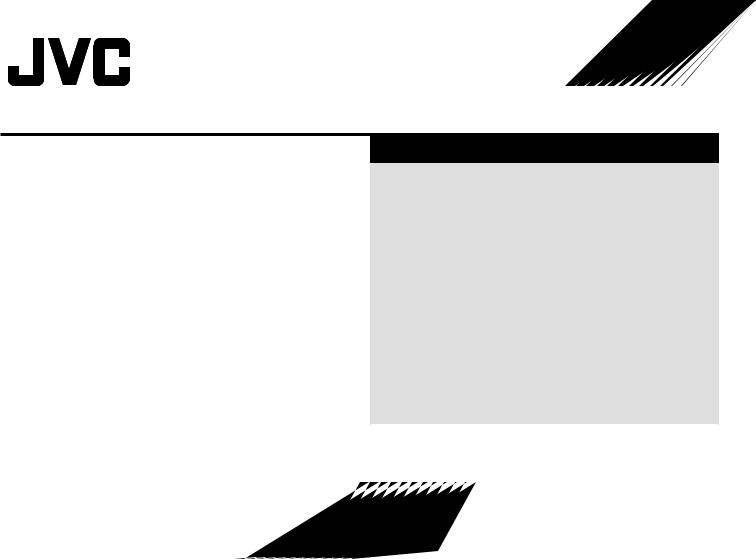
COLOR TELEVISION |
EQUALIZER • CINEMA SURROUND • COMPONENT INPUT |
|
|
|
|
Contents |
|
AV-29VT15 |
AV-21VT15 |
Knowing your TV’s features ....................................................... |
3 |
|
|
Remote control buttons and basic functions .............................. |
4 |
AV-29VT35 |
AV-21VT35 |
|
|
|
|
TV buttons and functions ........................................................... |
6 |
|
AV-21YT15 |
Setting up your TV ..................................................................... |
7 |
AV-25VT15 |
|
Basic setting for picture .............................................................. |
9 |
|
|
Advanced setting for picture ..................................................... |
11 |
|
|
Basic setting for sound ............................................................. |
12 |
|
|
Advanced setting for sound ..................................................... |
13 |
|
|
Favorite channel and video setting .......................................... |
14 |
|
|
Customized setting .................................................................. |
15 |
|
|
TV channel presetting .............................................................. |
17 |
|
|
Additional preparation .............................................................. |
18 |
|
|
Troubleshooting ....................................................................... |
20 |
|
|
Specifications ........................................................................... |
21 |
INSTRUCTIONS
GGT0082-001A-H
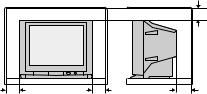
Thank you for buying this JVC color television.
To make sure you understand how to use your new TV, please read this manual thoroughly before you begin.
WARNING: TO PREVENT FIRE OR SHOCK HAZARD, DO NOT EXPOSE THIS APPLIANCE TO RAIN OR MOISTURE.
CAUTION: TO ENSURE PERSONAL SAFETY, OBSERVE THE FOLLOWING RULES REGARDING THE USE OF THIS TV.
1Operate only from the power source indicated on the rear of the TV.
2Avoid damaging the power cord and mains plug. When unplugging the TV, grasp the mains plug. Do not pull on the power cord.
3Never block or cover the ventilation openings.
Never install the TV where good ventilation is unattainable.
When installing this TV, leave spaces for ventilation around the TV of more than the minimum distances as shown.
|
|
15 cm |
10 cm |
10 cm |
15 cm |
7If you are not going to use this TV for a long period of time, be sure to disconnect the AC plug from the AC socket.
8The apparatus shall not be exposed to dripping or splashing and that no objects filled with liquids, such as vases, shall be placed on the apparatus.
WARNING: <AV-21YT15 only>
A REMOVABLE PLASTIC COVER IS FIXED TO THE TELEVISION’S FRONT AUDIO/VIDEO CONNECTOR. TO PREVENT THIS COVER FROM BEING ACCIDENTALLY SWALLOWED BY BABIES OR CHILDREN, REMOVE IT FROM THE TELEVISION AND STORE IT IN A SAFE PLACE. IF THE COVER IS SWALLOWED SEEK THE ADVICE OF A DOCTOR IMMEDIATELY.
4Do not allow objects or liquid into the cabinet openings.
5In the event of a fault, unplug the unit and call a service technician. Do not attempt to repair it yourself or remove the rear cover.
6The surface of the TV screen is easily damaged. Be very careful with it when handling the TV. Should the TV screen become soiled, wipe it with a soft dry cloth. Never rub it forcefully. Never use any cleaner or detergent on it.
2
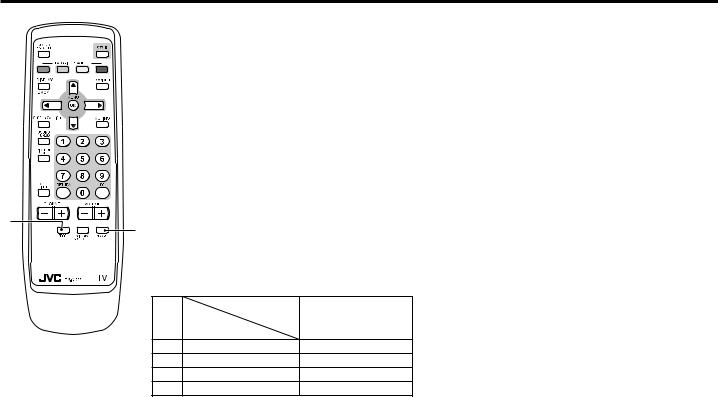
Knowing your TV’s features
Main features
MTS |
You can listen to the stereo sound or SAP from TV program broadcasting by MTS system. |
|
(SAP: Second audio program.) |
CLOSED CAPTION |
You can display dialog on the screen from TV broadcasting with Closed Caption system. |
|
You may also be able to display some information in text form if available. |
FAVORITE CH (Channel) |
You can register up to four favorite channels for quick recall with one press. |
AI ECO |
TV detects the brightness of your room and automatically adjust the picture brightness to a |
|
suitable level for a better eye care. |
AI VOLUME |
TV adjusts the volume automatically to the same level for all TV channels to avoid sudden |
|
change of the volume when selecting different TV channel. |
VNR |
You can reduce the picture noise when viewing noisy TV programs or video sources. |
|
|
1 |
Confirm your TV’s functions |
|
Some functions written in this instruction manual may not be available for your TV. |
||
2 |
Please see the chart below and check the functions that are equipped for your TV’s model number. The model number is indicated at the rear of your TV. When you press a button concerned to a function that is not available for your TV, it does not work and the logo “Ø” appears on the screen. For a function that is not available for your TV, it is not displayed in the menu.
Model No.
No.
Function
1*ECO
2*BASS
–PICTURE TILT
–COMPRESS (16:9)
AV-29VT35 |
AV-29VT15 |
AV-25VT15 AV-21VT15 |
AV-21VT35 |
AV-21YT15 |
_ |
_ |
_ |
_ |
– |
_ |
– |
– |
_ |
– |
_ |
_ |
– |
– |
– |
_ |
_ |
_ |
_ |
– |
|
|
|
|
|
3
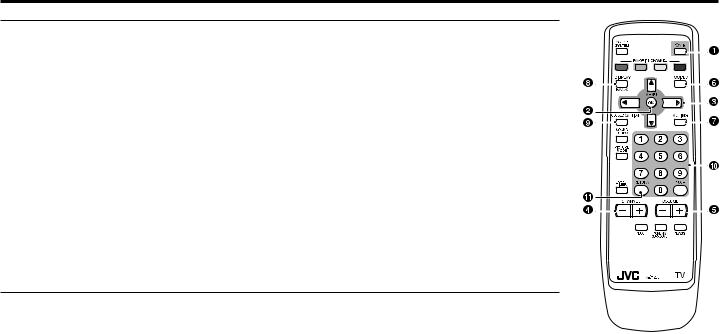
Remote control buttons and basic functions
No. |
Press |
To |
1 |
POWER |
Turn on or off the TV from standby mode. |
2 |
MENU/OK |
Display menu and confirm selected function. |
3 |
5 / ∞ / 2 / 3 |
Select and adjust menu function. |
4 |
CHANNEL -/+ |
Select the desired channel number. |
5 |
VOLUME -/+ |
Adjust the volume level. |
6 |
TV/VIDEO |
Select TV or video terminal input. |
7 |
MUTING |
Turn off the volume. |
|
|
Press this button again to resume the volume. |
8 |
DISPLAY/BACK |
Display the program number or video terminal number on the screen. |
|
|
On the other hand, you can use this button to return to the previous menu. |
9 |
CLOSED CAPTION |
Display information in text which are broadcasted by some TV channels. |
! |
0~9, 100+ |
Select the program number. For three digits program number, press 100+, then press the |
|
|
number button. |
" |
RETURN + |
a) Return to the frequently view channel with one touch. |
1Choose the channel you want to register.
2Press and hold RETURN+ button until “RETURN PLUS PROGRAMMED!” appears.
To cancel, press and hold RETURN+ button until “RETURN PLUS CANCELED!” appears.
b)Return to the previously viewed channel, if you have not set or have canceled the Return channel as above.
4
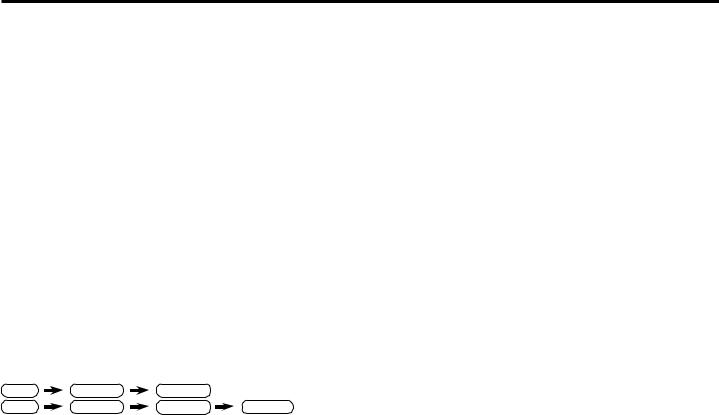
Remote control buttons and basic functions (continued)
How to operate menus and menus locations |
|
|
|
|
Top menu |
2nd menu |
Location |
3rd menu |
Location |
|||||||
|
|
|
|
|
|
|
|
|
|
|
MENU |
INPUT |
EXT. INPUT |
P.16 |
– |
– |
To |
|
|
|
Operation |
|
|
|
Note |
||||||||
|
|
|
|
|
|
|
|
|
|
|
|
|
DISPLAY |
P.16 |
– |
– |
Display the MENU |
Press the MENU/OK button 2. |
|
To exit the MENU, |
|
|
|
||||||||||
|
|
|
|
|
|
|
press the DISPLAY/ |
|
|
|
CLOSED CAPTION |
P.15 |
– |
– |
||
|
|
|
|
|
|
|
BACK button* 8 or |
|
|
PICTURE |
PICTURE MODE |
P.9 |
– |
– |
||
|
|
|
|
|
|
|
choose EXIT menu. |
|
|
*If you want to |
|
|
|
|
||
|
|
|
|
|
|
|
|
|
PICTURE SETTING |
P.10 |
– |
– |
||||
|
|
|
|
|
|
|
|
|
|
|||||||
Display the top |
|
Press |
5 ∞ |
buttons 3 to choose a |
Press |
∞ |
button 3 to |
|
|
adjust PICTURE |
|
|
|
|
||
|
/ |
|
|
|
SETTING menu, |
WHITE BALANCE |
P.10 |
– |
– |
|||||||
menu |
|
menu title. Then press MENU/OK |
display the next page |
|
|
|||||||||||
|
|
|
PICTURE |
– |
VNR |
P.15 |
||||||||||
|
|
button 2. |
|
|
|
for more functions. |
|
|
you must set |
|||||||
|
|
|
|
|
|
|
FEATURES |
|
|
|
||||||
|
|
|
|
|
|
|
|
|
|
|
|
PICTURE MODE |
|
FAVORITE CH SETTING |
P.14 |
|
Display the 2nd |
|
Press 5/∞ buttons 3 to choose a |
|
|
|
|
|
|
||||||||
|
|
|
|
|
|
menu to USER. |
|
|
|
|
||||||
|
|
|
|
|
|
|
|
VIDEO SETTING |
P.14 |
|||||||
menu |
|
menu title. Then press MENU/OK |
|
|
|
|
|
|
|
|||||||
|
|
button 2. |
|
|
|
|
|
|
|
|
|
|
|
COLOR SYSTEM |
P.9 |
|
Display the 3rd |
|
Press 5/∞ buttons 3 to choose a |
|
|
|
|
|
|
|
|
COMPRESS (16:9) |
P.11 |
||||
menu |
|
menu title. Then press MENU/OK |
|
|
|
|
|
|
|
|
PICTURE TILT |
P.11 |
||||
|
|
button 2. |
|
|
|
|
|
|
|
|
|
|
|
|
|
|
|
|
|
|
|
|
|
|
|
|
SOUND |
AI VOLUME |
P.13 |
– |
– |
||
Return to the |
|
Press the DISPLAY/BACK button* |
|
|
|
|
|
|
|
|
|
|
||||
|
|
|
– |
|
|
|
MTS |
P.13 |
– |
– |
||||||
previous menu |
|
8. |
|
|
|
|
|
|
|
|
*If you want to |
|
|
|
|
|
|
|
|
|
|
|
|
|
|
SOUND MODE |
P.12 |
– |
– |
||||
|
|
|
|
|
|
|
|
|
|
|||||||
Choose the setting |
Press |
5 ∞ |
buttons 3 to choose |
|
Press the MENU/OK |
|
|
adjust |
||||||||
|
|
|
|
|
|
|
||||||||||
/ |
|
|
|
EQUALIZER |
EQUALIZER |
P.13 |
– |
– |
||||||||
of a function |
|
a function. Then press the |
2 3 |
|
button 2 to exit from |
|
|
|||||||||
|
|
|
|
|
|
|
|
|||||||||
|
/ |
|
|
|
menu, you must |
BALANCE |
P.12 |
– |
– |
|||||||
|
|
buttons 3 to change the setting. |
|
the menu. |
|
|
||||||||||
|
|
|
|
|
|
|
|
|
|
|
|
set SOUND |
SOUND TURBO |
P.12 |
– |
– |
Adjust the effect |
Press 5/∞ buttons 3 to choose |
|
|
|
|
|||||||||||
|
|
|
|
|
|
MODE menu to |
|
|
|
|
||||||
|
|
|
|
|
|
CINEMA SURROUND |
P.13 |
– |
– |
|||||||
level of a function |
a function. Then press the |
2 3 |
|
|
|
|
|
|
||||||||
/ |
|
|
|
|
|
|
USER. |
|
|
|
|
|||||
|
|
buttons 3 to adjust the effect |
|
|
|
|
|
|
SUPER BASS |
P.12 |
– |
– |
||||
|
|
|
|
|
|
|
|
|
||||||||
|
|
level. |
|
|
|
|
|
|
|
|
|
FEATURES |
OFF TIMER |
P.15 |
– |
– |
Display the sub |
|
Press the 5/∞ buttons 3 to |
|
|
|
|
|
|
|
|
|
|
|
|||
|
|
|
|
|
|
|
|
CHILD LOCK |
P.15 |
– |
– |
|||||
menu of a function. |
choose a function. Then press |
|
|
|
– |
|
|
|
|
|
|
|
||||
|
|
|
|
|
|
AI ECO SENSOR |
P.11 |
– |
– |
|||||||
|
|
MENU/OK buttons 2 to display |
|
|
|
|
|
|
||||||||
|
|
|
|
|
|
|
|
INSTALL |
AUTO PROGRAM |
P.17 |
– |
– |
||||
|
|
the sub menu. |
|
|
|
|
|
|
|
|||||||
|
|
|
|
|
|
|
|
|
|
CHANNEL SUMMARY |
P.17 |
– |
– |
|||
|
|
|
|
|
|
|
|
|
|
|
|
|
||||
The following chart shows locations of functions in menus. In this manual, |
|
|
|
|||||||||||||
|
|
|
LANGUAGE |
P.16 |
– |
– |
||||||||||
location of a function is described as follows: |
|
|
|
|
|
|
|
|
||||||||
|
|
|
|
|
|
|
|
BLUE BACK |
P.11 |
– |
– |
|||||
MENU |
Top menu |
|
2nd menu |
|
|
|
|
|
|
|
|
|||||
|
|
|
|
|
|
|
|
|
AUTO SHUTOFF |
P.16 |
– |
– |
||||
MENU |
|
|
|
2nd menu |
|
|
|
|
|
|
|
|
||||
Top menu |
|
|
3rd menu |
|
|
|
|
VIDEO-2 SETTING |
P.16 |
– |
– |
|||||
Note: Some functions have the 4th menus as the sub-menus. |
|
|
|
|
AI ECO DISPLAY |
P.11 |
– |
– |
||||||||
* To exit the menu, the on screen display will show BACK indicated in |
|
|
EXIT |
– |
– |
– |
– |
|||||||||
blue. But it doesn’t refer to the blue button on the remote control. |
|
|
|
|
|
|
|
|||||||||
Instead, it refers to the DISPLAY/BACK button on the remote control. |
|
|
|
|
|
|
|
|||||||||
5
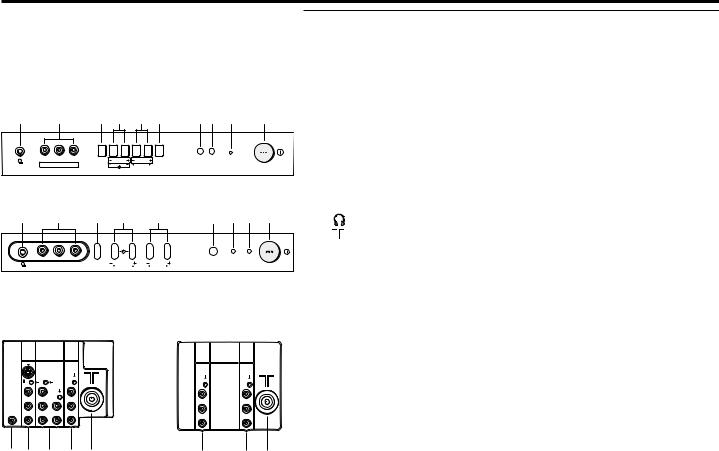
TV buttons and functions
The illustrations shown below is for AV-29VT35 and AV-21YT15 only, which are used for explanation purpose.
Your TV may not look exactly the same as illustrated.
Front of the TV
AV-29VT35
! |
|
|
9 |
|
|
8 7 |
6 5 |
43 2 |
1 |
|||
|
|
V |
|
L/MONO |
R |
MENU |
CHANNEL |
VOLUME TV/VIDEO |
|
POWER |
|
|
|
|
|
|
|
|
|
|
|
|
|||
|
|
|
IN (VIDEO-3) |
|
OK |
|
EXIT |
|
|
|
||
AV-21YT15 |
|
|
|
|
|
|
|
|
||||
! |
|
|
9 |
|
|
8 |
9 |
6 |
|
4 ( 2 1 |
||
|
|
|
|
|
|
|
MENU |
CHANNEL |
VOLUME |
|
TIMER |
POWER |
|
|
V |
|
L / MONO |
R |
|
|
|
||||
|
|
|
IN (VIDEO-2) |
|
OK |
|
|
|
|
|
||
Rear of the TV |
|
|
|
|
|
|
||||||
AV-29VT35 |
|
|
|
|
|
AV-21YT15 |
|
|||||
VIDEO-1 |
COMPONENT |
|
|
|
|
|
VIDEO-1 |
|
||||
(VIDEO-2) |
OUTPUT |
|
|
|
OUTPUT |
|||||||
INPUT |
|
|
|
|
|
|||||||
INPUT |
|
|
|
|
|
INPUT |
||||||
|
|
|
|
|
|
|
|
|||||
S |
|
|
|
|
|
|
|
|
|
|
|
|
OVER |
|
|
|
|
|
|
|
|
|
|
|
|
V |
Y/V |
|
|
V |
|
|
|
|
V |
V |
||
BASS |
|
|
|
|
|
|
|
|
|
|
|
|
SPEAKER L |
/MONO CB |
L |
/MONO |
L |
|
|
|
|
L |
|
L |
|
OUT |
|
|
|
|
|
|
/MONO |
|||||
|
|
|
|
|
|
|
|
|
|
|
|
|
R |
CR |
R |
R |
|
|
|
|
R |
R |
|||
|
|
|
|
|
|
|
|
|
|
|||
& % $ # " |
|
|
% |
# " |
||||||||
No. |
Button/terminal |
Description |
|
Page |
||||
1 |
|
L (main power) |
Press to turn on or turn off the TV’s main power. |
|
– |
|||
2 |
|
POWER lamp |
Indicate the TV is being turned on or off. |
|
– |
|||
|
|
|
|
No color: |
TV’s main power is being turned off. |
|
|
|
|
|
|
|
Red: |
TV’s main power is being turned on. |
|
|
|
|
|
|
|
Note: When you turn off the power switch while TV is in standby |
||||
|
|
|
|
mode, the light of power lamp will be off in 10 -15 seconds. |
||||
3 |
|
ECO sensor |
|
|
|
|
– |
|
4 |
|
Remote control sensor |
|
|
|
– |
||
5 |
|
TV/ VIDEO |
Press to select TV or video mode. |
|
– |
|||
6 |
|
VOLUME -/+ |
Press to adjust the volume level. |
|
– |
|||
7 |
|
CHANNEL -/+ |
Press to select the desired channel. |
|
– |
|||
8 |
|
MENU |
|
Press to display the menu. |
|
|
– |
|
9 |
|
IN (VIDEO-3) |
Video and audio input jacks for VIDEO-3 mode. |
|
18 |
|||
|
|
IN (VIDEO-2) |
Video and audio input jacks for VIDEO-2 mode. |
|
18 |
|||
! |
|
|
|
Headphone jack. |
|
|
18 |
|
" |
|
|
|
Aerial socket. |
|
|
7 |
|
# |
|
OUTPUT |
|
Video and audio output jacks. (The component video |
|
|
||
|
|
|
|
signal cannot be output.) |
|
|
18 |
|
$ |
|
COMPONENT |
Video or component video, and audio input jacks for |
|
|
|||
|
|
(VIDEO-2) INPUT VIDEO-2 mode. You can select the input signal by setting |
|
|||||
|
|
|
|
the “VIDEO-2 SETTING” function (see page 16). |
|
18 |
||
% |
|
VIDEO-1 INPUT |
Video or S-VIDEO, and audio input jacks for VIDEO-1 mode |
7 |
||||
& |
|
BASS SPEAKER OUT Twin Port Bass Blaster Unit output terminal. |
|
19 |
||||
( |
|
TIMER lamp |
Indicate the OFF TIMER function is being turned on or off. – |
|||||
|
|
|
|
No color : |
The OFF TIMER function is being turned off. |
|
|
|
|
|
|
|
Orange : |
The OFF TIMER function is being turned on. |
|
|
|
How to operate the menus with the TV button |
|
|
|
|||||
|
|
|
|
|
|
|
||
TV button |
Work as same as the button on the |
Note |
|
|
||||
remote control unit |
|
|
|
|||||
|
|
|
|
|
|
|
||
MENU |
MENU/OK button |
|
To display main menu and exit |
|||||
|
|
|
|
|
|
menu after finish setting. |
|
|
CHANNEL -/+ |
∞/5 button |
|
To select menu function. |
|
|
|||
6 |
VOLUME -/+ 2/3 button |
To adjust the desired function. |
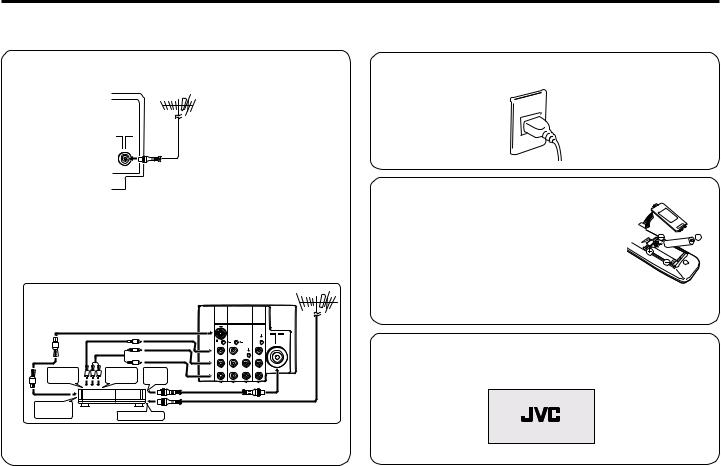
Setting up your TV
CAUTION
• Turn off the equipment including the TV before connecting.
1 Connecting the aerial cable.
VHF/UHF outdoor aerial
75-ohm coaxial cable (not supplied)
If you connect a VCR, connect the aerial output jack of your VCR and the aerial jack on the TV with the aerial cable. Then connect the output jacks of your VCR and the VIDEO-1 input jacks of the TV with the video cable (or S-VIDEO cable if available) and audio cables. For details, see the manual of your VCR.
Rear of TV
|
|
|
|
VIDEO-1 |
COMPONENT |
|
|
|
|
|
|
|
|
(VIDEO-2) |
OUTPUT |
aerial |
|
|
|
|
|
INPUT |
|
|||
|
|
|
|
|
INPUT |
|
||
|
|
|
|
S |
|
|
|
outdoor |
|
|
|
|
OVER |
|
|
|
|
|
|
|
|
V |
Y/V |
|
V |
|
To video |
|
To audio |
To RF |
L/MONO CB |
L/MONO |
L |
|
|
|
|
|
|
|
VHF/UHF |
|||
output |
|
output |
output |
R |
CR |
R |
R |
|
output |
VCR |
To aerial input |
|
|
|
|
||
To S-video |
|
|
|
|
|
|
|
|
The illustration shown is just a sample. It may not be same as your
TV.
2 Connecting the compatible main plug to the AC outlet.
3 Inserting batteries into the remote control.
Insert two batteries by following the + and - polarities and inserting the - end first.
CAUTION:
Follow the cautions printed on the batteries.
Notes:
•Use AA/R6/UM-3 dry cell batteries.
•It the remote control does not work properly, fit new batteries. The supplied batteries are for testing, not regular use.
4Turn on the TV by pressing the main power button.
JVC logo appears on the screen.
7
