JVC AV-21QT5BJ, AV-21QT5SJ User Manual
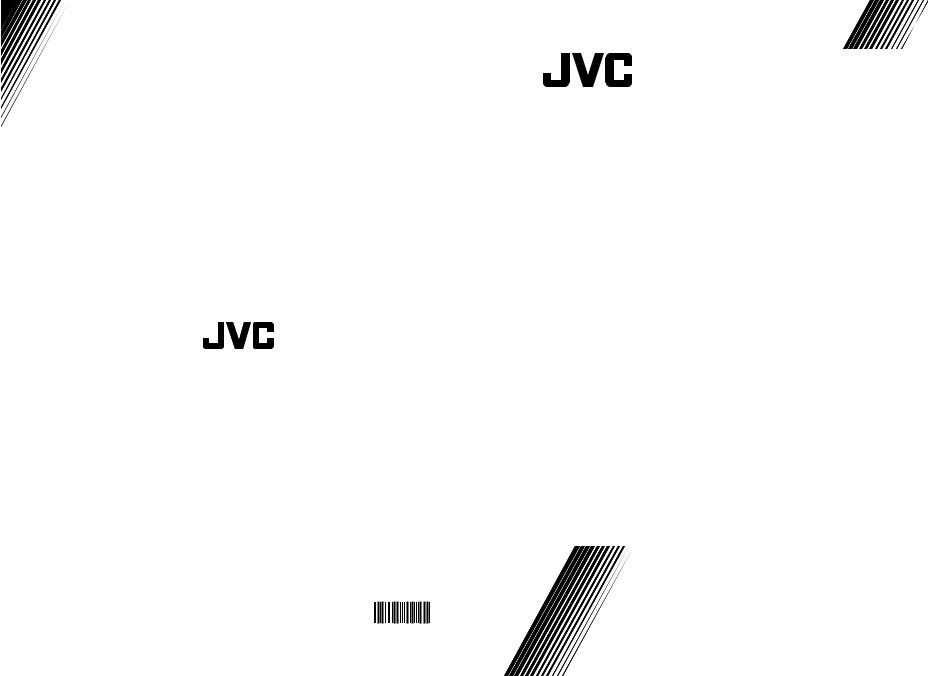
ENGLISH
AV-21QT5BJ
AV-21QT5SJ
|
|
|
|
|
|
COLOUR TELEVISION |
INSTRUCTIONS |
|
|
|
|
|
|
|
|
50084579
©2006 Victor Company of Japan, Limited
0406TKH-VT-VT
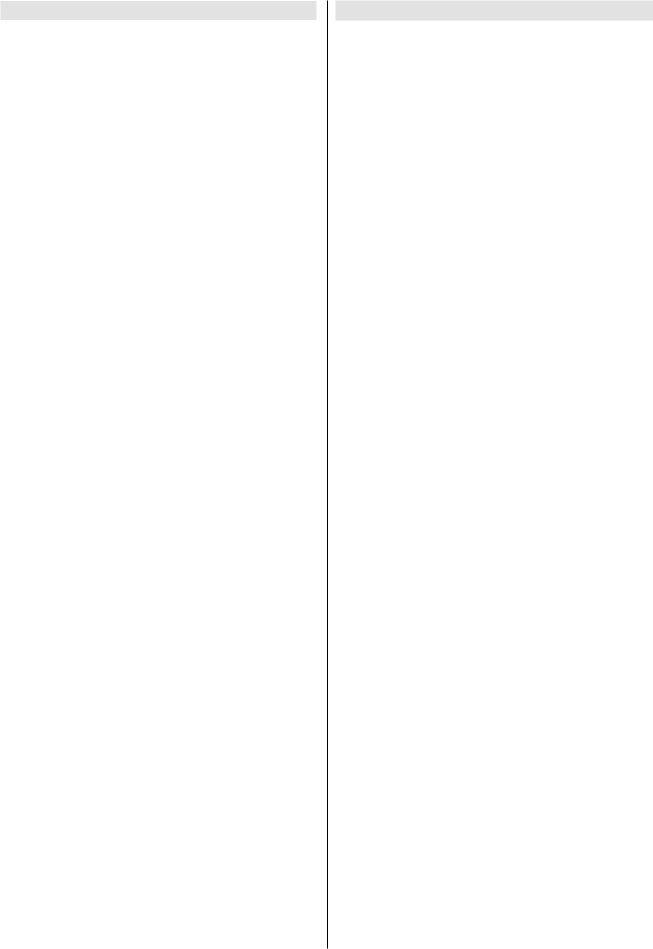
Contents |
|
Safety Precautions .................................................. |
1 |
Remote Control ....................................................... |
2 |
TV Buttons and Functions ...................................... |
3 |
Preparation ............................................................... |
4 |
Features .................................................................... |
4 |
Before Switching on your TV ................................. |
4 |
Power connection ........................................................... |
4 |
Connections to the RF input socket ................................ |
4 |
How to connect other devices ......................................... |
4 |
Inserting batteries into the remote control ....................... |
4 |
Switching the TV ON/OFF ....................................... |
4 |
To switch the TV on ........................................................ |
4 |
To switch the TV off......................................................... |
4 |
Initial Settings .......................................................... |
4 |
T-V LINK ......................................................................... |
5 |
Basic Operations ..................................................... |
6 |
Setting the TV .......................................................... |
6 |
Picture Menu .................................................................. |
6 |
Sound Menu ................................................................... |
7 |
Feature Menu ................................................................. |
8 |
Installation Menu ............................................................. |
8 |
Programme Menu ........................................................... |
9 |
Other Features ...................................................... |
10 |
Teletext ................................................................... |
11 |
Peripheral Equipment Connections .................... |
12 |
Antenna Connections............................................ |
13 |
Tips.......................................................................... |
14 |
Specifications ........................................................ |
15 |
Important Instruction ............................................. |
16 |
Safety Precautions
1. Power Source
The receiver should be operated only from a 220-240V AC, 50 Hz. outlet. Ensure you select the correct voltage setting for your convenience.
2. Power Cord
The power supply cord should be placed so that they are not likely to be walked on or pinched by items placed upon them or against them. Pay particular attention to cord where they enter the plug, power outlet, and the point where they exit from the receiver.
3. Moisture and Water
Do not use this equipment in a humid and damp place (avoid the bathroom, the sink in the kitchen, and near the washing machine). Do not expose this equipment to rain or water and do not place objects filled with liquids on it as this may be dangerous.
4. Cleaning
Before cleaning, unplug the receiver from the main supply outlet. Do not use liquid or aerosol cleaners. Use with soft and dry cloth.
5. Ventilation
The slots and openings on the receiver are intended for ventilation and to ensure reliable operation. To prevent overheating, these openings must not be blocked or covered in anyway.
6. Lightning
In case of storm and lightning or when going on holiday, disconnect the power cord from the wall outlet.
7. Replacement Part
When replacement parts are required, be sure the service technician has used replacement parts which are specified by the manufacturer or have the same specifications as the original one. Unauthorized substitutions may result in fire, electrical shock, or other hazards.
8. Servicing
Please refer all servicing to qualified personnel. Do not remove cover as this may result in electric shock.
9. Flame sources
Do not place naked flame sources on the apparatus.
10. Stand-By
Do not leave your TV stand-by or operating condition when you leave your house.
Warning!
Any intervention contrary to regulations, in particular, any modification of high voltage or a replacement of the picture tube may lead to an increased concentration of x-rays. Any television modified in this way no longer complies with license and must not be operated.
Instructions for waste disposal:
Packaging and packaging aids are recyclable and should principally be recycled. Packaging materials, such as foil bag, must be kept away from children.
Batteries, including those which are heavy metal-free, should not be disposed of with household waste. Please dispose of used batteries in an environmentally sound manner. Find out about the legal regulations which apply in your area.
- 1 -

Remote Control



 = Stand By / Power
= Stand By / Power
 0 - 9 = Direct Program
0 - 9 = Direct Program
 STANDARD Button (Picture Mode Change)
STANDARD Button (Picture Mode Change)
 Colour Buttons
Colour Buttons
( GREEN: Hyper Sound )
 MENU = Menu Button
MENU = Menu Button

 (
(

 ) = Cursor Up / Programme Up
) = Cursor Up / Programme Up

 (
(

 ) = Cursor Right / Volume +
) = Cursor Right / Volume +
 Teletext Control Buttons
Teletext Control Buttons
 VCR Control Buttons
VCR Control Buttons

 (
(


 ) = Cursor Down / Programme Down
) = Cursor Down / Programme Down

 (
( ) = Cursor Left / Volume -
) = Cursor Left / Volume -
 AV = AV Button
AV = AV Button

 = Information Button / T-V Link in Program Menu
= Information Button / T-V Link in Program Menu


 = Mute
= Mute
CAUTION
RISK OF ELECTRIC SHOCK
The lightning flash with arrowhead symbol, within an equilateral triangle, is intended to alert the user to the presence of uninsulated "dangerous voltage" within the product's enclosure that may be of sufficient magnitude to constitute a risk of electric shock of persons.
The exclamation point within an equilateral triangle is intended to alert the user to the presence of important operating and maintenance (servicing) instructions in the literature accompanying the appliance.
- 2 -
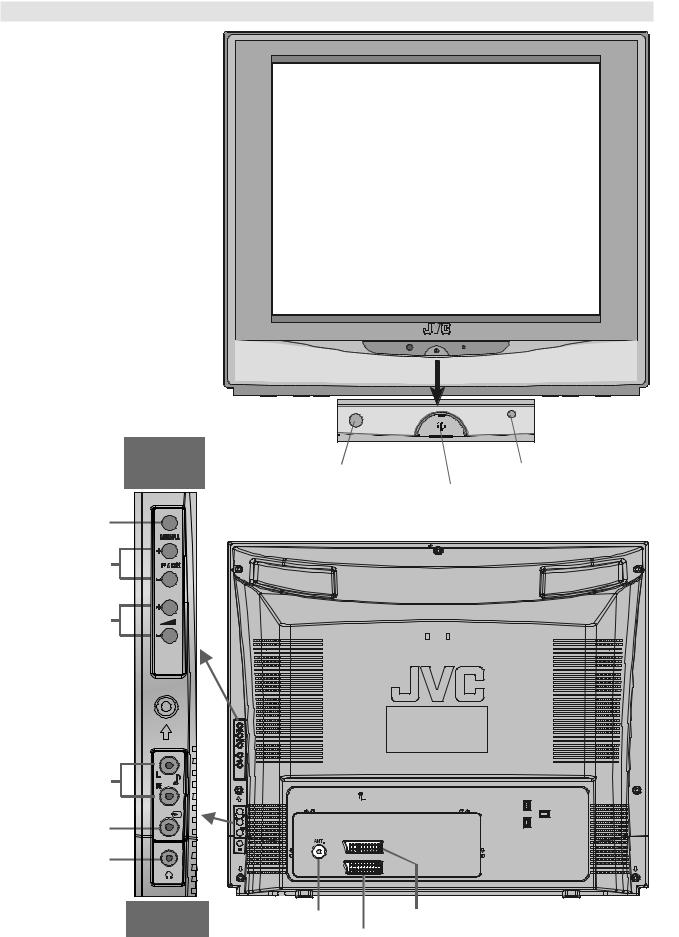
TV Buttons and Functions and Rear Panel
&21752/ |
|
|
|
|
3$1(/ |
5HPRWH FRQWURO |
3RZHU ODPS |
||
%877216 |
||||
VHQVRU |
|
3RZHU 2Q 2II |
||
|
|
|||
|
|
|
||
0HQX |
|
|
|
|
3URJUDP |
|
|
|
|
9ROXPH |
|
|
|
|
$XGLR ,QSXW |
|
|
|
|
7HUPLQDO |
|
|
|
|
9LGHR ,QSXW |
|
|
|
|
7HUPLQDO |
(;7 |
|
|
|
+HDGSKRQH |
(;7 |
|
|
|
)5217 $9 |
$QWHQQD 6RFNHW |
(;7 6FDUW |
||
(;7 |
(;7 6FDUW |
|||
|
||||
- 3 -
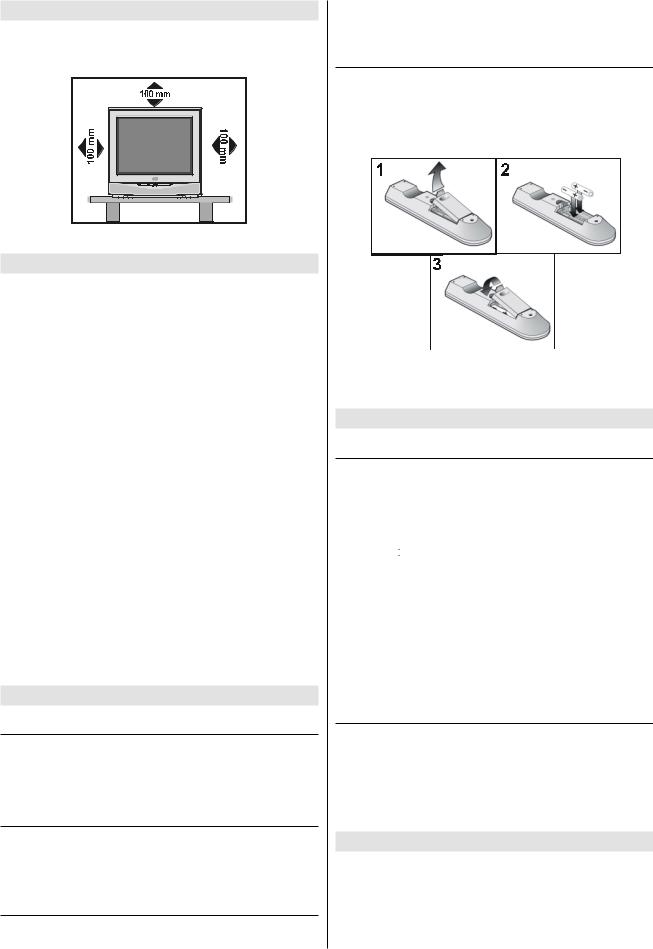
Preparation
For ventilation, leave a space of at least 10 cm free all around the set. To prevent any fault and unsafe situations, please do not place any objects on top of the set.
Use this apparatus in moderate climate.
Features
•It is a remote controlled colour television.
•100 programmes from VHF, UHF bands or cable channels can be preset.
•It can tune cable channels.
•Controlling the TV is very easy by its menu driven system.
•It has two Euroconnector sockets for external devices (such as computer, video, video games, audio set, etc.)
•NICAM Stereo sound system.
•Teletext (Fastext, Toptext).
•It is possible to connect headphone.
•Direct channel access.
•A.P.S. (Automatic Programming System).
•All programmes can be named.
•Programme swapping between last watched two programmes.
•Forward or backward automatic tuning.
•Sleep timer.
•Child Lock.
•Automatic sound mute when no transmission.
•When no valid signal is detected, after 5 minutes the TV switches itself automatically to stand-by mode.
•NTSC Playback.
•S-VHS (via SCART)
•Real Flat
Before Switching on your TV
Power connection
IMPORTANT: The TV set is designed to operate on 220-240V AC, 50 Hz.
•After unpacking, allow the TV set to reach the ambient room temperature before you connect the set to the mains.
Connections to the RF input socket
•Connect the aerial or cable TV plug to the RF input socket located at the back of the TV and connect the cable plug coming out from the TV out socket located at the devices (VCR, DVB etc.) to this socket as well.
How to connect other devices
IMPORTANT: Switch off the TV before connecting any external device.
Sockets for external connections are at the back and on the TV. For connection of other devices via Euroconnector refer to the manuals of the related devices.
Inserting batteries into the remote control
•Remove the battery cover located on the back of the remote control by gently pulling downwards from the indicated part.
•Insert two AA (R06) or equivalent type batteries inside. Place the batteries in the right directions as seen below.
•Replace the battery cover.
NOTE: Remove batteries from remote control when it is not to be used for a long period. Otherwise it can be damaged due to any leakage of batteries.
Switching the TV ON/OFF
To switch the TV on
Your TV will switch on in two steps:
1- Press the power button located on the front of the TV. Then the TV switches itself to standby mode and the power lamp becomes RED located on the lower part of the TV.
2- To switch on the TV from stand-by mode either:
Press the “ ,” button on the remote control, or,
,” button on the remote control, or,
Press a digit button on the remote control so that a programme number is selected,
or,
Press Programme Up or Down buttons on the TV or on the remote control, so that last switched off programme is selected.
The TV will switch on and the power lamp will be GREEN.
To switch the TV off
•Press the stand-by button on the remote control, so the TV will switch to stand-by mode and the power lamp will become RED,
or,
•Press the power button located on the front of the TV, so the TV will switch off and the power lamp will turn off.
Initial Settings
When the TV is first turned on, it goes into the initial settings mode. Follow the instructions on the screen display to make the initial settings.
Note: If the TV does not go into the initial settings mode this is because your TV has already been turned on for the first time. (Perform “AUTO STORE” (see page 12) in the PROGRAMME menu.)
- 4 -

Because this is the first time that TV has been used, there are |
Downloading data to VCR: |
|
|
|
|||||||||||||||||||||||||
no channels stored in the memory. Analogue terrestrial broad- |
The VCR will automatically download the registered data on |
||||||||||||||||||||||||||||
casting AUTOMATIC PROGRAMMING SYSTEM (A.P.S.) win- |
|||||||||||||||||||||||||||||
the TV channels from the TV. This means you do not need to |
|||||||||||||||||||||||||||||
dow is displayed. |
|
|
|
|
|
||||||||||||||||||||||||
|
|
|
|
|
set up the programme channels on your VCR manually. |
|
|||||||||||||||||||||||
|
|
|
|
|
|
|
|
|
|
|
|
|
|||||||||||||||||
|
$ 3 6 |
|
|
|
|
|
The “T-V LINK” menu will be displayed when you press the |
||||||||||||||||||||||
|
|
|
3/($6( &+(&. $17(11$ &$%/( |
|
|
“ ” button while PROGRAM menu is displayed. |
|
|
|||||||||||||||||||||
|
$8726725( |
|
|
|
|
|
|
|
|
|
|
|
|
|
|
|
|
|
|
|
|
|
|
|
|||||
|
|
|
|
|
|
|
|
|
|
|
|
|
|
|
7 9 /,1. |
|
|
|
|||||||||||
|
|
&28175< |
|
8. |
|
|
|
|
|
|
|
||||||||||||||||||
|
|
|
|
|
|
|
|
|
|
|
|
|
|
|
|
|
|
|
|
|
|
|
|
|
|
|
|
|
|
|
/$1*8$*( |
|
(1*/,6+ |
|
|
|
|
|
|
|
'2:1/2$' 79 |
9&5 |
|
|
|
||||||||||||||
|
&217,18( |
|
|
|
|
|
|
|
|
|
|
|
|
|
|||||||||||||||
|
|
|
|
|
|
|
|
|
|
|
|
|
|
|
|
|
|
|
|
|
|
|
|
||||||
|
|
|
|
|
|
|
|
|
|
|
|
|
|
|
|
67$57 |
|
|
|
||||||||||
|
|
|
|
|
|
|
|
|
|
|
|
|
|
|
|
67$1'$5' &$1&(/ |
|
|
|
||||||||||
|
|
|
|
|
|
|
|
|
|
|
|
|
|
|
|
|
|
|
|
|
|
|
|
|
|
||||
• If you do not want to start A.P.S., you can cancel it by press- |
Press “ ” button to start downloading data to VCR. “TRANS- |
||||||||||||||||||||||||||||
ing the MENU button on your remote control. |
FER” is displayed in the menu. Transfer bar can only be seen |
||||||||||||||||||||||||||||
• First select your country by pressing “ ” or “ ” button. This |
after APS. |
|
|
|
|||||||||||||||||||||||||
|
|
|
|
|
|
|
|
|
|
|
|
|
|
|
|
|
|||||||||||||
will affect the sort process in APS. |
|
|
|
7 9 /,1. |
|
|
|
||||||||||||||||||||||
• By pressing the “ ” or “ ” buttons, come to the Language |
|
|
|
|
'2:1/2$' 79 |
|
|
9&5 |
|
|
|
||||||||||||||||||
item and select the language in which the menus of the TV |
|
|
|
|
|
|
|
|
|
||||||||||||||||||||
|
|
|
|
75$16)(5 |
|
|
|
||||||||||||||||||||||
will appear. You can see the available languages by pressing |
|
|
|
|
|
|
|
||||||||||||||||||||||
|
|
|
|
|
|
|
|
|
|
|
|
|
|
|
|
||||||||||||||
|
|
|
|
|
|
|
|
|
|
|
|
|
|
|
|||||||||||||||
“ ” or “ ” button. As soon as you change the language, the |
|
|
|
|
|
|
|
|
|
|
|
|
|
|
|
|
|
||||||||||||
If you do not want to continue press the STANDARD button |
|||||||||||||||||||||||||||||
menu items will be displayed in the selected language. |
|||||||||||||||||||||||||||||
to exit the menu. |
|
|
|
||||||||||||||||||||||||||
• To select “Continue” use “ |
” or “ ” button. By pressing |
|
|
|
|||||||||||||||||||||||||
If “FEATURE NOT AVAILABLE” is displayed, download was |
|||||||||||||||||||||||||||||
“ ” or “ ” button start the A.P.S. |
|||||||||||||||||||||||||||||
not performed correctly. Before trying to download again, check |
|||||||||||||||||||||||||||||
• When you start A.P.S. the following window will appear on |
|||||||||||||||||||||||||||||
that: |
|
|
|
||||||||||||||||||||||||||
the screen. |
|
|
|
|
|
• The VCR power is turned on. |
|
|
|
||||||||||||||||||||
|
|
|
|
|
|
|
|
|
|
|
|
|
|
|
|||||||||||||||
|
$3 6 |
|
|
|
|
|
• The VCR is T-V LINK compatible. |
|
|
|
|||||||||||||||||||
|
|
$3 6 ,6 5811,1* |
|
|
|
|
|
• The VCR is connected to the EXT.2. |
|
|
|
||||||||||||||||||
|
|
3/($6( :$,7 |
|
|
|
|
|
• The scart cable is fully wired. |
|
|
|
||||||||||||||||||
|
|
|
35 &+$11(/ 1$0( |
|
|
|
Direct REC: |
|
|
|
|||||||||||||||||||
|
|
|
& & |
|
|
|
|
|
|||||||||||||||||||||
|
|
|
|
|
|
|
|
|
|
|
You can easily record to VCR the images that you are watch- |
||||||||||||||||||
|
|
|
|
|
|
|
|
|
|
|
|
||||||||||||||||||
|
|
|
|
|
|
|
|
|
ing on the TV. For details, read the manual for your VCR. Use |
||||||||||||||||||||
After APS is finalized, a programme list will appear on the |
your VCR controls. “VCR IS RECORDING” is diplayed. You |
||||||||||||||||||||||||||||
can not carry out Direct REC using your TV’s control. |
|
||||||||||||||||||||||||||||
screen. In the programme list you will see the programme |
|
||||||||||||||||||||||||||||
When the VCR is not ready (For example when there is no |
|||||||||||||||||||||||||||||
numbers and names assigned to the programmes. |
|||||||||||||||||||||||||||||
If you do not accept the locations and / or the programme |
tape inserted), “NO RECORDING” is displayed. |
|
|
||||||||||||||||||||||||||
|
|
|
|
|
|
|
|
|
|
|
|
|
|
|
|
|
|||||||||||||
names of programmes, you can change them in Program menu. |
When you press the following buttons ( |
|
,, |
, AV, MENU, |
|||||||||||||||||||||||||
|
|||||||||||||||||||||||||||||
For details see PROGRAMME menu on page 12. |
|
|
, BACK, SUBTITLE, GUIDE, ZOOM, |
, |
/ |
, |
|||||||||||||||||||||||
|
|
||||||||||||||||||||||||||||
|
|
||||||||||||||||||||||||||||
|
|
||||||||||||||||||||||||||||
If you do not have a T-V LINK compatible VCR, press BLUE |
number buttons) during recording, a message appears asking |
||||||||||||||||||||||||||||
button to exit the menu. |
|
|
|
|
|
if you want to stop recording or not. Press “ |
” or “ |
” button |
|||||||||||||||||||||
If you have a T-V LINK compatible VCR connected to the EXT.2 |
to stop recording or BLUE button to continue recording. |
|
|||||||||||||||||||||||||||
terminal, press “ ” button to display T-V LINK menu. Then |
Do not turn the TV off in the following cases: |
|
|
||||||||||||||||||||||||||
follow the operating procedure “Downloading data to VCR” in |
• When recording images from an external device connected |
||||||||||||||||||||||||||||
the following T-V LINK section. |
|
|
|
|
|
|
to TV (For example camcorder). |
|
|
|
|||||||||||||||||||
T-V LINK |
|
|
|
|
|
• When recording a TV channel after it has been unscrambled |
|||||||||||||||||||||||
|
|
|
|
|
|
|
|
|
|
|
|
|
on a decoder. |
|
|
|
|||||||||||||
When a T-V LINK compatible VCR is connected to the EXT.2 |
|
|
|
||||||||||||||||||||||||||
• When recording a TV channel by using the TV’s output be- |
|||||||||||||||||||||||||||||
terminal on the TV, it is easier to set up the VCR and to view |
|||||||||||||||||||||||||||||
|
cause the VCR’s own tuner can not properly receive that |
||||||||||||||||||||||||||||
videos. T-V LINK uses the following features: |
|
||||||||||||||||||||||||||||
|
channel. |
|
|
|
|||||||||||||||||||||||||
|
|
|
|
|
|
|
|
|
|
|
|
|
|
|
|
||||||||||||||
To use T-V LINK functions |
• When recording Digital terrestrial broadcasting (DVB-T). |
|
|||||||||||||||||||||||||||
A “T-V LINK compatible VCR” means a JVC video cassette |
TV autopower on/VCR image view: |
|
|
|
|||||||||||||||||||||||||
recorder with the T-V LINK logo, or with one of the following |
When the VCR starts playing, the TV automatically turns on |
||||||||||||||||||||||||||||
logos. For details see your VCR instruction manual. |
|||||||||||||||||||||||||||||
and images from EXT2 appear on the screen. |
|
|
|
||||||||||||||||||||||||||
“Q-LINK” (A trademark of Panasonic Corporation) |
|
|
|
||||||||||||||||||||||||||
This function does not happen if your TV’s main power is turned |
|||||||||||||||||||||||||||||
“Data Logic” (A trademark of Metz Corporation) |
|||||||||||||||||||||||||||||
off. Set your TV’s main power to on (StandBy Mode). |
|
||||||||||||||||||||||||||||
|
|
|
|
|
|
|
|
|
|
|
|
|
|||||||||||||||||
“Easy Link” (A trademark of Philips Corporation) “Megalogic” (A trademark of Grundig Corporation) “SMARTLINK” (A trademark of Sony Corporation)
- 5 -
