JVC AV-24F703, AV-20F703 User Manual
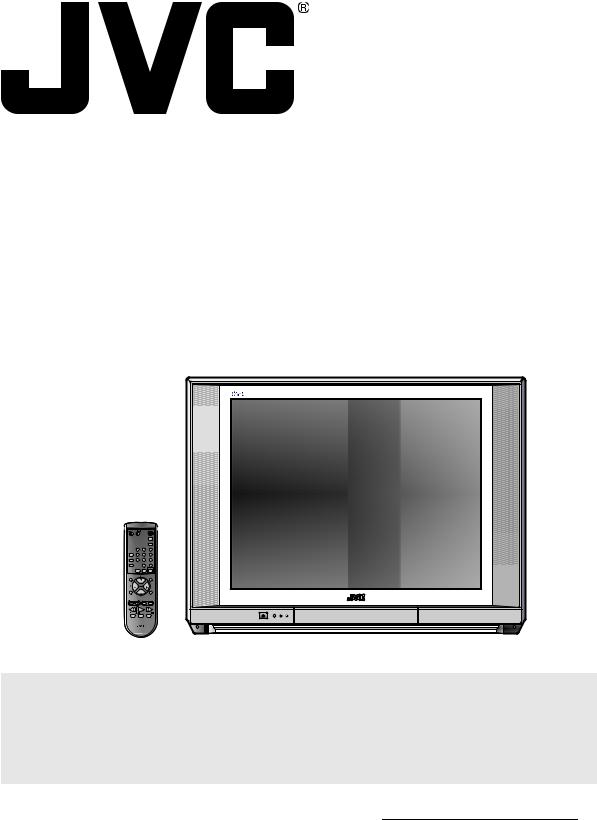
COLOR TELEVISION USER'S GUIDE
For models: AV-24F703 AV-20F703
TV CATVVCR DVD |
|
POWER |
|
|
|
|
STANDARD |
|
|
|
INPUT |
|
1 |
2 |
3 |
BBE |
4 |
5 |
6 |
DISPLAY |
7 |
8 |
9 |
0RETURN
C.C.LIGHT
MUTING |
|
ENTER |
|
CH |
|
VOL |
VOL |
|
|
CH |
|
MENU |
|
EXIT |
— VCR CHANNEL + VCR/DVD |
TV/VCR |
|
PREV NEXT |
POWER |
|
REW |
PLAY |
FF |
REC |
STOP PAUSE |
|
OPEN/CLOSE |
STILL/PAUSE |
|
|
TV |
|
|
|
Illustration of AV-24F703 and RM-C309G |
|
|
IMPORTANT NOTE TO THE CUSTOMER: |
|
|
In the space below, enter the serial number for your |
television (located on the rear of the television cabinet). |
||
Staple your sales receipt or invoice to the inside cover of this guide. Keep this user's guide in a convenient place for future reference.
Keep the carton and original packaging for future use.
Serial Number
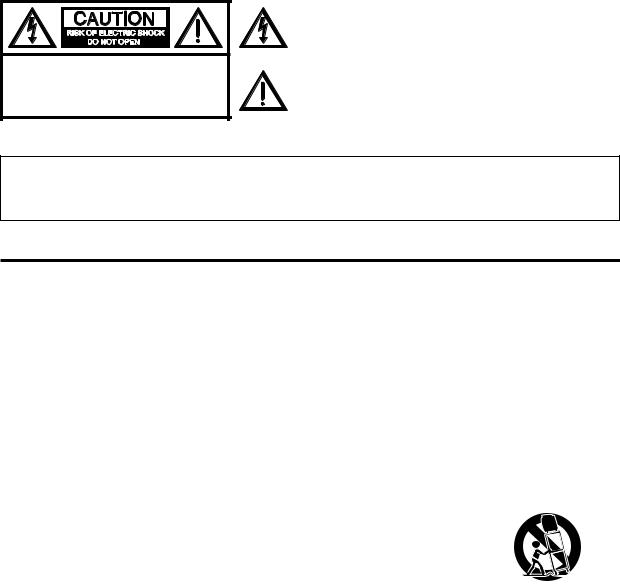
CAUTION: TO REDUCE THE RISK OF ELECTRIC SHOCK, DO NOT REMOVE
COVER (OR BACK). NO USER-SERVICEABLE
PARTS INSIDE. REFER SERVICING TO QUALIFIED SERVICE PERSONNEL.
The lightning flash with arrowhead symbol, within an equilateral triangle is intended to alert the user to the presence of uninsulated dangerous voltage within the product's enclosure that may be of sufficient magnitude to constitute a risk of electric shock.
The exclamation point within an equilateral triangle is intended to alert the user to the presence of important operating and maintenance (servicing) instructions in the literature accompanying the appliance.
CAUTION: Changes or modifications not expressly approved by the party responsible for compliance with the FCC Rules could void the user's authority to operate this equipment.
WARNING: TO PREVENT FIRE OR SHOCK HAZARD, DO NOT EXPOSE THIS APPLIANCE TO RAIN OR MOISTURE. CAUTION: TO PREVENT ELECTRIC SHOCK DO NOT USE THIS POLARIZED PLUG WITH AN EXTENSION CORD,
RECEPTACLE OR OTHER OUTLET UNLESS THE BLADES CAN BE FULLY INSERTED TO PREVENT BLADE EXPOSURE.
IMPORTANT SAFEGUARDS
1.READ INSTRUCTIONS
All the safety and operating instructions should be read before the unit is operated.
2.RETAIN INSTRUCTIONS
The safety and operating instructions should be retained for future reference.
3.HEED WARNINGS
All warnings on the unit and in the operating instructions should be adhered to.
4.FOLLOW INSTRUCTIONS
All operating and use instructions should be followed.
5.CLEANING
Unplug this unit from the wall outlet before cleaning. Do not use liquid cleaners or aerosol cleaners. Use a damp cloth for cleaning the exterior cabinet only.
6.ATTACHMENTS
The manufacturer of this unit does not make any recommendations for attachments, as they may cause hazards.
7.WATER AND MOISTURE
Do not use this unit near water. For example, near a bathtub, washbowl, kitchen sink, laundry tub, in a wet basement, or near a
swimming pool.
8. ACCESSORIES
Do not place this unit on an unstable cart, stand, tripod, bracket, or table.
The unit may fall, causing serious injury, and serious damage to the unit.
8A. An appliance and cart combination should be moved with care. Quick stops, excessive force, and uneven surfaces may cause the appliance and cart combination to overturn.
9. VENTILATION
PORTABLE CART WARNING (symbol provided by RETAC)
S3126A
Slots and openings in the cabinet back or bottom are provided for ventilation, and to ensure reliable operation of the unit, and to protect it from overheating. These openings must not be blocked or covered. The openings should never be blocked by placing the unit on a bed, sofa, rug, or other similar surface. This unit should never be placed near or over a radiator or heat source.
This unit should not be placed in a built-in installations such as a bookcase or rack unless proper ventilation is provided or the manufacturer's instructions have been adhered to.
10.POWER SOURCE
This unit should be operated only from the type of power source indicated on the rating plate. If you are not sure of the type of power supply to your home, consult your appliance dealer or local power company. For units intended to operate from battery power, or other sources, refer to the operating instructions.
11.GROUNDING OR POLARIZATION
This unit is equipped with a polarized alternating-current line plug (a plug having one blade wider than the other). This plug will fit into the power outlet only one way. This is a safety feature. If you are unable to insert the plug fully into the outlet, try reversing the plug. If the plug should still fail to fit, contact your electrician to replace your obsolete outlet. Do not defeat the safety purpose of the polarized plug, if your unit is equipped with a 3-wire grounding-type plug, a plug having a third (grounding) pin. This plug will only fit into a grounding-type power outlet. This too, is a safety feature. If you are unable to insert the plug into the outlet, contacts your electrician to replace your obsolete outlet. Do not defeat the safety purpose of the grounding-type plug.
12.POWER-CORD PROTECTION
Power-supply cords should be routed so that they are not likely to be walked on or pinched by items placed upon or against them, paying particular attention to cords at plugs, convenience receptacles, and the point where they exit from the appliance.
2
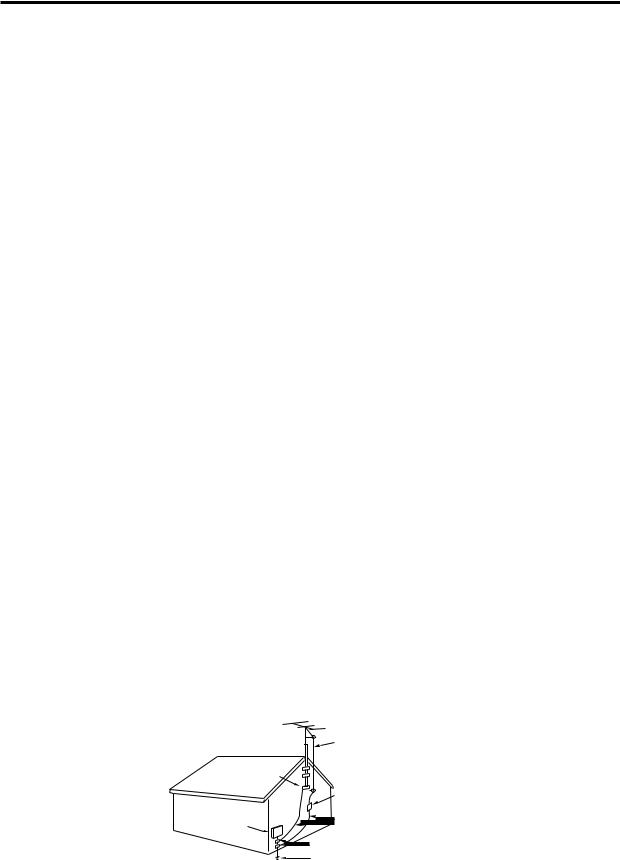
13.LIGHTNING
To protect your unit during a lightning storm, or when it is left unattended and unused for long periods of time, unplug it from the wall outlet and disconnect the antenna or cable system. This will prevent damage to the unit due to lightning and power line surges.
14.POWER LINES
An outside antenna system should not be located in the vicinity of overhead power lines or other electric light or power circuits, or where it can fall into such power lines or circuits. When installing an outside antenna system, extreme care should be taken to keep from touching such power lines or circuits, as contact with them might be fatal.
15.OVERLOADING
Do not overload wall outlets and extension cords as this can result in a risk of fire or electric shock.
16.OBJECT AND LIQUID ENTRY
Do not push objects through any openings in this unit, as they may touch dangerous voltage points or short out parts that could result in fire or electric shock. Never spill or spray any type of liquid into the unit.
17.OUTDOOR ANTENNA GROUNDING
If an outside antenna or cable system is connected to the unit, be sure the antenna or cable system is grounded to provide some protection against voltage surges and built-up static charges, Section 810 of the National Electrical Code, ANSI/NFPA 70, provides information with respect to proper grounding of the mast and supporting structure, grounding of the lead-in wire to an antenna discharge unit, size of grounding conductors, location of antenna discharge unit, connection to grounding electrodes, and requirements for the grounding electrode.
18.SERVICING
Do not attempt to service this unit yourself as opening or removing covers may expose you to dangerous voltage or other hazards. Refer all servicing to qualified service personnel.
19.DAMAGE REQUIRING SERVICE
Unplug this unit from the wall outlet and refer servicing to qualified service personnel under the following conditions:
a.When the power-supply cord or plug is damaged.
b.If liquid has been spilled, or objects have fallen into the unit.
c . If the unit has been exposed to rain or water.
d.If the unit does not operate normally by following the operating instructions. Adjust only those controls that are covered by the operating instructions, as an improper adjustment of other controls may result in damage and will often require extensive work by a qualified technician to restore the unit to its normal operation.
e.If the unit has been dropped or the cabinet has been damaged.
f . When the unit exhibits a distinct change in performance, this indicates a need for service.
20.REPLACEMENT PARTS
When replacement parts are required, be sure the service technician uses replacement parts specified by the manufacturer or those that have the same characteristics as the original part.
Unauthorized substitutions may result in fire, electric shock or other hazards.
21.SAFETY CHECK
Upon completion of any service or repairs to this unit, ask the service technician to perform safety checks to determine that the unit is in proper operating condition.
22.HEAT
The product should be situated away from heat sources such as radiators, heat registers, stoves, or other products (including amplifiers) that produce heat.
23.NOTE TO CATV SYSTEM INSTALLER
This reminder is provided to call the CATV system installer's attention to Article 820-40 of the NEC that provides guidelines for proper grounding and, in particular, specifies that the cable ground shall be connected to the grounding system of the building, as close to the point of cable entry as practical.
EXAMPLE OF ANTENNA GROUNDING AS PER THE NATIONAL ELECTRICAL CODE
|
ANTENNA LEAD IN WIRE |
GROUND CLAMP |
|
|
ANTENNA DISCHARGE UNIT (NEC |
ELECTRIC |
SECTION 810-20) |
|
|
SERVICE |
GROUNDING CONDUCTORS (NEC SECTION |
EQUIPMENT |
810-21) |
|
GROUND CLAMPS |
NEC-NATIONAL ELECTRICAL CODE |
POWER SERVICE GROUNDING ELECTRODE |
S2898A |
SYSTEM (NEC ART 250, PART H) |
|
3
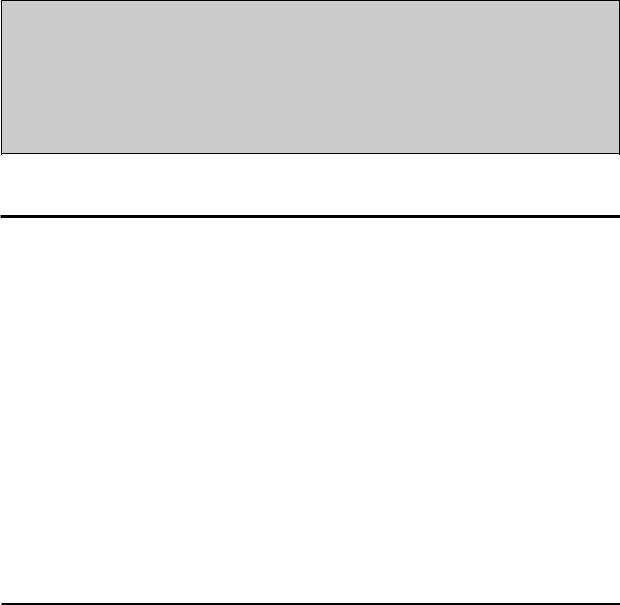
IMPORTANT RECYCLING INFORMATION
This product utilizes both a Cathode Ray Tube (CRT) and other components that contain lead. Disposal of these materials may be regulated in your community due to environmental considerations. For disposal or recycling information, please contact your local athorities, or the Electronic Industries Alliance: http://www.eiae.org
TABLE OF CONTENTS
FEATURES ......................................................... |
4 |
LOCATION OF CONTROLS ............................... |
5 |
REMOTE CONTROL .......................................... |
6 |
ANTENNA/CATV CONNECTIONS ................... |
11 |
CONNECTION TO OTHER EQUIPMENT ........ |
12 |
SETTING LANGUAGE ...................................... |
13 |
SETTING CLOCK ............................................. |
13 |
TO MEMORIZE CHANNES .............................. |
14 |
SETTING V-CHIP ............................................. |
15 |
TV BASIC OPERATION .................................... |
17 |
INPUT button .................................................... |
18 |
STEREO AND SEPARATE AUDIO |
|
PROGRAM (SAP) ............................. |
18 |
DISPLAY button ................................................ |
18 |
PICTURE ADJUSTMENTS ............................... |
19 |
SOUND ADJUSTMENTS .................................. |
19 |
CLOSED CAPTION .......................................... |
20 |
ON/OFF TIMER ................................................ |
21 |
BBE ................................................................... |
22 |
SLEEP TIMER button ....................................... |
22 |
VCR buttons ...................................................... |
22 |
DVD buttons ...................................................... |
22 |
TV/CATV swich ................................................. |
22 |
VCR/DVD swich ................................................ |
22 |
TROUBLESHOOTING GUIDE .......................... |
23 |
SPECIFICATIONS .............................. |
Back Cover |
FEATURES
•Flat Picture Tube -It reduces the influence of surrounding light resulting in outstanding image detail and clarity.
•181 Channel Tuner -The tuning system is capable of receiving all 68 VHF/UHF standard broadcast channels that are available in your area. When operating on a cable system, it can tune to the standard VHF channel frequencies plus up to 113 cable channel frequencies. The actual number of channels received depends upon channel reception in your area or your cable system.
•On-Screen 3 Language Display -Consists of channel, sleep timer, volume level, muting, text/caption indicators and picture control adjustments. These can be displayed in English, Spanish or French.
•ON/OFF Timer -Allows you to automatically turn on or off your TV at a set time.
•Sleep Timer -Operable from the remote control, this TV can be programmed up to 120 minutes to turn off automatically.
•V-Chip -The V-Chip function can read the rating of a TV program or movie content if the program is encoded with this information. The V-Chip will allow you to set a restriction level.
•Picture Control Adjustments -The On-Screen display allows precise remote control adjustment of BRIGHTNESS, COLOR, CONTRAST, SHARPNESS, TINT and COMPONENT.
•Closed Captioned Decoder -Displays text captions or 1/2 of full screen text on the screen for hearing impaired viewers.
•Stereo/SAP Reception -This TV is designed to receive stereo and separate audio program (SAP) broadcasts where available.
•BBE-BBE gives you the vivid sound with so much presence.
•Video Input Jacks -This unit is equipped 3 types of video input jacks. The component video in jacks and S-video in jack enable you to watch the DVD player or the video devices with high quality picture.
•Remote Control -You can operate your VCR, Cable Box, Satellite Dish and DVD after you have registered the 3-digit codes for their brand name.
4
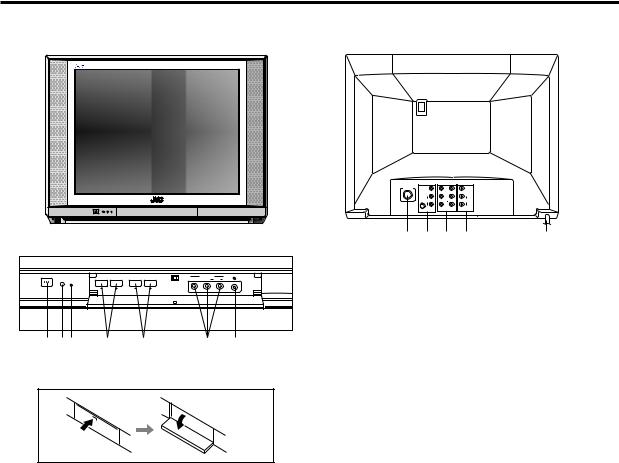
LOCATION OF CONTROLS
Illustration of AV-24F703
FRONT |
BACK |
|
IN |
OUT |
ANT(75‰) |
VIDEO |
VIDEO |
|
L/MONO |
L/MONO |
|
S-VIDEO AUDIO |
AUDIO |
|
R |
R |
|
VIDEO 1 |
VIDEO 2 |
8 9 10 11 12
POWER |
VIDEO 3 IN |
ON TIMER |
VIDEO L/MONO AUDIO R |
|
|
CHANNEL |
VOLUME |
1 2 3 4 5 6 7
HOW TO OPEN THE FRONT DOOR
1.POWER Button - Press to turn the TV on or off.
2.Remote Sensor - Signals from the Remote Control unit are received here.
3.ON TIMER Indicator - This indicator lights up when the powered up. It also lights up when ON TIMER program is turned ON while power is OFF.
4.CHANNEL +/– Buttons -Press to select a higher or lower numbered channel set into memory.
5.VOLUME +/– Buttons -Press to raise or lower the volume of the sound.
6.VIDEO 3 IN Jacks (Front) - Audio and video signal cables from an external source can be connected here.
7.HEADPHONES JACK - Plug an earphone or headphones with an 1/8 miniplug into this jack for listening.
8.VHF/UHF IN (ANT) Jack - Connect a VHF/UHF antenna or CATV cable to this jack.
9.VIDEO 1 IN Jacks (Rear) - Audio and video signal cables from an external source (ex. VCR) can be connected here. If your video device has S-video out jack, connect to S-video in jack.
10.VIDEO 2 IN Jacks - Audio and video signal cables from an external source (ex. DVD) can be connected here.
If you have a DVD with component video out jacks, connect to the component video in jacks. If you have a video device without the component video out, connect to video in jack.
11.REAR AUDIO (L / R) /VIDEO OUT Jacks - Used to output audio and video signals to a TV, amplifier or VCR.
NOTE: This video out jack does not output the signal from component video in jacks.
12.AC Power Cord - Connect to a 120V, 60Hz outlet.
5
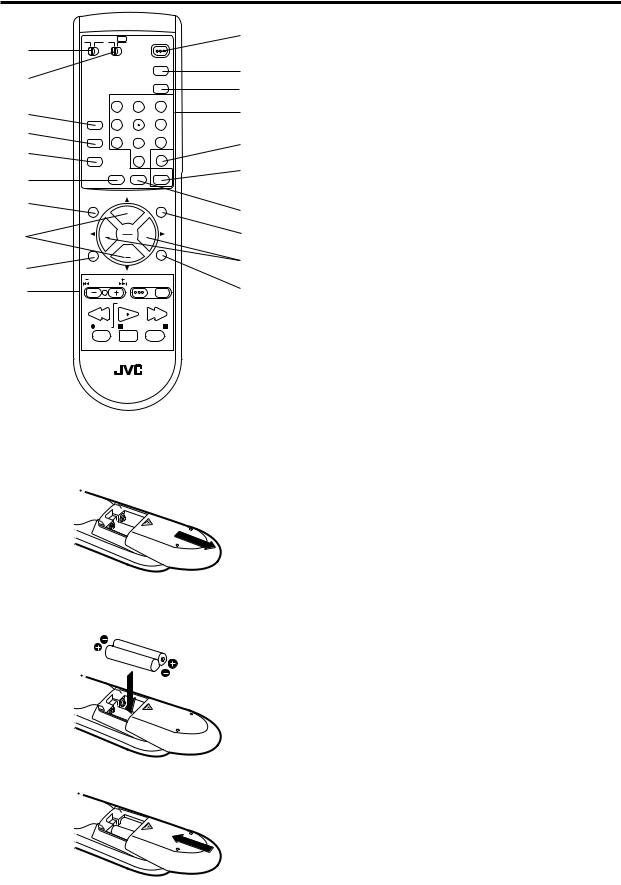
REMOTE CONTROL
|
TV CATV VCR DVD |
|
POWER |
11 |
|
1 |
|
|
|
|
|
|
|
|
|
|
|
|
|
|
|
STANDARD |
12 |
2 |
|
|
|
|
|
|
|
|
INPUT |
13 |
|
|
|
|
|
|
|
|
|
1 |
2 |
3 |
|
3 |
BBE |
4 |
5 |
6 |
14 |
4 |
DISPLAY |
7 |
8 |
9 |
15 |
5 |
|
|
0 |
|
|
SLEEP TIMER |
|
RETURN |
|
||
|
|
C.C. AUDIO SELECT |
LIGHT |
16 |
|
6
|
RM-C309G |
|
|
|
|
7 |
MUTING |
|
+ |
ENTER |
17 |
|
|
|
|
||
|
|
|
CH |
|
|
8 |
VOL |
|
VOL |
|
18 |
|
|
+ |
|
||
|
|
|
CH |
|
19 |
9 |
MENU |
|
|
EXIT |
|
|
|
|
|
|
|
|
VCR CHANNEL |
VCR /DVD |
TV/VCR |
|
|
10 |
PREV NEXT |
|
POWER |
20 |
|
|
|
|
|
||
|
REW |
PLAY |
FF |
|
|
|
REC |
|
STOP PAUSE |
|
|
|
OPEN/CLOSE |
|
STILL/PAUSE |
|
|
|
|
|
TV |
|
|
BATTERY INSTALLATION
1.Slide the battery compartment cover in the direction of the arrow.
2. Install two “AA” (penlight size) batteries, paying attention to the polarity diagram in the battery compartment.
3. Replace the compartment cover.
1.TV/CATV Switch - Used to select the TV or Cable Box to be operated. (You can operate your cable box after you have programed the remote control.)
2.VCR/DVD switch - Used to select the VCR or DVD to be operated. (You can operate your VCR or DVD after you have programed the remote control.)
3.BBE Button - Press to turn BBE On or Off.
4.DISPLAY Button - Displays the current status time, channel (or Input), the present settings on the TV screen.
5.SLEEP TIMER Button - Sets the TV to turn off automatically after up to 120 minutes.
6.C.C. (Closed Caption) Button - Switches between Caption, Text and TV modes for Closed-Captioned programs.
7.MUTING Button - Press to turn off the sound. Press again to turn the sound back on.
8.CH +/– Buttons -Press the + button to change to a higher numbered channel set into memory. Press the
– button to change to a lower numbered channel set into memory. Press to select the desired item during On-Screen operations.
9.MENU Button - Press to display the On-Screen menu function.
10.VCR or DVD Operation Buttons - Press to operate your VCR or DVD.
11.POWER Button - Press to turn the TV on or off.
12.STANDARD Button - Press to reset the On-Screen picture adjustments or Audio adjustment to their factory preset positions.
13.INPUT Button - Switches between the TV and external input sources.
14.10-key pad - Allows direct access to any channel of the TV, VCR or Cable box.
15.RETURN Button - Switches between the present channel and the last channel selected.
16.LIGHT Button - Press to turn the illumination on for CH +/– and VOL +/– buttons.
17.AUDIO SELECT Button - Switches sound between mono and stereo, and SAP when receiving broadcasts in stereo or SAP.
18.ENTER Button - Press to enter selected setup.
19.VOL +/– Buttons -Press the + button to increase, or the – button to decrease the volume level. Press to select the desired setting or arrangement during OnScreen operations.
20.EXIT Button - Press to exit the On-Screen menu function.
6
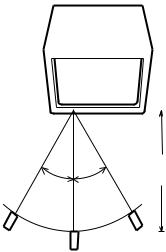
REMOTE CONTROL |
(CONTINUED) |
REMOTE CONTROL BASICS
•Before you can operate the remote control, you must first install the batteries (included). See “Changing the Batteries” on this page above for instructions. (For an illustration, please see page 6.)
•Press the POWER button to turn the television on or off.
•Make sure the TV/CATV switch is set to TV. Move the switch to
CATV only if you need to operate a cable box.
•Slide the VCR/DVD selector switch to VCR to control a VCR, slide to DVD to control a DVD player. Please see pages 8 to 10 for instructions on programming your remote control to operate a Cable box, VCR or DVD player.
•Press the CH + and CH – buttons to scan through the channels. Tap the CH + or CH – button to move through the channels one channel at a time.
•Press VOL + or VOL – to raise or lower the volume. An indicator bar will appear onscreen to show you the television volume level.
•The CH +/– and VOL +/– buttons are also used to navigate JVC’s onscreen menu system.
•You can directly access specific channels using the 10-key pad.
•This remote includes illuminated buttons for key features like CH +/– buttons, and VOL +/– buttons. Press the LIGHT button to turn the illumination on.
BATTERY PRECAUTIONS
The precautions below should be followed when using batteries in this device:
1.Use only the size and type of batteries specified.
2.Be sure to follow the correct polarity when installing the batteries as indicated in the battery compartment. Reversed batteries may cause damage to the device. To avoid a potential short circuit, insert the “–” end first.
3.Do not mix different types of batteries together (e.g. Alkaline and Carbon-zinc) or old batteries with fresh ones.
4.If the device is not to be used for a long period of time, remove the batteries to prevent damage or injury from possible battery leakage.
5.Do not try to recharge batteries not intended to be recharged; they can overheat and rupture. (Follow battery manufacturer’s directions.)
6.When you change the batteries, try to complete the task within three minutes. If you take longer than three minutes, the remote control codes for your Cable Box may have to be reset (see page 8).
EFFECTIVE DISTANCE OF THE REMOTE CONTROL TRANSMITTER
CHANGING THE BATTERIES |
|
|
|
|
|
|
|
|
Push down on the remote’s back cover and slide |
|
|
|
|
|
|
|
|
|
|
|
|
|
|
|
||
towards the bottom to remove it. |
|
|
|
|
|
|
|
|
Insert two AA batteries (supplied), carefully noting the |
|
|
|
|
|
|
|
|
“+” and “–” markings on the batteries and on the remote |
|
|
|
|
|
|
|
|
control. To avoid a potential short circuit, insert the “–” |
|
|
|
|
|
|
|
|
|
|
|
|
|
|
|
||
|
|
|
|
|
|
|
||
end first. |
|
|
|
|
|
|
|
|
Be sure to use only size AA batteries. |
|
|
|
|
|
|
|
|
When batteries are installed, slide the cover back into |
|
|
|
15 FEET |
||||
place (until it clicks into position). |
|
|
|
|||||
30˚ |
30˚ |
|||||||
• If the remote control acts erratically, replace the |
||||||||
batteries. Typical battery life is six months to one year. |
|
|
|
|
|
|
|
|
We recommend using alkaline batteries for longer |
|
|
|
|
|
|
|
|
battery life. |
|
|
|
|
|
|
|
|
When you change the batteries, try to complete the |
|
|
|
|
|
|
|
|
task within three minutes. If you take longer than three |
|
|
|
|
|
|
|
|
minutes, the remote control codes for your VCR, DVD, |
|
|
|
|
|
|
|
|
and/or Cable Box may have to be reset (pages 8-10). |
NOTES: •When there is an obstacle between the TV |
|||||||
|
and the transmitter, the transmitter may not |
|||||||
|
operate. |
|
|
|
|
|||
•When direct sunlight, an incandescent lamp, fluorescent lamp or any other strong light shines on the Remote sensor of the TV, the remote operation may be unstable.
7

REMOTE CONTROL |
(CONTINUED) |
REMOTE PROGRAMMING
Setting the CATV, VCR and DVD Codes
You can program your remote to operate your cable box, satellite receiver, VCR or DVD player by using the instructions and codes listed below. If the equipment does not respond to any of the codes listed below or to the code search function, use the remote control supplied by the manufacturer.
Cable Box or Satellite setup
The remote control is programmed with CATV and/or Satellite codes for power on, power off, channel up, channel down, and 10 key operation.
1)Find the CATV/Satellite brand from the list of codes shown below.
2)Slide the 2-way selector switch to “CATV ”.
3)Press and hold down the DISPLAY button.
4)With the DISPLAY button held down, enter the first code number listed using the 10 key pad.
5)Release the DISPLAY button.
6)Confirm the operation of the Cable Box/Satellite receiver.
•If your CATV or Satellite box does not respond to the first code, try the others listed. If it does not respond to any code, try the Search Codes Function as shown below.
Cable Box |
CODES |
Cable Box |
CODES |
ABC |
024 |
Pulsar |
051, 032 |
Archer |
032, 025 |
Puser |
032 |
Cableview |
051, 032 |
RCA |
061, 070 |
Citizen |
022, 051 |
Realistic |
032 |
Curtis |
058, 059 |
Regal |
058, 064, 040, 041, 042, 045, 068 |
Diamond |
024, 032, 025 |
Regency |
034 |
Eagle |
029 |
Rembrandt |
037, 032, 051, 038 |
Eastern |
034 |
Samsung |
051 |
GC Brand |
032, 051 |
Scientific Atlanta |
057, 058, 059 |
Gemini |
022, 043 |
SLMark |
051, 047 |
General Instrument |
065, 024, 025, 026, 027, 020, 021, 022, 057, 023 |
Sprucer |
051, 056 |
Hamlin |
040, 041, 042, 045, 058, 064 |
Stargate |
032, 051 |
Hitachi |
049, 024 |
Telecaption |
067 |
Jerrold |
065, 024, 025, 026, 027, 020,021, 022, 057, 023 |
Teleview |
047, 051 |
Macom |
049, 050, 051, 054 |
Texscan |
044 |
Magnavox |
033 |
Tocom |
035, 036, 066 |
Memorex |
030 |
Toshiba |
050 |
Movietime |
032, 051 |
Unika |
032, 025 |
Oak |
039, 037, 048 |
Universal |
022, 032 |
Panasonic |
055, 056, 060, 071 |
Videoway |
052 |
Paragon |
063 |
Viewstar |
029, 030 |
Philips |
028, 029, 030, 052, 053, 031, 069 |
Zenith |
063, 046 |
Pioneer |
047, 062 |
Zenith/Drake Satellite |
046 |
|
|
|
|
Digital Satellite |
CODES |
Digital Satellite |
CODES |
Systems |
Systems |
||
Echostar |
100, 113, 114 |
Philips |
102, 103 |
Express VU |
100, 113 |
Primestar |
108 |
G.E. |
106 |
Proscan |
106, 109, 110 |
G.I. |
108 |
RCA |
106, 109, 110 |
Gradiente |
112 |
Sony |
107 |
Hitachi |
104, 111 |
Star Choice |
104, 108 |
HNS (Hughes) |
104 |
Toshiba |
101 |
Pranasonic |
105 |
Uniden |
102, 103 |
Cable/Satellite Search Codes Function:
1)Slide the 2-Way Mode Selector switch to CATV.
2)Press the TV POWER and RETURN buttons. Hold for at least three seconds and release.
3)Press TV POWER, see if the CATV or Satellite box responds.
4)If there was a response, press RETURN. The operating codes are now set. If there was no response, repeat Step 3. If you repeat Step 3 a total of 52 times without a response, use the remote control which came with the equipment.
5)Press RETURN to exit.
8

VCR setup
The remote control is programmed with VCR codes for power on, power off, play, stop, fast-forward, rewind, pause, record, channel up, and channel down operation.
1)Find the VCR brand from the list of codes shown below.
2)Slide the first 2-way selector switch to “TV ”and the other 2-way selector switch to “VCR ”.
3)Press and hold down the DISPLAY button.
4)With the DISPLAY button held down, enter the first code number listed with the 10 key pad.
5)Release the DISPLAY button.
6)Confirm the operation of the VCR.
•If your VCR does not respond to the first code, try the others listed. If it does not respond to any code, try the Search Codes Function as shown below.
•Some manufacturer’s VCR’s may not respond to the TV/VCR button, even if other buttons work properly.
•To record, hold down the REC button on the remote and press PLAY.
VCRs |
CODES |
VCRs |
CODES |
|
|
|
|
Admiral |
035 |
Optimus |
028, 021, 035, 064 |
Aiwa |
027, 032, 095 |
Orion |
026, 020 |
Akai |
029, 072, 073, 074 |
Panasonic |
023, 024, 021, 022 |
Audio Dynamic |
003, 005 |
Penney |
024, 058, 045, 063, 003, 004, 005, 093 |
Bell & Howell |
063, 071 |
Pentax |
058, 005, 045, 093 |
Broksonic |
020, 026, 094 |
Philco |
031, 024, 027, 023, 026, 020, 043 |
Canon |
023, 025 |
Philips |
031, 023, 024, 086 |
CCE |
043 |
Pioneer |
023 |
Citizen |
064 |
Proscan |
045, 058, 023, 024, 031, 046, 059, 060, 033, 087, 093 |
Craig |
063, 029, 064 |
Quasar |
021, 022, 023, 024 |
Curtis Mathes |
045, 024, 027, 093 |
Radio Shack |
033, 024, 063, 036, 067, 040, 027 |
Daewoo |
043, 059, 024, 092 |
RCA |
033,045,058,023,024,031,046,059,060,083,084,085,087,093 |
DBX |
003, 004, 005 |
Realistic |
024, 063, 036, 067, 040, 027 |
Dimensia |
045, 093 |
Samsung |
037, 060, 062,033, 089 |
Emerson |
043, 026, 077, 061, 025, 042, 020, 076 |
Samtron |
089 |
Fisher |
063, 066, 067, 065, 071, 091 |
Sansui |
003, 026, 020, 052 |
Funai |
027, 026, 020, 000 |
Sanyo |
063, 067, 091, 071 |
G.E. |
033, 045, 024 |
Scott |
059, 060, 062, 067, 038, 040, 047, 048, 026, 020 |
Go Video |
037, 051, 049, 050, 089 |
Sears |
063, 064, 065, 066, 058, 000, 001 |
Goldstar |
064 |
Shintom |
075 |
Gradiente |
083, 084, 081, 000, 001 |
Sharp |
035, 036, 080,088 |
Hitachi |
023, 045, 058, 027, 081, 093 |
Signature 2000 |
027, 035 |
Instant Replay |
024, 023 |
Singer |
075 |
Jensen |
003 |
Sony |
028, 029, 030, 053, 054, 055 |
JVC |
000, 001, 002, 003, 004, 005 |
SV 2000 |
027 |
Kenwood |
003, 004, 064, 005 |
Sylvania |
031, 023, 024, 027 |
LXI |
027, 064, 058, 065, 066, 063, 067 |
Symphonic |
027, 081 |
Magnavox |
031, 023, 024, 086 |
Tashiro |
064 |
Marantz |
003, 004, 005 |
Tatung |
003, 004, 005 |
Marta |
064 |
Teac |
003, 004, 027, 005 |
Memorex |
024, 067 |
Technics |
021, 022, 023, 024 |
MGA |
038, 040, 047, 048, 041, 042 |
Teknika |
024, 027, 070 |
Minolta |
058, 045, 093 |
Toshiba |
059, 046, 079 |
Mitsubishi |
038, 040, 047, 048, 041, 042, 078, 090 |
Vector Research |
005 |
Multitech |
047, 027, 062 |
Wards |
035, 036, 067, 044, 064 |
NEC |
003, 004, 005, 000 |
Yamaha |
063, 003, 004, 005 |
Olympic |
024, 023 |
Zenith |
044, 082, 064, 094 |
VCR Search Codes Function:
1)Slide the first 2-way selector switch to “TV ” and the other 2-way selector switch to “VCR ”.
2)Press the VCR POWER and RETURN buttons. Hold for at least three seconds and release.
3)Press VCR POWER, see if the VCR responds.
4)If there was a response, press RETURN. The operating codes are now set. If there was no response, repeat Step 3. If you repeat Step 3 a total of 80 times without a response, use the manufacturers remote control which came with the VCR.
5)Press RETURN to exit.
9
REMOTE CONTROL |
(CONTINUED) |
DVD setup
The remote control is programmed with DVD codes for power on, power off, play, stop, fast-forward, rewind, previous chapter, next chapter, tray open/close, and still/pause operation.
1)Find the DVD player brand from the list of codes shown below.
2)Slide the first 2-way selector switch to “TV ” and the other 2-way selector switch to “DVD ”.
3)Press and hold down the DISPLAY button.
4)With the DISPLAY button held down, enter the first code number listed with the 10 key pad.
5)Release the DISPLAY button.
6)Confirm the operation of the DVD player.
•If your DVD player does not respond to the first code, try the others listed. If it does not respond to any code, try the Search Codes Function as shown below.
•After you program your remote, some DVD buttons may not work properly. If some buttons do not work properly, use the remote control which came with your DVD player.
DVD Player |
CODES |
DVD Player |
CODES |
|
|
|
|
Aiwa |
043 |
Raite |
033 |
Apex |
040 |
RCA |
021, 026 |
Denon |
020, 037 |
Sampo |
034 |
Hitachi |
030, 031 |
Samsung |
030 |
JVC |
000 |
Sharp |
028 |
Kenwood |
035 |
Silvania |
038 |
Konka |
039 |
Sony |
024, 045, 046, 047 |
Mitsubishi |
025 |
Technics |
020 |
Onkyo |
041 |
Toshiba |
023 |
Oritron |
044 |
Wave |
042 |
Panasonic |
020 |
Yamaha |
020 |
Philips |
023, 036 |
Zenith |
027, 032 |
Pioneer |
022 |
|
|
DVD Player Search Codes Function:
1)Slide the first 2-way selector switch to “TV ” and the other 2-way selector switch to “DVD ”.
2)Press the DVD POWER and RETURN buttons. Hold for at least three seconds and release.
3)Press DVD POWER, see if the DVD player responds.
4)If there was a response, press RETURN. The operating codes are now set. If there was no response, repeat Step 3. If you repeat Step 3 a total of 30 times without a response, use the manufacturers remote control which came with the DVD player.
5)Press RETURN to exit.
10
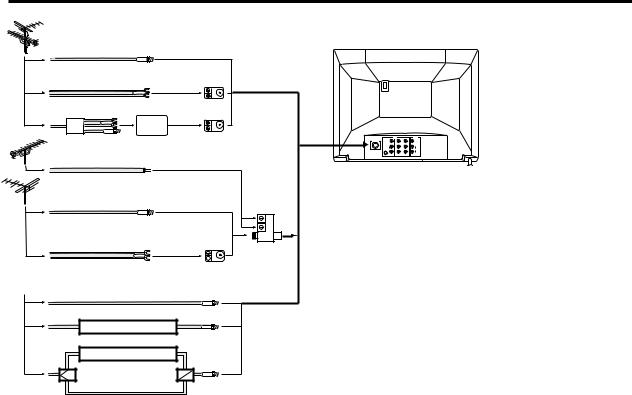
ANTENNA/CATV CONNECTIONS
Combination VHF/UHF Antenna
Single 75 ohm Cable
300 ohm Twin-lead Wire |
|
Splitter |
Take off the Splitter |
UHF Antenna |
300-75 ohm |
300 ohm Twin-lead Wire |
Matching Transformer |
(not supplied) |
VHF Antenna
Single 75 ohm Cable
300 ohm Twin-lead Wire
Combiner
 (not supplied) 300-75 ohm
(not supplied) 300-75 ohm
Incoming CATV Matching Transformer (not supplied)
Converter/Descrambler |
|
|
Converter/Descrambler |
|
|
Splitter |
A/B Switch |
A B |
Combination VHF/UHF Antenna (Single 75 ohm Cable or 300 ohm Twin-lead Wire)
Connect the 75 ohm cable from a combination VHF/UHF antenna to the Antenna Jack. If your combination antenna has a 300 ohm Twin-lead Wire, use the 300-75 ohm Matching
Transformer (not supplied).
Combination VHF/UHF Antenna (Separate VHF and UHF 300 ohm Twin-leads)
Connect the UHF Twin-lead Wire to a Combiner (not supplied). Connect the VHF Twin-lead to the 300-75 ohm Matching
Transformer (not supplied). Attach the Transformer to the
Combiner. Attach the Combiner to the Antenna Jack.
|
IN |
|
OUT |
ANT(75‰) |
VIDEO |
|
VIDEO |
|
L/MONO |
|
L/MONO |
|
S-VIDEO AUDIO |
|
AUDIO |
|
R VIDEO 1 |
VIDEO 2 |
R |
Illustration of AV-24F703
This television has an extended tuning range and can tune most cable channels without using a cable company supplied converter box. Some cable companies offer "premium pay channels" in which the signal is scrambled. Descrambling these signals for normal viewing requires the use of a descrambler device which is generally provided by the cable company.
Separate VHF/UHF Antennas
Connect the 75 ohm Cable from the VHF antenna and the UHF antenna Twin-lead to a combiner (not supplied). Attach the Combiner to the Antenna Jack.
NOTE:If your VHF antenna has a Twin-lead Wire, use the 300-
75 ohm Matching Transformer (not supplied), then connect the Transformer to the Combiner.
For Subscribers to Basic Cable TV Service
For basic cable service not requiring a Converter/Descrambler box, connect the CATV 75 ohm Coaxial Cable directly to the Antenna Jack on the back of the television.
For Subscribers to Scrambled Cable TV Service
If you subscribe to a cable service which requires the use of a Converter/Descrambler box, connect the incoming cable to the Converter/Descrambler box and connect the output of the box to the Antenna Jack on the back of the television. Follow the connections shown left. Set the television to the output of the Converter/Descrambler box (usually channel 3 or 4) and use the Converter/Descrambler box to select channels.
For Subscribers to Unscrambled Basic Cable with Scrambled Premium Channels
If you subscribe to a cable service in which basic cable channels are unscrambled and premium channels require the use of a Converter/Descrambler box, you may wish to use a two-set signal splitter (sometimes called a "two-set coupler") and an A/B Switch box from the cable installer or an electronics supply store. Follow the connections shown left. With the switch in the "B" position, you can directly tune any nonscrambled channels on your TV. With the switch in the "A" position, tune your TV to the output of the Converter/Descrambler box (usually channel 3 or 4) and use the box to tune scrambled channels.
11
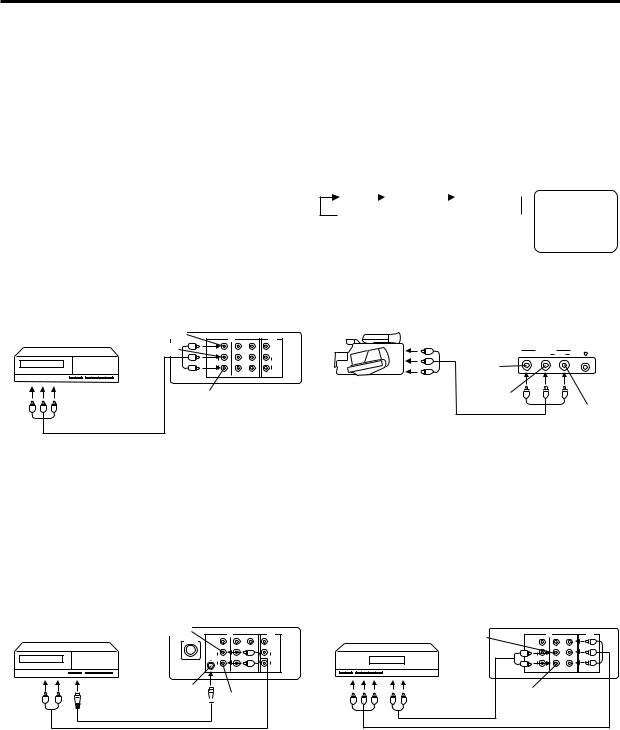
CONNECTION TO OTHER EQUIPMENT
The exact arrangement you use to interconnect various video and audio components to the TV is dependent on the model and features of each component. Check the User’s Guide provided with each component for the location of video and audio inputs and outputs.
The connection diagrams in the following are offered as suggestions. You may need to modify them to accommodate your particular assortment of components. The diagrams are intended to show component video and audio interconnections only.
Press the INPUT button to select the AV mode to use the TV as a monitor.
Operate your VCR as usual.
TV/AV SELECTION
If you connect the TV to VCR, camcorder, TV game or DVD you can select by pressing the INPUT button.
Press the INPUT button repeatedly to select the desired mode.
1.To connect the TV to a VCR
(ex. Use VIDEO 1 IN jacks to connect it.)
|
VIDEO |
Rear of TV |
|
||
VCR |
IN |
Y |
OUT |
||
AUDIO (L) |
|||||
|
VIDEO |
PB |
VIDEO |
||
|
|
L/MONO |
|
L/MONO |
|
|
|
AUDIO |
PR |
AUDIO |
|
|
|
R |
|
R |
|
|
|
VIDEO 1 |
VIDEO 2 |
|
|
To Audio(L/R)/ |
AUDIO (R) |
|
Video OUT |
||
|
||
(not supplied) |
|
•Select “VIDEO 1” by pressing the INPUT button to display the VCR picture.
2.To connect the TV to a VCR with an S-VIDEO jack
If you connect a VCR with an S-video jack to the S- VIDEO jack on the rear of TV, you must also connect the audio cables to the AUDIO IN (VIDEO 1) jacks on the rear of the TV. The S-video cable only carries the video signal. Audio signal is separate.
|
AUDIO (L) |
Rear of TV |
|
VCR |
IN |
Y |
|
|
|
OUT |
|
|
ANT(75Ω) |
VIDEO |
VIDEO |
|
|
L/MONO |
L/MONO |
|
|
S-VIDEO AUDIO |
AUDIO |
|
|
R |
R |
|
|
VIDEO 1 |
VIDEO 2 |
S-VIDEO
 AUDIO (R)
AUDIO (R)
(Not supplied) (Not supplied)
TV |
|
VIDEO 1 |
|
VIDEO 2 |
|
VIDEO 1 |
|
|
|
COMPONENT  VIDEO 3
VIDEO 3
An indication of input source will display on the screen for 4 seconds.
3.To connect the TV to a camcorder
To playback from the camcorder, connect the camcorder to the TV as shown.
|
Front of TV |
|
VIDEO 3 IN |
|
VIDEO L/MONO AUDIO R |
|
VIDEO |
To Audio(L/R)/ |
AUDIO (L) |
Video OUT |
|
|
AUDIO (R) |
|
(not supplied) |
•Select “VIDEO 3” by pressing the INPUT button to display the camcorder picture.
4.To connect the TV to a DVD with COMPONENT VIDEO OUT Jacks.
If you connect a DVD with the COMPONENT VIDEO OUT jacks to the COMPONENT VIDEO IN (Y, PB, PR) jacks on the rear of TV, you must also connect the audio cables to the AUDIO IN (VIDEO 2 IN) jacks on the rear of the TV.
Rear of TV
DVD |
AUDIO (L) |
IN |
OUT |
|
Y |
||
|
VIDEO |
|
|
|
|
L/MONO |
PB |
|
|
AUDIO |
PR |
|
|
R |
|
|
|
VIDEO 1 |
VIDEO 2 |
|
|
AUDIO (R) |
|
|
(Not supplied) |
|
|
(Not supplied)
NOTE: When the S-video cable and the video cable are connected to each jack at the same time, the S-video cable takes precedence over the video cable.
•Select “COMPONENT” by pressing the INPUT button to display the DVD picture.
•If you have a DVD without COMPONENT VIDEO OUT jacks, connect the video cable to VIDEO IN (VIDEO 2 IN) jack. In this case, select “VIDEO 2” by pressing the INPUT button to display the DVD picture.
12
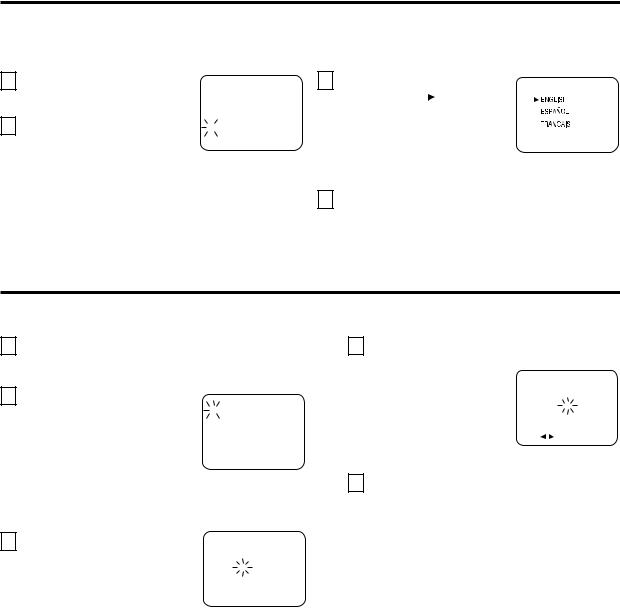
SETTING LANGUAGE
This TV can display the channel number, on-screen displays and picture adjustments on the screen in English, Spanish or French.
On-screen language selection (step 3) will automatically appear on the screen when you press the MENU button initially. Select the language you prefer first, then proceed with the other menu options.
1 Press the MENU button.
2 Press the CH + (▲) or – (▼) button to select the LANGUAGE mode, then press the ENTER button.
NOTE:
MENU
 CLOCK SET
CLOCK SET
 ON/OFF TIMER
ON/OFF TIMER
 CH SET-UP
CH SET-UP
 PICTURE
PICTURE
 AUDIO
AUDIO
 LANGUAGE / IDIOMA / LANGUE
LANGUAGE / IDIOMA / LANGUE
 V-CHIP SET
V-CHIP SET
▲ / ▼ / ENTER / MENU / EXIT
3 Press the CH + (▲) or – (▼) button until the " " indicator points to the desired language: English (ENGLISH), Spanish (ESPAÑOL) or French (FRANCAIS), then press the ENTER button.
4 Press the EXIT button.
LANGUAGE / IDIOMA / LANGUE
▲ / ▼ / ENTER / MENU / EXIT
If Spanish or French is chosen, the Closed Caption indicators will be in the selected language, but the Closed Caption text will not be affected by the language selection.
SETTING CLOCK
You must set the time manually for DISPLAY and ON/OFF TIMER.
1
2
3
Press the MENU button.
Press the CH + (▲) or CH – (▼) button until the indicator next to "CLOCK SET" begins to flash, then Press the ENTER button.
Press the CH + (▲) or CH – (▼) button to set the hour, then press the VOL + ( ) button.
) button.
MENU
 CLOCK SET
CLOCK SET
 ON/OFF TIMER
ON/OFF TIMER
 CH SET-UP
CH SET-UP
 PICTURE
PICTURE
 AUDIO
AUDIO
 LANGUAGE / IDIOMA / LANGUE
LANGUAGE / IDIOMA / LANGUE
 V-CHIP SET
V-CHIP SET
▲ / ▼ / ENTER / MENU / EXIT
CLOCK SET 12 : 00 AM
▲ / ▼ / /
/ / ENTER / MENU/ EXIT
/ ENTER / MENU/ EXIT
4Press the CH + (▲) or CH – (▼) button to set the minute.
CLOCK SET 10 : 00 AM
▲ / ▼ / / / ENTER / MENU/ EXIT
5 Press the EXIT button.
NOTES:
•After a power failure or disconnection of the power plug, the time display will be lost. In this case, set present time again.
•When you set the minute, you can change in 10minutes by holding down the CH + (▲) or CH – (▼) button.
13

TO MEMORIZE CHANNELS
This TV is equipped with a channel memory feature which allows channels to skip up or down to the next channel set into memory, skipping over unwanted channels.
Before selecting channels, they must be programmed into the TV's memory. In addition to normal VHF and UHF channels, this TV can receive up to 113 Cable TV channels. To use this TV with an antenna, set the TV/CATV menu option to the TV setting. When shipped from the factory, this menu option is in the CATV setting.
TV/CATV SELECTION
1 |
Press the MENU button. |
|
|
2 |
Press the CH + (▲) or – (▼) button |
|
until the indicator next to "CH SET- |
|
UP" begins to flash, then press the |
|
ENTER button. |
|
|
3 |
Press the CH + (▲) or – (▼) button |
|
until the indicator next to "TV/CATV" |
|
begins to flash. |
|
|
4 |
Press the VOL + ) or – ( ) button |
|
to select the TV or CATV mode. The |
|
arrow indicates the selected mode. |
|
|
5 |
Press the EXIT button. |
MENU
 CLOCK SET
CLOCK SET
 ON/OFF TIMER
ON/OFF TIMER
 CH SET-UP
CH SET-UP
 PICTURE
PICTURE
 AUDIO
AUDIO
 LANGUAGE / IDIOMA / LANGUE
LANGUAGE / IDIOMA / LANGUE
 V-CHIP SET
V-CHIP SET
▲ / ▼ / ENTER / MENU / EXIT
CH SET-UP
TV CATV
 AUTO CH MEMORY
AUTO CH MEMORY
 ADD / DELETE
ADD / DELETE
 CH LABEL
CH LABEL
▲ / ▼ / / / MENU / EXIT
NOTE: Contact your cable company to determine the type of cable system used in your area.
AUTOMATIC CHANNEL MEMORY
1 Press the MENU button.
2 Press the CH + (▲) or – (▼) button until the indicator next to "CH SETUP" begins to flash, then press the ENTER button.
MENU
 CLOCK SET
CLOCK SET
 ON/OFF TIMER
ON/OFF TIMER
 CH SET-UP
CH SET-UP
 PICTURE
PICTURE
 AUDIO
AUDIO
 LANGUAGE / IDIOMA / LANGUE
LANGUAGE / IDIOMA / LANGUE
 V-CHIP SET
V-CHIP SET
▲ / ▼ / ENTER / MENU / EXIT
3 |
Press the CH + (▲) or – (▼) button |
CH SET-UP |
AUTO CH MEMORY |
||
|
until the indicator next to "AUTO CH |
TV CATV |
|
CH LABEL |
|
|
MEMORY" begins to flash, then press |
ADD / DELETE |
|
|
|
|
▲ / ▼ / ENTER / MENU / EXIT |
|
|
the ENTER button. The TV will begin |
|
|
|
|
|
memorizing all the channels available |
|
|
in your area. |
|
4 |
Press the EXIT button. |
TO ADD/DELETE CHANNELS |
|
1 |
Press the MENU button. |
2 |
Press the CH + (▲) or – (▼) button |
|
until the indicator next to "CH SET- |
|
UP" begins to flash, then press the |
|
ENTER button. |
3 |
Press the CH + (▲) or – (▼) button |
|
until the indicator next to "ADD/ |
|
DELETE" begins to flash, then press |
|
the ENTER button. |
4 |
Select the desired channels to be |
|
added or deleted using the 10-key |
|
pad (0-9) or the CH + or – button. |
MENU
 CLOCK SET
CLOCK SET
 ON/OFF TIMER
ON/OFF TIMER
 CH SET-UP
CH SET-UP
 PICTURE
PICTURE
 AUDIO
AUDIO
 LANGUAGE / IDIOMA / LANGUE
LANGUAGE / IDIOMA / LANGUE
 V-CHIP SET
V-CHIP SET
▲ / ▼ / ENTER / MENU / EXIT
CH SET-UP
TV CATV
 AUTO CH MEMORY
AUTO CH MEMORY
 ADD / DELETE
ADD / DELETE
 CH LABEL
CH LABEL
▲ / ▼ / ENTER / MENU / EXIT
5 Press the VOL + ( ) or – ( ) button to select ADD or DELETE.
) or – ( ) button to select ADD or DELETE.
If an unmemorized channel was selected (step 4), the channel indication will be red. Press the VOL + ( ) or – ( ) button if you wish to ADD the unmemorized channel. The channel indicator will change from red to green when a channel is added and the channel will be memorized. If a memorized channel was selected (step 4), the channel indication will be green.
) or – ( ) button if you wish to ADD the unmemorized channel. The channel indicator will change from red to green when a channel is added and the channel will be memorized. If a memorized channel was selected (step 4), the channel indication will be green.
Press the VOL + ( ) or – ( ) button if you wish to DELETE the channel from memory. The channel indicator will change from green to red when a channel is deleted.
) or – ( ) button if you wish to DELETE the channel from memory. The channel indicator will change from green to red when a channel is deleted.
Repeat Steps 4 and 5 for each channel to be added or deleted.
ADD |
CH 012 |
0-9 ▲ / ▼ / |
/ / MENU / EXIT |
6 Press the EXIT button after adding or deleting all of the desired channels, to return to normal TV viewing.
14
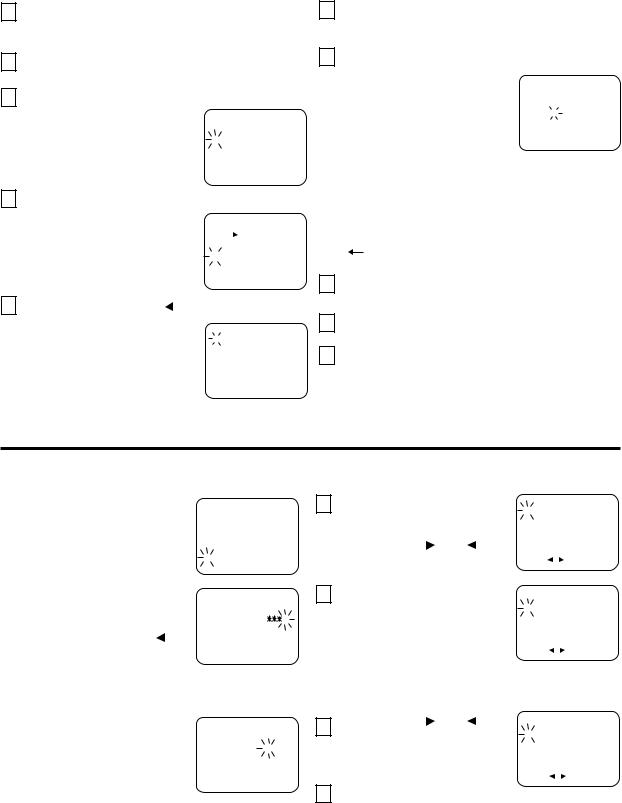
TO MEMORIZE CHANNELS |
(CONTINUED) |
CH LABEL
You can labal every channel up to 4 characters.
Channel labels will appear over the channel number display each time you select a channel.
1
2
3
Select a channel you want to label by pressing the 10-key pad or CH + or - button.
Press the MENU button.
Press the CH + (▲) or – (▼) button until the indicator
next to "CH SET-UP" begins to |
|
MENU |
flash, then press the ENTER |
|
CLOCK SET |
|
||
button. |
|
ON/OFF TIMER |
|
||
|
||
|
CH SET-UP |
|
|
|
PICTURE |
|
|
|
|
|
AUDIO |
|
|
|
|
|
|
|
|
LANGUAGE / IDIOMA / LANGUE |
|
|
V-CHIP SET |
|
|
|
|
▲ / ▼ / ENTER / MENU / EXIT |
|
6
7
Go to step 7 when you select the "SET". Go to step 9 when you select the "CLEAR".
Now the bar for the first space is flashing. Press the VOL + ( ) or – (
) or – ( ) button to
) button to
enter a character in the first
space. Press the button |
|
SET/CLEAR |
|
▼SET |
|
repeatedly until the character |
|
LABEL - - - - |
you want appears on the |
|
|
screen. Then press the ENTER |
▲ / ▼ /▼ / ▼/ENTER / MENU / EXIT |
|
button. |
|
|
4Press the CH + (▲) or – (▼) button until the indicator next to "CH LABEL" begins to
flash, then press the ENTER |
|
CH SET-UP |
button. |
|
TV CATV |
|
AUTO CH MEMORY |
|
|
||
|
|
ADD / DELETE |
|
|
|
|
|
CH LABEL |
|
|
|
|
▲ / ▼ / ENTER / MENU / EXIT |
|
5 Press the VOL + ( ) or – ( ) button to select "SET" or "CLEAR". Select "SET" in case
) or – ( ) button to select "SET" or "CLEAR". Select "SET" in case
you have a channel to label or |
|
CH LABEL : CH 012 |
|
SET/CLEAR |
|
change. Select "CLEAR" in case |
|
▼SET CLEAR |
|
LABEL - - - - |
|
you have a channel to delete. |
|
|
|
|
|
Then press the ENTER button. |
|
|
|
▲ / ▼ /▼ / ▼/ENTER / MENU / EXIT |
|
NOTE:
The character will change as below.
– 
 0
0 
 • • •
• • • 
 9
9
 A
A
 • • •
• • •
 Z
Z 
 SPACE
SPACE
 +
+ 
 –
–
8Repeat step 7 to enter the rest of the characters from second to fourth.
9Press the ENTER button to register.
10 Press the EXIT button.
SETTING V-CHIP
This TV is fitted with a V-CHIP controller which provides you with channel viewing access controls and restrictions. This function is to prevent your children from watching violence or sexual scenes that may be harmful.
1 |
Press the MENU button and |
|
MENU |
|
|
press the CH + (▲) or – (▼) |
|
CLOCK SET |
|
|
button to select the V-CHIP SET |
|
ON/OFF TIMER |
|
|
|
CH SET-UP |
|
|
|
|
|
||
|
option, then press the ENTER |
|
PICTURE |
|
|
|
AUDIO |
|
|
|
|
|
||
|
button. |
|
LANGUAGE / IDIOMA / LANGUE |
|
|
|
V-CHIP SET |
|
|
|
|
|
||
|
|
|
||
|
|
▲ / ▼ / ENTER / MENU / EXIT |
||
|
|
|
|
|
2 |
Enter your password (4 digits) |
|
V-CHIP SET |
|
|
using the 10-key pad (0-9). In |
|
NEW |
: - |
|
the event of entering incorrect |
|
PASSWORD |
|
|
|
|
|
|
|
password press the VOL – ( ) |
|
|
|
|
button. Then press the ENTER |
|
0-9/▼/ ENTER / MENU / EXIT |
|
|
button. |
|
|
|
•After registration of password, step 3 will not appear.
3 |
Enter the same password for |
V-CHIP SET |
|
confirmation, then press the |
CONFIRM |
|
ENTER button. |
PASSWORD : - - - - |
|
|
0-9/ |
▼/ ENTER / MENU / EXIT |
4
5
6
7
Press the CH + (▲) or – (▼) |
|
V-CHIP SET |
|
|||
button to select the V-CHIP |
|
|
|
|
V-CHIP |
: OFF |
|
|
|
|
US TV RATING |
: OFF |
|
|
|
|
|
|||
|
|
|
|
|||
option. |
|
|
|
|
MOVIE RATING |
: OFF |
|
|
|
|
CAN ENG RATING |
: OFF |
|
|
|
|
|
|||
Press the VOL + ( ) or – ( |
) |
|
|
|
CAN FRE RATING |
: OFF |
|
|
|
||||
|
|
|
CHANGE PASSWORD |
|
||
|
|
|
|
|||
button to select the ON. |
|
▲ / ▼ / / / MENU / EXIT |
||||
For U.S. |
|
V-CHIP SET |
|
|||
Press the CH + (▲) or – (▼) |
|
|
|
|
V-CHIP |
: ON |
|
|
|||||
|
|
|
|
US TV RATING |
: OFF |
|
|
|
|
|
|
||
button to select the US TV RATING |
|
|
|
MOVIE RATING |
: OFF |
|
|
|
|
CAN ENG RATING |
: OFF |
||
|
|
|
||||
or MOVIE RATING option. |
|
|
|
|
CAN FRE RATING |
: OFF |
|
|
|||||
|
|
|
|
CHANGE PASSWORD |
|
|
|
|
|
|
|
||
For Canadian |
|
|
|
|
|
|
|
|
▲ / ▼ / / / MENU / EXIT |
||||
Press the CH + (▲) or – (▼) |
|
|
|
|
|
|
button to select the CAN ENG RATING or CAN FRE |
|
|||||
RATING option. |
|
|
|
|
|
|
Press the VOL + ( ) or – ( |
) |
V-CHIP SET |
|
|||
|
|
|
V-CHIP |
: ON |
||
button to select the desired |
|
|
|
|
US TV RATING |
: TV-14 |
|
|
|
||||
|
|
|
||||
rating for the applicable video |
|
|
|
MOVIE RATING |
: OFF |
|
|
|
|
CAN ENG RATING |
: OFF |
||
|
|
|
||||
|
|
|
||||
or TV channel. |
|
|
|
|
CAN FRE RATING |
: OFF |
|
|
|
|
CHANGE PASSWORD |
|
|
|
|
|
|
|
||
DISPLAY TO SET CONTENTS
▲ / ▼ / / / MENU / EXIT
Press the EXIT button.
15
