JVC AV-21C14, AV-21F24, AV-20N14, AV-21F14, AV-14A14 User Manual
...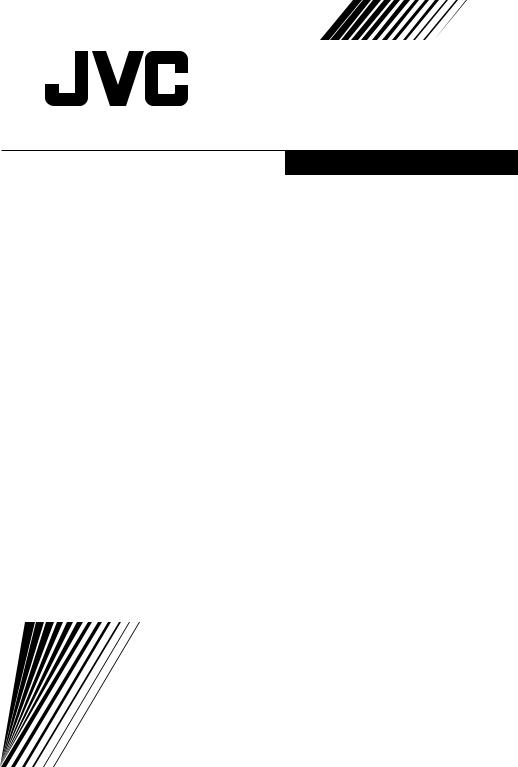
COLOUR TELEVISION
MODEL WITH THE TELETEXT FUNCTION
AV-21F24
AV-21L24
MODEL WITHOUT THE TELETEXT FUNCTION
AV-21C14
AV-21D14
AV-21E14
AV-21F14
AV-21L14
AV-21T14
AV-20N14
AV-14A14
AV-14F14
Contents |
|
Knowing your TV’s features .......................... |
2 |
Remote control buttons and basic functions . 3 |
|
TV buttons and functions .............................. |
5 |
Setting up your TV ........................................ |
6 |
Basic setting for picture ................................. |
8 |
Advanced setting for picture ......................... |
9 |
Original features for picture ........................... |
9 |
Basic setting for sound ................................ |
10 |
Advanced setting for sound ........................ |
10 |
Favorite channel and video setting ............. |
11 |
Customized setting ..................................... |
12 |
TV channel presetting ................................. |
13 |
Additional preparation ................................. |
15 |
Troubleshooting .......................................... |
15 |
Specifications ................................ |
Back cover |
INSTRUCTIONS
GGT0035-001A-H
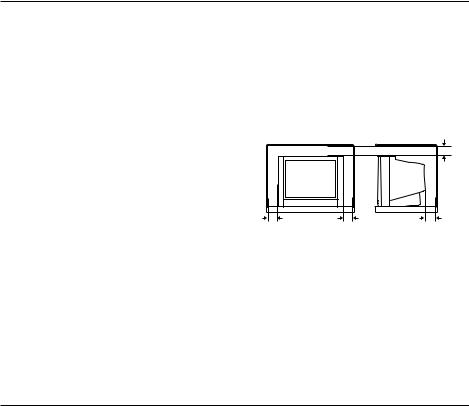
Thank you for buying this JVC colour television.
To make sure you understand how to use your new TV, please read this manual throughly before you begin.
Safety Instructions
WARNING: TO PREVENT FIRE OR SHOCK HAZARD, DO NOT EXPOSE THIS APPLIANCE TO RAIN OR MOISTURE.
CAUTION: TO ENSURE PERSONAL SAFETY, OBSERVE THE FOLLOWING RULES REGARDING THE USE OF THIS TV.
1Operate only from the power source indicated on the rear of the TV.
2Avoid damaging the power cord and mains plug. When unplugging the TV, grasp the mains plug. Do not pull on the power cord.
3Never block or cover the cabinet ventilation openings. Never install the TV where good ventilation is unattainable. When installing this TV, leave spaces for ventilation around the TV more than the minimum distances as shown in the diagram.
4Do not allow objects or liquid into the cabinet openings.
|
|
15 cm |
10 cm |
10 cm |
15 cm |
5In the event of a fault, unplug the unit and call a JVC service technician. Do not attempt to repair it yourself or remove the rear cover.
6The surface of the TV screen is easily damaged. Be very careful with it when handling the TV. Should the TV screen become soiled, wipe it with a soft dry cloth. Never rub it forcefully. Never use any cleaner or detergent on it.
7If you are not going to use this TV for a long period of time, be sure to disconnect the AC plug from the AC socket.
8The apparatus shall not be exposed to dripping or splashing and that no objects filled with liquids, such as vases, shall be placed on the apparatus.
Knowing your TV’s functions
Main features
Function |
Description |
|
|
*Teletext |
You can view teletext programmes which are broadcasted by some TV channels. |
|
Teletext programme is an information in text form. |
Favorite CH (Channel) |
You can register up to four favorite channels for quick re-call with one-press. |
AI Volume |
TV adjusts automatically the volume to the same level for all TV channels to |
|
avoid sudden change of the volume when selecting different TV channel. |
VNR |
You can reduce the picture noise when you viewing noisy TV programmes or |
|
video sources. |
White balance |
You can choose one of three tones of white to match to the video source such |
|
as movie, sports, etc. Changing White balance affects the appearance of all other |
|
colours on the screen. |
Child lock |
To prevent accidental operation by your children, you can disable the control |
|
buttons on the TV. |
|
* The Teletext function is available for AV-21F24 and AV-21L24 only. |
|
The other models do not have the Teletext function. Please check your TV’s model |
2 |
number. The model number is indicated at the rear of your TV. |
|
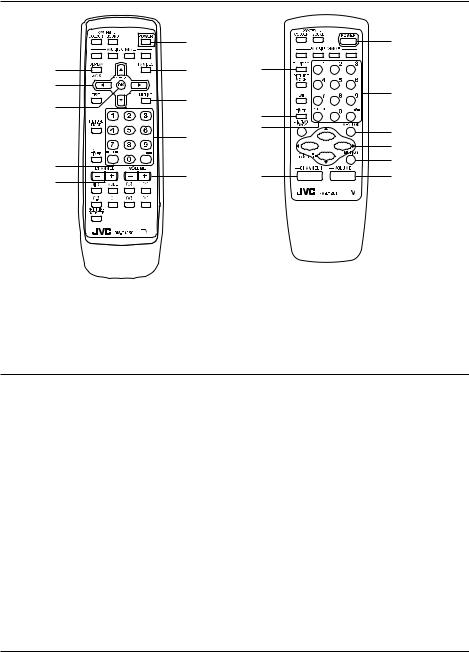
Remote control buttons and basic functions
|
1 |
|
|
8 |
6 |
6 |
|
3 |
|
|
|
2 |
7 |
|
|
|
8 |
||
|
|
||
|
9 |
0 |
|
|
|
||
0 |
5 |
4 |
|
4 |
|||
|
|
RM-C1260
WITH THE TELETEXT
FUNCTION (AV-21F24/AV-21L24)
RM-C1261
WITHOUT THE
TELETEXT FUNCTION (AV-21C14/AV-21D14/ AV-21E14/AV-21F14/ AV21L14/AV-21T14/ AV-20N14/AV-14A14/ AV-14F14)
1
9
2
3
7
5
No.Press |
To |
|
1 |
POWER |
Turn on or off the TV from standby mode. |
2 |
MENU/OK |
Display menu and confirm selected function. |
3 |
5/∞/2/3 |
Select and adjust menu function. |
4 |
CHANNEL M |
Select the desired channel number. |
5 |
VOLUME M |
Adjust the volume level. |
6 |
TV/VIDEO |
Select TV or VIDEO terminal input. |
7 |
MUTING |
Turn off the volume. Press this button again to resume the volume. |
8 |
DISPLAY |
Display the programme number or video terminal number and PR list (channel |
|
|
list) on the screen. You can select the channel using the PR list. |
|
|
1 Press the DISPLAY button once to display the PR list. |
|
|
2 Press 5/∞/2/3 button to choose a channel, then press the MENU/OK button. |
|
|
You can confirm the favorite channels in the PR list. The channels set to favorite |
|
|
channels are indicated with coloured mark. |
9 |
0~9, -/-- |
Select the programme number. For two digits programme number, press -/--, |
|
|
then press the number button. |
0 |
RETURN, |
a) Return to the frequently view channel with one touch. |
1 Choose the channel you want to register.
2 Press and hold RETURN, button until “RETURN PLUS PROGRAMMED!” appears.
To cancel, press and hold RETURN, button until “RETURN PLUS CANCELED!” appears.
b)Return to the previously viewed channel, if you have not set or have cancelled the Return channel as above.
3
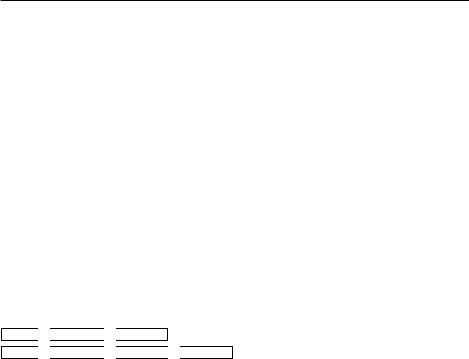
Remote control buttons and basic functions
How to operate menus and menu locations
TO |
Operation |
Note |
|
|
|
Display the MENU. |
Press the MENU/OK button 2. |
To exit the MENU, press the |
|
|
DISPLAY button 8 or choose EXIT |
|
|
menu. |
Display the top menu. |
Press 5/∞ buttons 3 to choose a menu title. |
Press ∞ button 3 to display the |
|
Then press MENU/OK button 2. |
next page for more functions. |
Display the 2nd menu. |
Press 5/∞ buttons 3 to choose a menu title. |
|
|
Then press MENU/OK button 2. |
|
Display the 3rd menu. |
Press 5/∞ buttons 3 to choose a menu title. |
|
|
Then press MENU/OK button 2. |
|
Return to the previous |
Press the DISPLAY button 8. |
– |
menu. |
|
|
Choose the setting of |
Press 5/∞ buttons 3 to choose a function. |
Press the MENU/OK button 2 to |
a function. |
Then press the 2/3 buttons 3 to change the |
exit from the menu. |
|
setting. |
|
Adjust the effect level |
Press 5/∞ buttons 3 to choose a function. |
|
of a function. |
Then press the 2/3 buttons 3 to adjust the |
|
|
effect level. |
|
Display the sub menu |
Press 5/∞ buttons 3 to choose a function. |
|
of a function. |
Then press MENU/OK button 2 to display |
– |
|
the sub menu. |
|
The following chart shows locations of functions in menus.
In this manual, location of a function is described as follows:
MENU 
 Top menu
Top menu 
 2nd menu
2nd menu
MENU 
 Top menu
Top menu 
 2nd menu
2nd menu 
 3rd menu
3rd menu
Note: Some functions have the 4th menus as the sub-menus.
|
Top menu |
2nd menu |
Location |
3rd menu |
Location |
|
|
|
|
|
|
MENU |
INPUT |
EXT. INPUT |
P.12 |
- |
- |
|
|
DISPLAY |
P.12 |
- |
- |
|
PICTURE |
PICTURE MODE |
P.8 |
- |
- |
|
* If you want to |
PICTURE SETTING |
P.8 |
- |
- |
|
adjust |
||||
|
WHITE BALANCE |
P.8 |
- |
- |
|
|
PICTURE |
||||
|
SETTING |
PICTURE FEATURES |
- |
VNR |
P.12 |
|
menu, you must |
|
|
|
|
|
|
|
FAVORITE CH SETTING |
P.11 |
|
|
set PICTURE |
|
|
||
|
|
|
VIDEO SETTING |
P.11 |
|
|
MODE menu to |
|
|
||
|
USER. |
|
|
COLOUR SYSTEM |
P.8 |
|
|
|
|
||
|
SOUND |
AI VOLUME |
P.10 |
- |
- |
|
FEATURES |
OFF TIMER |
P.12 |
- |
- |
|
|
CHILD LOCK |
P.12 |
- |
- |
|
INSTALL |
AUTO PROGRAM |
P.13 |
- |
- |
|
|
EDIT/MANUAL |
P.13 |
DELETE, MOVE, MANUAL, INSERT |
P.13 |
|
|
LANGUAGE |
P.12 |
LANGUAGE |
P.12 |
|
|
BLUE BACK |
P.9 |
- |
- |
|
|
AUTO SHUTOFF |
P.12 |
- |
- |
|
|
TEXT LANGUAGE |
P.9 |
TEXT LANGUAGE |
P.9 |
|
EXIT |
- |
- |
- |
- |
4
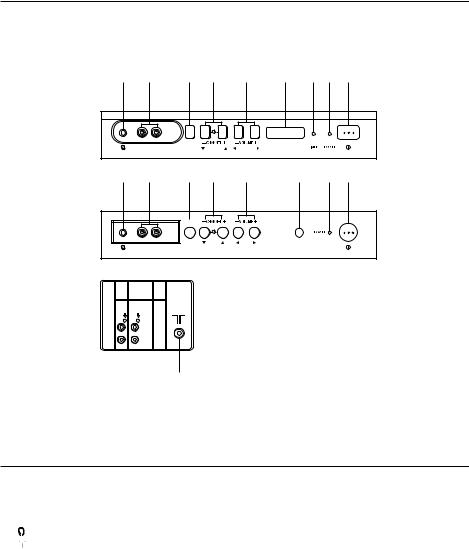
TV buttons and functions
The following illustrations are for AV-21F14 and AV-21T14 only, which are used for explanation purpose. Your TV may not look exactly like the illustrated.
Front of the TV
9 |
8 |
7 |
6 |
5 |
4 |
3 2 1 |
AV-21F14
MENU
VIDEO AUDIO OK
IN (VIDEO-2)
9 |
8 |
7 |
6 |
5 |
4 |
2 1 |
AV-21T14
Rear of the TV
IN (VIDEO-2)
MENU
OK
VIDEO AUDIO
VIDEO-1
OUTPUT
INPUT
VIDEO
AUDIO
|
|
|
|
|
|
|
|
= - |
0 |
||
|
|
|
|||
No. Button/terminal |
|
Description |
|||
1 |
I (main power) |
|
Press to turn on or turn off the TV’s main power. |
||
2 |
Power lamp |
|
Indicate the TV is being turned on or off. |
||
|
|
|
No colour : TV’s main power is being turned off. |
||
|
|
|
Red : TV’s main power is being turned on. |
||
3 |
TIMER lamp |
|
Lights when the TV is in the OFF TIMER mode. |
||
4Remote control sensor
5 |
VOLUME M |
Press to adjust the volume level. |
|
|
6 |
CHANNELM |
Press to select the desired channel. |
|
|
7 |
MENU |
Press to display the menu. |
|
|
8 |
IN (VIDEO-2) |
Video and audio input jacks for VIDEO-2 mode. |
||
9 |
|
Headphone jack. |
|
|
0 |
|
Aerial socket. |
|
|
- |
OUTPUT |
Video and audio output jacks. |
|
|
= |
VIDEO-1 INPUT |
Video and audio input jacks for VIDEO-1 mode. |
||
How to operate the menus with the TV button |
|
|||
TV button |
Work as same as the button on the |
Note |
||
remote control unit |
||||
|
|
|
||
MENU |
MENU/OK button |
To display main menu and exit |
||
|
|
|
menu after finish setting. |
|
CHANNEL M |
∞/5 button |
To select menu function. |
||
VOLUME M |
2/3 button |
To adjust the desired function. |
||
5
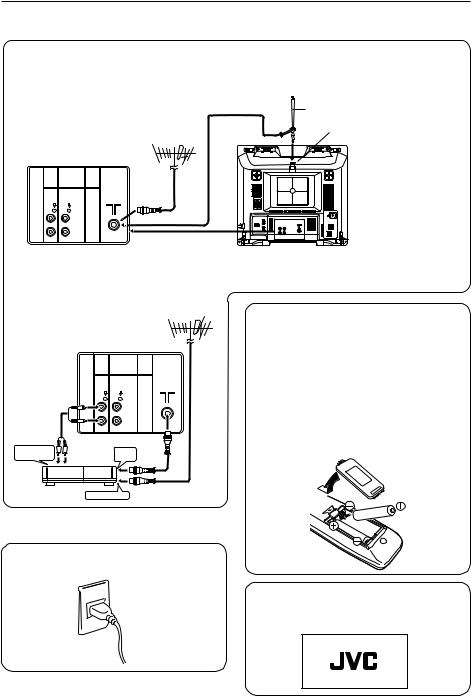
Setting up your TV
CAUTION
•Turn off the equipment including the TV before connecting.
1Connecting the aerial To install rod aerial
Install into the top-rear aerial holder. Once installed, it cannot be removed.
*For model 14” series only |
indoor aerial |
Rod aerial* |
|
|
|
VHF/UHF outdoor aerial |
|
Aerial holder |
Rear of the TV
VIDEO-1
OUTPUT
INPUT
VIDEO
AUDIO
If you connect a VCR, connect the aerial output jack of your VCR and the aerial jack on the TV with the aerial cable. Then connect the output jacks of your VCR and the VIDEO-1 input jacks of the TV with the video cable and audio cables. For details, see the manual of your VCR.
VHF/UHF outdoor aerial
Rear of the TV
|
VIDEO-1 |
|
OUTPUT |
|
INPUT |
|
VIDEO |
|
AUDIO |
To audio/video |
To RF |
output |
output |
|
|
VCR |
To aerial input |
The illustration shown is just a sample. It may not be same as your TV.
2 Connecting the compatible main plug to the AC outlet.
3 Inserting batteries into the remote control.
Insert two batteries by following the ª and · polarities and inserting the · end first.
CAUTION:
Follow the cautions printed on the batteries.
Notes:
•Use AA/R6/UM-3 dry cell batteries.
•If the remote control does not work properly, fit new batteries. The supplied batteries are for testing, not regular use.
4 Turn on the TV by pressing the main power button.
JVC logo appears on the screen.
6
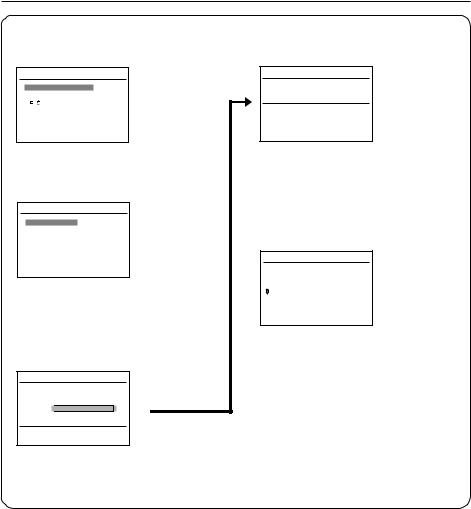
Setting up your TV (continued)
5 Making the initial settings
Set up your TV by pressing any buttons except POWER button, then operate the TV menu by
following the steps as below:

кмллдав
•Press 5/∞ button to select your desired language, then press MENU/OK button.
≠

•Press 5/∞ button to select your desired Teletext language group. Press MENU/OK. For details, see page 9.
(For AV-21F24/AV-21L24 only)
≠













7
•Press the red button to cancel the SETUP TOUR RESTART function.
If you want to make initial settings again when the next time you turn on the TV, press the MENU/OK button to activate the SETUP TOUR RESTART function.
≠
EDIT
PR |
|
CH/CC |
|
|
7 |
|
CH 09 |
|
|
8 |
|
CH 11 |
3 |
|
9 |
■ |
CH 13 |
|
|
10
11
12
13
•Proceed to edit the channel list (PR list). For details, see page 13.
•TV will start searching for the channels.
To stop AUTO PROGRAM, press MENU/OK button.
•If the JVC logo does not appear, use LANGUAGE, TEXT LANGUAGE, and AUTO PROGRAM functions to make the initial settings.
Those functions are located in the INSTALL menu.
•If the JVC logo appears, although you had made the initial settings, press the TV/VIDEO button to exit from initial settings.
7
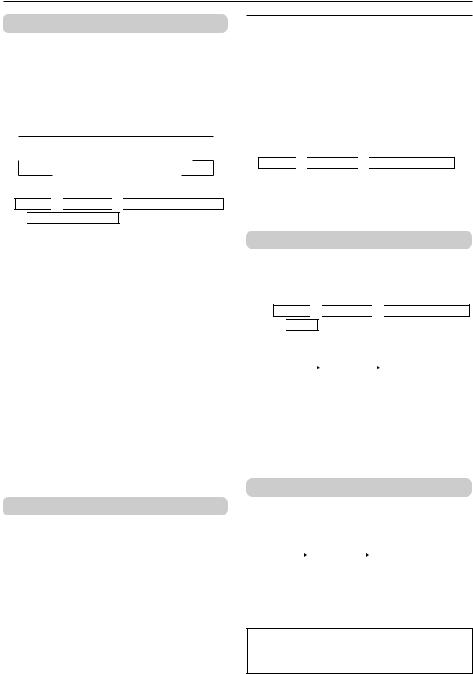
Basic setting for picture
COLOUR SYSTEM
You can select the appropriate colour system when the picture is not clear or no colour appears.
Press the COLOUR SYSTEM button to select a setting.
In TV mode:

 AUTO
AUTO  PAL
PAL  SECAM
SECAM 
In VIDEO mode:
 AUTO
AUTO  PAL
PAL  SECAM NTSC4.43
SECAM NTSC4.43  NTSC3.58
NTSC3.58
To operate this function with a menu:
MENU 
 PICTURE
PICTURE 
 PICTURE FEATURES
PICTURE FEATURES 
 COLOUR SYSTEM
COLOUR SYSTEM
For the colour system in each country or region, see the table below:
Area |
Country or Region |
System |
|
|
Bahrain, Kuwait, Oman, Qatar, |
|
|
|
United Arab Emirates, Yemen, etc. |
PAL |
|
|
Indonesia, Malaysia, Singapore, |
|
|
Asia, Middle |
Thailand, India, etc. |
|
|
East |
China, Vietnam, etc. |
PAL |
|
|
Hong Kong, etc. |
PAL |
|
|
Islamic Republic of Iran, Lebanon, |
SECAM |
|
|
Saudi Arabia, etc. |
|
|
|
Philippines, Taiwan, Myanmar, etc. |
NTSC |
|
|
Russia, etc. |
SECAM |
|
Europe |
Czech Republic, Poland, etc. |
PAL |
|
Germany, Holland, Belgium, etc. |
PAL |
||
|
|||
|
UK, etc. |
PAL |
|
Oceania |
Australia, New Zealand, etc. |
PAL |
|
|
Republic of South Africa, etc. |
PAL |
|
Africa |
Nigeria, etc. |
PAL |
|
|
Egypt, Morocco, etc. |
SECAM |
PICTURE MODE
You can choose the desired picture setting with one-touch.
Press the PICTURE MODE button to select a setting.
SOFT |
Softens contrast and sharpness. |
BRIGHT |
Heightens contrast and sharpness. |
STANDARD |
Standard picture setting. |
USER |
You can change this picture setting |
|
as you like. |
|
Select USER and adjust following |
|
items in the PICTURE SETTING menu. |
|
(CONTRAST, BRIGHT, SHARP, COLOUR, |
|
TINT*) |
*TINT can only be adjusted in NTSC system.
To operate this function with a menu:
MENU 
 PICTURE
PICTURE 
 PICTURE MODE
PICTURE MODE
To return the USER setting to the default, press the blue button when the PICTURE SETTING menu appears.
Adjusting the picture - USER
You can adjust the desired picture setting when selecting USER in PICTURE MODE.
1 Select the USER in PICTURE MODE under PICTURE menu.
MENU 
 PICTURE
PICTURE 
 PICTURE MODE
PICTURE MODE 
 USER
USER
2 Select the PICTURE SETTING in PICTURE menu, then adjust the setting.
|
MENU |
|
|
|
PICTURE |
|
|
PICTURE SETTING |
||
|
|
|
|
|
||||||
|
|
|
|
|
||||||
CONTRAST |
2 |
: Lower contrast |
3 |
: Higher contrast |
||||||
BRIGHT |
2 |
: Darker |
3 |
: Brighter |
||||||
SHARP |
2 |
: Softer |
3 |
: Higher |
||||||
COLOUR |
2 |
: Lighter |
3 |
: Deeper |
||||||
TINT* |
2 |
: Reddish |
3 |
: Greenish |
||||||
*TINT can only be adjusted in NTSC system.
WHITE BALANCE
You can change the white balance of the picture to better match the type of video being viewed. Select the WHITE BALANCE in the PICTURE menu, then choose the desired setting.
|
MENU |
|
|
PICTURE |
|
|
WHITE BALANCE |
|
|
|
|
|
|||||
|
|
|
|
|
||||
NORMAL |
|
|
Normal white balance. |
|
||||
COOL |
|
|
Bluish white. |
|
||||
WARM |
|
|
Reddish white. |
|
||||
About the basic operations of the menu, please see the “How to operate menus and menus locations” on page 4.
8
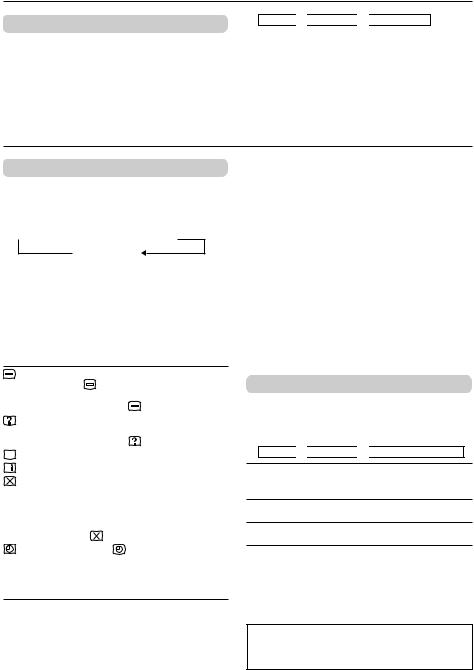
Advance setting for picture
BLUE BACK
You can set the TV to automatically change to a blue screen and mute the sound if the signal is weak or absent, or when there is no input from an antenna.
Select the BLUE BACK in the INSTALL menu, then choose ON or OFF.
MENU 
 INSTALL
INSTALL 
 BLUE BACK
BLUE BACK
If you wish to continue viewing the poor picture, cancel the BLUE BACK function.
Original features for picture
TELETEXT
You can watch the Teletext broadcast channel with TEXT function.
1 Press the TEXT button to select the desired mode as follows:
 TV mode
TV mode  TEXT mode MIX mode
TEXT mode MIX mode
2 Press the CHANNEL -/+ buttons, number buttons or colour buttons to select other Teletext pages.
3 Press TEXT or TV/VIDEO button to return to TV mode.
You can also operate the teletext using the following buttons:
5 |
(Hold) |
Hold a teletext page. |
|
|||||
5 |
|
|
|
|
|
|||
|
|
|
|
|
The 55 |
(Hold) are displayed at the top |
||
|
|
|
|
|
left of the screen. |
|
||
|
|
|
|
|
To cancel, press |
5 |
(Hold) button again. |
|
|
|
|
|
|
5 |
|||
|
|
|
|
(Reveal) |
Display the hidden text (e.g. answers to a |
|||
|
|
|
|
|
quiz). |
|
|
|
|
|
|
|
|
To cancel, press |
|
(Reveal) button again. |
|
|
|
5 |
(Size) |
Enlarge the teletext display. |
||||
5 |
||||||||
|
|
|
|
(Index) |
Return to the index page instantly. |
|||
|
|
|
|
|||||
|
|
|
|
(Cancel) |
Watch TV programme while waiting for a |
|||
|
|
|
|
|
teletext page. |
|
|
|
|
|
|
|
|
When the teletext page is found, a page |
|||
|
|
|
|
|
number appears at the upper left of the |
|||
|
|
|
|
|
screen. |
|
|
|
|
|
|
|
|
Press |
(Cancel) to view the teletext page. |
||
|
|
|
|
(Sub-page) |
Operate the |
(Sub-page) function. |
||
|
|
|
|
|
Sub-page numbers are displayed at the |
|||
|
|
|
|
|
left of the screen. |
|
||
To cancel sub-page function, press  (Sub-page) button again.
(Sub-page) button again.
Using the List mode
You can store and recall the favorite teletext pages in memory using the colour buttons.
1 In TEXT mode, press the MODE button to enter the List mode.
2 Press a colour button, then press the number buttons to enter the page number.
3 Press and hold down the  (Store) button. The page number is blinking white to indicate that they are stored in memory.
(Store) button. The page number is blinking white to indicate that they are stored in memory.
4 To store other favorite teletext pages, repeat Step 2 to 3.
To recall the favorite teletext page, press the MODE button, then press the colour button. To exit the List mode, press the MODE button again.
When viewing teletext programme, menu operations are not available.
If characters on a teletext programme do not appear properly, change the TEXT LANGUAGE setting.
TEXT LANGUAGE
You can set the Teletext language group that corresponds to the programmes.
Select TEXT LANGUAGE in the INSTALL menu, then choose the desired language group.
MENU 
 INSTALL
INSTALL 
 TEXT LANGUAGE
TEXT LANGUAGE
GROUP- 1 English, German, Swedish / Finnish / Danish / Hungarian, Italian, French, Spanish / Portuguese, Turkish
GROUP- 2 Polish, German, Estonian, Slovenian,
Czech / Slovakian, Rumanian
GROUP- 3 Polish, German, Estonian, Lettish,
Russian, Ukrainian
Depending on the broadcast, the language set may not display properly.
About the basic operations of the menu, please see the “How to operate menus and menus locations” on page 4.
9
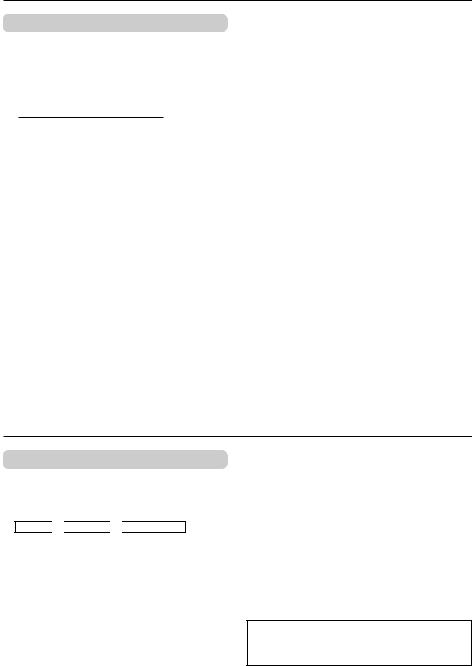
Basic setting for sound
SOUND SYSTEM
You can select an appropriate sound system when abnormal sound occurs even when the picture appears normally.
Press the SOUND SYSTEM button to select a setting.

 B/G
B/G  I
I  D/K
D/K 
The function is not available in video mode. For the sound system in each country or region, see the table below:
Area |
Country or Region |
System |
|
|
Bahrain, Kuwait, Oman, Qatar, |
|
|
|
United Arab Emirates, Yemen, etc. |
B/G |
|
|
Indonesia, Malaysia, Singapore, |
|
|
Asia, Middle |
Thailand, India, etc. |
|
|
East |
China, Vietnam, etc. |
D/K |
|
|
Hong Kong, etc. |
I |
|
|
Islamic Republic of Iran, Lebanon, |
B/G |
|
|
Saudi Arabia, etc. |
|
|
|
Philippines, Taiwan, Myanmar, etc. |
M |
|
|
Russia, etc. |
D/K |
|
Europe |
Czech Republic, Poland, etc. |
D/K |
|
Germany, Holland, Belgium, etc. |
B/G |
||
|
|||
|
UK, etc. |
I |
|
Oceania |
Australia, New Zealand, etc. |
B/G |
|
|
Republic of South Africa, etc. |
I |
|
Africa |
Nigeria, etc. |
B/G |
|
|
Egypt, Morocco, etc. |
B/G |
|
|
|
|
Advanced setting for sound
AI VOLUME
You can adjust the volume of all the channels and video inputs to the same level automatically. Select the AI VOLUME in SOUND menu, then choose ON or OFF.
MENU 
 SOUND
SOUND 
 AI VOLUME
AI VOLUME
About the basic operations of the menu, please see the “How to operate menus and menus locations” on page 4.
10
