JVC AV-14A3, AV-14F3, AV-1435, AV-1438, AV-20N3 User Manual
...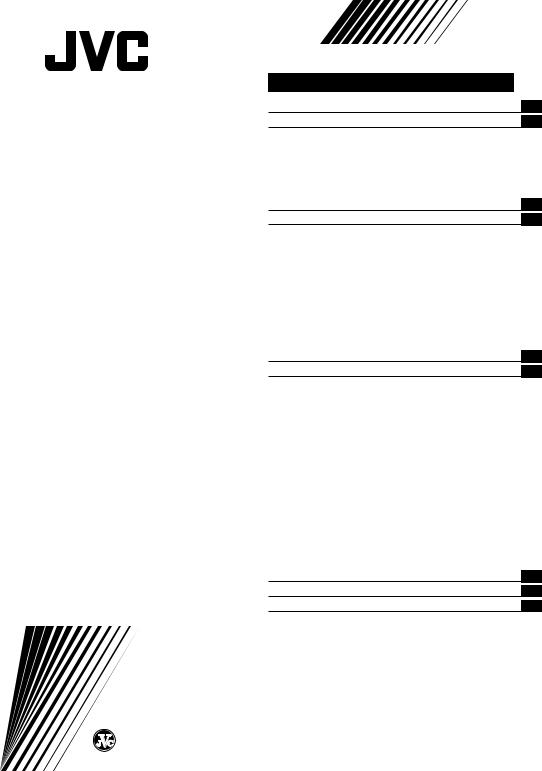
COLOUR TELEVISION
INSTRUCTIONS
Thank you for buying this JVC colour television.
To make sure you understand how to use your new TV, please read this manual thoroughly before you begin.
AV-14A3
AV-14F3
AV-1435
AV-1438
AV-20N3
AV-21D3
AV-21E3
AV-21F3
AV-21FR3
AV-21LT3
AV-21LTR3
AV-21Q3
Contents |
|
Safety precautions |
2 |
Preparation |
3 |
1 Confirm which remote control you have ...... |
3 |
2 Inserting the batteries ................................... |
3 |
3 Connecting the aerial and external devices ... |
4 |
4 Connecting the power cord ........................ |
6 |
5 SETUP TOUR .............................................. |
6 |
Basic operation |
7 |
Remote control buttons and functions |
8 |
ECO SENSOR button ..................................... |
8 |
PICTURE MODE button ................................. |
8 |
COLOUR SYSTEM button ............................. |
8 |
SOUND SYSTEM button ............................... |
8 |
DISPLAY button ............................................. |
9 |
RETURN + button .......................................... |
9 |
CHANNEL SCAN button ................................ |
9 |
MUTING button ............................................. |
9 |
OFF TIMER button ......................................... |
9 |
Viewing teletext programmes 10, 11 |
|
Using the TV’s menus |
12 |
Basic operation ............................................ |
12 |
ON TIMER ..................................................... |
13 |
INPUT ........................................................... |
13 |
VNR ............................................................... |
14 |
AUTO SHUTOFF .......................................... |
14 |
CHILD LOCK ................................................. |
14 |
BLUE BACK .................................................. |
15 |
AI ECO DISPLAY .......................................... |
15 |
SETUP TOUR ............................................... |
16 |
LANGUAGE .................................................. |
16 |
AUTO CH PRESET ....................................... |
16 |
MANUAL CH PRESET .................................. |
17 |
SKIP .............................................................. |
18 |
Picture Adjustments .................................... |
18 |
Using the buttons on the TV |
19 |
Troubleshooting |
21 |
Specifications |
22 |
LCT1188-001A-H |
© 2002 VICTOR COMPANY OF JAPAN, LIMITED |
0502-Ki-NIC-JMT |
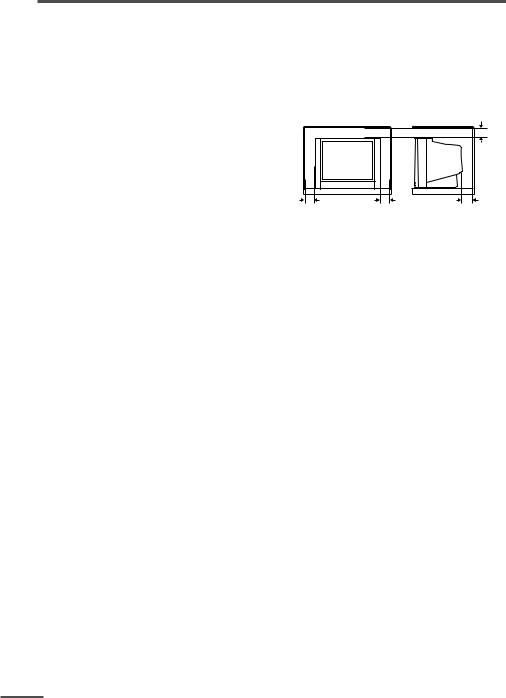
Safety precautions
WARNING
• To prevent fire or shock hazard, do not expose the TV to rain or moisture.
CAUTION
•Operate only from the power source indicated on the rear of the TV.
•Avoid damaging the power cord and mains plug. When you unplug the TV, pull it out by the mains plug. Do not pull on the power cord.
•Never block or cover the cabinet openings for ventilation. Never install the TV where good ventilation is unattainable. When installing
this TV, leave spaces for ventilation around the TV more than the minimum distances shown in the diagram.
•Do not allow objects or liquid into the cabinet openings.
•In the event of a fault, unplug the TV and call a service technician. Do not attempt to repair it by yourself or remove the rear cover.
•The surface of the TV screen is easily damaged. Be very careful with it when handling the TV. Should the TV screen become soiled, wipe it with a soft dry cloth. Never rub it forcefully. Never use any cleaner or detergent on it.
•When you don’t use this TV for a long period of time, be sure to unplug it.
2
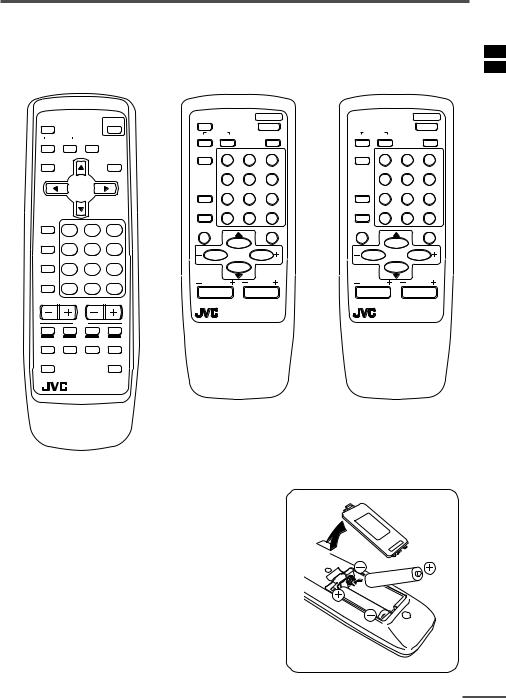
Preparation
1 Confirm which remote control you have
Your TV comes with one of the three remote controls shown below. Functions you can operate differ depending on the type of remote control.
RM-C90 |
RM-C364GY |
RM-C360GY |
|||||||||
ECO |
|
|
|
ECO |
|
POWER |
|
|
POWER |
||
SENSOR |
|
|
POWER |
SENSOR |
|
|
|
|
|
|
|
SYSTEM |
|
|
SYSTEM |
|
PICTURE |
SYSTEM |
|
PICTURE |
|||
|
|
COLOUR |
SOUND |
|
MODE |
COLOUR |
SOUND |
|
MODE |
||
COLOUR SOUND MUTING |
|
|
|
|
|
|
|
|
|
||
|
|
|
|
TV/VIDEO |
1 |
2 |
3 |
TV/VIDEO |
1 |
2 |
3 |
DISPLAY |
|
|
TV/TEXT |
|
|
|
|
|
|
|
|
|
|
|
|
|
4 |
5 |
6 |
|
4 |
5 |
6 |
|
MENU |
|
OFF |
7 |
8 |
9 |
OFF |
7 |
8 |
9 |
|
|
|
|
|
TIMER |
TIMER |
||||||
|
|
|
|
CHANNEL |
RETURN+ |
0 |
-/-- |
CHANNEL |
RETURN+ |
0 |
-/-- |
|
|
|
|
SCAN |
SCAN |
||||||
TV/VIDEO |
1 |
2 |
3 |
|
|
|
|
|
|
|
|
|
DISPLAY |
|
|
MUTING |
DISPLAY |
|
|
MUTING |
|||
OFF |
|
|
|
|
|
|
|
|
|
|
|
TIMER |
4 |
5 |
6 |
|
|
|
|
|
|
|
|
PICTURE |
|
MENU |
|
|
|
MENU |
|
|
|||
|
|
|
|
|
|
|
|
|
|||
MODE |
7 |
8 |
9 |
|
|
|
|
|
|
|
|
CHANNEL |
|
|
|
|
|
|
|
|
|||
RETURN+ |
|
|
CHANNEL |
VOLUME |
CHANNEL |
VOLUME |
|||||
SCAN |
|
0 |
-/-- |
||||||||
|
|
|
|
|
|
|
|
|
|
||
CHANNEL |
VOLUME |
|
|
|
|
|
|
|
|
||
|
|
|
|
|
REMOTE CONTROL UNIT |
|
REMOTE CONTROL UNIT |
||||
|
|
|
|
|
RM-C364GY |
|
|
RM-C360GY |
|
||
|
TEXT |
|
|
|
|
|
|
|
|
|
|
REVEAL |
HOLD |
INDEX |
SIZE |
|
|
|
|
|
|
|
|
SUBPAGE |
|
|
CANCEL |
|
|
|
|
|
|
|
|
RM-C90 TV
2 Inserting the batteries
Correctly insert two batteries, observing the , and
. polarities and inserting the . end first.
CAUTION:
Follow the cautions printed on the batteries.
Notes:
• Use AA/R6/UM-3 dry cell batteries.
• If the remote control does not work properly, fit new batteries.
The supplied batteries are for testing, not regular use.
3
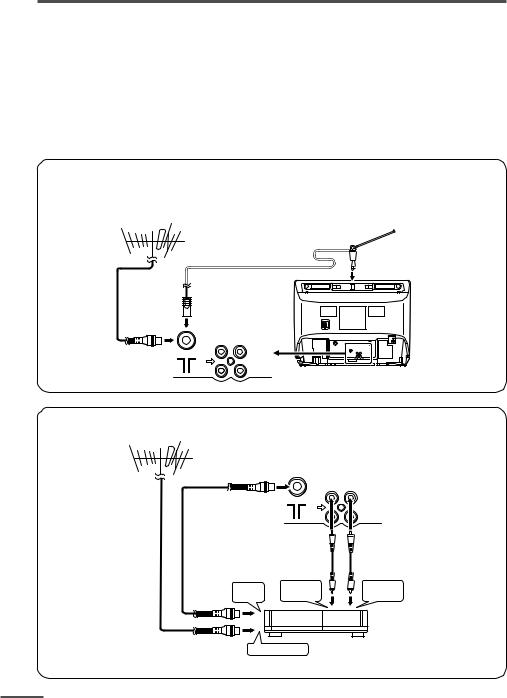
Preparation
3Connecting the aerial and external devices
•For further details, refer to the manuals provided with the devices you are connecting.
•Connecting cables are not supplied.
•The front and rear AUDIO/VIDEO input jacks are directly connected so that input to either jack is output through both. You cannot provide input to both the front and rear jacks at the same time. Disconnect one input, or use one of the jacks as an output jack only (for monitoring or recording).
•The rod aerial is supplied with the AV-14A3/AV-14F3/AV-1435/AV-1438.
■Connecting the aerial and VCR
Connecting the aerial
To install rod aerial:
Install into the top-rear aerial holder. Once installed, it cannot be removed.
VHF/UHF outdoor aerial |
Indoor aerial |
Rod aerial 
VIDEO AUDIO
IN
OUT
• Illustration of AV-14F3.
Connecting the aerial and VCR
VHF/UHF outdoor aerial
2
VIDEO |
AUDIO |
|
IN |
|
OUT |
|
|
3 |
To RF |
To video |
To audio |
output |
output |
output |
1To aerial input
VCR
• Illustration of AV-14F3.
4
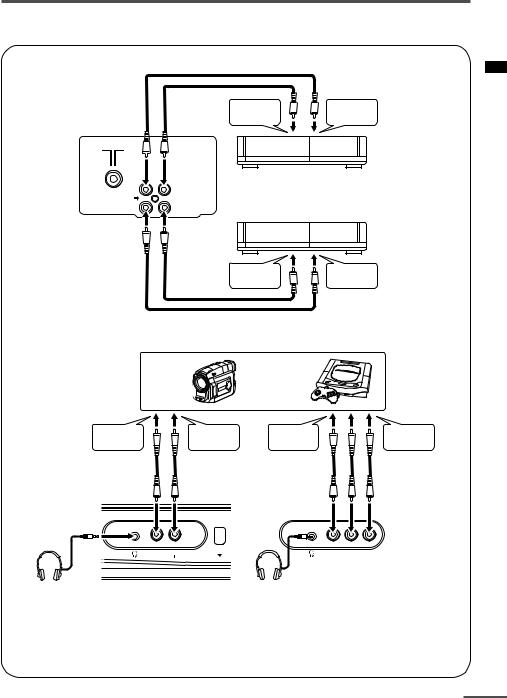
Preparation
■Connecting other external devices
VIDEO AUDIO
IN
OUT
To audio |
To video |
output |
output |
VCR (for playing)
VCR (for recording)
To audio |
To video |
input |
input |
• Illustration of AV-21D3.
Camcorder |
or |
TV game |
To video |
To audio |
To video |
To audio |
output |
output |
output |
output |
• Illustration of AV-21D3.
VIDEO AUDIO |
MENU |
AUDIO |
VIDEO |
||
IN |
|
IN |
• Illustration of AV-1438.
Headphones  Headphones
Headphones
•Use the headphones with a stereo mini jack (3.5 mm in diameter). When you connect the headphones, the TV speakers go off.
For AV-1438:
• Because the front AUDIO jacks are monaural, even stereo input becomes monaural.
5
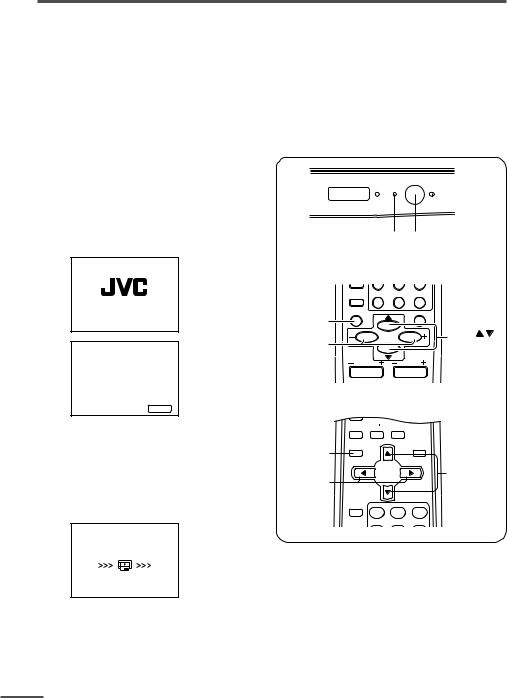
Preparation
4 Connecting the power cord
Connect the power cord to the AC outlet.
Operate only from the power source indicated on the rear of the TV.
5 SETUP TOUR
When the TV is first turned on it enters the SETUP TOUR mode, and the JVC logo is displayed. Follow the instructions on the on-screen display to perform the SETUP TOUR. •In case of resetting that the reason for such as removal, you can set the SETUP TOUR
function on the “MENU 3” menu. For details, see page 16.
1Press the Main power button on the TV.
The POWER lamp or POWER/ON TIMER lamp lights. After the JVC logo has been displayed, the TV automatically switches to the language setting mode.
SETUP TOUR
SETUP TOUR
LANGUAGE
ENGLISH
 NEXT
NEXT
|
EXIT BY |
OPERATE BY -+ |
DISPLAY |
2Press the MENU M buttons to select the on-screen language.
3Press the MENU y button.
The AUTO PROGRAMMING function will start and the indicator blinks.
SETUP TOUR
NOW PROGRAMMING
ON
TIMER POWER
POWER lamp Main power button
<RM-C360GY/RM-C364GY>
CHANNEL |
RETURN+ |
0 -/-- |
|
SCAN |
|||
DISPLAY |
|
MUTING |
|
DISPLAY |
|
|
|
button |
|
MENU / |
|
MENU –/+ |
MENU |
||
buttons |
|||
|
|||
buttons |
|
|
|
CHANNEL |
VOLUME |
||
<RM-C90>
SYSTEM
COLOUR SOUND MUTING
DISPLAY
button |
DISPLAY |
|
TV/TEXT |
|
|
|
|
|
|
MENU |
MENU t |
MENU m |
|
buttons |
|
|
|
||
buttons |
|
|
|
|
TV/VIDEO |
|
|
|
1 |
2 |
3 |
|
OFF |
|
|
|
TIMER |
|
|
STOP BY -+
• To stop the AUTO PROGRAMMING function, press the MENU m buttons.
When all the TV channels that can be received on your TV have been preset, the display goes out and the AUTO PROGRAMMING function operation is completed.
• If a TV channel you want to view is not set to the channel, set it with the MANUAL CH
PRESET function. For details, see page 17.
6
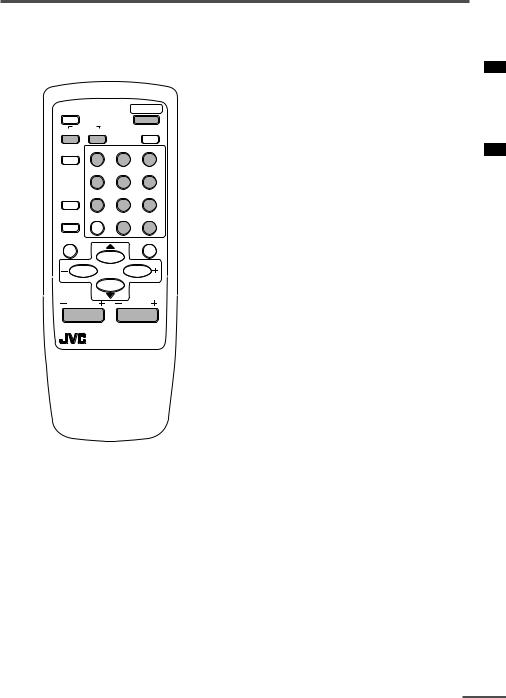
Basic operation
•The illustration below is for the remote control RM-C364GY. Your remote control may not look exactly like the illustrations.
ECO |
|
POWER |
|
SENSOR |
|
|
|
SYSTEM |
|
PICTURE |
|
COLOUR |
SOUND |
|
MODE |
TV/VIDEO |
1 |
2 |
3 |
|
4 |
5 |
6 |
OFF |
7 |
8 |
9 |
TIMER |
|||
CHANNEL |
RETURN+ |
0 |
-/-- |
SCAN |
|||
DISPLAY |
|
|
MUTING |
|
MENU |
|
|
CHANNEL |
VOLUME |
||
|
REMOTE CONTROL UNIT |
||
|
RM-C364GY |
|
|
1Press the POWER button to turn your TV on.
•If your TV does not turn on, press the Main power button on the TV then press the POWER button again.
•You can also turn on your TV by pressing any of the following buttons;
-the CHANNEL m button
-the Number buttons
-the TV/VIDEO button
2Select a channel.
■Press the CHANNEL m button.
•Up/down selection cannot be selected for channels to which the SKIP has been set to “YES”. See page 18.
■Press the Number buttons to enter the channel number.
•If you want to enter a two-digit number, press the -/-- button to select the two digit mode “--”, then enter the channel number.
3Press the VOLUME M button to adjust the sound.
4To turn your TV off, press the POWER button.
•We recommend that you press the Main power button on the TV to turn the main power off if you do not plan to use your TV for a long time or if you wish to save energy.
If the picture is not clear:
Press the COLOUR SYSTEM button to select another colour system, see page 8.
If the sound is not clear:
Press the SOUND SYSTEM button to select another sound system, see page 8.
Viewing Images from an External Device:
Press the TV/VIDEO button to select the VIDEO mode.
•You can also use the INPUT function to select the VIDEO mode. For details, refer to page 13.
7
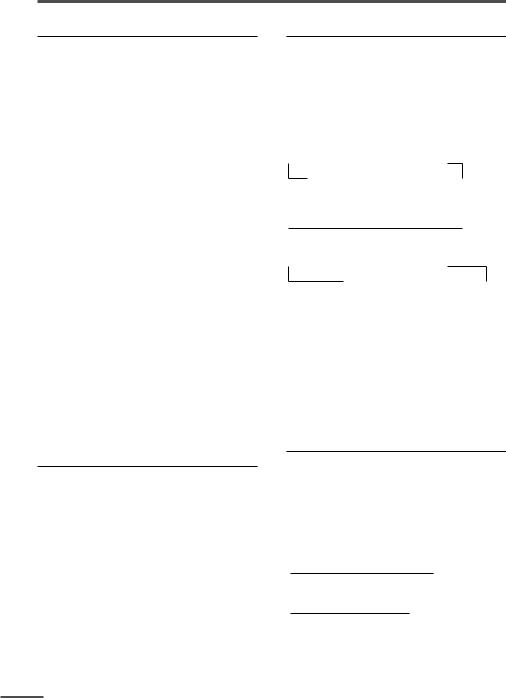
Remote control buttons and functions
ECO SENSOR button
<AV-14A3 does not have this function>
You can adjust this TV so that the screen automatically adjusts to the optimum contrast according to the brightness of your room. This function reduces eye strain and the power consumption of this TV.
Press this button to select the desired mode.
AI ECO SENSOR 1:
The AI ECO SENSOR function switches on.
Usually, it is recommended to watch the TV in this mode.
AI ECO SENSOR 2:
The AI ECO SENSOR function switches on.
If you feel the screen in the “AI ECO SENSOR 1” mode is too dark, select this mode.
AI ECO SENSOR OFF:
The AI ECO SENSOR function switches off.
•You can display on the screen the effect of the AI ECO SENSOR function.
For details, see “AI ECO DISPLAY” on page 15.
PICTURE MODE button
You can select one of three picture adjustment settings as you like.
Press this button to select a mode.
BRIGHT:
Heightens contrast and sharpness.
STANDARD:
Standardizes picture adjustments.
SOFT:
Softens contrast and sharpness.
•Pressing this button returns all the picture settings in the “MENU 4” to their default settings.
8
COLOUR SYSTEM button
If the picture is not clear or no colour appears, change the current colour system to another colour system.
Press this button to select the colour system.
In TV mode (channel 1 to 99 and AV):
<AV-1438>
 AUTO
AUTO  PAL
PAL  SECAM NTSC4.43
SECAM NTSC4.43  NTSC3.58
NTSC3.58 
<Other models>

 AUTO
AUTO  PAL
PAL  SECAM
SECAM 
In VIDEO mode:
 AUTO
AUTO  PAL
PAL  SECAM NTSC4.43
SECAM NTSC4.43  NTSC3.58
NTSC3.58
AUTO:
Automatic colour system selection.
•For the colour systems in each country or region, see the table“Broadcasting systems” on page 22.
•If the picture is not normal in the AUTO mode, change the AUTO mode to another colour system.
SOUND SYSTEM button
If the sound is not clear even when the picture appears normal, change the current sound system to another sound system.
Press this button to select the sound system.
<AV-1438>

 B/G
B/G  I
I  D/K
D/K  M
M 
<Other models>

 B/G
B/G  I
I  D/K
D/K 
•For the sound systems in each country or region, see the table “Broadcasting systems” on page 22.
•You cannot select any sound system when in a VIDEO mode.
