JVC AV-21WM11, AV21YG21, AV-21YG11 User Manual
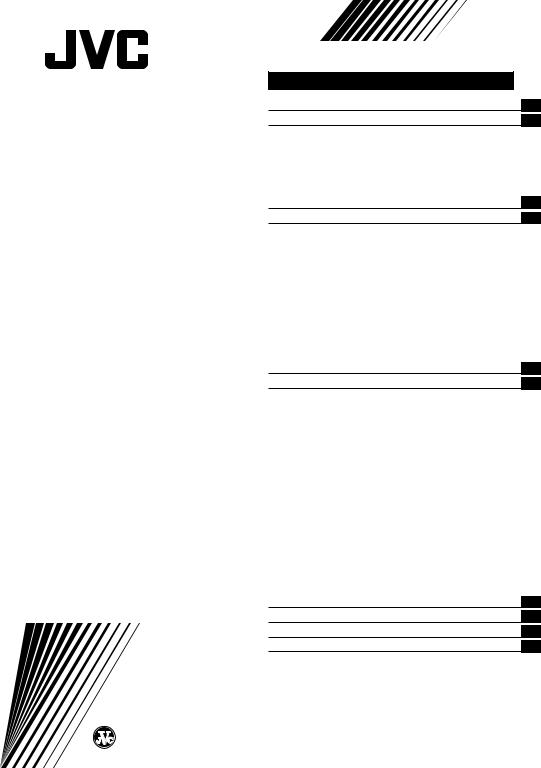
COLOUR TELEVISION
INSTRUCTIONS
Thank you for buying this JVC colour television.
To make sure you understand how to use your new TV, please read this manual thoroughly before you begin.
AV-21YG11
AV-21YG21
AV-21WM11
Contents |
|
Safety precautions |
2 |
Preparation |
3 |
1 Confirm which remote control you have ...... |
3 |
2 Inserting the batteries ................................... |
3 |
3 Connecting the aerial and external devices ... |
4 |
4 Connecting the power cord ........................ |
5 |
5 SETUP TOUR .............................................. |
6 |
Basic operation |
7 |
Remote control buttons and functions |
8 |
ECO SENSOR button ..................................... |
8 |
PICTURE MODE button ................................. |
8 |
COLOUR SYSTEM button ............................. |
8 |
SOUND SYSTEM button ............................... |
9 |
DISPLAY button ............................................. |
9 |
RETURN + button .......................................... |
9 |
MUTING button ........................................... |
10 |
OFF TIMER button ....................................... |
10 |
CHANNEL SCAN button .............................. |
10 |
PICTURE BOOSTER button ......................... |
10 |
Viewing teletext programmes |
11 |
Using the TV’s menus |
13 |
Basic operation ............................................ |
13 |
INPUT ........................................................... |
14 |
VNR ............................................................... |
14 |
ON TIMER ..................................................... |
14 |
AUTO SHUTOFF .......................................... |
15 |
CHILD LOCK ................................................. |
15 |
BLUE BACK .................................................. |
15 |
AI ECO DISPLAY .......................................... |
16 |
LANGUAGE .................................................. |
16 |
AUTO CH PRESET ....................................... |
16 |
MANUAL CH PRESET .................................. |
17 |
SKIP .............................................................. |
18 |
SETUP TOUR ............................................... |
18 |
TEXT (Teletext Language) ........................... |
18 |
Picture Adjustments .................................... |
18 |
TV buttons and parts |
19 |
Using the buttons on the TV |
20 |
Troubleshooting |
21 |
Specifications |
22 |
GGT0007-001B-H |
© 2003 VICTOR COMPANY OF JAPAN, LIMITED |
0803-NIC-JMT |
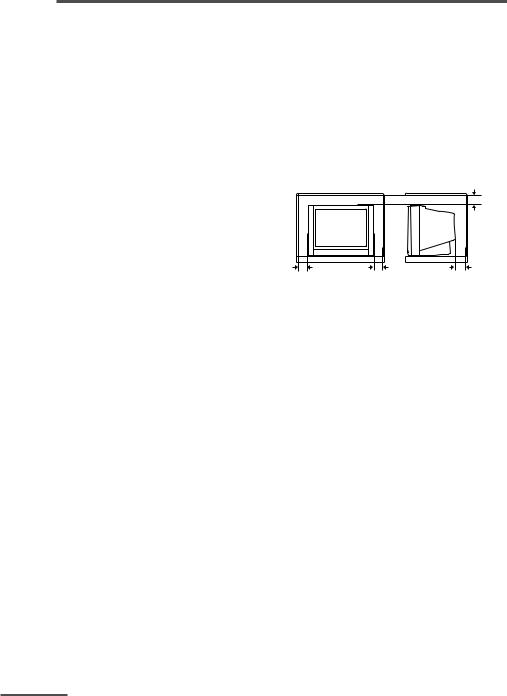
Safety precautions
WARNING
TO PREVENT FIRE OR SHOCK HAZARD, DO NOT EXPOSE THIS APPLIANCE TO RAIN OR MOISTURE.
CAUTION
TO ENSURE PERSONAL SAFETY, OBSERVE THE FOLLOWING RULES REGARDING THE USE OF THIS TV.
•Operate only from the power source specified on the TV.
•Avoid damaging the power cord and main plug. When you unplug the TV, pull it out by the main plug. Do not pull on the power cord.
•Never block or cover the cabinet openings for ventilation. Never install the TV where good ventilation is unattainable. When installing this TV, leave spaces for ventilation around the TV more than the minimum distances shown in the diagram.
|
|
15 cm |
10 cm |
10 cm |
15 cm |
•Do not allow objects or liquid into the cabinet openings.
•In the event of a fault, unplug the TV and bring to JVC service centre. Do not attempt to repair it by yourself or remove the rear cover.
•The surface of the TV screen is easily damaged. Be very careful with it when handling the TV. Should the TV screen become soiled, wipe it with a soft dry cloth. Never rub it forcefully. Never use any cleaner or detergent on it.
•When you don’t use this TV for a long period of time, be sure to disconnect the power plug from the AC outlet.
•The apparatus shall not be exposed to dripping or splashing and that no objects filled with liquids, such as vases, shall be placed on the apparatus.
WARNING
<AV-21YG21/AV-21YG11 only>
A removable plastic cover is fixed to the television’s front Audio/Video connector. To prevent this cover from being accidentally swallowed by babies or children, remove it from the television and store it in a safe place. If the cover is swallowed seek the advice of a doctor immediately.
2
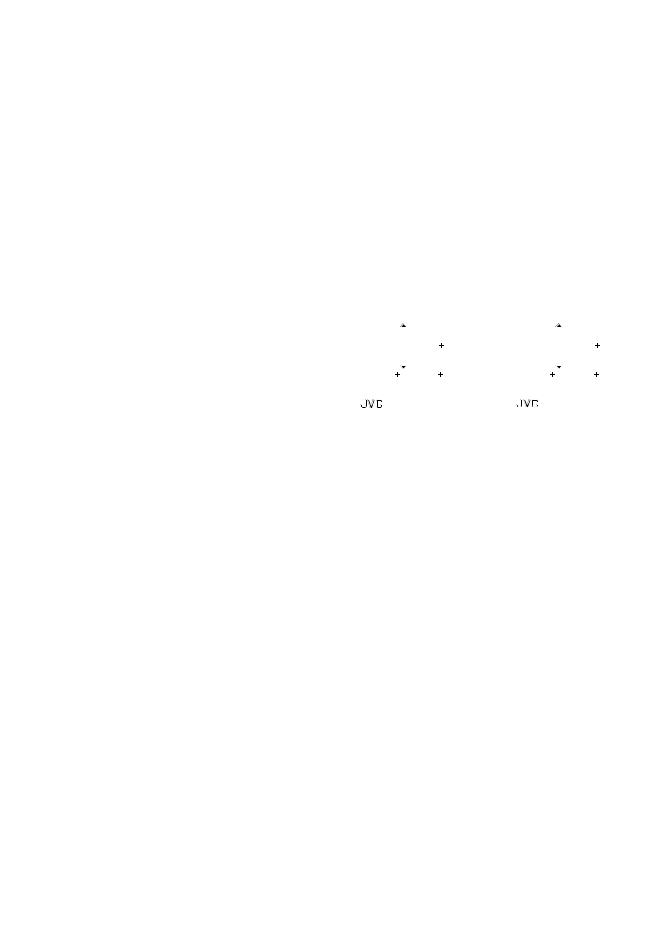
RM-C92
For TV model: AV-21YG21
|
POWER |
SYSTEM |
|
COLOUR SOUND MUTING |
|
DISPLAY |
TV/TEXT |
|
|
|
|
|
MENU |
|
|
|
|
|
|
||
|
|
|
|
|
|
|
|
PICTURE |
|||||
|
|
|
|
|
|
|
|
BOOSTER |
|||||
TV/VIDEO |
1 |
2 |
3 |
|
|||||||||
OFF |
|
||||||||||||
|
|
|
|
|
|
|
|
|
|
|
|
|
|
TIMER |
4 |
5 |
6 |
|
|||||||||
PICTURE |
|
||||||||||||
|
|
|
|
|
|
|
|
|
|
|
|
|
|
MODE |
7 |
8 |
9 |
|
|||||||||
CHANNEL |
|
||||||||||||
RETURN+ |
|
|
|
|
|
|
|
|
|||||
SCAN |
|
|
|
|
|
0 |
-/-- |
|
|||||
|
|
|
|
|
|
|
|||||||
CHANNEL |
|
VOLUME |
|||||||||||
|
|
|
|
|
TEXT |
|
|
|
|
|
|
|
|
|
|
|
|
|
|
|
|
|
|
|
|
||
|
|
|
|
|
|
|
|
||||||
REVEAL |
HOLD |
INDEX |
SIZE |
||||||||||
SUBPAGE |
|
|
|
|
|
|
|
CANCEL |
|||||
|
|
|
|
|
RM-C92 |
TV |
|||||||
RM-C375GY |
|
|
RM-C364GY |
|
|
|||||||||
|
|
|
|
|||||||||||
|
|
|
|
|||||||||||
|
|
|
|
|||||||||||
|
For TV model: |
|
|
For TV model: |
|
|
||||||||
|
|
AV-21YG11 |
|
|
|
AV-21WM11 |
|
|
||||||
|
|
|
PICTURE |
POWER |
|
ECO |
|
|
POWER |
|
||||
|
|
|
|
|
|
|
||||||||
|
|
|
BOOSTER |
|
|
SENSOR |
|
|
|
|
|
|||
|
|
SYSTEM |
PICTURE |
|
|
SYSTEM |
PICTURE |
|
||||||
|
||||||||||||||
COLOUR |
SOUND |
MODE |
COLOUR |
SOUND |
MODE |
|
||||||||
TV/VIDEO |
1 |
|
2 |
3 |
TV/VIDEO |
1 |
|
2 |
3 |
|
||||
|
|
|
4 |
|
5 |
6 |
|
|
|
4 |
|
5 |
6 |
|
|
OFF |
7 |
|
8 |
9 |
|
OFF |
7 |
|
8 |
9 |
|
||
|
TIMER |
|
|
TIMER |
|
|
||||||||
CHANNEL |
RETURN+ |
0 |
-/-- |
CHANNEL |
RETURN+ |
0 |
-/-- |
|
||||||
|
SCAN |
|
SCAN |
|
||||||||||
DISPLAY |
MUTING |
DISPLAY |
|
|
MUTING |
|
||||||||
|
|
|
MENU |
VOLUME |
|
|
|
|
MENU |
VOLUME |
|
|
||
|
|
|
|
|
|
|
|
|
||||||
|
|
CHANNEL |
|
|
|
|
CHANNEL |
|
|
|
||||
|
|
|
|
|
|
|
|
|
||||||
|
|
|
|
|
|
|
|
|
||||||
|
|
|
|
|
|
|
|
|
|
REMOTE CONTROL UNIT |
|
|||
|
|
|
|
|
|
|
|
|
|
|
||||
|
|
|
RM-C375GY |
|
|
|
|
RM-C364GY |
|
|
||||
lyobservinginsertwobatteri,the
3
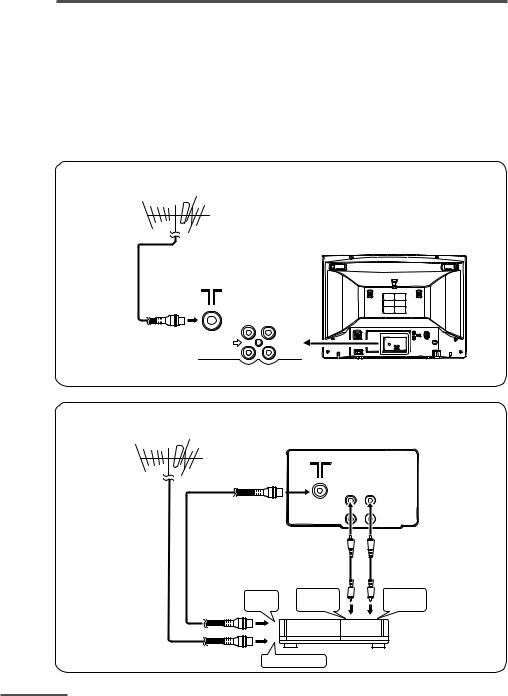
Preparation
3Connecting the aerial and external devices
•For further details, refer to the manuals provided with the devices you are connecting.
•Connecting cables are not supplied.
•The front and rear AUDIO/VIDEO input jacks are directly connected so that input to either jack is output through both. You cannot provide input to both the front and rear jacks at the same time. Disconnect one input, or use one of the jacks as an output jack only (for monitoring or recording).
■Connecting the aerial and VCR
Connecting the aerial
VHF/UHF outdoor aerial
VIDEO AUDIO
IN
OUT
Connecting the aerial and VCR
VHF/UHF outdoor aerial
2
|
|
VIDEO AUDIO |
|
|
IN |
|
|
OUT |
|
|
3 |
To RF |
To video |
To audio |
output |
output |
output |
1 To aerial input
VCR
4
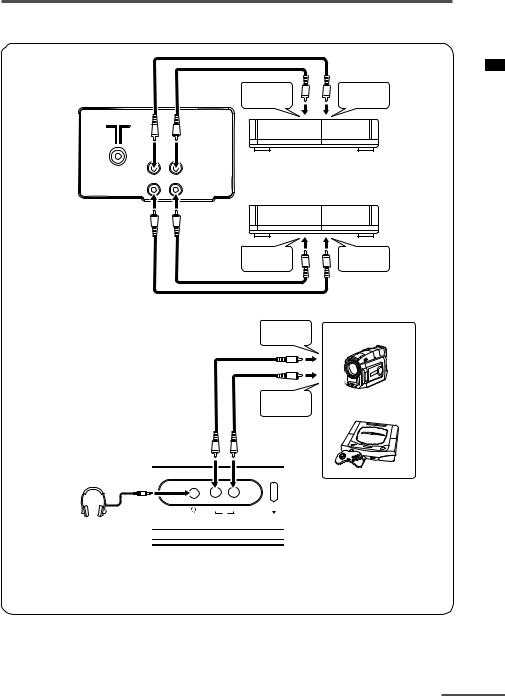
Preparation
■Connecting other external devices
VIDEO AUDIO
IN
OUT
To audio |
To video |
output |
output |
VCR (for playing)
VCR (for recording)
To audio |
To video |
input |
input |
To video
output Camcorder
To audio |
or |
|
TV game |
||
output |
VIDEO AUDIO |
MENU |
IN |
|
Headphones
•Use the headphones with a stereo mini jack (3.5 mm in diameter). When you connect the headphones, the TV speakers go off.
4 Connecting the power cord
Connect the power cord to the AC outlet.
Operate only from the power source indicated on the rear of the TV.
5
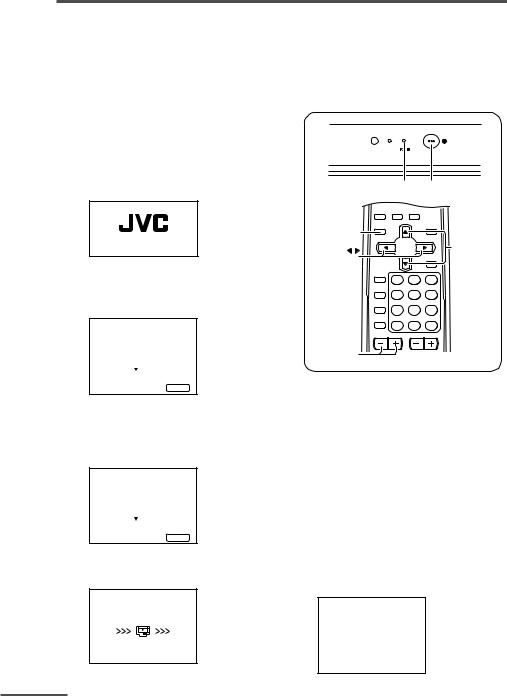
Preparation
5 SETUP TOUR
When the TV is first turned on, it enters the SETUP TOUR mode, and the JVC logo is displayed. Follow the instructions on the on-screen display to perform the SETUP TOUR.
•In case of resetting that the reason for such as removal, you can set the AUTO CH PRESET function on the “MENU 3” menu. For details, see page 16.
1Press the Main power button on the TV.
The POWER lamp lights. After the JVC logo has been displayed, the TV automatically switches to the language setting mode.
SETUP TOUR
2Press the CHANNEL –/+ or the MENU  /
/ buttons to select the on-screen language.
buttons to select the on-screen language.
SETUP TOUR
LANGUAGE
ENGLISH
NEXT |
|
OPERATE BY -+ |
EXIT BY |
DISPLAY |
3Press the CHANNEL –/+ or the MENU  /
/ buttons to select the teletext language group. For details, see page 18. (For AV-21YG21 only.)
buttons to select the teletext language group. For details, see page 18. (For AV-21YG21 only.)
SETUP TOUR
TEXT LANGUAGE
ARABIC |
|
NEXT |
|
OPERATE BY -+ |
EXIT BY |
DISPLAY |
4The AUTO PROGRAMMING function will start and the indicator blinks.
SETUP TOUR
NOW PROGRAMMING
ON TIMER
|
POWER lamp |
Main power button |
|
|
SYSTEM |
|
|
|
COLOUR SOUND MUTING |
||
DISPLAY DISPLAY |
TV/TEXT |
||
button |
|
|
|
|
MENU |
MENU t |
|
MENU / |
buttons |
||
|
|||
buttons |
|
PICTURE |
|
|
BOOSTER |
||
TV/VIDEO
1 2 3
OFF
TIMER
4 5 6
PICTURE
MODE
7 8 9
CHANNEL RETURN+ SCAN
0 -/--
CHANNEL VOLUME
CHANNEL –/+ buttons
•To stop the AUTO PROGRAMMING function, press the CHANNEL m or the MENU  /
/ buttons.
buttons.
When all the TV channels that can be received on your TV have been preset, the display goes out and the AUTO PROGRAMMING function operation is completed.
•If a TV channel you want to view is not set to the channel, set it with the MANUAL CH PRESET function. For details, see page 17.
5Upon the completion of AUTO PROGRAMMING function, the message below is displayed.
SETUP TOUR
THANK YOU!
STOP BY -+
6
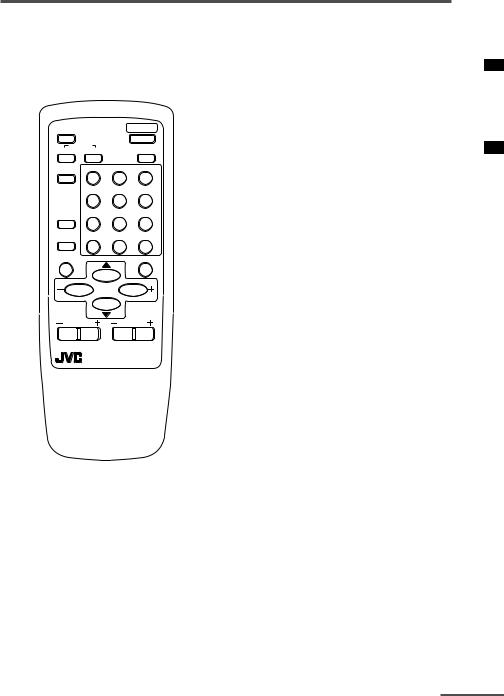
Basic operation
The illustration below is for the remote control RM-C364GY. Your remote control may not look exactly like the illustration.
ECO |
|
POWER |
|
SENSOR |
|
|
|
SYSTEM |
|
PICTURE |
|
COLOUR |
SOUND |
|
MODE |
TV/VIDEO |
1 |
2 |
3 |
|
4 |
5 |
6 |
OFF |
7 |
8 |
9 |
TIMER |
|||
CHANNEL |
RETURN+ |
0 |
-/-- |
SCAN |
|||
DISPLAY |
|
|
MUTING |
|
MENU |
|
|
CHANNEL |
VOLUME |
||
|
REMOTE CONTROL UNIT |
||
|
RM-C364GY |
|
|
1Press the POWER button to turn your TV on.
•If your TV does not turn on, press the Main power button on the TV then press the POWER button again.
•You can also turn on your TV by pressing any of the following buttons;
-the CHANNEL m button
-the Number buttons
-the TV/VIDEO button
2Select a channel.
■Press the CHANNEL mbutton.
•Up/down selection cannot be selected for channels to which the SKIP has been set to “YES”. See page 18.
■Press the Number buttons to enter the channel number.
•If you want to enter a two-digit number, press the -/-- button to select the two digit mode “--”, then enter the channel number.
3Press the VOLUME Mbutton to adjust the sound.
4To turn your TV off, press the POWER button.
•We recommend that you press the Main power button on the TV to turn the main power off if you do not plan to use your TV for a long time or if you wish to save energy.
If the picture is not clear:
Press the COLOUR SYSTEM button to select another colour system, see page 8.
If the sound is not clear:
Press the SOUND SYSTEM button to select another sound system, see page 9.
Viewing Images from an External Device:
Press the TV/VIDEO button to select the VIDEO mode.
•You can also use the INPUT function to select the VIDEO mode. For details, refer to page 14.
7
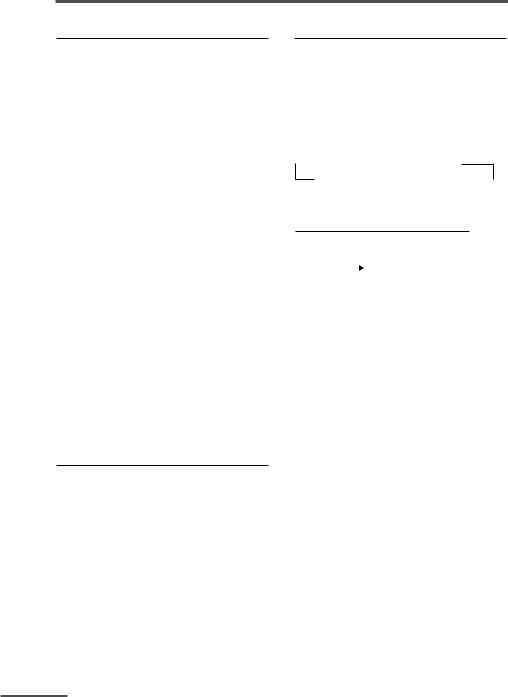
Remote control buttons and functions
ECO SENSOR button
<AV-21WM11 only>
You can adjust this TV so that the screen automatically adjusts to the optimum contrast according to the brightness of your room. This function reduces eye strain and the power consumption of this TV.
Press this button to select the desired mode.
AI ECO SENSOR 1:
The AI ECO SENSOR function switches on.
Usually, it is recommended to watch the TV in this mode.
AI ECO SENSOR 2:
The AI ECO SENSOR function switches on.
If you feel the screen in the “AI ECO SENSOR 1” mode is too dark, select this mode.
AI ECO SENSOR OFF:
The AI ECO SENSOR function switches off.
•You can display on the screen the effect of the AI ECO SENSOR function.
For details, see “AI ECO DISPLAY” on page 16.
PICTURE MODE button
You can select one of three picture adjustment settings as you like.
Press this button to select a mode.
BRIGHT:
Heightens contrast and sharpness.
STANDARD:
Standardizes picture adjustments.
SOFT:
Softens contrast and sharpness.
•Pressing this button returns all the picture settings in the “MENU 4” to their default settings.
COLOUR SYSTEM button
If the picture is not clear or no colour appears, change the current colour system to another colour system.
Press this button to select the colour system.
In TV mode (channel 1 to 99 and AV):
<AV-21YG11/AV-21YG21 only>
 AUTO
AUTO  PAL
PAL  SECAM NTSC4.43
SECAM NTSC4.43  NTSC3.58
NTSC3.58 
<AV-21WM11 only>

 AUTO
AUTO  PAL
PAL  SECAM
SECAM 
In VIDEO mode:
 AUTO
AUTO
8
