JVC AV-21RXP8, AV-21R318, AV-29Q317B User Manual

COLOUR TELEVISION
INSTRUCTIONS
ENGLISH
AV-29Q317B
AV-29RXP8
AV-29S357
This illustration shows AV-29S357.
The illustrations of AV-29S357 is used in this instruction manual for explanation
purpose. Your TV may not look exactly the same as illustrated.
AV-21Q317B
AV-21R318
AV-21RXP8
AV-21S357
GGT0158-001B-E
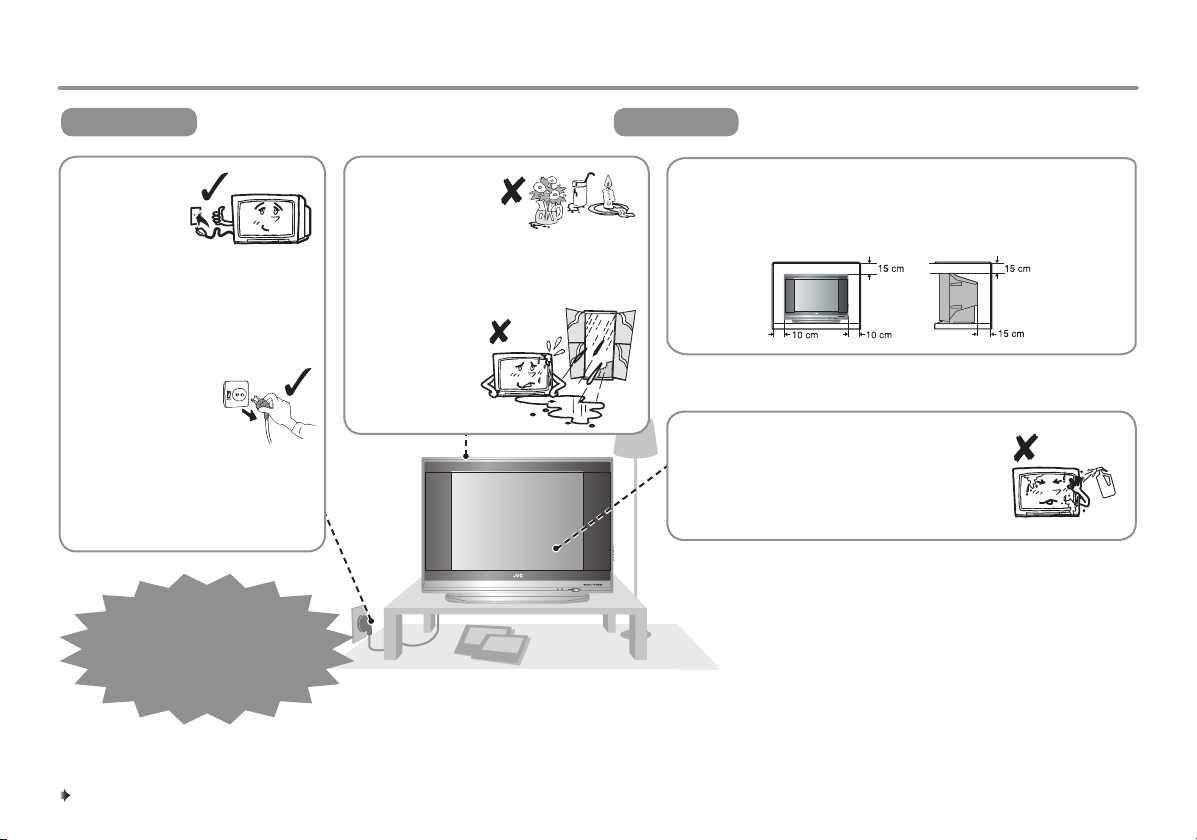
To make sure you understand how to use your new TV, please read this manual thoroughly before you begin.
Thank you for buying this JVC colour television.
TO PREVENT FIRE OR SHOCK HAZARD, DO
WARNING
• Operate only
from the
power source
indicated on
the rear of the
TV.
• Avoid damaging the power
cord and mains plug. When
unplugging the TV, grasp the
mains plug. Do not pull on the
power cord.
• This TV can be
turned on/off power
by connecting/
disconnecting the
AC plug into AC outlet. While this
TV is being installed, enough
space should be reserved for
connection/disconnecting the AC
plug into AC outlet by hand.
fault, unplug the unit and
call a service technician. Do
not attempt to repair it yourself
NOT EXPOSE THIS APPLIANCE TO RAIN OR
MOISTURE.
In the event of a
or remove the
rear cover.
• The apparatus
shall not be
exposed to
dripping or
splashing and that no objects filled
with liquids, such as vases, shall be
placed on the apparatus.
• Do not allow
objects or liquid
into the cabinet
openings.
TO ENSURE PERSONAL SAFETY, OBSERVE THE
CAUTION
• Never block or cover the ventilation openings.
• Never install the TV where good ventilation is unattainable.
• When installing this TV, leave spaces for ventilation around
• The surface of the TV screen is easily
FOLLOWING RULES REGARDING THE USE OF
THIS TV.
the TV of more than the minimum distances as shown.
damaged. Be very careful with it when
handling the TV. Should the TV screen
become soiled, wipe it with a soft dry cloth.
Never rub it forcefully. Never use any
cleaner or detergent on it.
2
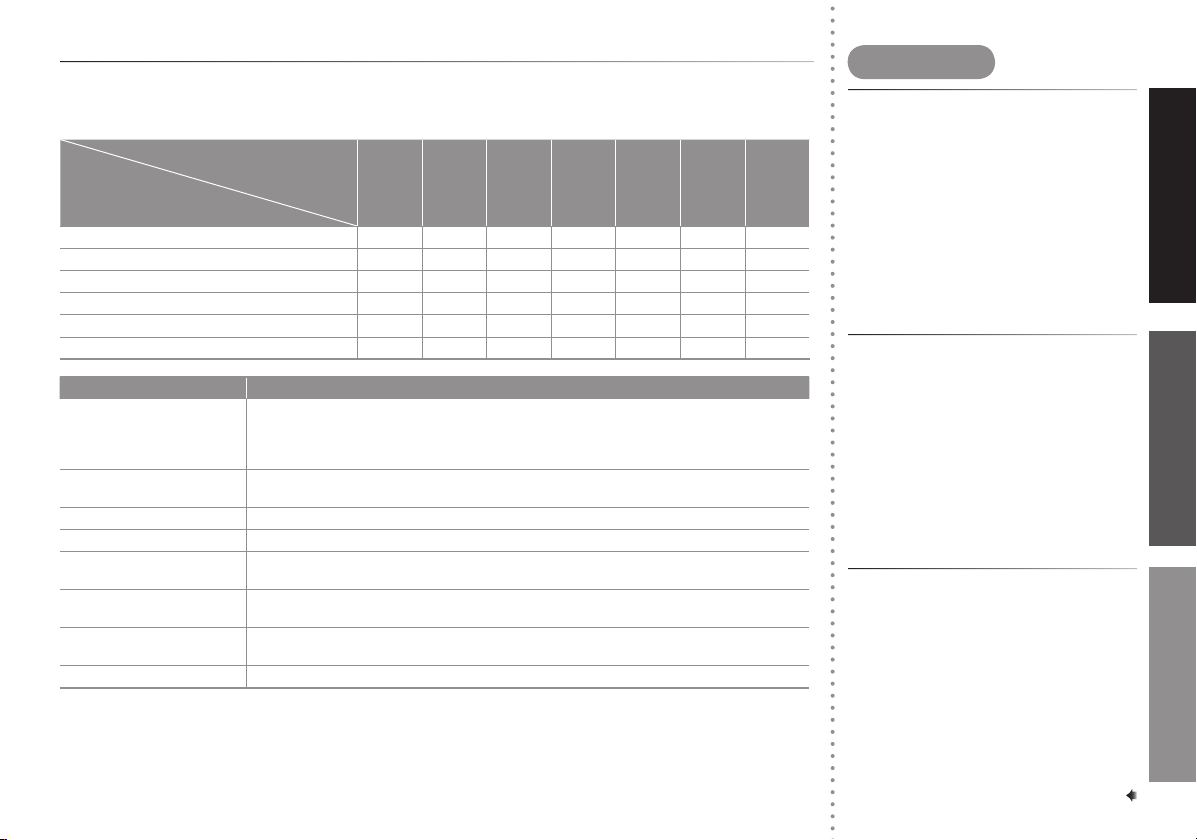
Knowing your TV’s features
Please see the chart below and check the function are equipped for your TV's model number.
The model number is indicated at the rear of your TV. When you press a button concerned to a function
that is not available for your TV, it does not work and the logo "Ø" appears on the screen.
Model No.
Function
Function
PIP control buttons (Green label) –
PICTURE TILT
MaxxBass –
AI ECO SENSOR –
ECO MODE
PICTURE BOOSTER
Features Descriptions
DVD MENU Just connect DVD player to the television. The television will detect DVD signal and
display picture on the screen automatically and you can adjust pictures and sound while
you are watching DVD as your desire. When disconnect DVD player, the television will
display the previous channel.
MaxxBass MaxxBass enhances bass sound that cannot be reproduced by normal speakers to be
heard by our ears.
PIP (Picture in Picture) You can view two screens (Main picture and Sub picture) at the same time.
FAVORITE CH (Channel) You can register up to four favorite channels for quick recall with one press.
AI ECO SENSOR TV detects the brightness of your room and automatically adjust the picture brightness to
a suitable level for a better eyecare.
ECO MODE You can adjust TV screen contrast according to the brightness of your room to suitable
level for a better eyecare.
AI VOLUME TV adjusts the volume automatically for all TV channels to avoid sudden change of the
volume when selecting different TV channels or selecting Video Mode.
TINT You can adjust TINT setting for all colour systems, including PAL.
AV-29Q317B
•••
•
•
AV-29RXP8
••
••
••
––
–
Note : Some functions written in this instruction manual may not be available for your TV.
AV-29S357
•••
AV-21Q317B
––
––––
–
–
•
AV-21R318
•••
•••
–––
AV-21RXP8
••
–
•
AV-21S357
Contents
Knowing your TV’s features ...................3
Connections ..........................................4
Initial settings .........................................5
Remote control buttons and basic
functions ................................................6
TV buttons and functions .......................7
Operating the menus .............................7
Picture setting ........................................9
Picture in picture (PIP) operation ........11
Sound setting ......................................11
Customized setting ..............................13
TV channel presetting .........................15
Troubleshooting ...................................17
Specifications ......................................18
PREPARATION FUNCTIONS REFERENCE
3
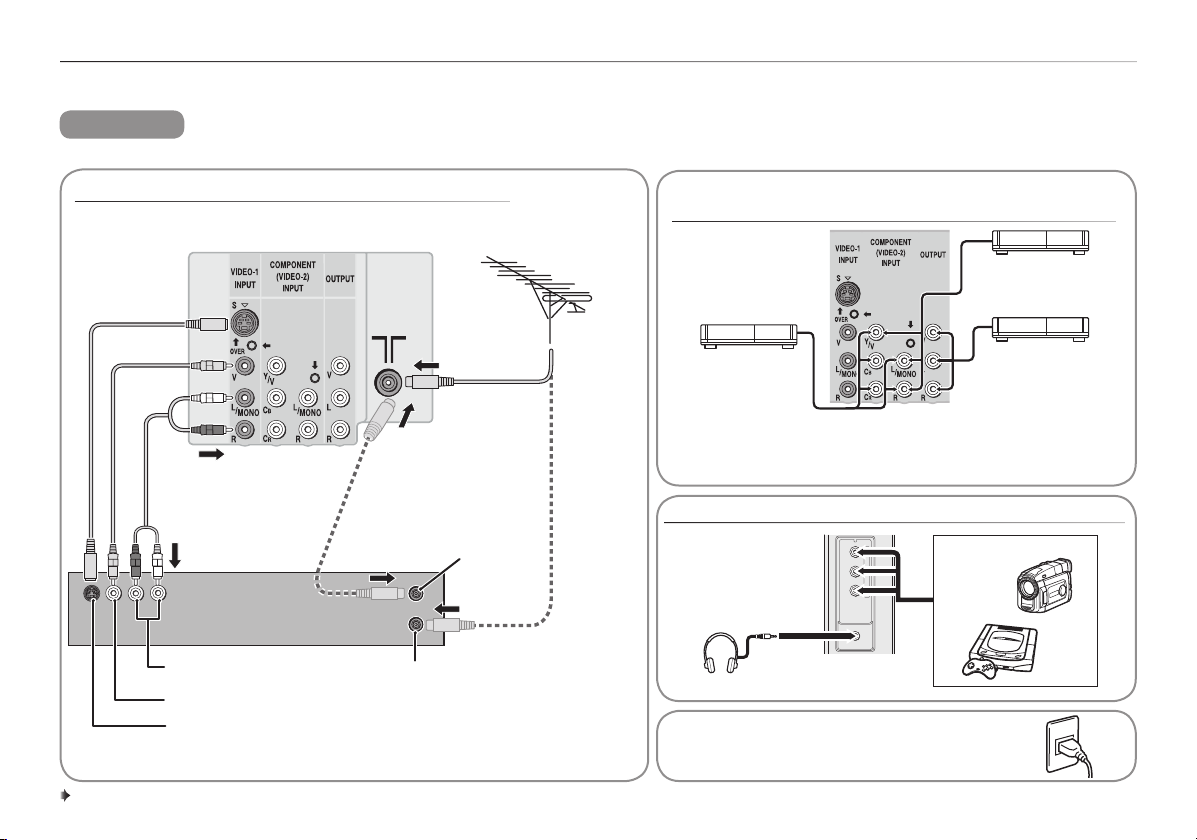
Connections
The illustration of AV-29S357 is shown here for explanation purpose. Your TV may not look exactly the same as illustrated.
CAUTION
Ensure to turn off all equipments including the TV before connecting the AC mains plug to the AC outlet.
Connecting to the aerial cable and VCR
TV rear terminals
Rear of VCR
Audio output
Video output
S-video output
Aerial cable
RF input
(Connect
directly if not
using a VCR)
RF output
(Connect via a VCR)
VHF/UHF
outdoor
aerial
75-ohm
coaxial cable
(not supplied)
Connecting to the rear component/video
input terminal and output terminal
VCR (for playing)
DVD player
(composite signals)
DVD player
(with component
video signals
input)
VCR (for recording)
• When connecting to COMPONENT (VIDEO-2) input,
depending on the connection, choose the appropriate
video input using the menu (\ page 14).
Connecting to the front video input terminal
RVL/MONO
IN(VIDEO-3)
Headphones
After all the connections have been made,
insert the mains plug to the AC outlet.
Camcorder or TV game
4
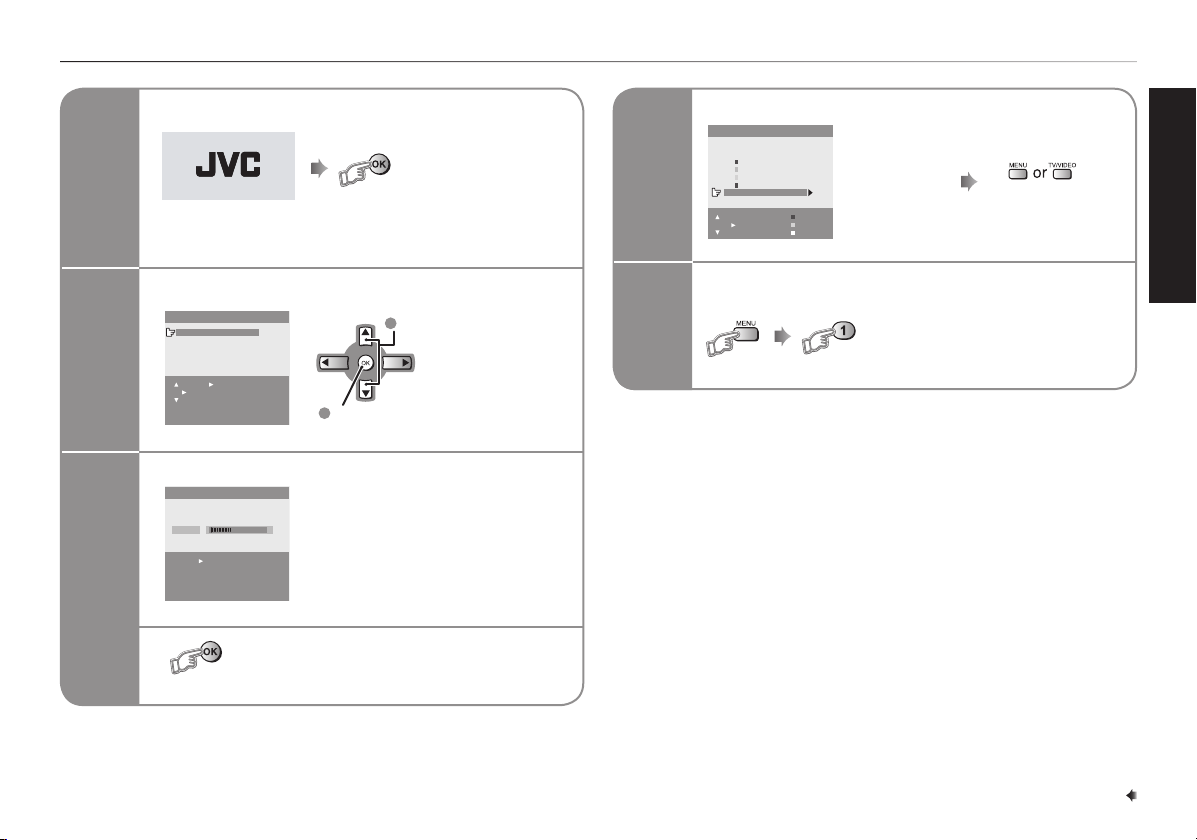
Initial settings
1
2
3
Turn on the TV
or wait 15 seconds to
run Setup Tour
JVC logo appears
Select a language
,!.'5!'%
%.',)3(
Vieät
/+3%,%#4
$)30,!9"!#+
-%.5%8)4
2
Confirm
1
Select
Searching for the channels (AUTO PROGRAM)
AUTO PROGRAM
22%
OK / : EDIT
To stop or wait until AUTO PROGRAM
finishes
4
Edit the channel list
%$)4
02 #(##
!6
#(
#(
#(
#(
#(
#(
-/6%
-%.5%8)4
).3%24
$%,%4%
-!.5!,
To edit the
channel list,
\ page 15.
To complete
Setup Tour
To restart Setup Tour after above setup has completed
(while the cursor is pointing to
PICTURE MODE and within 3
seconds)
PREPARATION
5
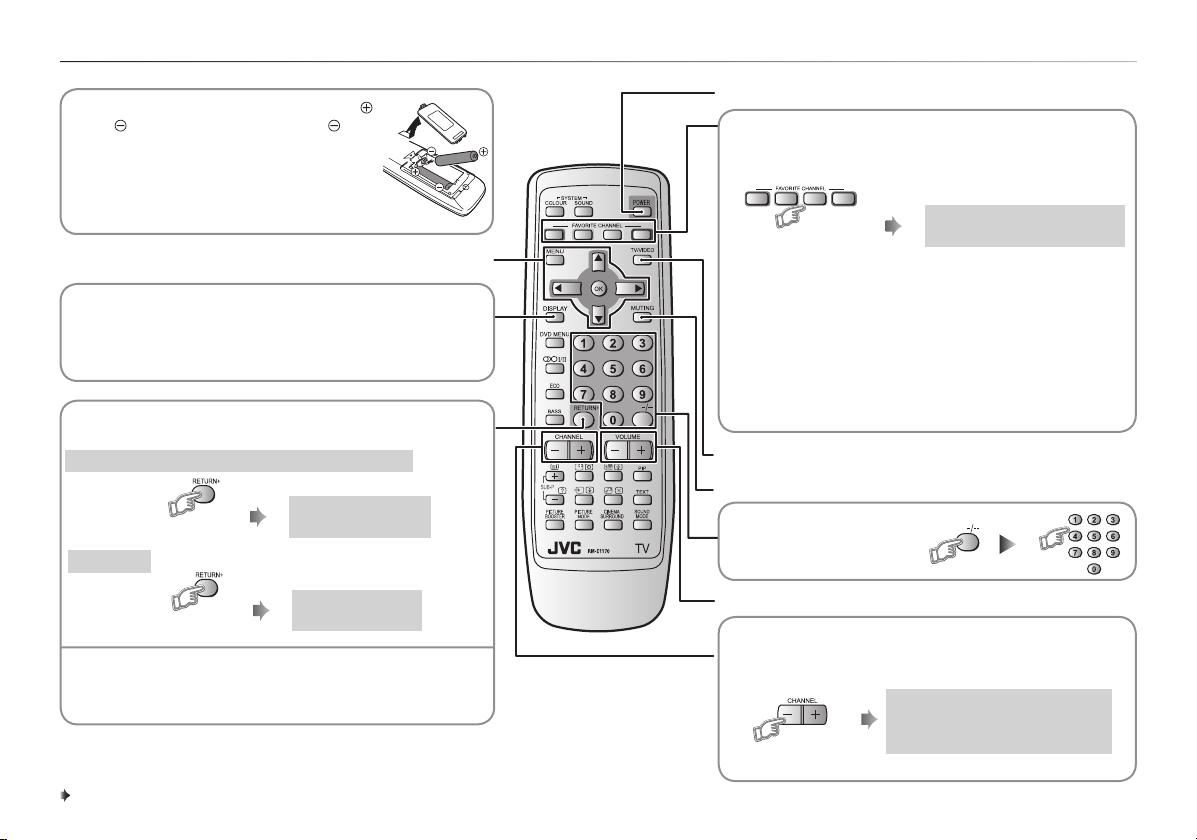
Remote control buttons and basic functions
• Insert two batteries by following the
and polarities and inserting the end
first.
• Use AA/R6/UM-3 dry cell batteries.
• If the remote control does not work
properly, fit new batteries. The supplied
batteries are for testing, not regular use.
Operating the menus (\ page 7)
• Display the programme or video terminal number and
stereo/bilingual broadcast system.
• To return to the previous menu
RETURN PLUS function
Return to the frequently viewed channel.
Choose the channel you want to programme
Press and hold
To cancel
RETURN PLUS
PROGRAMMED!
Turn the TV on from standby and vice versa
Programme and recall 4 favourite channels
(colour buttons: red, green, yellow, blue)
Choose the TV channel you wish to programme
Press and hold
any button
Repeat to programme another favourite channel.
To recall the favourite channel, press the
corresponding colour button.
• When the TV is in Text function or MENU mode, the
favourite channel function is not available.
• When the TV is in PIP function, the favourite channel
function cannot be programmed but can recall the
favourite channel.
TV or video terminal input selection, Exit from the menu
Turn the volume Off / On
Programme number selection
For two digits :
PROGRAMMED! ■
Press and hold
RETURN function
If you have not set or have canceled the RETURN PLUS
channel, this will return to the previously viewed channel.
RETURN PLUS
CANCELED!
6
Adjust the volume level, Turn off Muting
Channel selection
Select the desired channel number.
For Hyper Scan
Press and hold
PR changes without changing the
picture. Once you stop pressing
CHANNEL+ or CHANNEL– button,
picture will change to the desired PR.
