IRiver iMP-350, SlimX 450 User Manual 2
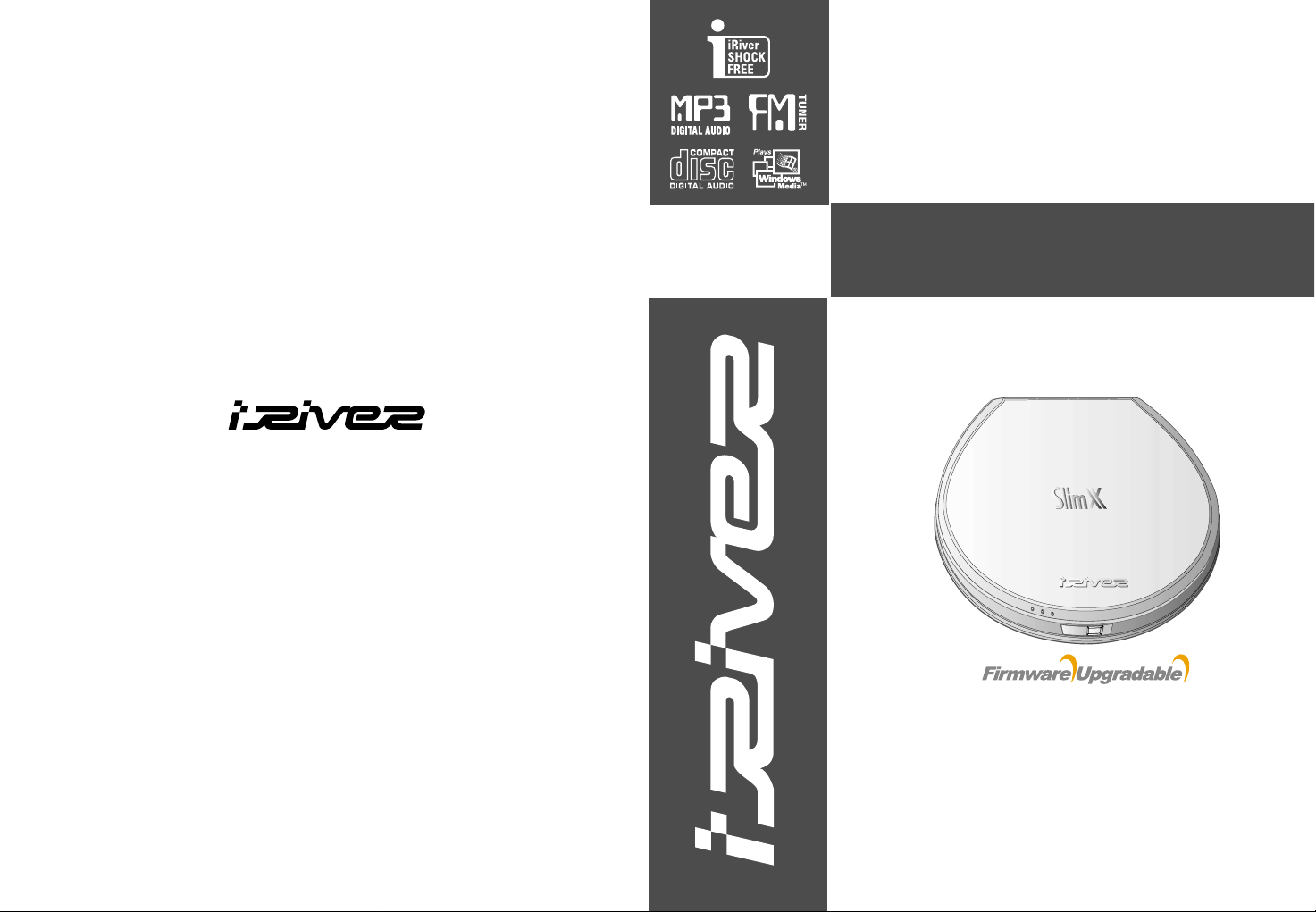
Model iMP-350
Model SlimX 450
http://www.iRiver.com
User Manual
MULTI-CODECCDPLAYER/FMTUNER
Model SlimX 450
Thank you for purchasing the product.
Please read the manual carefully before use.
http://www.iRiver.com
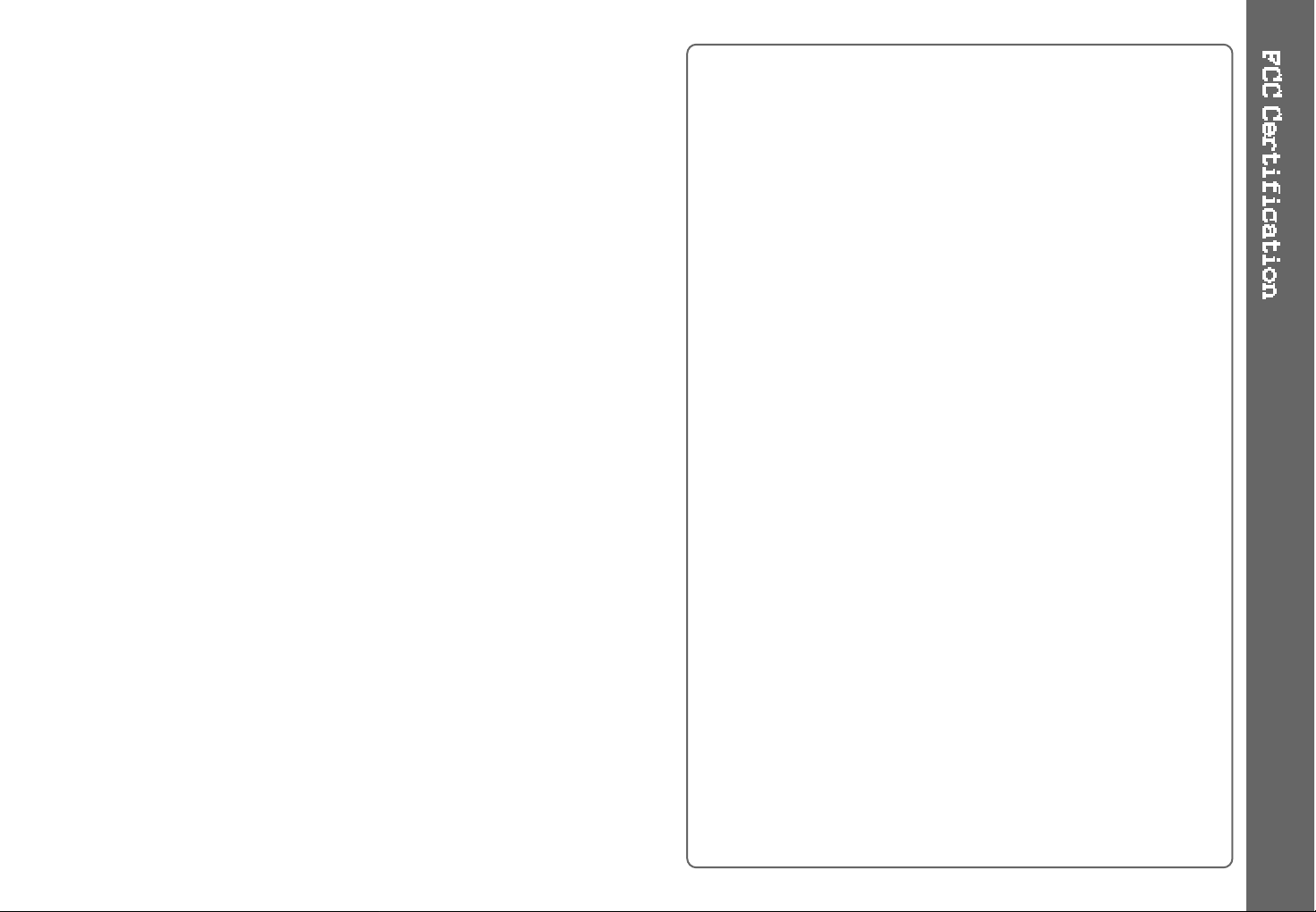
1
THIS DEVICE COMPLIES WITH PART 15 OF THE FCC RULES.
OPERATION IS SUBJECT TO THE FOLLOWING TWO CONDITIONS:
(1) THIS DEVICE MAY NOT CAUSE HARMFUL INTERFERENCE, AND
(2) THIS DEVICE MUST ACCEPT ANY INTERFERENCE, RECEIVED,
INCLUDING INTERFERENCE THAT MAY CAUSE UNDESIRED
OPERATION.
NOTE : This equipment has been tested and found to comply with the
limits for a Class B digital device, pursuant to part 15 of the FCC
Rules. These limits are designed to provide reasonable protection
against harmful interference in a residential installation.
This equipment generates, uses and can radiate radio frequency
energy and, if not installed and used in accordance with the
instructions, may cause harmful interference to radio
communications. However, there is no guarantee that interference
will not occur in a particular installation. If this equipment does
cause harmful interference to radio or television reception, which
can be determined by turning the equipment off and on, the user
is encouraged to try to correct the interference by one or more of
the following measures :
- Reorient or relocate the receiving antenna.
- Increase the separation between the equipment and receiver.
- Connect the equipment into an outlet on a circuit different from that to
which the receiver is connected.
- Consult the dealer or an experienced radio/TV technician for help.
NOTE : THE MANUFACTURER IS NOT RESPONSIBLE FOR ANY
RADIO OR TV INTERFERENCE CAUSED BY UNAUTHORIZED
MODIFICATIONS TO THIS EQUIPMENT. SUCH
MODIFICATIONS COULD VOID THE USER'S AUTHORITY TO
OPERATE THE EQUIPMENT.
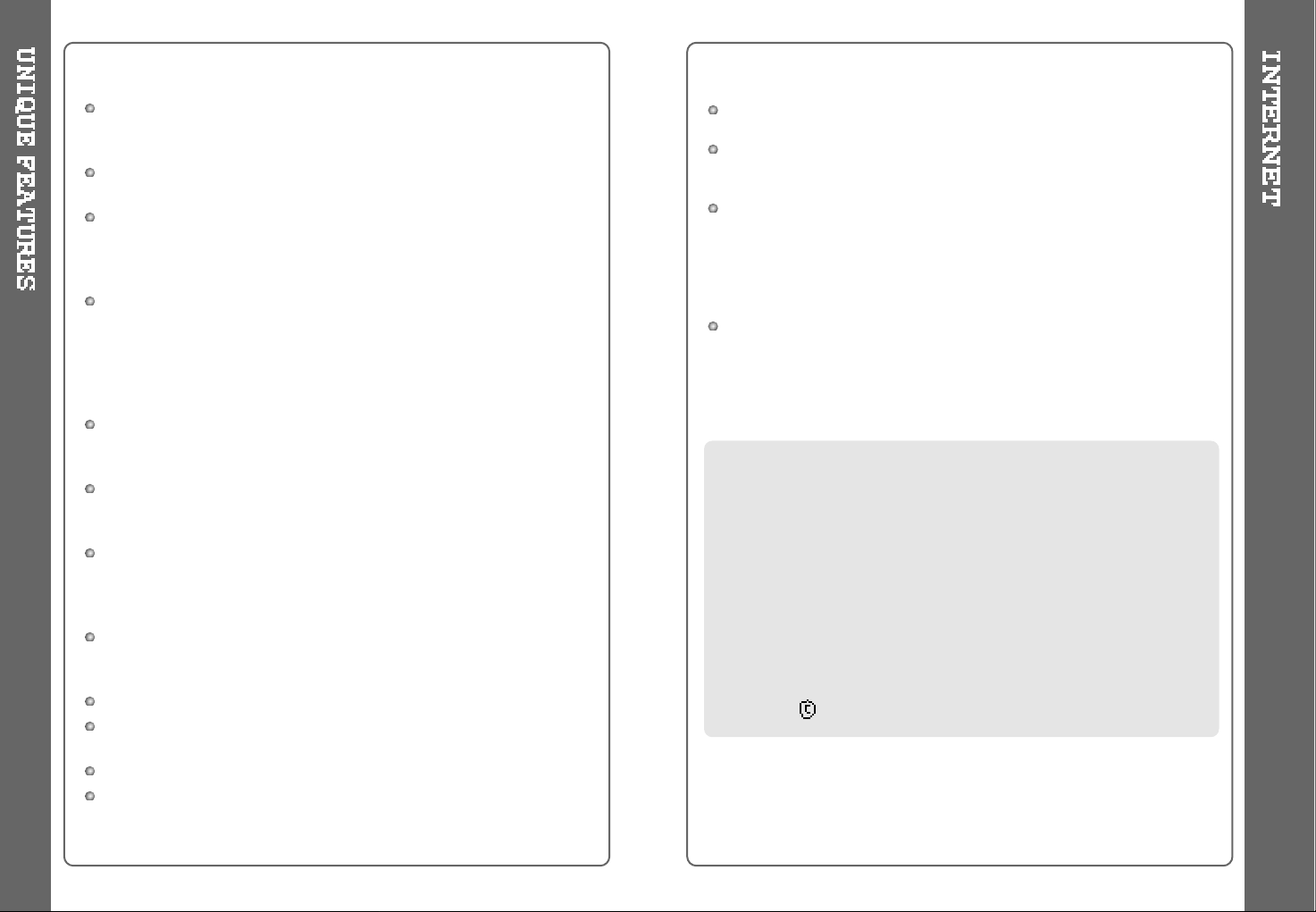
3
Multi-Codec CD Player
Supports MP3, WMA and ASF format as well as conventional
Audio CD.
Firmware Upgrade
Provides the latest updated features via firmware upgrade.
Built-in Recharging with Over Charge Protection Circuit
Over Charge protection circuit prevents over powering the batteries.
Discharging function prevent the batteries from lessening the life time of
rechargeable batteries caused by memory phenomenon.
Graphic LCD supporting Multiple Languages
The SlimX 450 comes with a graphic LCD which can support multiple
languages, including: English, French, Spanish, German, Italian, other
alphabet-oriented fonts, Korean, Japanese (Katakana, Hiragana, Kanji),
Chinese (Traditional, Simplified) and others.
A total of 39 languages are supported.
Anti-Shock protection
160 Sec for standard Audio CD/480Sec for MP3 (44.1KHz, 128kbps
standard)/960 Sec for WMA (44.1KHz, 64kbps)
iRiver ShockFree Anti-Shock System+ESP function
Using exclusive iRiver anti-skip technology, the SlimX 450 provide
maximum skip protection by buffering your music before playback.
Enhanced Battery Life
WithMP3files,theSlimX450canplayforupto55hours(Usingthe
internal batteries and external battery pack). (External Battery Pack : AA
Size x 2)
FM Tuner
Auto scanning and frequency memory function make it easy for you to
listen to the FM Radio.
Recognize Discs in Packet Write or Multi session Format
WinAmp Playlist support.
SlimX 450 support Winamp M3U Playlists. (maximum 20 lists)
Supports 9 Equalizer Patterns.
Graphic User Interface Menu Support
URL : http://www.iRiver.com
Provides information on our company, products, and email addresses
for customer support.
Unique feature of "Firmware (system software) Upgrade" is available for
download on our site. The Firmware Upgrade allows for premium disc
readability and provides new features as well as enhancements to
current features. New CODECs that will be introduced in the future may
be supported via Firmware Upgrade.
Register your iRiver product online so that our Customer Service is
enabled to provide support as efficiently as possible.
iRiver Limited does not assume any responsibility for errors or
omissions in this document or make any commitment to update the
information contained herein.
iRiver is a registered trademark of iRiver Limited in the Republic of Korea
and / or other countries and is used under license. Microsoft Windows
Media and the windows Logo are trademarks or registered trademarks of
Microsoft Corporation in the United States and / or other countries.
WinAmp and WinAmp logo is registered trademark of NullSoft Inc.
All other brand and product names are trademarks of their respective
companies or organization. All other product names may be trademarks
of the companies with which they are associated.
1999-2003 iRiver Limited. All rights reserved.
2

4 5
FRONT VIEW
REAR VIEW
Getting started
FCC Certification.......................................................................
Unique Features........................................................................
Internet......................................................................................
Contents....................................................................................
1. Locating the Controls
Front View, Rear View................................................................
Side View, Inside View...............................................................
Remote Control, LCD Window....................................................
2. Basic Operation
Player.........................................................................................
Remote Control..........................................................................
Listening to Music.......................................................................
Operating the FM Tuner...............................................................
3. Useful Features
Navigation Mode........................................................................
Playback Mode...........................................................................
Program Mode............................................................................
-/+10, EQ Mode...........................................................................
BOOKMARK...............................................................................
MENU..........................................................................................
iRiver Shock Free........................................................................
Using the Password.....................................................................
Using WinAmp Playlist................................................................
4. Additional Information
About Power Supply (Charging and discharging)........................
FAQ..............................................................................................
Trouble Shooting.........................................................................
Precautions.................................................................................
References...................................................................................
Accessories..................................................................................
Specifications...............................................................................
Regulatory Information.................................................................
Safety Warning.............................................................................
1
2
3
4
5
6
7
8
9~10
11~12
13~14
15
16
17~18
19
20
21~32
30
33~34
35~36
37~40
41~46
47~48
49~50
51
52
53
54
55
Hold
Product Serial
Number
OPEN
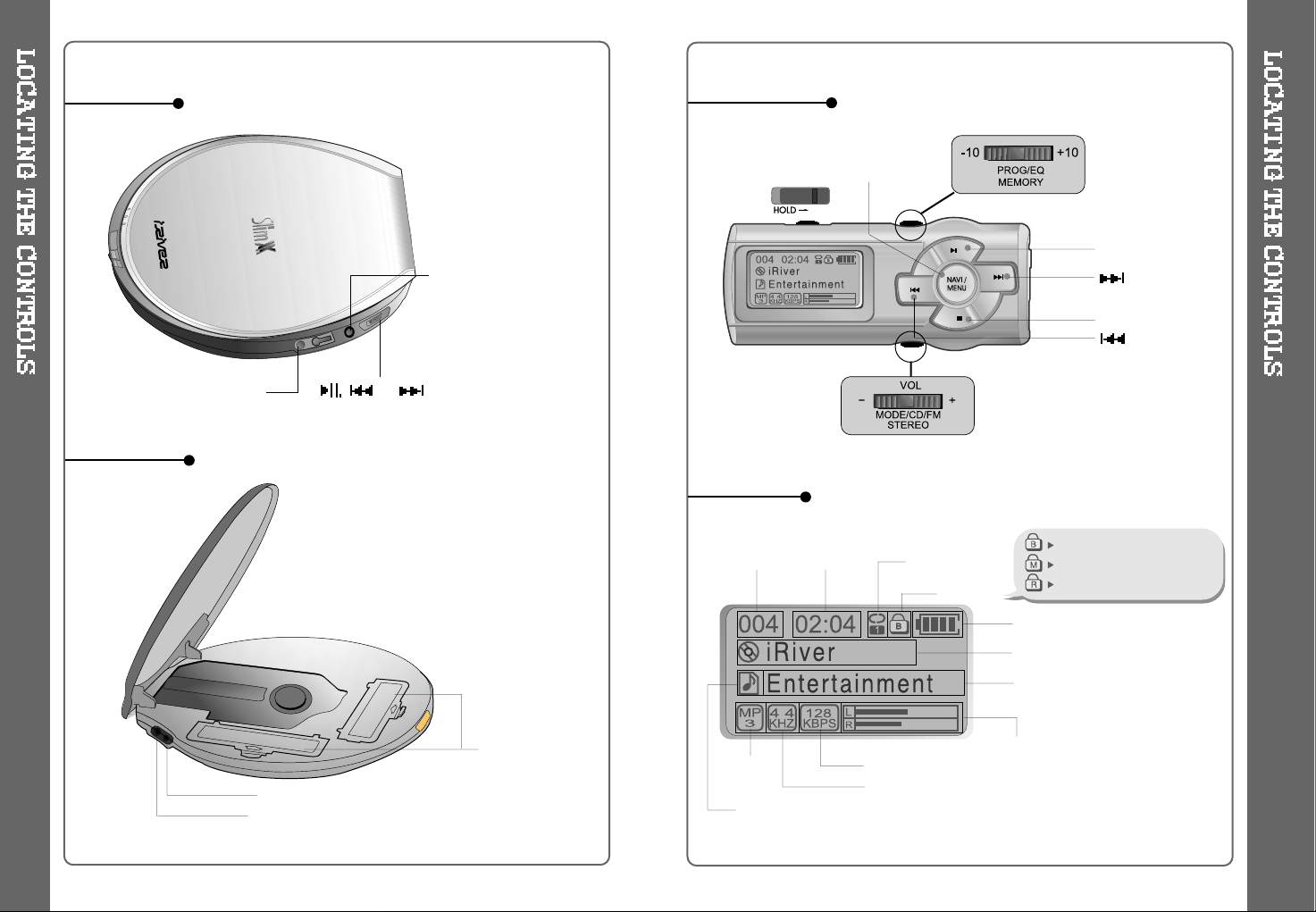
6
SIDE VIEW
INSIDE VIEW
7
Remote Control
or
LINE OUT : Use to listen
through your home stereo.
REMOTE CONTROL/
EARPHONE
BATTERY
COMPARTMENT
EXTENSION BATTERY PORT
DC IN 4.5V :
Connect the Adapter to charge
rechargeable batteries or using external power.
Insert them by matching the + and - polarity.
NAVI / MENU, PRESET
PLAY/PAUSE/MUTE
STOP
Track
Number
Bit Rate
Play Time
Playback Mode
Battery Level
Volume
Equalizer
Level Meter
Folder Name
Sampling Rate
Program/ Playlist
File Format
Main unitand Remote control is both
locked.
Only Main unit is locked.
Only Remote control is locked.
File Name
ID3 Tag Information
Hold
LCD Window
(NEXT)
(BACK)
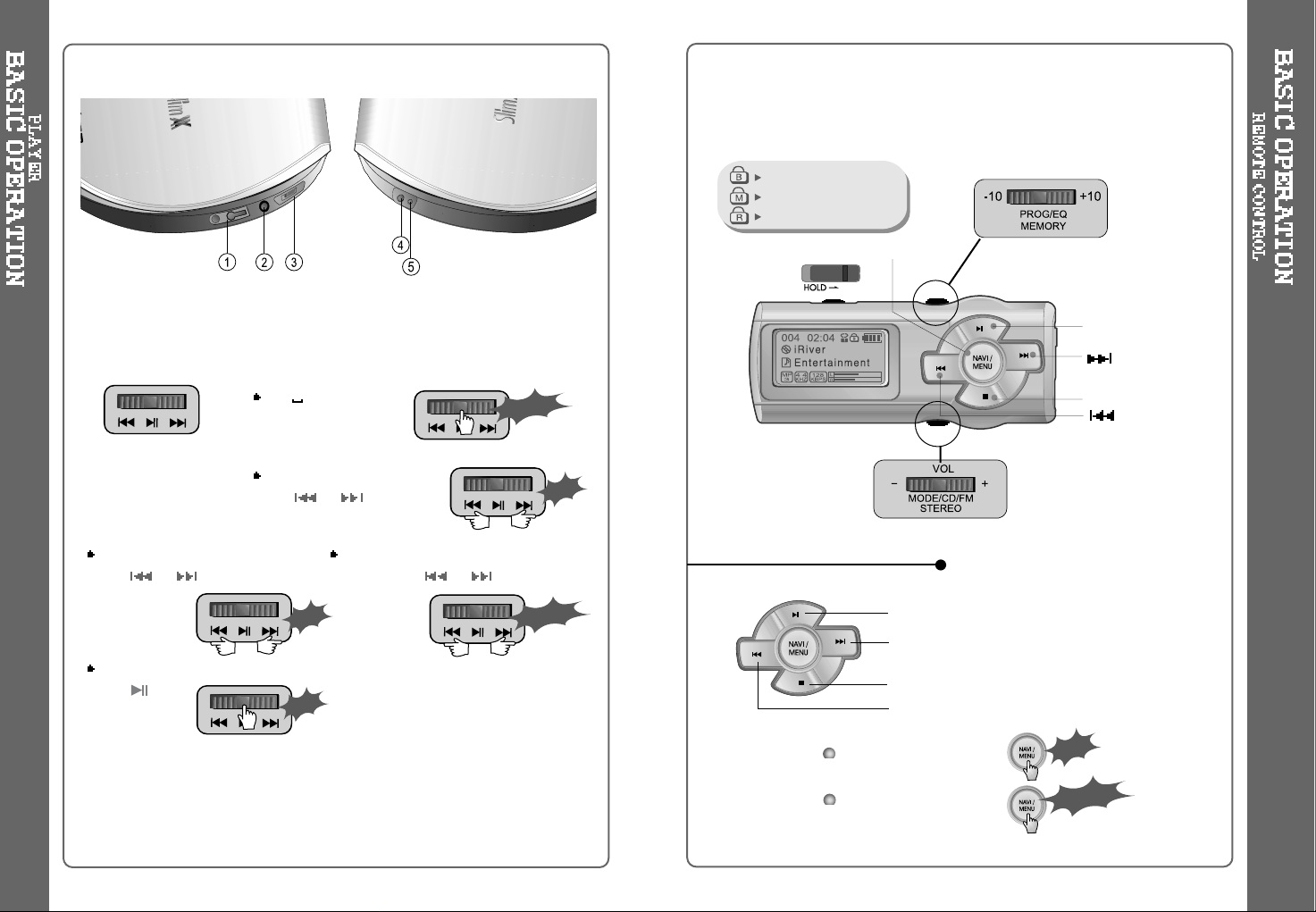
Main unit and Remote control
both locked.
Only Main unit is locked.
Only Remote control is locked.
The remote control operates every function using 8 switches or buttons.
Playback and Pause
To listen to the next track
Stop and Power Off
To listen to the previous track
Navigation Operation
Menu Operation
NAVI / MENU, PRESET
PLAY / PAUSE/MUTE
STOP
Long Click
Click
Basic Operation Function
9
(NEXT)
(BACK)
8
1. Earphones Jack : Connect Earphones/Remote Control.
2. Line Out Jack : To connect the car kit or other audio equipment (speaker
etc.).
3.
Long Click
Click
Click
Long Click
Click
FM CD conversion
FM :
To select FM channel
Click or buttons.
CD Playback :
Music selection
Push or buttons.
Volume Control
Push and hold or buttons.
Play/Pause
Click button.
4. DC IN 4.5V : Connect the Adapter to charge rechargeable batteries or to use
external power. Insert them by matching the + and - polarity.
5. EXT BATT : Connect the DC battery pack supplied with the player.
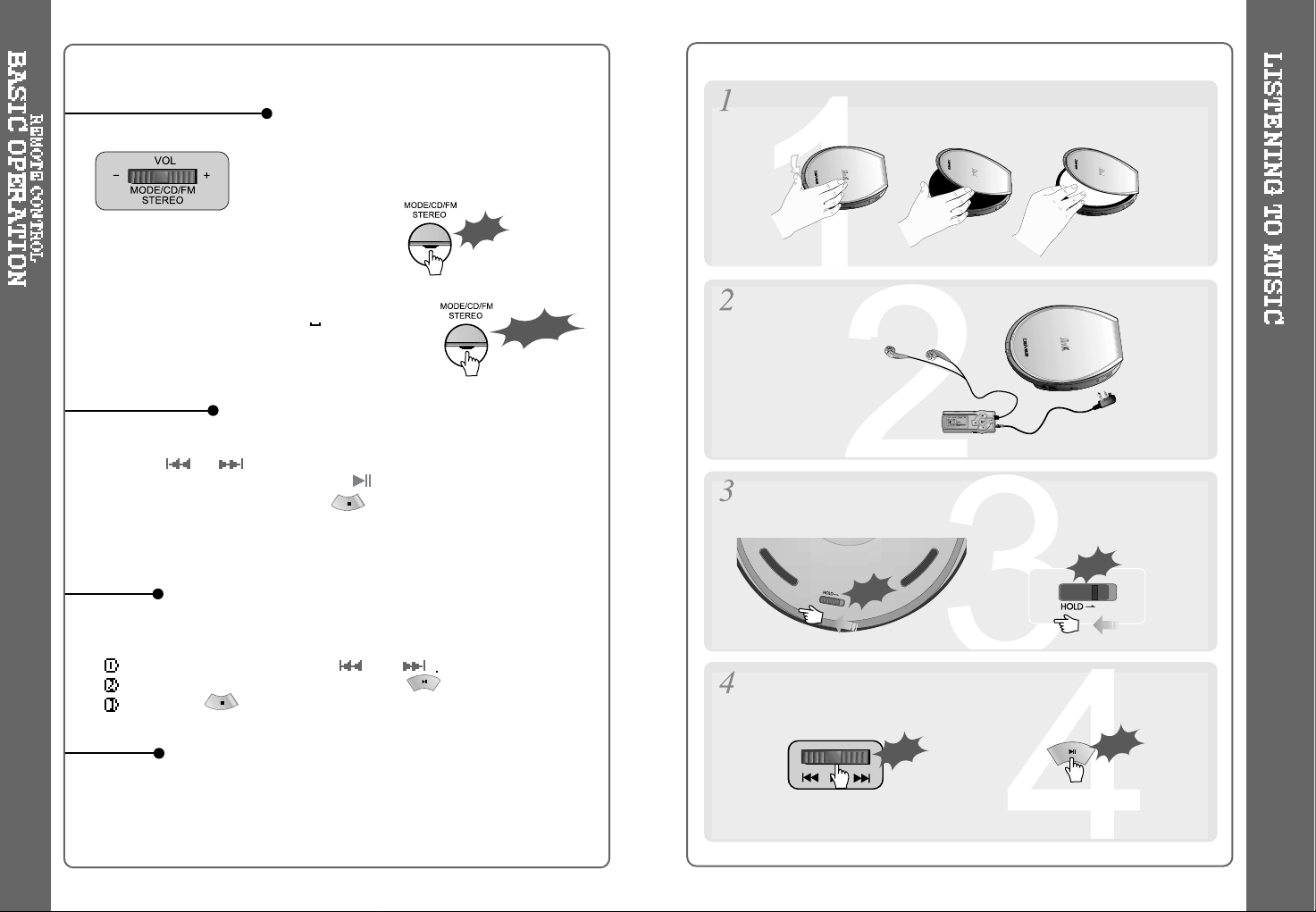
11
Press the Navi/Menu jog lever with a short click and find the desired track by
pressing
or .
To play the track, press Navi/Menu(or )with a short click.
To move to the upper folder, press with a short click. (or press and
hold the Navi/Menu button.) When there is not any upper folder, the
navigation will exit.
Volume Control: Slide jog lever to the right to
increase volume or to the left to decrease
volume.
Changing Mode :
CD
FM Changing :
Long press of NAVI/MENU will execute menu function.
Scrolling between menus : Press and
Select Function: press Navi/Menu button(or ).
Exit : Press or press and hold Navi/Menu button.
While CD is playing, press Mode/CD/FM button with a short click to activate
selected modes, such as Repeat and Shuffle.
(Refer to page 16)
Click
Long Click
BASIC OPERATION
MENU
NAVIGATION
MODE
10
Slide the open button on the side of the player and insert the disc
with the disc label facing out. Close the lid.
Connect Remote Control and Earphones.
Slide HOLD switch on the remote or the player to the Off position.
Press the PLAY/PAUSE button to play.
Push
Click
Push
Click
<The Remote Control>
<The Player>
<The Remote Control>
<The Player>
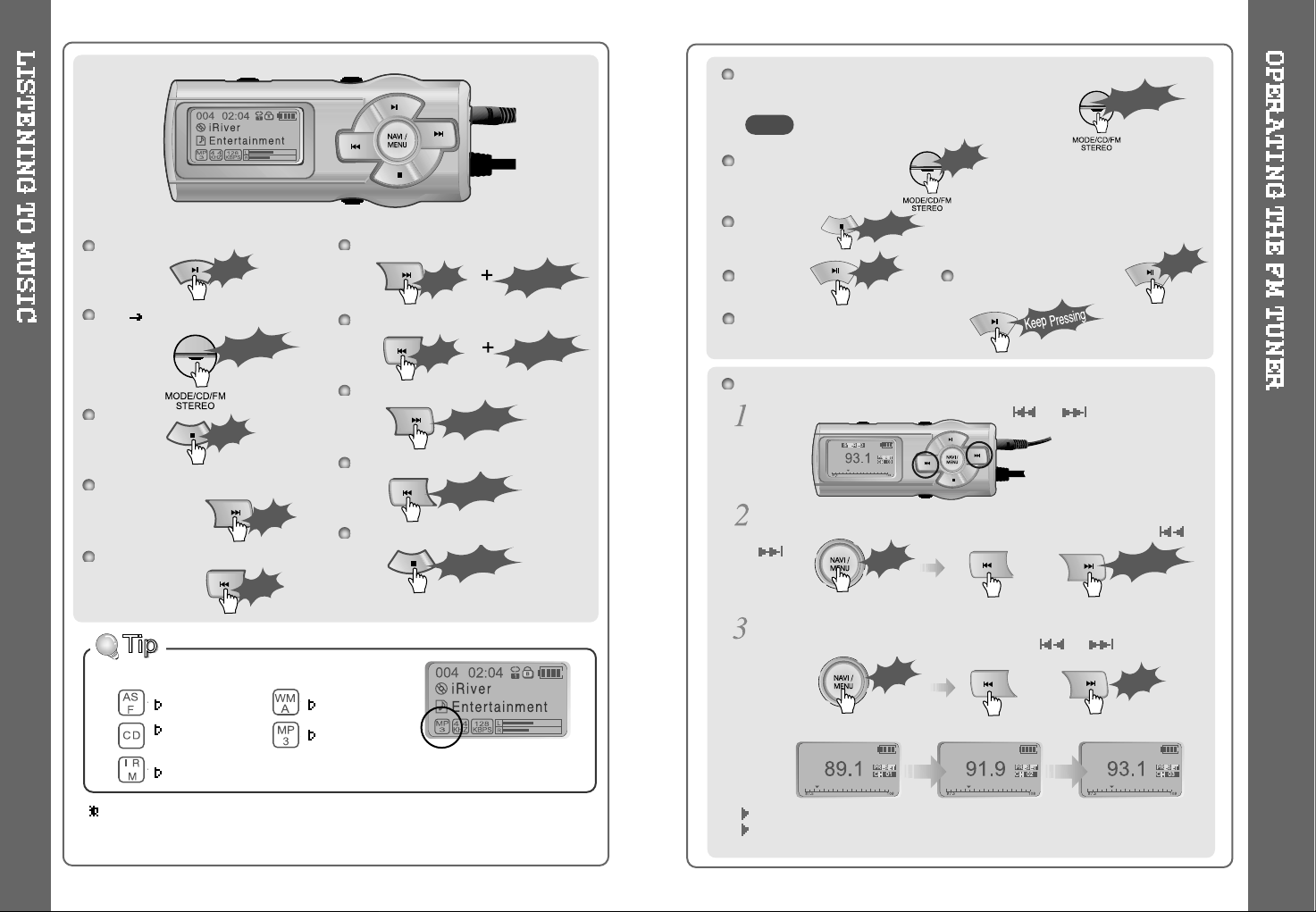
12
13
ASF WMA
Conventional
MP3
Audio CD
IRM
File Format displayed as below
IRM (iRiver Rights Management)
iRiver Rights Management is a digital music format.
Please visit our web site for details about this music format.
Play/Pause
CD FM Changing
STOP
Play Next Track
Play Previous Track
Play Next Folder (FF Skip)
Play Previous Folder (RW Skip)
GO Forward Quickly
Go Backward Quickly
Power Off
Click
Click
Click
Click
Click
Long Click
Long Click
Long Click
Click
Long Click
Long Click
Selecting Frequency (FM 87.5MHz ~ 108MHz)
FM tuner reception will be affected in weak transmission areas.
When player does not have any preset channels, EMPTY will be displayed at
preset mode then fade out.
To change frequency, push and release or .
Auto Scan function :ToAutoScanforastation,releasethePRESET
mode by pushing the NAVI button. Find the station by scrolling
or
.
PRESET Mode : To select memorized channel, push the Navi button
and find the memorized channel by scrolling
or .
Example)
<PRESET RELEASING>
<PRESET SETTING>
While playing a CD, you can switch back and forth between CD and
FM mode with a long click of the Mode button.
To select Stereo/Mono
Power Off
To mute To release the muting
To turn on the backlight always
Click
Click
Click
or
Long Click
Click
or
Click
The STEREO indicator is displayed
during stereo FM reception.
The sound output may be delayed
while switching from CD to FM mode.
Click
Long Click
NOTE
Click
Long Click
Long Click
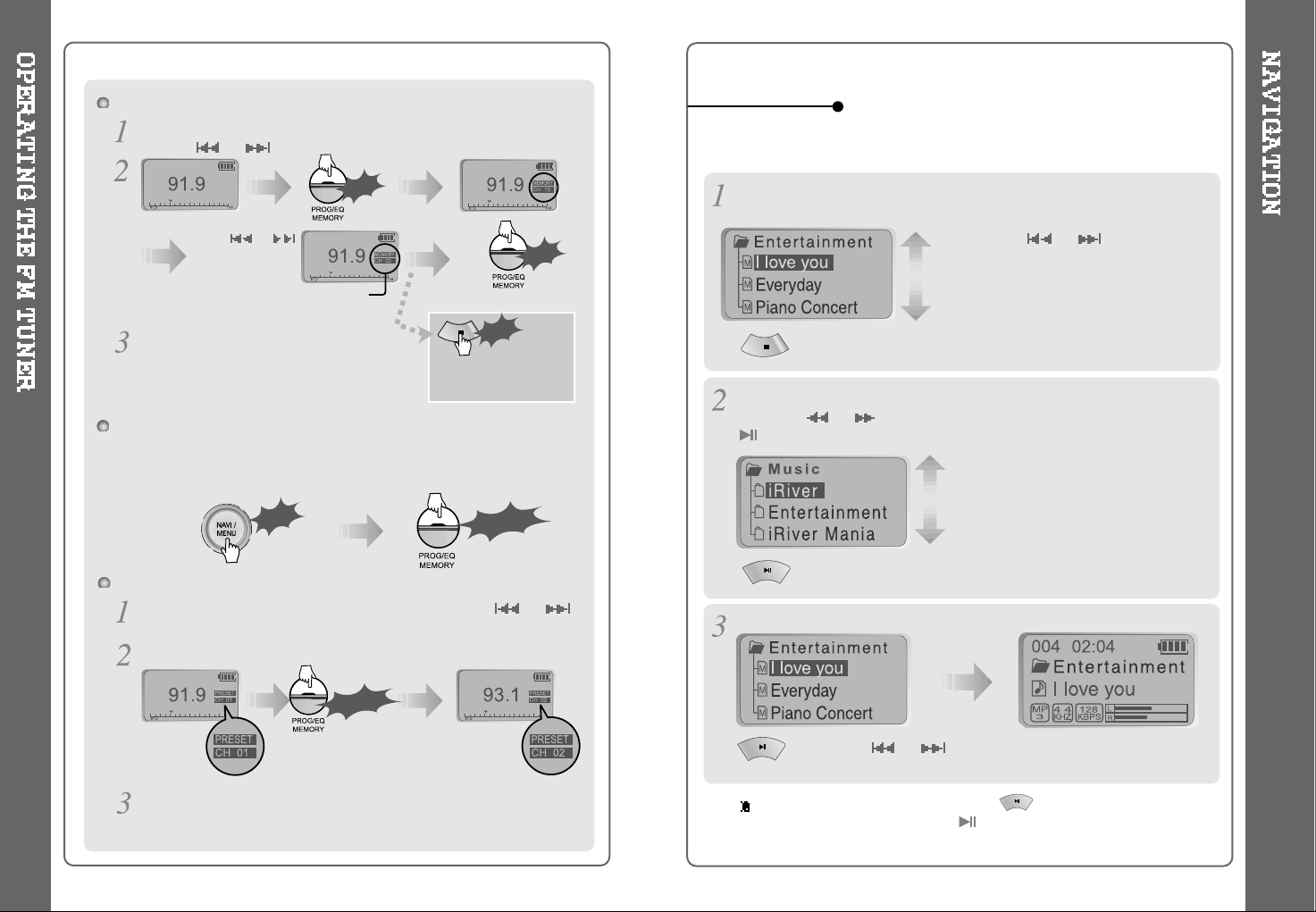
15
14
Memory Function (Save channels)
Push the Navi button to release PRESET mode, select the station by
pressing or .
Memory delete function (Delete saved channels)
Select channel to be deleted by pressing the NAVI and
or
button at PRESET mode.
Press and hold the PROG button.
The next channel will appear when channel delete is completed.
Press and hold the PROG button if you want to delete
the next channel also.
Long Click
Click
Auto memory function : (To save the Channels automatically)
Push the NAVI button to release PRESET, push and hold the PROG
button.CH01toCH20willbesavedautomaticallywiththefirst20
stations the player finds.
Click
Click
Click
Press or
and select the
desired channel
Select CH02
Save complete
again
will exit the
memory function
without saving.
Up to 20 channels can be memorized.
Long Click
Navigation mode is useful for quickly searching your files by using file
name. (Refer to page 36 for reservation)
Playing
Press the or to select a track
to play.
You can easily select a track using the
-10/+10buttonincasetherearemany
tracks on the CD.
: Press the or to select a track to play.
The song will be played when you press the play button.
: To move to the upper folder.
PREV NEXT
Press the NAVI button to display the list of audio tracks.
The current track will also be displayed.
Select Folder or Move to the upper folder.
Press the
I
or
I
to select a folder to play. And press the NAVI or
button to select the folder.
: To enter the folder
PREV NEXT
NAVIGATION
When navigating, the operation of the button in the remote control
is same as the operation of the button in the player, so it cannot
move to the upper folder.
