IRiver iFP-300 User Manual
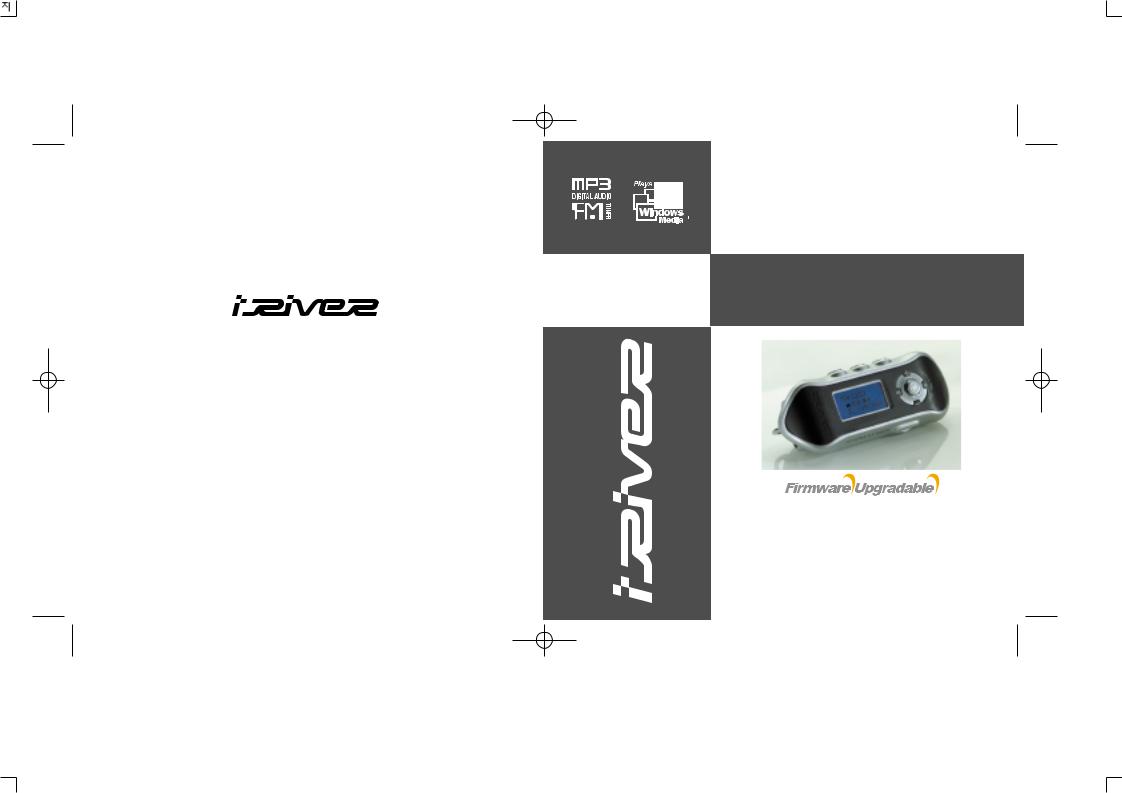
Instruction Manual
MP3 PLAYER/FM TUNER
Model iFP-300 Series
iFP-300 Series
Thank you for your purchase. Please read this manual carefully before using your new player.
www.iRiver.com |
www.iRiver.com |
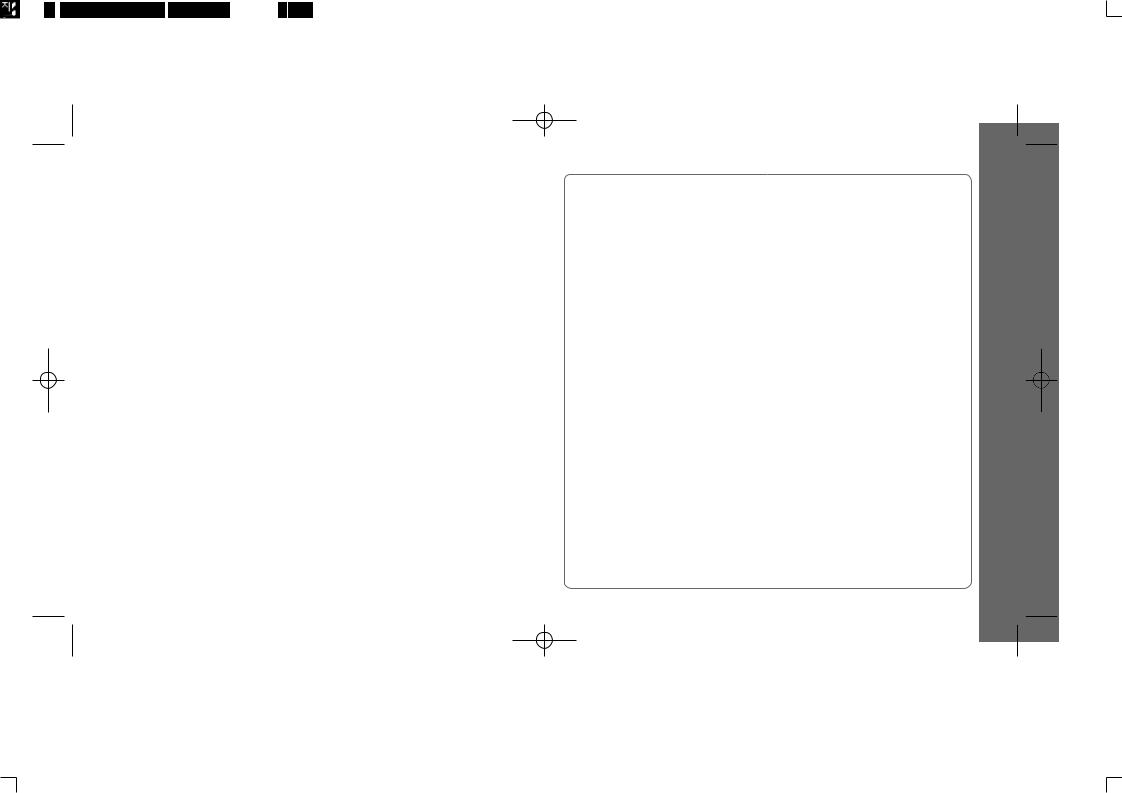
THIS DEVICE COMPLIES WITH PART 15 OF THE FCC RULES. OPERATION IS SUBJECT TO THE FOLLOWING TWO CONDITIONS: (1) THIS DEVICES MAY NOT CAUSE HARMFUL INTERFERENCE, AND (2) THIS DEVICE MUST ACCEPT ANY INTERFERENCE, RECEIVED, INCLUDING INTERFERENCE THAT MAY CAUSE
UNDESIRED OPERATION.
Note : This equipment has been tested and found to comply with the limits for a Class B digital device, pursuant to part 15 of the FCC Rules. These limits are designed to provide reasonable protection against harmful interference in a residential installation. This equipment generates, uses and can radiate radio frequency energy and, if not installed and used in accordance with the instructions, may cause harmful interference
to radio communications. However, there is no guarantee that interference will not occur in a particular installation. If this equipment does cause harmful interference to radio or television reception, which can be determined by turning the equipment off and on, the user is encouraged to try to correct the interference by one or more of the following measures :
-Reorient or relocate the receiving antenna.
-Increase the separation between the equipment and receiver.
-Connect the equipment into an outlet on a circuit different from that to which the receiver is connected.
-Consult the dealer or an experienced radio/TV technician for help.
NOTE : THE MANUFACTURER IS NOT RESPONSIBLE FOR ANY RADIO OR
TV INTERFERENCE CAUSED BY UNAUTHORIZED MODIFICATIONS TO THIS
EQUIPMENT. SUCH MODIFICATIONS COULD VOID THE USER'S AUTHORITY
TO OPERATE THE EQUIPMENT.
1
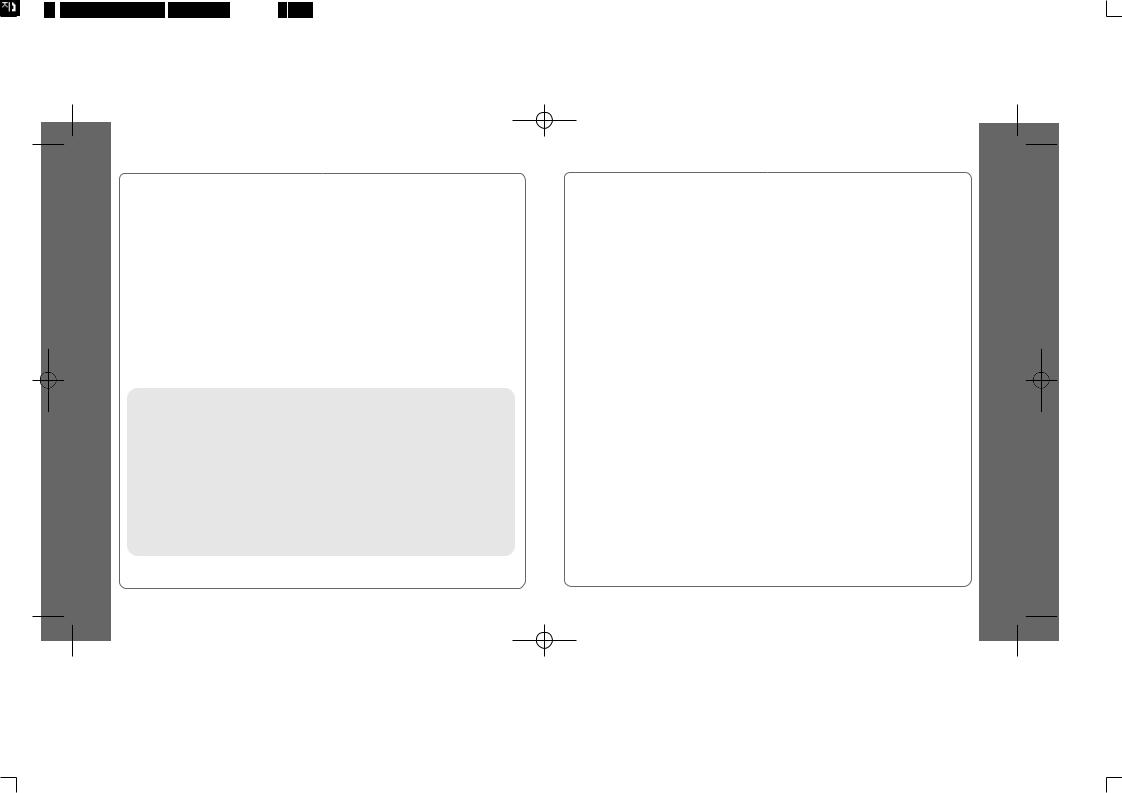
 URL : www.iRiver.com
URL : www.iRiver.com
 Find information on our company, products, and customer and technical support.
Find information on our company, products, and customer and technical support.
 Update your player with firmware downloads. Firmware upgrades offer support for new CODECS and deliver new product features.
Update your player with firmware downloads. Firmware upgrades offer support for new CODECS and deliver new product features.
 Consult the product FAQ.
Consult the product FAQ.
 Register your iRiver product online so that our Customer Service is able to provide support as efficiently as possible.
Register your iRiver product online so that our Customer Service is able to provide support as efficiently as possible.
iRiver Limited does not assume any responsibility for errors or omissions in this document or make any commitment to update the information contained herein.
iRiver is a registered trademark of iRiver Limited in the Republic of Korea and /or other countries and is used under license. Microsoft Windows Media and the Windows Logo are trademarks or registered trademarks of Microsoft Corporation in the United States and /or other countries.
All other brand and product names are trademarks of their respective companies or organization. All other product names may be trademarks of the companies with which they are associated.
 1999-2003 iRiver Limited. All right reserved.
1999-2003 iRiver Limited. All right reserved.
2
 Unique Design
Unique Design
 Multi-Codec Player
Multi-Codec Player
: Supports MP3, WMA, ASF formats.
 Firmware Upgrade
Firmware Upgrade
: Provides the latest updated features via firmware upgrade.
 Graphic LCD supporting Multiple Languages
Graphic LCD supporting Multiple Languages
: iFP-300 Series comes with graphic LCD which can support multiple languages
 FM Function (not supported on iFP-340):
FM Function (not supported on iFP-340):
You can easily listen to FM stations and set your favorite stations by using
Auto Preset and Frequency Memory functions.
 6 Preset EQ : Normal, Rock, Jazz, Classic, U Bass, Metal
6 Preset EQ : Normal, Rock, Jazz, Classic, U Bass, Metal
 Xtreme EQ
Xtreme EQ
Make your EQ as the way you like by adjusting five frequency zones.
Each frequency zone's bandwidth can be set from -12dB to +12dB with 3 dB stepping.
 GUI (Graphic User Interface) MENU SYSTEM
GUI (Graphic User Interface) MENU SYSTEM
 Easy Navigation
Easy Navigation
The simple navigation makes it easy to find any song.
 Supports 8 levels of subfolders, 500 folders total and up to 1500 files at one time.
Supports 8 levels of subfolders, 500 folders total and up to 1500 files at one time.
 Create your own playlists.
Create your own playlists.
 Support MP3 Direct Encoding (not supported on iFP-340):
Support MP3 Direct Encoding (not supported on iFP-340):
11.025KHz ~44.1KHz, 8Kbps ~ 320Kbps
 Record FM Radio, Voice, or line-in from another device
Record FM Radio, Voice, or line-in from another device
Voice record level is automatically controlled by AGC function. (iFP-340 feature only voice record)
 Convenient neck strap.
Convenient neck strap.
3
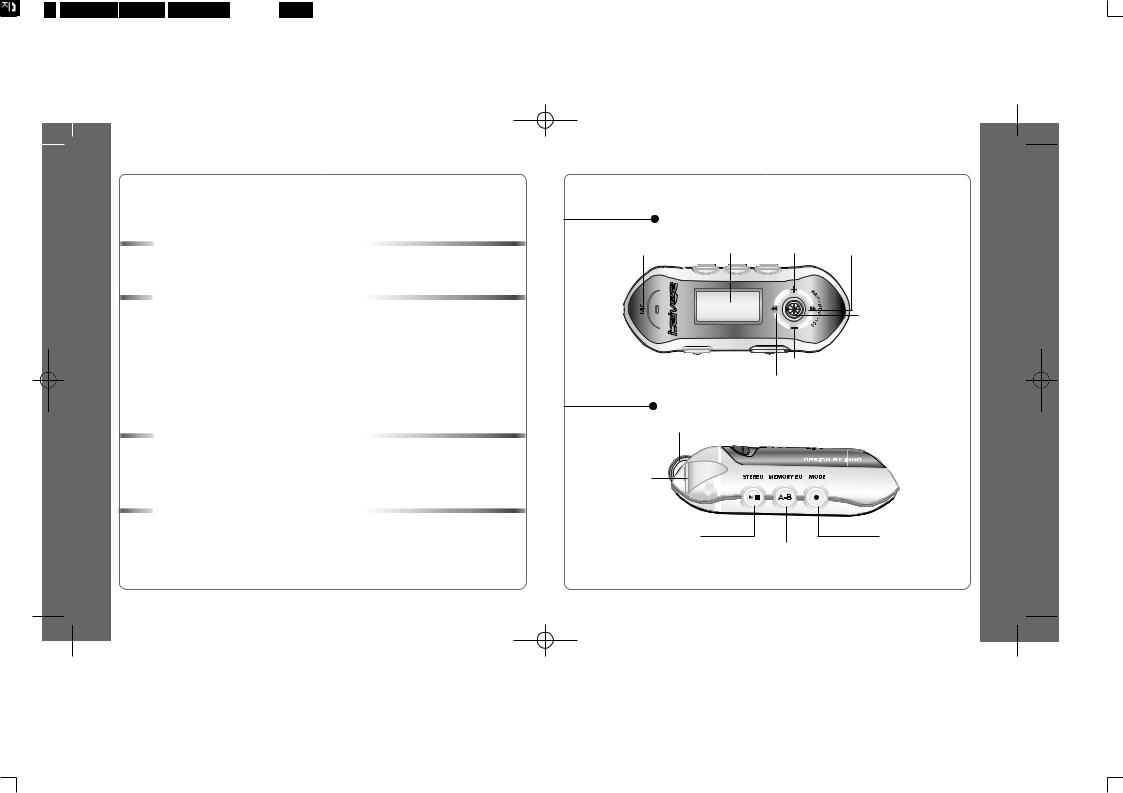
|
|
|
|
|
|
|
|
|
INTERNET |
.... |
2 |
|
|
|
|||
|
|
|
|||
|
|
|
|||
|
|
|
UNIQUE FEATURES........................................................................................................... |
|
3 |
|
|
|
CONTENTS....................................................................................................................... |
.. |
4 |
|
|
|
1. LOCATING THE CONTROLS |
|
|
|
|
|
FRONT VIEW, SIDE VIEW 1............................................................................................... |
|
5 |
|
|
|
SIDE VIEW 2...................................................................................................................... |
.. |
6 |
|
|
|
LCD WINDOW..................................................................................................................... |
|
7 |
|
|
|
2. BASIC OPERATION |
|
|
|
|
|
BASIC OPERATION............................................................................................................ |
|
8~11 |
|
|
|
INSTALLING SOFTWARE ON THE PC.............................................................................. |
|
12~16 |
|
|
|
BASIC SOFTWARE OPERATION....................................................................................... |
|
17 |
|
|
|
PLAYER & FILE TRANSFERRING...................................................................................... |
|
18~23 |
|
|
|
HANDLING FOLDERS & FILES.......................................................................................... |
|
24~27 |
|
|
|
ADDITIONAL FUNCTIONS.................................................................................................. |
|
28~31 |
|
|
|
LISTENING TO MUSIC....................................................................................................... |
|
32~33 |
|
|
|
OPERATING THE FM TUNER............................................................................................ |
|
34~37 |
|
|
|
RECORDING FM................................................................................................................. |
|
38 |
|
|
|
RECORDING VOICE........................................................................................................... |
|
39~40 |
|
|
|
RECORDING EXTERNAL AUDIO SOURCE...................................................................... |
|
41~44 |
|
|
|
3. USEFUL FEATURES |
|
|
|
|
|
NAVIGATION (SEARCHING).............................................................................................. |
|
45~46 |
|
|
|
PLAYBACK MODE.............................................................................................................. |
|
46~47 |
|
|
|
PROGRAM MODE............................................................................................................... |
|
48~50 |
|
|
|
EQ MODE......................................................................................................................... |
... |
51 |
|
|
|
MENU........................................................................................................................... |
........ |
52~62 |
|
|
|
4. ADDITIONAL INFORMATION |
|
|
|
|
|
POWER SUPPLY................................................................................................................ |
|
63 |
|
|
|
TROUBLE SHOOTING........................................................................................................ |
|
64 |
|
|
|
PRECAUTIONS................................................................................................................... |
|
65 |
|
|
|
ACCESSORIES................................................................................................................... |
|
66 |
|
|
|
SPECIFICATIONS............................................................................................................... |
|
67 |
4
FRONT VIEW |
|
|
MIC |
LCD Window |
Volume + |
|
|
NAVI/MENU |
|
|
Volume - |
SIDE VIEW 1 |
|
|
Neck Strap |
|
|
LINE IN |
|
|
(iFP-340 is not built in) |
|
|
STEREO |
|
Mode/REC |
Power ON/OFF |
|
MEMORY/EQ |
/ (Play/Stop) |
|
A-B |
5
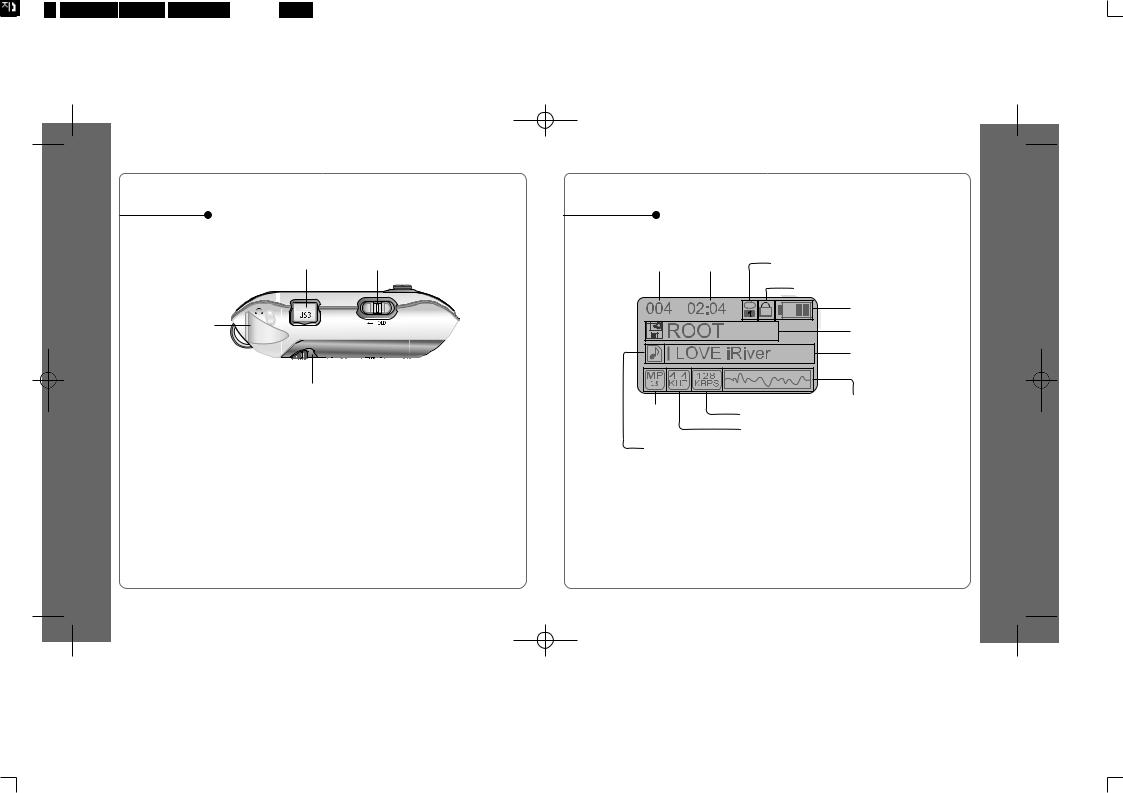
SIDE VIEW 2
USB Connection Port |
Hold |
Earphone
Battery Compartment
6
LCD Window
THE ORDER |
PLAY |
PLAYBACK MODE |
OF SONGS |
TIME |
|
|
|
HOLD |
FILE |
BIT RATE |
FORMAT |
SAMPLE RATE |
|
|
PROGRAM |
|
BATTERY INDICATOR
FOLDER NAME
ARTIST/TITLE NAME
VOLUME
EQUALIZER
WAVEFORM
7
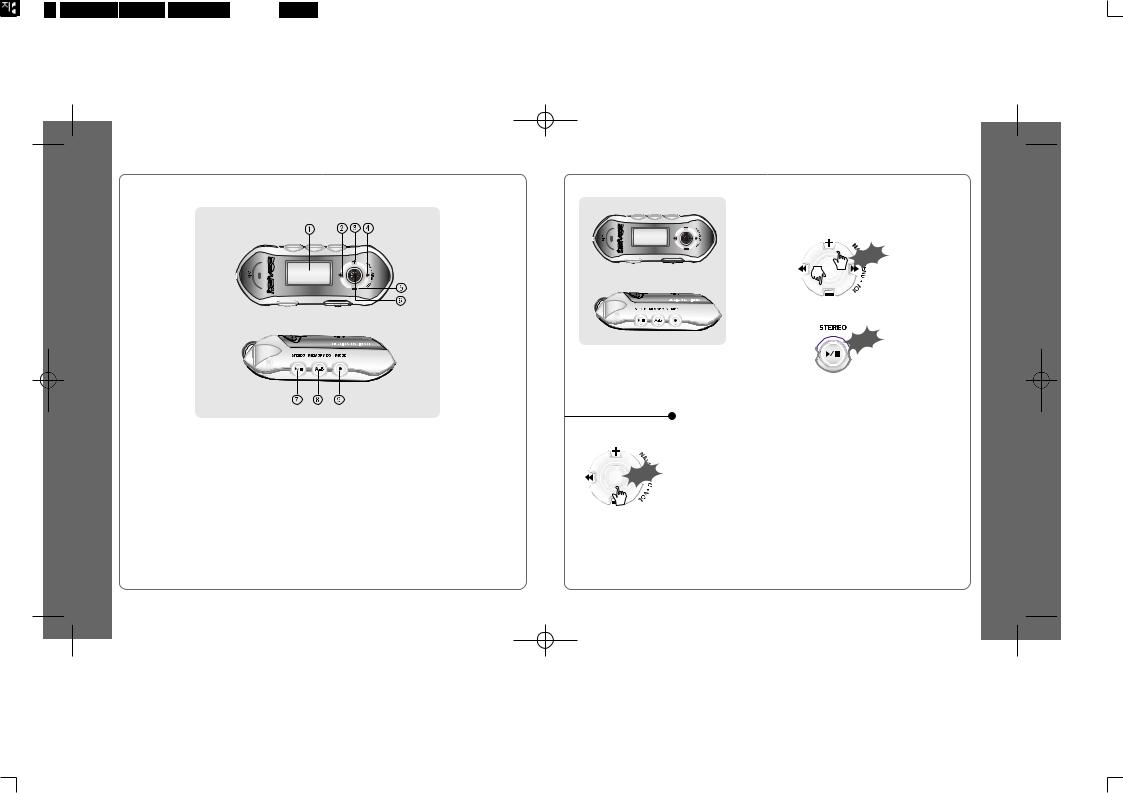
 iFP-340 doesn’t feature FM Tuner or Line-in recording.
iFP-340 doesn’t feature FM Tuner or Line-in recording.
1.LCD window.
2.To select the previous music for MP3 or station for FM.
3.To increase volume.
4.To select the next music for MP3 or station for FM.
5.To decrease volume.
6.To select NAVI/MENU function.
7.To start or stop playback for MP3, to select mode for FM or turn off.
8
8.To select EQ mode, A-B repeat or memory stations for FM
automatically.
EQ : NORMAL |
ROCK |
JAZZ |
CLASSIC |
U BASS |
METAL |
Xtrm EQ |
|
|
9.To select function, playback mode, or record/stop recording.
NAVIGATION
 Click
Click
 To adjust the volume
To adjust the volume
Press + on volume button to increase volume and press – on button to decrease volume.
|
|
h |
P |
u |
s |
|
||
|
|
 Selecting FM Mode when listening FM :
Selecting FM Mode when listening FM :
 Click
Click
(Refer to page 34)
Press NAVI/MENU button and find the desired track by
pressing the VOL + or VOL – button. To select the track,
press the NAVI/MENU button, or the PLAY/STOP button.
To |
move to the |
upper |
folder, |
push the |
switch. |
If |
there is no |
upper |
folder, |
NAVIGATION stops. |
|
9
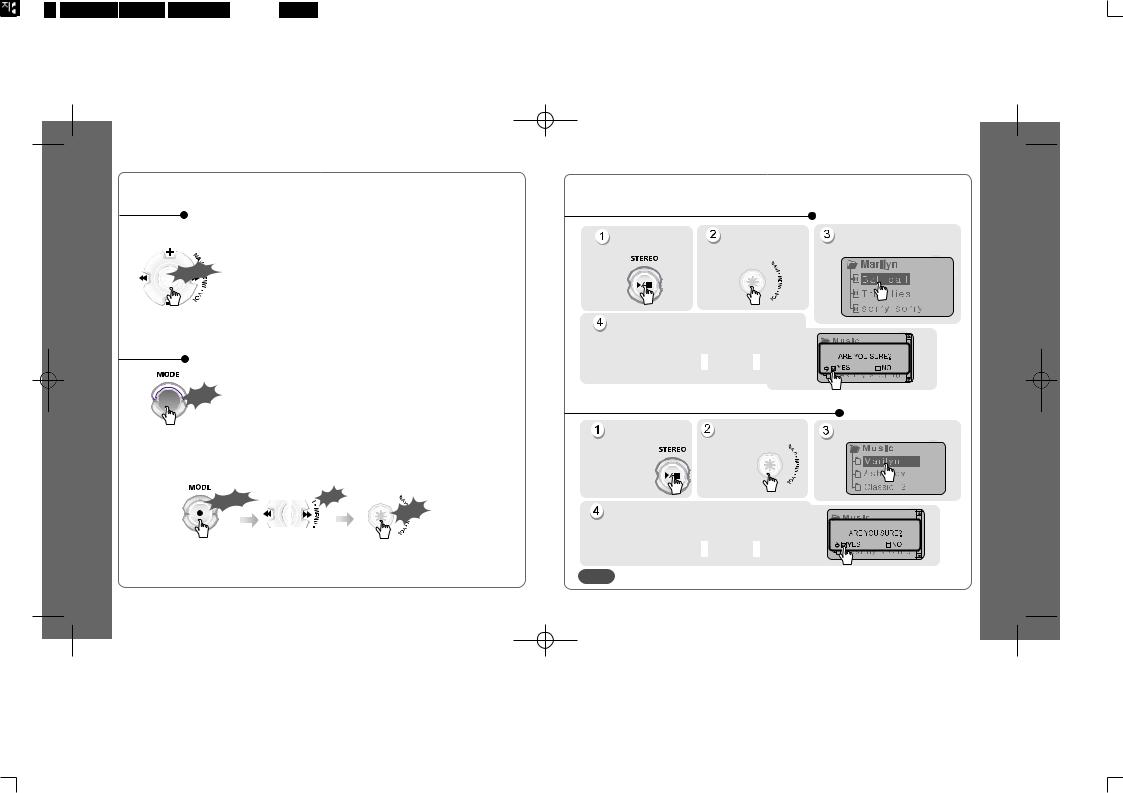
MENU
A long press of |
the NAVI/MENU |
button will enter |
the |
menu system. |
||
|
Scrolling between menus : Press |
|
and |
. |
||
LongClick |
Exit : Push the |
VOL - |
switch down or hold down the |
|
||
|
NAVI/MENU |
button. |
|
NAVI/MENU |
|
|
|
Select Function: Press the |
|
|
button. |
||
MODE
 Click
Click
While an MP3 file is playing, press MODE/REC to activate selected modes, such as Repeat or Shuffle.
Press and hold the MODE/REC button:
You can select MP3 or FM or voice or Line-in recording functions (Play mode is automatically activated when MP3 is selected).
|
|
|
|
h |
Long |
Click |
P |
u |
s |
|
||||
|
|
|
||
|
|
|
|
Click
 iFP-340 doesn’t feature FM Tuner or Line-in recording.
iFP-340 doesn’t feature FM Tuner or Line-in recording.
10
DELETING FILES ON THE PLAYER
Stop playback. |
Click the |
|
Select the files to delete by |
. |
|
|
“NAVI/MENU” |
using VOL |
or VOL |
||
|
button. |
|
|
|
|
Click the “MODE” button. |
|
|
|
|
|
“FILE DELETE ARE YOU SURE?” is |
|
|
|
|
|
displayed on the LCD. |
|
|
FILE DELETE |
|
|
Select “YES”by using |
and |
to |
|
|
|
delete. Then click NAVI/MENU button. |
|
|
|
|
|
DELETING FOLDERS ON THE PLAYER |
|
|
|
|
|
playback. |
Click the |
|
Select the folder to delete. |
|
|
|
“NAVI/MENU” button. |
|
|
|
|
the “MODE” button. |
|
|
ER DELETE ARE YOU SURE?” is |
FOLDER DELETE |
|
on the LCD. |
|
to delete. |
“YES” by using |
and |
|
click NAVI/MENU button. |
|
|
NOTE |
|
the files in the folder. |
11
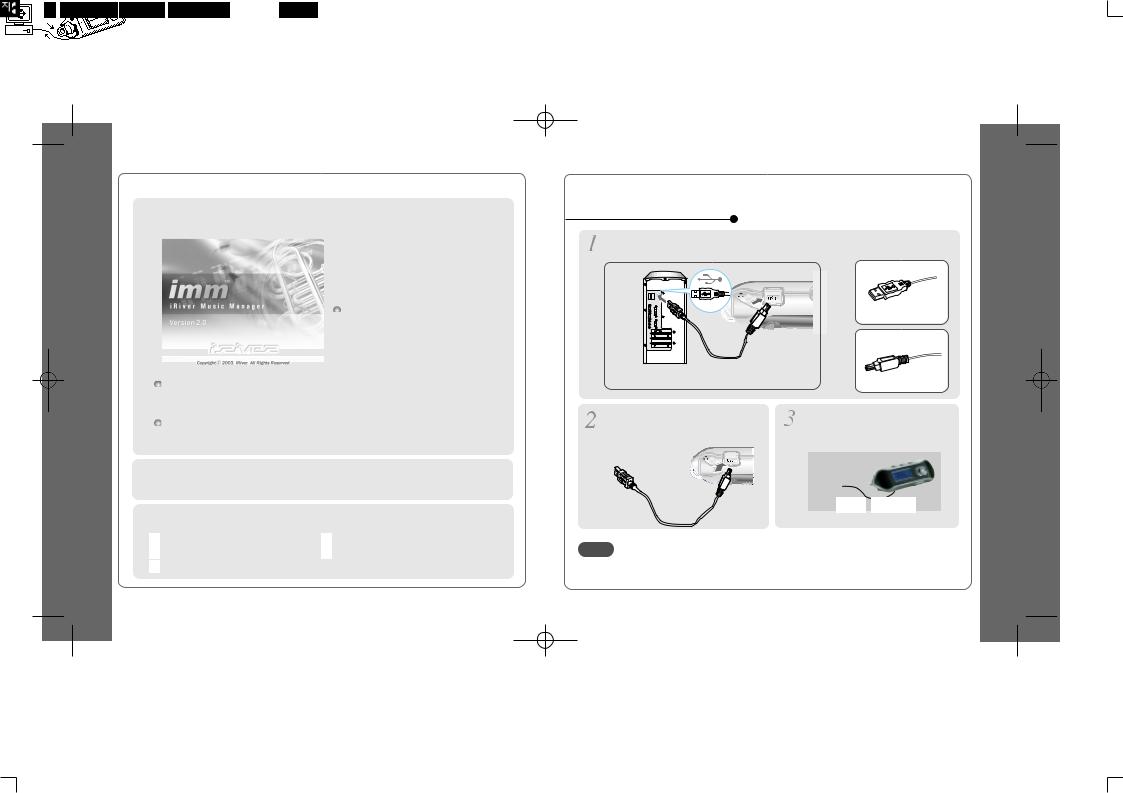
 Insert the Installation CD into the CD-ROM drive. The following
Insert the Installation CD into the CD-ROM drive. The following
screen appears after inserting the CD.
 If installation doesn't automatically begin, execute the "setup.exe" file of the installation CD. The installation program will begin.
If installation doesn't automatically begin, execute the "setup.exe" file of the installation CD. The installation program will begin.
 The users having O/S more than Microsoft Windows 2000 are recommended to log in as Administrator privileges and install iRiver Music Manager.
The users having O/S more than Microsoft Windows 2000 are recommended to log in as Administrator privileges and install iRiver Music Manager.
System Requirements
Pentium 133MHz or faster |
CD-ROM drive |
USB port |
10MB free hard disk space |
Window 98SE / ME / 2000 / XP |
|
12
To install “New hardware”
the USB cable (provided) to the USB port of your computer.
“A”
USB port on the PC
on the player, remove the cover of USB port, and
the USB cable.
Type “B”


USB cable
USB port on the iFP-300 Series
“USB CONNECTED” will appear on the LCD of the player.
NOTE |
. |
Type “A”
Type “B”
13
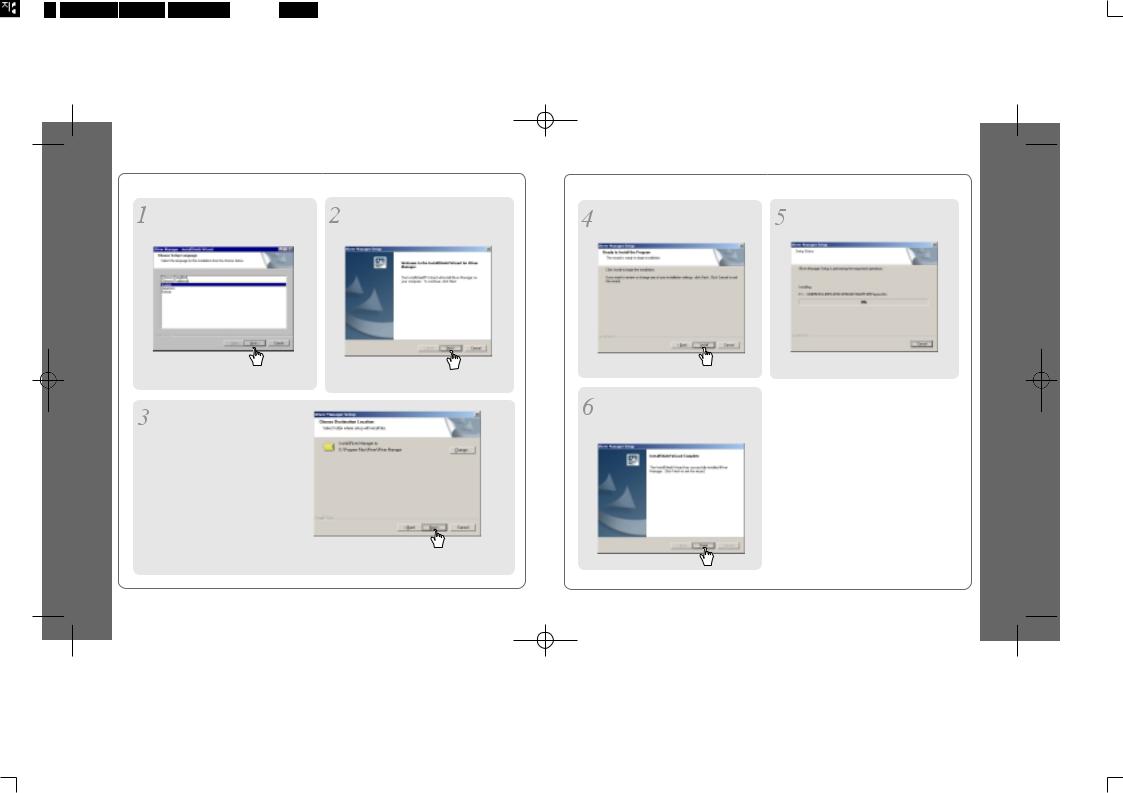
Click “Next” after selecting the language to install.
Select the folder to Install.
Click “Next”.
14
Click “Next” to Install iRiver Music Manager.
Click “Install” to install. |
Installation is progressing. |
Click “Finish”
Completed the installation of “New hardware”.
15
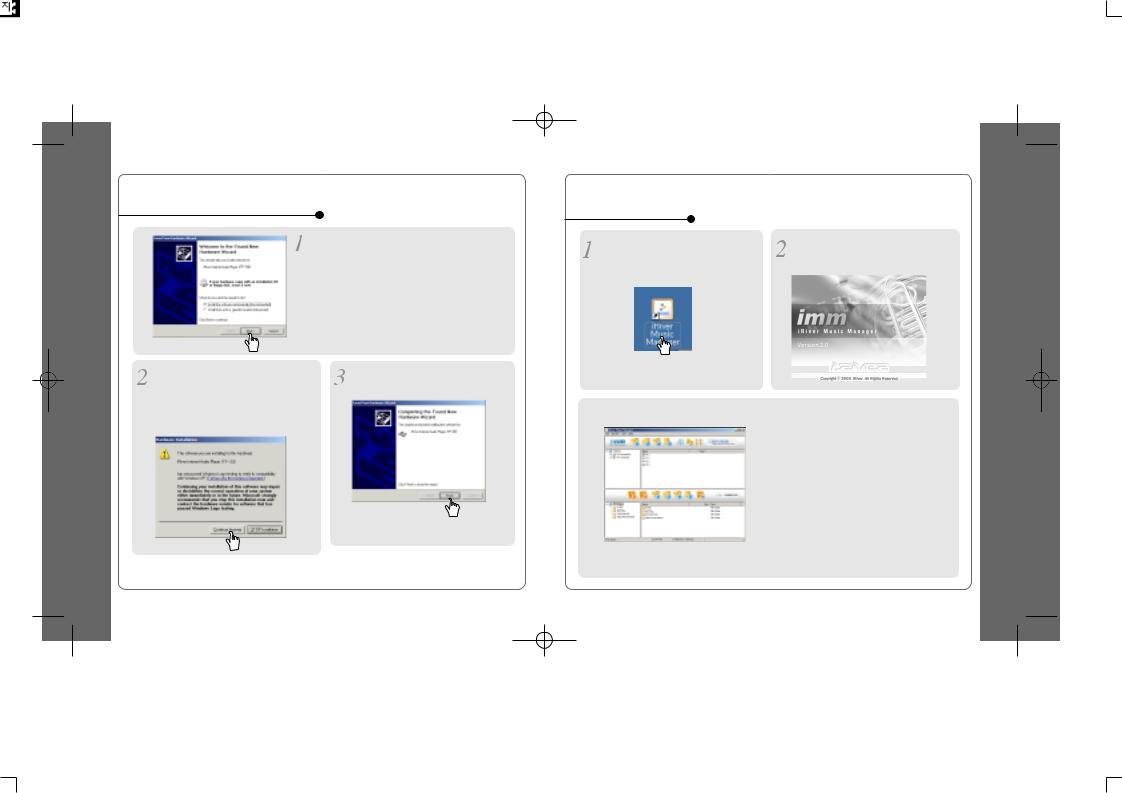
When installing in Windows XP
After installation of Manager that is included in the install CD and connect your player with PC, the pop-up window like left image comes up.
Select 'Install the software automatically (Recommended)' and click 'Next'.
When the warning screen like below image pops up, please click 'Continue Anyway'. (The CD comes with iRiver player is iRiver's official software to ensure the safe installation of product.)
Click 'Finish' will complete the new hardware installation.
 O/S with windows 98 se, windows me, windows 2000 do not have to install device driver with separate.
O/S with windows 98 se, windows me, windows 2000 do not have to install device driver with separate.
16
1. Basic operation
Double click the iRiver Music Manager icon on the PC to start the Manager program.
 Initial activated iRiver Music Manager window
Initial activated iRiver Music Manager window
IRiver Music Manager version installed is displayed.
17
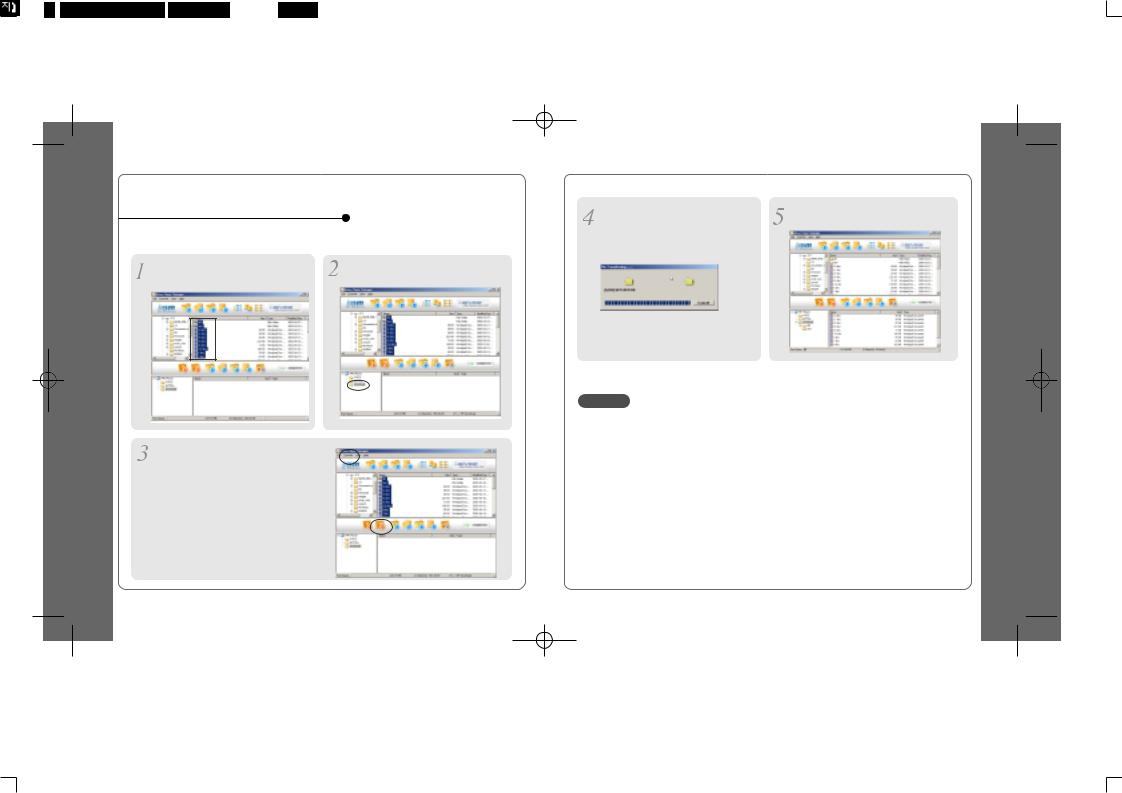
2. PLAYER & FILE TRANSFERRING
1) Downloading from the PC
Activate the Manager program after connecting the USB cable between the player and PC.
Select the folders or files on the PC to |
Select the destination folder on the |
transfer to the player. |
player. |
Click the “Download” icon or select “Download” in the Transfer menu to transfer the selected files to the player.
18
Download is processing. |
Download is completed. |
CAUTION
Files with a name over 127 English characters (Korean: 63 characters) will not transfer.
Files over 511 English characters (including path name and file names) will not transfer.
The ROOT folder is limited to 1024 (iFP-340 : 256) files and folders total.
Subfolders do not have a limit to the number of files.
19
