ION TTUSB05 User Manual 2

USB Turntable
(ION TTUSB05)
Quick Start Owner’s Manual (ENGLISH)
|
1. |
ION TTUSB05 Turntable |
|
2. |
Dust Cover |
Box Contents: |
3. |
Grip Mat |
4. |
USB Cable |
|
|
5. |
CD |
|
6. |
45RPM Adapter |
Manual de inicio rápido para el usuario (ESPAÑOL)
|
1. |
Giradiscos ION TTUSB05 |
|
2. |
Cubierta antipolvo |
Contenido de la caja: |
3. |
Alfombrilla |
4. |
Cable USB |
|
|
5. |
CD |
|
6. |
Adaptador para 45 RPM |
Kurzbedienungsanleitung (DEUTSCH)
|
1. |
ION TTUSB05 Turntable |
|
2. |
Staubabdeckhaube |
Inhalt der Verpackung: |
3. |
Matte für den Plattenteller |
4. |
USB Kabel |
|
|
5. |
CD |
|
6. |
45RPM Adapter |
Guide d’utilisation rapide (FRANÇAIS)
|
1. |
Tourne-disque ION TTUSB05 |
|
2. |
Couvercle anti-poussière |
Contenu de la boîte : |
3. |
Tapis |
4. |
Câble USB |
|
|
5. |
Disque compact |
|
6. |
Adaptateur 45 t/min |
Manuale Rapido di Utilizzazione (ITALIANO)
|
1. |
Giradischi ION TTUSB05 |
|
2. |
Coperchio antipolvere |
Contenuti della confezione: |
3. |
Tappetino |
4. |
Cavo USB |
|
|
5. |
CD |
|
6. |
Adattatore 45 giri |

(ENGLISH) QUICK START GUIDE
o Make sure all items listed on the front of this guide are included in the box.
o READ SAFETY INSTRUCTION BOOKLET BEFORE USING THE PRODUCT o Go to http://www.ion-audio.com for product registration.
INTRODUCTION
The USB turntable connects directly to your computer to turn your treasured vinyl recordings into digital music. We have included two software packages to aid you in converting your vinyl recordings:
EZ Vinyl Converter (PC only) is the quickest and easiest way to turn your recordings into digital media. EZ Vinyl Converter conveniently saves your recordings in your iTunes library. Novice users may find this application preferable. We have included a handy Quickstart Guide with step-by-step instructions on software installation and operation.
Audacity (PC and Mac) is intended for the advanced user. This application allows for advanced audio editing and processing, such as normalization, noise removal, 78 RPM speed conversion, and automatic track separation. The Audacity Software Guide can be found on the included CDs – please refer to this guide as you are working with Audacity.
To install the software: simply insert the included CD into your computer and follow the on-screen instructions. After you finish converting your vinyl, you can then burn to CD or load onto portable media devices.
GENERAL CONTROLS
1.Power Cable: This power cable should be plugged into a wall receptacle AFTER all audio connections are made.
2.RCA Audio Output Cables: These cables should be plugged into a CD or Auxiliary LINE input. This output should be connected to your receiver, home stereo, or other speaker system.
IMPORTANT WARNING: The RCA cables are LINE level. Please only connect these cables to LINE level inputs. You may damage your receiver if you plug in a LINE level into a PHONO input.
3.USB Audio Output: Use the included USB Cable to connect your turntable to your computer. For transferring your vinyl records to your computer, we have provided two different software packages on the included CD. EZ Vinyl Converter is the easiest and quickest way to transfer your vinyl records and should be used if you are a beginner. Alternatively, if you are an advanced user you may wish to install and use the Audacity software, which allows you to take advantage of advanced audio editing features, such as audio normalization, noise removal and automatic track separation.
4.Tonearm: The tonearm can be raised and lowered by hand, or by pressing the Raise/Lower button.
5.Platter: Put the record you would like to play on this platter.
6.45 RPM Adapter Holder: Holds the included
45 RPM adapter. When not using the adapter, please place it in this holder.
7.Raise/Lower Button: Press this button in to raise the tonearm. To lower the tonearm, press this button so it is in the out position.
8.Stop: Press this button to stop playback. When this button is pressed, the tonearm will return back to its original resting position.
9.Speed 33/45 RPM: This button controls the playback speed of the record. Depending on what kind of record you are playing, you will need to adjust the speed to match the speed of the record (or else the music might sound too slow or too fast).

ATTACHING THE DRIVE BELT
The ION TTUSB05 platter is driven by a rubber drive belt attached to the turntable motor. In some rare cases, this belt may slip off, causing the turntable platter to stop spinning. If the turntable does not begin spinning
when you lower the tonearm, the most likely cause is the belt. Please follow the instructions below in order to properly re-attach the belt to the motor and the platter.
1.Begin by removing the clip which secures the platter to the center spindle. After you have removed the clip, remove the platter.
2.Turn the platter upside down. Place the rubber drive belt around the inner bottom ring of the turntable platter, making sure that the rubber belt is not twisted.
3.Place the platter back onto the center spindle and rotate it so that you can see the motor spindle through the hole on the platter. Now reach into the hole, pull the rubber drive belt off the inner ring and install it over the motor spindle, as shown in the illustration. Be careful not to twist the belt during this step.
4.Lastly, replace the clip onto the center spindle to secure the platter
IMPORTANT
Make sure that the rubber grip mat is always placed on top of the platter while using the turntable. Failure to use the grip mat may cause damage to your media as well as damage to the turntable.
Remove the plastic cartridge cover (needle cover) before operating the turntable.
CONVERTING YOUR 78RPM VINYL
To convert your 78RPM records, you will need to install and use the Audacity application. This application can be found on the CD included in the box. Please install Audacity and follow the instructions below to record your 78RPMs. For Audacity troubleshooting, refer to the Audacity Software Guide included on the CD.
Note: When performing high speed dubbing, there is a potential of quality loss with your converted 78RPM music.
1.Connect your turntable to your computer’s USB port.
2.Open Audacity.
3.In Audacity, go to EDIT -> PREFERENCES and set the Recording Device to ‘USB Audio Codec’ – this is your USB turntable (select 2 channels to record in stereo).
4.Select your computer’s soundcard as the Playback Device. Note that the device name will vary from computer to computer but should never be set to ‘Microsoft Sound Mapper’.
5.Lastly, check ‘Software Playthrough’ so you can hear the music through your audio device while recording.
6.You are now ready to record. Press the RECORD button in Audacity to begin recording.
7.Play your 78RPM at 33 or 45RPM.
8.Once you have recorded the desired material, press STOP in Audacity.
9.Click on EDIT menu, then click on SELECT, then click on ALL (shortcut: “CTRL-A”).
10.Click on the EFFECT menu, click on CHANGE SPEED.
11.When the CHANGE SPEED box opens, you will see Standard Vinyl RPM selections. The “from” should be set to 33 or 45 RPM (depending on the speed you selected on your turntable), and the “to” should be set to 78 RPM.
12.Click on PREVIEW to hear your recording converted to the correct speed of 78 RPM. Click on OK to finalize the conversion to 78 RPM.
13.Once you are finished, you can save your file by going to FILE -> EXPORT AS WAV. This will save the recording as a .WAV audio file.
14.Pick a destination on your computer, a name for your recording, and click SAVE.
15.The recording can now be found in the location where you saved it in the previous step.
BEFORE RETURNING THE PRODUCT, please contact ION Audio or your retailer for technical support. Contact information can be found in the Safety Instruction Booklet included with this product.
ION TTUSB05 Owner's Manual V6 - Page 1
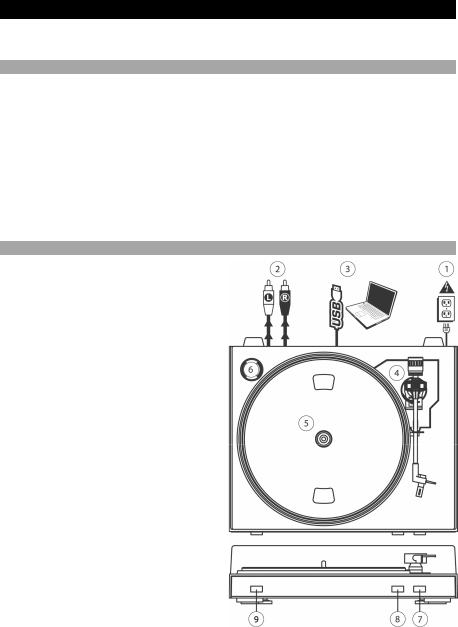
(ESPAÑOL) MANUAL DE COMIENZO RÁPIDO DEL LECTOR
1.Asegúrese de que todos los artículos incluidos al inicio de este manual están incluidos en la caja.
2.LEA LAS INSTRUCCIONES DEL FOLLETO DE SEGURIDAD ANTES DE UTILIZAR EL PRODUCTO.
3.Visite http://www.ion-audio.com para registrar el producto.
INTRODUCCIÓN
El giradiscos USB se conecta directamente a su computadora para convertir sus valiosos vinilos en música digital. Hemos incluido dos paquetes de software para ayudarle a convertir sus grabaciones de vinilo:
EZ Vinyl Converter (PC solamente) es la forma más rápida y fácil de convertir las grabaciones en medios digitales. Este software guarda convenientemente sus grabaciones en la biblioteca de iTunes. Es posible que los usuarios novicios prefieran esta aplicación. Incluidos una práctica Guía de inicio rápido con instrucciones paso a paso sobre la instalación y la operación del software.
Audacity (PC y Mac) está dirigido al usuario avanzado. Esta aplicación permite la edición y procesamiento avanzados de audio, tales como la normalización, la remoción de ruido, la conversión de velocidad de discos de 78 RPM y la separación automática de pistas. La Guía del software Audacity puede encontrarse en los CD incluidos —consúltela cuando trabaje con Audacity.
Para instalar el software: inserte simplemente el CD incluido en la computadora y siga las instrucciones de la pantalla. Después de terminar de convertir su vinilo, puede quemarlo en CD o cargarlo en dispositivos de medios portátiles.
CONTROLES GENERALES
1.Cable de alimentación: Este cable de alimentación se debe enchufar a un tomacorriente en la pared DESPUÉS que se hagan todas las conexiones de audio.
2.Cables RCA de salida de audio: Estos cables se deben enchufar a una entrada de CD o de LÍNEA auxiliar Esta salida se debe conectar a su receptor, estéreo hogareño u otro sistema de altavoces.
ADVERTENCIA IMPORTANTE: Los cables RCA son para nivel de LÍNEA. Conecte estos cables sólo a las entradas de nivel de línea (LINE). Puede dañar el receptor si enchufa un nivel de línea en una entrada fonográfica.
3.Salida de audio USB: Use el cable USB incluido para conectar su giradiscos a su computadora. Para transferir sus discos de vinilo a la computadora, proporcionamos dos paquetes de software diferentes en el CD incluido. EZ Vinyl Converter es la manera más rápida y sencilla para transferir sus discos de vinilo y los principiantes deben usar este software. En cambio, es conveniente que el usuario avanzado instale y use el software Audacity, que le permite aprovechar las características avanzadas de edición de audio, tales como normalización de audio, remoción de ruido y separación automática de pistas.
4.Brazo de lectura: El brazo de lectura se puede subir y bajar a mano o presionando el botón Subir/Bajar.
5.Plato: Coloque en este plato la grabación que desea reproducir.
6.Soporte del adaptador para 45 rpm: Puede colocar aquí el adaptador para 45 cuando no lo usa.
7.Botón Subir/Bajar: Presione este botón hacia adentro para subir el brazo de lectura. Para bajarlo, presione este botón de modo que quede en posición hacia afuera.
8.Parar: Pulse este botón para detener la reproducción. Cuando se pulsa este botón, el brazo de lectura vuelve a su posición de reposo original.
9.Velocidad 33/45 RPM: Este botón controla la velocidad de reproducción de la grabación. Según el tipo de grabación que reproduzca, necesitará ajustar la velocidad para hacerla coincidir con la velocidad del disco (de lo contrario, la música puede sonar demasiado lenta o demasiado rápida).
ION TTUSB05 Owner's Manual V6 - Page 2
